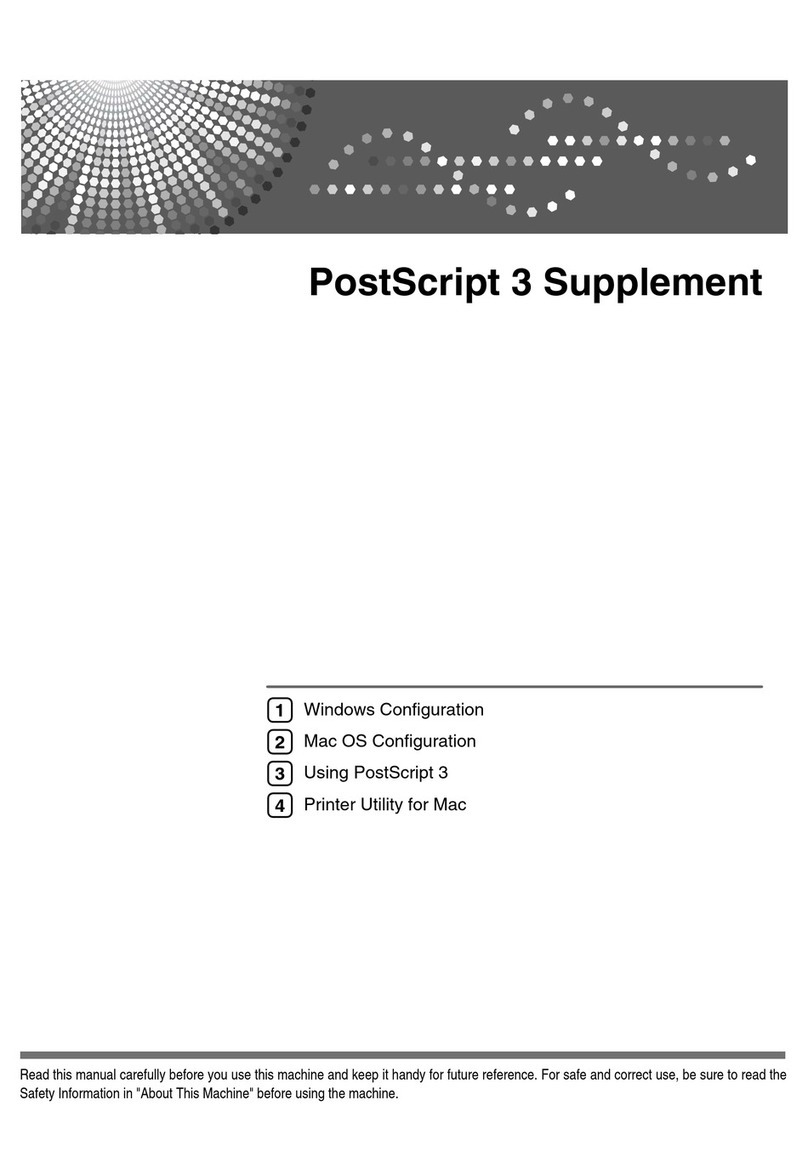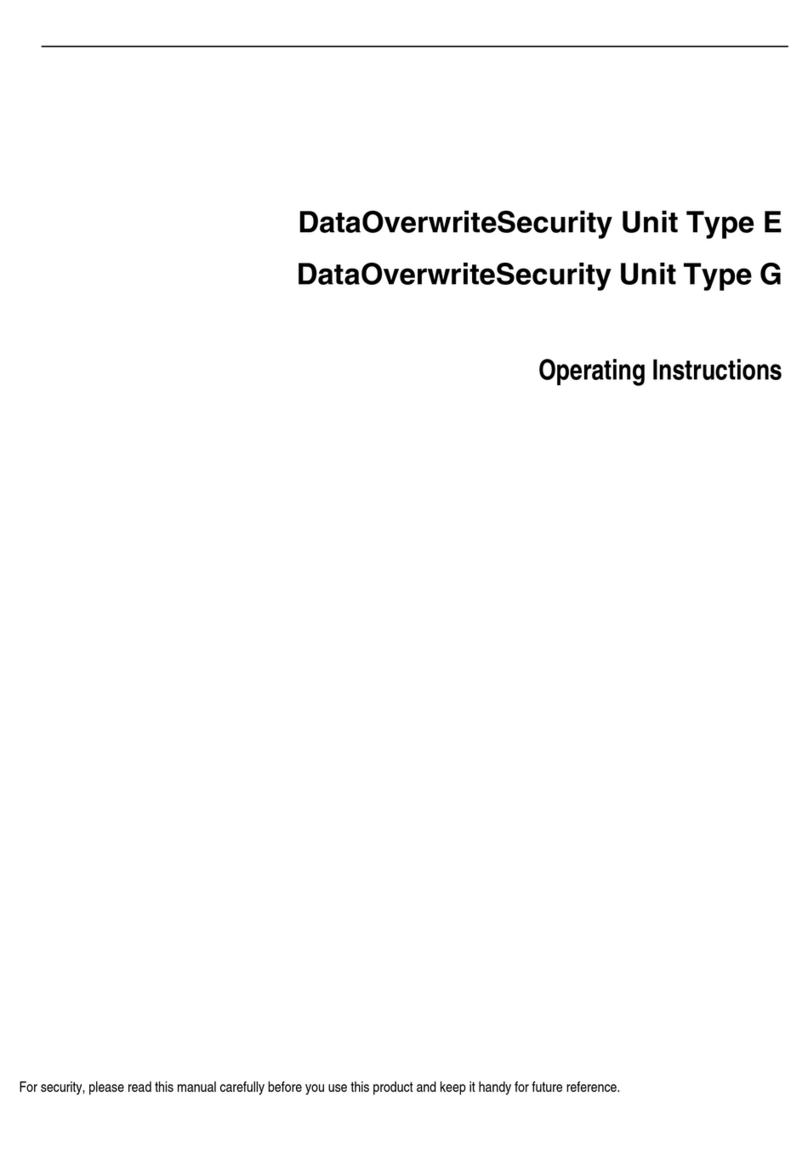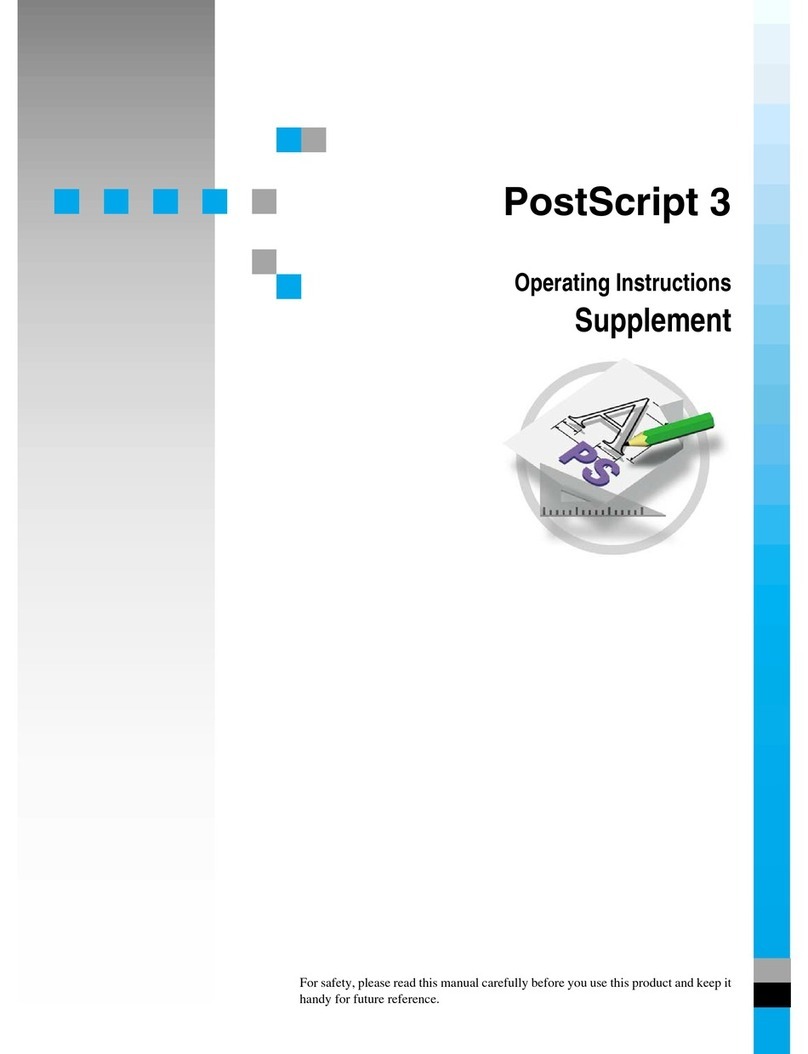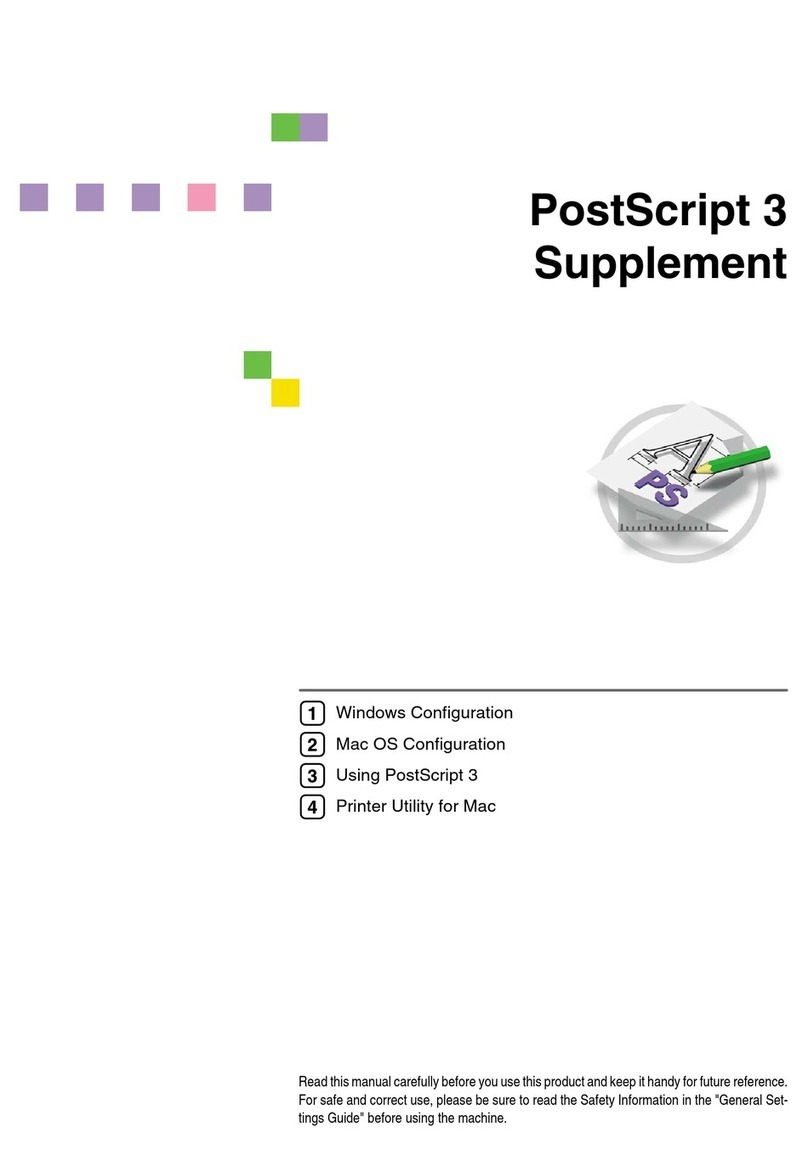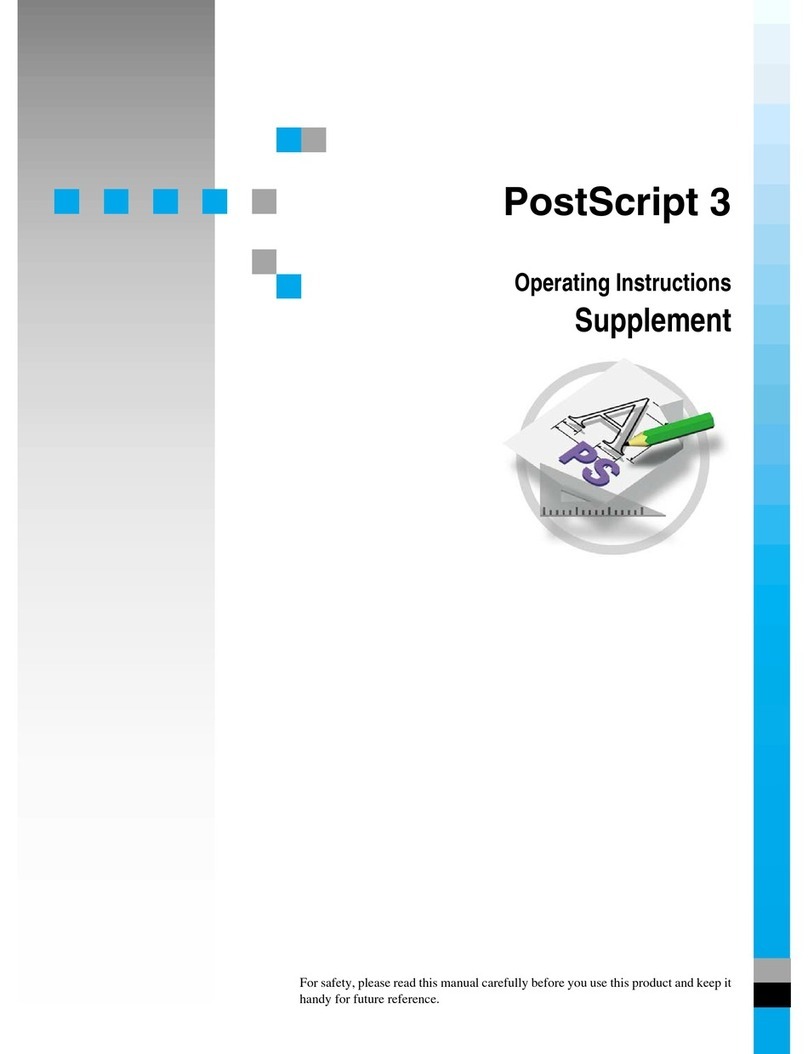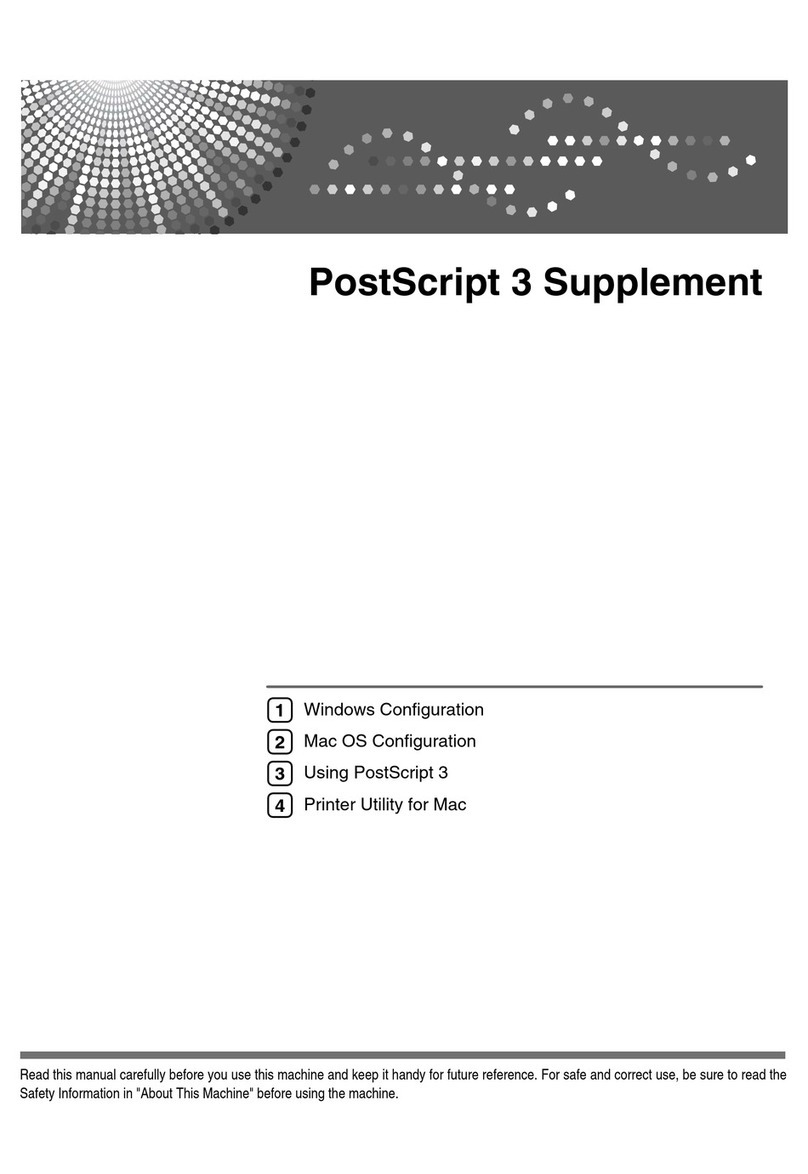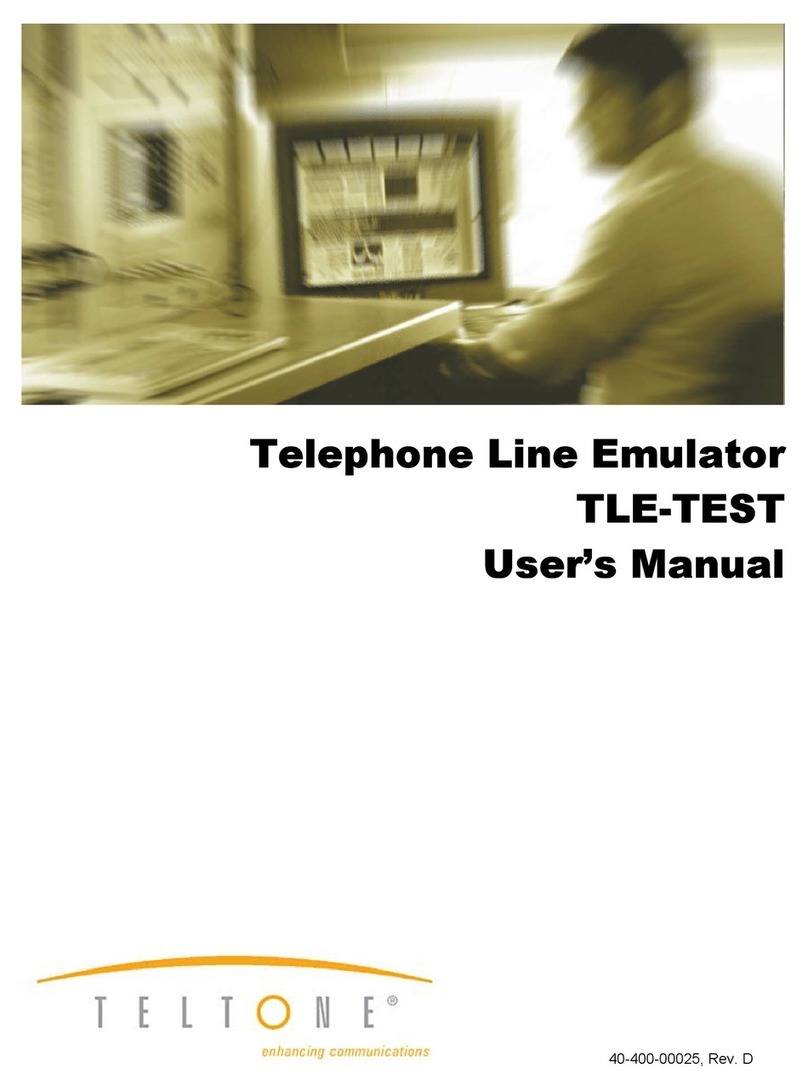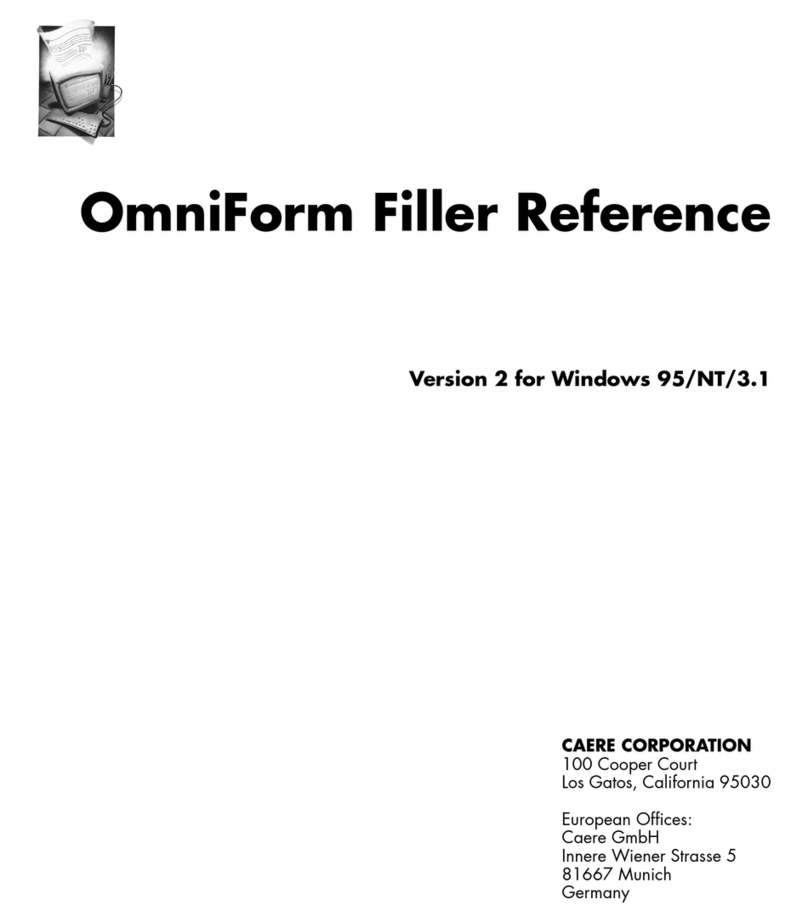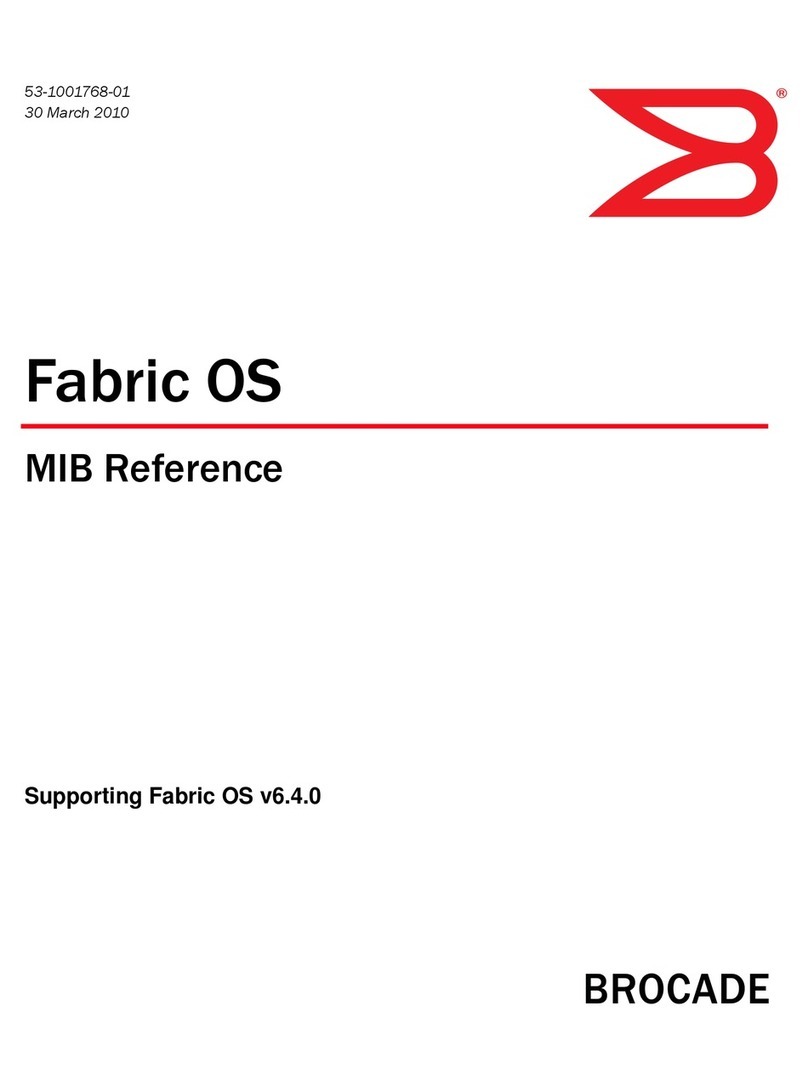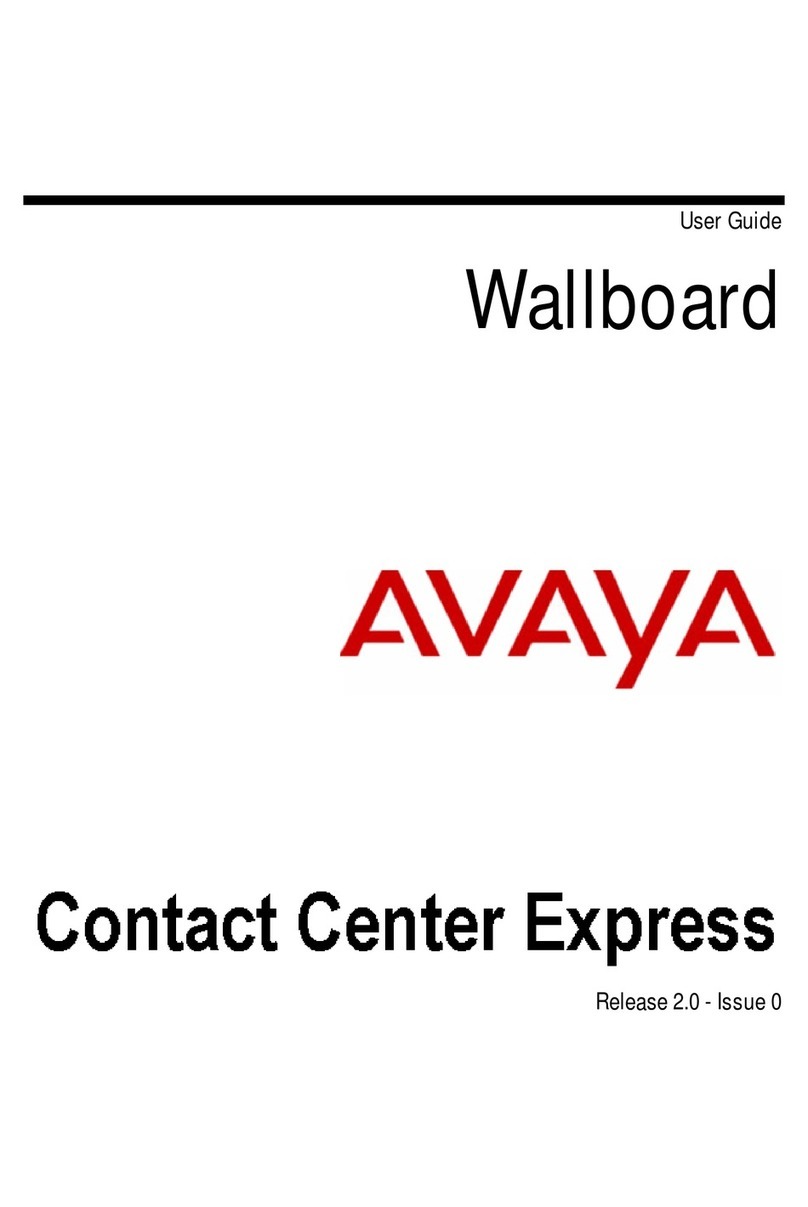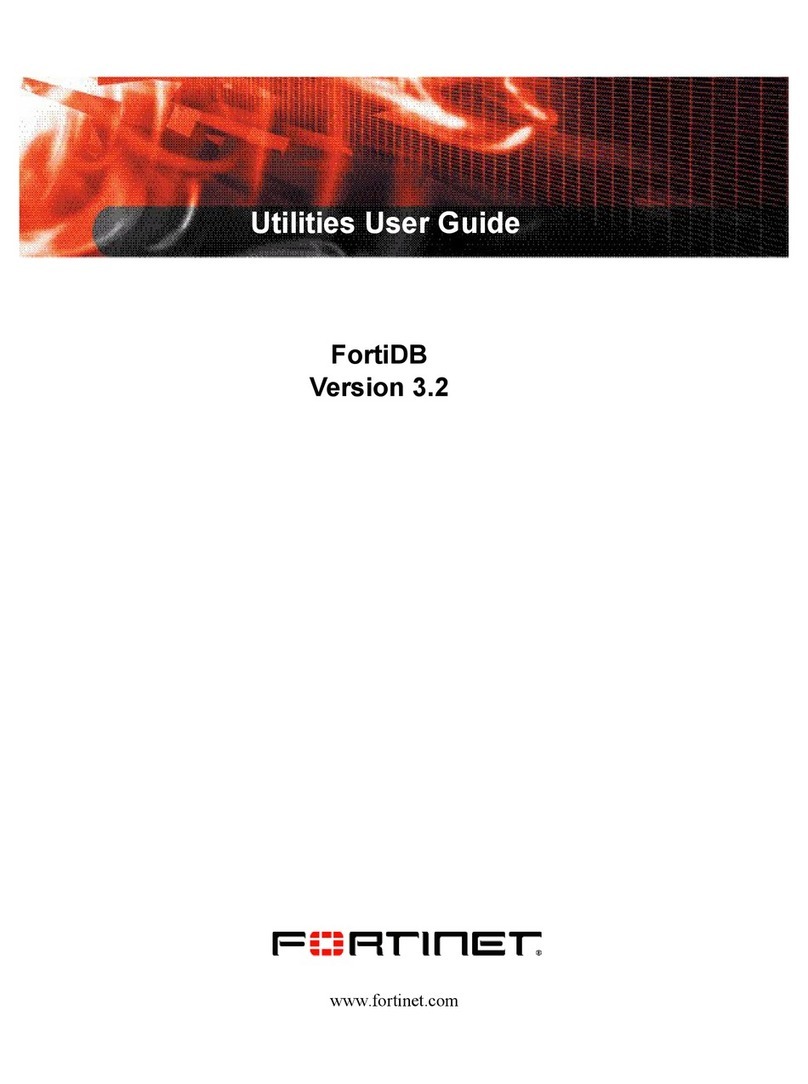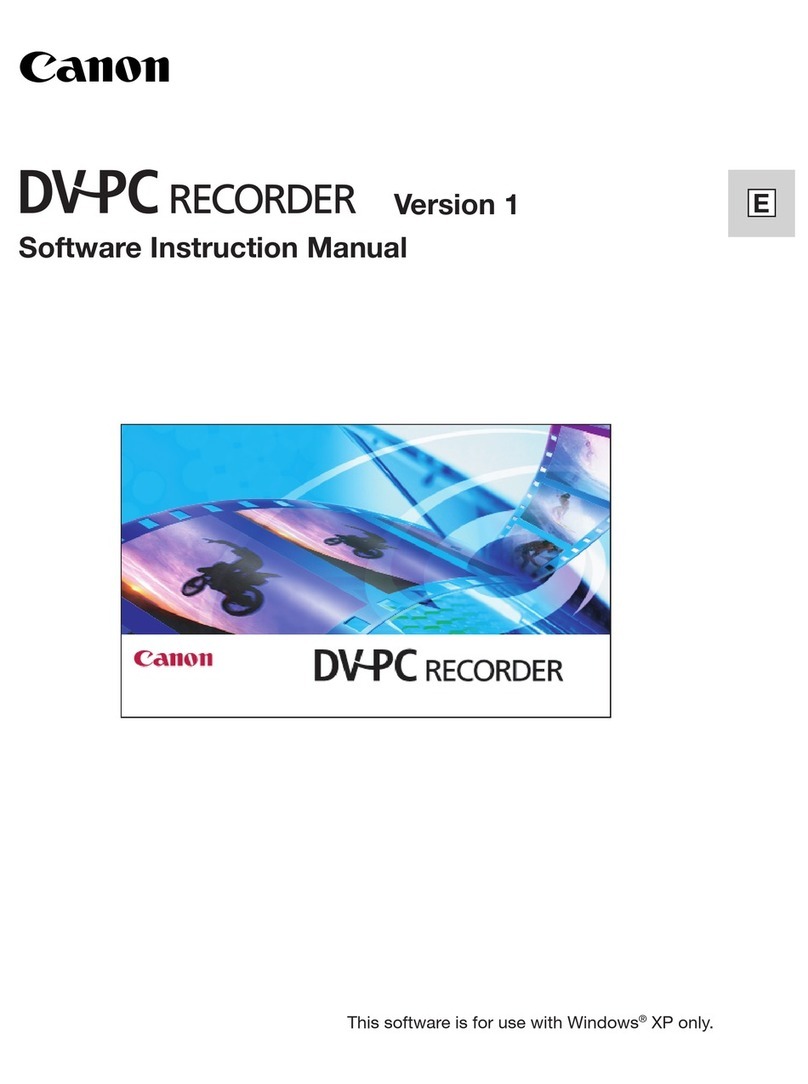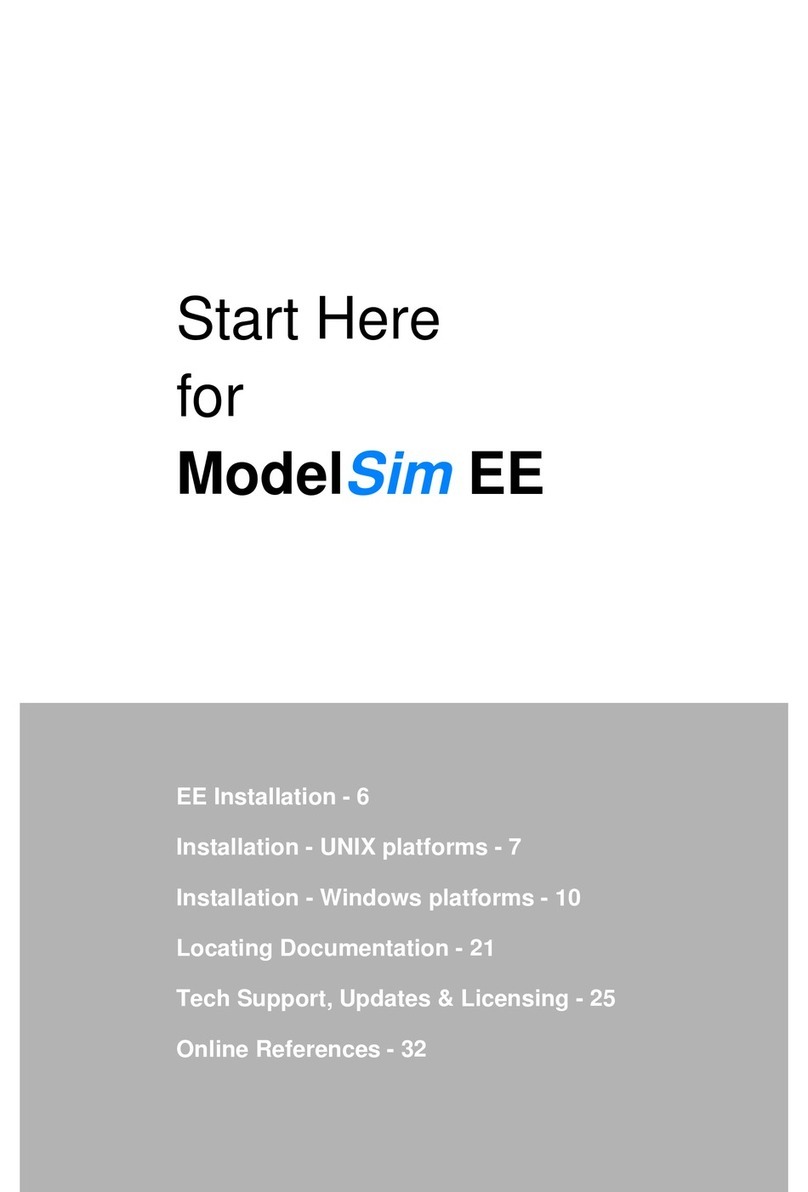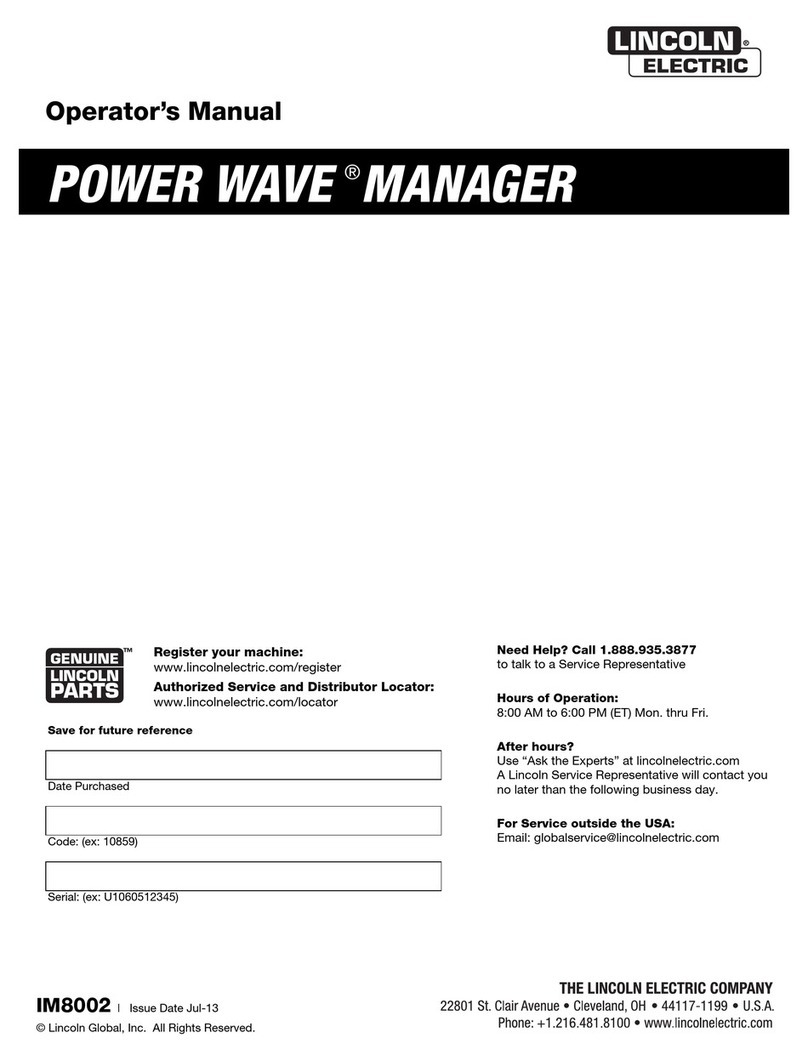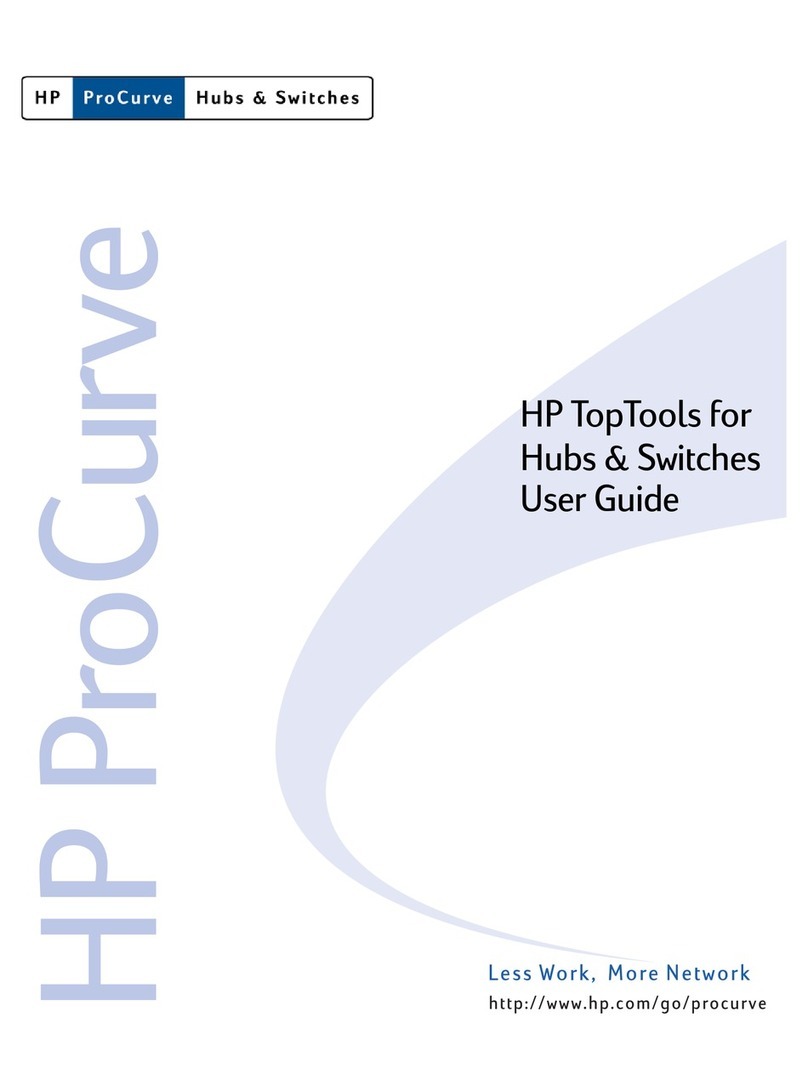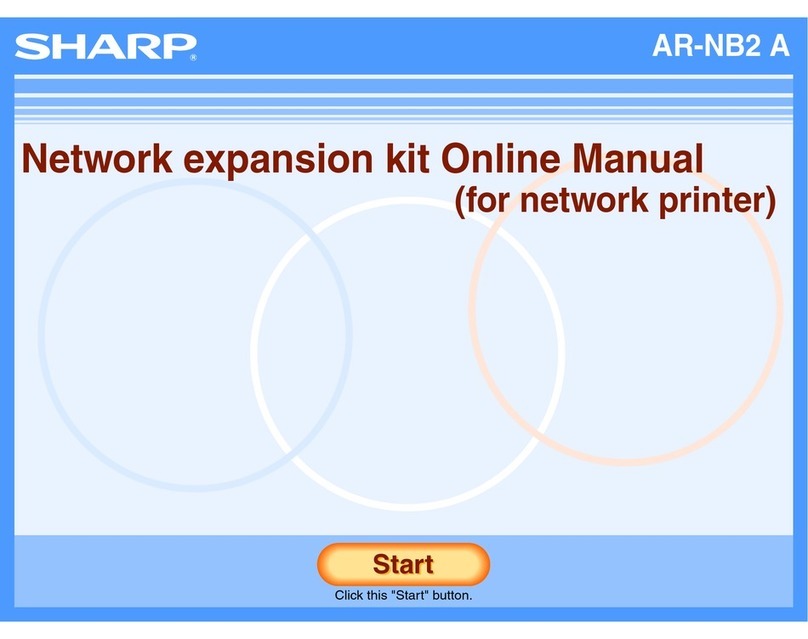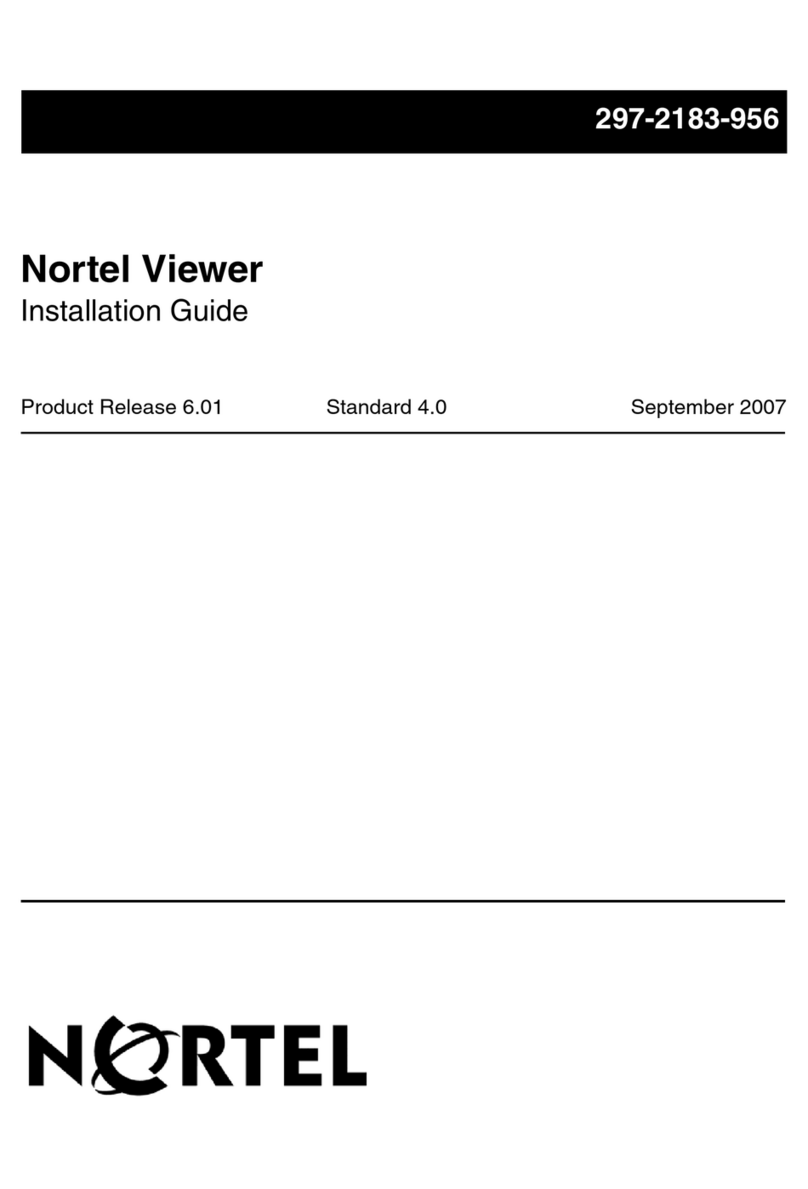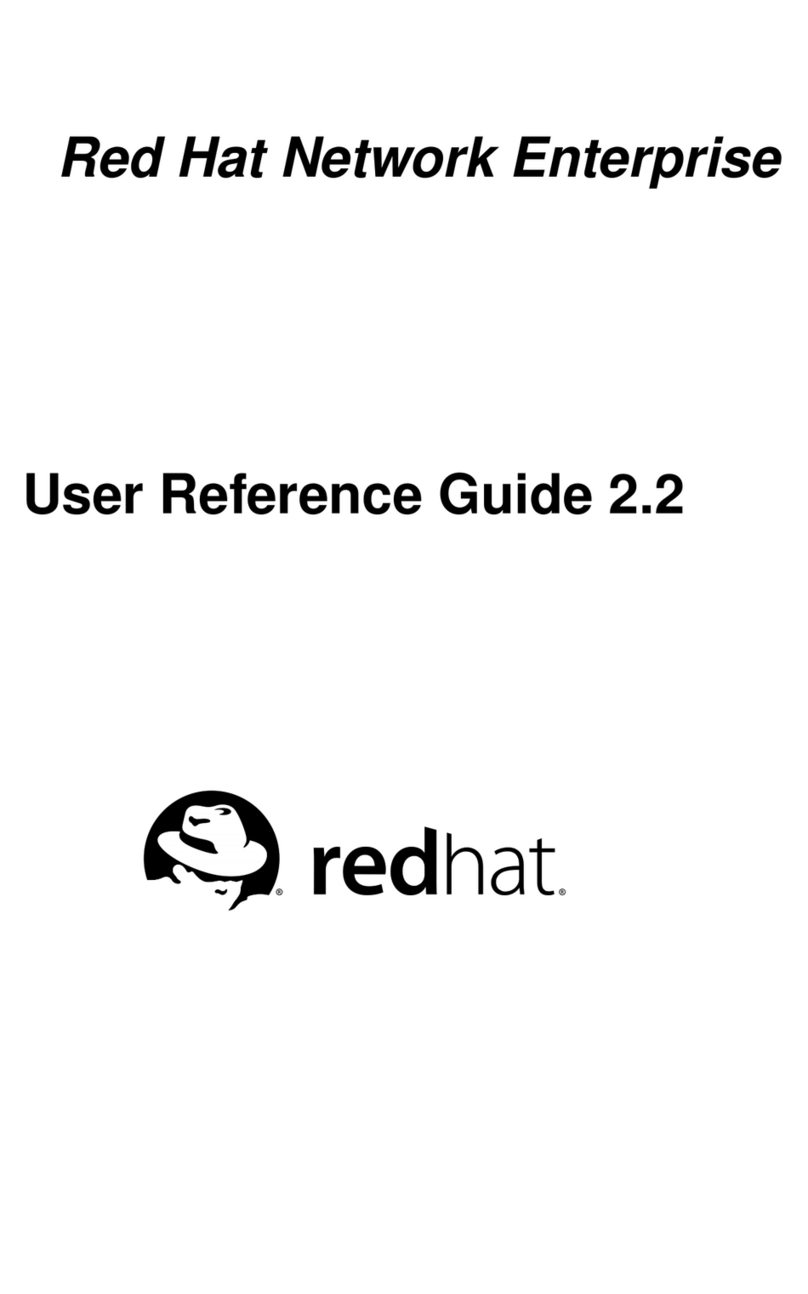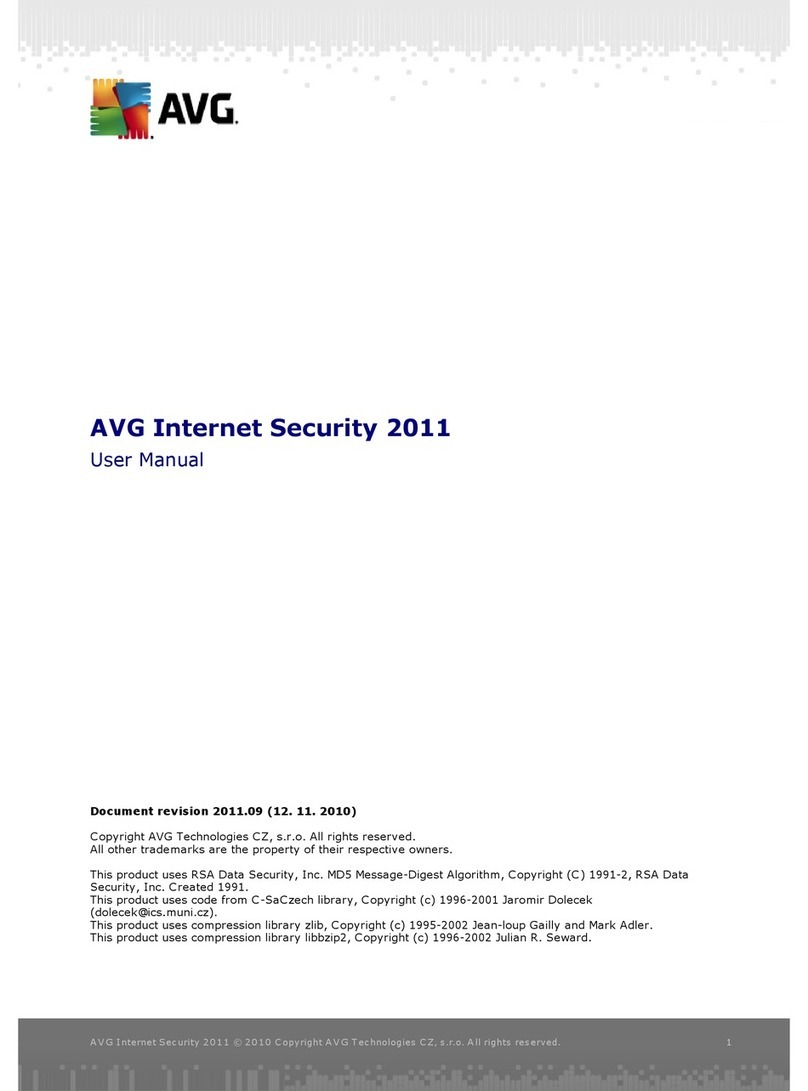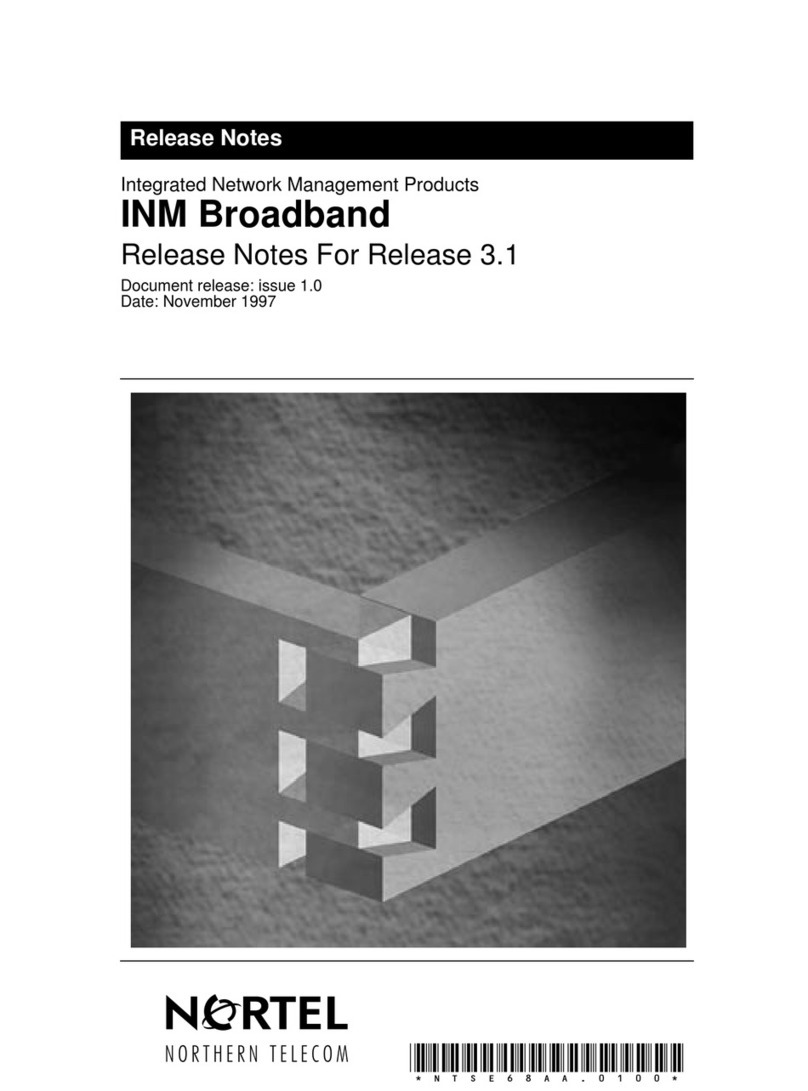Gestetner P7032 User manual

PostScript 3
Operating Instructions
Supplement
Read this manual carefully before you use this product and keep it handy for future
reference.
For safety, please follow the instructions in this manual.

Introduction
To get maximum versatility from this machine all operators should carefully read and follow the instruc-
tions in this manual. Please keep this manual in a handy place near the machine.
Please read the Safety Information in the Printer Reference before using this machine. It contains im-
portant information related to USER SAFETY and PREVENTING EQUIPMENT PROBLEMS.
Important
Parts of this manual are subject to change without prior notice. In no event will the company be liable
for direct, indirect, special, incidental, or consequential damages as a result of handling or operating
the machine.
Trademarks
Microsoft®, Windows®, and Windows NT®are registered trademarks of Microsoft Corporation in the
United States and/or other countries.
Adobe®, PostScript®, and PageMaker®are registered trademarks of Adobe System Incorporated.
Macintosh is registered trademark of Apple Computer, Incorporated.
Other product names used herein are for identification purposes only and might be trademarks of their
respective companies. We disclaim any and all rights in those marks.
Notes:
Some illustrations might be slightly different from your machine.
Certain options might not be available in some countries. For details, please contact your local dealer.

i
TABLE OF CONTENTS
1.PostScript 3
Installable Options .................................................................................... 1
Setting Up Options ........................................................................................ 2
Printing a Document ................................................................................. 3
Collate, Staple, Print Mode ........................................................................... 8
Sample Print................................................................................................ 10
Locked Print ................................................................................................ 12

ii

1
1. PostScript 3
Installable Options
The following options are available.
❖
❖❖
❖Tray 3
PS420 (2000-sheet paper feed unit)
This consists of 1 tray.
❖
❖❖
❖Tray 3 and 4
PS440 (1000-sheet paper feed unit)
This consists of 2 trays.
❖
❖❖
❖Bypass Tray
Bypass Tray Type 270
❖
❖❖
❖Duplex Unit
AD380 (duplex unit)
❖
❖❖
❖Finisher
SR510 (500-sheet finisher) or SR720 (1000-sheet finisher)
The staple function is available with the finisher.
❖
❖❖
❖Mail Box
CS370 (mailbox)
❖
❖❖
❖Total Printer Memory
Memory Unit TypeB (32 MB/64 MB/128 MB)
Up to 128 megabytes of optional memory can be installed in this printer, giv-
ing a total maximum of 160 megabytes.

PostScript 3
2
1
Setting Up Options
To use the installed options, you have to set up the printer driver. If the options
are not recognized, you cannot use them even though they are physically in-
stalled on the printer. The method of setting up the printer driver may differ de-
pending on the operating system.
❖
❖❖
❖Windows
You can set up any of the options with the following tabs.
Note
❒You should access the printer driver from Windows to set up the options.
You cannot set up options when accessing the printer driver from an ap-
plication.
Limitation
❒If your system is Windows 2000, changing the printer settings requires
Manage Printers permission. Members of the Administrators and Power
Users groups have Manage Printers permission by default. When you
change the printer settings, log on using an account that has Manage Print-
ers permission.
❒If your system is Windows NT 4.0, changing the printer settings requires
Full Control access permission. Members of the Administrators, Server
Operators, Print Operators, and Power Users groups have Full Control
permission by default. When you change the printer settings, log on under
Full Control permission.
❒If you use Adobe Page Maker 6.0 or 6.5 with Windows 95/98/Me, Win-
dows 2000 or Windows NT 4.0, you have to set up options in Adobe Page-
Maker's print dialog box.
❖
❖❖
❖Macintosh
You can set up all of the options in the [Chooser]dialog box.
Reference
For more information about setting up options, see the Setup Guide.
Operating System Tab Name
Windows 95/98/Me [Device Options]tab
Windows 2000 [Device Settings]tab in the Printer Properties
Windows NT 4.0 [Device Settings]tab in the Printer Properties

Printing a Document
3
1
Printing a Document
This section describes how to print a document using printer specific functions.
❖
❖❖
❖Paper Source
The following table shows the tabs or menus where you can select the tray
containing paper to print on.
❖
❖❖
❖Destination Tray
The following table shows the tabs or menus where you can select where
prints are delivered.
❖
❖❖
❖Duplex Printing
Use this function to print on both sides of the paper.
The following table shows the tabs or menus where you can select duplex.
Windows 95/98/Me [Paper]tab
Windows 2000 [Paper/Quality]tab in the Printing Preferences Proper-
ties
Windows NT 4.0 [Page Setup]tab in the Document Defaults Properties
Macintosh [General]in the print dialog box
Windows 95/98/Me [Output bin]on the [Paper]tab
Windows 2000 [Printer Features]in [Advanced Options]on the [Layout]or
[Paper/Quality]tab in the Printing Preferences Proper-
ties
Windows NT 4.0 [Printer Features]in [Document Options]on the [Advanced]
tab in the Document Defaults Properties
Macintosh [Printer Specific Options]in the print dialog box
Windows 95/98/Me [Paper control]on the [Paper]tab
Windows 2000 [Print on Both Sides (Duplex)]on the [Layout]tab in the
Printing Preferences Properties
Windows NT 4.0 [Print on Both Sides (Duplex Printing)]on the [Page Setup]
tab in the Document Defaults Properties
Macintosh [Print on Both Sides]in [Layout]in the print dialog box

PostScript 3
4
1
❖
❖❖
❖Resolution
Use this function to set the resolution in dots per inch. The available options
are 300 dpi and 600 dpi.
The following table shows the tabs or menus where you can select this func-
tion.
❖
❖❖
❖Collate
With this function, the printer can efficiently print collated sets of a multiple-
page document.
The following table shows the tabs or menus where you can select this func-
tion.
❖
❖❖
❖Staple
Use this function to have the output stapled. When you turn staple on, the
printed document is collated automatically. You should switch off collation
from the Print window of your application to prevent the entire job from be-
ing stapled together.
Limitation
❒To use this function, SR510 (500-sheet finisher) or SR720 (1000-sheet finish-
er) must be installed on the printer.
Windows 95/98/Me [Graphics]tab
Windows 2000 [Print Quality]in [Graphic]in [Advanced Options]on the
[Layout]or [Paper/Quality]tab in the Printing Preferenc-
es Properties
Windows NT 4.0 [Graphic]on the [Advanced]tab in the Document De-
faults Properties
Macintosh [Printer Specific Options]in the print dialog box
Windows 95/98/Me [Printer features]on the [Device Options]tab
Windows 2000 [Printer Features]in [Advanced Options]on the [Layout]or
[Paper/Quality]tab in the Printing Preferences Properties
Windows NT 4.0 [Printer Features]in [Document Options]on the [Advanced]
tab in the Document Defaults Properties
Macintosh [Printer Specific Options]in the print dialog box

Printing a Document
5
1
❖
❖❖
❖SR510 (500-sheet finisher)
•Off
Disables stapling.
•TopLeft
Staples prints on the top left side. The staple is placed parallel to the left
side.
•TopRight
Staples prints on the top right side. The staple is placed parallel to the
right side.
•BottomLeft
Staples prints on the bottom left side. The staple is placed parallel to the
left side.
•BottomRight
Staples prints on the bottom right side. The staple is placed parallel to
the right side.
❖
❖❖
❖SR720 (1000-sheet finisher)
•Off
Disables stapling.
•TopLeft
Staples prints on the top left side. The staple is placed at a 45 degree an-
gle to the left side.
•TopRight
Staples prints on the top right side. The staple is placed at a 45 degree
angle to the left side.
•BottomLeft
Staples prints on the bottom left side. The staple is placed at a 45 degree
angle to the left side.
•BottomRight
Staples prints on the bottom right side. The staple is placed at a 45 de-
gree angle to the left side.
The following table shows the tabs or menus where you can select this func-
tion.
Windows 95/98/Me [Printer features]on the [Device Options]tab
Windows 2000 [Printer Features]in [Advanced Options]on the [Layout]or
[Paper/Quality]tab in the Printing Preferences Proper-
ties
Windows NT 4.0 [Printer Features]in [Document Options]on the [Advanced]
tab in the Document Defaults Properties
Macintosh [Printer Specific Options]in the print dialog box

PostScript 3
6
1
❖
❖❖
❖Print Mode
Use this function to improve the print quality of text and graphics, and to re-
duce the amount of toner used when printing.
The available options are as follows:
•Through
Choose to disable “Edge Smoothing”and ”Toner Saving”.
•Edge Smoothing
Indentations in curved lines are automatically smoothed to produce a
cleaner appearance.
•Toner Saving
The amount of toner used in a print job will be reduced by about half.
While this increases the life of the toner, the output will appear slightly
lighter.
The following table shows the tabs or menus where you can select this func-
tion.
❖
❖❖
❖Sample Print
Use this function to print only the first set of a multiple-set print job.
The remaining sets are saved on the optional hard disk. The saved job can be
printed or canceled from the operation panel of the printer.
Important
❒To use this function, Printer Hard Disk Type 185 is required.
Note
❒The User ID can consist of up to eight alphanumeric (a-z, A-Z, 0-9) charac-
ters.
The following table shows the tabs or menus where you can select this func-
tion.
Windows 95/98/Me [Printer features]on the [Device Options]tab
Windows 2000 [Printer Features]in [Advanced Options]on the [Layout]or
[Paper/Quality]tab in the Printing Preferences Proper-
ties
Windows NT 4.0 [Printer Features]in [Document Options]on the [Advanced]
tab in the Document Defaults Properties
Macintosh [Printer Specific Options]in the print dialog box
Windows 95/98/Me [Job Type]on the [Job Log]tab
Windows 2000 [Job Type]on the [Job/Log]tab in the Printing Prefer-
ences Properties
Windows NT 4.0 [Job Type]on the [Job/Log]tab in the Document De-
faults Properties
Macintosh [Job Log]in the print dialog box

Printing a Document
7
1
❖
❖❖
❖Locked Print
Use this function to save document data in the printer memory with a pass-
word and then edit and print as you want.
Important
❒To use this function, Printer Hard Disk Type 185 is required.
Note
❒The User ID can consist of up to eight alphanumeric (a-z, A-Z, 0-9) charac-
ters.
❒The password must be four digits (0-9).
The following table shows the tabs or menus where you can select this func-
tion.
❖
❖❖
❖User Code
Use this function to keep a record of the number of pages printed under each
User Code set in each installed printer driver.
Note
❒The User Code can consist of up to eight digits (0-9).
The following table shows the tabs or menus where you can select this func-
tion.
Windows 95/98/Me [Job Type]on the [Job Log]tab
Windows 2000 [Job Type]on the [Job/Log]tab in the Printing Prefer-
ences Properties
Windows NT 4.0 [Job Type]on the [Job/Log]tab in the Document De-
faults Properties
Macintosh [Job Log]in the print dialog box
Windows 95/98/Me [Job Log and Count]on the [Job Log]tab
Windows 2000 [Job Log]on the [Job/Log]tab in the Printing Preferenc-
es Properties
Windows NT 4.0 [Job Log]on the [Job/Log]tab in the Document Defaults
Properties
Macintosh [Job Log and Count]in [Job Log]in the print dialog box

PostScript 3
8
1
Collate, Staple, Print Mode
Follow the steps below to print a document using “Collate”, “Staple”or “Print
Mode”.
Windows 95/98/Me
AFrom an application, select the menu command to print.
The print dialog box appears.
BOpen the Printer Properties.
CClick the [Device Options]tab.
DIn the [Printer features]box, select the function you want to use.
The current setting is displayed in the [Change setting for:]list.
EUse the [Change setting for:]list to select the appropriate setting.
FClick [Apply].
GAfter making all of the settings you want, click [OK].
HStart printing from the application's print dialog box.
Windows 2000
AFrom an application, select the menu command to print.
The print dialog box appears.
BOpen the Printer Properties.
CClick the [Layout]or [Paper Quality]tab, and click the [Advanced]button.
DFrom [Printer Features]in [Document Options], select the function you want to
use.
EAfter making all of the settings you want, click [OK].
FClick [OK].
GStart printing from the application's print dialog box.

Printing a Document
9
1
Windows NT 4.0
AFrom an application, select the menu command to print.
The print dialog box appears.
BOpen the Printer Properties.
CClick the [Advanced]tab.
DFrom [Printer Features]in [Document Options], select the function you want to
use.
The current setting is displayed in the [Change settings]box in the lower part
of the tab.
EUse the [Change settings]box to select the appropriate setting.
FAfter making all of the settings you want, click [OK].
GStart printing from the application's print dialog box.
Macintosh
AFrom an application, select the menu command to print.
The print dialog box appears.
BUse the list box to select [Printer Specific Options].
CUse the list box to select the appropriate setting.
DAfter making all of the settings you want, click [OK].

PostScript 3
10
1
Sample Print
Follow the steps below to print a document using “Sample Print”.
Limitation
❒To use this function, Printer Hard Disk Type 185 is required.
Windows 95/98/Me, Windows 2000, Windows NT 4.0
Note
❒If the application has a collate option, confirm that it is not selected before
sending a print job. By default, sample print jobs are automatically collated
by the printer driver. If a collate option is selected from the application print
dialog box, more pages than intended may be printed.
AFrom an application, select the menu command to print.
The print dialog box appears.
BOpen the Printer Properties.
CClick the [Job Log]or [Job/Log]tab.
DIn the [User ID:]box, type a User ID of up to eight alphanumeric characters.
Note
❒This is used to identify the user associated with a job.
❒The User ID can consist of up to eight alphanumeric (a-z, A-Z, 0-9) charac-
ters.
EFrom the [Job Type:]box, select [Sample Print].
FAfter making all of the settings you want, click [OK].
GStart printing from the application's print dialog box.
The sample print job is sent to the printer and the first set is printed.
HCheck the output to confirm whether the settings are acceptable.
If the settings are OK, go to step Ito print the rest of the print job.
If not, you can delete the saved job. ⇒P.12 “Deleting a sample print file”
IOn the operation panel of the printer, press {
{{
{Menu}
}}
}.
JFrom “Main Menu”, select “Sample Print” and press {
{{
{Enter #}
}}
}.
KSelect the file you want to print and press {
{{
{Enter #}
}}
}.
Note
❒You can identify the file you want to print by the User ID entered in step D
and the time when the job was saved.

Printing a Document
11
1
LFrom “Select Mode”, select "Print File" and press {
{{
{Enter #}
}}
}.
MPress {
{{
{Enter #}
}}
}.
Macintosh
Note
❒The plug-in module must be installed. For more information about installing
the plug-in module, see the Setup Guide.
AFrom an application, select the menu command to print.
The print dialog box appears.
BFrom the list box, select [Job Log].
CIn the [User ID:]box, type a User ID of up to eight alphanumeric characters.
Note
❒This is used to identify the user associated with a job.
❒The User ID can consist of up to eight alphanumeric (a-z, A-Z, 0-9) charac-
ters.
DFrom the [Job Type:]box, select [Sample Print].
EAfter making all of the settings you want, click [Print].
The sample print job is sent to the printer and the first set is printed.
FCheck the output to confirm whether the settings are acceptable.
If the settings are OK, go to step Gto print the rest of the print job.
If not, you can delete the saved job. ⇒P.12 “Deleting a sample print file”
GOn the operation panel of the printer, press {
{{
{Menu}
}}
}.
HFrom “Main Menu”, select “Sample Print“and press {
{{
{Enter #}
}}
}.
ISelect the file you want to print and press {
{{
{Enter #}
}}
}.
Note
❒You can identify the file you want to print by the User ID entered in step C
and the time when the job was saved.
JFrom "Select Mode", select "Print File" and press {
{{
{Enter #}
}}
}.
KPress {
{{
{Enter #}
}}
}.

PostScript 3
12
1
Deleting a sample print file
If the printed document is not as you expected, you can delete the sample print
file.
AOn the operation panel of the printer, press {
{{
{Menu}
}}
}.
BFrom “Main Menu”, select “Sample Print“and press {
{{
{Enter #}
}}
}.
CSelect the file you want to delete and press {
{{
{Enter #}
}}
}.
Note
❒You can identify the file you want to delete by the User ID and the time
when the job was saved.
DFrom "Select Mode", select "Delete File" and press {
{{
{Enter #}
}}
}.
EPress {
{{
{Enter #}
}}
}.
Locked Print
Follow the steps below to print a document using "Locked Print".
Limitation
❒To use this function, Printer Hard Disk Type 185 is required.
Windows 95/98/Me, Windows 2000, Windows NT 4.0
Note
❒If the application has a collate option, confirm that it is not selected before
sending a print job. By default, locked print jobs are automatically collated by
the printer driver. If a collate option is selected from the application print di-
alog box, more pages than intended may be printed.
AFrom an application, select the menu command to print.
The print dialog box appears.
BOpen the Printer Properties.
CClick the [Job Log]or [Job/Log]tab.
DIn the [User ID:]box, type a User ID of up to eight alphanumeric characters.
Note
❒This is used to identify the user associated with a job.
❒The User ID can consist of up to eight alphanumeric (a-z, A-Z, 0-9) charac-
ters.

Printing a Document
13
1
EFrom the [Job Type:]box, select [Locked Print].
FIn the [Password:]box, type a password of four digits.
Note
❒The password must be four digits (0-9).
GAfter making all of the settings you want, click [OK].
HStart printing from the application's print dialog box.
The locked print job is sent to the printer.
IOn the operation panel of the printer, press {
{{
{Menu}
}}
}.
JFrom "Main Menu", select "Locked Print" and press {
{{
{Enter #}
}}
}.
KSelect the file you want to print and press {
{{
{Enter #}
}}
}.
Note
❒You can identify the file you want to print by the User ID entered in step D
and the time when the job was saved.
LFrom "Select Mode", select "Print File" and press {
{{
{Enter #}
}}
}.
MEnter the password you entered in step Fand press {
{{
{Enter #}
}}
}.
Macintosh
Note
❒The plug-in module must be installed. For more information about installing
the plug-in module, see the Setup Guide.
AFrom an application, select the menu command to print.
The print dialog box appears.
BIn the [User ID:]box, type a User ID of up to eight alphanumeric characters.
Note
❒This is used to identify the user associated with a job.
❒The User ID can consist of up to eight alphanumeric (a-z, A-Z, 0-9) charac-
ters.
CFrom the list box, select [Locked Print].
DIn the [Password:]box, type a password up to four digits.
Note
❒The password must be four digits (0-9).

PostScript 3
14 EE GB UE USA G062
1
EClick [Print].
The locked print job is sent to the printer.
FOn the operation panel of the printer, press {
{{
{Menu}
}}
}.
GFrom "Main Menu", select "Locked Print" and press {
{{
{Enter #}
}}
}.
HSelect the file you want to print and press {
{{
{Enter #}
}}
}.
Note
❒You can identify the file you want to print by the User ID entered in step B
and the time when the job was saved.
IFrom "Select Mode", select "Print File" and press {
{{
{Enter #}
}}
}.
JEnter the password you entered in step Dand press {
{{
{Enter #}
}}
}.
Deleting a locked print file
AOn the operation panel of the printer, press {
{{
{Menu}
}}
}.
BFrom "Main Menu", select "Locked Print" and press {
{{
{Enter #}
}}
}.
CSelect the file you want to delete and press {
{{
{Enter #}
}}
}.
Note
❒You can identify the file you want to delete by the User ID and the time
when the job was saved.
DFrom "Select Mode", select "Delete File" and press {
{{
{Enter #}
}}
}.
EEnter the password and press {
{{
{Enter #}
}}
}.
FPress {
{{
{Enter #}
}}
}.

Copyright © 2000

PostScript 3 Operating Instructions Supplement
EE GB
UE USA G062-8980
Other manuals for P7032
2
This manual suits for next models
1
Table of contents
Other Gestetner Software manuals