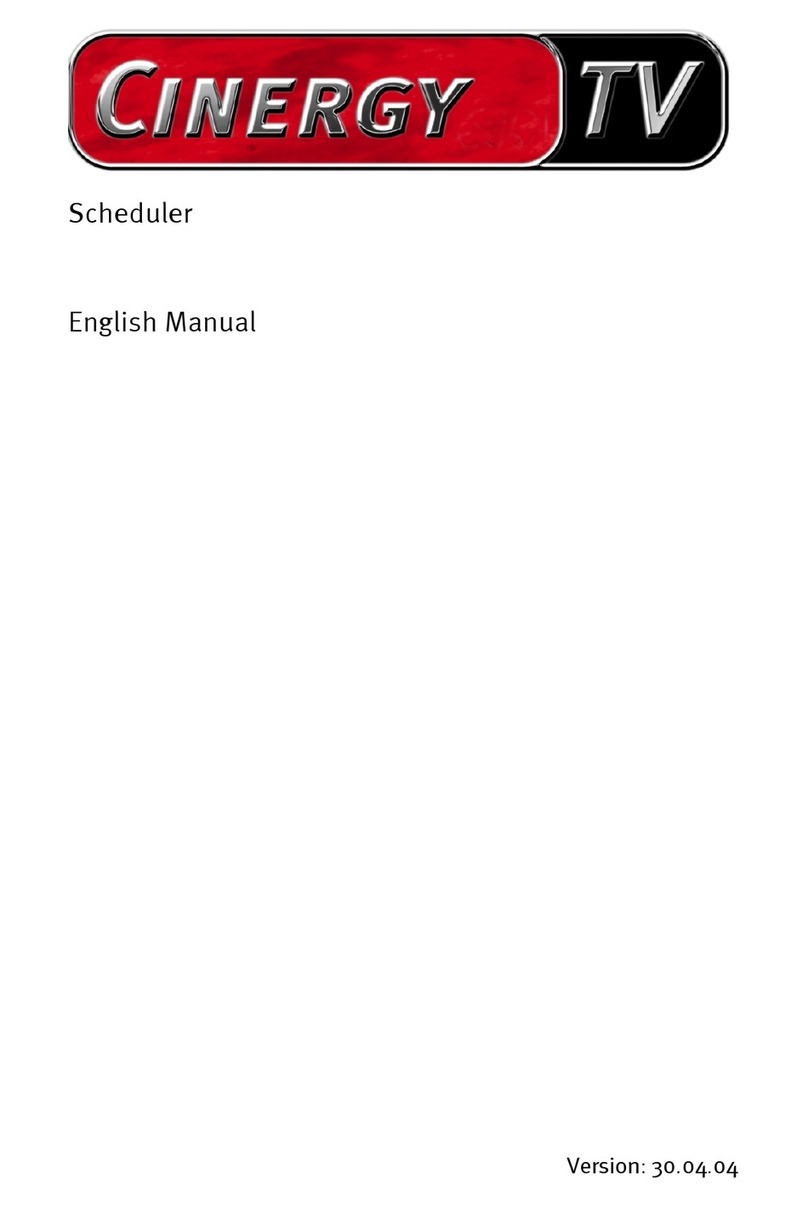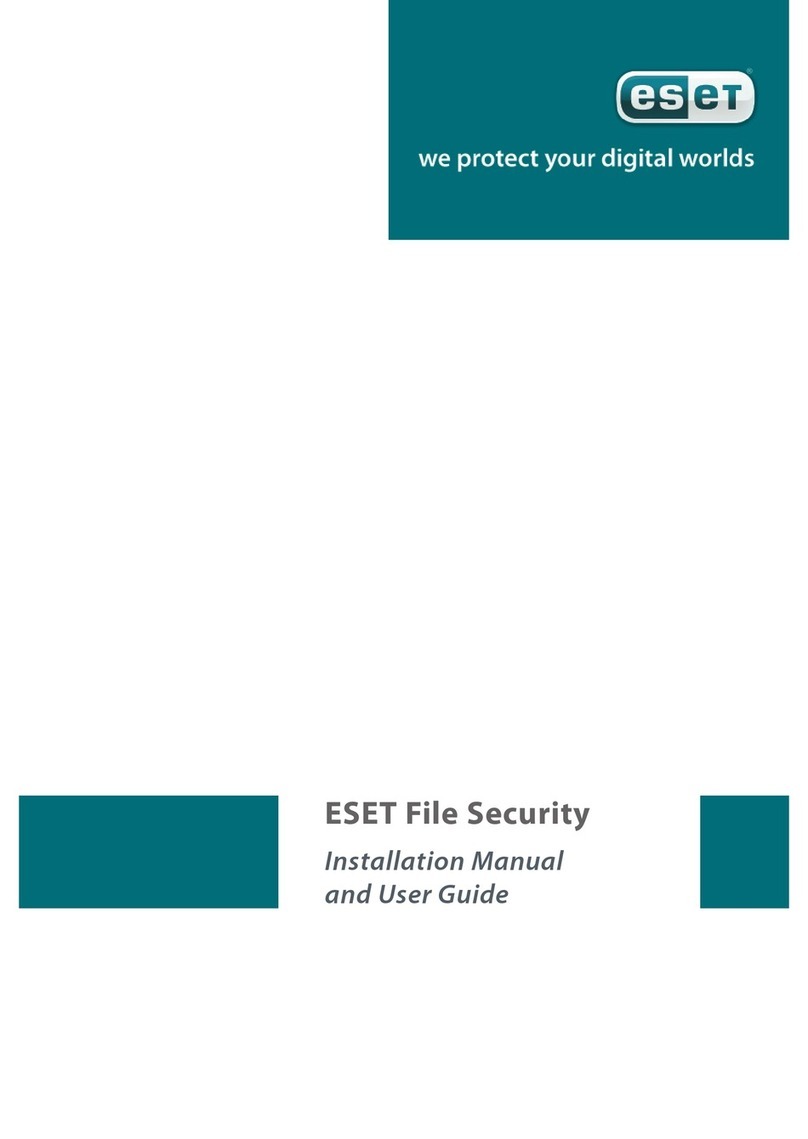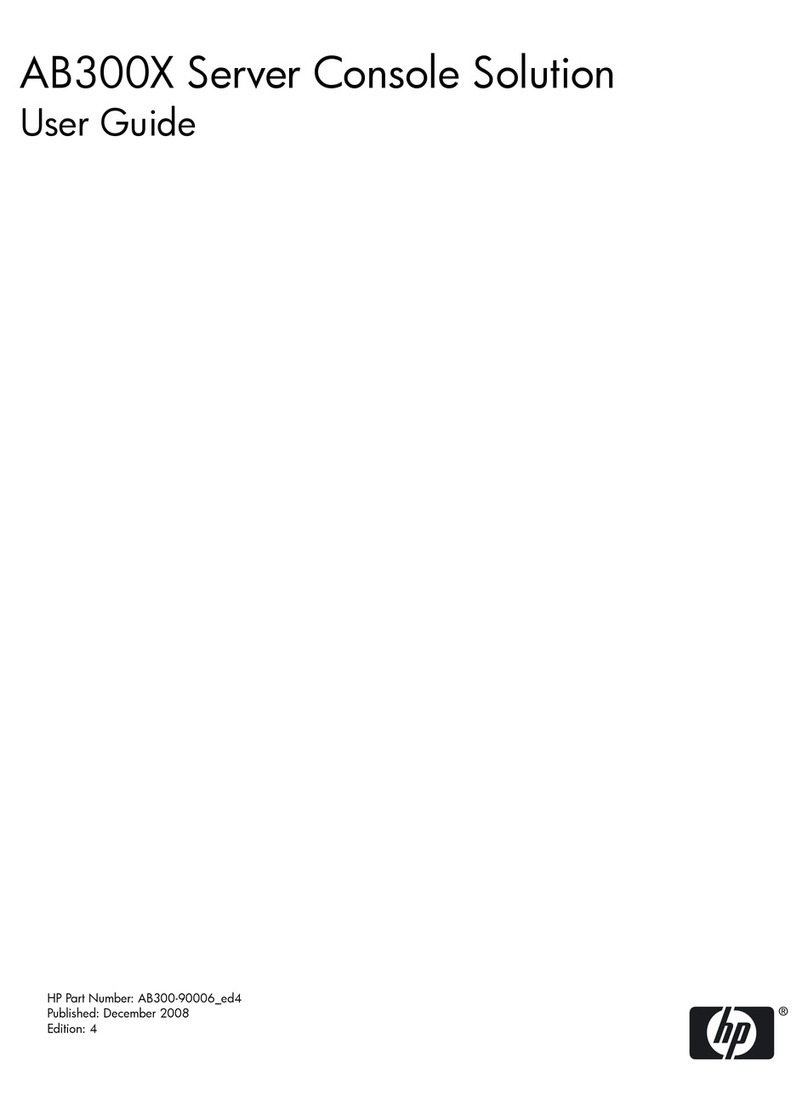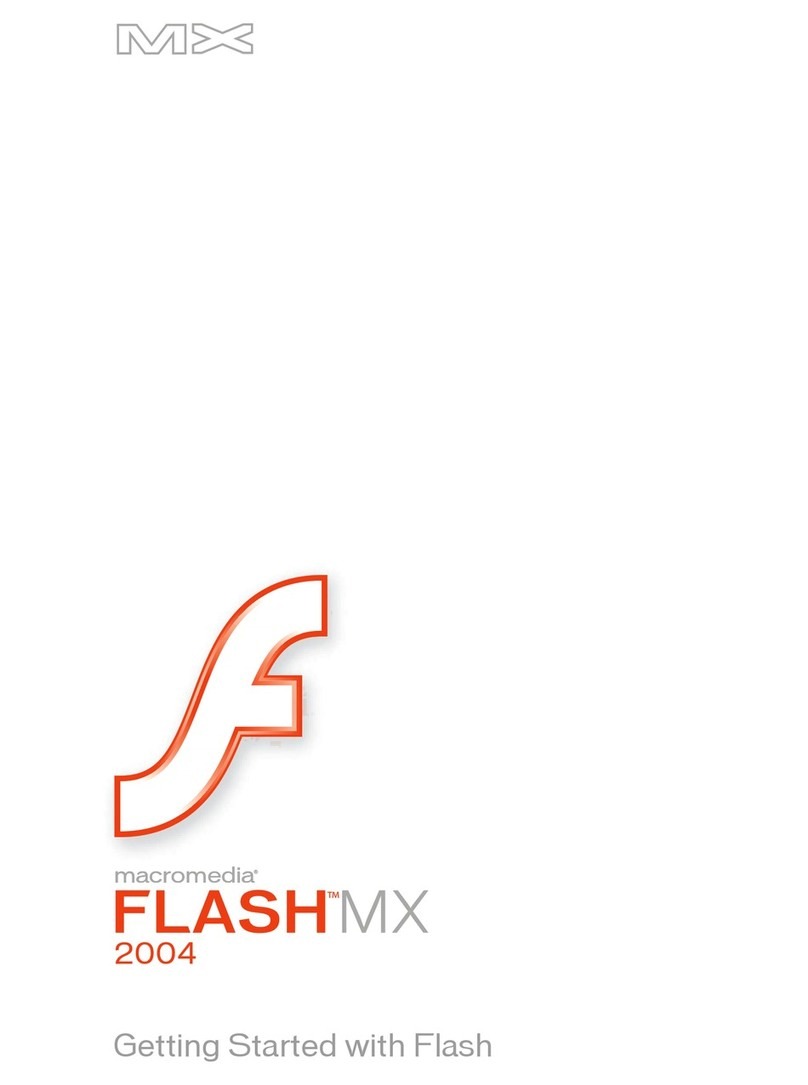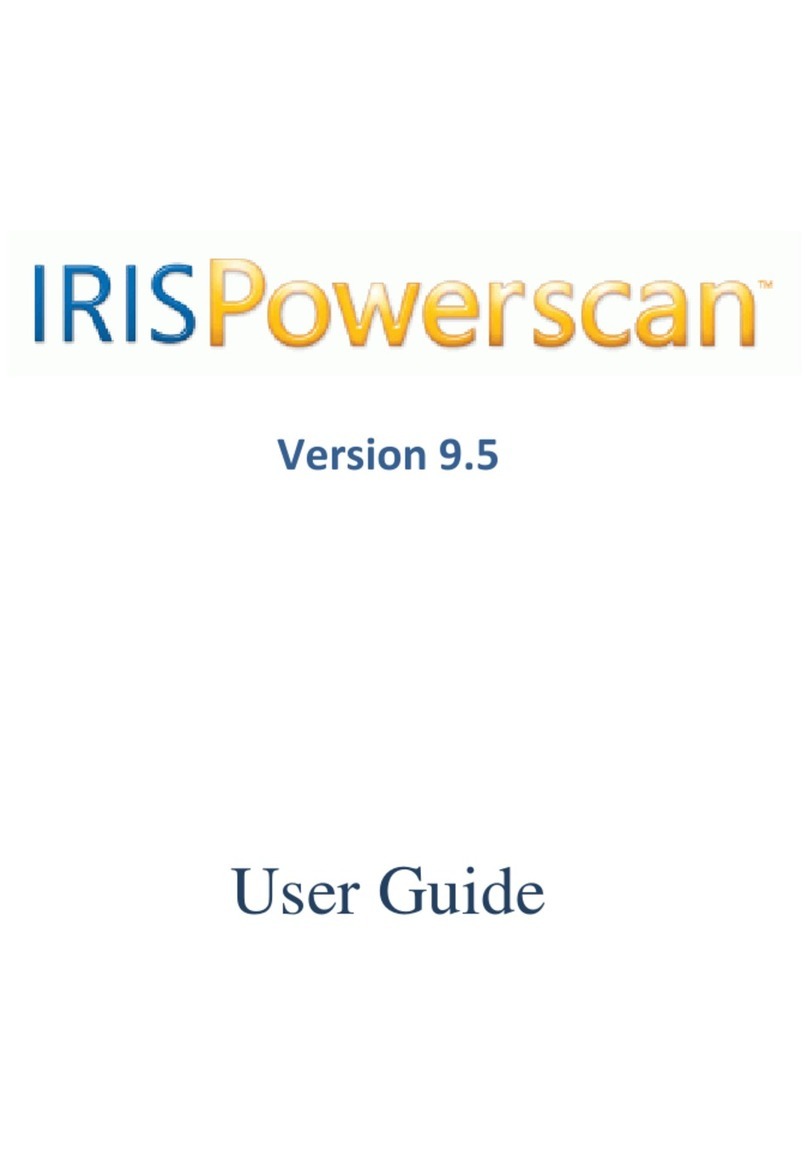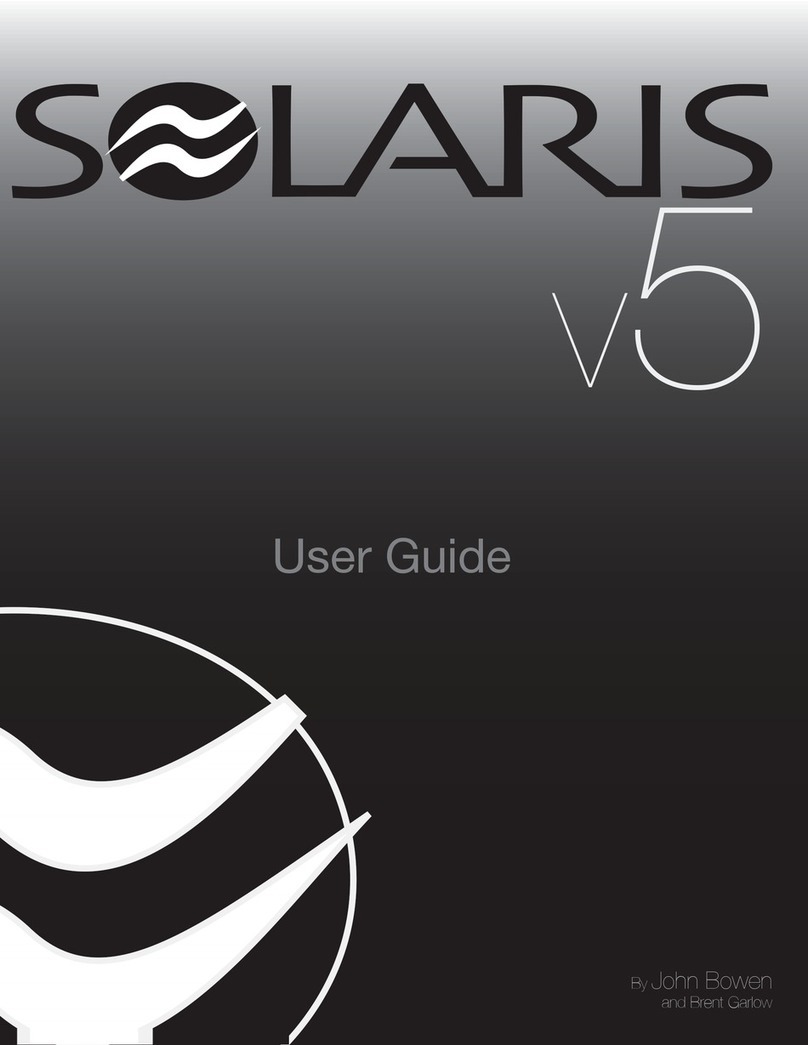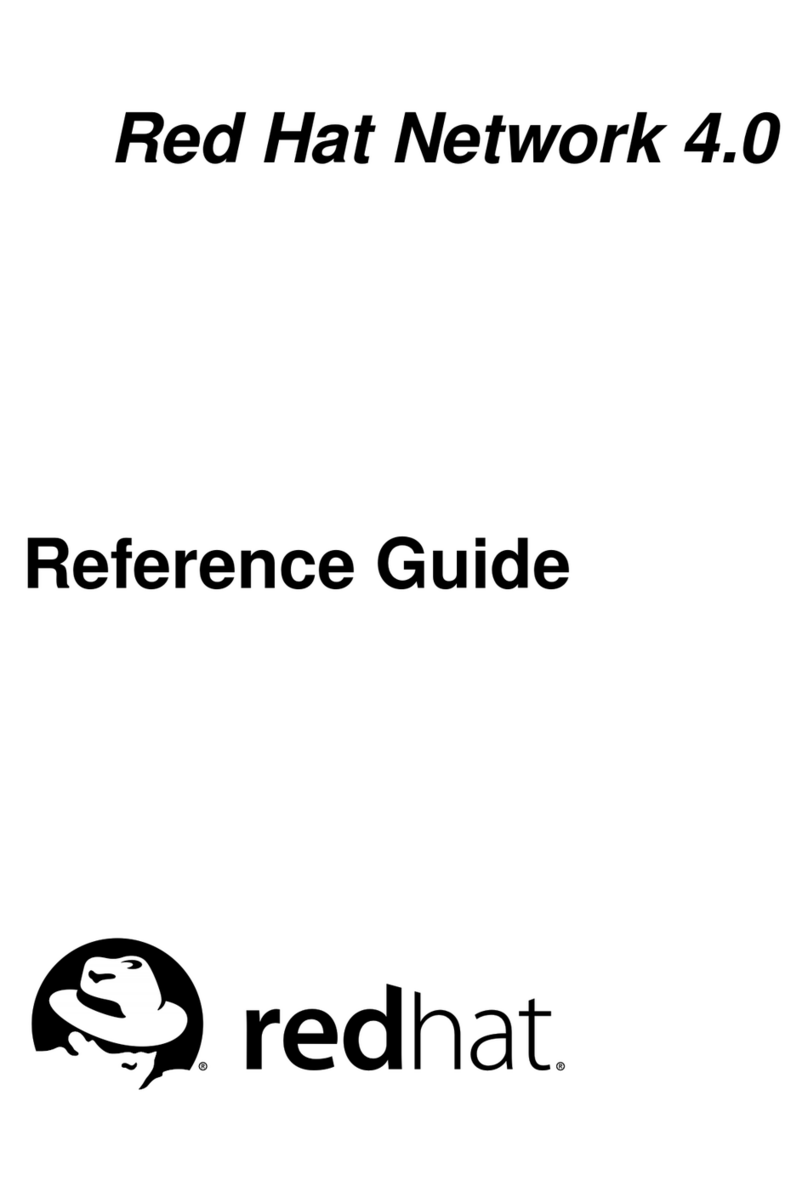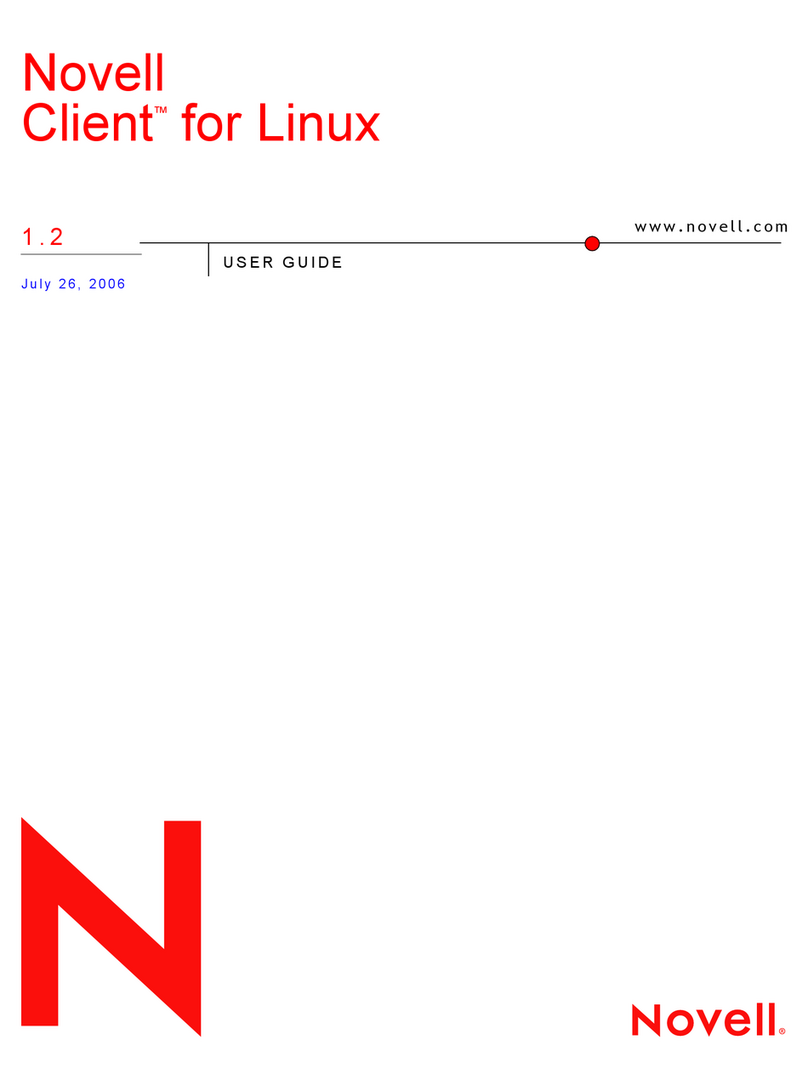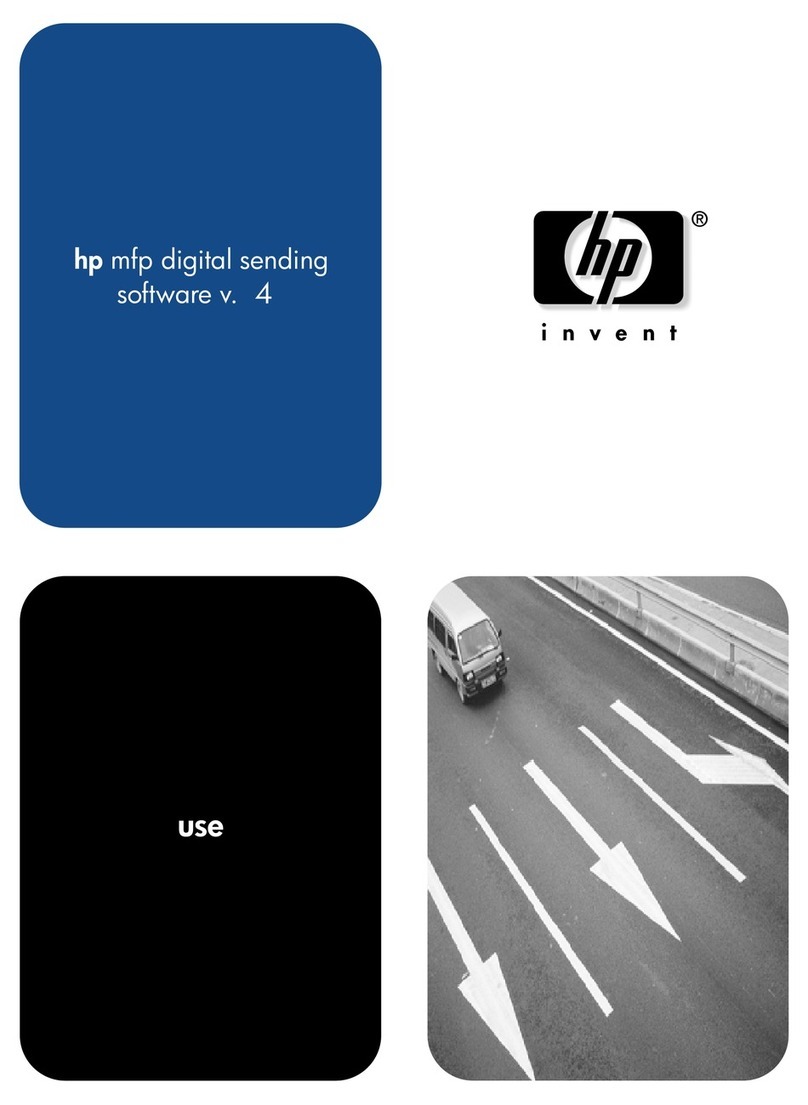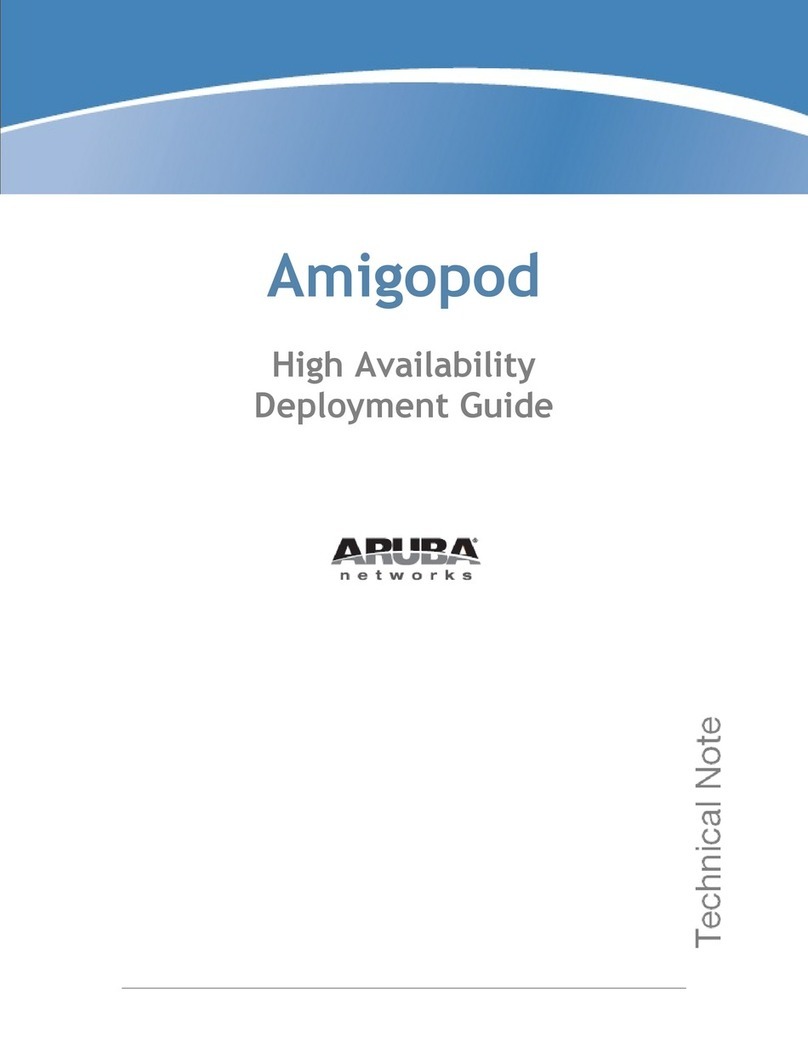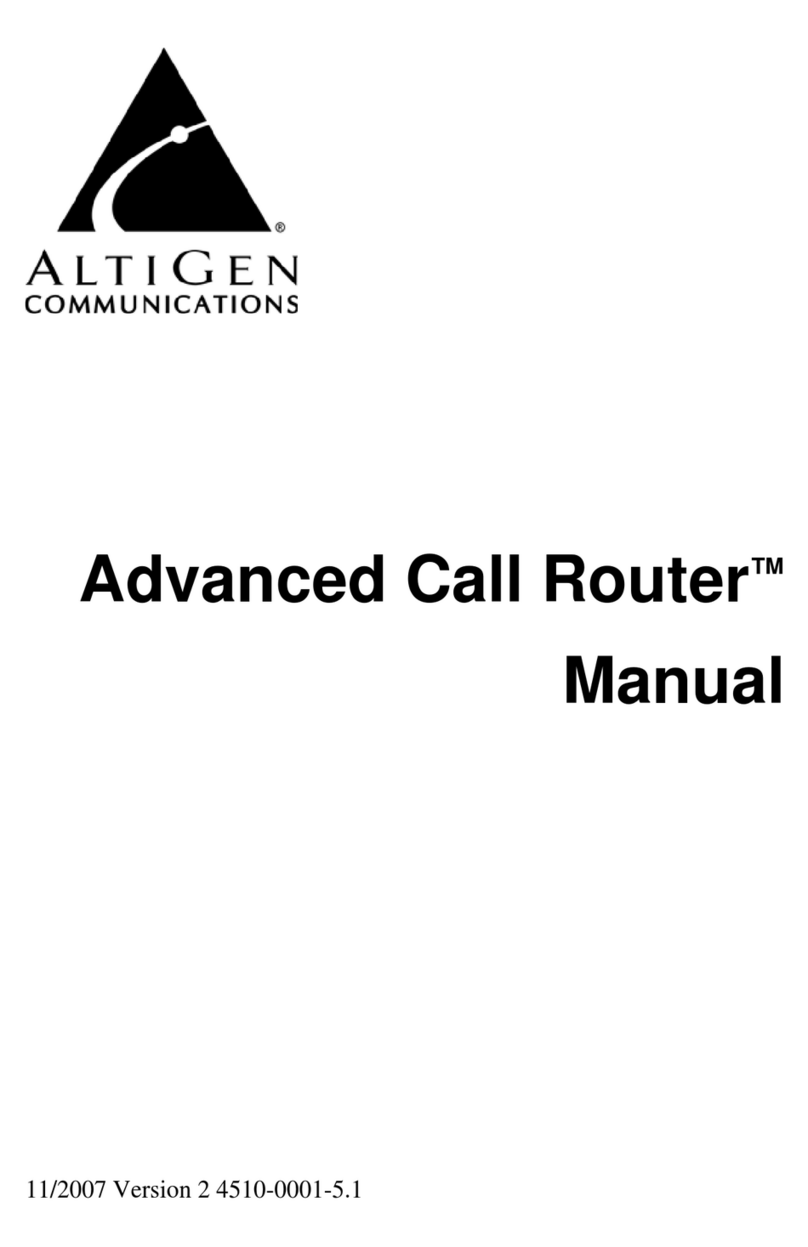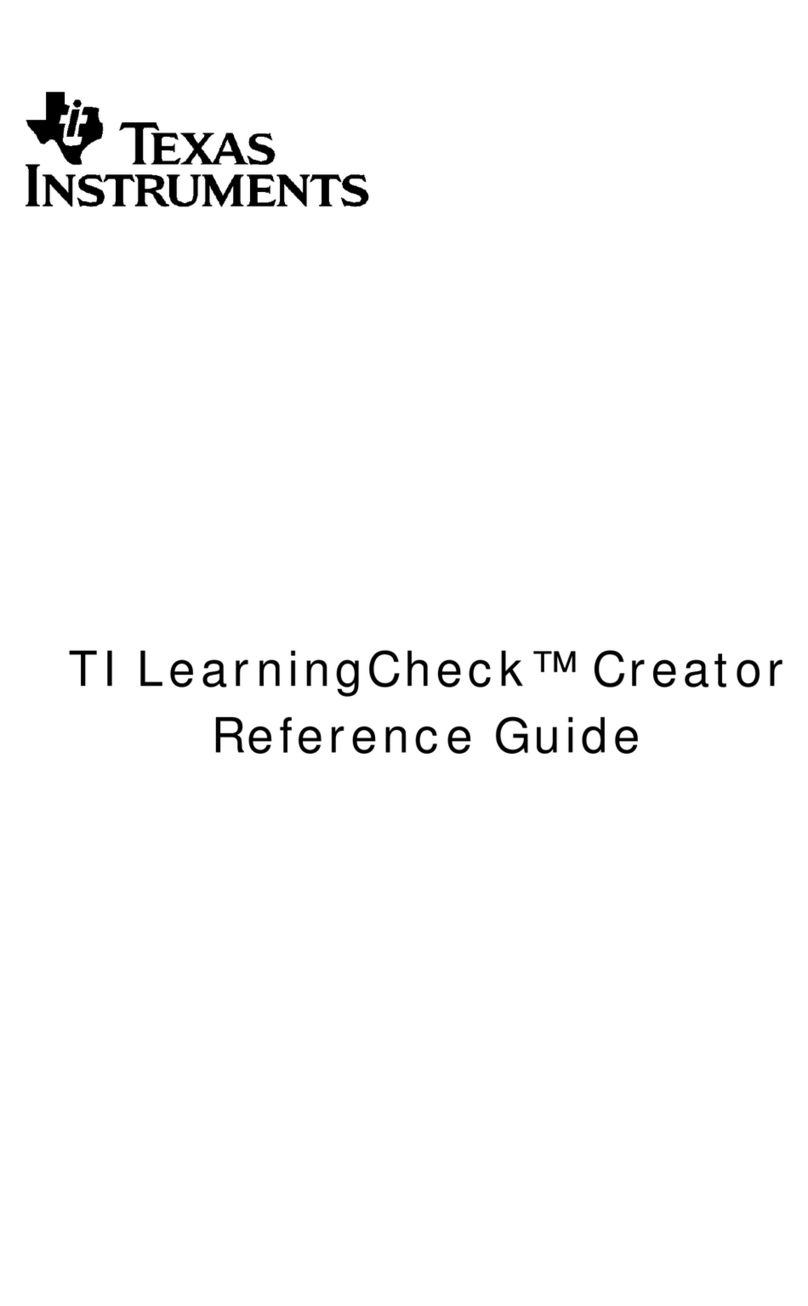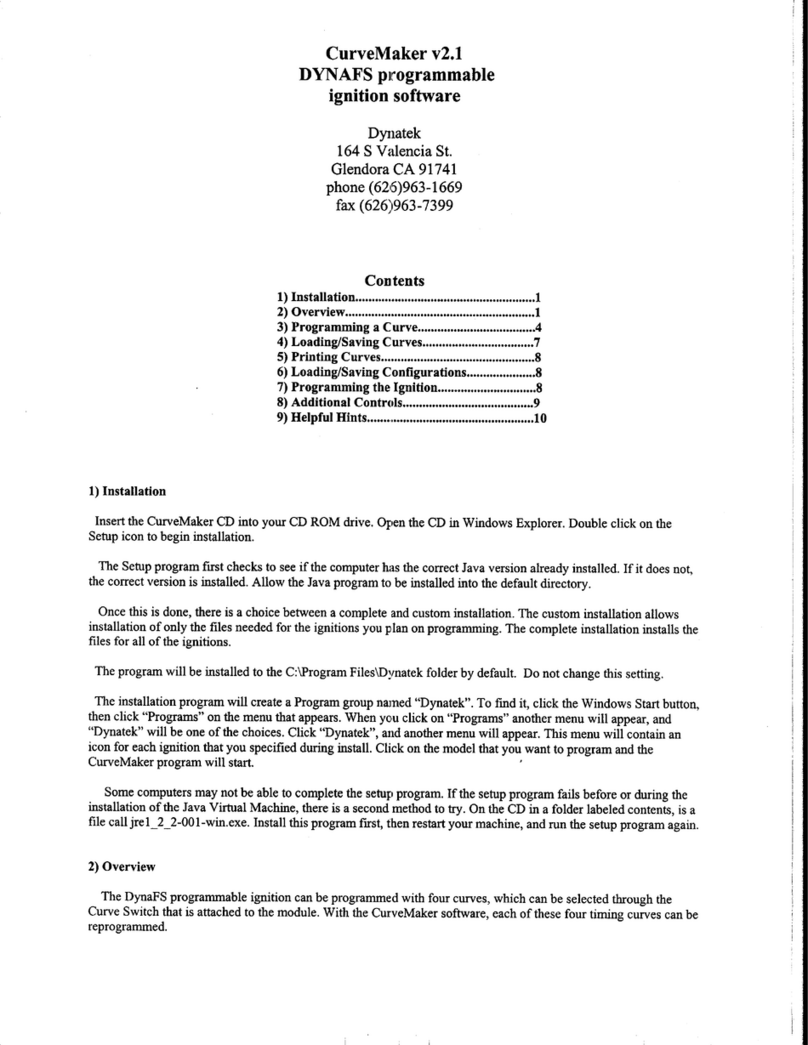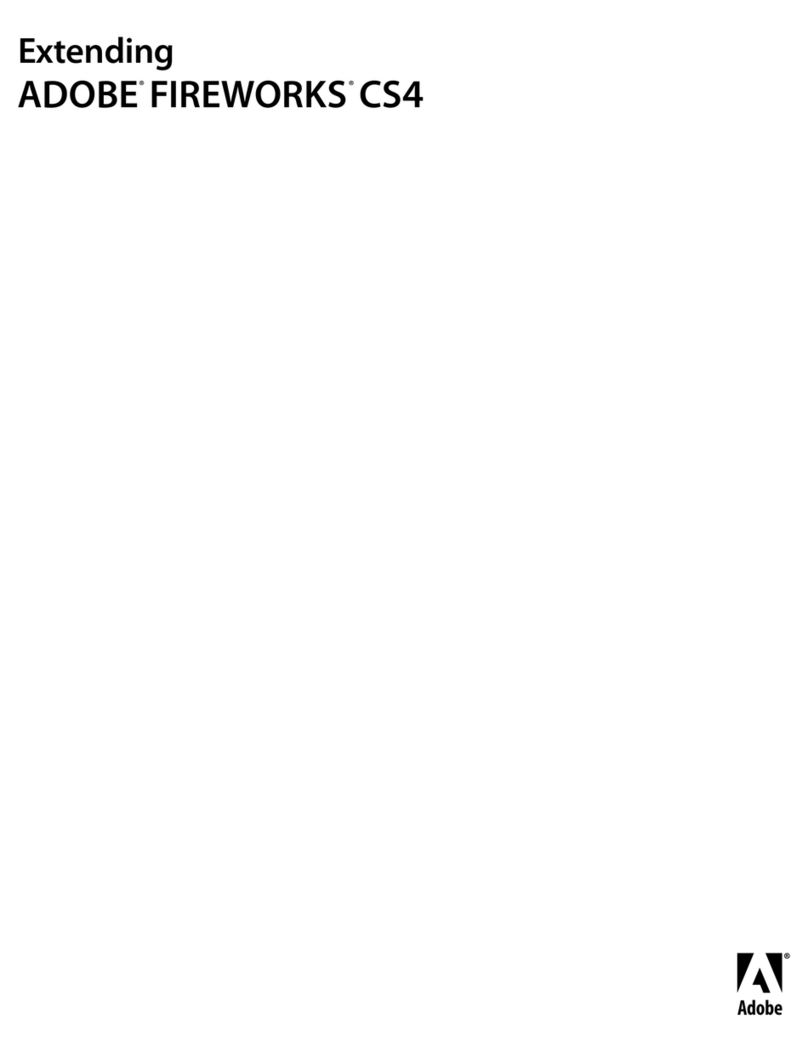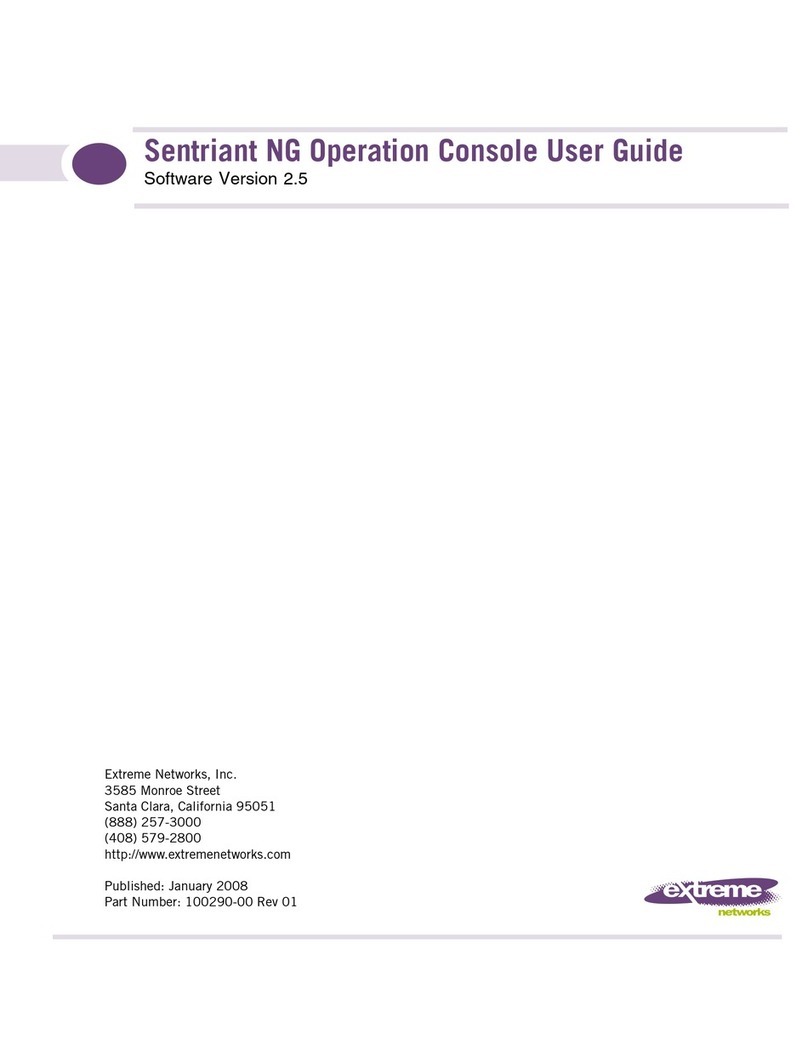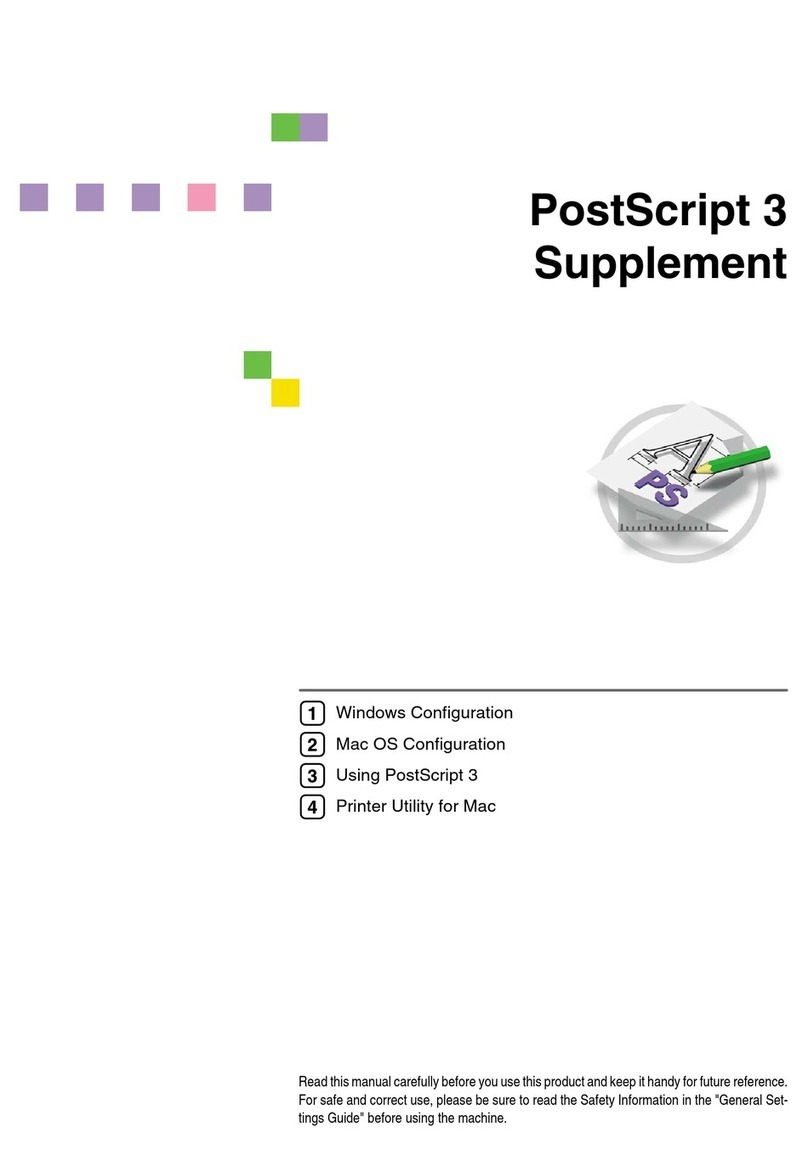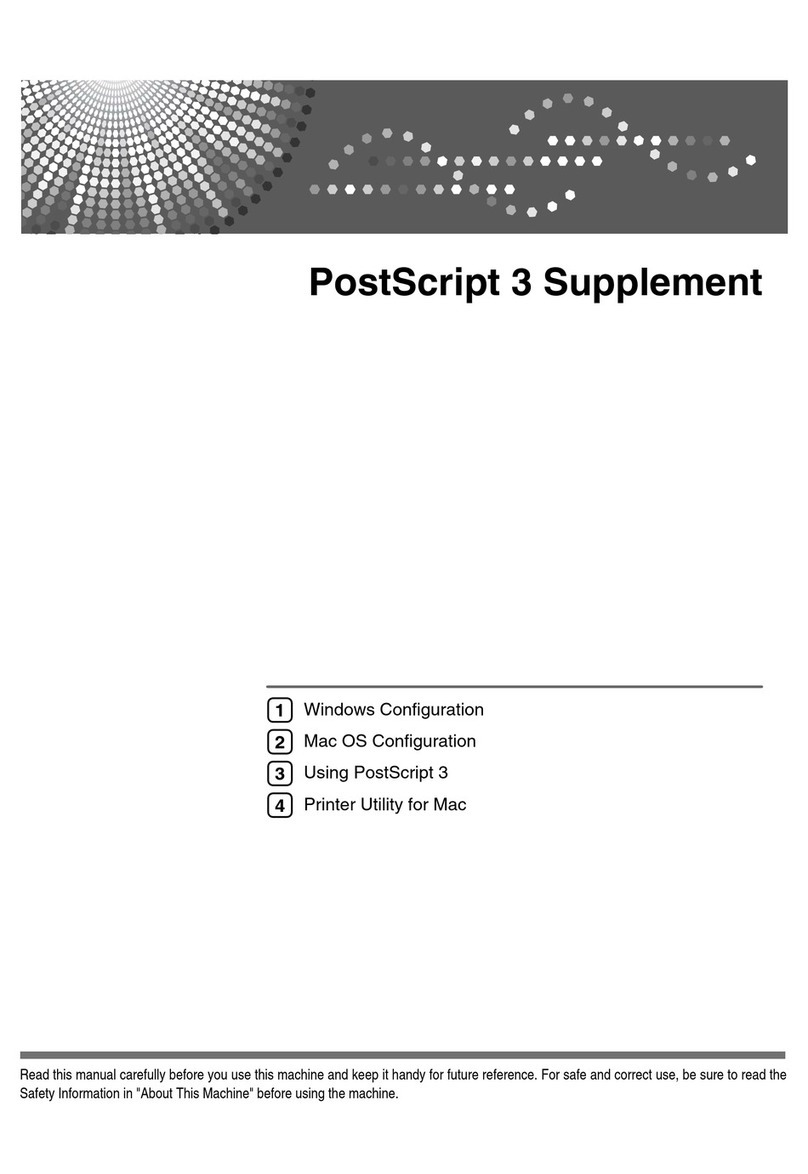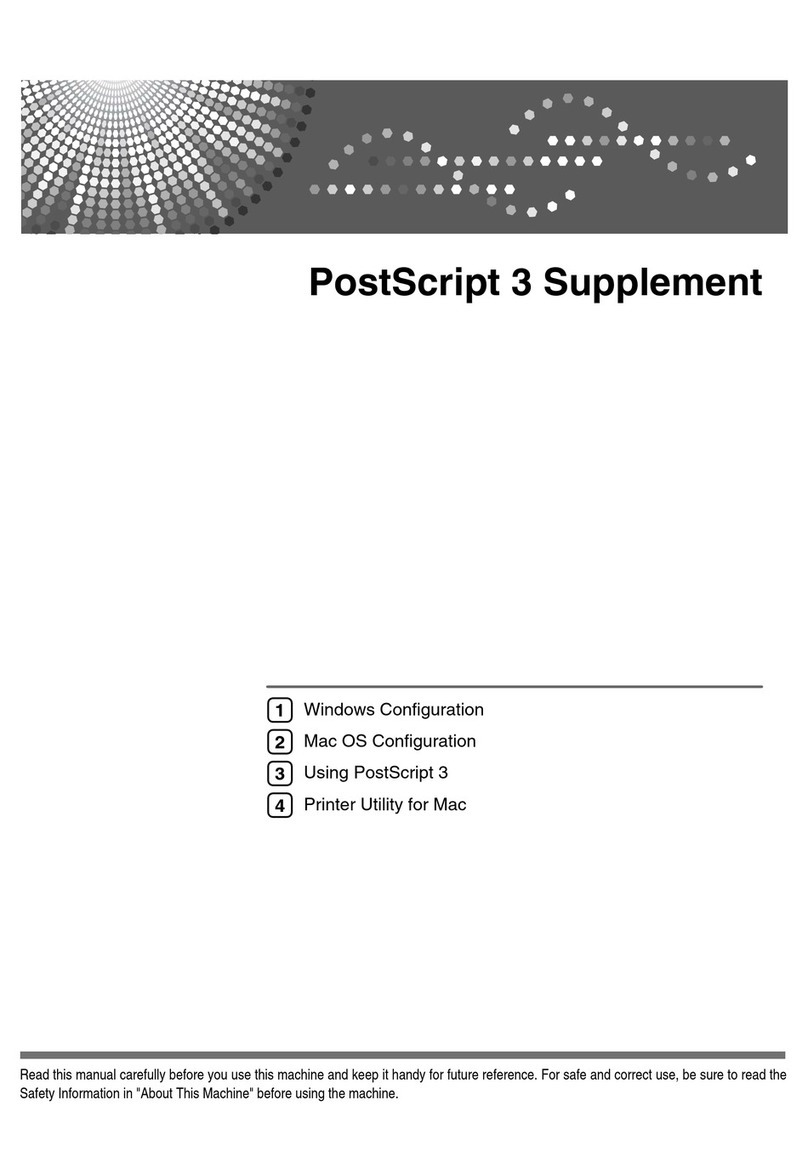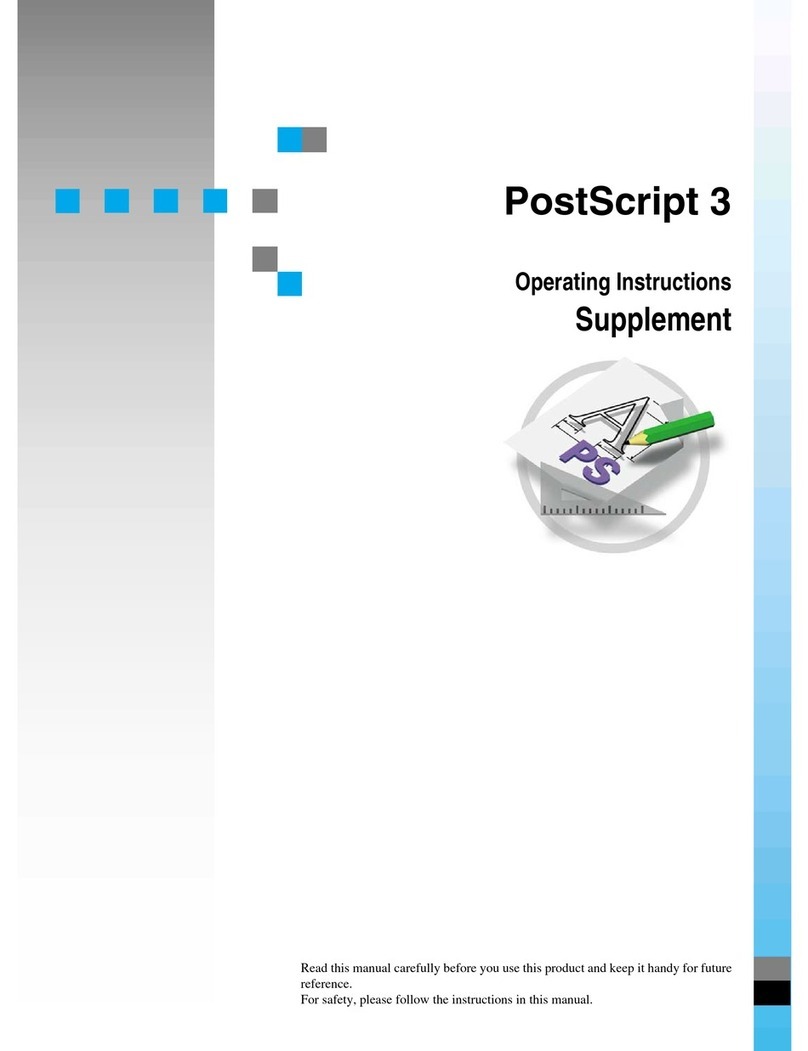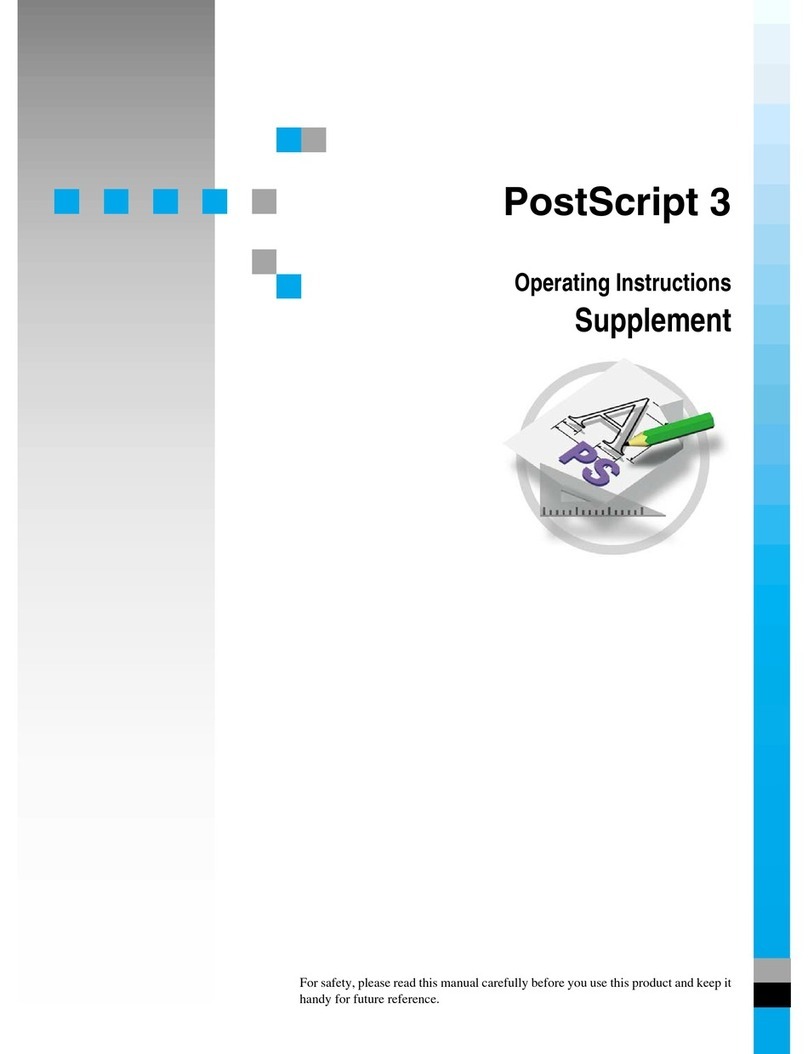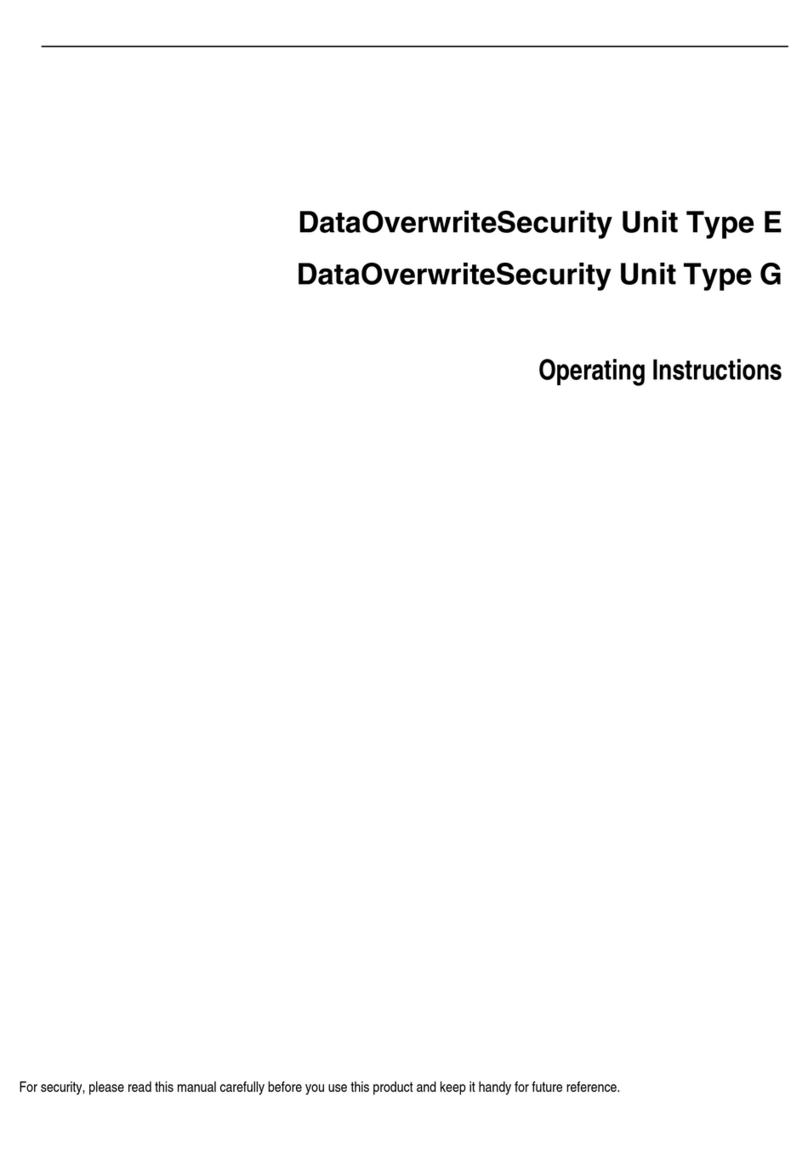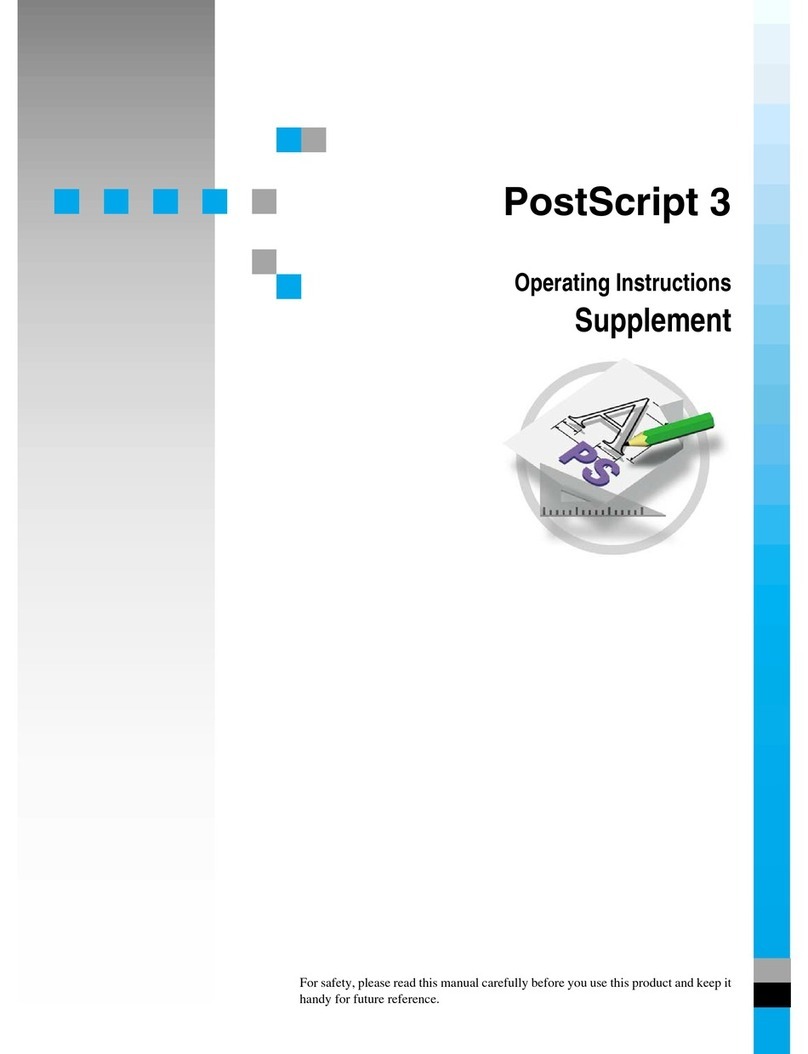CONTENTS
RW-470 CLIENTS 5
Configuration....................................................................83
Configuration for AutoCAD 13/14 via configuration tool ............ 83
Settings for AutoCAD 13/14 in print dialog................................. 84
Settings for AutoCAD 2000 in print dialog .................................. 85
Presets for print jobs ........................................................87
“Main menu“ tab....................................................................... 87
“Extended“ tab........................................................................... 89
“Options“ tab ............................................................................ 90
Part IV – RW-470 PLOTCLIENT WEB ..................................92
Introduction ......................................................................93
Installation .......................................................................94
Configuration....................................................................95
Open the configuration page ..................................................... 95
Access rights for users ................................................................ 96
Set spool path (upload) .............................................................. 98
Additional settings (misc.)........................................................... 99
E-mail (e-mail)......................................................................... 100
Administrator password (admin) ............................................... 101
Prepare print jobs ..........................................................102
Plot sequence .......................................................................... 102
Open and log on..................................................................... 102
Settings for the job (job parameters) ......................................... 103
Print parameters for entries (entry defaults) ............................... 107
General print parameters.................................................... 107
Stamp settings .................................................................... 109
Pen settings (pen settings)......................................................... 110
HPGL ................................................................................. 111
Calcomp ............................................................................ 113
Add local entry, add multiple.................................................... 115
Local files or ZIP-Archive (add local entry) ............................ 116
ZIP-Archive with SSL-job ...................................................... 116
Several local files (add multiple) .......................................... 117
Entry list................................................................................... 118
Edit and delete entries (select, delete) ....................................... 119
Send job (Submit job)............................................................... 119