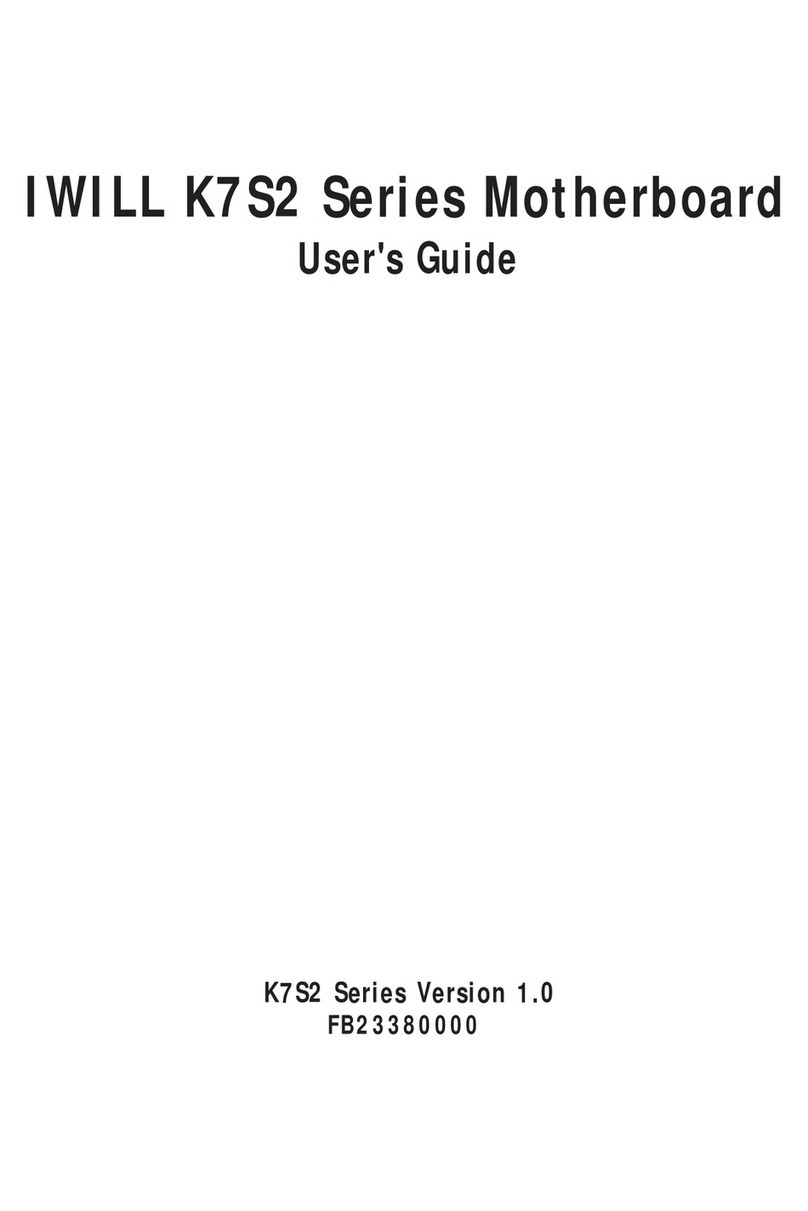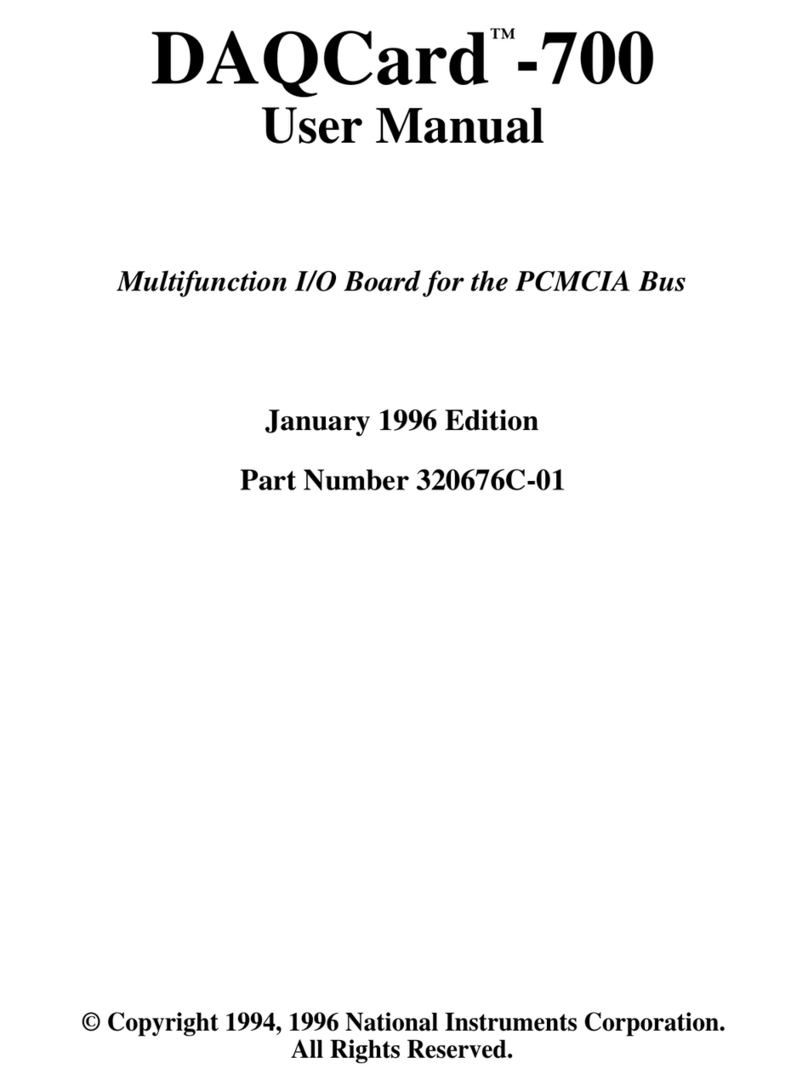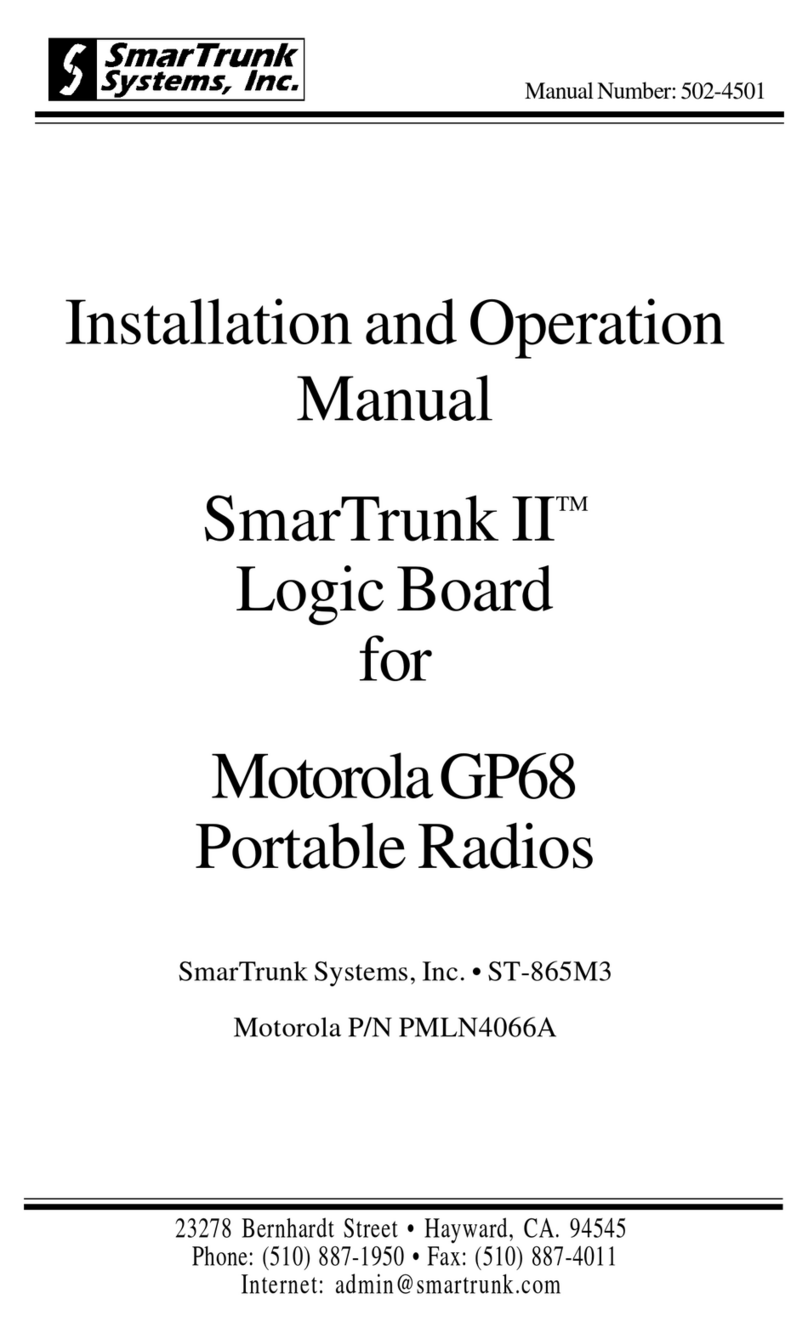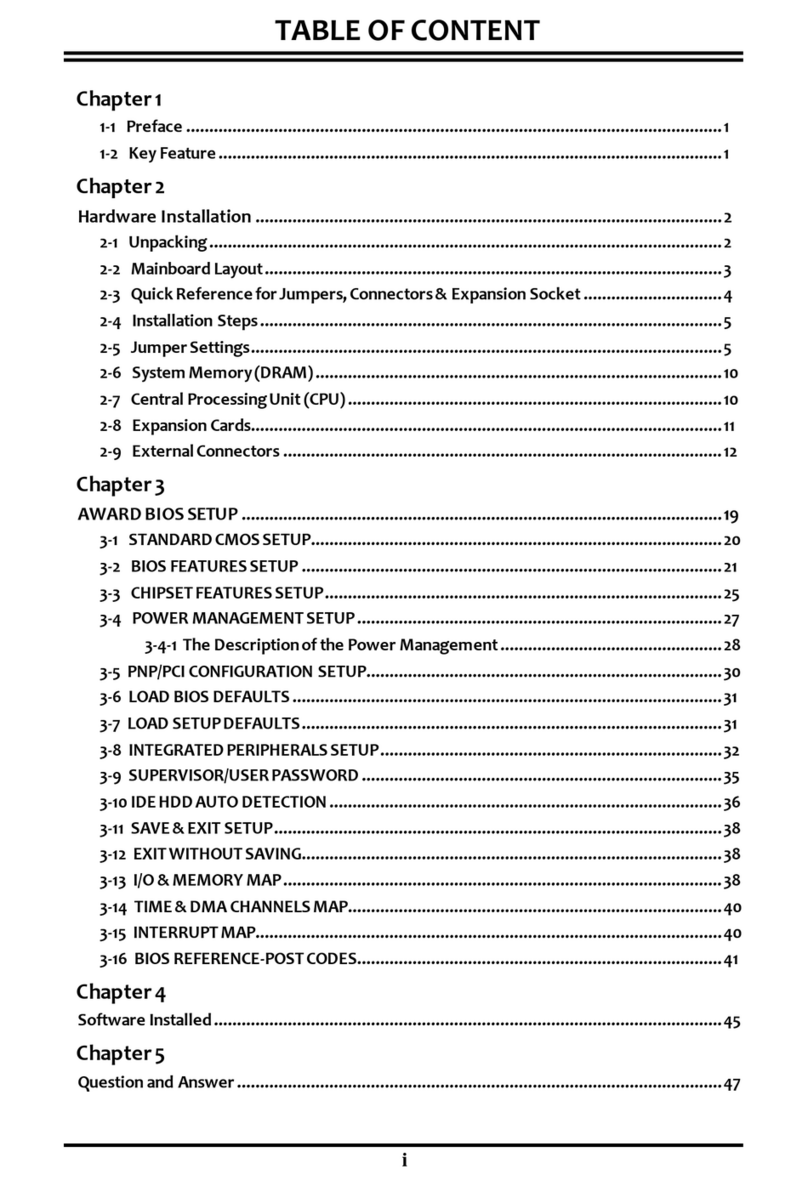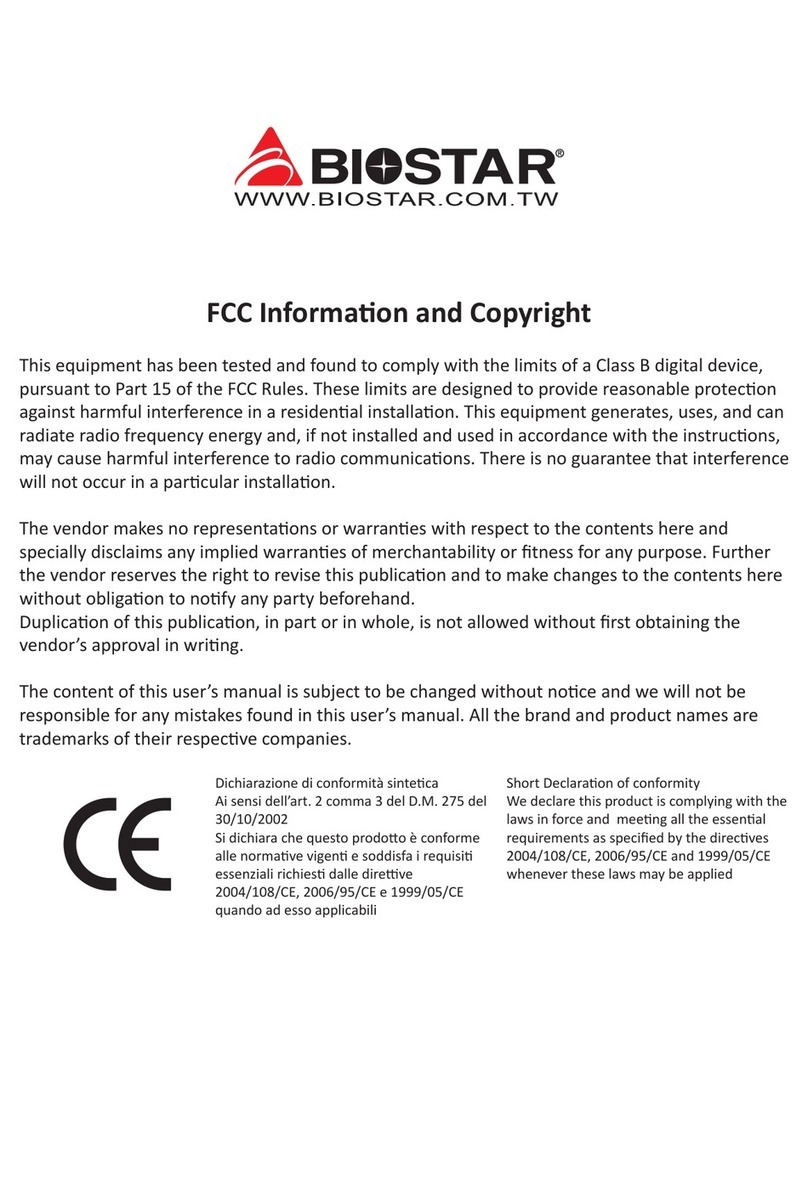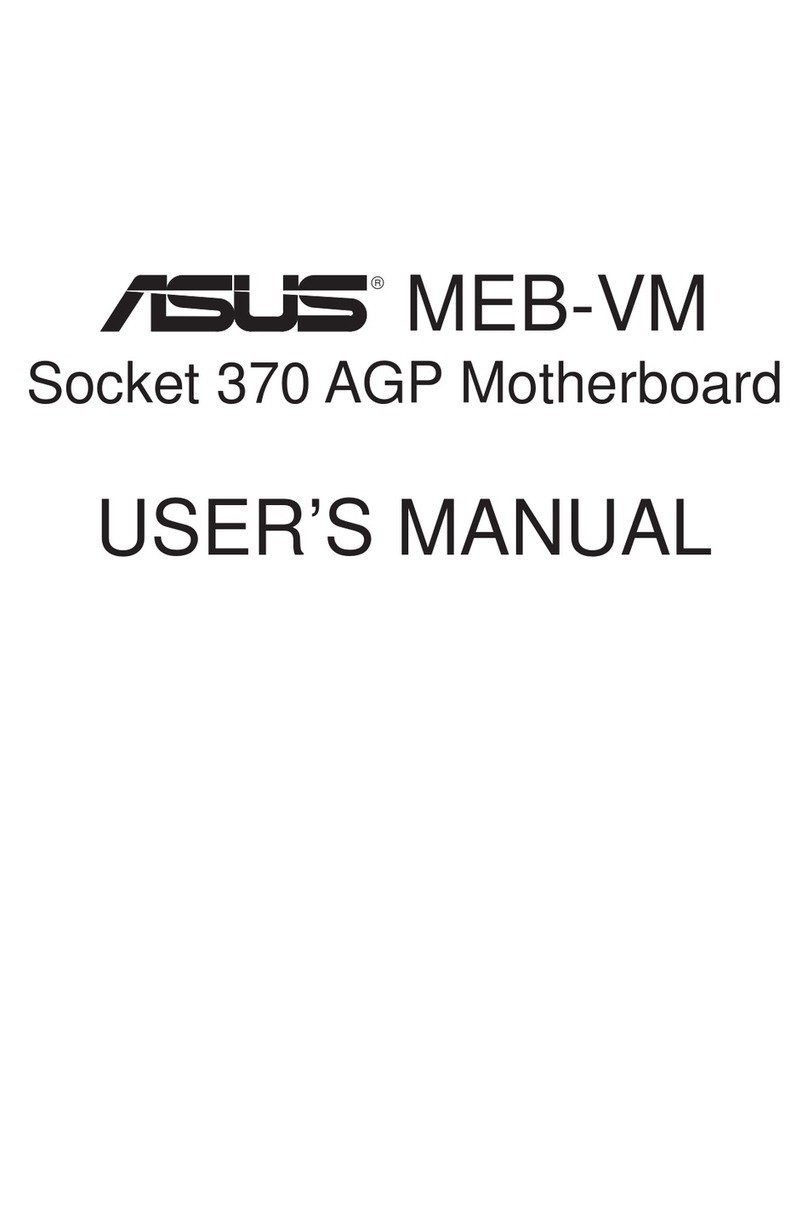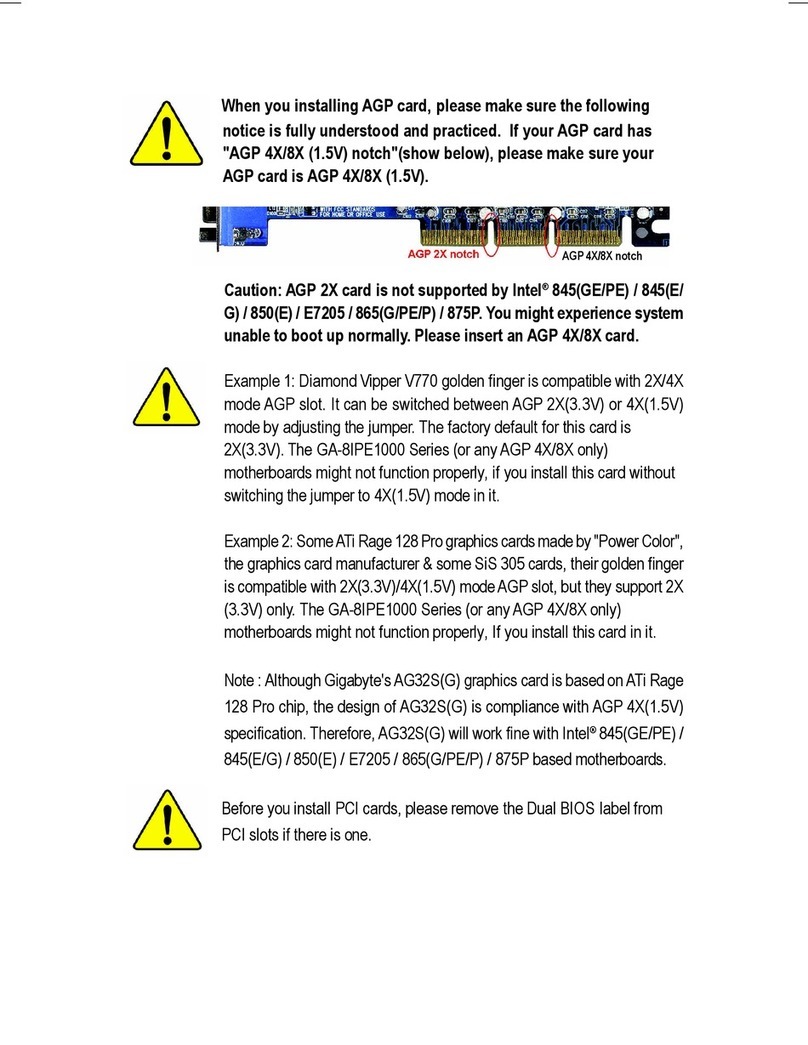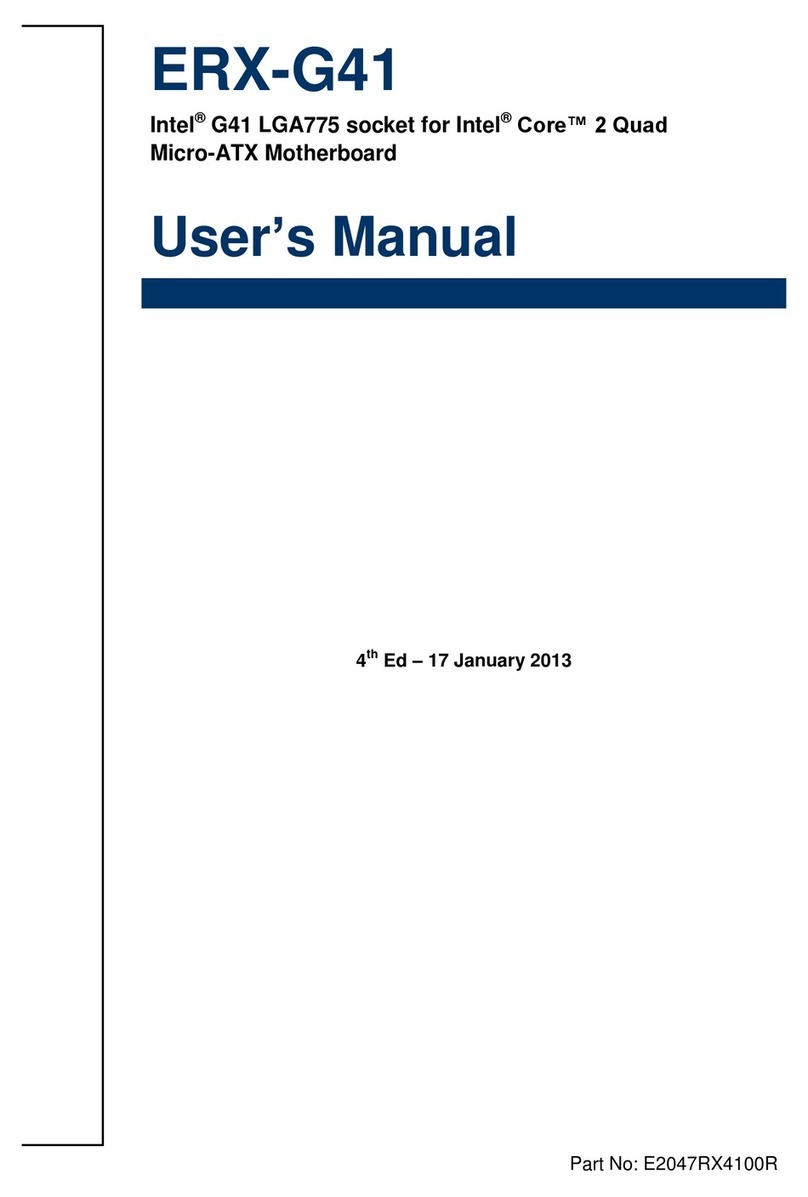Gesytec eShark HD-PLC LON EVK User manual

This manual refers to the eShark HD-PLC LON EVK
Gesytec GmbH
Pascalstr. 6
52076 Aachen, Germany
Tel. + (49) 24 08 / 9 44-0
Fax + (49) 24 08 / 94 4-100
www.gesytec.com
Doc. ID: HD-PLC/UserDoc/eShark_HD-PLC_LON_manual_en_V0201.docx,
Version v2.1, 09/23/2020
eShark
HD-PLC LON
EVK
User Manual
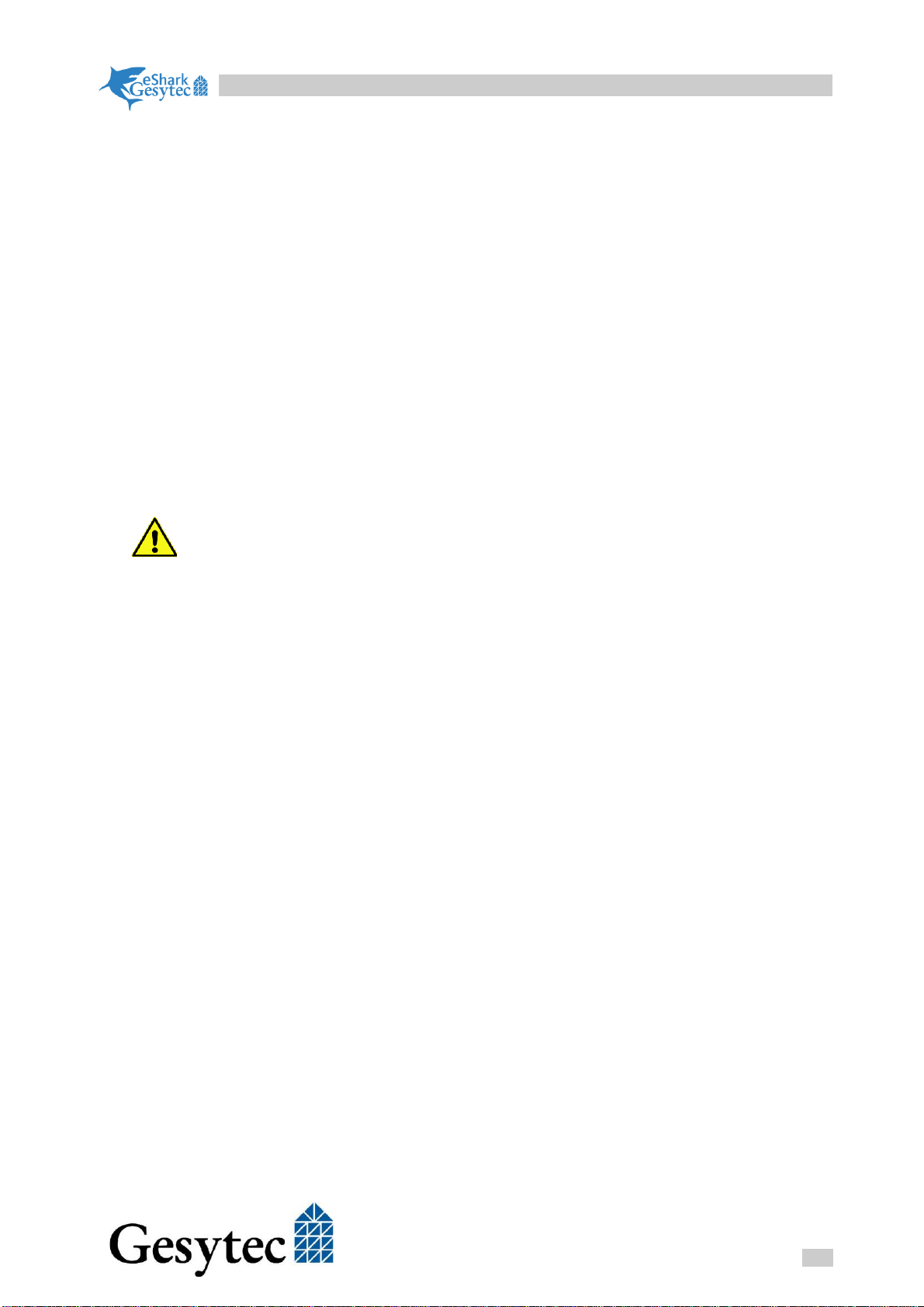
eShark HD-PLC LON EVK
i
HD-PLC/UserDoceShark_HD-PLC_LON_manual_en_V0201.docx
This Manual …
...describes set-up of and working with the eShark HD-PLC LON EVK. This
manual does not go into details related to theoretical backgrounds of the related
technologies. Please inquire the corresponding literature for further information.
More information about HD-PLC can be found on the website www.hd-plc.org.
Backgrounds about LONWORKS® can be found on the website www.eche-
lon.com.
HD-PLC is a well-established standard to distribute Ethernet and RS485 using
power line cabling or others like twisted pair, coax and more. It is based on IEEE
1901 standard, extended by ITU G.9905 for multi hopping.
ISO/IEC 14908-8 defines the LON protocol using HD-PLC and makes this type
of LON communication open and vendor independent.
Because there is need to download and install a couple of software to start
with the EVK, please reserve at least 4 hours to run through this very first
step.
MegaChips is a provider for HD-PLC compliant silicon. Gesytec provides since
a long time a full LON compliant software stack. Bothe technologies combined
make a new hardware and software solution for LON, independent of other tech-
nology providers.
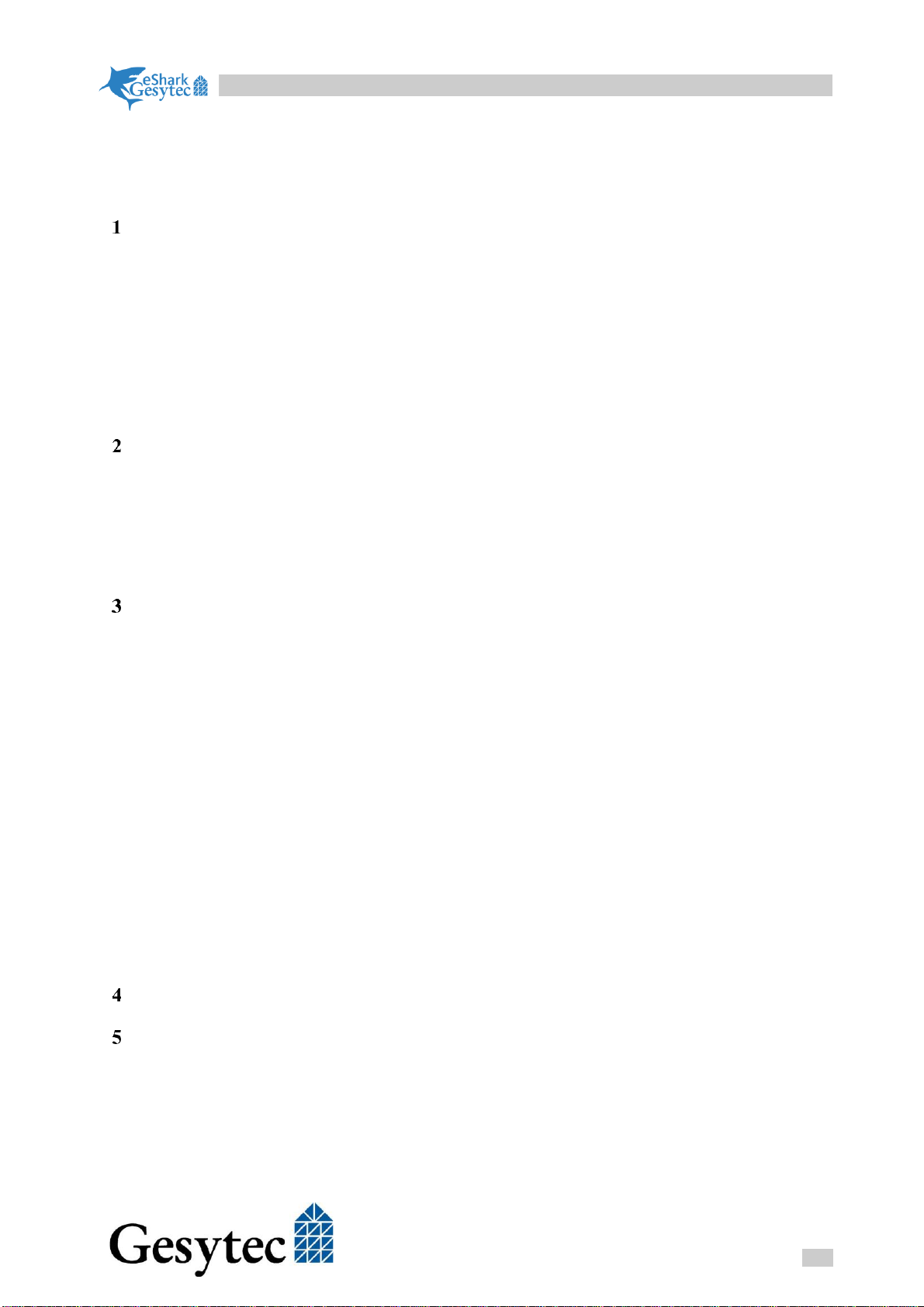
eShark HD-PLC LON EVK
ii
HD-PLC/UserDoceShark_HD-PLC_LON_manual_en_V0201.docx
Contents
About HD-PLC LON EVK...............................................................................................4
1.1 Content of the EVK ...............................................................................................4
1.2 Hardware................................................................................................................4
1.3 Software provided..................................................................................................7
1.4 3rd party software needed.......................................................................................8
1.5 PC requirements.....................................................................................................8
1.6 Important Notes .....................................................................................................9
Basics.................................................................................................................................10
2.1 HD-PLC...............................................................................................................10
2.2 LON .....................................................................................................................11
2.3 HD-PLC LON......................................................................................................11
2.4 IP addressing........................................................................................................11
Install Software and Settings ..........................................................................................13
3.1 IP address for the PC............................................................................................13
3.2 STM32CubeIDE..................................................................................................13
3.3 7ST-LINK/V2......................................................................................................13
3.4 Easylon IP Interface+...........................................................................................13
3.5 Easylon HD-PLC gateway software....................................................................17
3.6 Easylon OPC Server M........................................................................................17
3.7 EPOS XIF Editor code generator.........................................................................18
3.8 Easylon Analyzer.................................................................................................18
3.9 Gesyline Manager................................................................................................18
3.10 Echelon IzoT CT..................................................................................................18
3.10.1 Microsoft Visio 2016...........................................................................................18
3.10.2 Echelon IzoT CT..................................................................................................18
Overview...........................................................................................................................19
Setup the hardware..........................................................................................................20
5.1 First steps.............................................................................................................20
5.1.1 Easylon HD-PLC Bridge .....................................................................................20
5.1.2 eShark Box...........................................................................................................20
5.1.3 Gesyline Manager................................................................................................21
5.1.4 HD-PLC LON Master Setting .............................................................................23
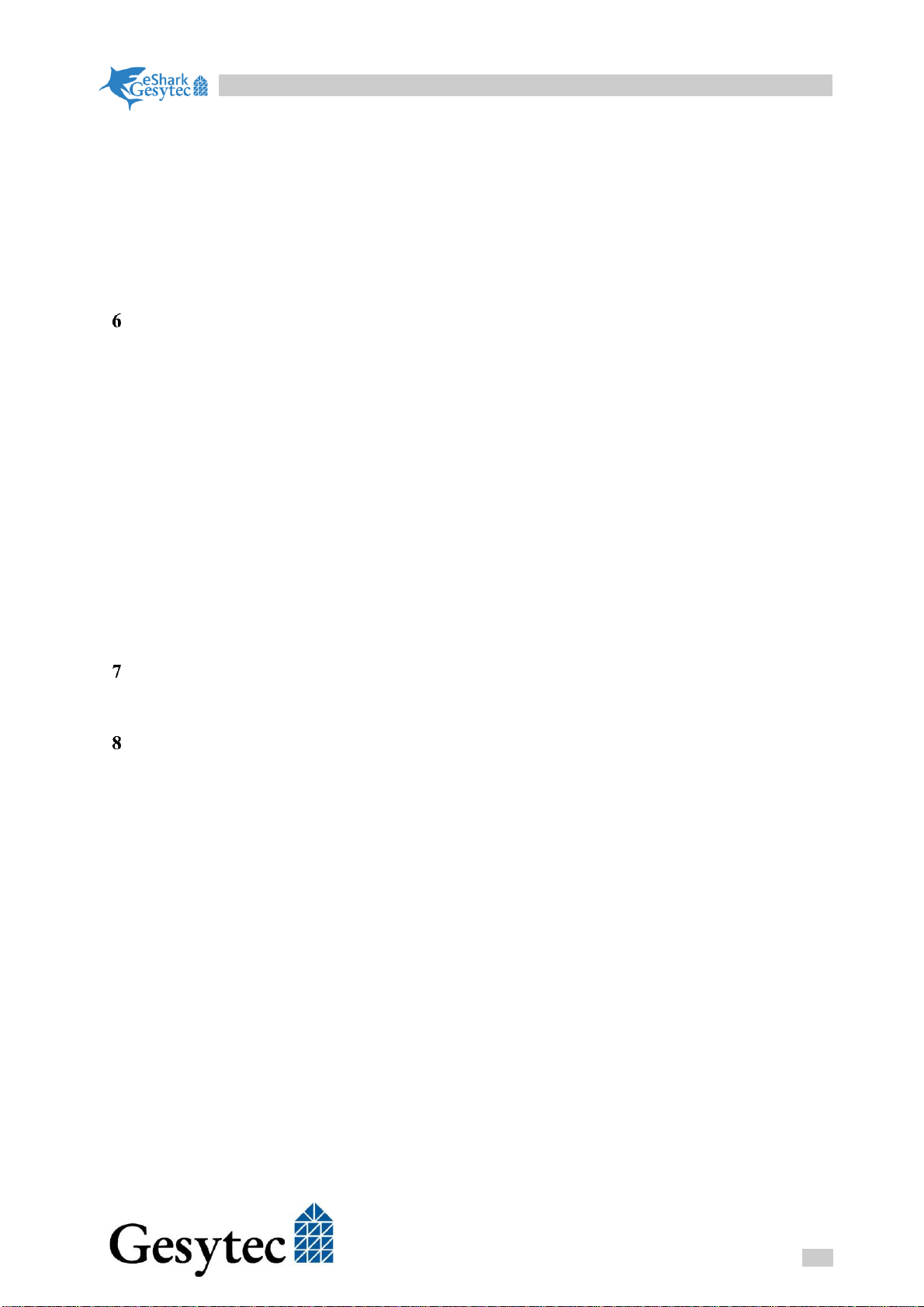
eShark HD-PLC LON EVK
iii
HD-PLC/UserDoceShark_HD-PLC_LON_manual_en_V0201.docx
5.1.5 EasyCheck............................................................................................................24
5.2 Setup for development.........................................................................................26
5.2.1 Breakout board.....................................................................................................26
5.2.2 Debugger..............................................................................................................27
5.2.3 USB terminal connection.....................................................................................27
5.2.4 Check with preloaded application........................................................................28
Developing a LON application........................................................................................29
6.1 Software Structure ...............................................................................................30
6.2 Structure of the LON application on the STM32F091 ........................................31
6.2.1 Header files..........................................................................................................31
6.2.2 Source Code.........................................................................................................31
6.3 Using the XIF editor ............................................................................................32
6.3.1 Define network interface......................................................................................32
6.3.2 Generate ANSI-C application frame work ..........................................................34
6.4 Drop in custom code............................................................................................35
6.4.1 Remarks ...............................................................................................................36
6.5 Download.............................................................................................................36
6.6 Commission in IzoT CT.......................................................................................36
EPOS API for STM32 .....................................................................................................45
7.1 Diagnostics...........................................................................................................45
Hardware details..............................................................................................................46
8.1 Peripherals............................................................................................................46
8.2 STM32CubeIDE..................................................................................................47
8.3 STM32F091 pin out.............................................................................................48

eShark HD-PLC LON EVK
4
HD-PLC/UserDoceShark_HD-PLC_LON_manual_en_V0201.docx
About HD-PLC LON EVK
1.1 Content of the EVK
The LON HD-PLC evaluation kit comes with all the necessary hard- and soft-
ware to make your first steps in developing LON applications for HD-PLC.
1.2 Hardware
To allow development of HD-PLC LON applications, the EVK consists of this
hardware:
•2 eShark boxes
These boxes are connected to main power. They contain the HD-PLC
CPU, running the LON protocol stack, and the STM32F091CB CPU,
running the end users application.
Both boxes are preloaded with an application, driving all the peripherals
being available on the breakout boards.
Additionally power cables for EU and US are provided.

eShark HD-PLC LON EVK
5
HD-PLC/UserDoceShark_HD-PLC_LON_manual_en_V0201.docx
•2 breakout boards
The breakout board allows testing own hardware. It is connected using a
ribbon cable with the eShark box. A breakout board additionally adapts
to the ST-LINK/V2 debugger. Furthermore, the diagnostics UART of the
eShark is available with a FTDI UART/USB bridge.

eShark HD-PLC LON EVK
6
HD-PLC/UserDoceShark_HD-PLC_LON_manual_en_V0201.docx
•1 ST-Link/V2 USB debugger module
This is the debugger to be used for the end user application, running on
the STM32F01CB CPU.
•Easylon HD-PLC Bridge device
To implement a simple solution for the HD-PLC master device an off the
shelf HD-PLC Ethernet converter is used..
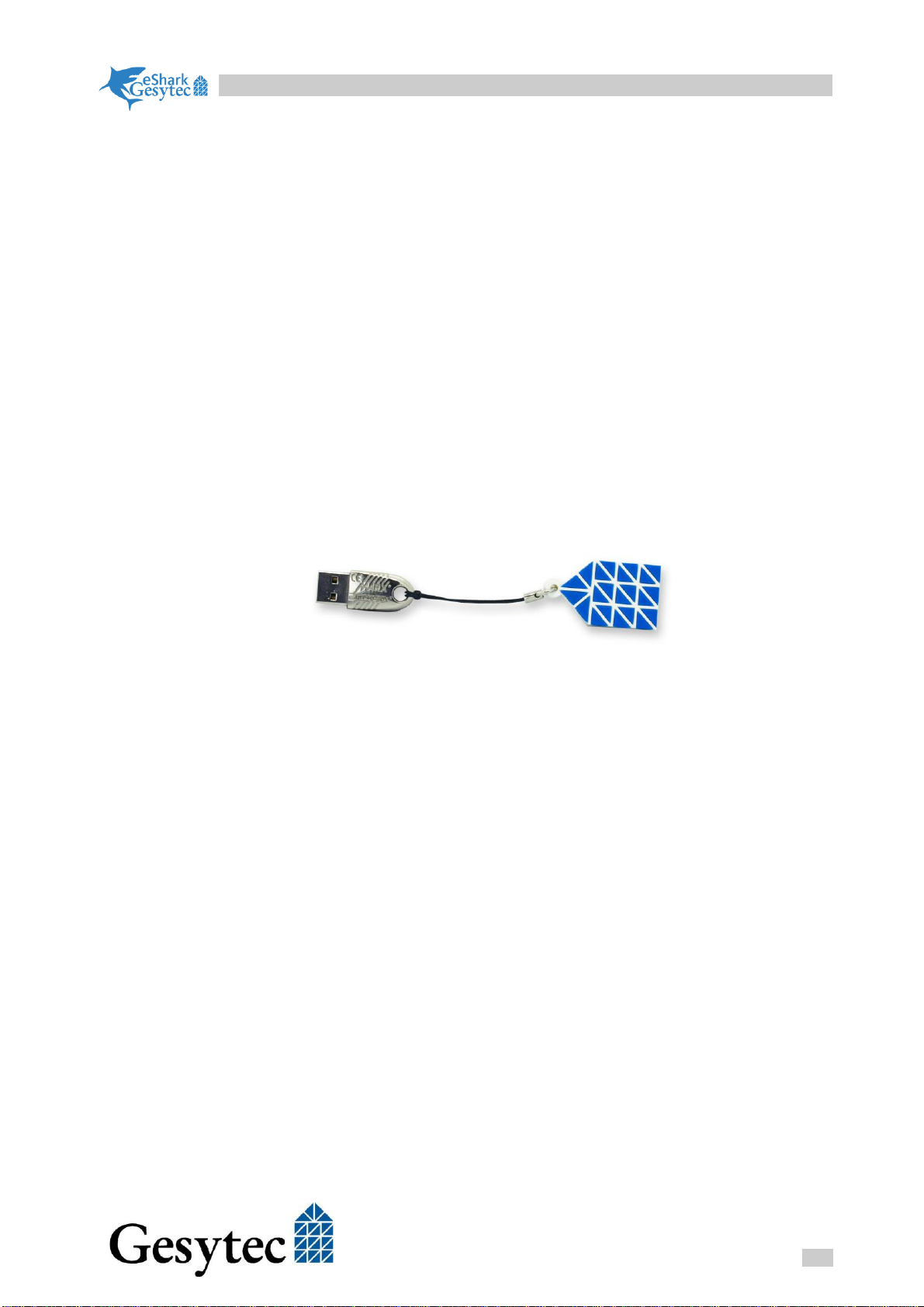
eShark HD-PLC LON EVK
7
HD-PLC/UserDoceShark_HD-PLC_LON_manual_en_V0201.docx
1.3 Software provided
Together with the eShark HD-PLC LON EVK you receive credentials to access
the FTP area for the EVK at https://ftp.gesytec.de/pub/Gesyline/eShark
Here you will get:
•Source code of the demo application
The boxes come with a preloaded application, operating all I/Os of the
breakout boards.
•Easylon IP Interface
All Easylon drivers for a single hardware interface implement multiple
Windows driver instances in MIP and VNI mode for a single interface.
The HD-PLC LON EVK makes use of the Easylon IP driver to give mul-
tiple PC applications access to the HD-PL CLON network simultane-
ously. The kit includes a USB dongle to have a unique neuron IDs for the
PC.
•Easylon HD-PLC gateway software for Windows
Because the eShark box allows connecting the HD-PLC using Ethernet,
the simplest LON connection is making a software bridge from the HD-
PLC LON protocol to a standard Windows LON driver.
•Easylon OPC Server
For easy monitoring a license of the Easylon OPC Server M is provided.
This software comes “as is” and is not intended to be used in productive
environments. Furthermore it is necessary to run the XIF Editor code
generator.
•Gesytec XIF Editor Code generator
Using the XIF Editor code generator allows defining a XIF and creating
an ANSI-C application framework from the defined LON network tem-
plate.
•Easylon Analyzer setup
A license for the Easylon analyzer is provided with the EVK. This soft-
ware comes “as is”.

eShark HD-PLC LON EVK
8
HD-PLC/UserDoceShark_HD-PLC_LON_manual_en_V0201.docx
•Gesyline Manager
Using this software allows updating the firmware of the BlueChip and
other diagnostics of the HD-PCL network.
1.4 3rd party software needed
For full working with the EVK, some 3rd party software is necessary:
•STM32CubeIDE
The STM32CubeIDE is the preferred solution to define the peripheral pin
definition of the STM32F091CB. It is also designated ANSI-C IDE for
the STM32F091CB application CPU of the eShark box. You can get it
here:
https://www.st.com/en/development-tools/stm32cubeide.html
Please download the standalone version
•Echelon IzoT Commissioning Tool (CT)
Previously known as LonMaker the IzoT CT is necessary to create con-
nections between two devices. Izot CT needs to be purchased from Eche-
lon directly or resellers. A limited demo version can be downloaded from
the Echelon website but needs to have a Microsoft Visio 2016 installed
additionally.
•UART Terminal application
To pick up the diagnostic output of the STM32F091CB available on
UART4, the breakout board provides a FTDI UART/USB bridge. A Ter-
minal application is required e.g. TeraTerm.
https://osdn.net/projects/ttssh2/releases/
1.5 PC requirements
All software is running on Windows operating system from Windows 7 to Win-
dows 10. The PC should have
•64 GByte free disk space
•8 Gbyte RAM
•A second Ethernet interface is recommended
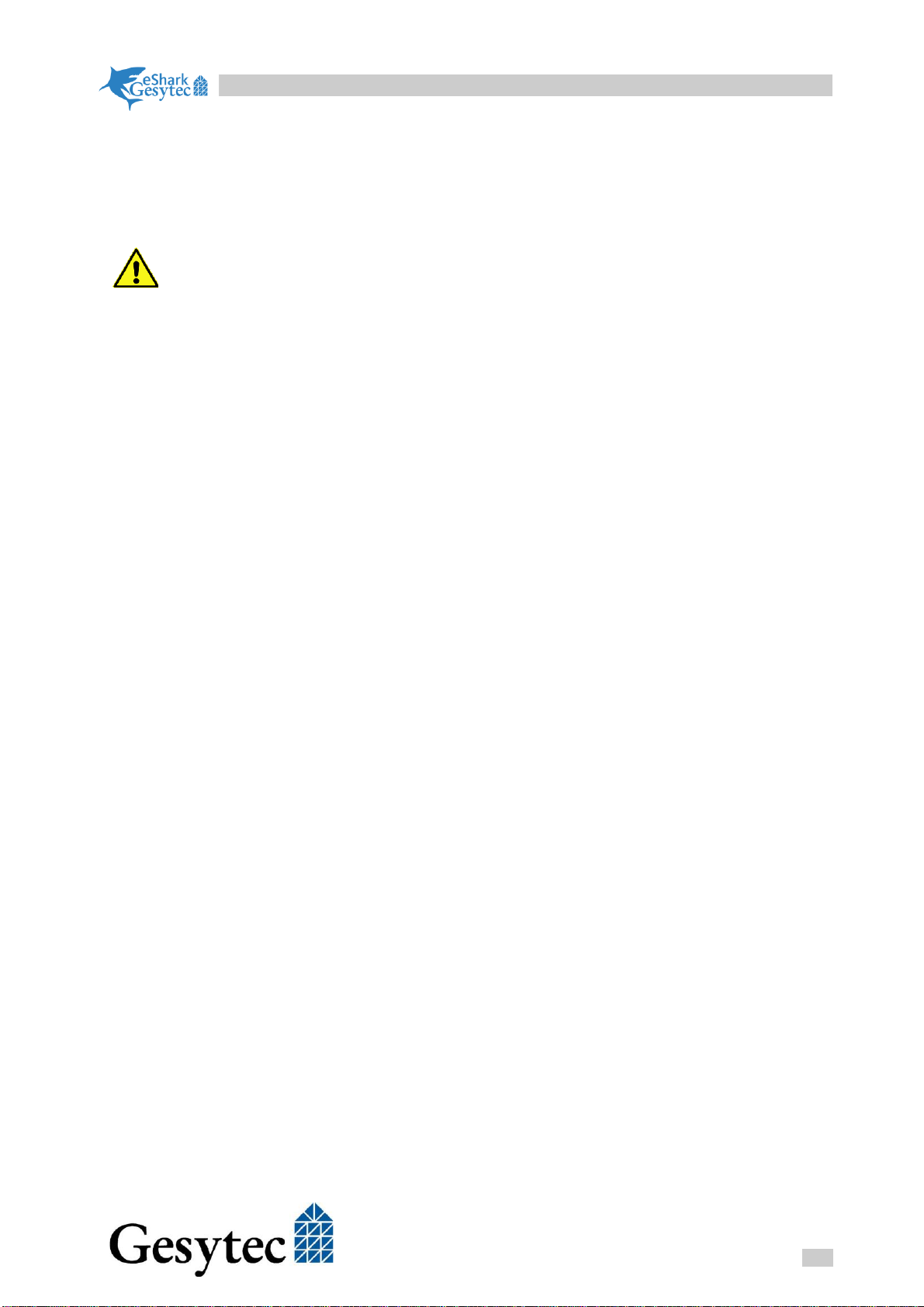
eShark HD-PLC LON EVK
9
HD-PLC/UserDoceShark_HD-PLC_LON_manual_en_V0201.docx
1.6 Important Notes
The designated use of the eShark HD-PLC LON EVK is evaluating the HD-PLC
LON technology and preparing own hardware solutions. It must be used in safe
laboratory environments only.
Due to the powerline technology, the eShark HD-PLC LON is connected to
main power. It must be used only by users, having an appropriate education.
Main power can cause severe harm.
The eShark PLC LON EVK is not designed to run in end users applications. It
is for development and lab usage only. Especially take care on the high voltage
connection. Don’t open the enclosure, when it is under operation.
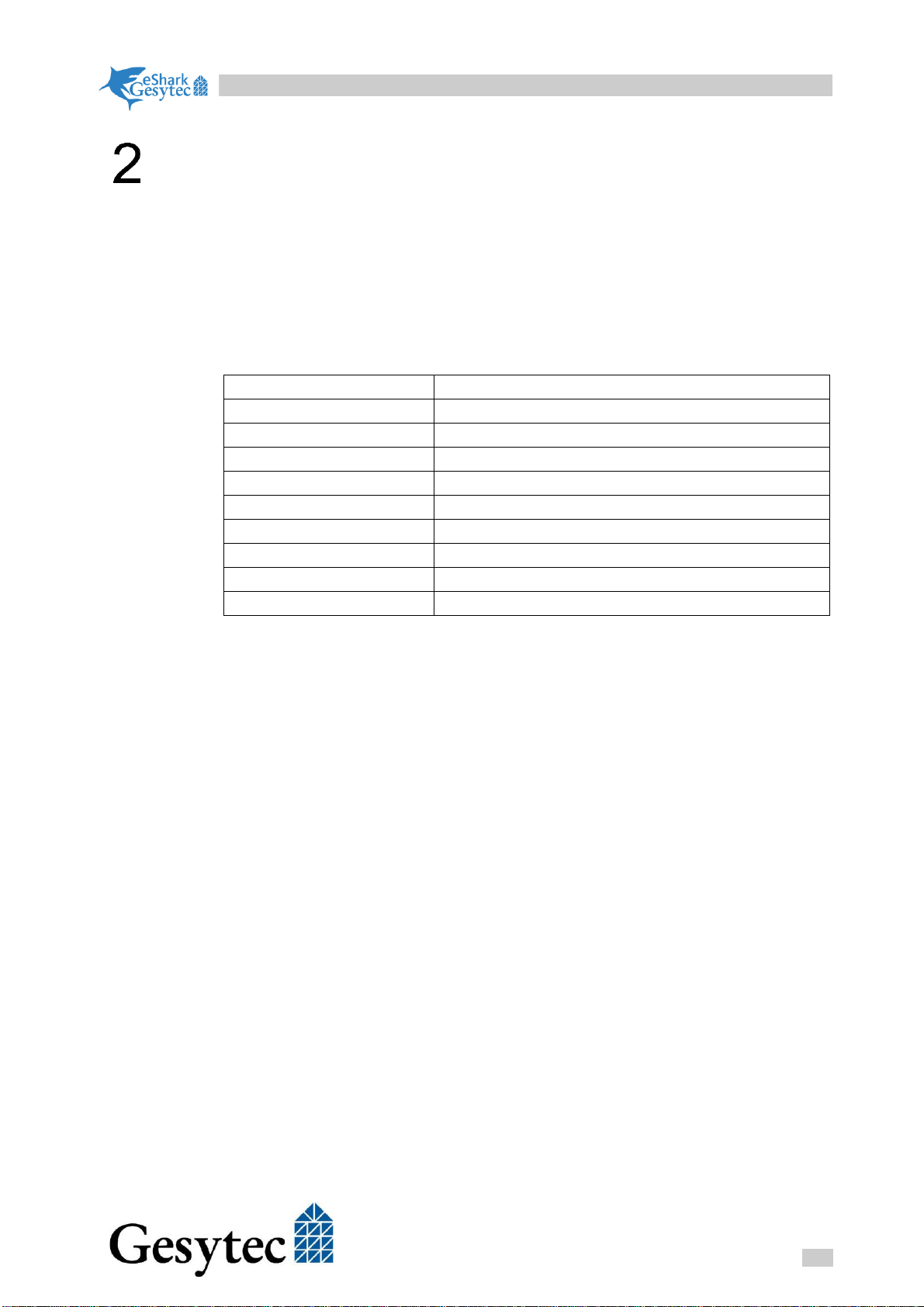
eShark HD-PLC LON EVK
10
HD-PLC/UserDoceShark_HD-PLC_LON_manual_en_V0201.docx
Basics
2.1 HD-PLC
This powerline technology, standardized by IEEE 1901 and ITU G.9905 is a
highly efficient Ethernet transmission on a couple of cable types, with or without
power. It is using a spread spectrum transmission in the frequency range of 2-28
MHz. The following table lists key performance features of HD-PLC.
Standard
IEEE1901 HD-PLC
Frequency band
2 -28 MHz
Modulation
Wavelet OFDM
Transmission PHY Rate
240Mbps
Access Method
CSMA/CA, Dynamic Virtual Token Passing
Security
AES 128-bit Encryption
Error Correction
Reed-Solomon/LDPC-CC
Coexistence
ISP (Inter-System Protocol)
Routing
CMSR (ITU-T G.9905)
IP Support
IPv4/IPv6 (IETF)
There are some special terms with HD-PLC which will be used in this documen-
tation.
•Master
This is a dedicated device, managing the routes between the individual
HD-PLC devices. Especially in case of a Multi-Hop network, the master
device permanently checks the connections and calculates the most effi-
cient routes between the devices. Usually an HD-PLC device offers a
switch to enable the Master function.
The HD-PLC EVK comes with a dedicated hardware device, acting as
the HD-PLC master.
•Terminal
A terminal device is a usual device in an HD-PLC network. The eShark
boxes act as terminal device.
•Multi-Hop
In case of large networks, a terminal device can act as a hop. A hop
works like a repeater and extends the HD-PLC networks physical dimen-
sions. In this case the HD-PLC network is a Multi-Hop network. Multi-
hopping is defined with ITU-T G.9905.
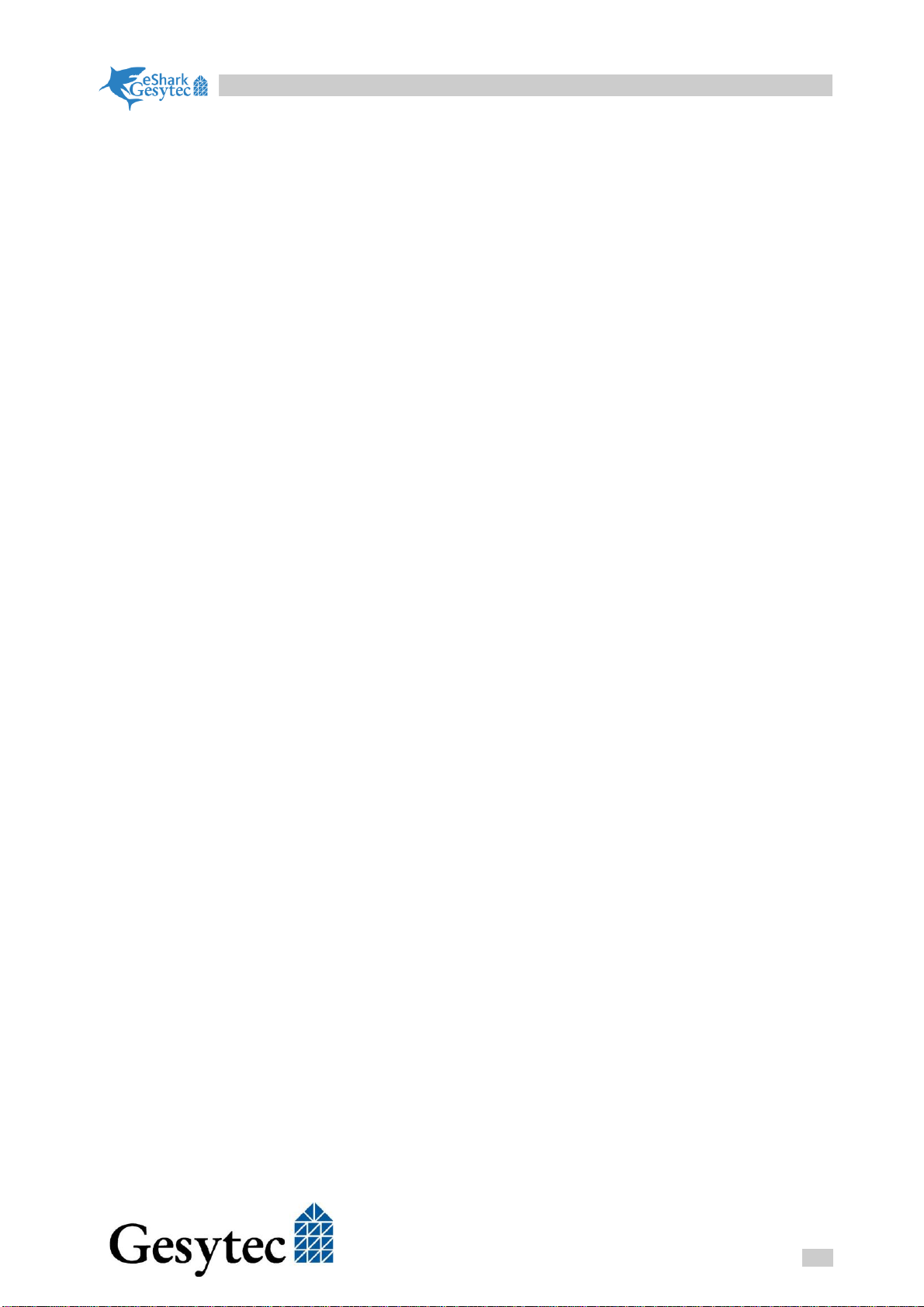
eShark HD-PLC LON EVK
11
HD-PLC/UserDoceShark_HD-PLC_LON_manual_en_V0201.docx
2.2 LON
LON is a control network defined by ISO/IEC 14908. It can use different
transport layers by implementing the identic upper layers of addressing, transac-
tion processing and representation of data. This is a unique feature for a control
network. Because HD-PLC is implementing an Ethernet-like transport, LON can
be adapted to use HD-PLC easily.
•Neuron-ID
This is the physical address of a LON node. It is implemented by a 6 byte
array, comparable with the MAC address in Ethernet.
The neuron ID of a eShark box is derived from its Ethernet MAC ad-
dress, by replacing the leading 0x00 byte with a 0xFE, which defines
a virtual Neuron-ID. The LON stack for the BlueChip dedicated for
production use comes with an individual and unique neuron ID.
•MIP
MIP means Microprocessor Interface Program and was a firmware for a
LON neuron chip to build a LON PC interface. Nowadays it stands more
for a LON interface on LON layer 5. So a MIP interface already address-
ing and transaction handling.
•VNI
VNI stands for Virtual Network Interface. A VNI allows accessing a
LON network on layer, so all LON messages can be received and sent. It
is the most flexible solution and offering best performance. Echelon’s
IzoT is using a VNI interface to access the network.
2.3 HD-PLC LON
With ANSI/CTA 709.8 HD-PLC LON is already standardized in the U.S and
Europe will follow with EN 14908-8.
•HD-PLC LON master functionality
Finally this is implemented in the EPOS firmware. The device which is
the HD-PLC Master provides the HD-PLC LON master functionality au-
tomatically. In HD-PLC LON terminal devices will send the HD-PLC
LON message using unicast addressing to the master, which will mul-
ticast the message back into the network.
2.4 IP addressing
To simplify the setup of the EVK, it uses fixed IP addresses in the 192.168.0.x
network, default IP address is 192.168.0.249. The PC used for the work with the
EVK needs to have 192.168.0.1 as IP address.

eShark HD-PLC LON EVK
12
HD-PLC/UserDoceShark_HD-PLC_LON_manual_en_V0201.docx
The IP address of the eShark Boxes can be set, using the Gesyline Manager.
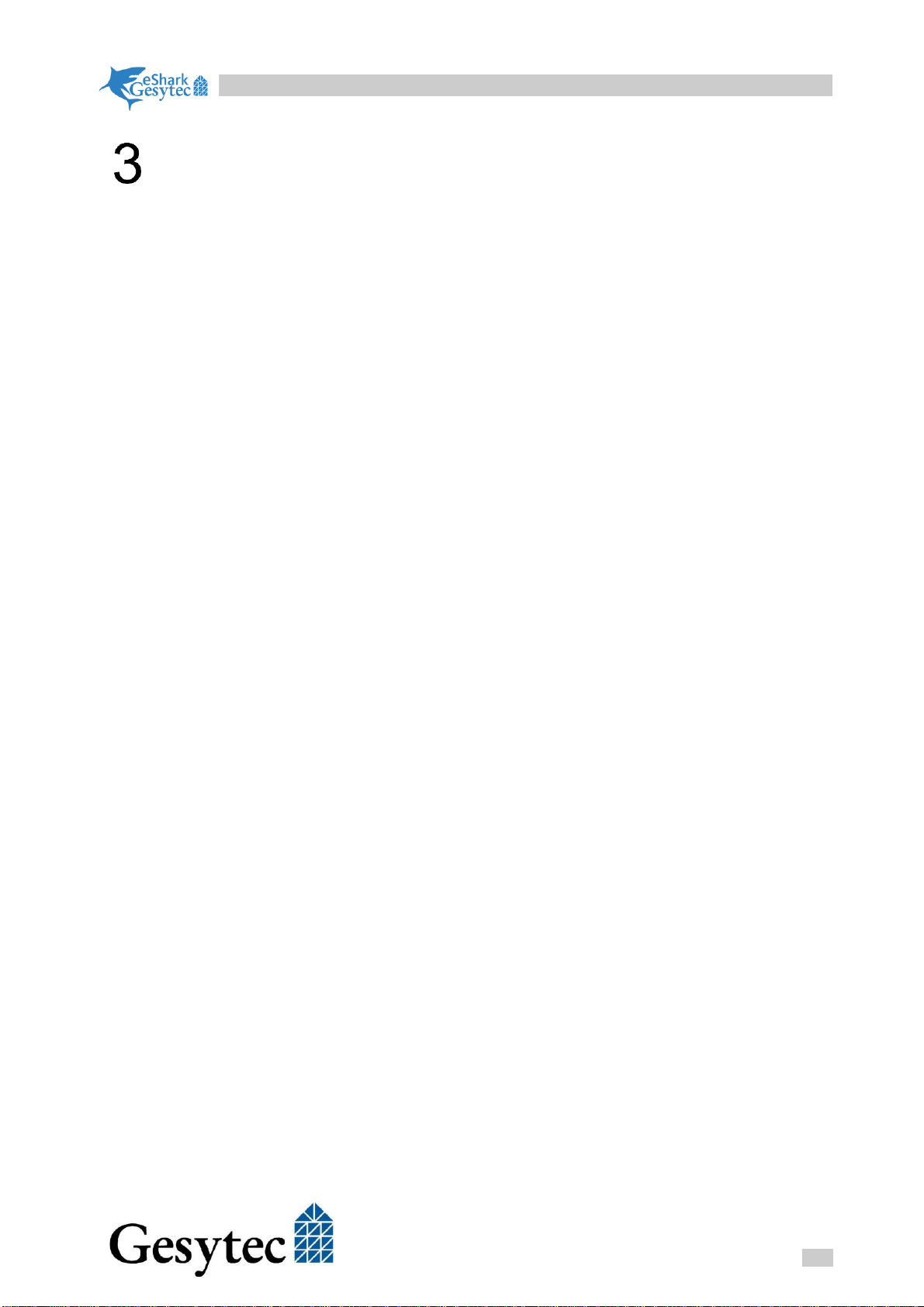
eShark HD-PLC LON EVK
13
HD-PLC/UserDoceShark_HD-PLC_LON_manual_en_V0201.docx
Install Software and Settings
3.1 IP address for the PC
The EVK comes with static addresses in the 192.168.0.x subnet, default address
is 192.168.0.249. The Ethernet interface of the PC to be connected with the EVK
network needs to be setup to 192.168.0.1
It is recommended to use a dedicated Ethernet interface for the communication
with the HD-PLC system to have a clean environment.
3.2 STM32CubeIDE
After downloading the software just execute the setup according to the setup
guidelines.
Please check after installing, that the SMT32F0 package is installed, by calling
Help->Manage Embedded Software Packages menu. Usually an STM32F0 is al-
ready installed and can be maybe already updated.
3.3 7ST-LINK/V2
Just connect the ST-LINK/V2 debugger to your PC. The driver software will in-
stall automatically.
3.4 Easylon IP Interface+
Please run EasylonDriver-7.22.2177.0.exe from the downloaded FTP archive in
HDPLC\EasylonDriver
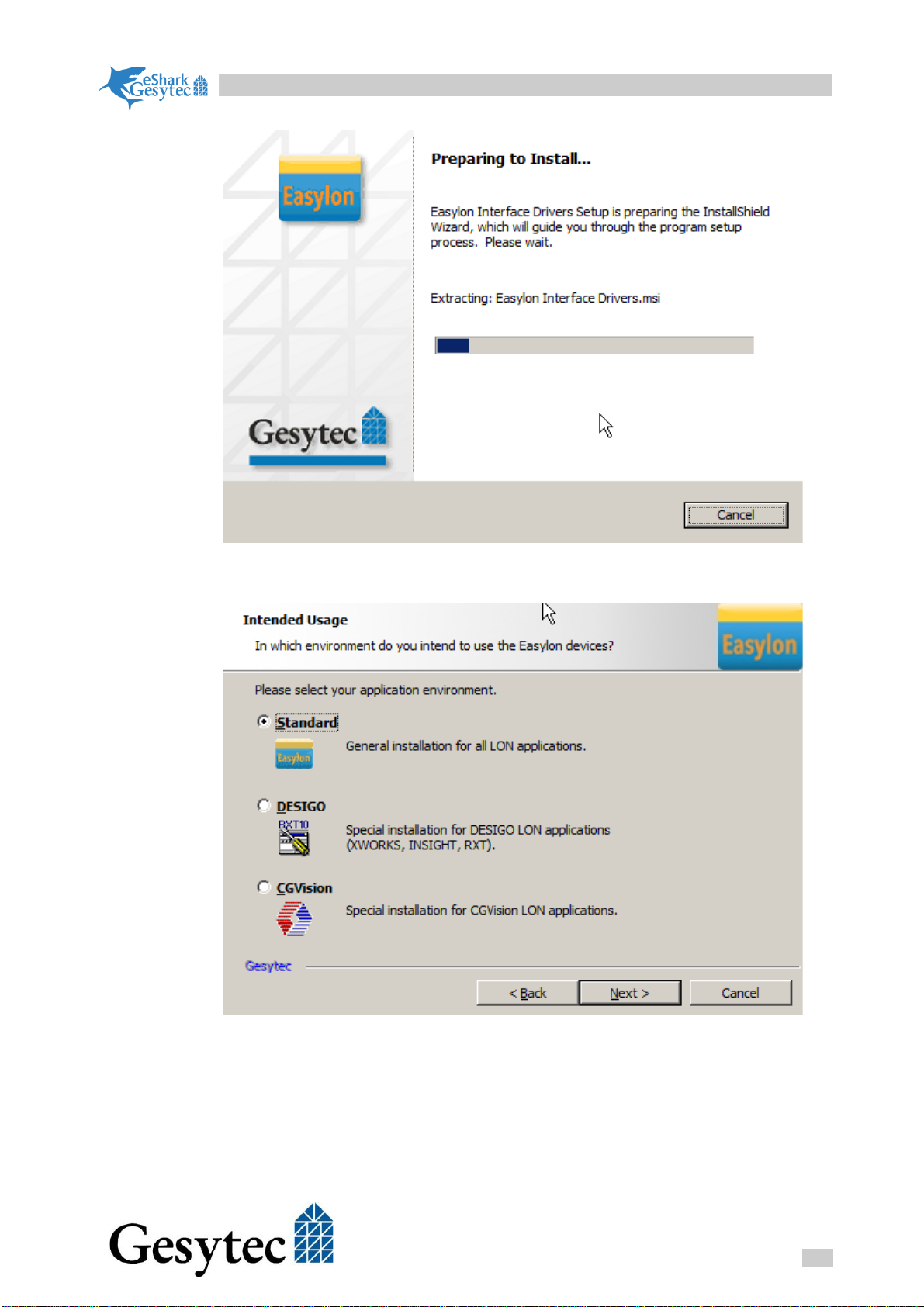
eShark HD-PLC LON EVK
14
HD-PLC/UserDoceShark_HD-PLC_LON_manual_en_V0201.docx
Run the “Standard” setup and select “Complete” in the following dialog.
The setup for the Easylon Interface drivers installs a management tool named
“Easylon Interface Management Center”, short EIMC to control the drivers.
Now connect the USB dongle to the PC.
Please start the EIMC and check if the configuration tree looks like the next pic-
ture –the Easy852-0 network interface present, the Easy 852 Service with one
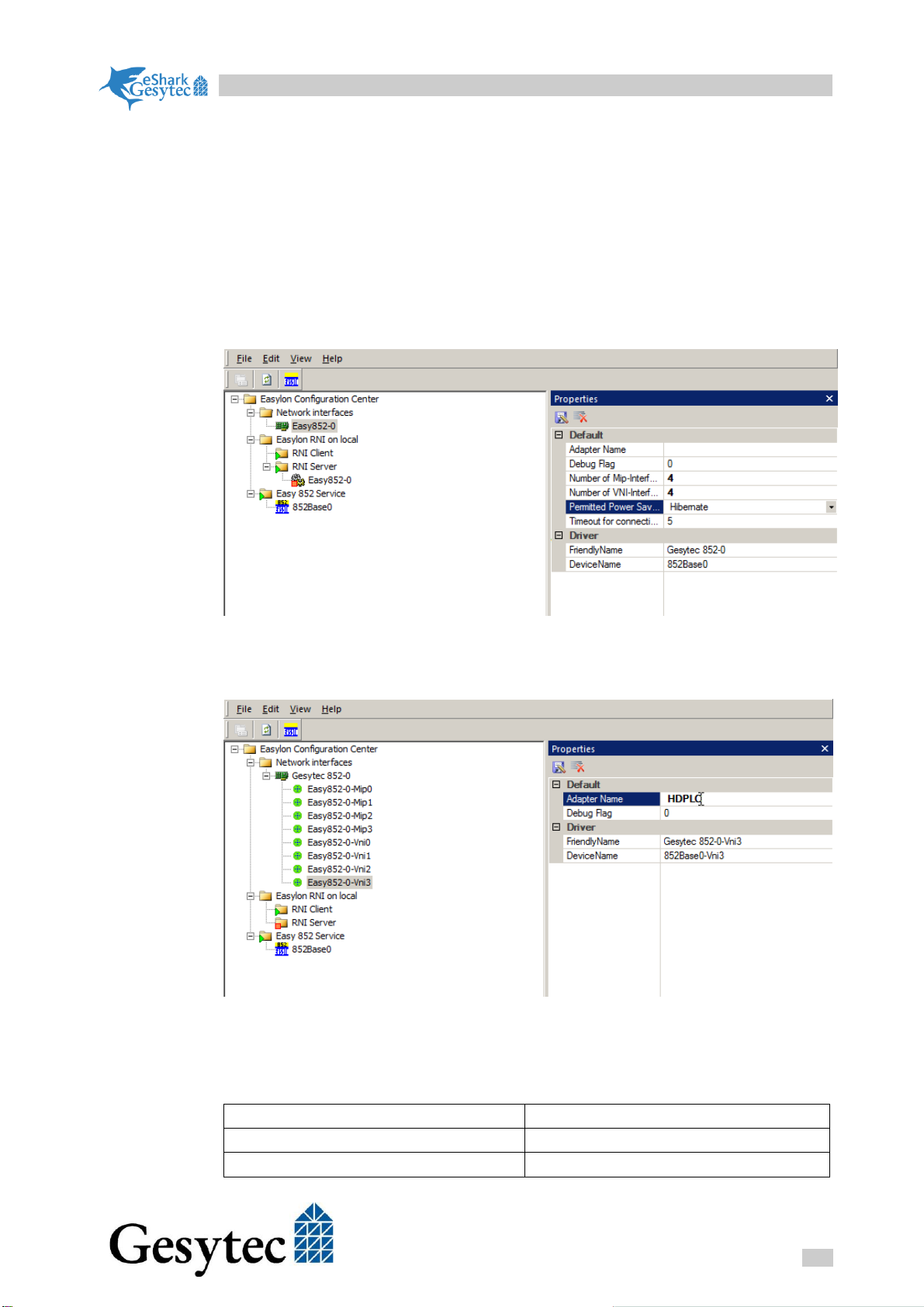
eShark HD-PLC LON EVK
15
HD-PLC/UserDoceShark_HD-PLC_LON_manual_en_V0201.docx
852 server instance (852Base0) running. If not do right-click on the ‘Easy 852
Service’ and select ‘New 852 server’in the context menu. New 852 server in-
stance will be created.
Select the Easy852-0 interface and change the number of VNI and MIP inter-
faces to 4.
Please note: All the time, if there are entries in bold in the properties pane,
you need to press the disk symbol, to make the changes become active.
In a next step please change the names of the instances below Easy852-0 to the
shown names.
Take care: sometimes a blank is added as first character of the Adapter Name,
please delete that blank.
Rename like this:
xxx-VNI0
HDPLC
xxx-VNI1
LNS
xxx-VNI2
VNI1

eShark HD-PLC LON EVK
16
HD-PLC/UserDoceShark_HD-PLC_LON_manual_en_V0201.docx
xxx-VNI3
VNI2
xxx-MIP0
MIP0
xxx-MIP1
MIP1
xxx-MIP2
MIP2
xxx-MIP3
MIP3
Using this logical name prevents us from getting lost in the different applications
with the LON driver names.
HDPLC will be used for the Easylon HD-PLC gateway software, LNS will be
used for Echelon IzoT CT. MIP0-MIP3 will be used for any other LON software,
like the Easylon Analyzer, OPC Server, EasyCheck or 3rd party application.
Each hook can only be used by a single application, e.g. the Easylon Analyzer
and the Easylon OPC Server can’t share an interface at the same time. Please
track which MIP hook is used for which application. You may rename MIP0-
MIP3 according to your favor to realize an easy differentiation of use.
Finally run EasyCheck from the start menu in the Easylon category. Select the
Interface Commands tab and HDPLC from the Select Network Interface combo
box. Press the Query Status button and you should see a green field with the
node status:
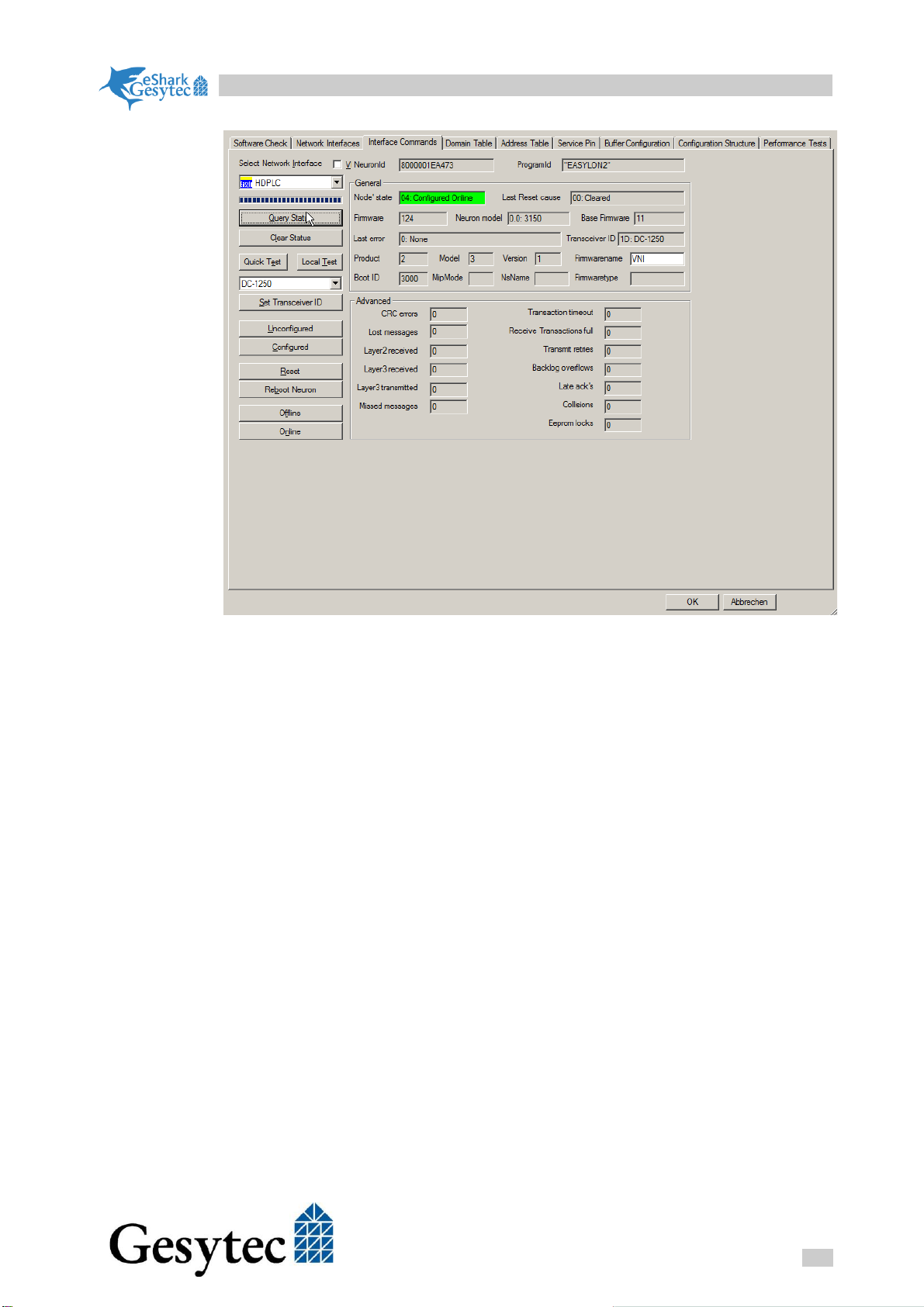
eShark HD-PLC LON EVK
17
HD-PLC/UserDoceShark_HD-PLC_LON_manual_en_V0201.docx
3.5 Easylon HD-PLC gateway software
To connect with the HD-PLC system on the PC with standard LON drivers,
Gesytec implemented a gateway software which is mapping the HD-PLC LON
messages into standard Windows LON drivers. This is the reason, why an instal-
lation of the Easylon IP drivers is necessary. The HD-PLC gateway application
is connected to one of the VNI hooks of the Easylon driver and the Easylon
driver makes the LON messages available on all other driver hooks. That’s the
reason why one of the hooks was renamed to HDPLC to make the setup easy.
Just start the hdplc.exe, found in HDPLC\EasylonDriver with this command
line:
hdplc –d HDPLC –L 192.168.0.1
Most likely Windows will ask now to enable the application working through the
firewall.
3.6 Easylon OPC Server M
Since a long time, Gesytec is having an OPC (OLE for Process Control) Server
for LON. Due to the vanishing role of OPC DA in the industry, the software is
no longer actively marketed, but still available. It gives easy access to all values
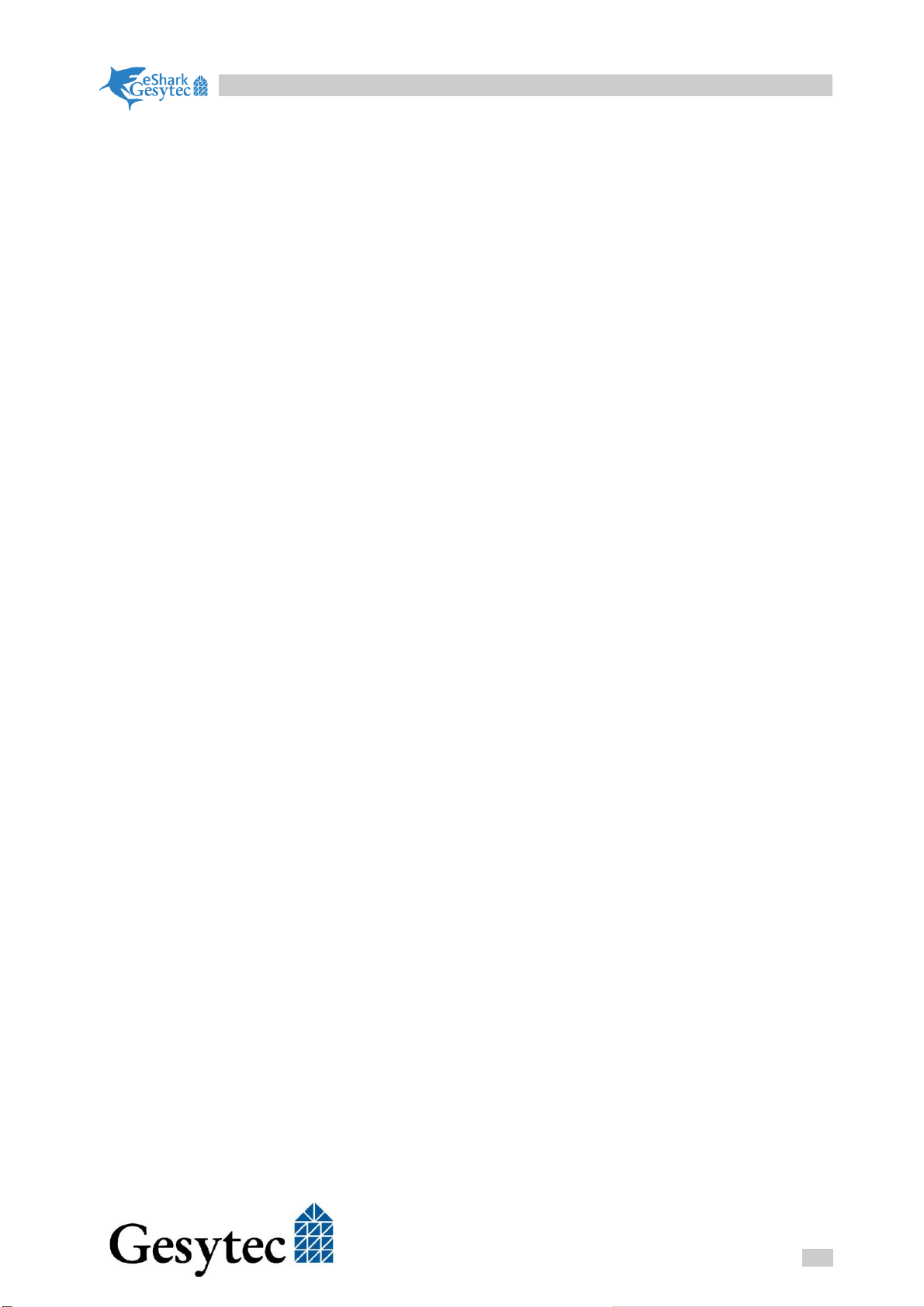
eShark HD-PLC LON EVK
18
HD-PLC/UserDoceShark_HD-PLC_LON_manual_en_V0201.docx
of a LON network. The user interface can be used to have an overview on the
network, if LonMaker is not available. Please refer to the manual of the Easylon
OPC server.
The setup is located in HDPLC\EasylonOPC.
If used, the Easylon OPC Server M needs to be connected to one of the MIP0-
MIP3 interfaces. You find a license for the Easylon OPC Server M on the license
sheet, provided with the EVK.
The setup of the Easylon OPC Server M in mandatory to install the environ-
ment for the Easylon XIF Editor.
3.7 EPOS XIF Editor code generator
This is an update of the XIF editor, coming with the previous installed Easylon
OPC Server. The software is located in HDPLC\XIF2Code. The exe-file can be
started without any installation. Please copy the content of the directory, together
with the .c.xtf and .h.xtf files to a directory of your favour.
3.8 Easylon Analyzer
The Easylon Analyzer needs to be connected to one of the MIP0-MIP3 inter-
faces. You find a license for the Easylon Analyzer on the license sheet, provided
with the EVK. The setup is located in HDPLC\EasylonAnalyzer.
3.9 Gesyline Manager
The Gesyline Manager Setup is in the FTP area for the EVK at
https://ftp.gesytec.de/pub/Gesyline/eShark.
3.10 Echelon IzoT CT
3.10.1 Microsoft Visio 2016
Echelon IzoT CT requires Microsoft Visio 2016 as user interface. If you are us-
ing the trial version of Echelon IzoT CT you need to get Microsoft Visio 2016
from another source and this needs to be installed before running the Echelon
IzoT CT trial setup. A purchased version of Echelon IzoT CT includes Microsoft
Visio 2016.
3.10.2 Echelon IzoT CT
Please run the setup according to Echelon’s installation guidelines.
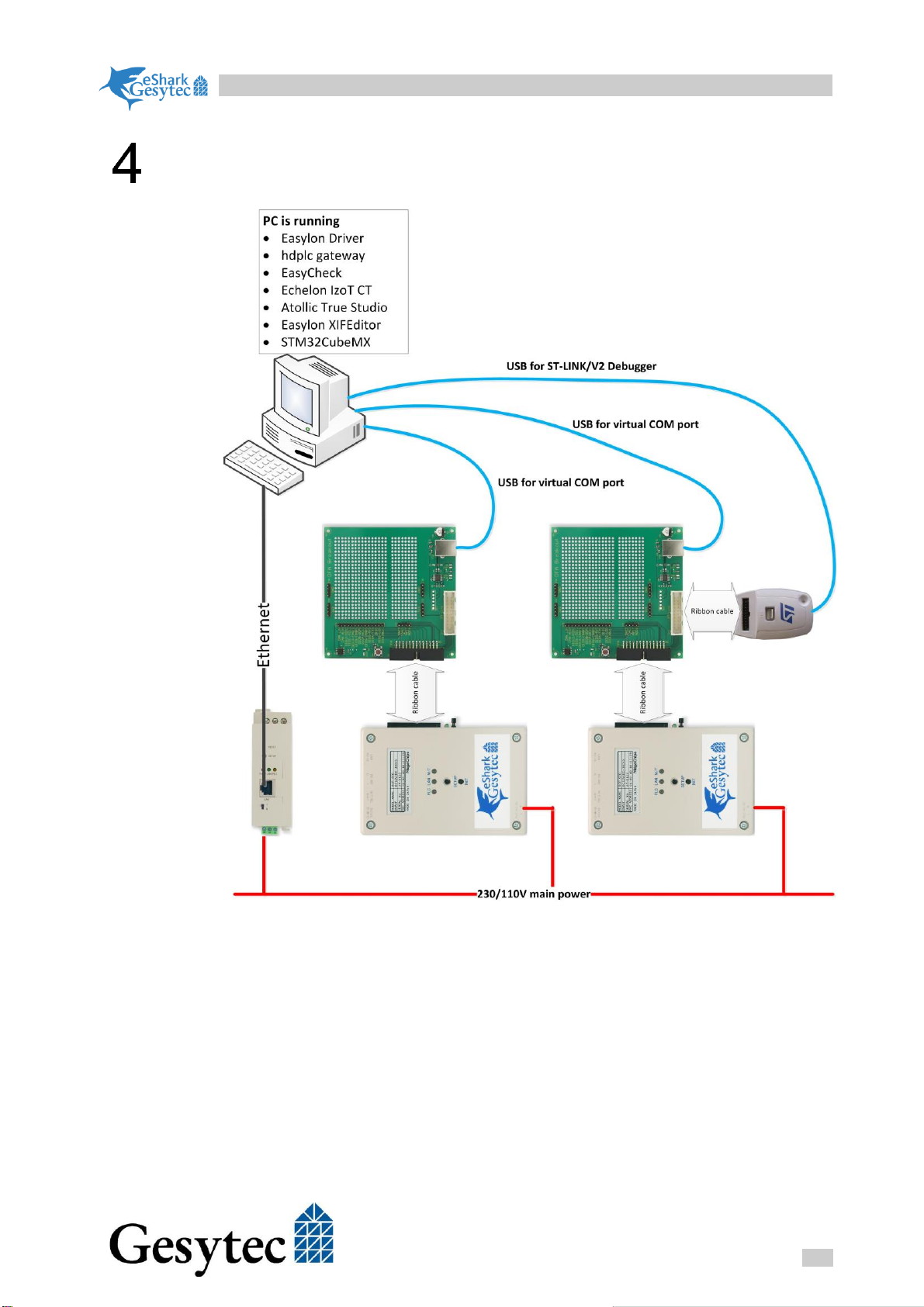
eShark HD-PLC LON EVK
19
HD-PLC/UserDoceShark_HD-PLC_LON_manual_en_V0201.docx
Overview
The drawing shows the full setup of the EVK. In the next chapter you will
guided step by step through doing the physical connections and how to verify a
proper setup.
Table of contents