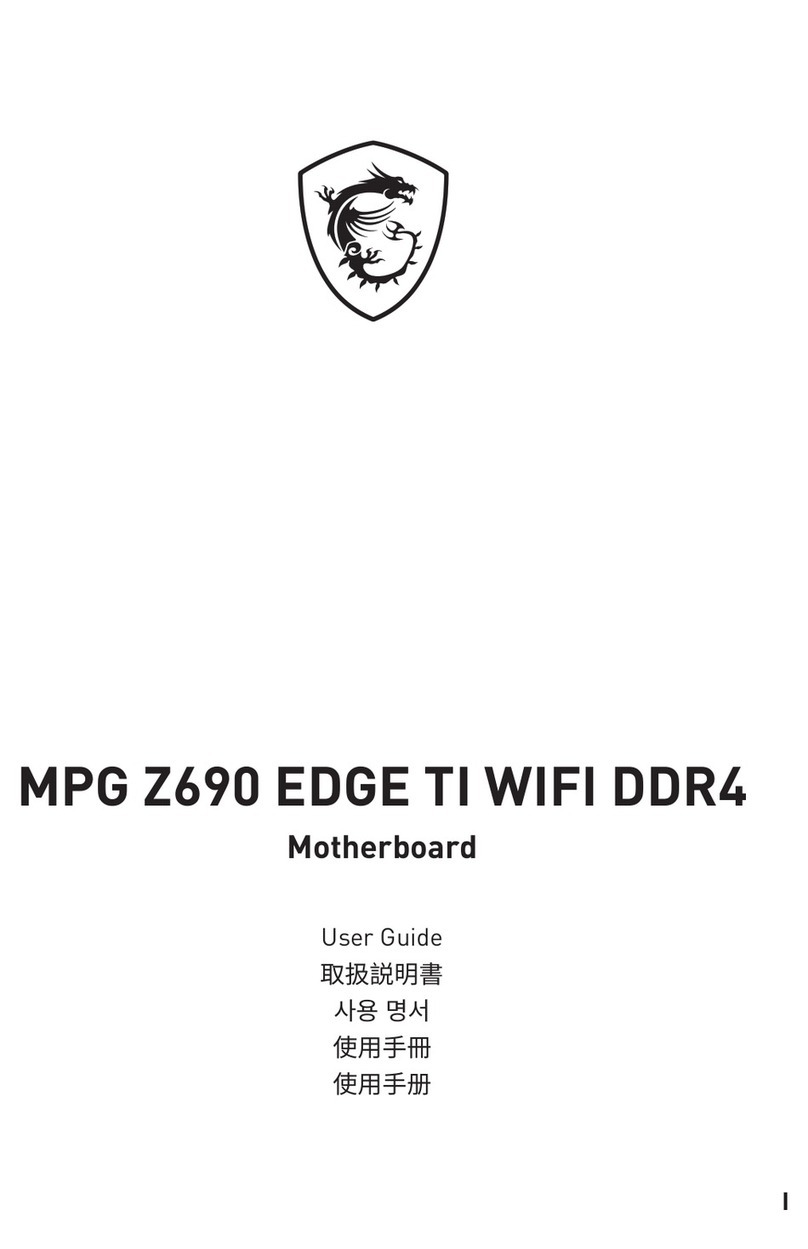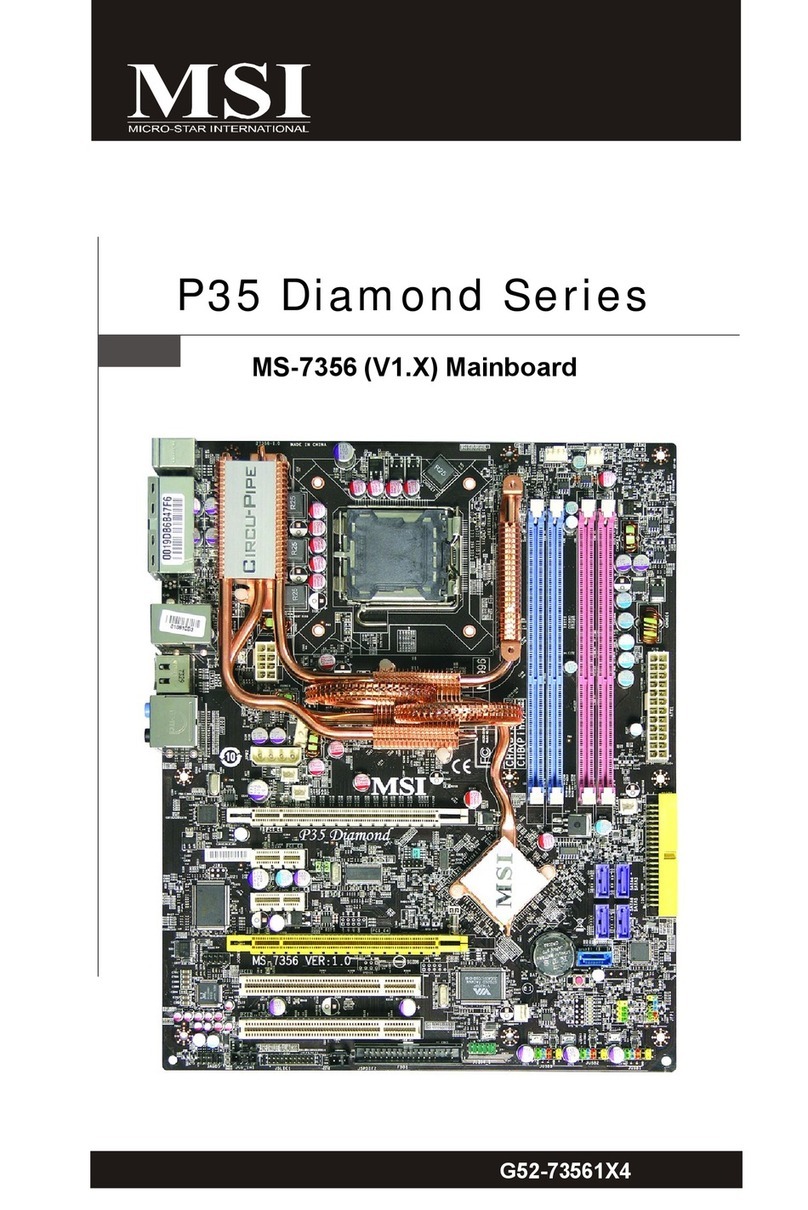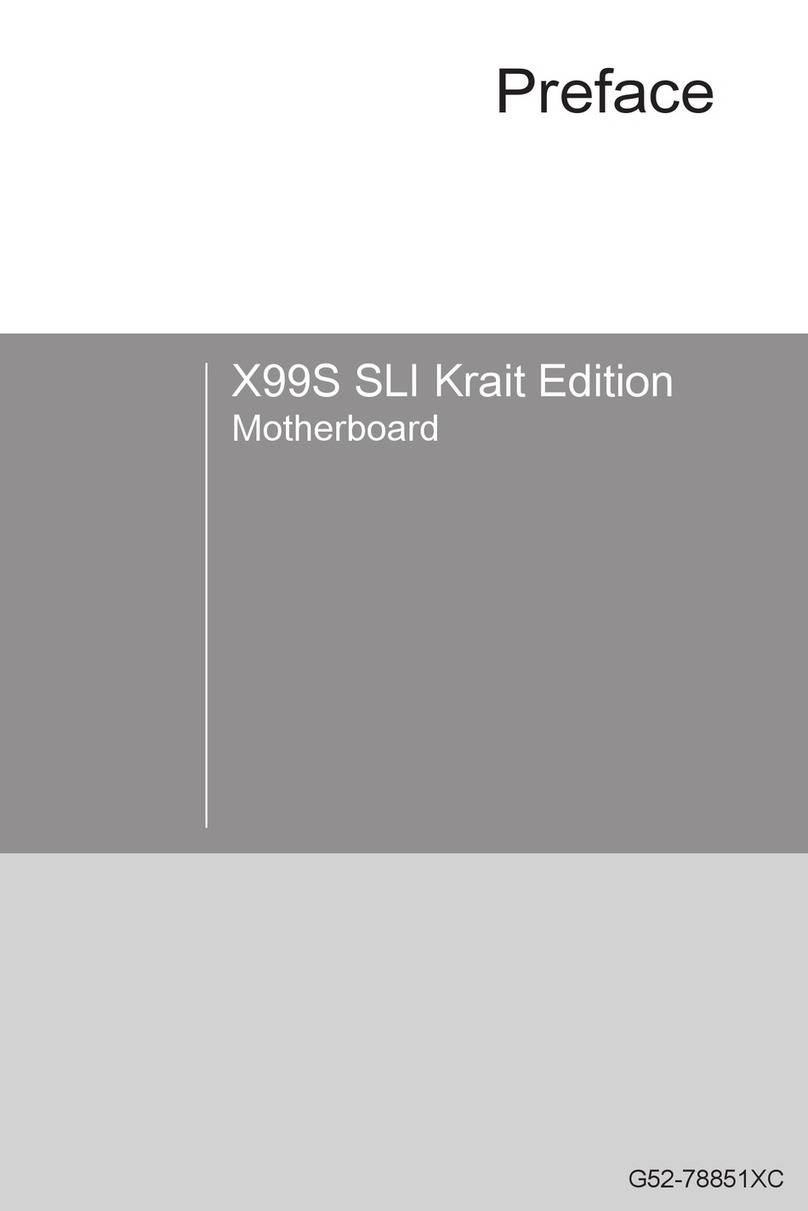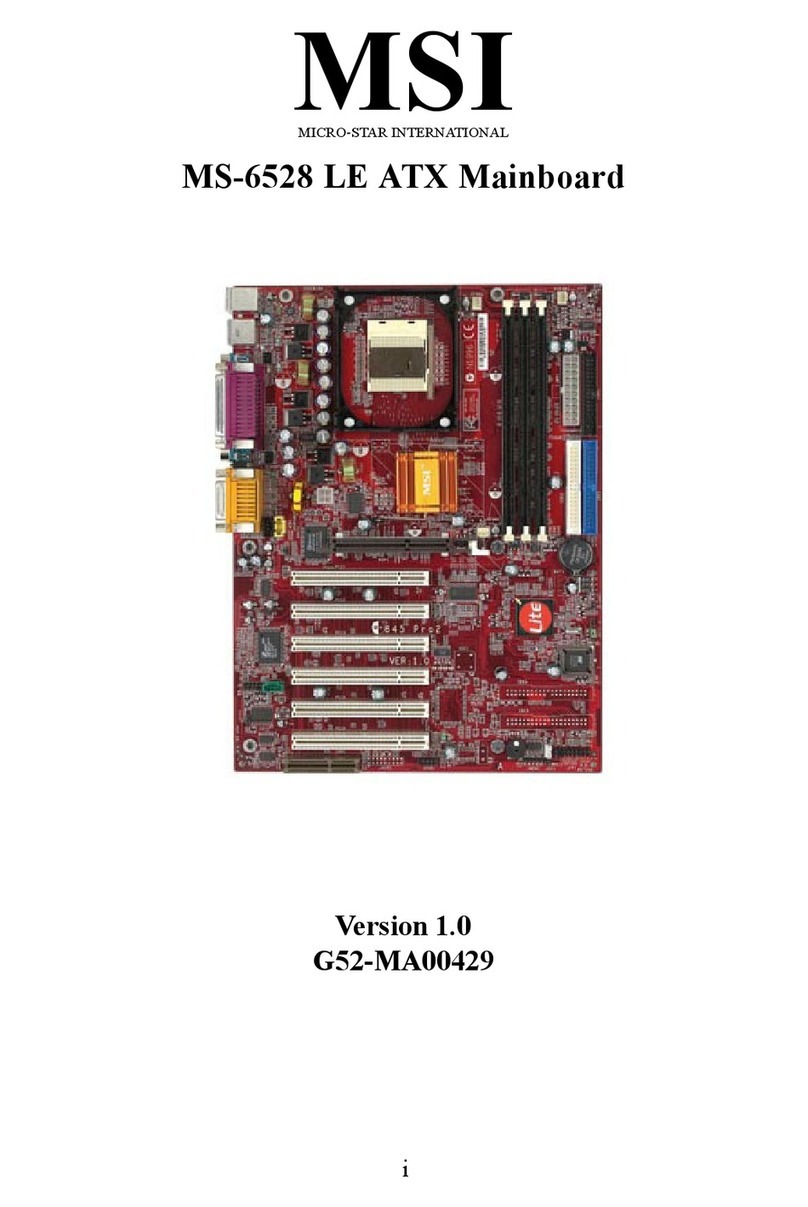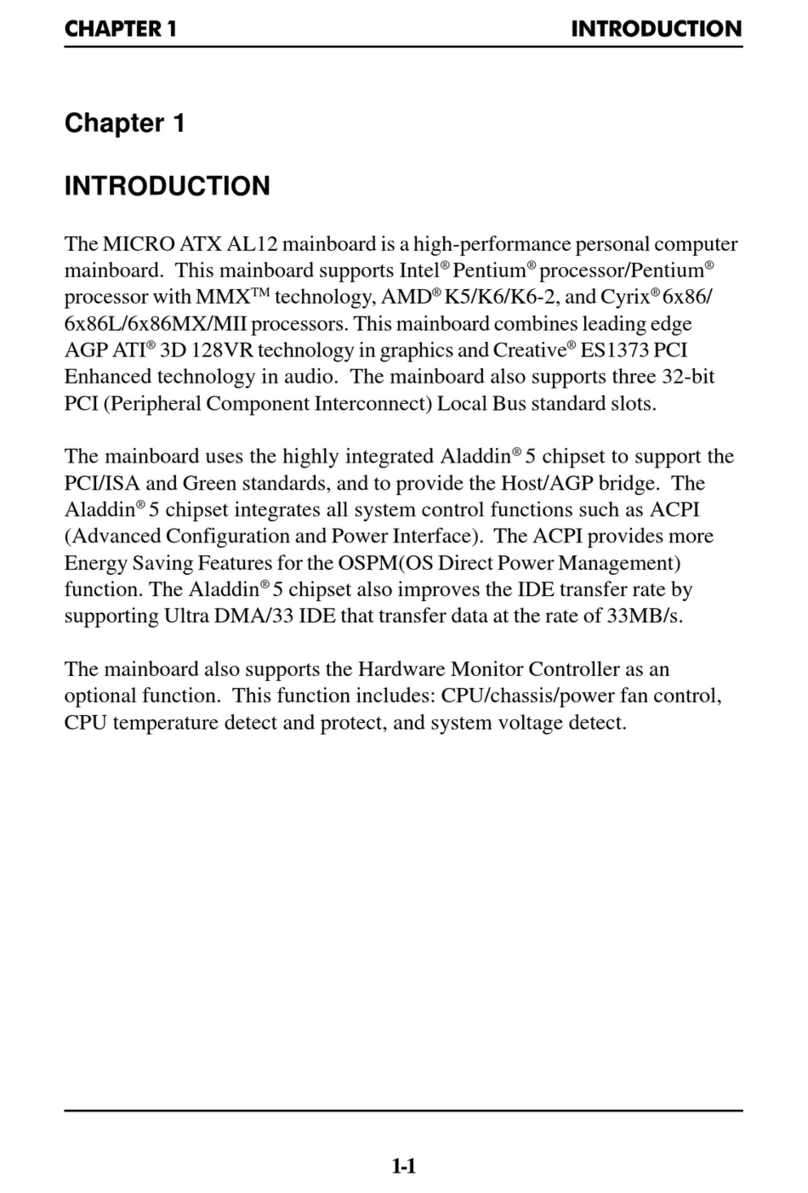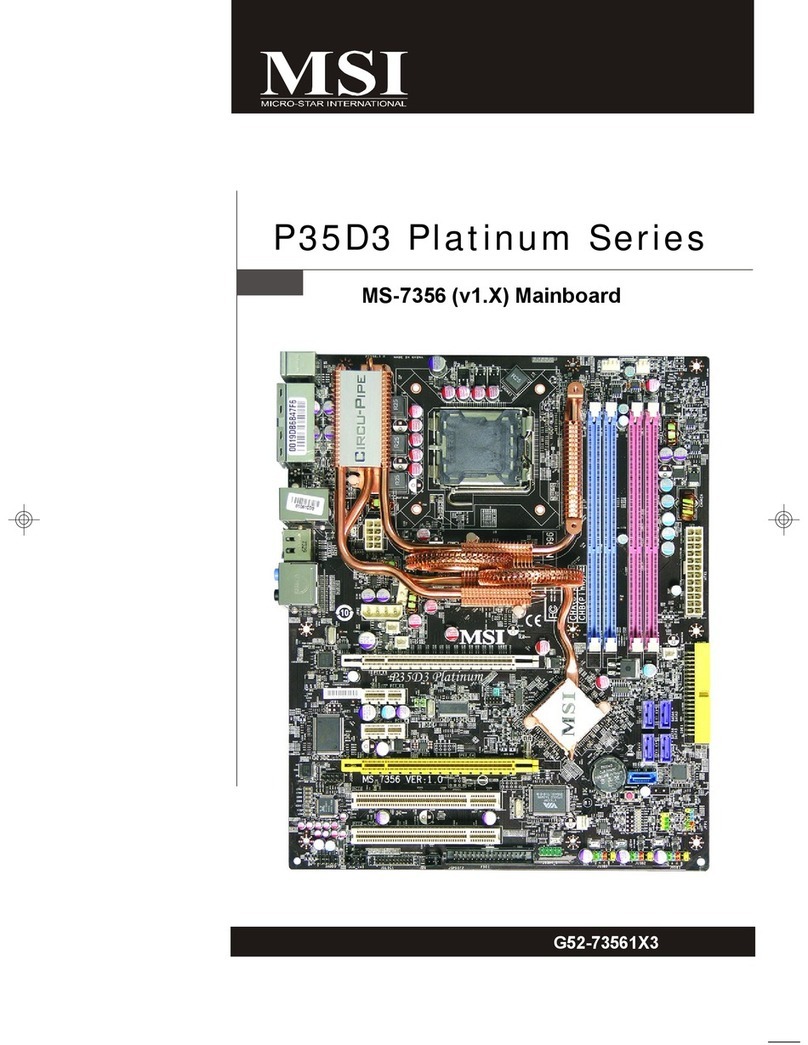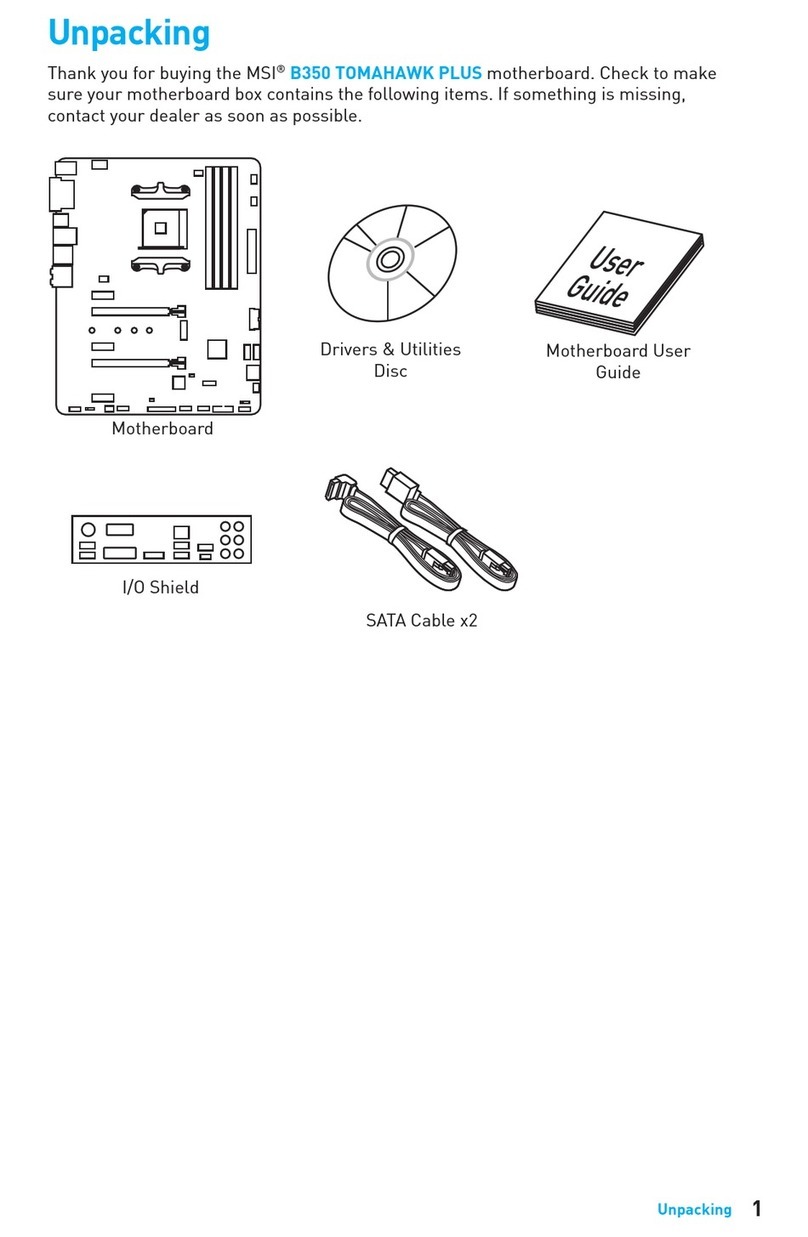i
Chapter 1
1-1 Preface ....................................................................................................................1
1-2 Key Feature .............................................................................................................1
Chapter 2
Hardware Installation .....................................................................................................2
2-1 Unpacking...............................................................................................................2
2-2 Mainboard Layout...................................................................................................3
2-3 Quick Reference for Jumpers, Connectors & Expansion Socket ..............................4
2-4 Installation Steps....................................................................................................5
2-5 Jumper Settings......................................................................................................5
2-6 System Memory(DRAM) ........................................................................................10
2-7 Central ProcessingUnit (CPU) .................................................................................10
2-8 Expansion Cards......................................................................................................11
2-9 External Connectors ...............................................................................................12
Chapter 3
AWARD BIOS SETUP ........................................................................................................19
3-1 STANDARD CMOS SETUP.........................................................................................20
3-2 BIOS FEATURES SETUP ...........................................................................................21
3-3 CHIPSET FEATURES SETUP......................................................................................25
3-4 POWER MANAGEMENT SETUP ...............................................................................27
3-4-1 The Descriptionof the Power Management................................................28
3-5 PNP/PCI CONFIGURATION SETUP.............................................................................30
3-6 LOAD BIOS DEFAULTS .............................................................................................31
3-7 LOAD SETUPDEFAULTS...........................................................................................31
3-8 INTEGRATED PERIPHERALS SETUP..........................................................................32
3-9 SUPERVISOR/USER PASSWORD ..............................................................................35
3-10 IDE HDD AUTO DETECTION .....................................................................................36
3-11 SAVE & EXIT SETUP.................................................................................................38
3-12 EXIT WITHOUT SAVING...........................................................................................38
3-13 I/O & MEMORY MAP...............................................................................................38
3-14 TIME & DMA CHANNELS MAP.................................................................................40
3-15 INTERRUPT MAP.....................................................................................................40
3-16 BIOS REFERENCE-POST CODES...............................................................................41
Chapter 4
Software Installed ..............................................................................................................45
Chapter 5
Question and Answer .........................................................................................................47