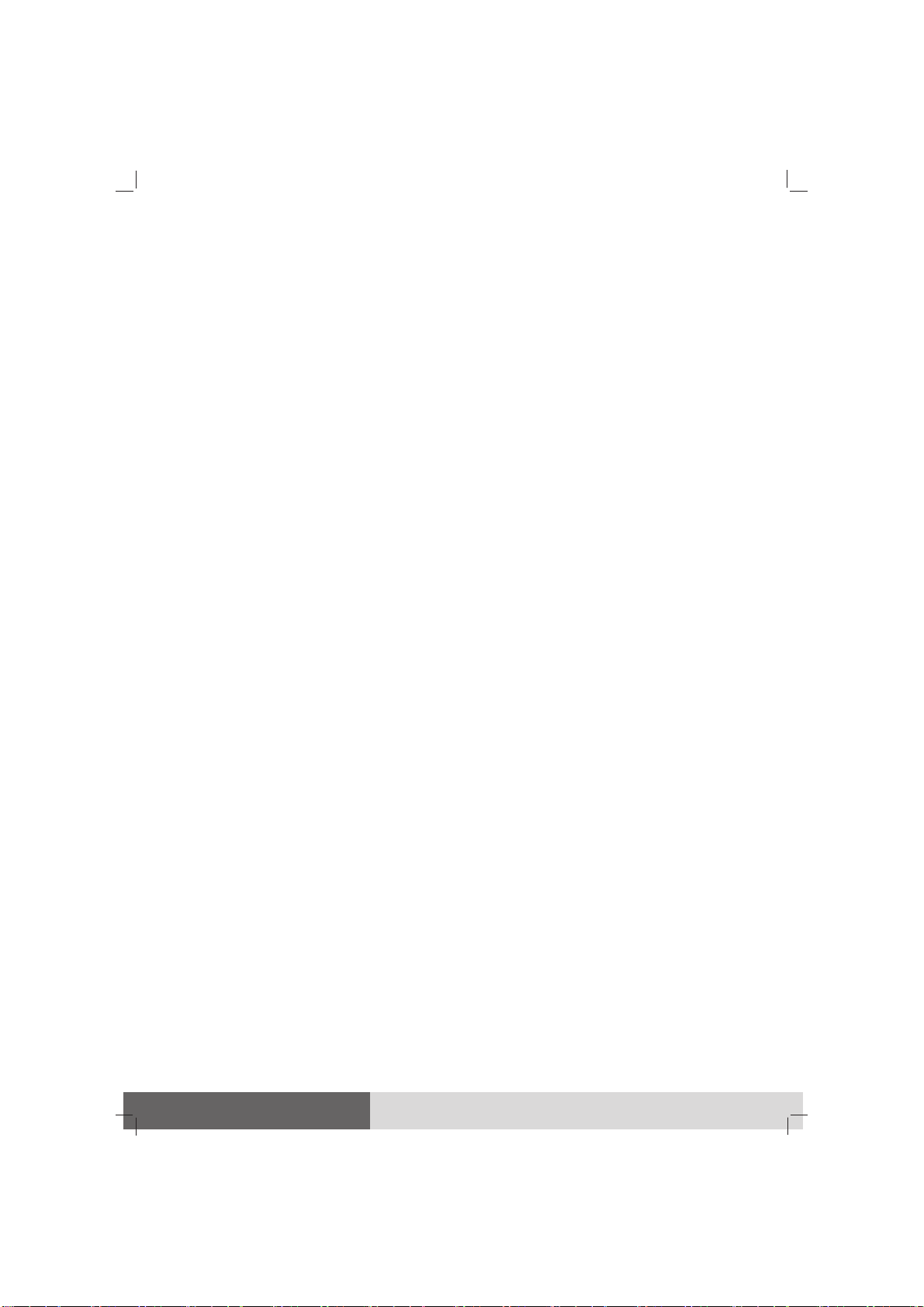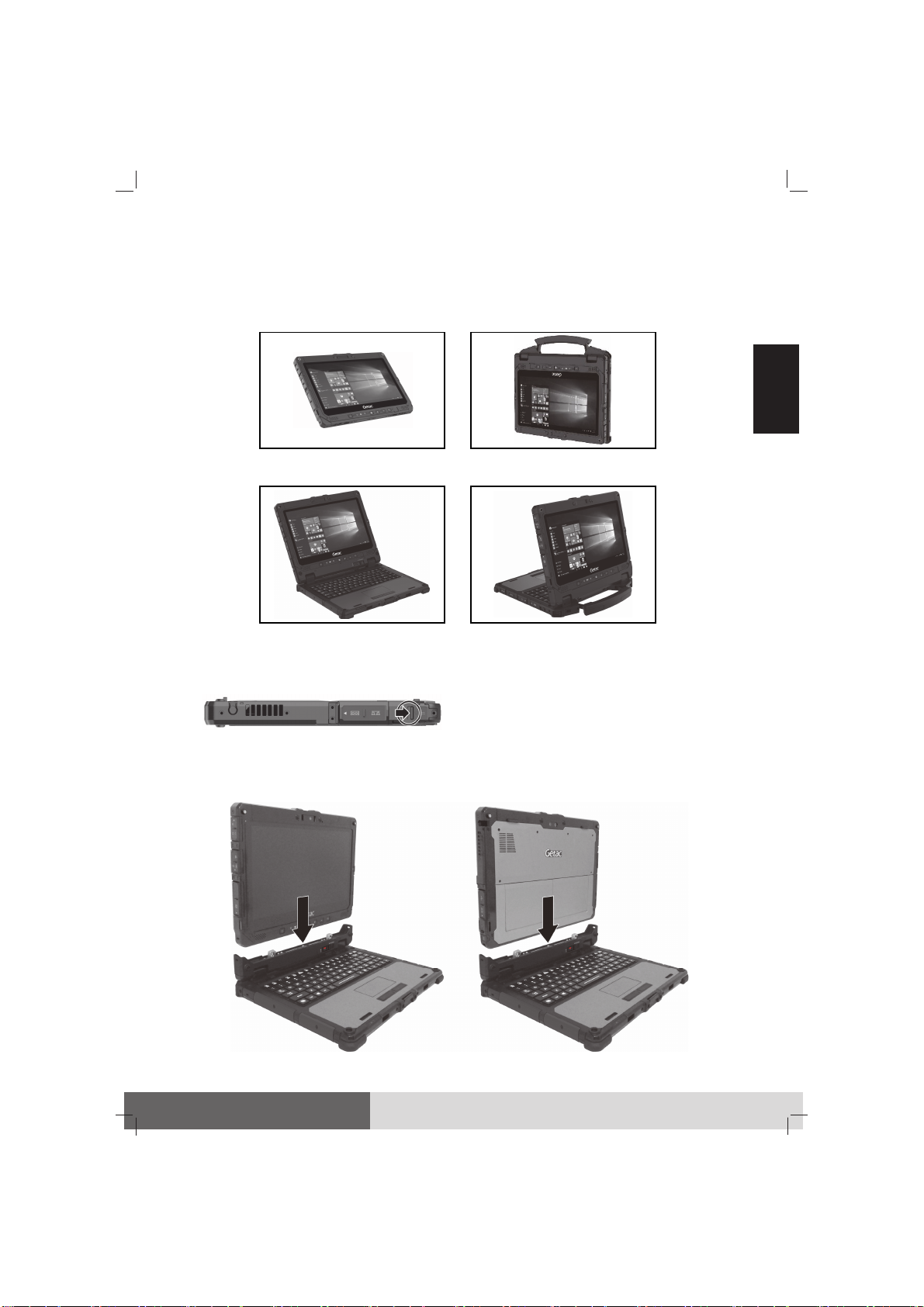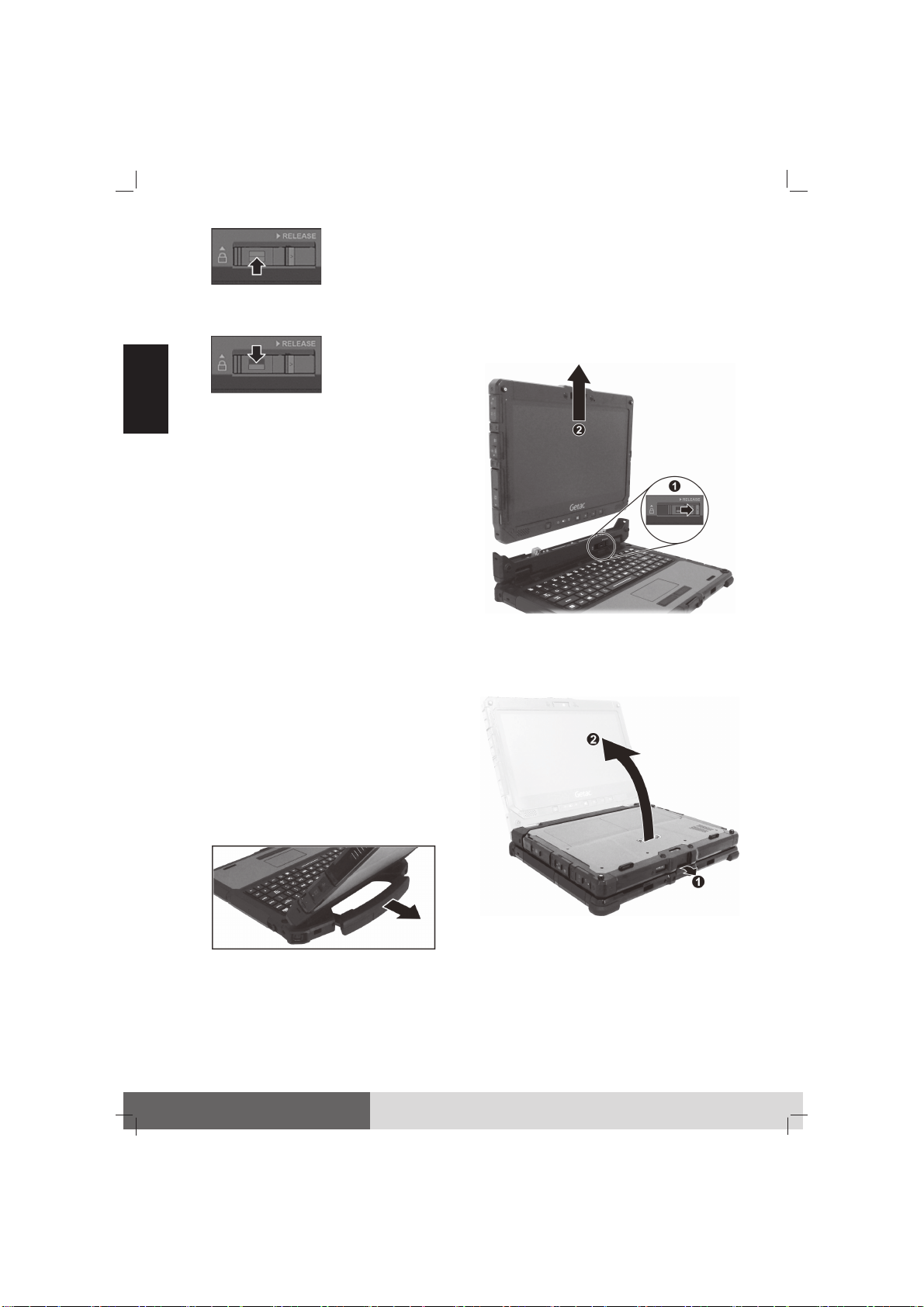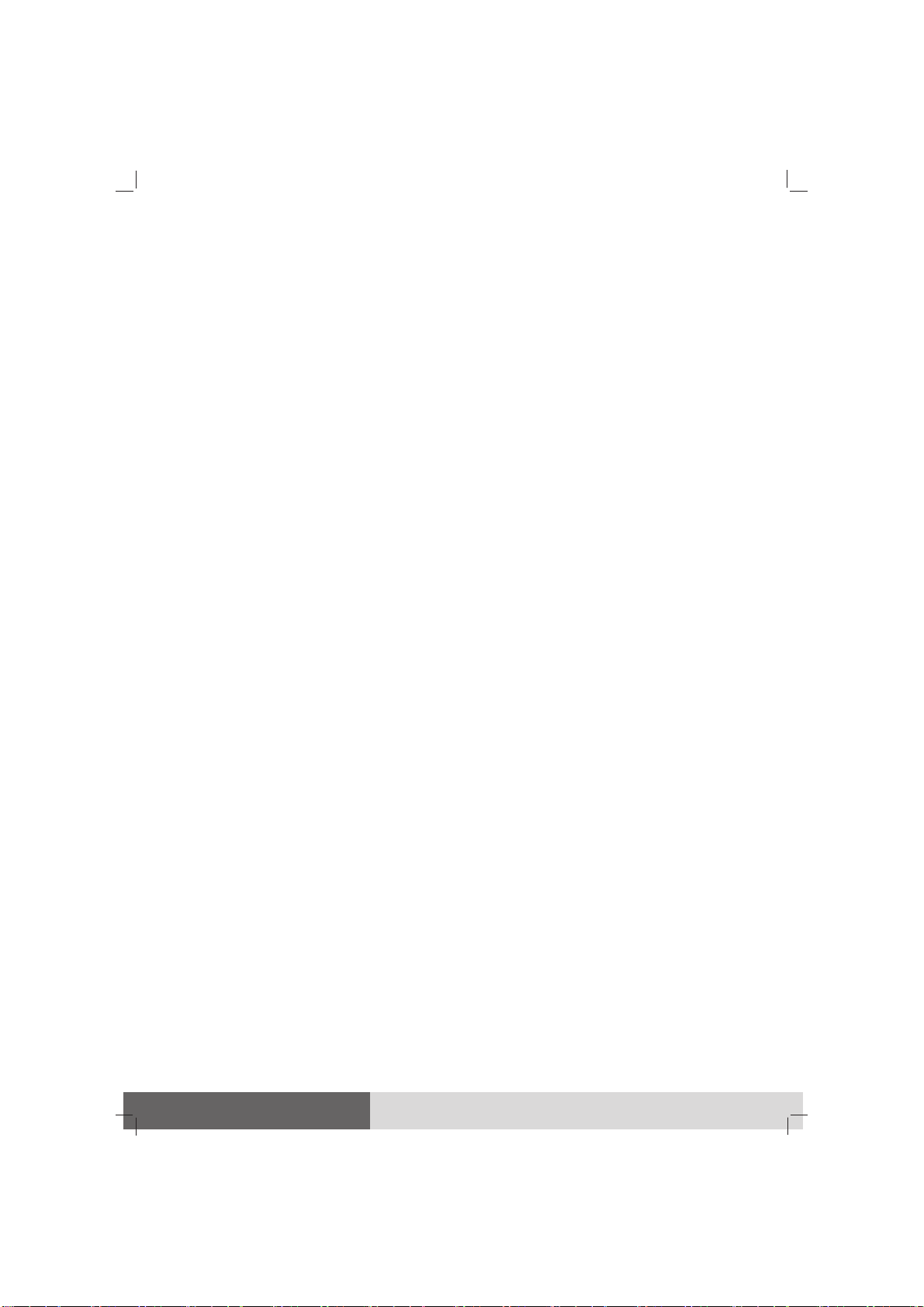
English......................................... 1
Deutsch ....................................... 4
Español........................................ 7
Français ..................................... 10
Italiano...................................... 13
Pусский...................................... 16
简体中文 .................................... 19
繁體中文 .................................... 24
NOTE: The information in this manual is subject to change without notice.
HINWEIS: Änderungen der Informationen in diesem Handbuch sind vorbehalten.
NOTA: La información de este manual está sujeta a cambios sin previo aviso.
REMARQUE : Les informations contenues dans le présent manuel sont sujettes à
modification sans préavis.
NOTA: Le informazioni presenti in questo manuale sono soggette a modifica senza
preavviso.
ПРИМЕЧАНИЕ: Информация вэтом руководстве может быть изменена без
предварительного уведомления.
注意:本手册之内容本公司享有随时修改之权利,且不另行通知。
注意:本手冊之內容本公司享有隨時修改之權利,且不另行通知。