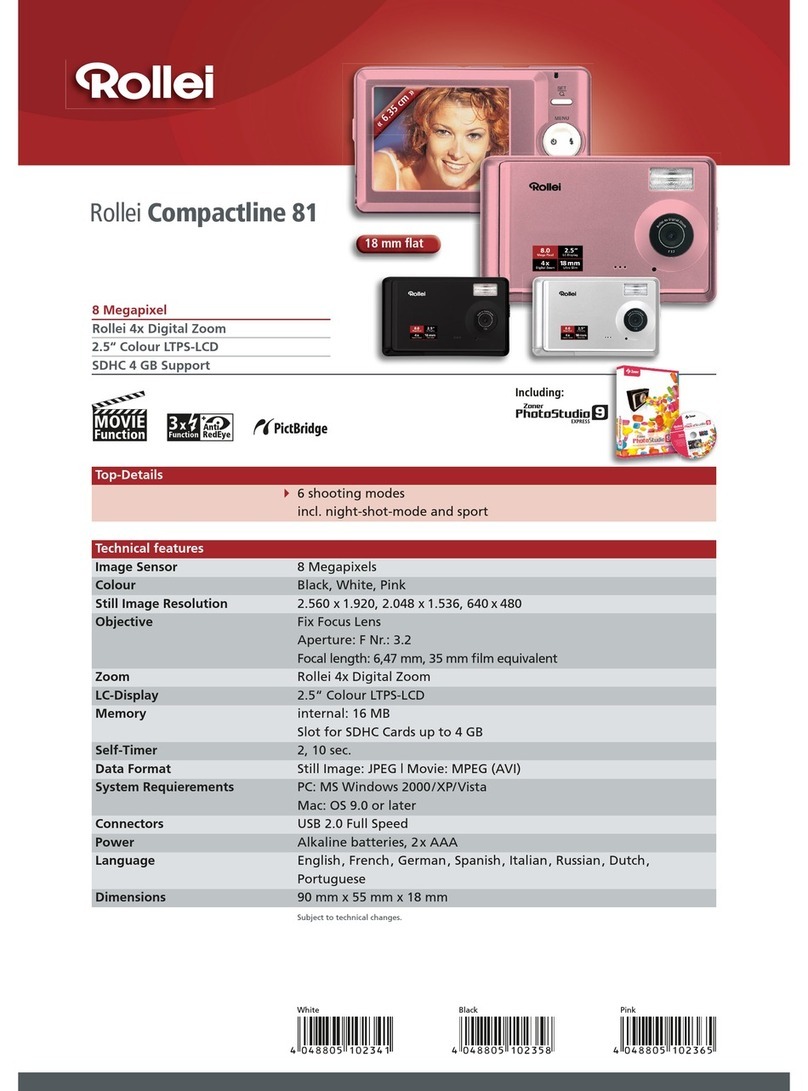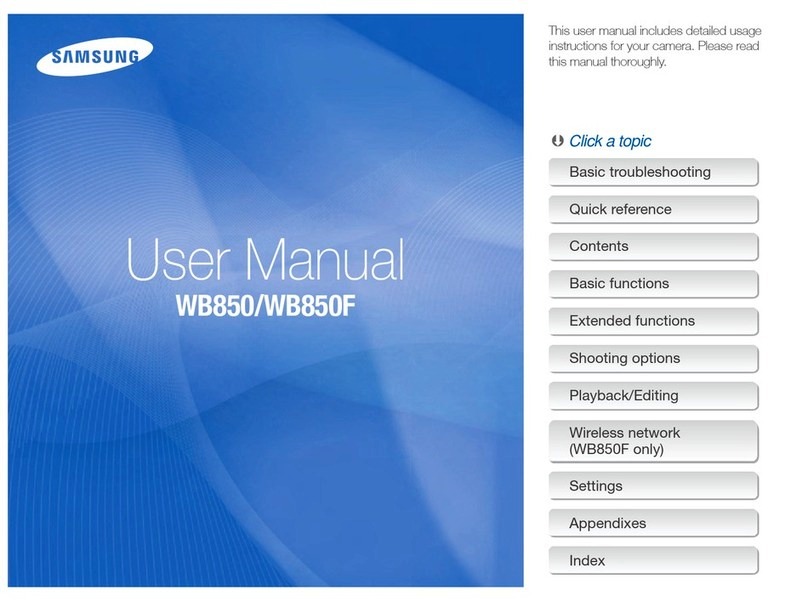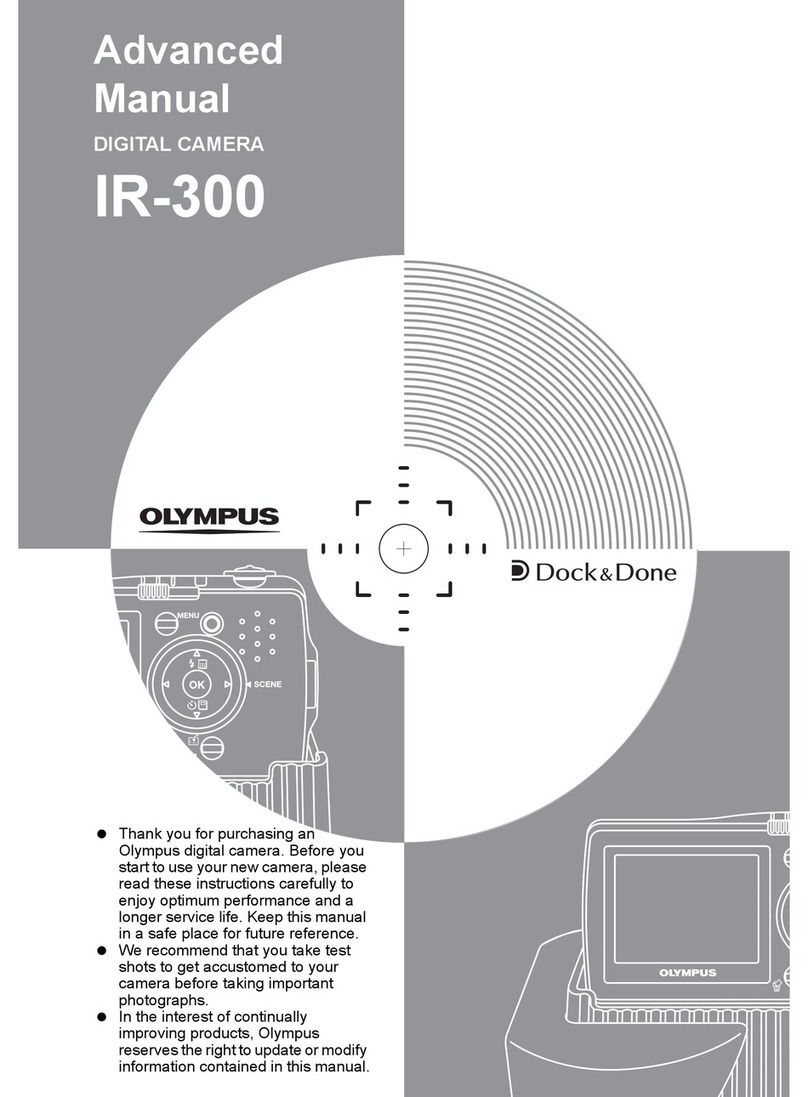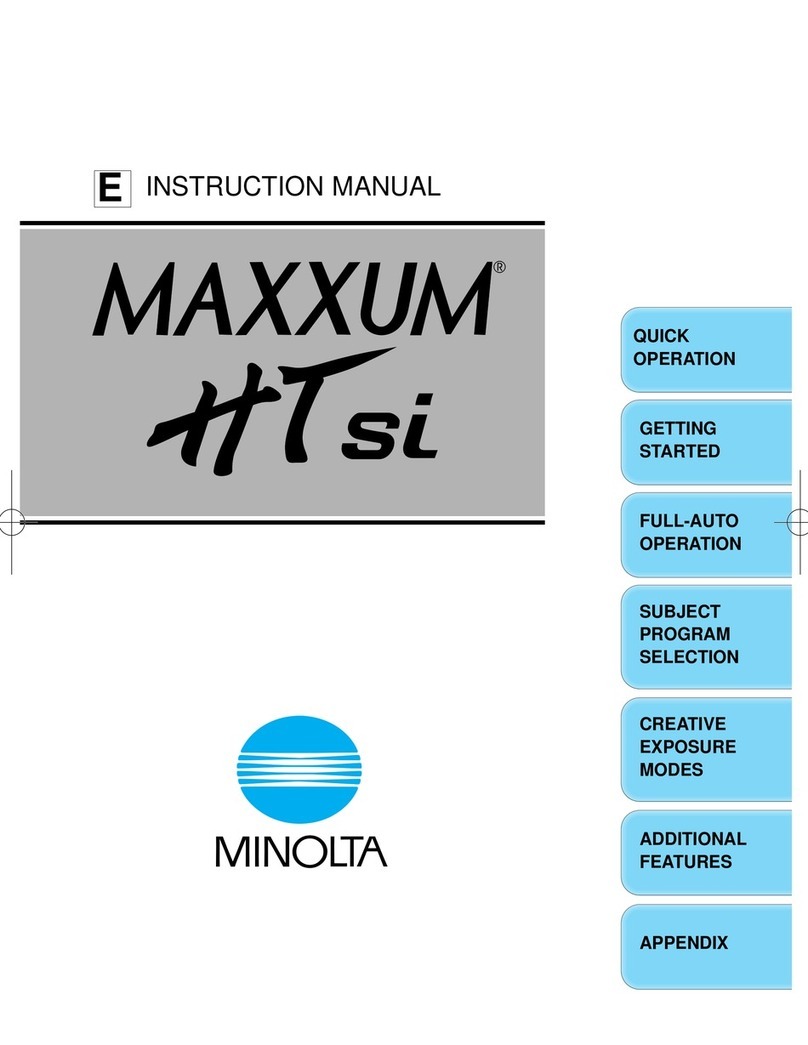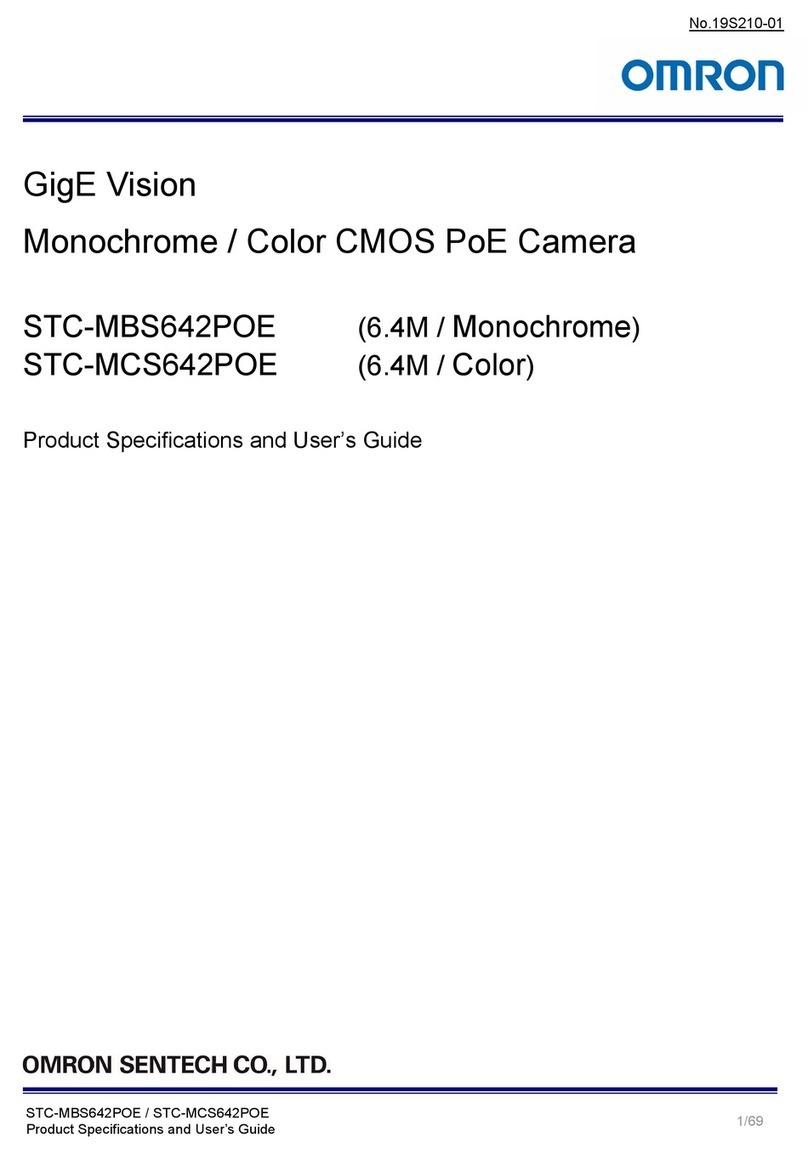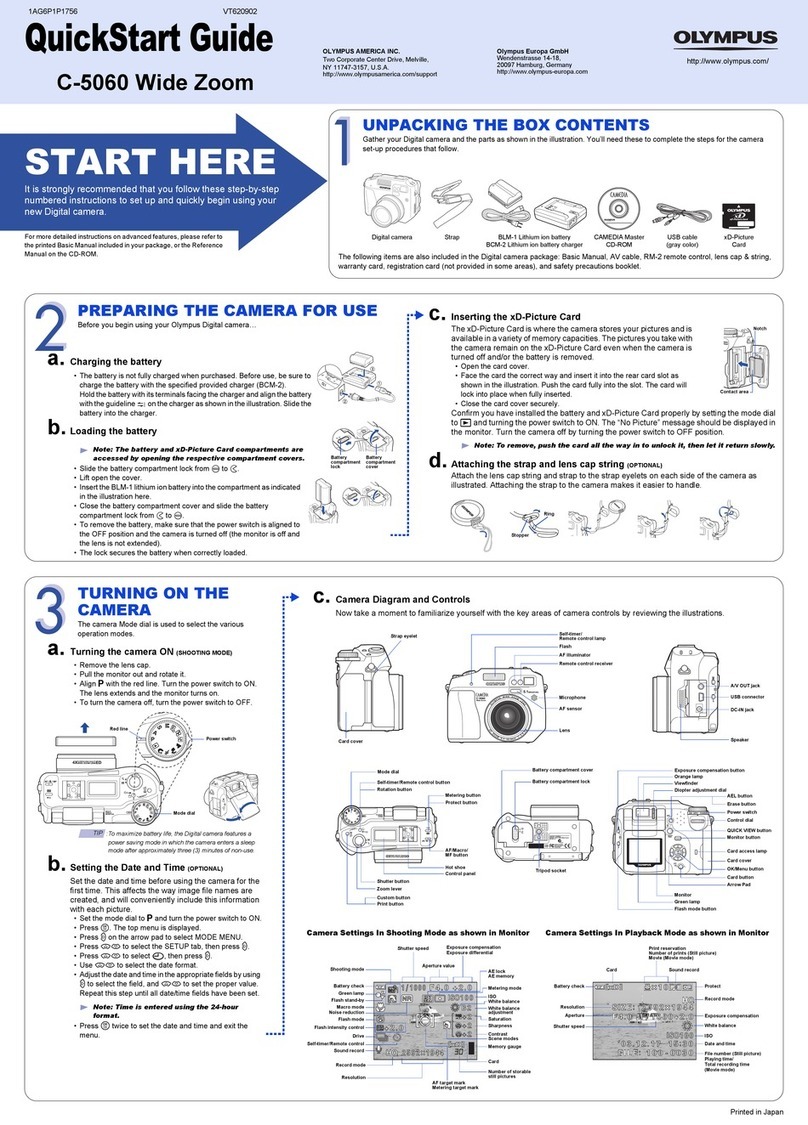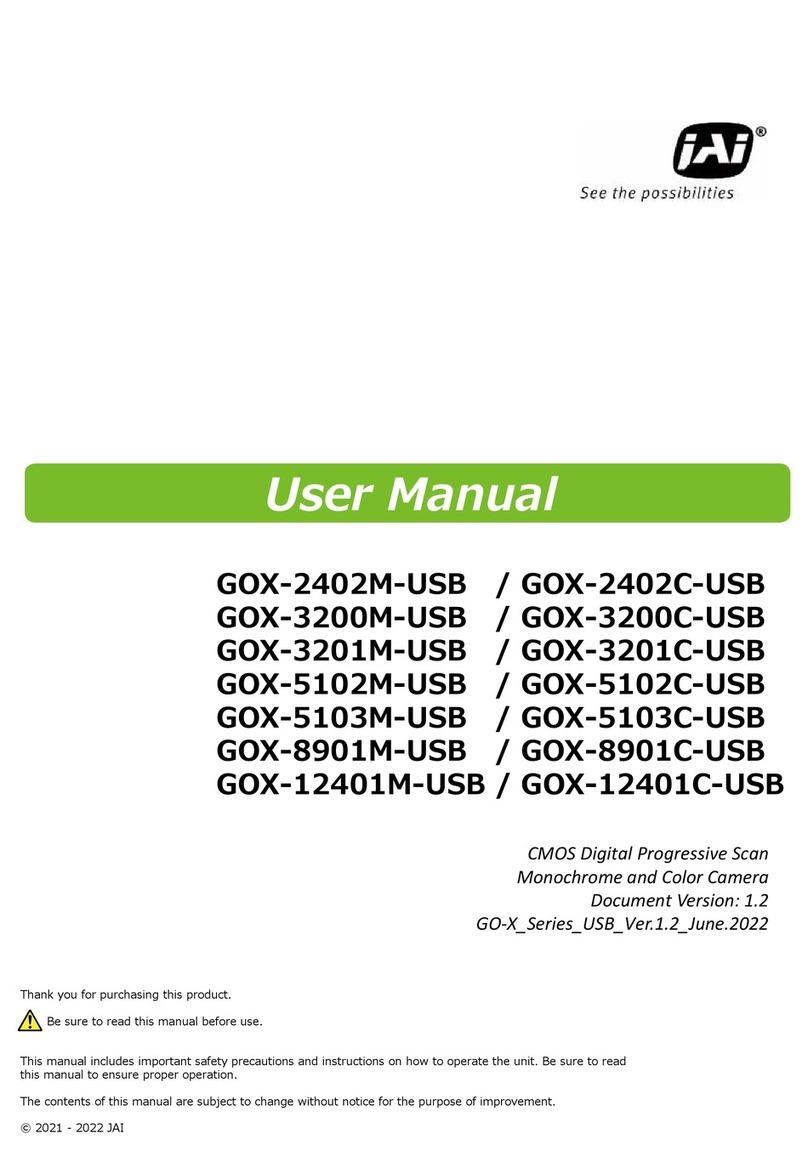Geuterbrueck G-Cam User manual

G-Cam/EBC-2112
Full HD IP Box Camera
Installation


G-Cam/E2 Series Installation
2
Preface
The information given in this manual was current when published. The company
reserves the right to revise and improve its products. All specifications are subject
to change without notice.
Copyright
Under copyright laws, the contents of this user manual may not be copied,
photocopied, translated, reproduced or reduced to any electronic medium or machine-
readable format, in whole or in part, without prior written permission of the company.
© 2018 by GEUTEBRÜCK All Rights preserved.
Notice
Mounting instructions for Dome Systems and permanently mounted Cameras
especially for Pole Mount.
Please note that the place of mounting should be stiff enough to counter strong wind
or other vibrations!
Otherwise all VCA functions like Motion Detection, Privacy Masking, etc. either in
cameras or with DVRs could be disturbed heavily and can cause unliked and often
alarms.
In some cases mechanical problems or defects can be the result of such vibrations,
like overheating of focus motors caused by persistant mast shaking!
This manual provides the installation information for the Outdoor 4K UHD Fix Dome IP
Camera. To work with the Dome Cameras, any installer or technician must have the
following minimum qualifications:
A basic knowledge of CCTV systems and components
A basic knowledge of electrical wiring and low-voltage electrical hookups
A basic knowledge of network system setting
Have read this manual completely
Important Information
Before proceeding, please read and observe all instructions and warnings in this
manual. Retain this manual with the original bill of sale for future reference and, if
necessary, warranty service. When unpacking the unit, check for missing or damaged
items. If any item is missing, or if damage is evident, DO NOT INSTALL OR OPERATE
THIS PRODUCT. Contact the dealer for assistance.

G-Cam/E2 Series Installation
3
Regulation
This device complies with Part 15 of the FCC Rules. Operation is
subject to the following two conditions: (1) This device may not cause
harmful interference, and (2) this device must accept any interference
received, including interference that may cause undesired operation.
This symbol on the product or on its packaging indicates that this
product shall not be treated as household waste in accordance with
Directive 2002 / 96 / EC. Instead it shall be handed over to the
applicable collection point for the recycling of electrical and electronic
equipment. By proper waste handling of this product, please ensure
that it has no negative consequences for the environment and human
health, which could otherwise be caused if this product is thrown into
the garbage bin. The recycling of materials will help to conserve natural
resources.
For more details information about recycling of this product, please
contact the local city office, household waste disposal service or the
shop which purchased the product.
Compliance is evidenced by written declaration from our suppliers,
assuring that any potential trace contamination levels of restricted
substances are below the maximum level set by EU Directive 2002 /
95 / EC, or are exempted due to their application.

G-Cam/E2 Series Installation
4
Precautions & Notes
Handle the camera carefully
Do not abuse the camera. Avoid striking, shaking, etc. The camera could be
damaged by improper handling or storage. Never disassemble the camera.
Unauthorized disassembly may cause equipment failure or damage to the unit.
Installing electricity wiring carefully
Ask qualified personnel of electrical wiring for the installation. Before applying power to
the camera, check the power source to ensure that it is within the specifications.
Refer to Electrical Characteristics on APPENDIX (A): SPECIFICATIONS.
Do not disassemble the camera
To prevent electric shock, do not remove screws or covers. There are no user
serviceable parts inside. Ask a qualified service person for servicing.
Do not operate the camera beyond the specified temperature, humidity or
power source ratings
Use the camera under conditions which are described in the technical specifications.
Refer to Environment Condition on APPENDIX (A): SPECIFICATIONS in this manual.
Do not use strong or abrasive detergents when cleaning the camera body
Use a dry cloth to clean the camera when it is dirty. In case the dirt is hard to
remove, use a mild detergent and wipe the camera gently.
Never face the camera towards the sun
Do not aim the camera at bright objects. Whether the camera is in use or not, never
aim it at the sun or other extremely bright objects. Otherwise, the camera may be
smeared or damaged.

G-Cam/E2 Series Installation
5
INFORMATION TO USER
CAUTION
RISK OF ELECTRIC SHOCK, DO
NOT OPEN
CAUTION: TO REDUCE THE RISK OF ELECTRIC SHOCK, DO
NOT REMOVE THE DEVICE COVER (OR BACK).
CONTACT QUALIFIED SERVICE PERSONNEL FOR INTERNAL PART
SERVICES.
This symbol is intended to alert the user the presence of uninsulated “dangerous
voltage” within the product’s enclosure, which may be sufficient magnitude to
constitute an electric shock risk to persons.
This symbol is intended to alert the user the presence of important operating and
maintenance (servicing) instructions within the guide manual

G-Cam/E2 Series Installation
6
Table of Contents
Preface ......................................................................................................................................... 2
Regulation ................................................................................................................................... 3
Precautions & Notes .................................................................................................................. 4
1. FEATURES .............................................................................................................................. 7
2. PACKAGE CONTENTS ........................................................................................................... 8
3. PART NAMES .......................................................................................................................... 9
3.1. Rear View .......................................................................................................................... 9
3.2. Side View ......................................................................................................................... 10
4. INSTALLATION ..................................................................................................................... 11
4.1. Installing a Lens ............................................................................................................... 11
4.2. Installing camera mount ................................................................................................... 12
4.3. Setting the image attributes ............................................................................................. 12
5. CONNECTION ....................................................................................................................... 13
6. CONFIGURATION ................................................................................................................. 15
6.1. Set up Network Environment ........................................................................................... 15
6.1.1. Generic IP Environment ............................................................................................ 15
6.1.2. Custom IP Environment ............................................................................................ 16
6.2. View Video on Web Page ................................................................................................ 17
6.2.1. ActiveX Installation ................................................................................................... 17
6.2.2. View Video using IPAdmin Tool ................................................................................ 18
6.3.Configuration in GEUTEBRÜCK Software ........................................................................ 19
6.3.1 Commissioning of IP Cameras in GSC-Setup ...................................................... 19
Advanced configuration ....................................................................................................... 22
6.3.2 Commissioning of IP Cameras in G-Set ............................................................... 24
6.4. Reboot ............................................................................................................................. 28
6.5. Factory Default ................................................................................................................. 28
6.6. Safe Mode ........................................................................................................................ 28
APPENDIX (A): SPECIFICATIONS ........................................................................................... 30
APPENDIX (B): POWER OVER ETHERNET ............................................................................ 31
Power Comparison ................................................................................................................. 31
APPENDIX (C): DIMENSIONS .................................................................................................. 32
APPENDIX (D): HEXADECIMAL-DECIMAL CONVERSION TABLE ....................................... 33

G-Cam/E2 Series Installation
7
1. FEATURES
Camera
1/2.8” 1080p CMOS Image Sensor
CS mount
True Day/Night
True WDR
Video
H.264 Baseline, Main, High Profile(MPEG-4 Part 10/AVC), MJPEG(Motion JPEG)
Max 30fps in 1080p
Text Overlay
Network
10/100 Base-T Ethernet
Integration
Software Development Kit (SDK) available
ONVIF Compliant (Profile S & Profile G)
General
microSD/microSDHC slot
Power Over Ethernet (PoE)

G-Cam/E2 Series Installation
8
2. PACKAGE CONTENTS
Please unpack the package carefully and handle the equipment with care.
The package contains:
Camera
(Lens not included)
CS Mount
Attachment Screws(M2x5)
Wrench Quick Start Guide
CDRom
(Software and
Documentation)

G-Cam/E2 Series Installation
9
1. PART NAMES
1.1. Rear View
①
Power indicator
It turns red when the power is on.
②
LAN connector
RJ45 LAN connector for 10/100 Base-T Ethernet (PoE supported)
③
DC12V power connector
DC12V power adaptor connection
Refer to CONNECTION for more information.
④
6 pin terminal block (Alarm In, Alarm Out, RS-485)
Interface connector for alarm input, alarm output, and RS-485 communication
Refer to CONNECTION for more information.
⑤
Audio connectors (Audio In/Audio Out)
Connectors for audio input and audio output
⑥
Video out connector
CVBS: 1.0Vp-p / 75Ω BNC
⑦
PAL/NTSC button
Pressing the button cycles through no video out, PAL, and NTSC.
⑧
Reset button
Use the button to restart the device or to reset it to factory default. Refer to Reboot and Factory
Default for more information.
⑨
SD/SDHC card slot
Up to 32GB supported. Class 4 and higher recommended for HD recordings.
NTSC/PAL
①
②
⑨
③
④
⑤
⑥
⑦
⑧
*Model herein and its appearance are subject to change without any prior notice.

G-Cam/E2 Series Installation
10
1.2. Side View
①
Auto iris lens connector
4-pin connector for an auto iris camera lens
①

G-Cam/E2 Series Installation
11
2. INSTALLATION
2.1. Installing a Lens
High definition (HD) lenses are recommended on the camera to utilize the full resolution of a megapixel
camera. Installing a standard definition (SD) lens on a megapixel camera may exacerbate camera noises
and possibly introduce traditional edge effects.
If a camera is exposed to harsh temperature environment (ex. diurnal temperature variations higher than
±10˚C), condensation or thermal expansion are likely to occur in camera and lens parts, causing lens
focus to shift time to time. Be advised to consider the impact of environment condition when installing
the device for its long term use.
To mount a DC auto iris lens,
1. Take off the rubber cap from the lens mount.
2. Connect the lens cable to the 4-pin auto iris connector on the side of the camera.
Refer to the detailed connection information below.
3. Attach your lens to the lens mount by rotating the lens clockwise.
4. Once the lens is firmly attached to the lens mount, fix the lens mount with the provided set
screw by reference to the image below.
5. Manually adjust the zoom and the focus of the image with the zoom lever and focus lever on
the lens mount. (Refer to the manual provided with your lens.)
Auto Iris Lens Connector
Lens Mount
(
Providin
g
y
our own lens
)
PIN DC Auto Iris Lens
1 Damp-
2 Damp+
3 Drive+
4 Drive-
2 1
4
3
[ 4 pin connector ]
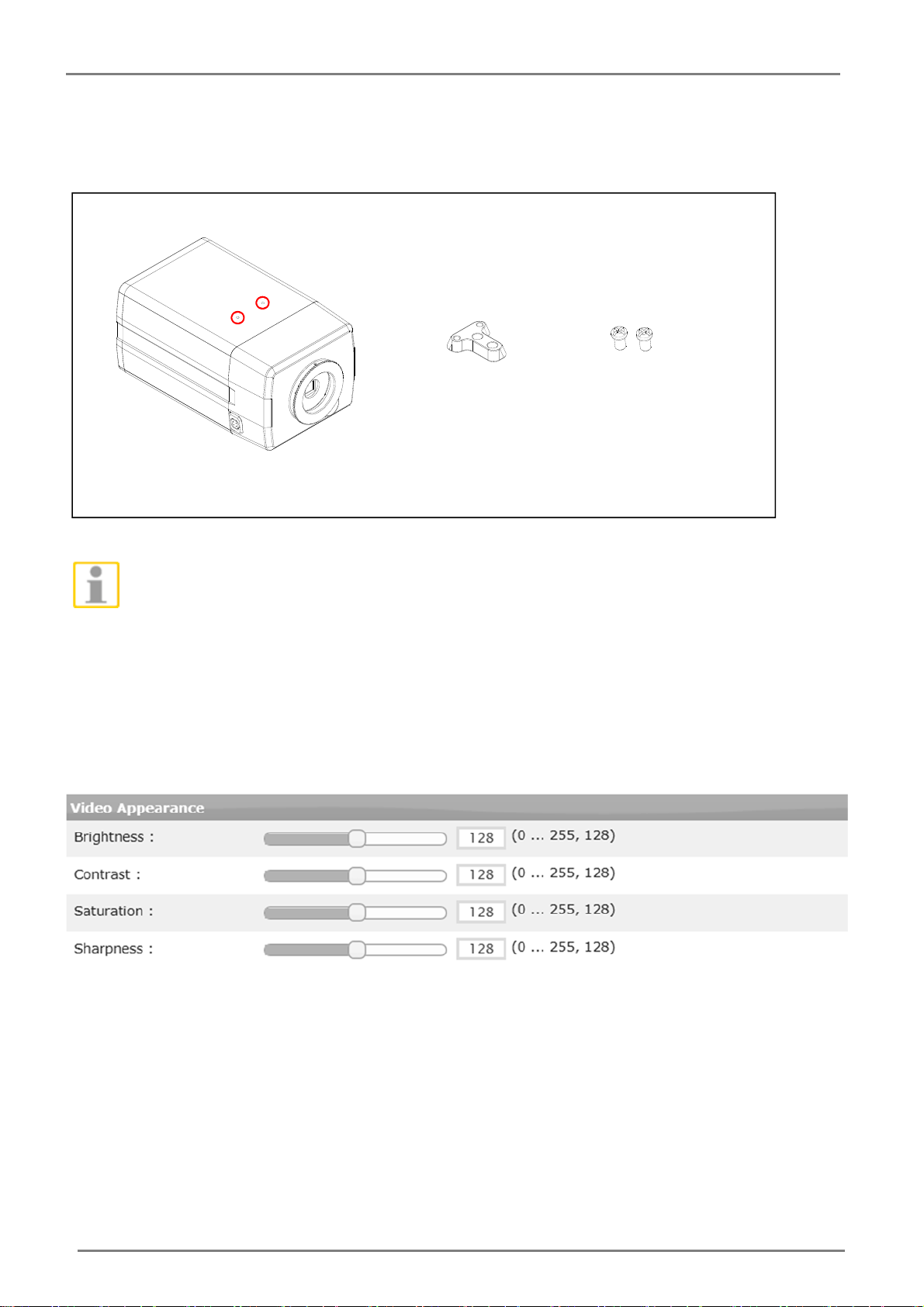
G-Cam/E2 Series Installation
12
2.2. Installing camera mount
Attach the provided camera mount to the mount screw points marked in red on the image below by using
the provided two screws, and rotate the screws clockwise to tighten the camera mount.
Mounting screws that are longer than 7mm may damage the camera’s inside parts.
2.3. Setting the image attributes
On the camera’s webpage, users can configure the image settings. The menu of the image attributes is
available at Video Appearance via the path, Setup > Video > Camera.
The following attributes can be adjusted: Brightness, Contrast, Saturation and Sharpness.
For more detailed information, refer to Web Page User's Manual.
camera mount Screws (M2 x 5)

G-Cam/E2 Series Installation
13
3. CONNECTION
①
Power Connection
The device can be powered either via 12VDC or PoE.
To operate your camera using 12VDC, make sure that the polarity is correct before connecting the power
cable. Incorrect connection may cause damages to the device.
If the camera is powered via PoE, refer to APPENDIX (B): POWER OVER ETHERNET for more
information.
②
LAN Connection
The device has an RJ45 LAN connector for 10/100 Base-T Ethernet. Use the Ethernet cable (RJ45) to
connect the device to a hub or a router in the network. When the LAN cable is connected, the orange
LED light will become solide and green LED will blink every 250 millisecond.
③
Analogue Video Output Connection
Use a 75 ohm video coaxial cable to connect to a monitor’s analog video input and check the camera’s
connection and its image focus at the installation site.
To see the analogue video output, be sure to press the output configuration button (PAL/NTSC button).
Pressing the button cycles through no video out, PAL, and NTSC.
④
Audio Connection
The camera provides a mono audio input and output. Due to low audio output power, an amplified
speaker is recommended for enhanced sound. (Refrain from connecting a headphone or earphone
directly to the camera.)
⑤
Alarm Input / Alarm Output / RS-485
NTSC/PAL
Power connection
(DC12V or PoE)
RJ45 LAN connection
Analogue video output
Audio connection
DICOMDODO‐
Alarm in/out
connection
RS-485 connection

G-Cam/E2 Series Installation
14
‐ Alarm Input
Alarm Input can be connected to either a voltage type sensor or a relay type sensor like the
following figures. Settings can be done through the camera’s web page.
Input voltage range: 0VDC minimum to 5VDC maximum, Max 50mA
Do not exceed the maximum input voltage or relay rate.
‐ Alarm Output
Only the relay type is supported.
Relay Rating: Max 24VDC 50mA
Do not exceed the maximum relay rating.
‐ RS485
The RS-485 serial port consists of TRX+(RX+) and TRX-(RX-) as follows.
+3.3V
DI(+)
COM(‐)
DI(+)
COM (‐) +
‐
Relay Type Voltage Type
+ ‐
Outputof
Sensor
Outputof
Sensor
Internal Internal
+‐
DO (DO)
COM(DO)
Relay Type
Device
Internal
TRX+(RX+)
<RS-485 Application>
TRX-(RX-)
TX+
TX-
PTZ Device
485 Devices
+ -

G-Cam/E2 Series Installation
15
4. CONFIGURATION
4.1. Set up Network Environment
The default IP address of the device is 192.168.XXX.XXX. Users can identify the IP address of the device
from converting the MAC address’s hexadecimal numbers, which is attached to the device. Be sure that
the device and PC are on a same area network before running the installation.
IP address: 192.168.xxx.xxx
Subnet mask: 255.255.0.0
6.1.1. Generic IP Environment
In case of generic private network environment where IP address 192.168.XXX.XXX are used, users may
view the live streaming images on a web page using the device’s default IP address:
1. Convert the device’s MAC address to the IP address. Refer to the Hexadecimal-Decimal Conversion
Chart at the end of the manual.
(The MAC address of the device is attached on the side or bottom of the device.)
2. Start the Microsoft® Internet Explorer web browser and enter the address of the device.
3. Web streaming and device configurations are supported through ActiveX program. When the ActiveX
installation window appears, authorize and install the ActiveX.
MAC address = 00-13-23-01-14-B1 → IP address = 192.168.20.177
Convertthelasttwosetsofhexadecimalnumberstodecimalnumbers.

G-Cam/E2 Series Installation
16
6.1.2. Custom IP Environment
IPAdminTool is a management tool, which automatically scans all of the network products for users to
perform administrative tasks, which includes network configurations, firmware update, device reboot,
and device organizations.
To modify the device’s default IP address for customized network area:
1. Find the device from the IPAdminTool’s list, and highlight the device’s name.
2. Right-click the mouse, select IP Address, and select one between Single and Multiple;
The IP Setup window appears.
* There are two options that are for a single device or for multiple devices respectively. Refer to ‘IPN Using IPAdminTool.pdf’
for more information.
GiveanewuniqueIP addressbymodifyingthe
lasttwosets.

G-Cam/E2 Series Installation
17
3. On the New Information table in the Single IP Change window, modify the last two digits of the device’s
IP address, and modify the rest parts including subnet mask, gateway, and DNS if necessary by
checking the user/ PC network area information.
4. Make sure to input the correct ID and PW of the device (default: root / pass).
5. Click Apply to complete the modification.
4.2. View Video on Web Page
Type the proper IP address to view the live streaming images through a web browser.
The default username and password is root / pass.
6.2.1. ActiveX Installation
1. When the browser asks to install the AxUMF software, click Install to proceed.
2. When Setup installation pop-up window appears, click Install to proceed with the rest of the
installations.
Depending on the system OS and Internet Explorer version, the installation experience
may differ from one another. Figures described above are from Windows 7, Internet
Explorer 9 environment.

G-Cam/E2 Series Installation
18
6.2.2. View Video using IPAdmin Tool
IPAdminTool automatically searches for all activated network encoders and IP cameras, and shows the
product name, IP address, MAC address and etc.
1. From the IPAdminTool’s product list, select the device by highlighting it.
2. Right-click the mouse and select Web view.
The system’s default web browser opens the device’s address.
Whether directly accessing the streaming video through typing IP address on a web page
or taking steps through IPAdminTool, the ActiveX is needed to be installed for the
Microsoft® Internet Explorer to have the complete configuration privileges.

G-Cam/E2 Series Installation
19
sc
h t
Deu
6.3.Configuration in GEUTEBRÜCK Software
Attention: To install the IP cameras correctly, the software must be:
- GeViScope/re_porter Version 7.5.960.11 or higher
- G-Scope Version 1.1.3.38 or higher
Older Software must be updated.
Please download at: www.geutebrueck.com
6.3.1 Commissioning of IP Cameras in GSC-Setup
Start the software "GSCSetup" by double clicking on the desktop icon.
1
2
Double click on "local connections". (1) Click on "Hardware". (2)
The hardware module list will open.
1
With a right click on "Hardware module list" (1) you will open a pop up window.
This manual suits for next models
1
Table of contents