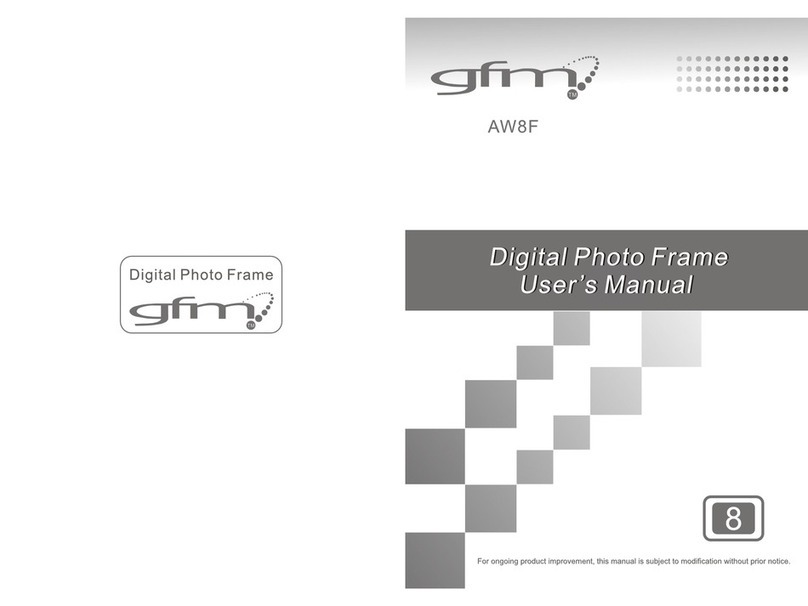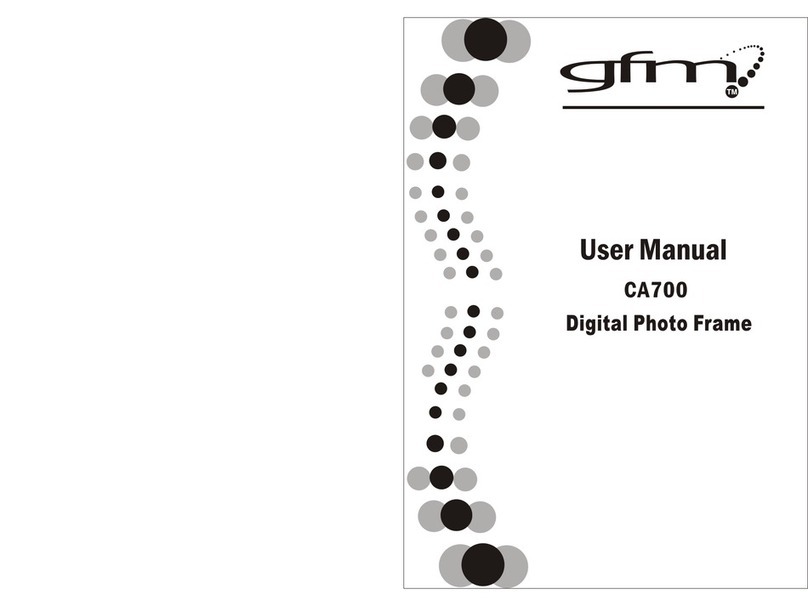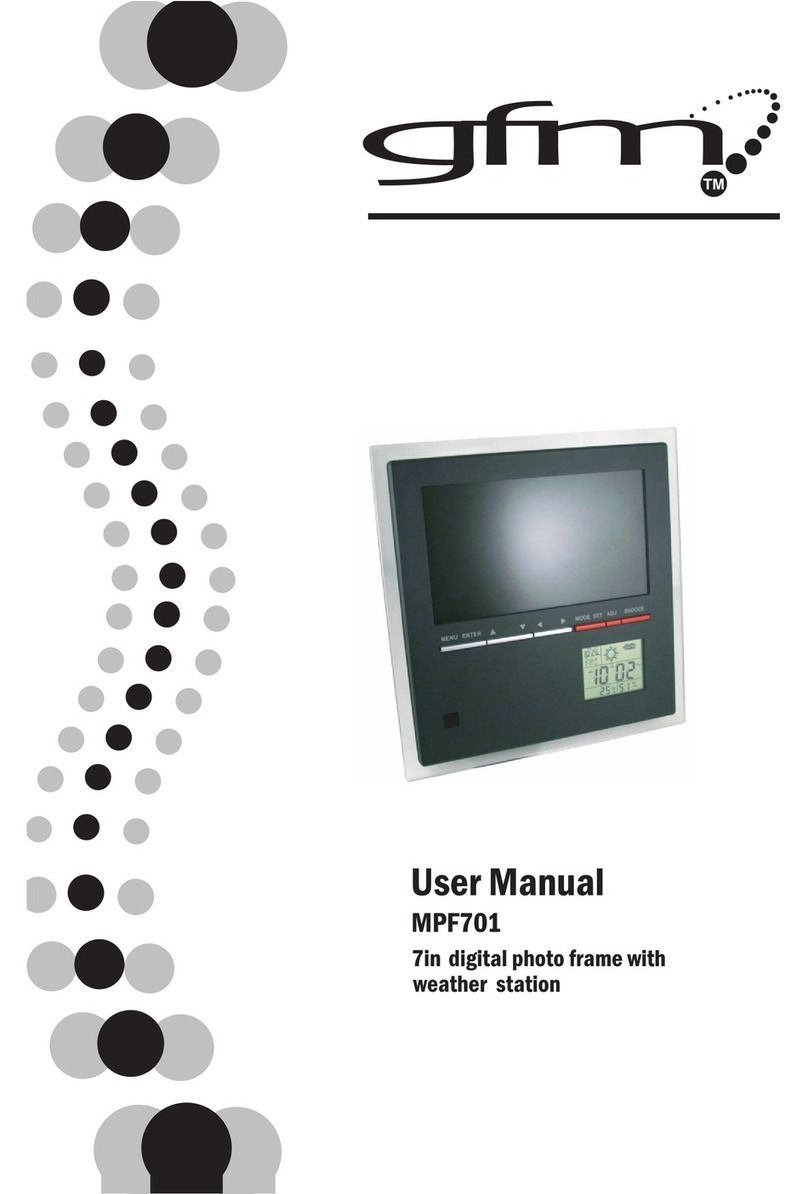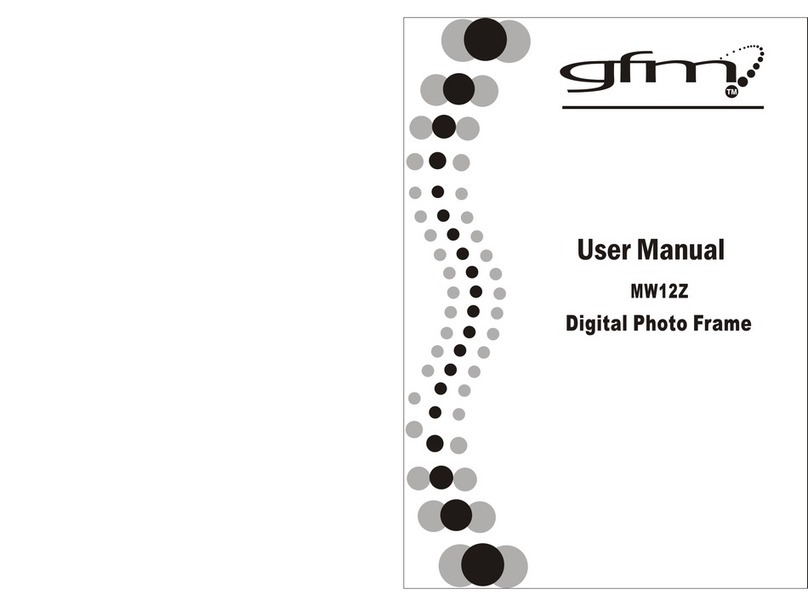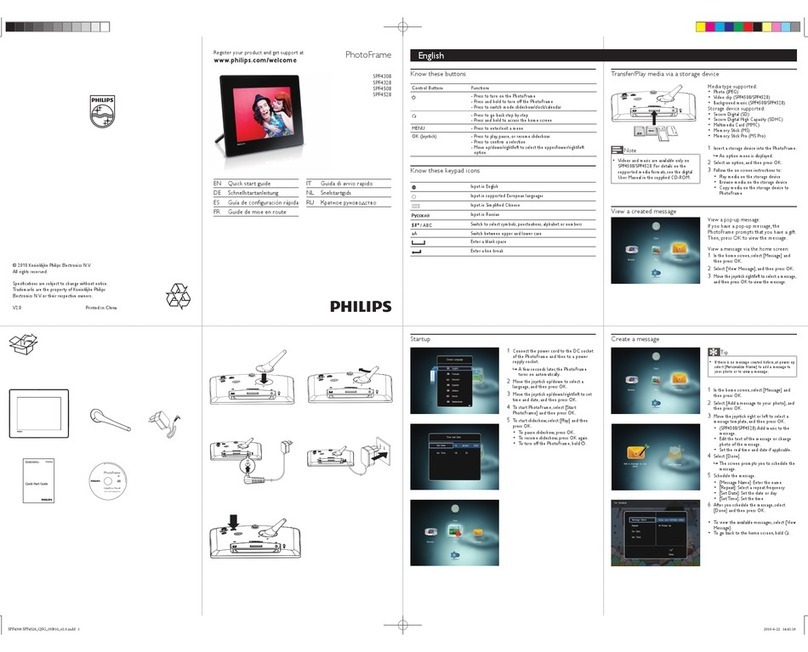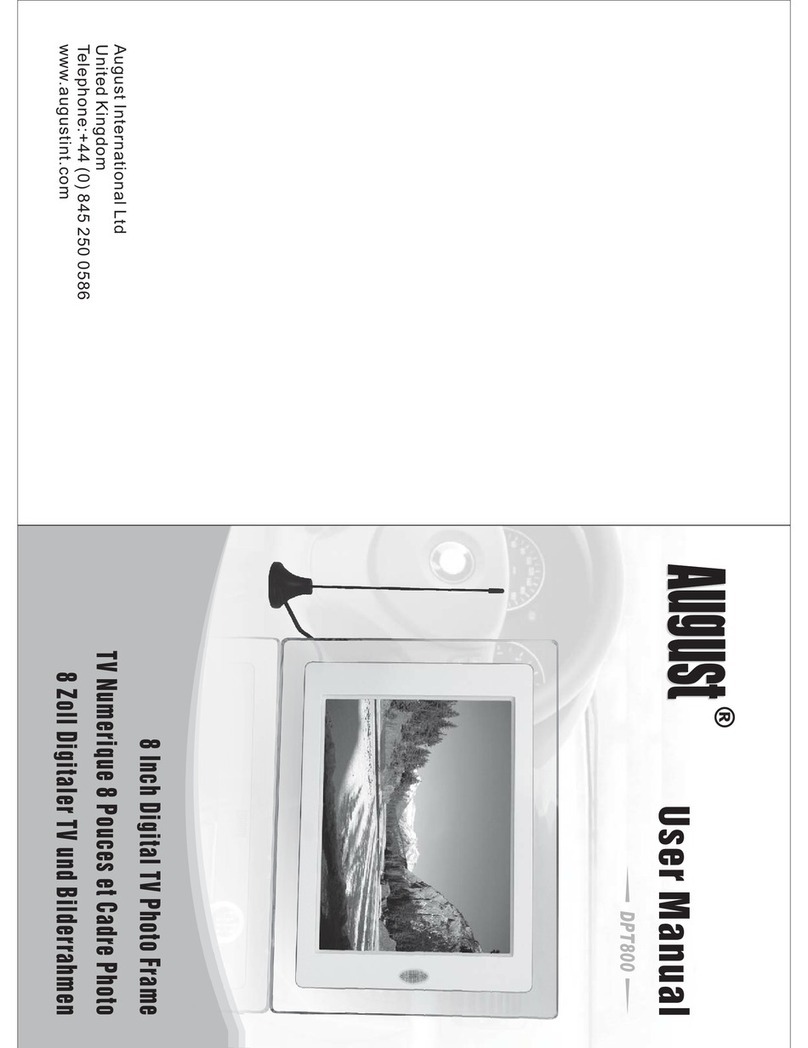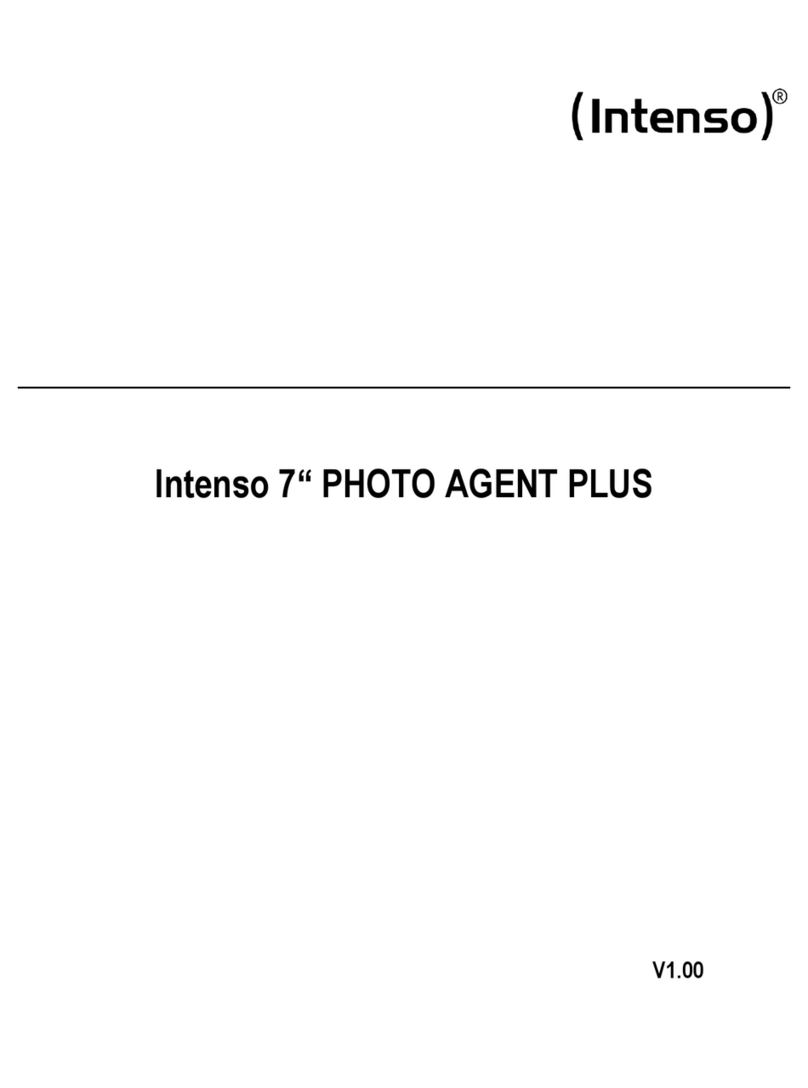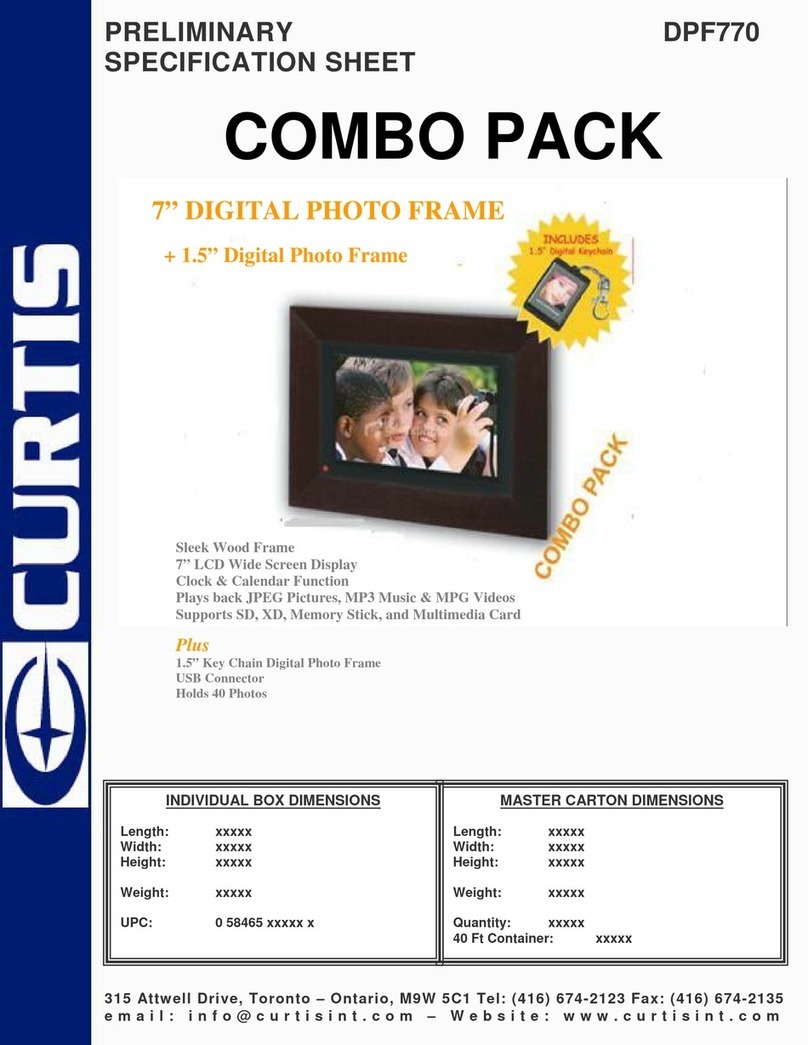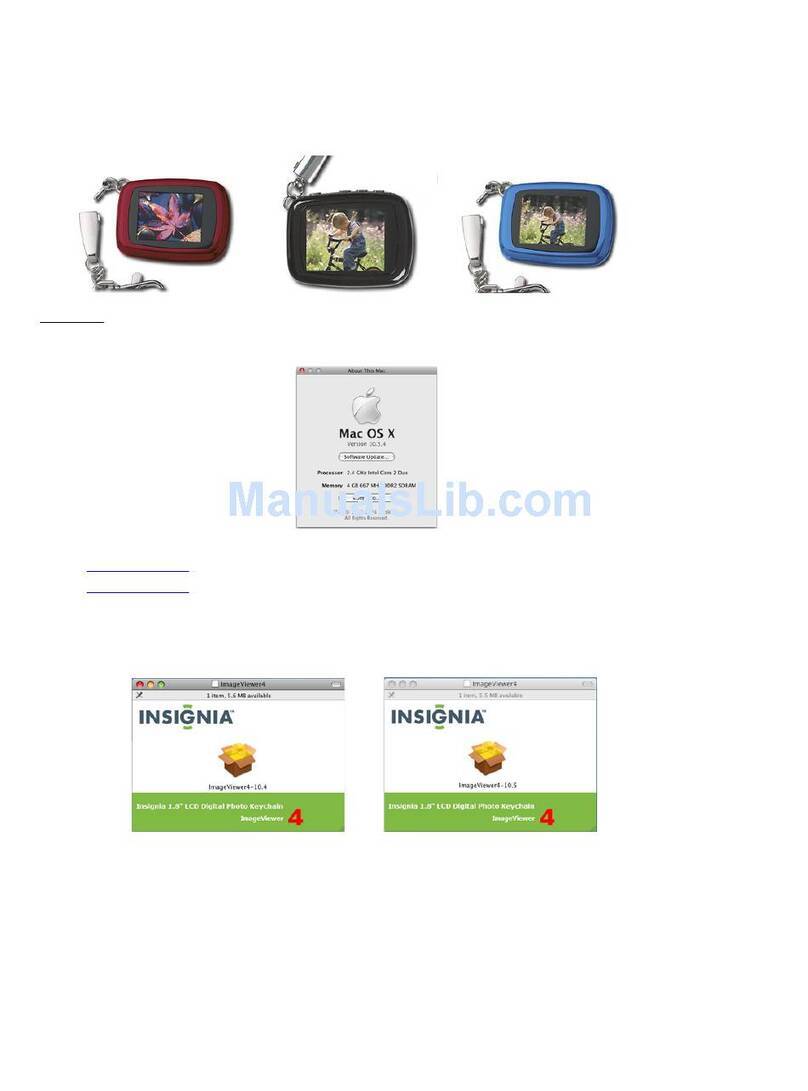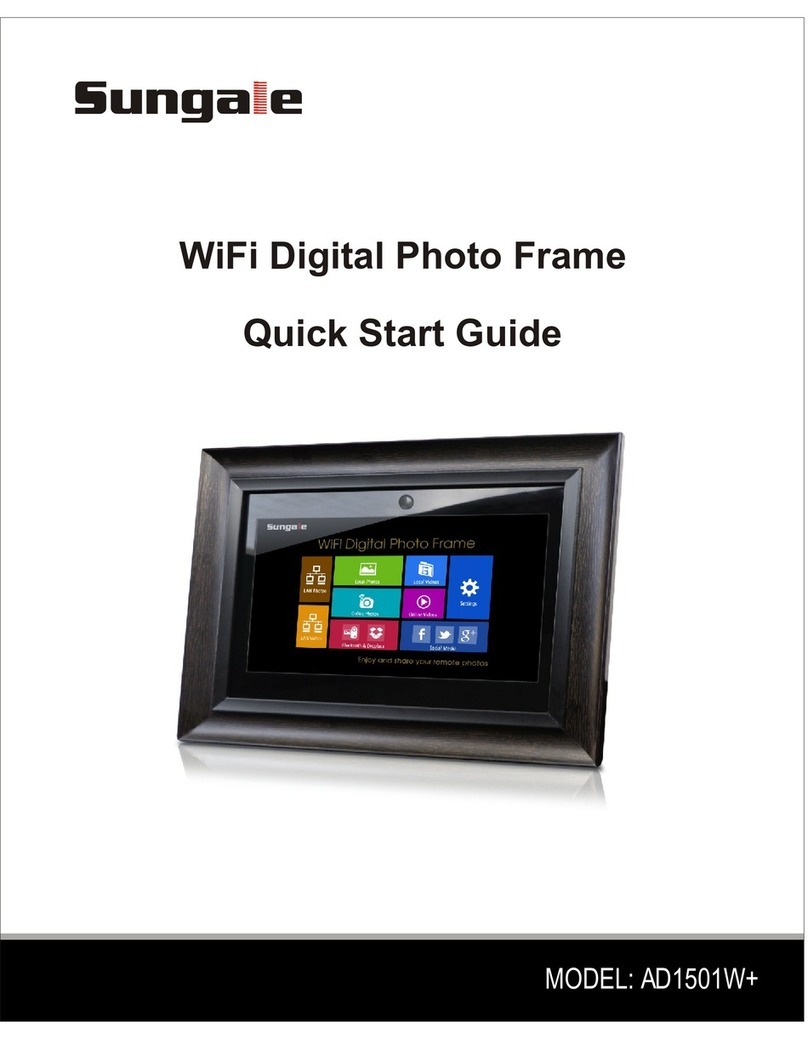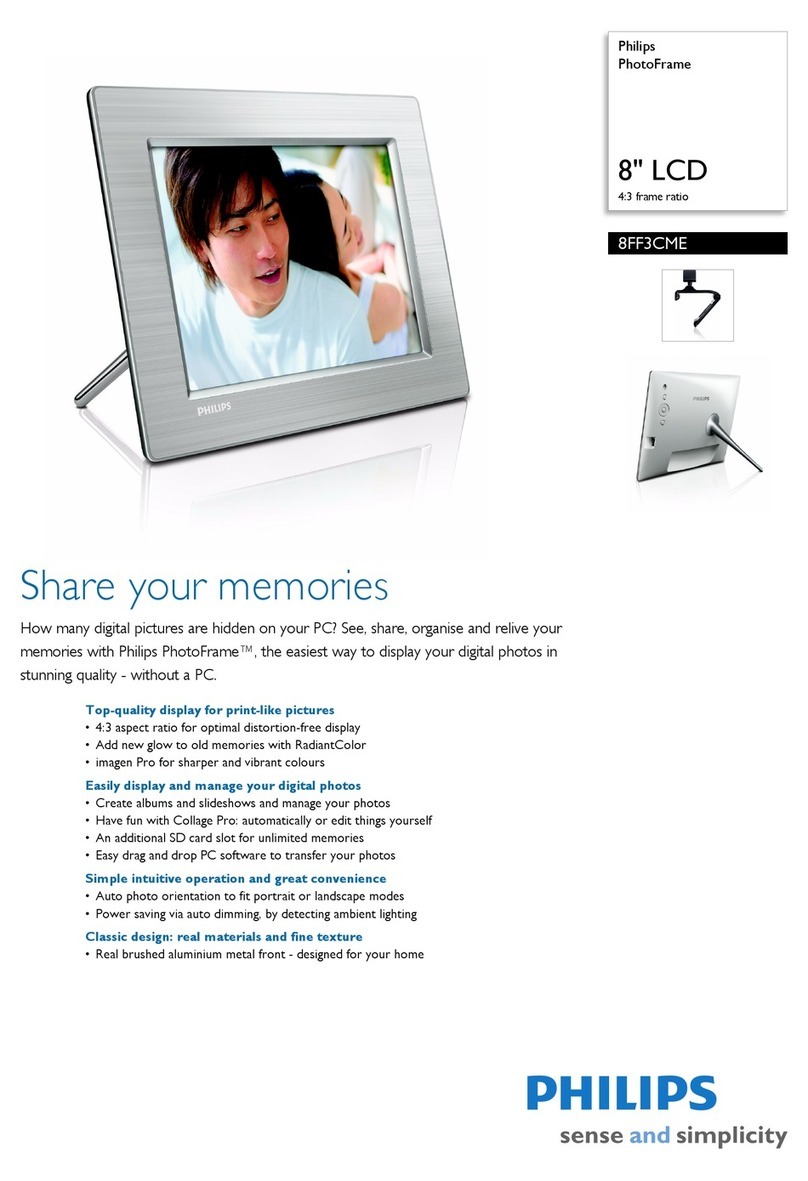gfm DP-1500B User manual


2
Table of Contents
Introduction......................................................................................................3
Main Features..................................................................................................3
Getting Started.................................................................................................4
Package Contents........................................................................................4
Installing your unit ........................................................................................5
Connecting to a PC......................................................................................5
Controls ...........................................................................................................6
Using your Remote Control..............................................................................7
Inserting Memory Cards...................................................................................8
Main menu.......................................................................................................9
Viewing Pictures.........................................................................................10
Watching video...........................................................................................12
Listening to MP3 music..............................................................................14
Using the FILE option ....................................................................................15
Copying and Deleting Files ........................................................................15
Using the SETUP option................................................................................17
Technical Support..........................................................................................18
Frequently asked questions .......................................................................18
Specifications...........................................................................................22
Maintenance and Precaution .........................................................................23
Cleaning the LCD screen ...........................................................................23
Regulatory Compliance..................................................................................24
GFM Guarantee…………………………………………………………………....25

3
Introduction
Before operating the unit, please read this manual thoroughly, and retain it for
future reference. This manual will help you use many of the exciting and useful
features that will make your Digital Picture Frame viewing more enjoyable.
This Digital Picture Frame lets you view digital pictures directly from your
camera's memory cards. You will be able to create a slideshow using multiple
transition effects or display one picture at a time. No computer, digital camera
or Internet connection is required.
This Digital Picture Frame is compatible with the following popular memory
card formats: CompactFlash®, SD™, XD, MultiMediaCard™, and Memory
Stick®.
It can also read files stored on a USB Flash drive using the USB host port.
Main Features
•Displays digital pictures (JPEG) without a computer
•Simply insert a compatible memory card into the Digital Picture
Frame to show photos, play MP3 music or supported video files
(memory card not included).
•Compatible memory cards include Secure Digital Card (SD),
Secure Digital High Capacity (SDHC), MultiMedia Card (MMC),
Memory Stick (MS), XD Cards & Compact Flash
•Able to read files located on a USB Flash drive
•Instantly plays MP3 music with the integrated speakers.
•Instantly plays MPEG1 files stored on supported memory cards*.
•Instantly plays MPEG2 files stored on supported memory cards*.
•Instantly plays MPEG4 files stores on supported memory cards.
•Supports up to 12 Mega Pixels image files (JPEG format).
•Compatible with most digital cameras’ stored JPEG images and
motion JPEG files.
•Includes a credit card style remote control
•Bright 15” TFT active matrix LCD screen.
•Automatic slide show with multiple transition effects.
•Plays slide show with MP3 music on the background.
•User-friendly on-screen display lets you access all controls easily.
*Video files may not play properly if stored on a low speed card.

4
Getting Started
Package Contents
Digital Picture Frame and stand
User Guide
AC/DC Adapter
Remotecontrol
USBCable

5
Installing your unit
•Open the package and remove the protective foam. Remove the
protective sleeve from the unit.
•Install the Digital Picture Frame stand as the back of the unit.
•Plug in the AC adapter into power outlet. Plug the other end into the
unit.
•After the content is stored on the target flash media; insert the media
into the correct slot.
•Turn power to ON position via the ON/OFF switch.
Connecting to a PC
The Digital Picture Frame has a USB port for connection to a PC (USB Slave)
and a second USB port for connection to other devices such as a Flash Drive,
USB card reader, or a camera (USB Host). When connected to the PC you can
drag-and-drop content from the PC to the internal memory or your memory
card. You can also delete content from the internal memory.
NOTE: USB Slave and USB Host cannot be used at the same time.

6
Controls
1. Up 5. Right
2. Down 6. Exit
3. Enter
4. Left

7
Using your Remote Control
The following table briefly describes the remote control functions
Button Description
On/Off Switch on/off the frame
Mode Mode Change
Vol - Decrease volume
Vol + Increase Volume
Slideshow Start the slideshow
OSD
Display the photo menu
Menu Display the main menu
Rotate Rotate the current
picture
Enter Confirm
Zoom Zoom
Play/Pause
Stop
Arrows Navigate on screen

8
Inserting Memory Cards
The Digital Picture Frame is compatible with the following memory cards:
•Secure DigitalTM Card (SD)
•Secure DigitalTM High Capacity Card (SDHC)
•MultiMediaTM Card (MMC)
•Memory StickTM
•CompactFlashTM (CF) Card
•XD Picture Cards
Insert the memory card with the front label facing AWAY from you. Do not
force the memory card into the memory slot. If you are not able to easily insert
the memory card completely, you may have inserted it the wrong way.
Note:
The Digital Picture Frame will ONLY recognize digital pictures stored in JPEG
format. Digital pictures stored in other formats will be ignored by the device.
Make sure you have at least one picture stored on the memory card. The
frame will not function properly without a stored picture.
You also can use a USB flash drive in the exact same way as you would use a
memory card. Simply copy files on the flash drive and insert it at the right side
of the unit in the USB Host plug.

9
Main menu
Upon turning on the Digital Picture Frame, the slideshow will automatically
start. Press the “MENU” button to show the following menu:
Use the left and right arrows to move inside the menu and then press “Enter” to
continue
Note: In all menus, pressing the “Menu” button will bring you back to the main
menu
Function Description
Photo Display photos
Music Read MP3 files
Movie Read Movies
File File Selection

10
Viewing Pictures
Make sure you have at least one picture on your memory card/ USB flash drive
or internal memory. When this is done:
•Highlight the “PHOTO” option from the main menu and press “ENTER”
•Select the desired flash media. (SD/xD/CF/MS/USB/ Internal Memory)
•A list of thumbnails will appear. Use UP/DOWN/LEFT/RIGHT arrows
keys to navigate through the list. If the highlighted thumbnail is a folder,
press Enter to enter the folder.
•Press Enter to enter the full screen photo (pause mode) or press Play to
enter into slideshow mode.
•The slideshow will start

11
Once a slideshow is playing or a picture is being shown, press the OSD button.
(In a slideshow, using the remote control press “Pause” then “OSD” to change
settings on a specific picture). The following menu will appear:
Previous
Play previous picture in the picture list
Play or Pause
Play or pause the current slideshow.
Next
Play next picture in the picture list
Rotate
Use the rotate function to change the picture orientation to either portrait or
landscape.
Stop
Stop slideshow and return to photo thumbnail.
Zoom
Choose the Zoom function to magnify the image. Repeat this operation several
times to further zoom in.

12
Watching video
The Digital Picture Frame supports the following video formats:
•Motion JPEG (avi): video format used by most digital cameras
MPEG-I
•MPEG-2
•MPEG 4
Make sure you have at least one video on your memory card or your USB flash
drive. When this is done:
•Choose the “MOVIE” option from the main menu and press “ENTER”
•Select the desired flash media. (SD/xD/CF/MS/USB/Internal Memory)
•A list of available videos will be displayed. Use the up and down arrows
to highlight your required file and press “Enter” to continue
•The video will begin playing

13
Once a movie is playing, press the OSD button on the remote control. The
following menu will appear:
Previous
Play the previous movie in the play list
Fast Forward
Play forward the movie by 2/3/4 times.
Play or Pause
Play or Pause the movie.
Fast Backward
Play backward the movie by 2/3/4 times.
Next
Play next movie in the play list
Stop
Stop the movie and return to the playlist
Zoom
Increase the size of the picture by 2/3/4/1 times.

14
Listening to MP3 music
Make sure you have at least one MP3 file on your memory card/USB flash
drive or internal memory. When this is done:
•Choose the “MUSIC” option from the main menu and press “ENTER”
•Select the desired flash media. (SD/xD/CF/MS/USB/Internal Memory)
•A list of available songs will be displayed. Use the up and down arrows
to highlight your required file and press “Enter” to continue
•The song will be played
•Press VOL+ to increase the volume or VOL- to decrease the volume.
•Press Play/Pause button on remote control to play or pause the music
file.
•Press Stop button on the remote control to return to the list of music
files.

15
Using the FILE option
With the FILE function you can Copy/Delete files.
Copying and Deleting Files
To copy and delete files on your memory card/ USB drive or internal memory:
Copy:
•Select the desired flash media that you want to copy from.
(SD/xD/CF/MS/USB/ NAND Internal Memory)
•Select the “FILE” option from the menu and press “ENTER”
•A list of available files will be displayed. Use the up and down arrows to
highlight your required file and press the right arrow to highlight the
desired file. Repeat for all files that you want to copy
•Press the “OSD” button to display the Copy and Delete menu. Select
Copy function and Enter.
•Use Up/Down arrows to select the file destination folder. Press Right
button to confirm.

16
Delete:
•Select the desired flash media on main menu.
(SD/xD/CF/MS/USB/NAND-Internal Memory)
•Select the “FILE” option from the menu and press “ENTER”
•A list of available files will be displayed. Use the up and down arrows to
highlight your required file and press the right arrow to highlight the
desired file. Repeat for all files that you want to delete
•Press the “OSD” button to display the Copy and Delete menu. Select
Delete function and press Enter. File will be deleted.

17
Using the SETUP option
The following options can be changed by using the “SETUP” option from the
main menu:
Function Description
Language Includes English, French, Spanish, Deutsch,
Greece,Italian,Swedish,Turkce
Slideshow time Slideshow speed: 3s/5s/15s/1mins/15mins/1hr
Slideshow mode Off, Random, Fading, Bottom_to_top, Top_to_bottom,
Left_to right, Right_to_left, Door_close, Door_open,
Hori_cross, Verti_cross
Music Repeat
Mode Repeat one, Repeat all, Repeat off
Movie Repeat
Mode Repeat one, Repeat all, Repeat off
Display mode Crop, Stretch, Cinema
Time Year/Month/Date/Time setup
Alarm Alarm Time/Alarm Music/Alarm On/off setup
Default Restore the factory default setup
Calendar/Clock Display
Upon turning on the Digital Picture Frame, you will go straight to the MENU
screen. If you select Calendar/Clock and press Enter, you will go to
Calendar/Clock screen. If the Alarm is turned on, it will also show the alarm
time. A picture slideshow will begin at the picture preview window at the right
part of the screen.

18
Technical Support
Frequently asked questions
1) Q: Can I use touch-enabled technology for my Digital Picture Frame?
A: The LCD screen does not support touch-enabled technology. Please use
the buttons to control the Digital Picture Frame.
2) Q: If I keep showing the same photo for a long time, will it damage the LCD
screen?
A: No. The Digital Picture Frame can display the same photo continuously for a
long time. But it is recommended not to show the same picture continuously for
more than 1 month.
3) Q: How do I store music files?
A: First, use a personal computer and popular audio editing software to
convert your music to MP3 format. The Digital Picture Frame will only play
MP3 files so all Windows Media Player™ and/or iTunes™ files will have to be
converted first. You can use a card reader or your digital camera to transfer
those files to your memory card.
4. How do connect my digital frame to my computer?

19
A. Connect one end of the supplied USB cord into your computer and connect
the other end to the digital frame. Drag and drop the desired photo, music, and
movie files into the frame’s internal memory.
5) Q: What is the maximum picture size?
A: The Digital Picture Frame is able to display pictures up to 12 Mega Pixels.
6) Q: What is the best picture resolution displayed on the screen?
A: The frame’s best resolution is 1024 x 768
7) Q: Does it play every type of AVI and or MPEG4 videos?
A: No. The device only works with the avi/mpeg4 files taken by most digital
cameras.
8) Q: How come the Digital Picture Frame does not show some of my photos?
A: The Digital Picture Frame is designed to show photos following the same
camera industry standards format as digital cameras. This format is a JPEG
format. Images, such as web images, scanned images, or photos in RAW
format, are not stored according to camera industry standards and therefore
cannot be displayed correctly on the Digital Picture Frame. Please use your
PC applications to convert such images into standard JPEG format before
viewing them on the Digital Picture Frame.

20
Troubleshooting
Symptom Cause Corrective Actions
Digital Picture Frame doesn’t
power on The POWER connector to the
unit is not securely inserted.
Make sure you connect the
AC adapter to the frame
properly. When you connect
the AC adapter to the frame
and power up the unit, even
without a memory card, you
should see a blank
screen. If you don’t see the lit
screen, check if the power is
connected to the Digital
Picture Frame and make
sure it is securely attached.
No Start-up screen Memory card is not inserted
correctly. Insert a supported memory
card
No photo, videos or mp3 files
on the memory card Card is wrongly inserted Verify if the way you inserted
the card is correct. Make
sure the front label of the
memory card is facing
AWAY from you. Do not
force the memory card into
the slot.
The File doesn’t play Incompatible File Format Make sure there is at least
one supported photo file on
the memory card.
•Compatible
Photo format:
Compatible
Photo format:
JPEG
•Compatible
Music format:
MP3
•Compatible Video
format: Motion JPEG
(avi), MPEG1,
MPEG2, MPEG4.
Video doesn’t play properly Slow Memory Card Make sure you use a
This manual suits for next models
1
Table of contents
Other gfm Digital Photo Frame manuals