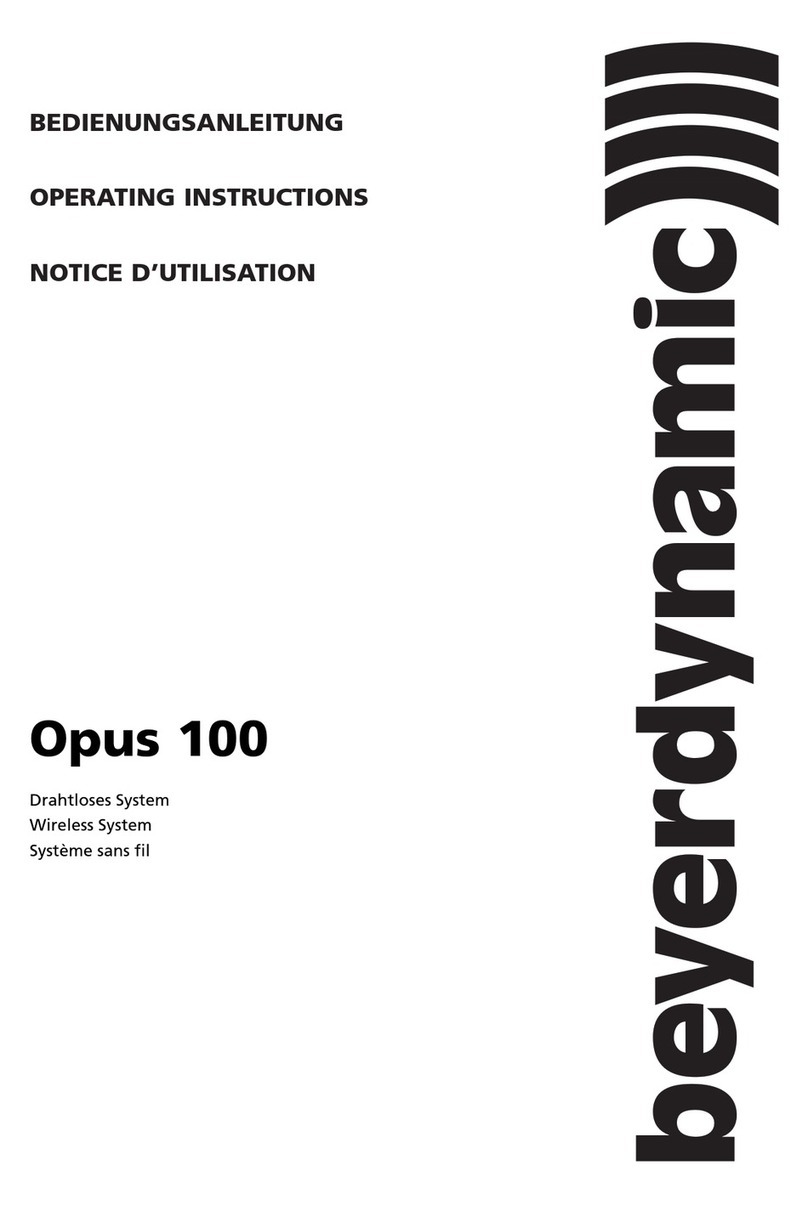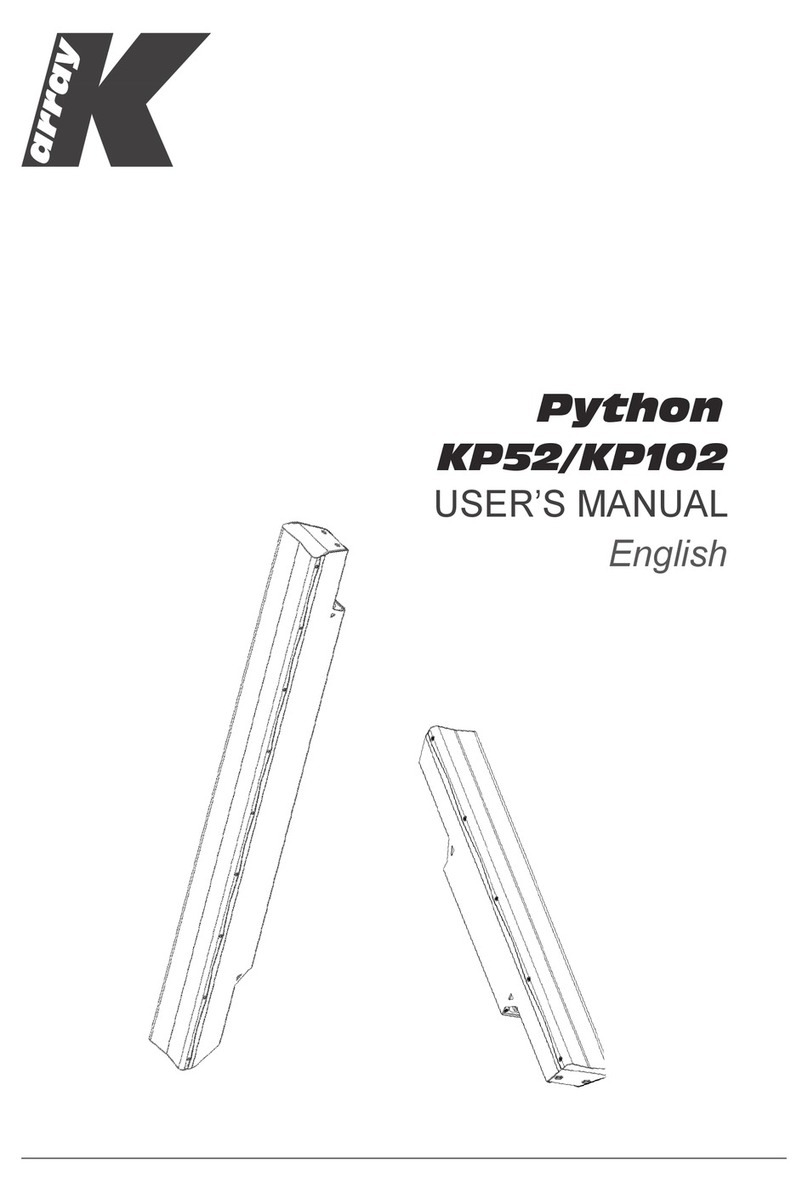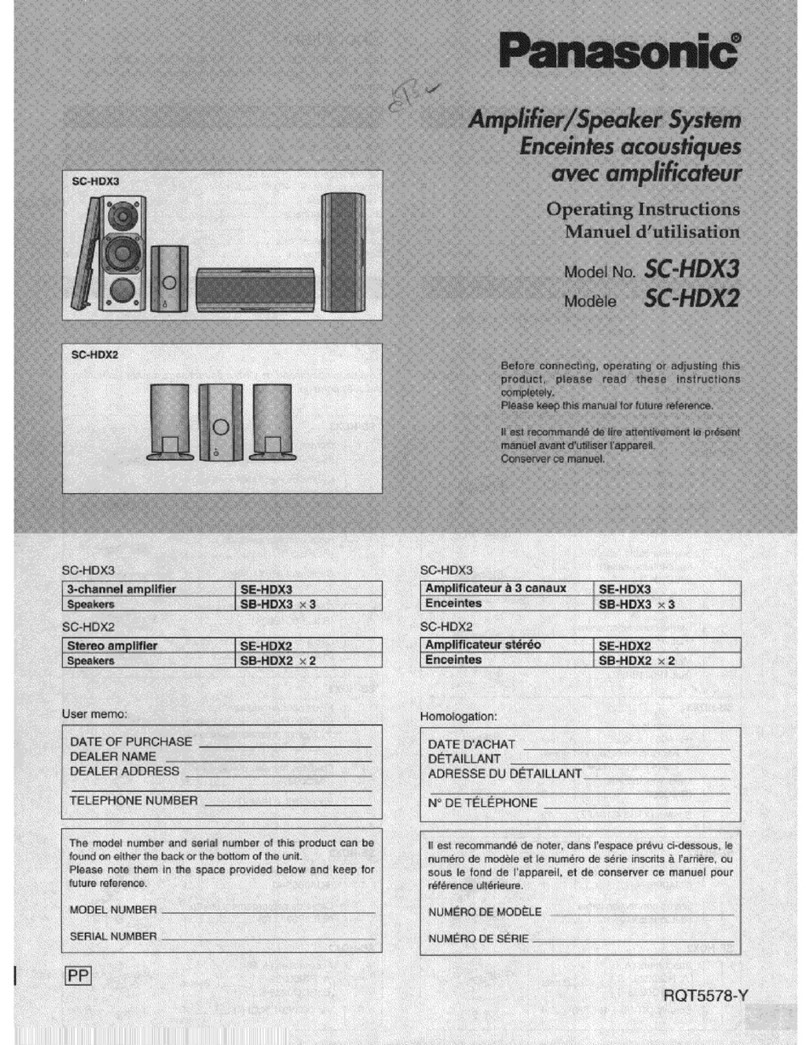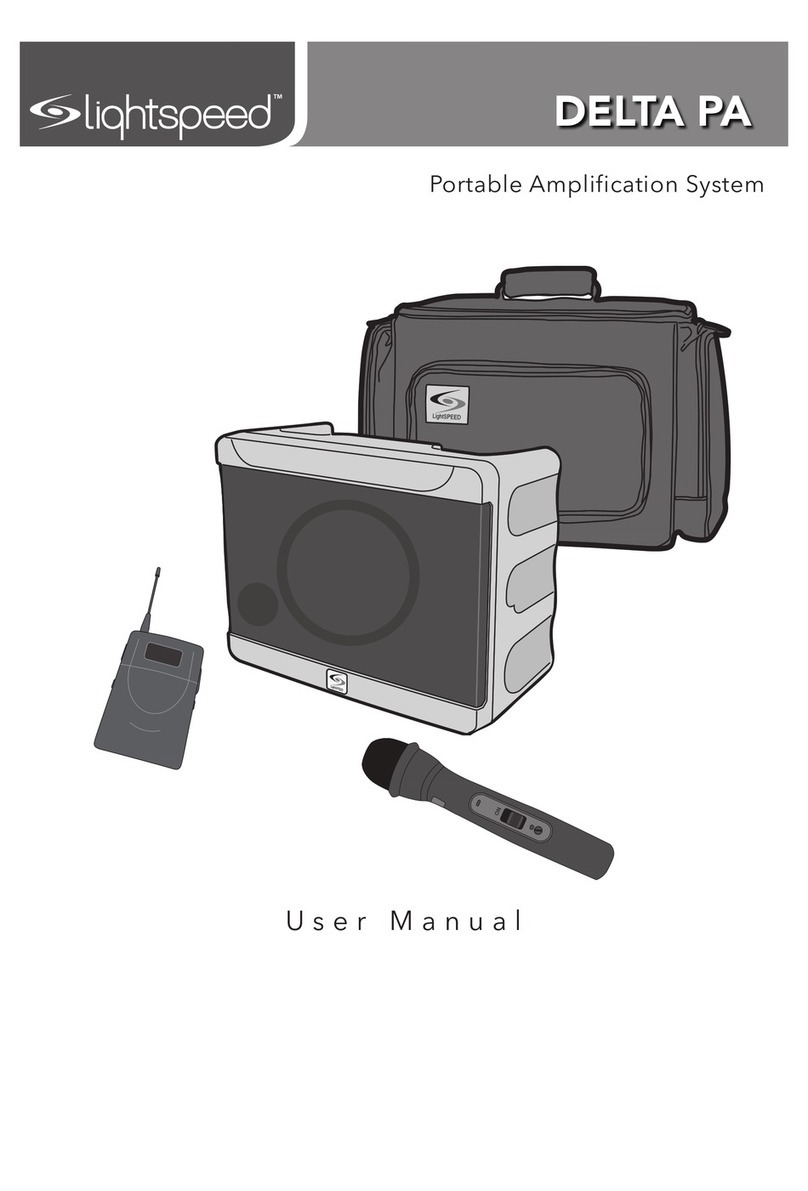gfm A07MP310 User manual

User Manual
FCC part 15.19
This device complies with Part 15 of the FCC Rules. Operation is subject to the following two
conditions: (1) this device may not cause harmful interference, and (2) this device must accept
any interference received, including interference that may cause undesired operation.
FCC part 15.21
Warning: Changes or modifications to this unit not expressly approved by the party responsible
for compliance could void the user’s authority to operate the equipment.
FCC part 15.105
NOTE: This equipment has been tested and found to comply with the limits for a Class B digital
device, pursuant to Part 15 of the FCC Rules. These limits are designed to provide reasonable
protection against harmful interference in a residential installation. This equipment generates,
uses, and can radiate radio frequency energy and, if not installed and used in accordance with
the instructions, may cause harmful interference to radio communications. However, there is
no guarantee that interference will not occur in a particular installation. If this equipment does
cause harmful interference to radio or television reception, which can be determined by turning
the equipment off and on, the user is encouraged to try to correct the interference by one or more
of the following measures:
- Reorient or relocate the receiving antenna.
- Increase the separation between the equipment and receiver.
- Connect the equipment into an outlet on a circuit different from that to which the receiver is
connected.
- Consult the dealer or an experienced radio TV technician for help.
GFM GUARANTEE
GFM Guarantee
If you are not totally satisfied with this GFM product, you may return it to any Meijer store for a
full refund within 6 months (180 days) of purchase when accompanied by a receipt.
For customer support please call (866) 845-9436 or go to www.gfmproducts.com
Dist. by Wholesale Merchandisers, Inc.,
2929 Walker, NW Grand Rapids, MI 49544
Made in China
A07MP310
Mini multi-media Speaker System

Mini multi-media Speaker System
BOX CONTENTS
• Portable speaker system
• inside battery box
• Manual
PLACING THE PRODUCT
Position the product on a level surface, preferably three feet from your listening position. The
product can fit MP3 player and Ipod
MAKING CONNECTIONS
Please connect the audio source to the speaker unit using the audio cable. Please insert four AAA
batteries as illustrated in the battery compartments, after connections are made, you can now use
your speakers. Please note, the product can also be powered by certified adapter (not included,
use output: 2-5 V , 500-1000mA). Make sure the power supply unit is right as illustrated beside
DC jack.
TURNING THE POWER ON
DC (BATTERY) POWER
Install four AAA batteries (not included) into the battery compartments. Make sure the batteries
are installed as illustrated in the battery compartments. After you connect the audio source to the
speaker system, it is ready to operate.
1. Turn on your audio source
2. Turn on the product by pulling the power switch. A blue LED will light when the power is on. The
LED will turn dimmer in color to indicate the batteries must be replaced.
Note: To avoid hearing a popping sound when you turn on your speaker system, always turns on
your audio source first.
AC POWER
After you connect the audio source to the product, plug the certified adapter (not included, use
output: 2-5 V , 500-1000mA) into a wall outlet. The speaker system is now ready to operate.
1. Turn on your audio source
2. Turn on the speaker system by pulling the power switch. A Blue LED will light beside the
power button when the power is on.
Note: To avoid hearing a popping sound when you turn on your speaker system, always turns on
your audio source first.
1
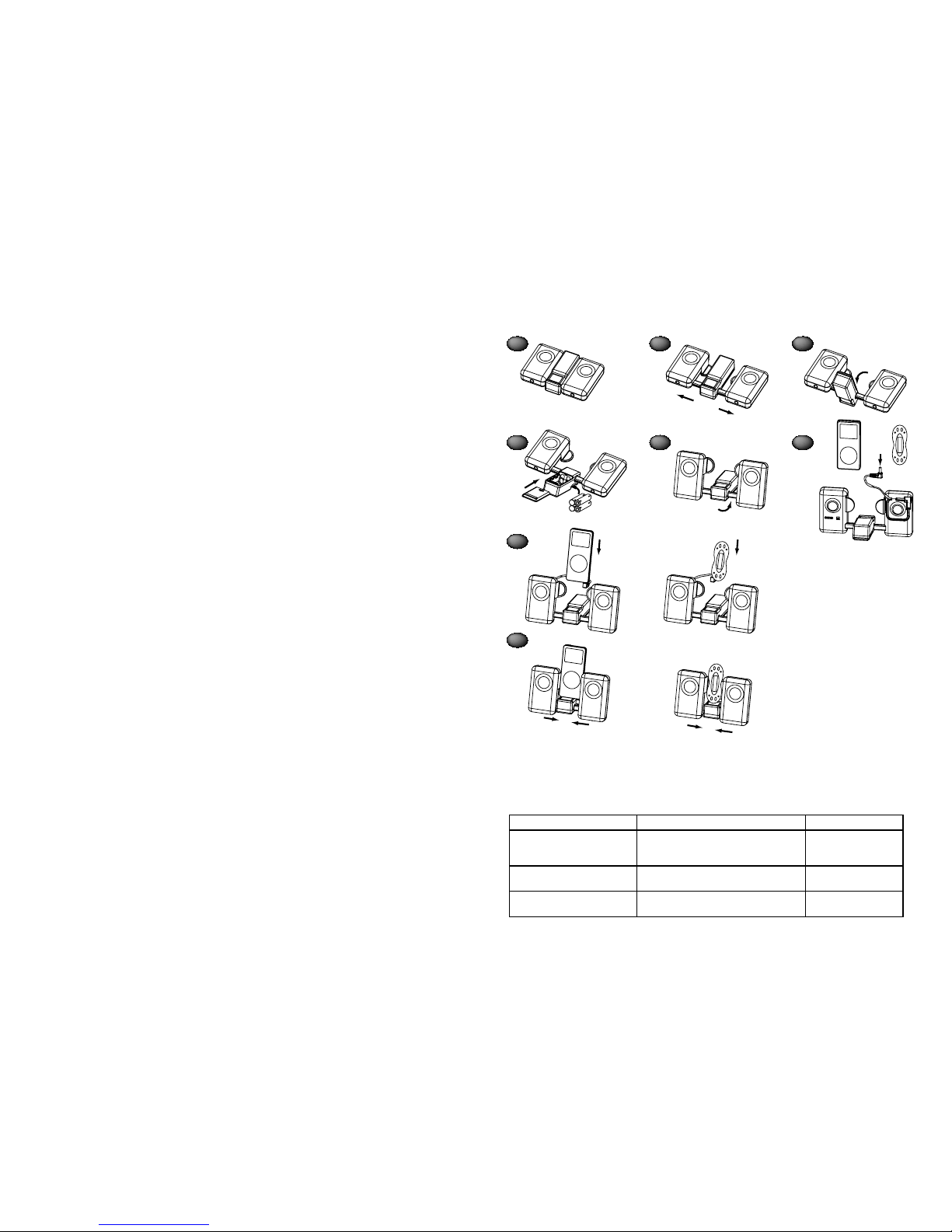
1
3
4
2
56
7
8
AAA
OR
OR
OR
2
SYSTEM SPECIFICATIONS
Superior sound comes from our patented technology, which utilizes custom-built, high-fidelity driv-
ers, carefully designed equalization circuits, and the following specifications:
Total continuous power: 4 Watts RMS
Front Speakers: 2 Watts/channel @ 3 ohms
@10% THD+N @200Hz-20kHz
2 Channels Loaded
Frequency Response:
Signal to Noise Ratio
200 Hz – 20kHz
@ 1 kHz input: >60 dB
Drivers: Two 32mm full-range
Neodymium micro drivers
CE Approved
FITTING YOUR PORTABLE MUSIC PLAYER
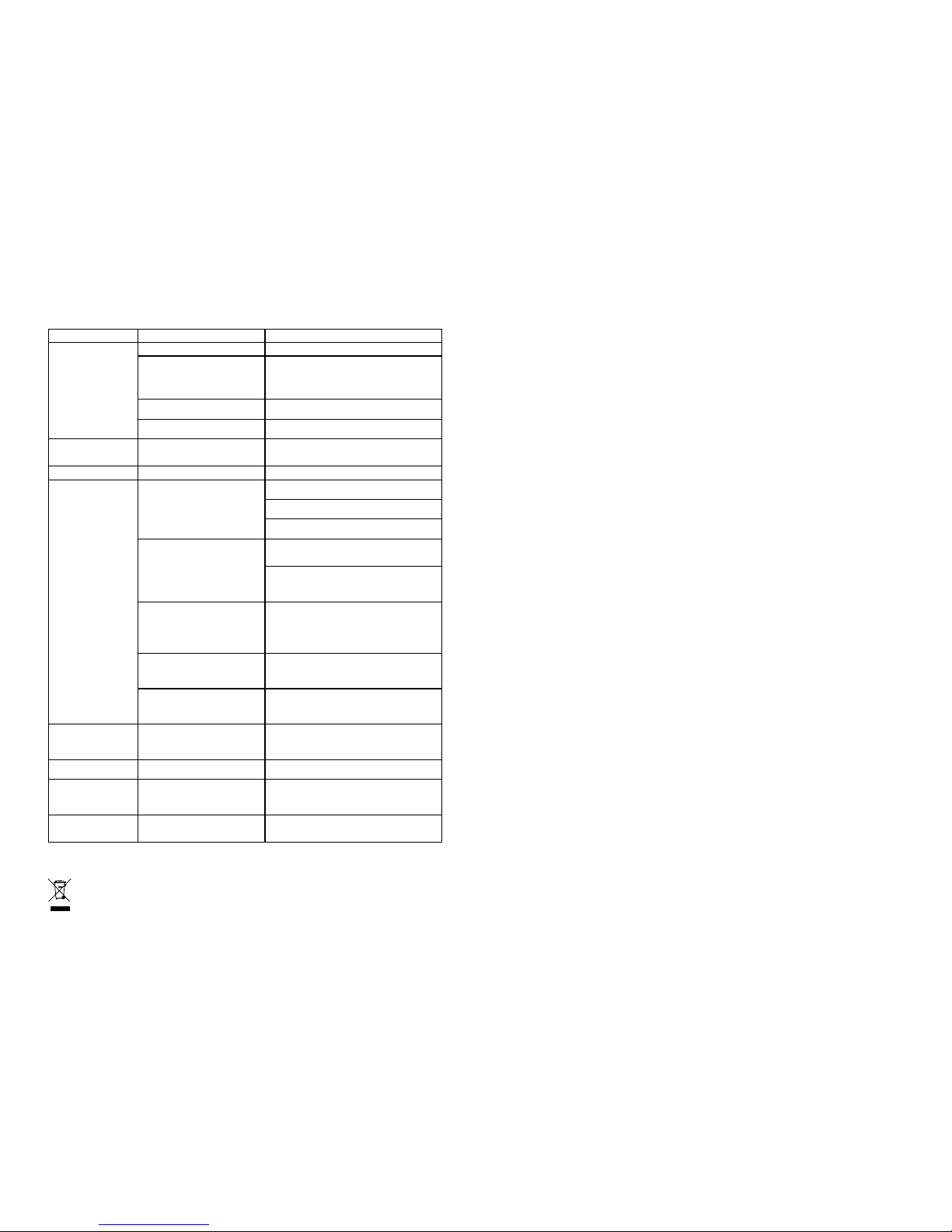
3
TROUBLESHOOTING
SYMPTOM POSSIBLE PROBLEM SOLUTION
No power
LED lit
(AC Operation)
Power isn’t turned on. Push the power switch to “on” position.
AC adapter isn’t connected to a
wall outlet and/or the Power supply
connector is not plugged into the
power supply jack on the back of the
product.
Plug the Ac adapter into a wall outlet and plug the
power supply connector into the power supply jack.
Surge protector (if used) isn’t
powered on.
If the AC adapter is plugged into a surge protector,
make sure the surge protector is switched on.
Wall outlet is not functioning Plug another device into a wall outlet (same outlet)
to confirm the outlet is working.
No power LED lit
(Battery Operation) No batteries installed.
Install (4) AA batteries into the battery
compartments. Make sure the batteries are installed
per the illustration in the battery compartments.
Power LED Turns amber Low batteries. Replace batteries.
No sound
From speakers
Power isn’t turned on.
Verify the AC adapter is plugged into a wall outlet
and the power supply jack.
Verify batteries are installed if the AC adapter isn’t
being used.
Verify the power button has been pushed down to
the “On” position and the LED is illuminated.
3.5mm stereo cable isn’t connected
to audio source.
3.5mm stereo cable is connected to
wrong output on audio source.
Connect 3.5mm stereo cable to the audio source.
Make sure the signal cables are inserted firmly into
the correct jacks.
Make sure the 3.5mm stereo cable is connected
and fully inserted in the “line-out,” “audio-out,” or the
headphone jack on your sound card or other audio
source.
Problem with audio source
Test the speakers on another audio source by
removing the 3.5mm stereo cable from the audio
source and connecting it to the “line-out,” “audio-
out” or the headphone jack of a different audio
source (e.g. portable CD, cassette player or FM
radio).
Bad connection.
Check connection of the 3.5mm stereo cable. Make
sure it is connected to “line-out,” “audio-out” or the
headphone jack on your sound card or other audio
source-and NOT “speaker-out”
A problem with your audio source
Unplug the 3.5mm stereo cable from the audio
source. Then plug it into the headphone jack of an
alternate source (e.g. walkman, Discman or FM
radio)
Crackling sound
from speakers (when
connected to PC or
laptop)
Sound source is distorted.
WAV and MID files are often of poor quality;
therefore distortion and noise are easily noticed with
high-powered speakers. Try a different audio source
such as a music CD.
Sound is distorted Volume level in operating system is
set too high.
Check the operating system volume level and
decrease if necessary.
Sound is Distorted
(when Connected to
PC or laptop) Radio
interference
Too close to a radio tower
Move your speakers to see if the interference goes
away. You may be able to purchase a shielded
cable at your local electronics store
Noise when battery low
power Battery low
Change new battery. Please also make sure that
speaker is switched off when not in use to save
battery power.
This symbol on the product or in the instructions means that your electrical and
electronic equipment should be disposed at the end of its life separately from your
household waste. There are separate collection systems for recycling in the EU.
For more information, please contact the local authority or your retailer where you
purchased the product.
DIST. BY
WHOLESALE MERCHANDISERS, INC.
2929 WALKER, NW GRAND RAPIDS, MI 49544
MADE IN CHINA
Table of contents