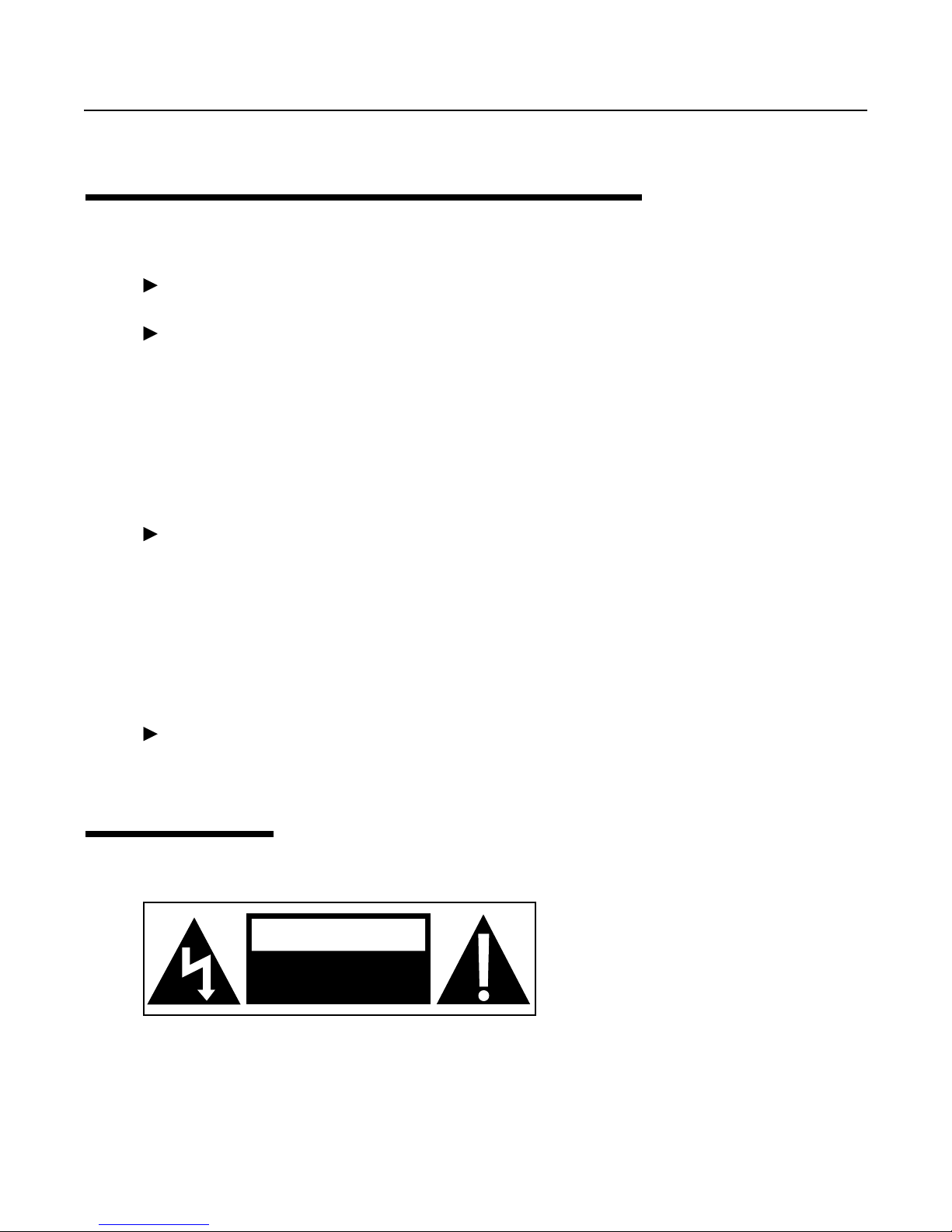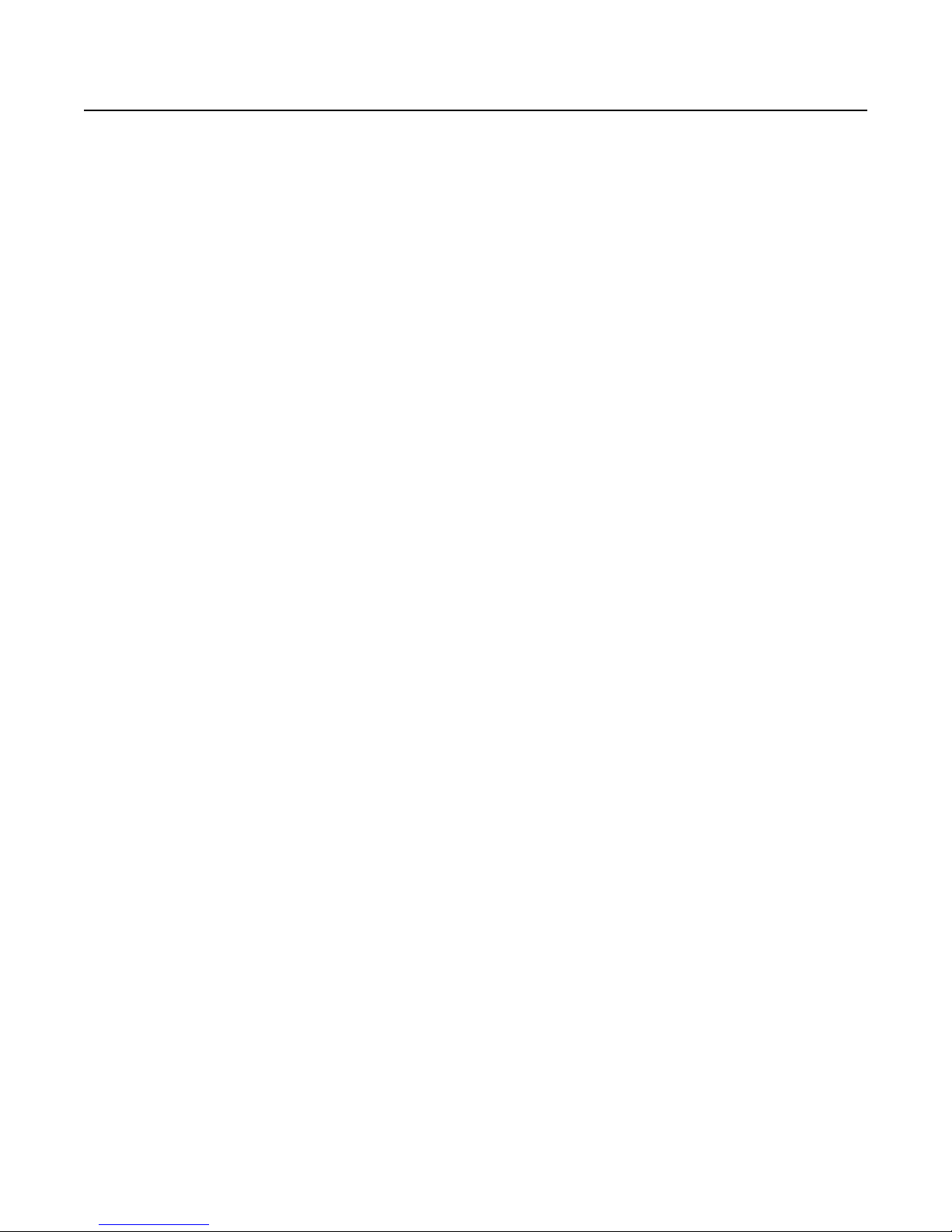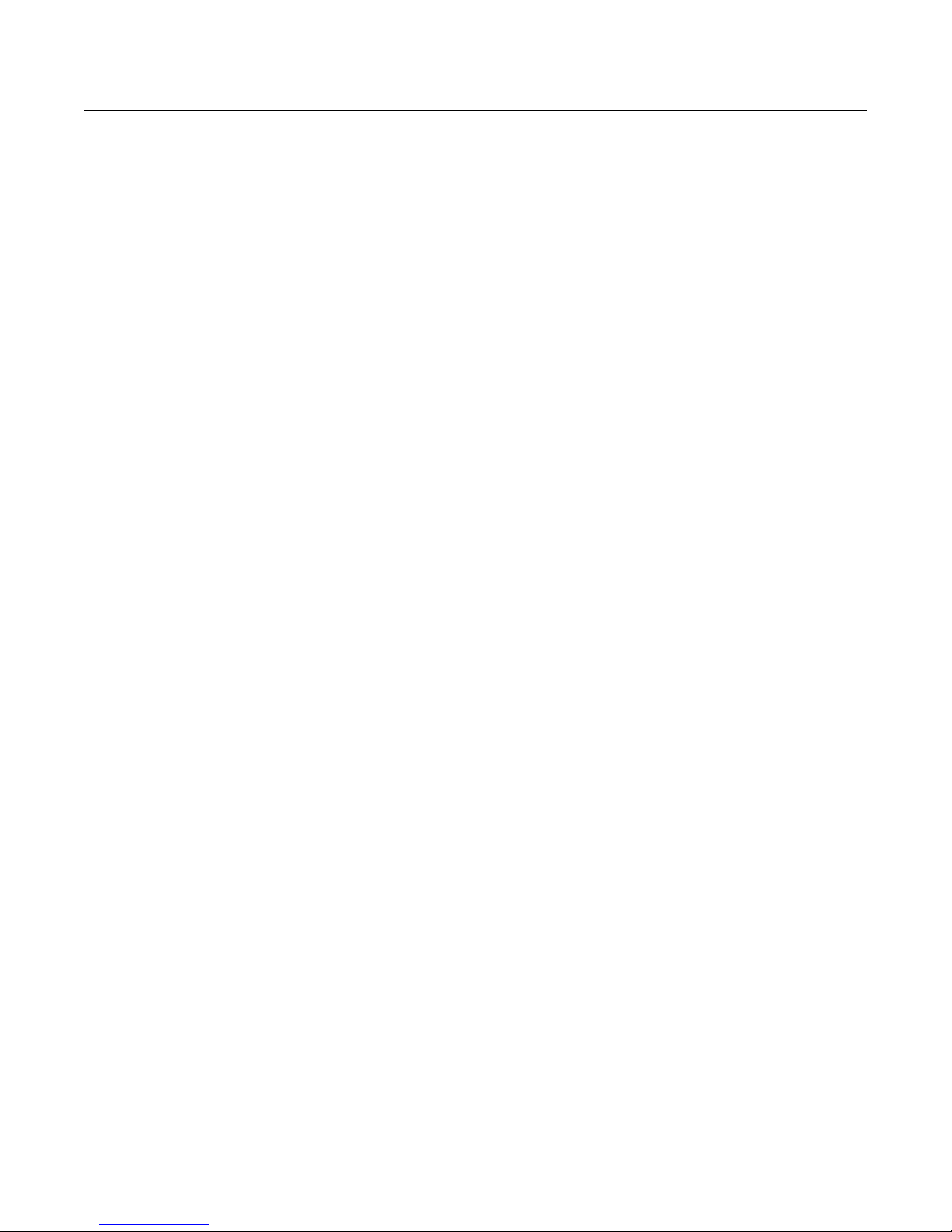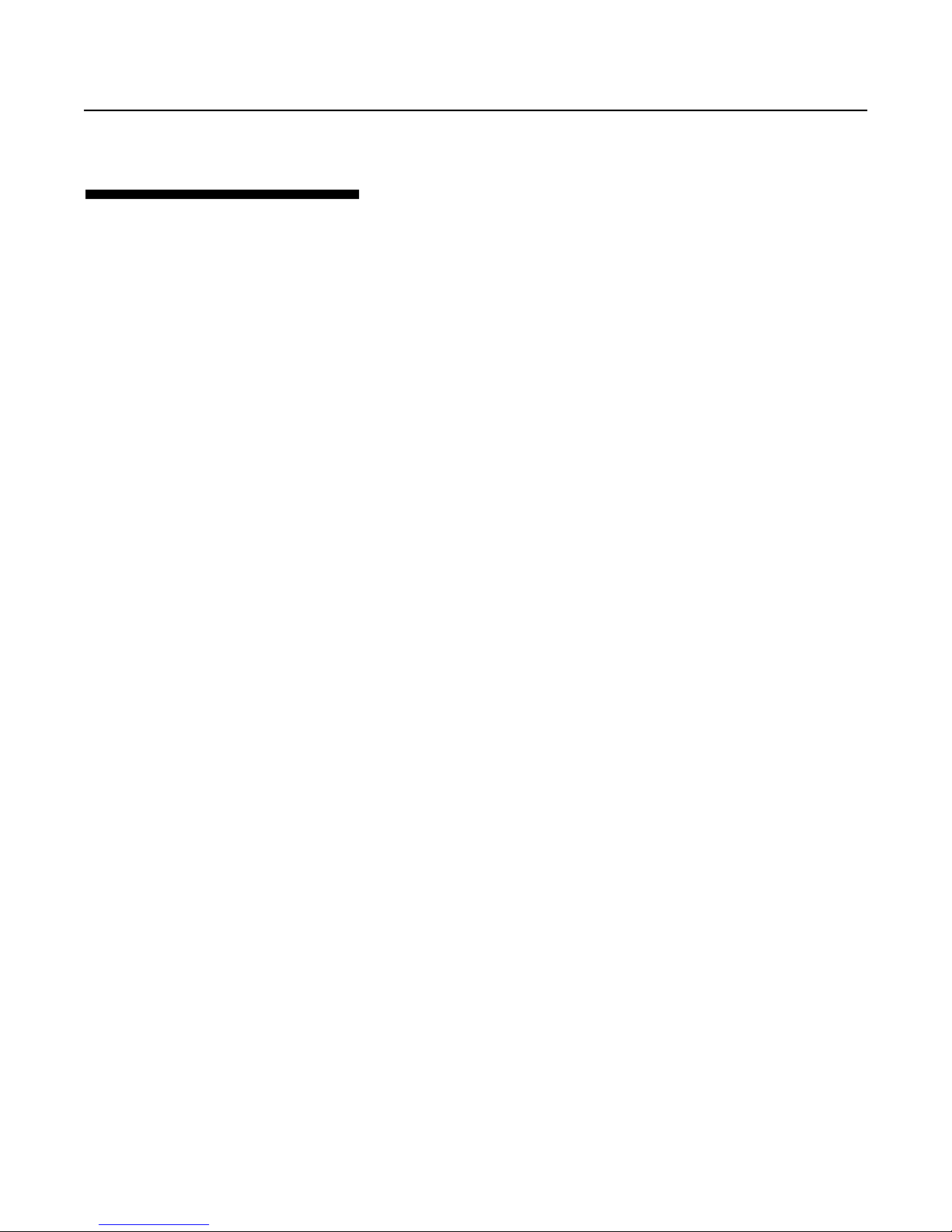Section II – Reference Guide
Reference Introduction .................................................................II-i
Reference Guide Introduction.................................................................II-i
Key to the Diagrams ................................................................................II-ii
Chapter 4 Parameters ...............................................................4-1
8ths/Cycle .................................................................................................4-2
AutoRecord ...............................................................................................4-6
Channel.....................................................................................................4-7
ControlSource ..........................................................................................4-8
FeedBkCont ............................................................................................4-10
InsertMode .............................................................................................4-11
Loop/Delay (InterfaceMode) ................................................................4-15
LoopCopy................................................................................................4-29
LoopTrig..................................................................................................4-31
MoreLoops..............................................................................................4-32
MuteMode ..............................................................................................4-33
OverdubMode ........................................................................................4-34
Overflow..................................................................................................4-35
Quantize..................................................................................................4-36
Presets .....................................................................................................4-39
RecordMode ...........................................................................................4-40
Reserved..................................................................................................4-42
RoundMode............................................................................................4-43
SamplerStyle...........................................................................................4-44
Source #...................................................................................................4-47
SwitchQuant ...........................................................................................4-48
Sync .........................................................................................................4-57
Threshold................................................................................................4-59
Velocity....................................................................................................4-60
VolumeCont............................................................................................4-61
Chapter 5 Functions...................................................................5-1
Dump ........................................................................................................5-2
Feedback ...................................................................................................5-4
GeneralReset.............................................................................................5-8
HalfSpeed..................................................................................................5-9
Insert .......................................................................................................5-10
Load.........................................................................................................5-18
LoopDivide .............................................................................................5-20
LoopTriggering .......................................................................................5-21
LoopWindowing.....................................................................................5-22
MultiIncrease..........................................................................................5-26
Multiply...................................................................................................5-28
Mute ........................................................................................................5-38
NextLoop ................................................................................................5-41
ii-2 Echoplex Digital Pro Plus User’s Manual