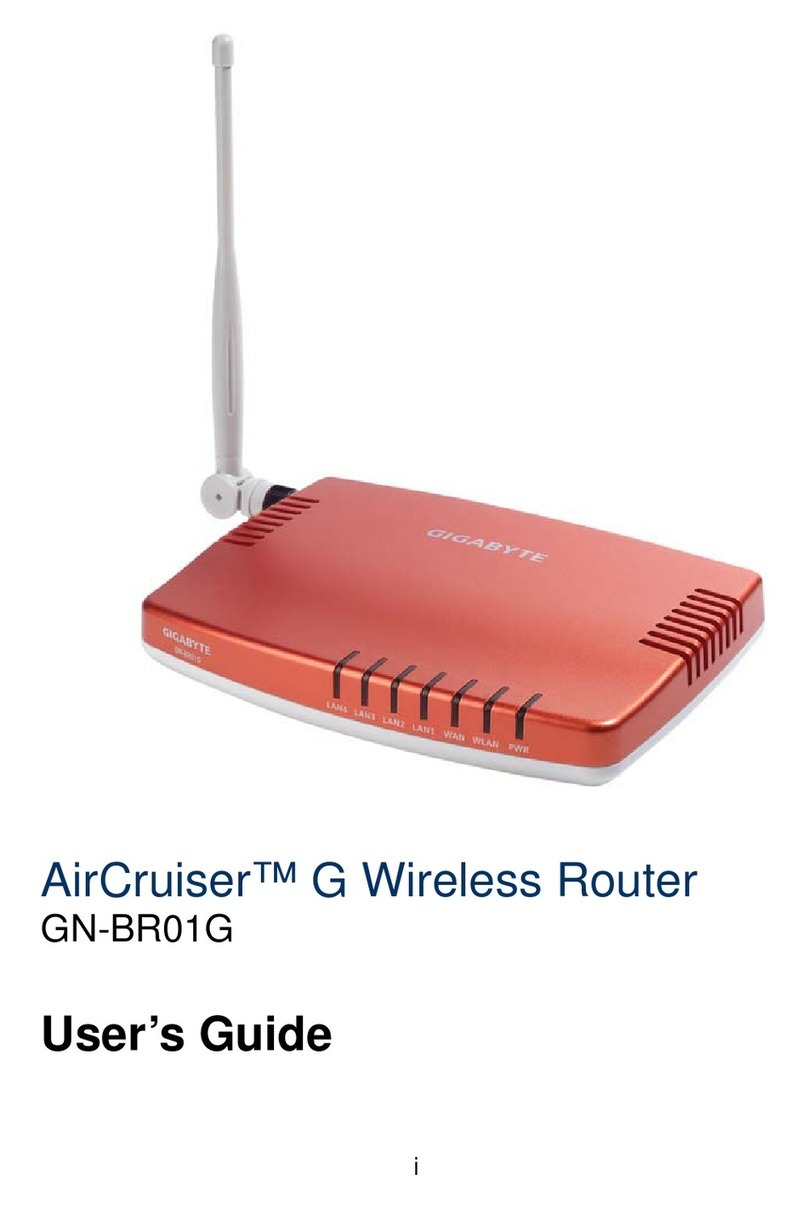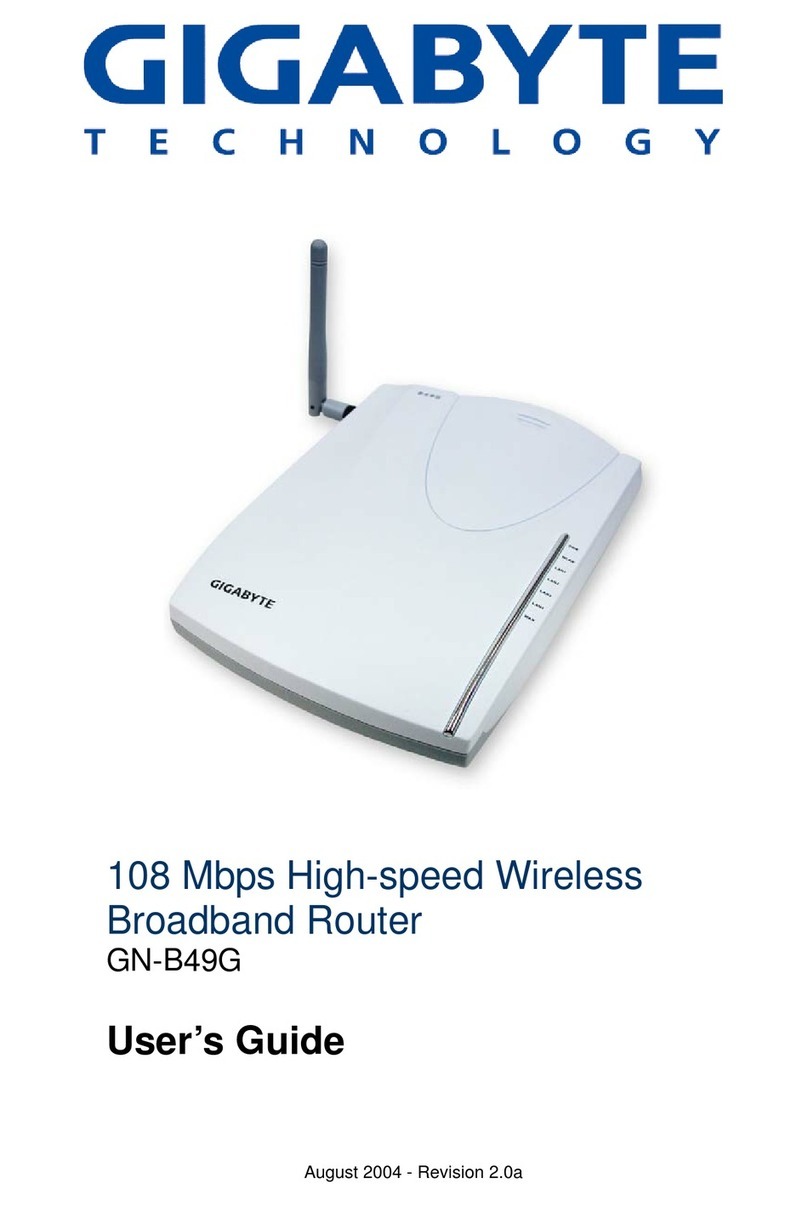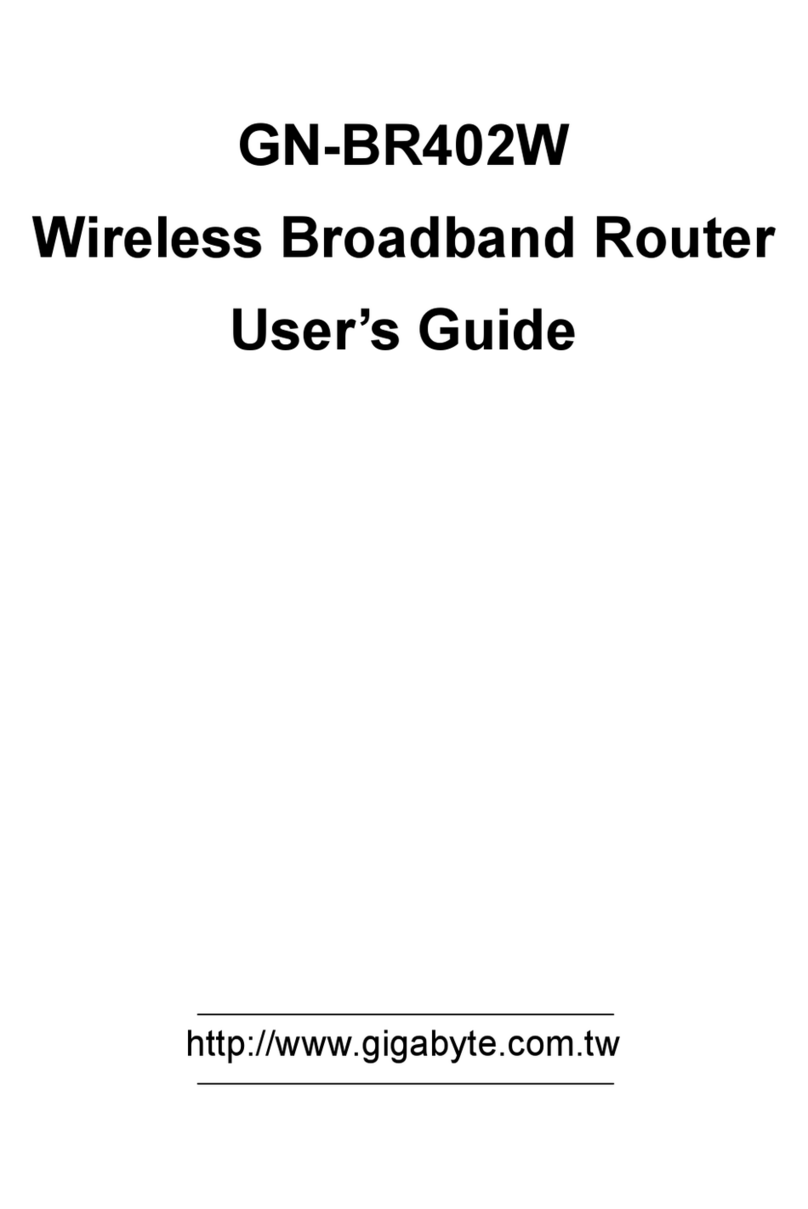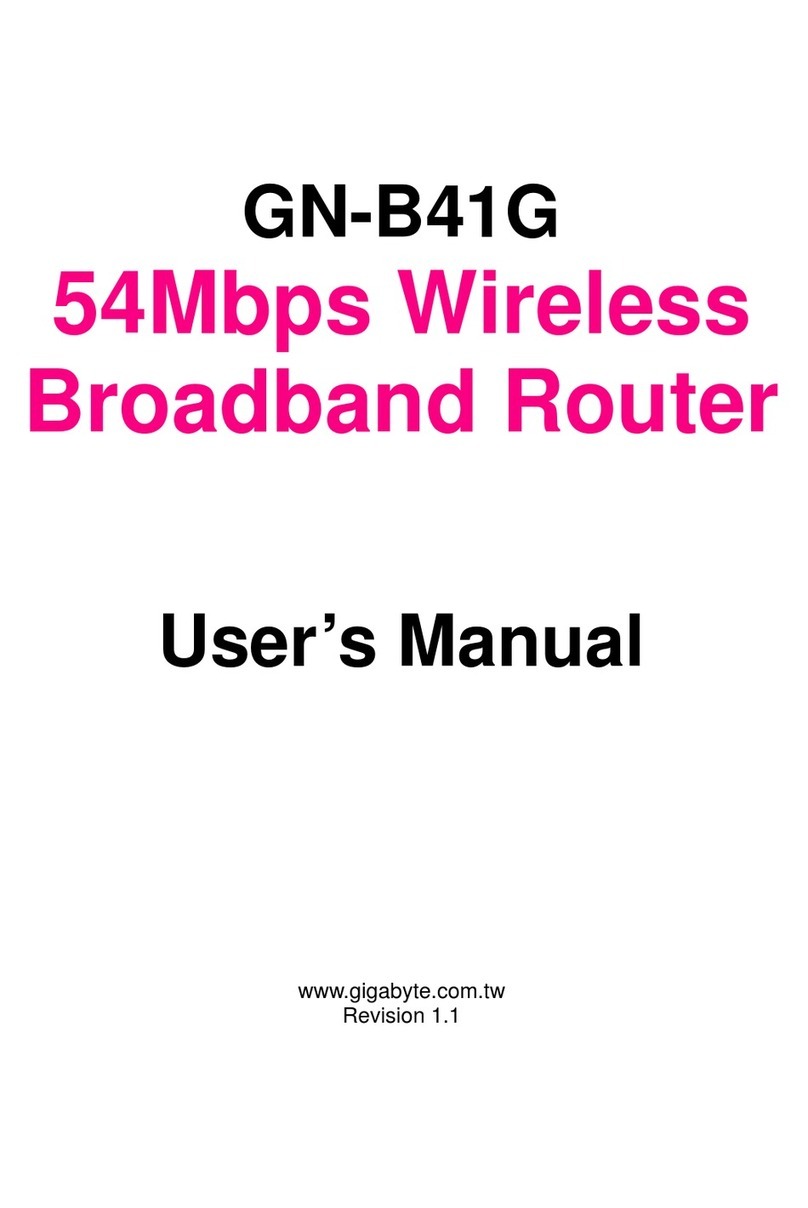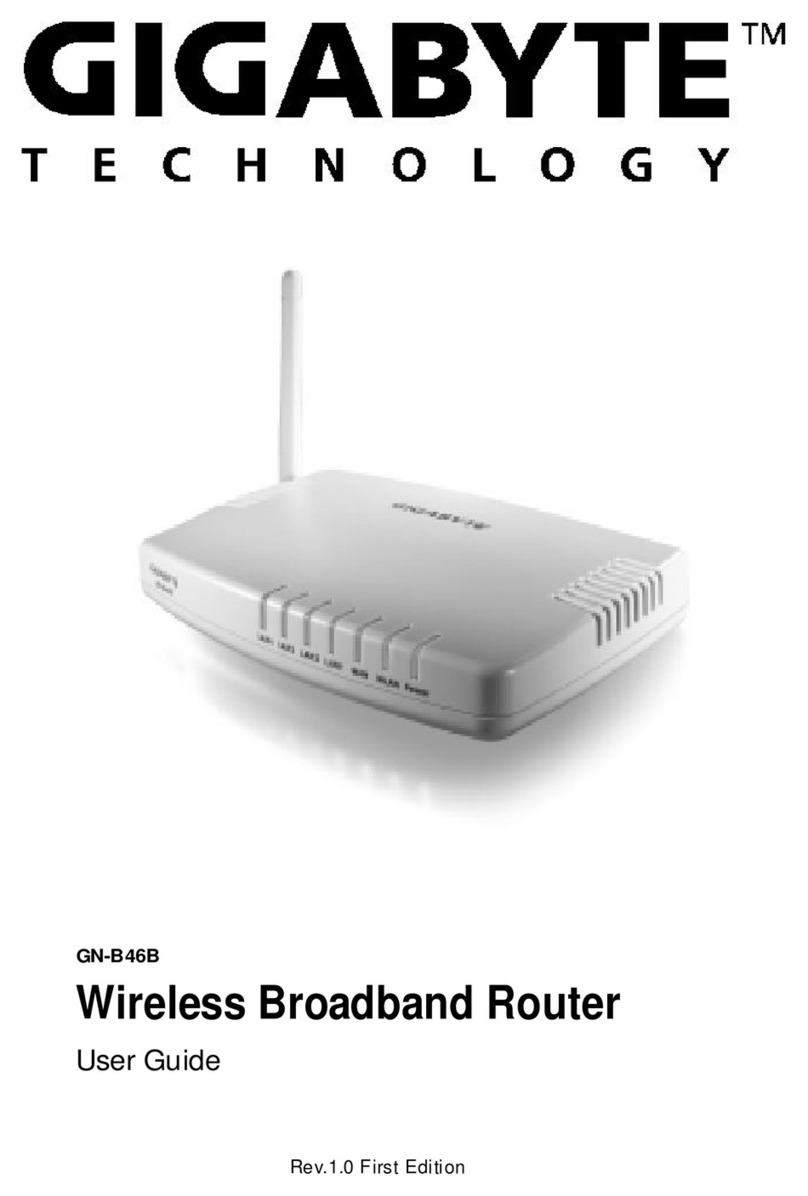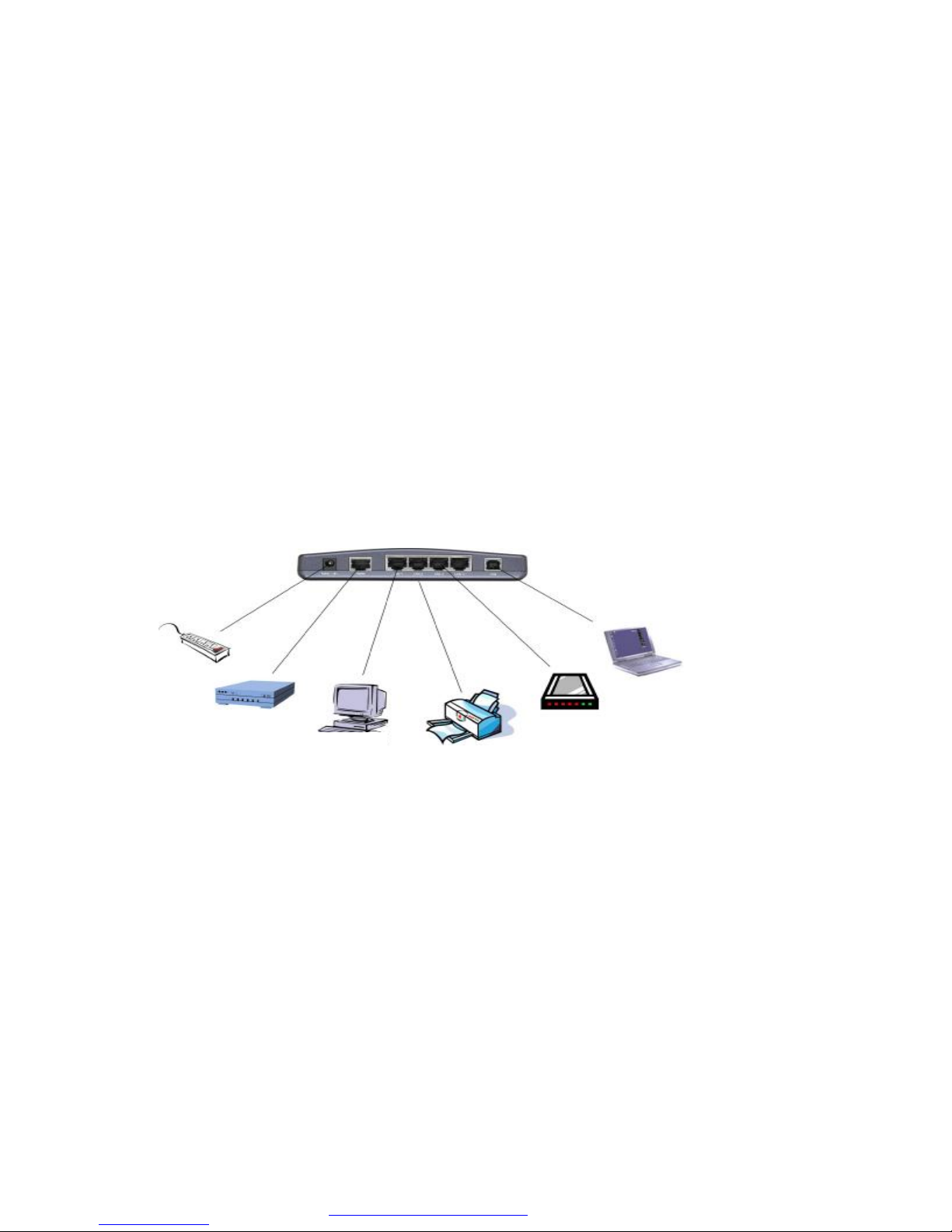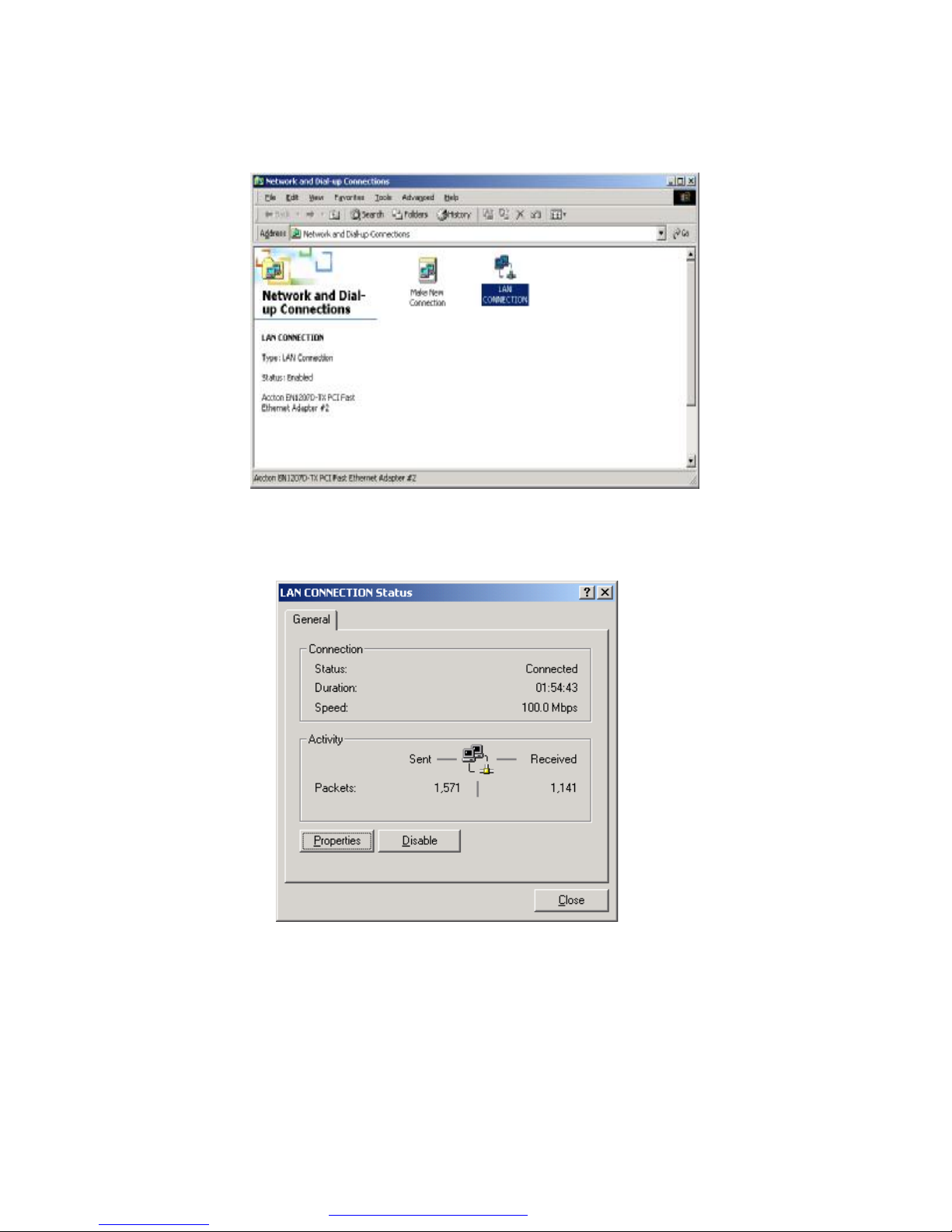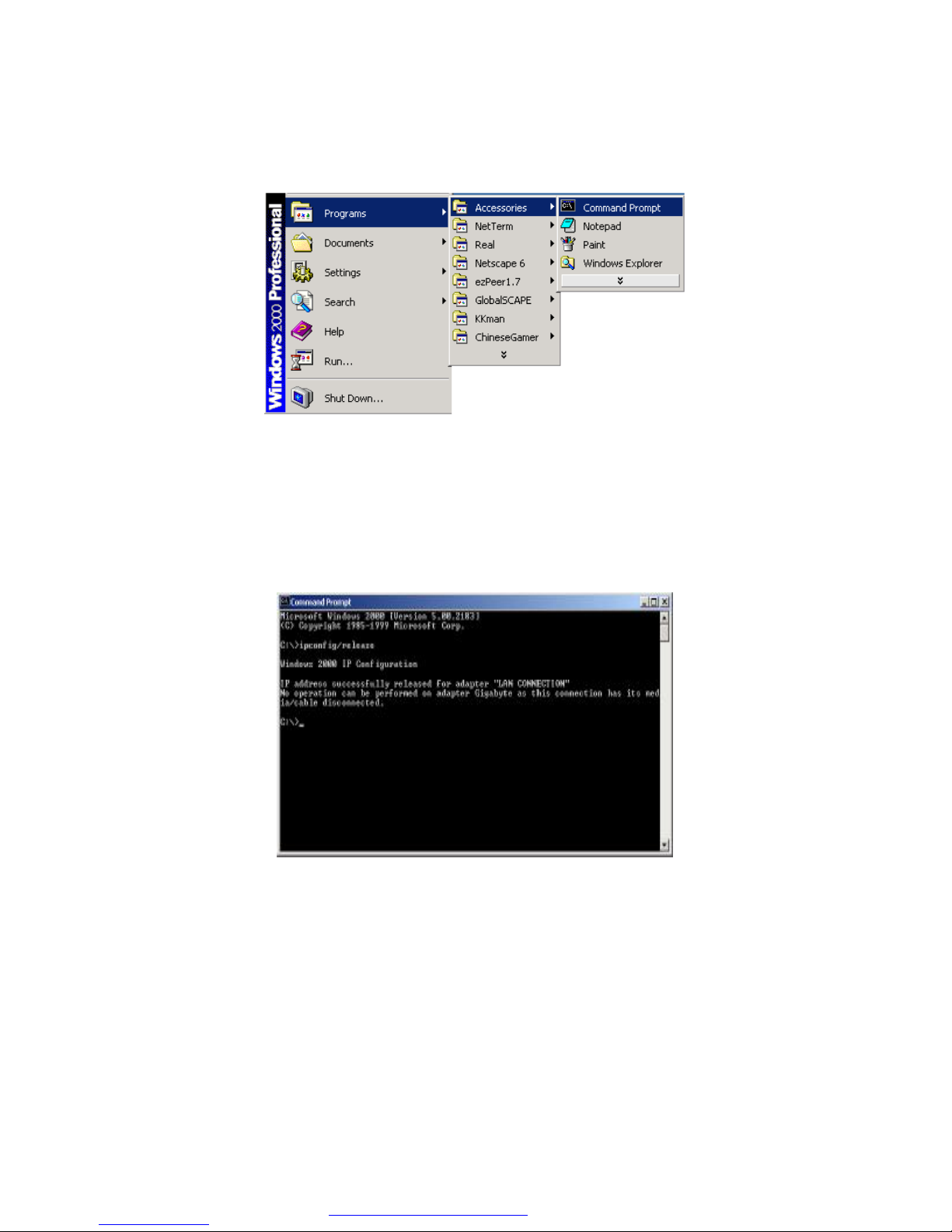2
1. Product Introduction
1-1 Aboutthis Product
Firstly,thankyou for usingGigabyte GN-BR401 BroadbandRouter. This product has
high-performance transmissionrate, andadditionally integrates simple setup interface to
enable you toeasilycompletebasic setupprocedures innotime before using thisproduct.
1-2 Accessories
- Gigabyte GN-BR401Broadband Router x 1
-Adapter (5V, 2A) x 1
-User s Guide x1
-CD (includingUser s Guide andSoftware) x1
-RJ45 Network Cable (Cross-Over) x 1
1-3 Specifications
GN-BR401
Quantity
Description
LAN 4 10/100 Mbps, RJ-45 InsertHole
USB 1 USB(B type) Insert Hole
WAN 1 10/100 Mbps, RJ-45 InsertHole
1-4 LED Status
LED Status Indication
Power Lit GreenLight Power on
Status BlinkingRed Light,
and ThenGoingOut The blinkingredlight indicatesthatthe
GN-BR401 is beinginitialized.Whenthe
blinkingredlight goes out, itindicatesthe
completionofthe initialization.
Lit GreenLight ADSL/Cable Modem is connectedto WAN port.
WAN BlinkingGreenLight Transmit orreceive data viathe WAN port.
Lit GreenLight 10/100 Mbps Network Connection
LAN1 BlinkingGreenLight 10/100 Mbps Data TransmissionRate
Lit GreenLight 10/100 Mbps Network Connection
LAN2 BlinkingGreenLight 10/100 Mbps Data TransmissionRate
Lit GreenLight 10/100 Mbps Network Connection
LAN3 BlinkingGreenLight 10/100 Mbps Data TransmissionRate
Lit GreenLight 10/100 Mbps Network Connection
LAN4 BlinkingGreenLight 10/100 Mbps Data TransmissionRate
•PDF •••• •••••• PDFhttp://www.fineprint.com