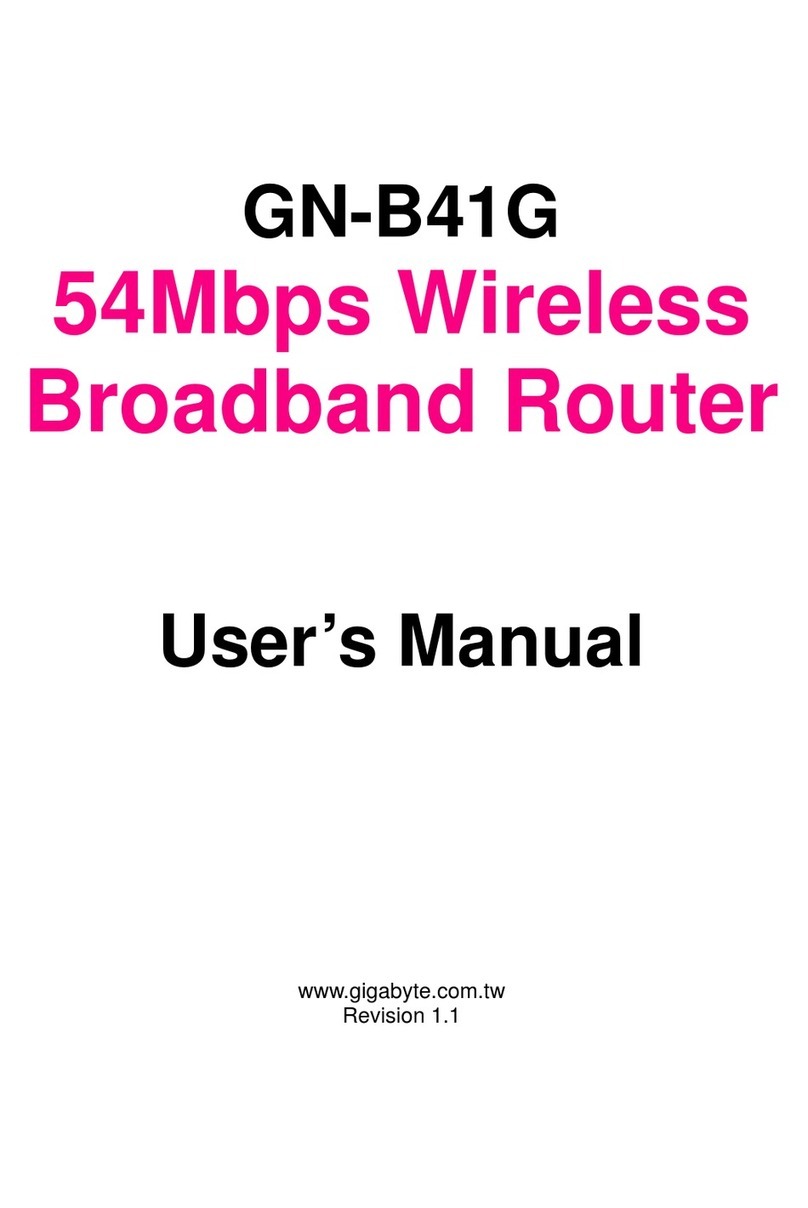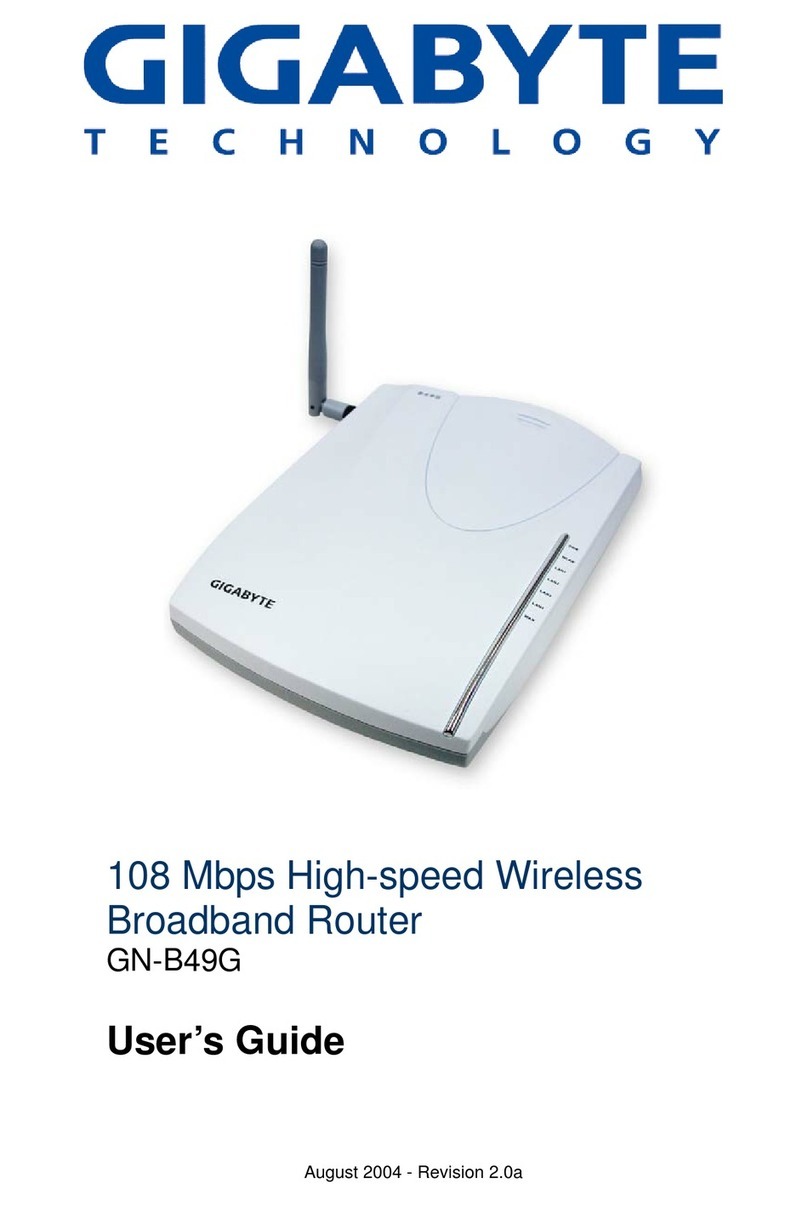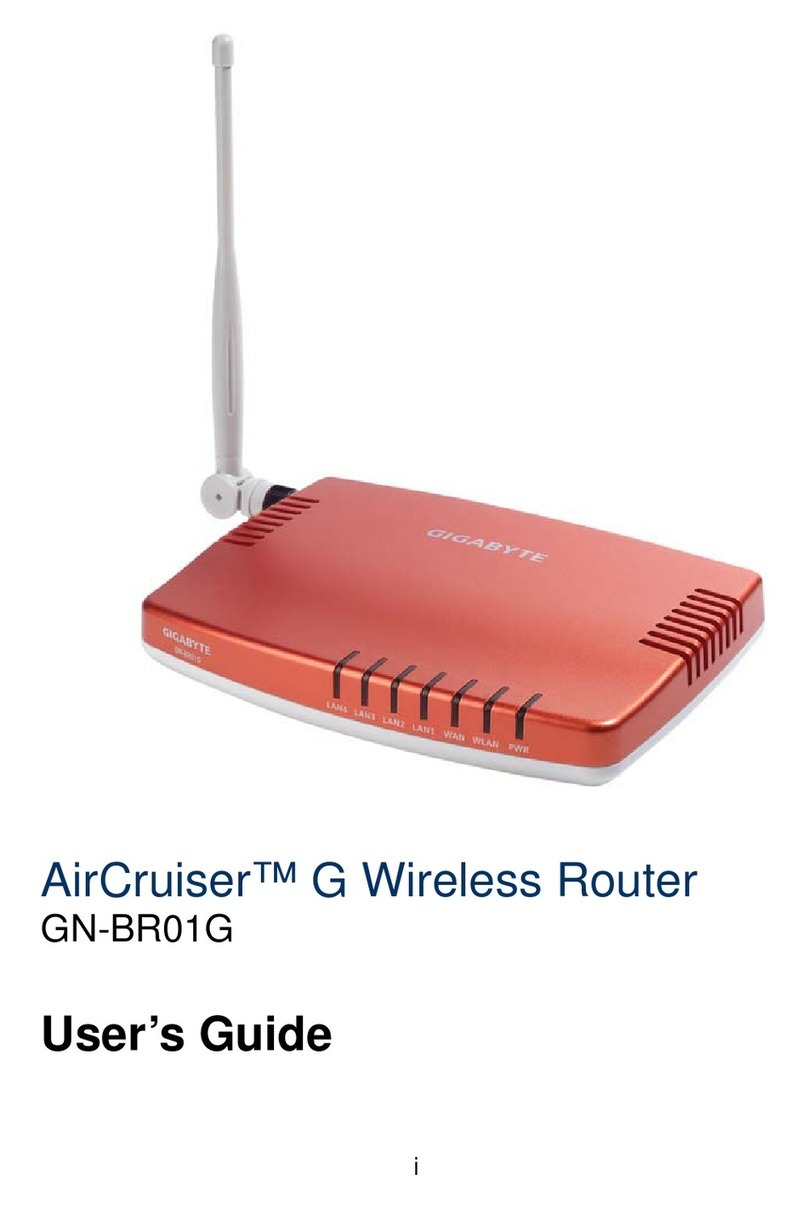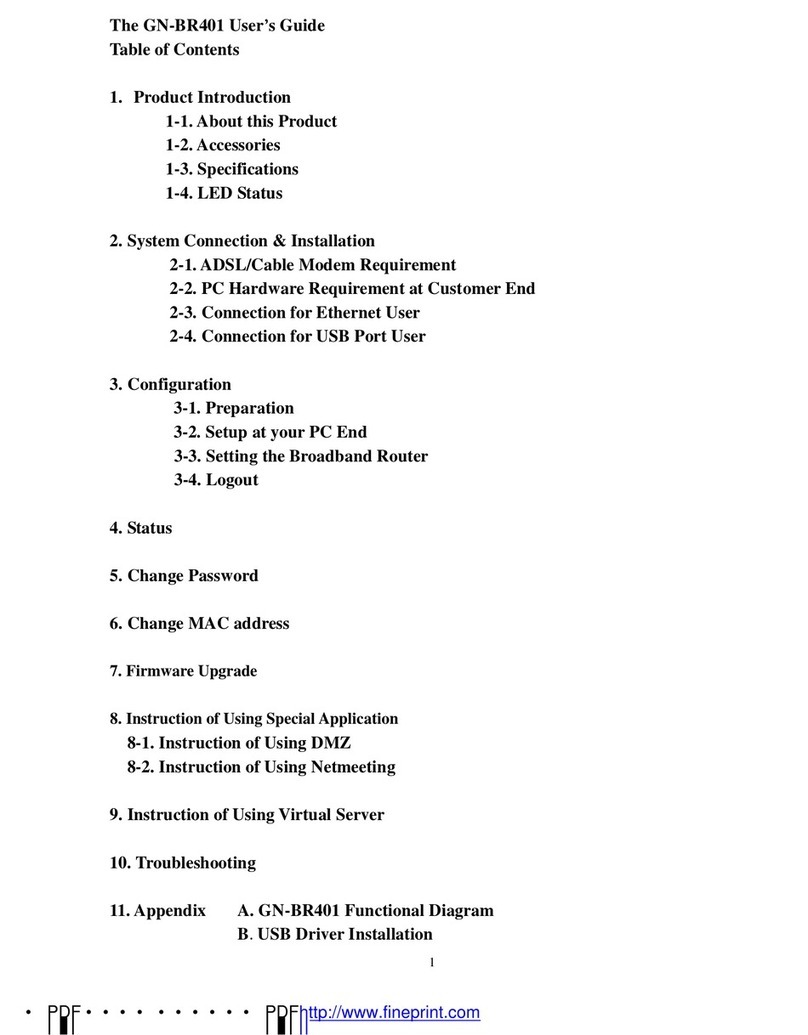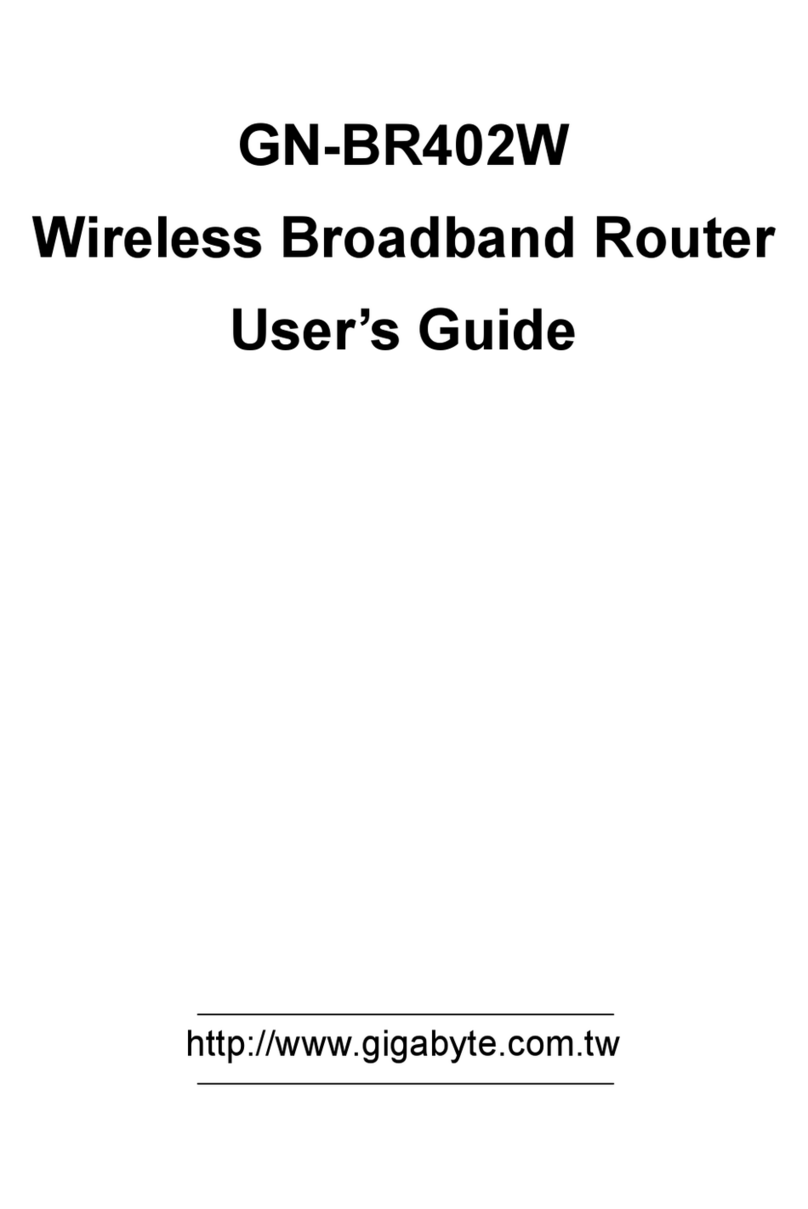GN-B46BWireless Broadband RouterUserGuide
3
Contents
Chapter1Introduction...................................................................................................................................4
Overview........................................................................................................................................................4
Features...........................................................................................................................................................4
PackageContents..........................................................................................................................................5
TheRearPanel................................................................................................................................................5
TheFrontPanelLEDs....................................................................................................................................6
Chapter2ConnecttotheRouter.................................................................................................................7
Preparation.....................................................................................................................................................7
HardwareRequirements...............................................................................................................................7
SystemRequirements...................................................................................................................................7
InternetConfiguration Requirements.........................................................................................................7
WiredConnecttoaPC..................................................................................................................................8
Wireless ConnecttoaPC..............................................................................................................................8
Chapter3Configuration ofthePCs.............................................................................................................9
Overview.........................................................................................................................................................9
TheSettingsunderWindows2000..............................................................................................................9
TheSettingsunderWindows95/98/Me.......................................................................................................15
TheSettingsunderWindowsXP.................................................................................................................21
Chapter4BasicSetup forRouter................................................................................................................27
Log intotheRouter.......................................................................................................................................27
SetupWizard................................................................................................................................................28
Status...........................................................................................................................................................39
Logout...........................................................................................................................................................39
Chapter5AdvancedSetup...........................................................................................................................40
NetworkConfiguration................................................................................................................................40
Wireless Configuration..................................................................................................................................47
StaticRouting Table....................................................................................................................................50
VirtualServer................................................................................................................................................51
FirewallRule..................................................................................................................................................54
DNSReply......................................................................................................................................................59
Chapter6ManagementTool.........................................................................................................................60
PPP Monitor.................................................................................................................................................60
Reboot.............................................................................................................................................................60
Initilization.......................................................................................................................................................61
ChangePassword.......................................................................................................................................61
ChangeWAN MAC.......................................................................................................................................62
UpgradeFirmware.......................................................................................................................................62
BackUpRestore............................................................................................................................................63
Log Information...........................................................................................................................................63
SaveMaintenance..........................................................................................................................................65
Ping.................................................................................................................................................................65
Chapter7Troubleshooting.........................................................................................................................66
AppendixA:Glossary..................................................................................................................................68
AppendixB:Specification..........................................................................................................................71
PhysicalInterface...........................................................................................................................................71
802.11bSystemSpecification......................................................................................................................71