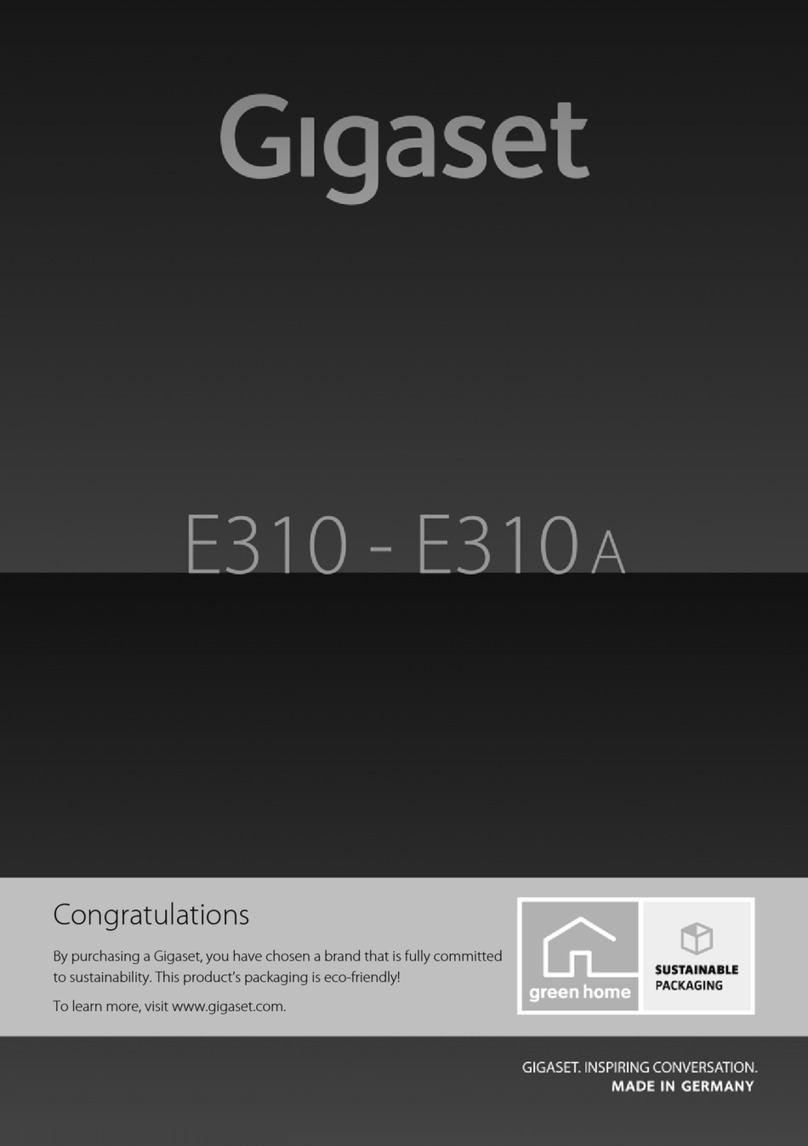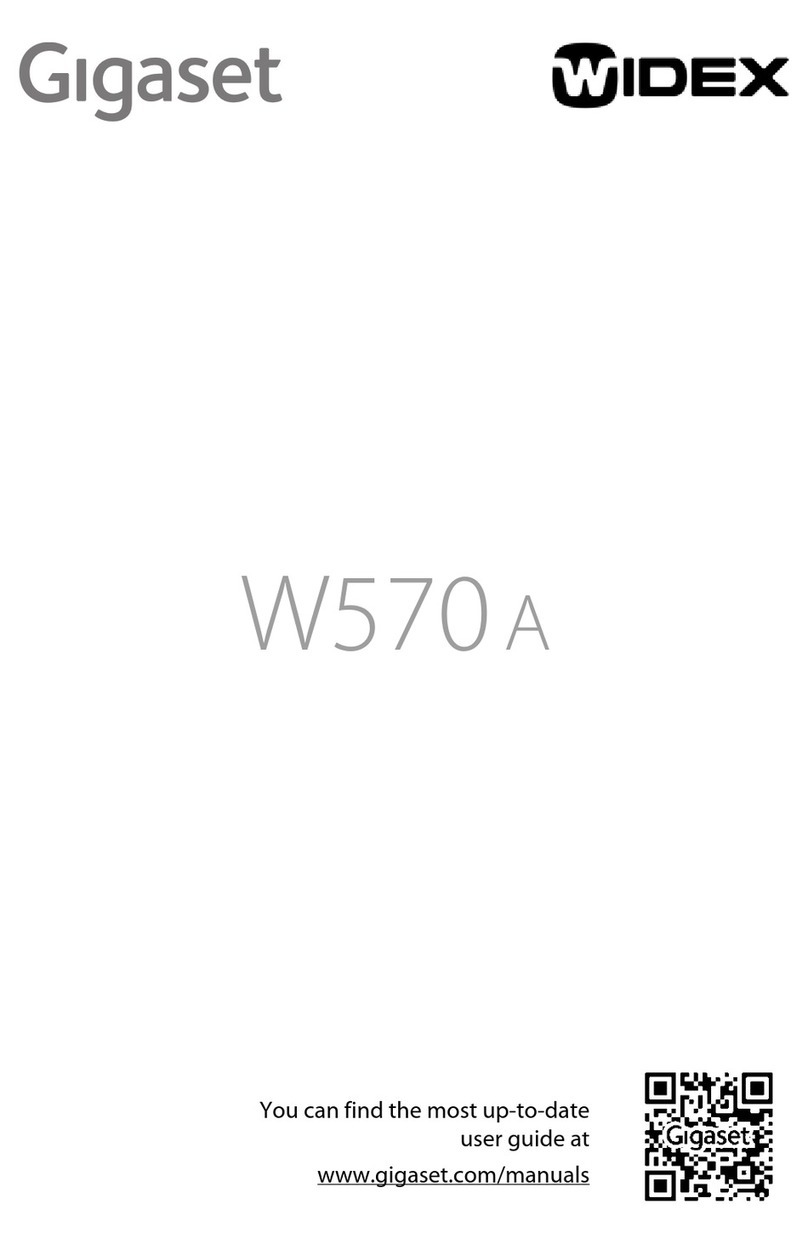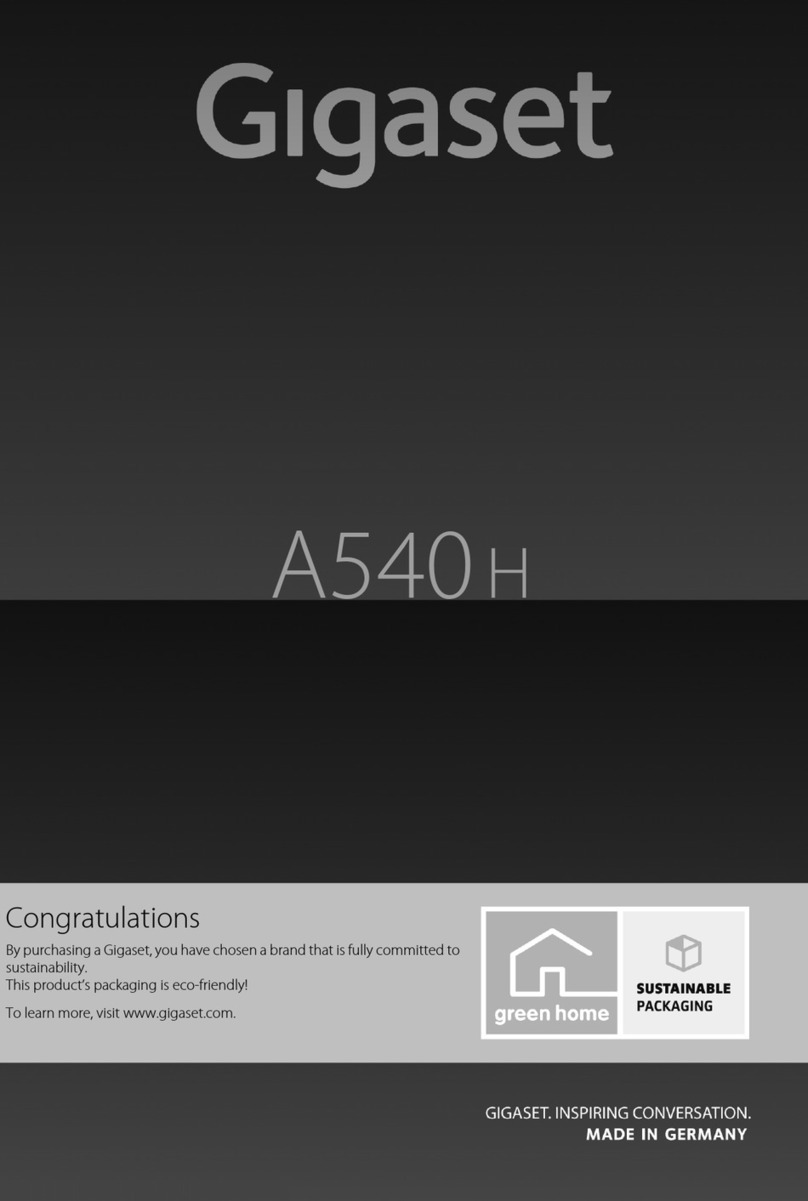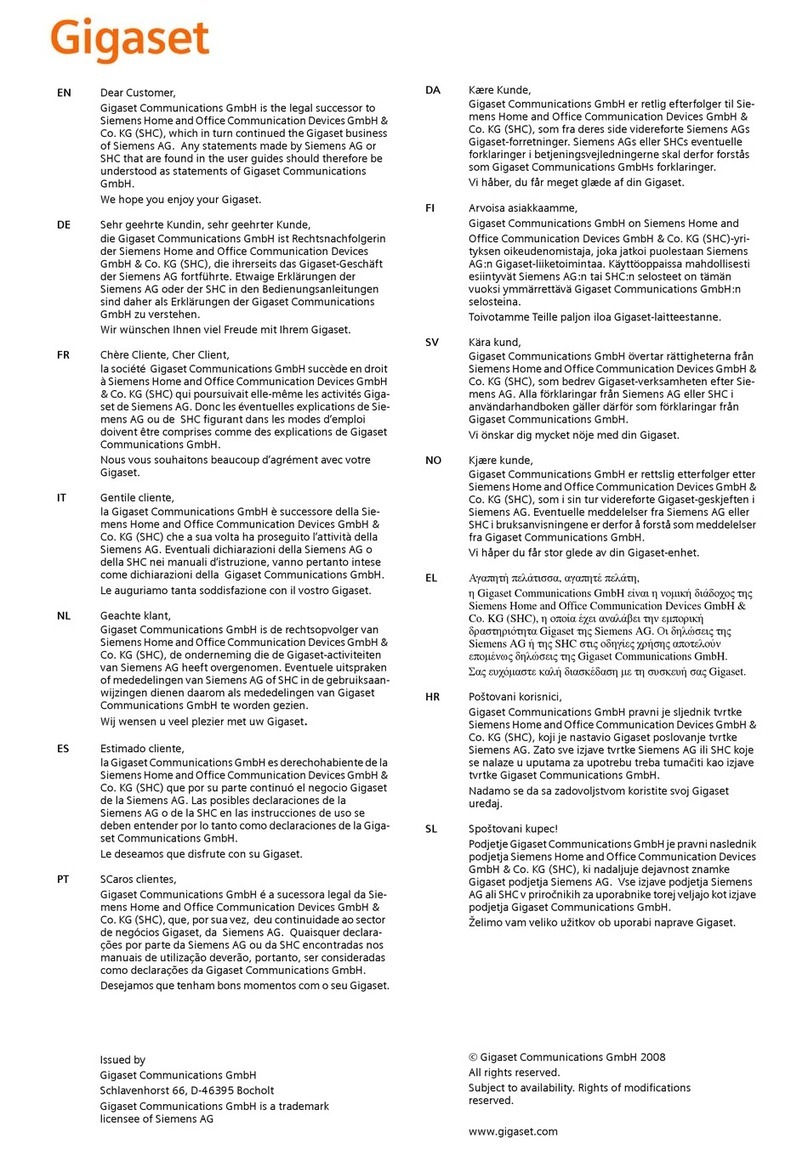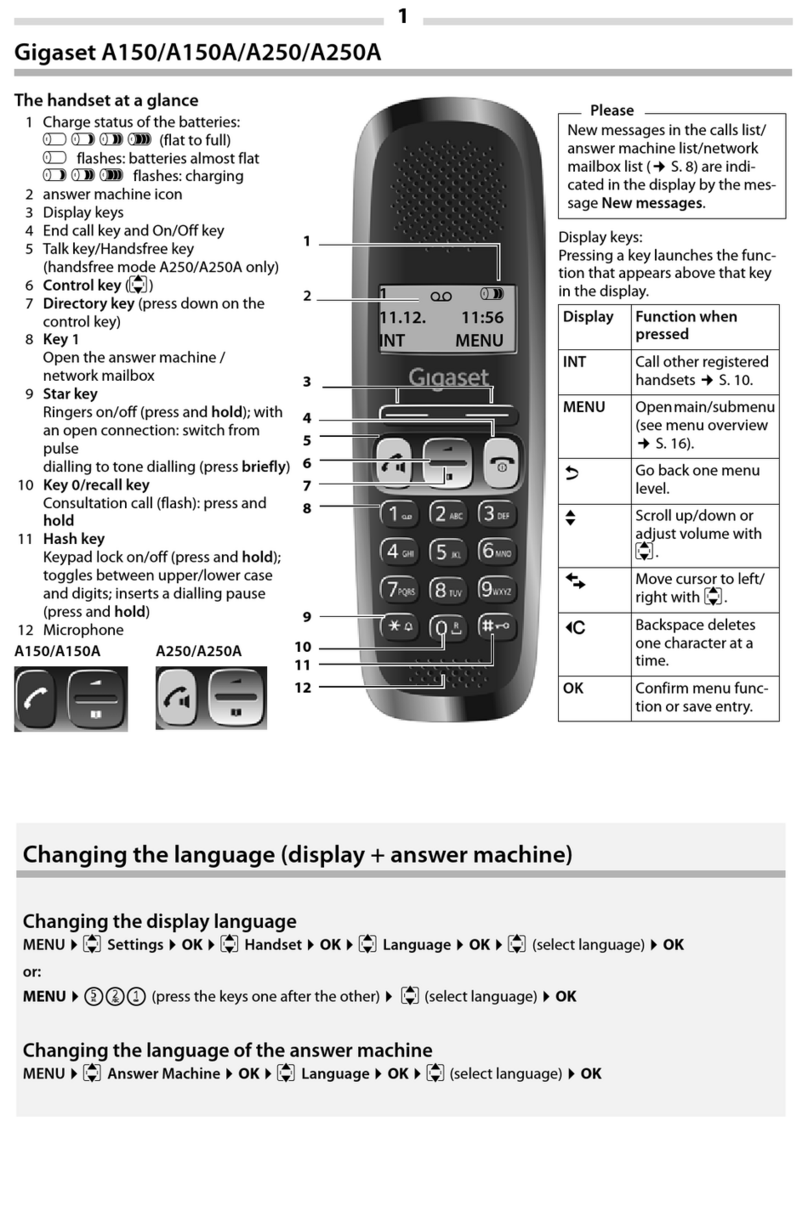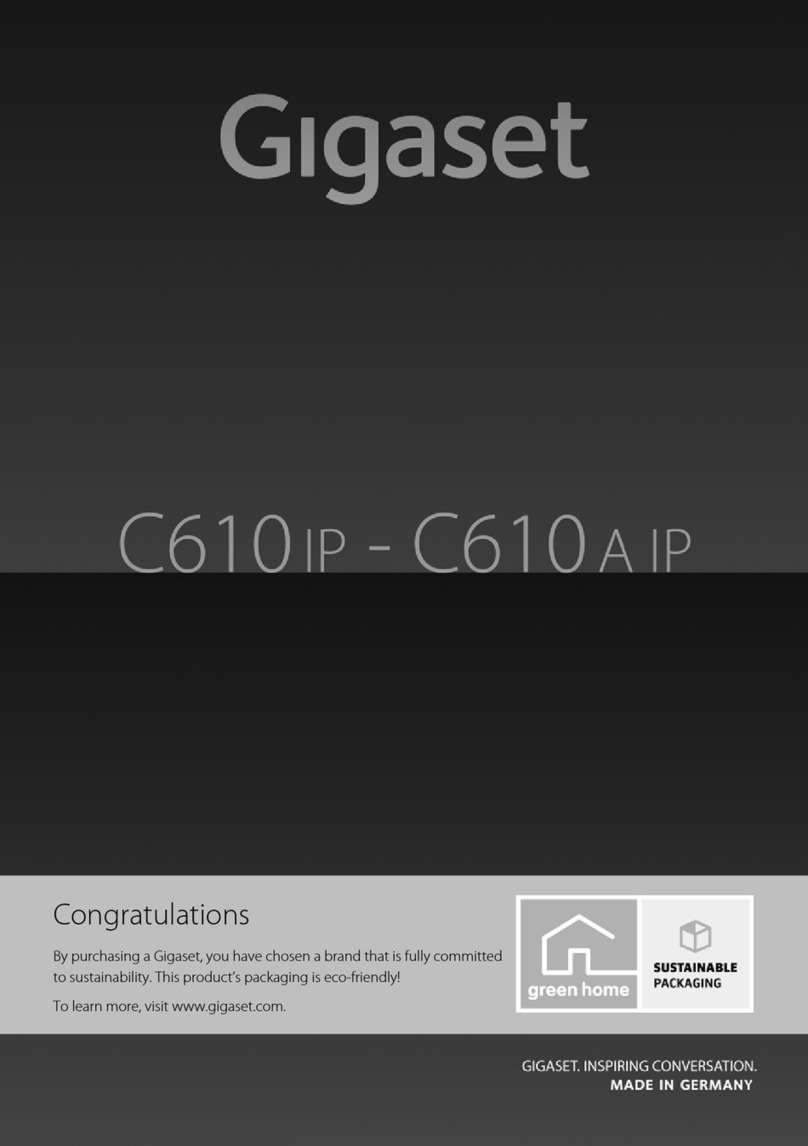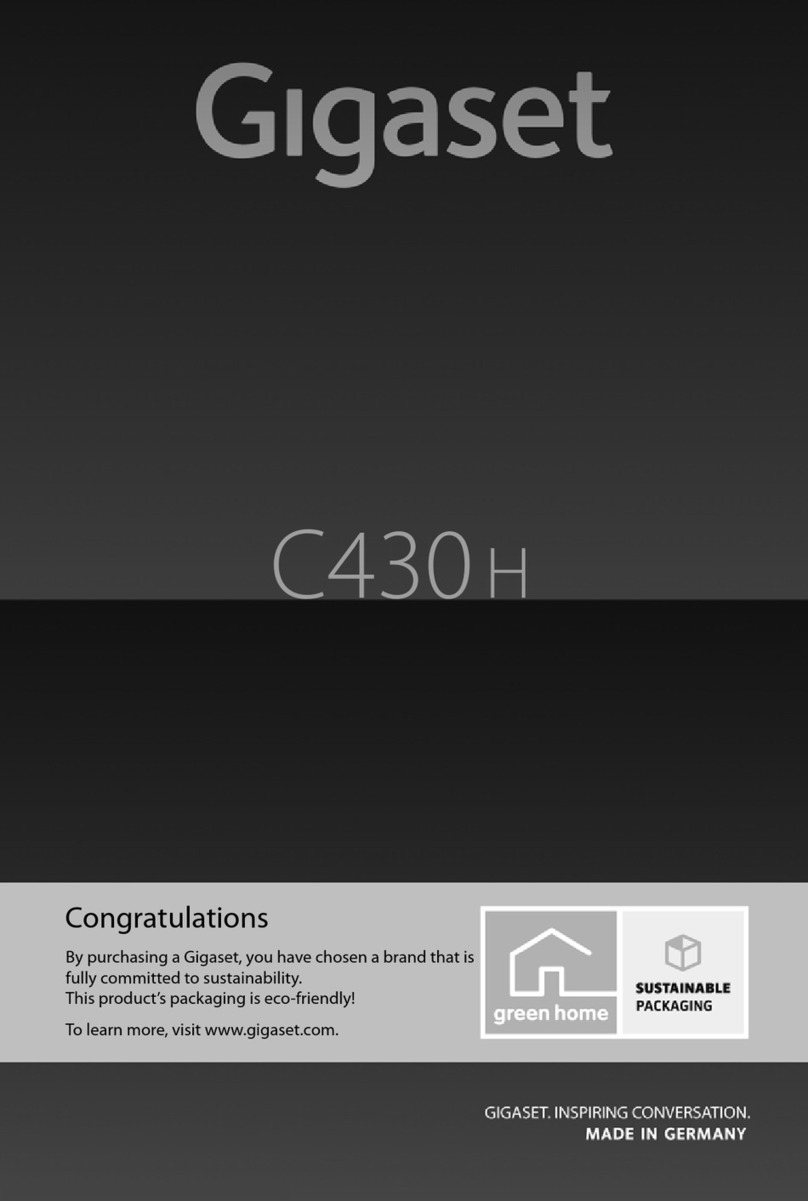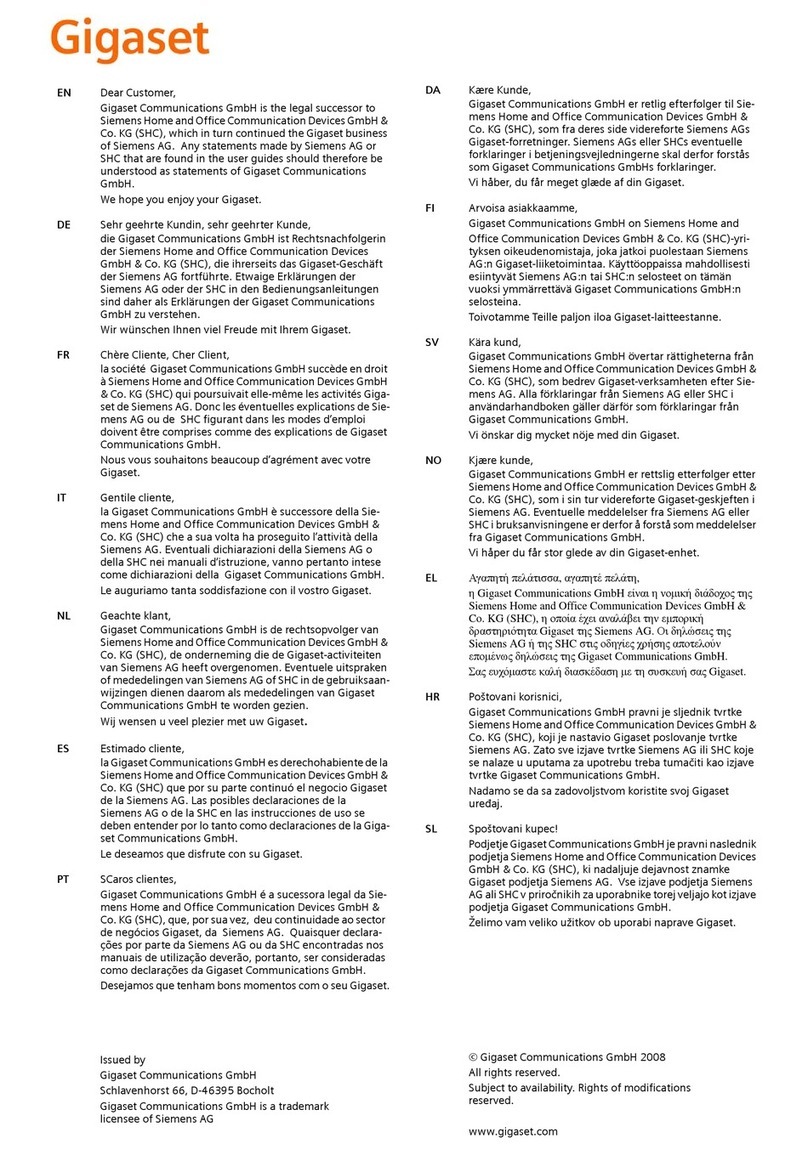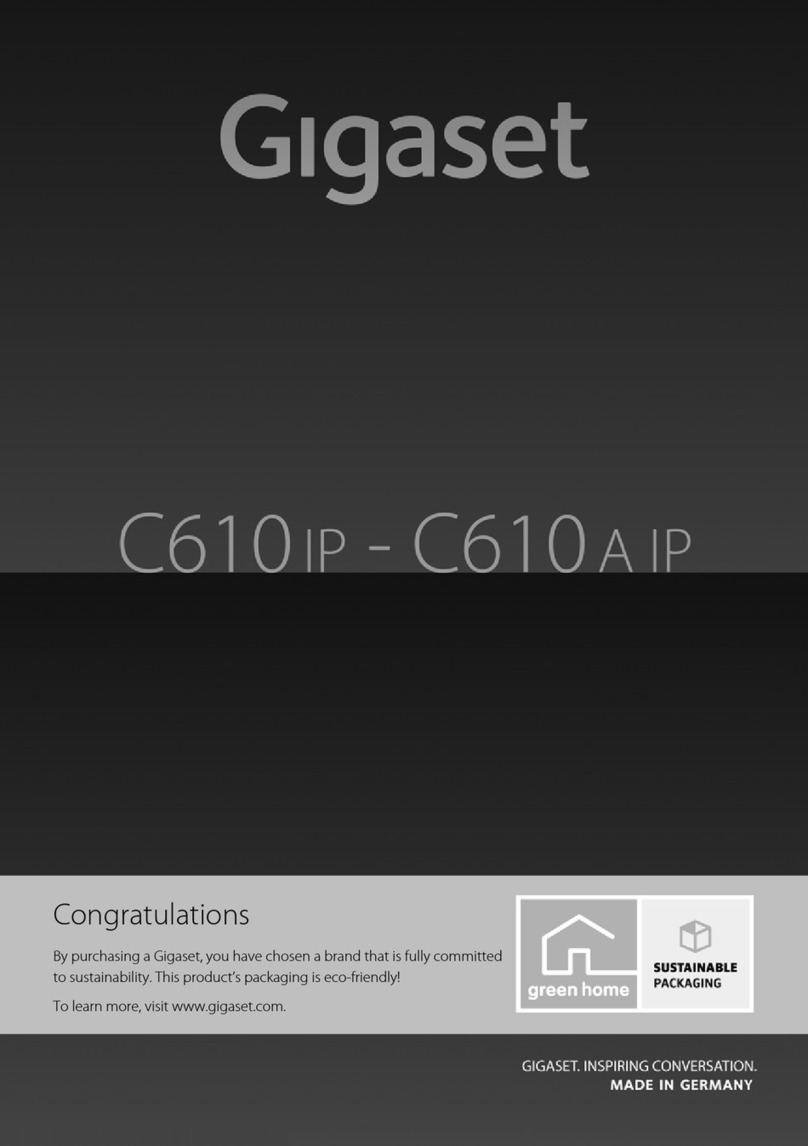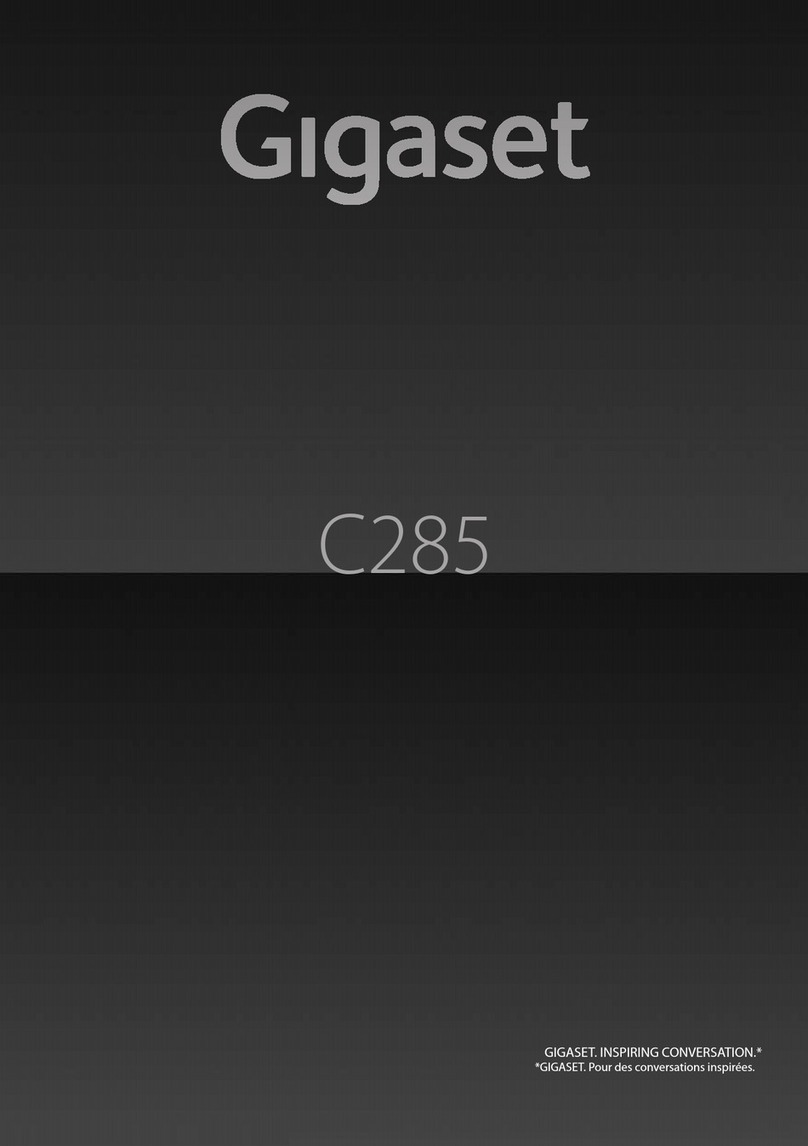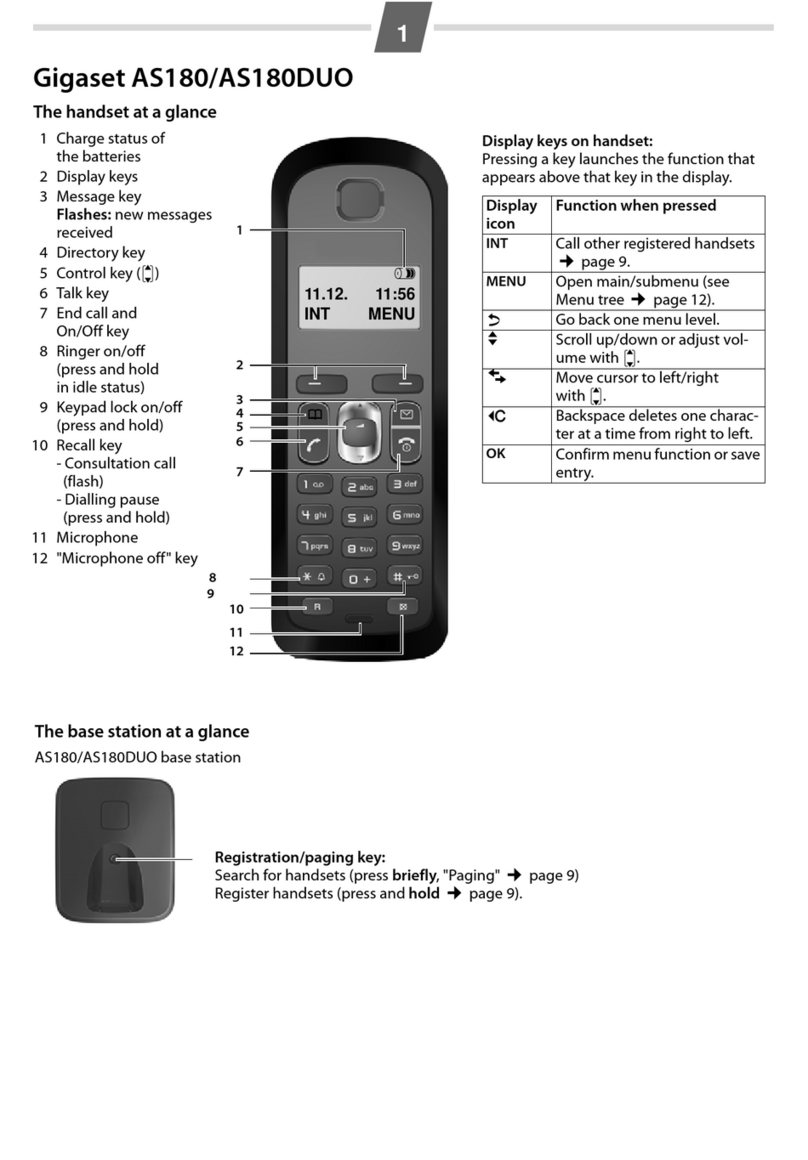3
Contents
Gigaset E365 / GBR / A31008-M1806-L101-1-7619 / E365IVZ.fm / 07.10.2008
Version 4, 16.09.2005
Contents
The handset at a glance . . . . . . . 1
E365 base station at a glance . . . 2
Safety precautions . . . . . . . . . . . . 5
Special features of the
Gigaset E365 . . . . . . . . . . . . . . . . . 6
SOS mode . . . . . . . . . . . . . . . . . . . . 6
Gigaset E365 –
more than just a telephone . . . . . 8
First steps . . . . . . . . . . . . . . . . . . . . 8
Pack contents . . . . . . . . . . . . . . . . . . . . 8
Installing the base station . . . . . . . . . . 8
Connecting the base station . . . . . . . . 8
Setting up the handset for use . . . . . . . 9
Menu tree . . . . . . . . . . . . . . . . . . 12
Making calls . . . . . . . . . . . . . . . . . 14
Making an external call/
ending a call . . . . . . . . . . . . . . . . . . . . 14
Answering a call . . . . . . . . . . . . . . . . . 14
Calling line identification . . . . . . . . . . 14
Handsfree operation . . . . . . . . . . . . . 15
Operating the handset . . . . . . . . 15
Switching the handset on/off . . . . . . . 15
Activating/deactivating the
keypad lock . . . . . . . . . . . . . . . . . . . . . 15
Control key on the handset . . . . . . . . 15
Display keys . . . . . . . . . . . . . . . . . . . . 16
Returning to idle status . . . . . . . . . . . 16
Menu guidance . . . . . . . . . . . . . . . . . 16
Correcting incorrect entries . . . . . . . . 16
Using the directory, direct
dialling keys and lists . . . . . . . . . 17
Directory . . . . . . . . . . . . . . . . . . . . . . . 17
Direct dialling and SOS keys . . . . . . . . 18
Last number redial list . . . . . . . . . . . . 20
Opening the message list with
the display key . . . . . . . . . . . . . . . . . . 20
Automatic network provider
code (preselection) . . . . . . . . . . 22
SMS (text messages) . . . . . . . . . 23
Writing/sending an SMS . . . . . . . . . . . 23
Receiving an SMS . . . . . . . . . . . . . . . . 24
Setting up the SMS centre . . . . . . . . . 25
SMS to a PABX . . . . . . . . . . . . . . . . . . . 25
Activating/deactivating the SMS
function . . . . . . . . . . . . . . . . . . . . . . . . 26
SMS troubleshooting . . . . . . . . . . . . . 26
Operating the base station
answering machine . . . . . . . . . . 27
Operation via the handset . . . . . . . . . 27
Activating/deactivating
call screening . . . . . . . . . . . . . . . . . . . 29
Setting up the answering machine . . . 29
Resetting speed dialling on the
answering machine . . . . . . . . . . . . . . 29
Using the network mailbox . . . 30
Using the network mailbox for
setting speed dialling . . . . . . . . . . . . . 30
Using several handsets . . . . . . . 30
Registering handsets . . . . . . . . . . . . . . 30
Locating a handset ("Paging") . . . . . . . 31
Making internal calls . . . . . . . . . . . . . . 31
Listening in to an external call . . . . . . 32
Handset settings . . . . . . . . . . . . 32
Changing the display language . . . . . 32
Screensaver . . . . . . . . . . . . . . . . . . . . . 32
Auto answer . . . . . . . . . . . . . . . . . . . . 32
Adjusting the loudspeaker volume . . . 33
Changing ringtones . . . . . . . . . . . . . . 33
Activating/deactivation
suppression of the first ringtone . . . . 33
Advisory tones . . . . . . . . . . . . . . . . . . 33
Using the handset as an alarm clock . 34
Restoring the handset default
settings . . . . . . . . . . . . . . . . . . . . . . . . 34