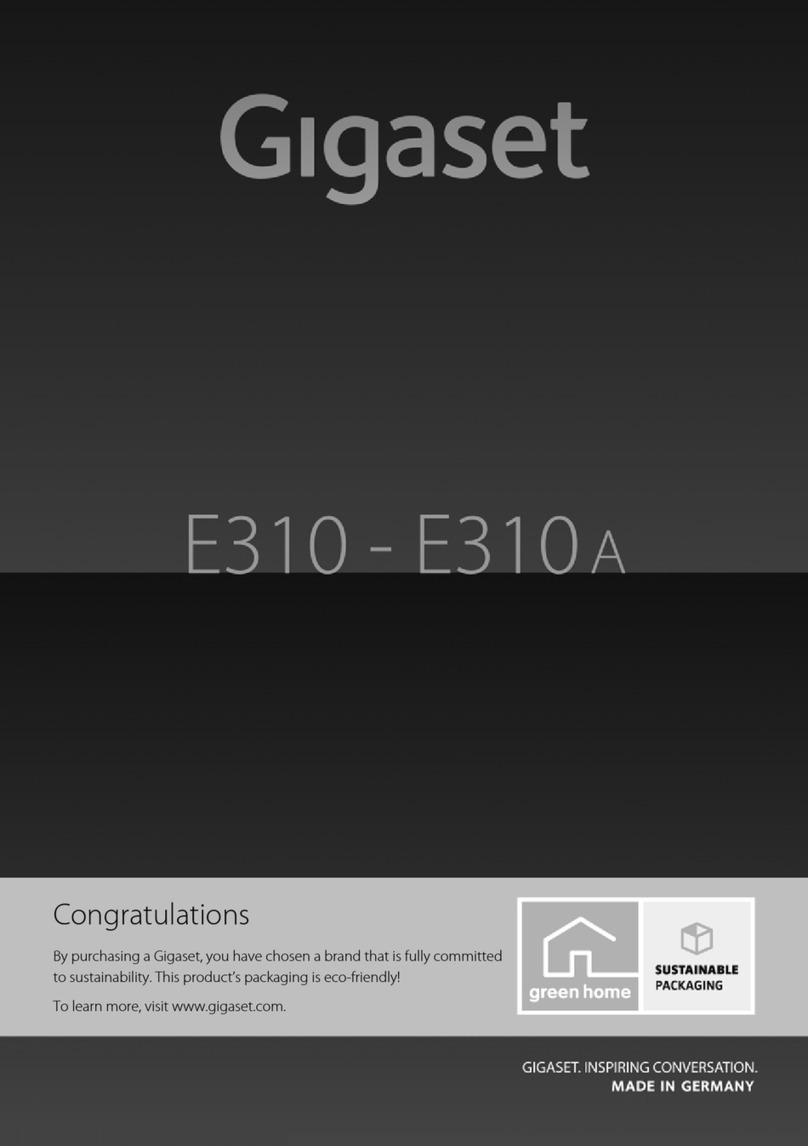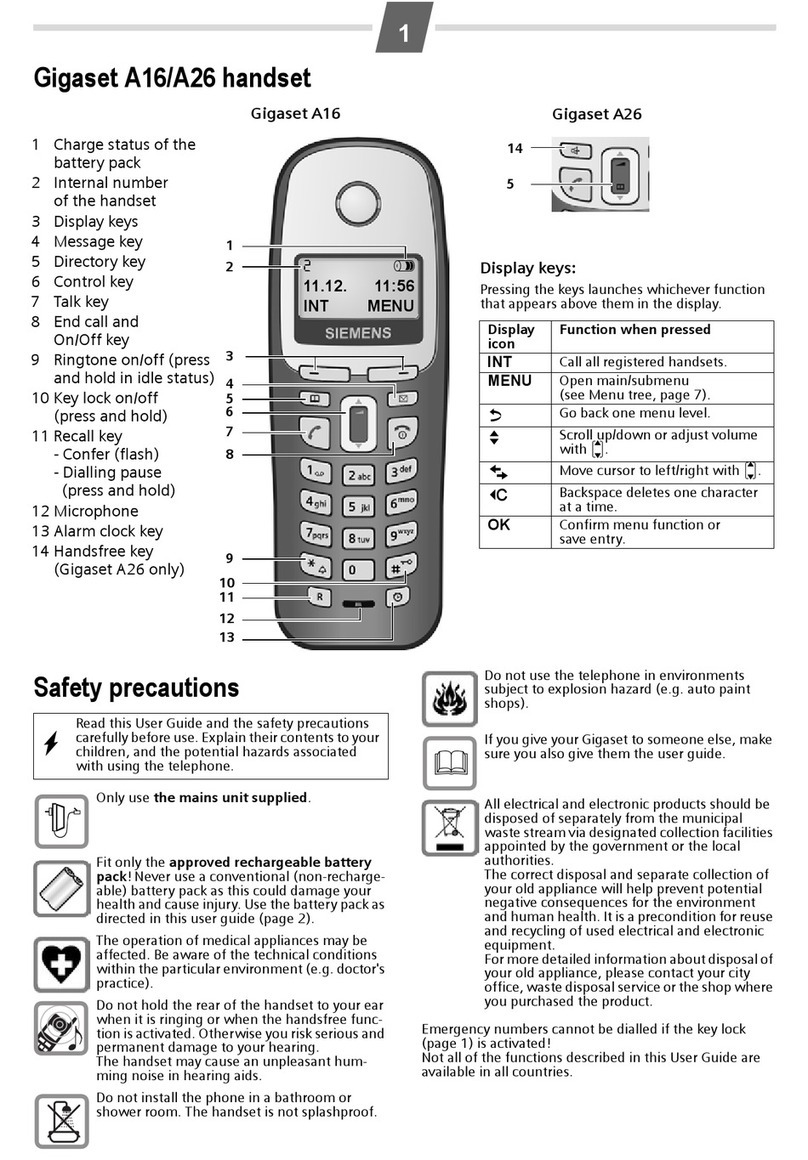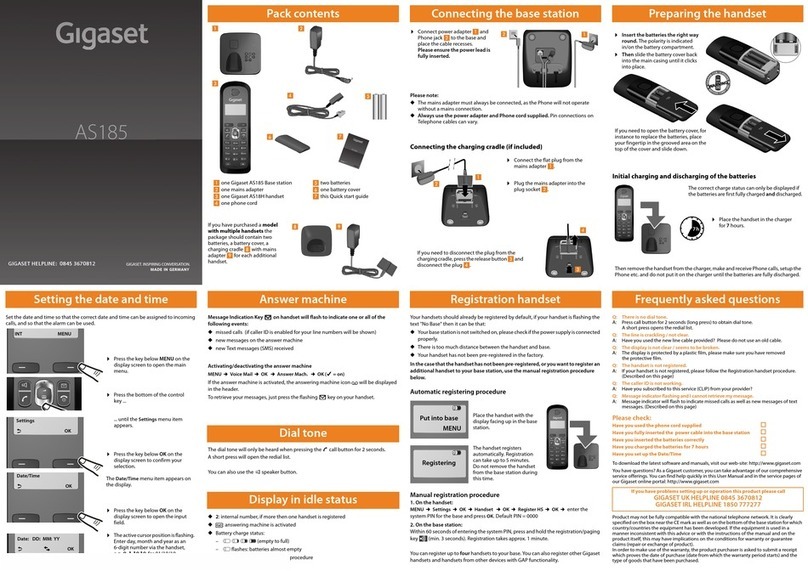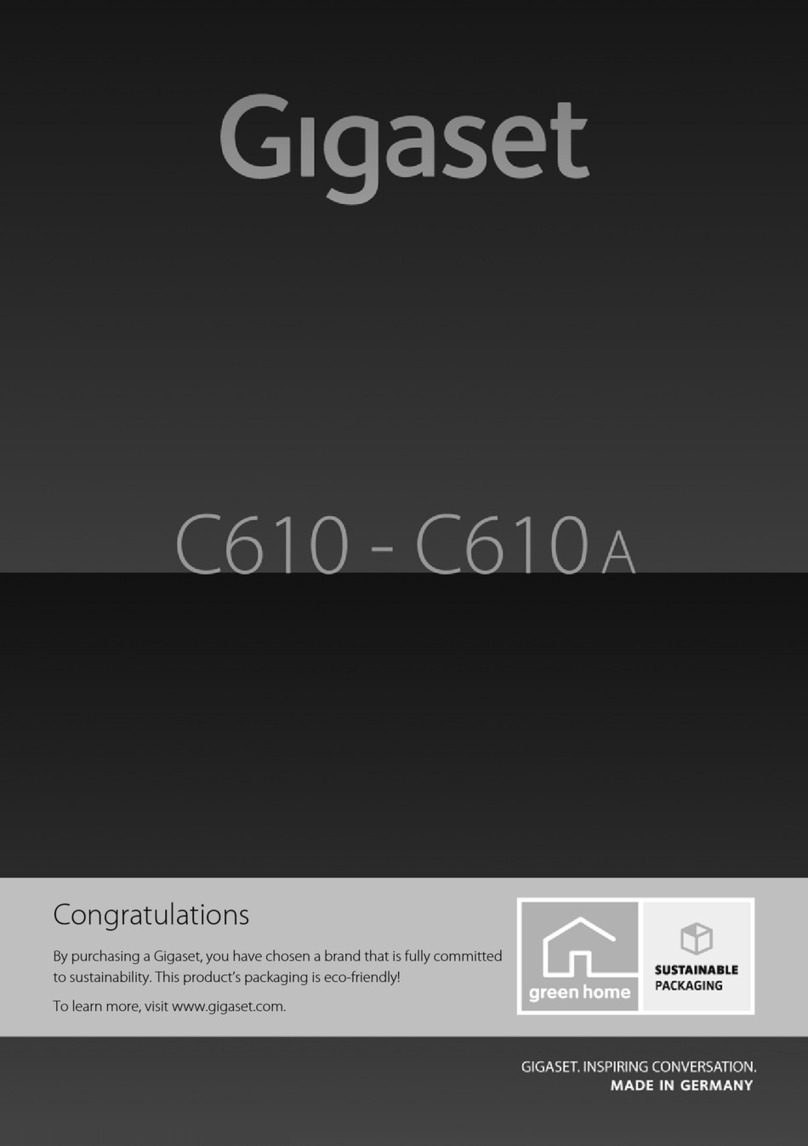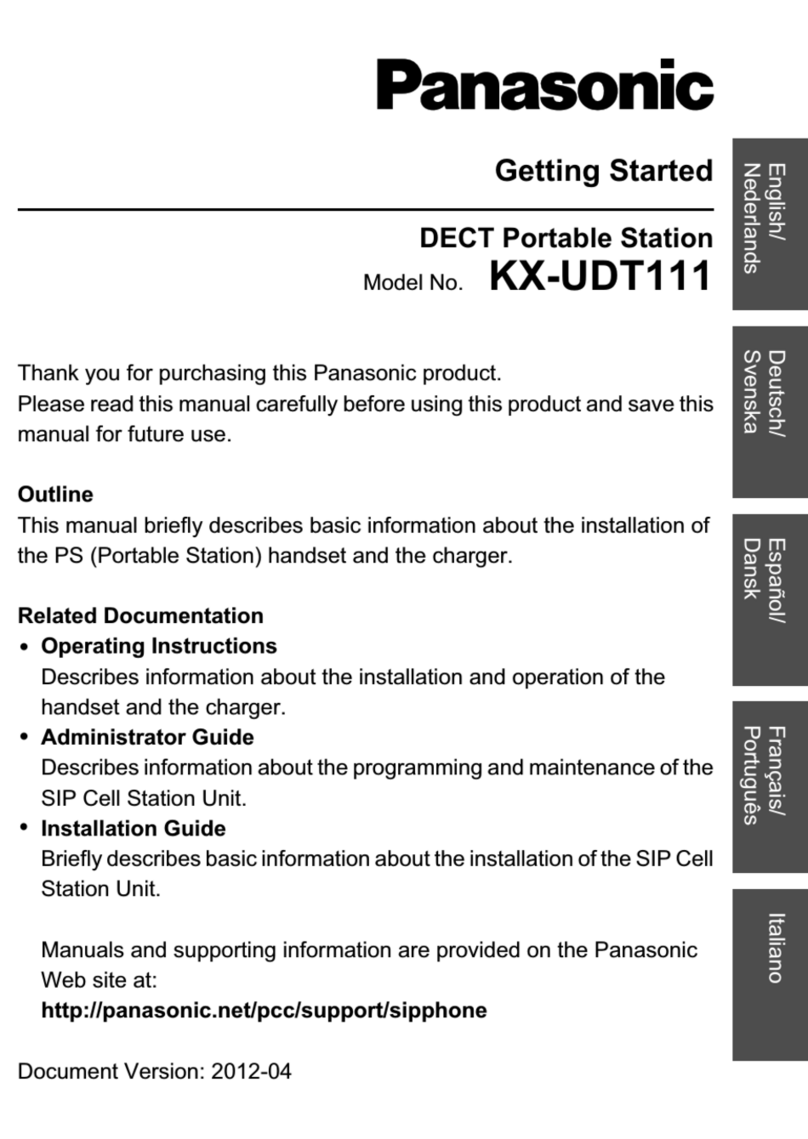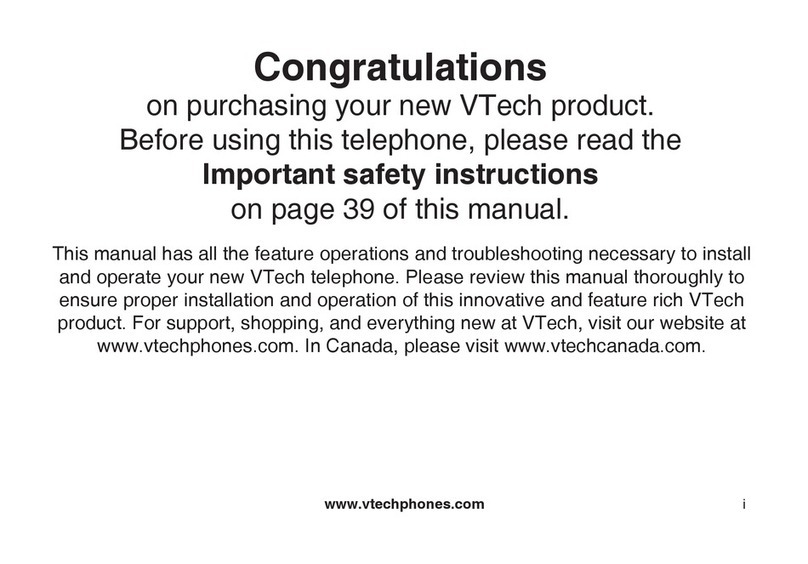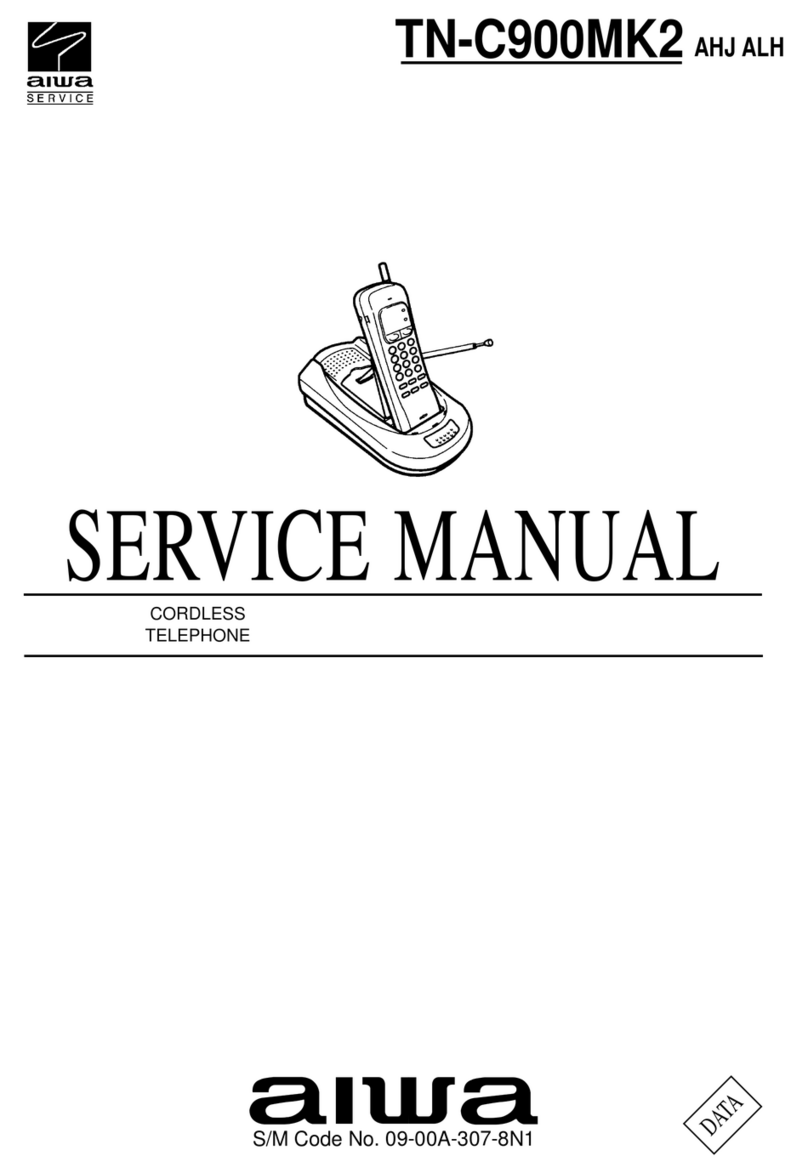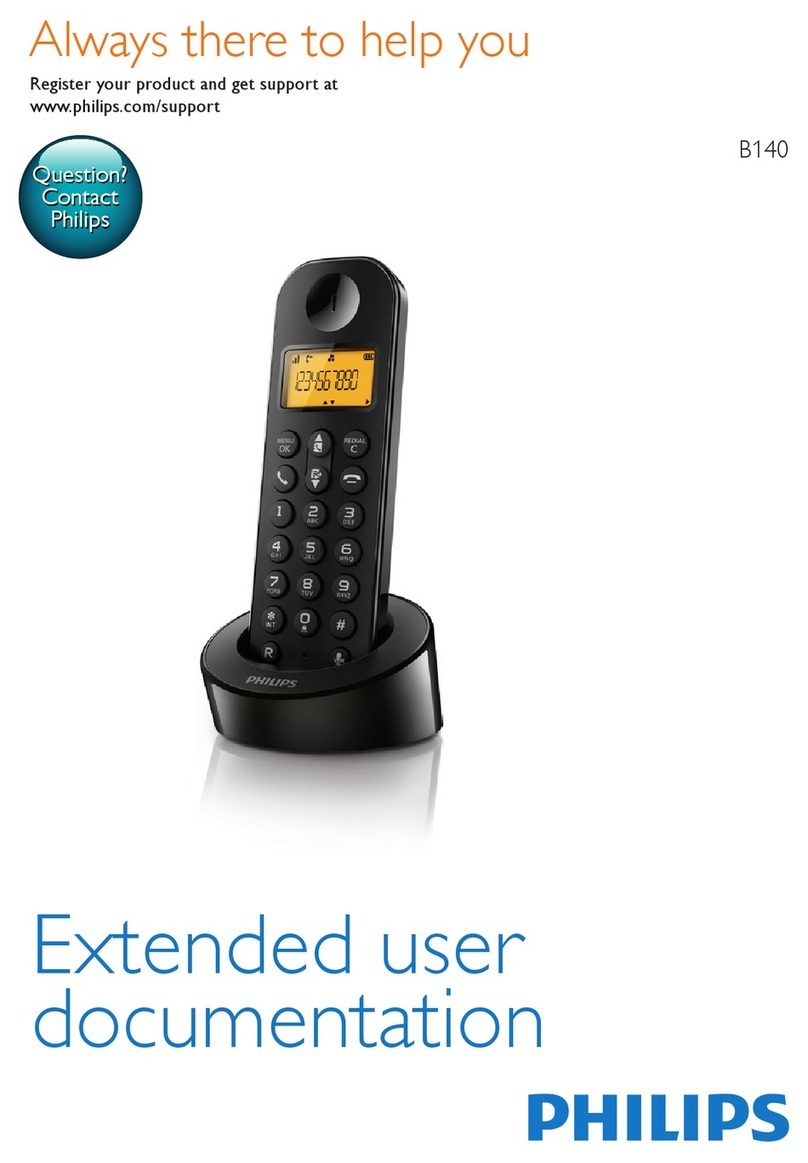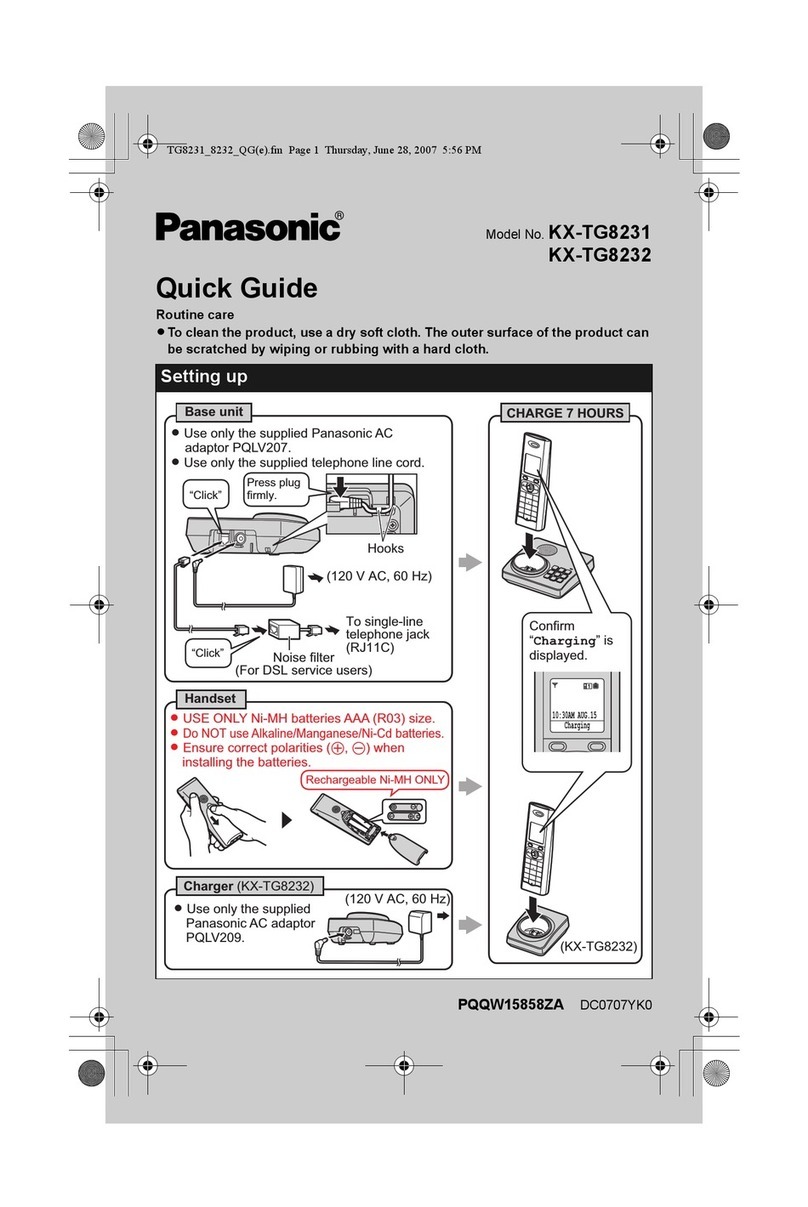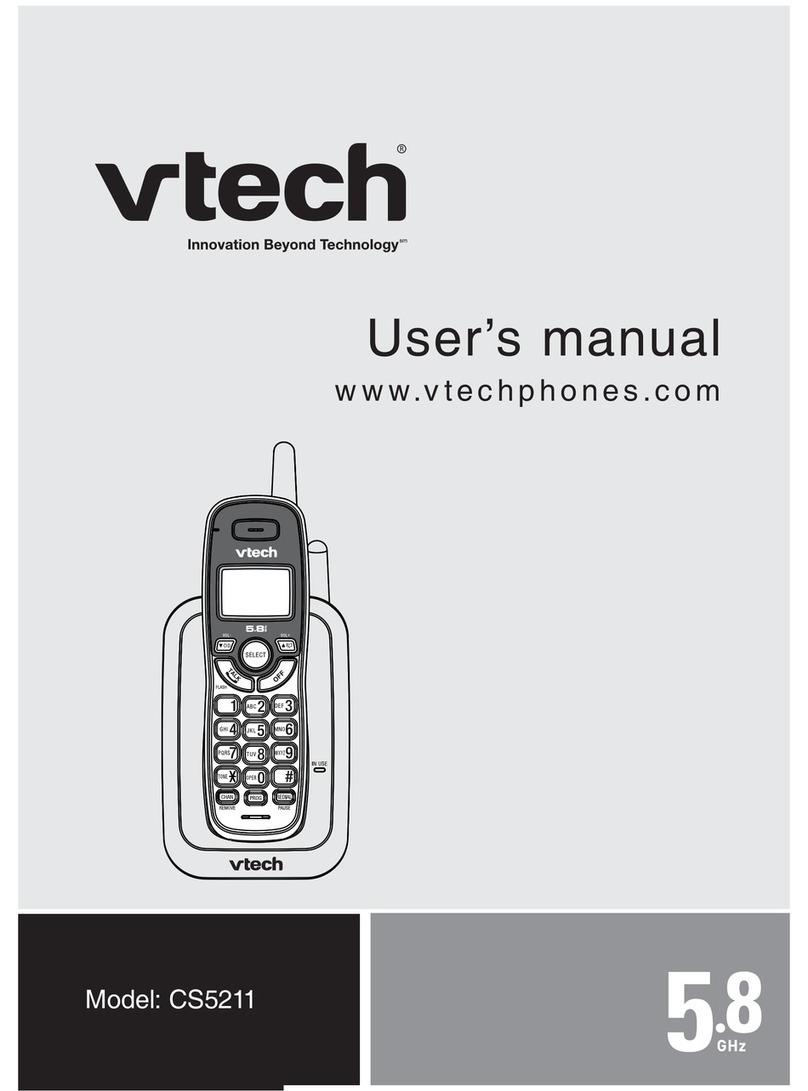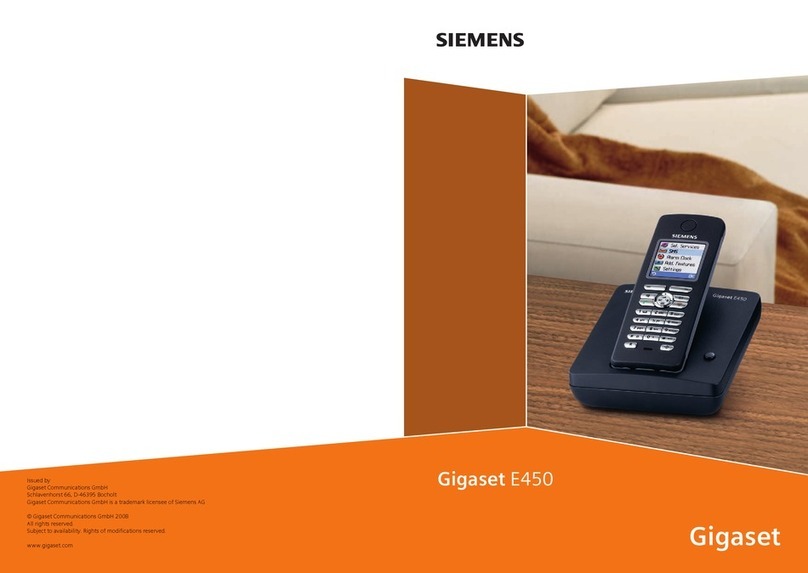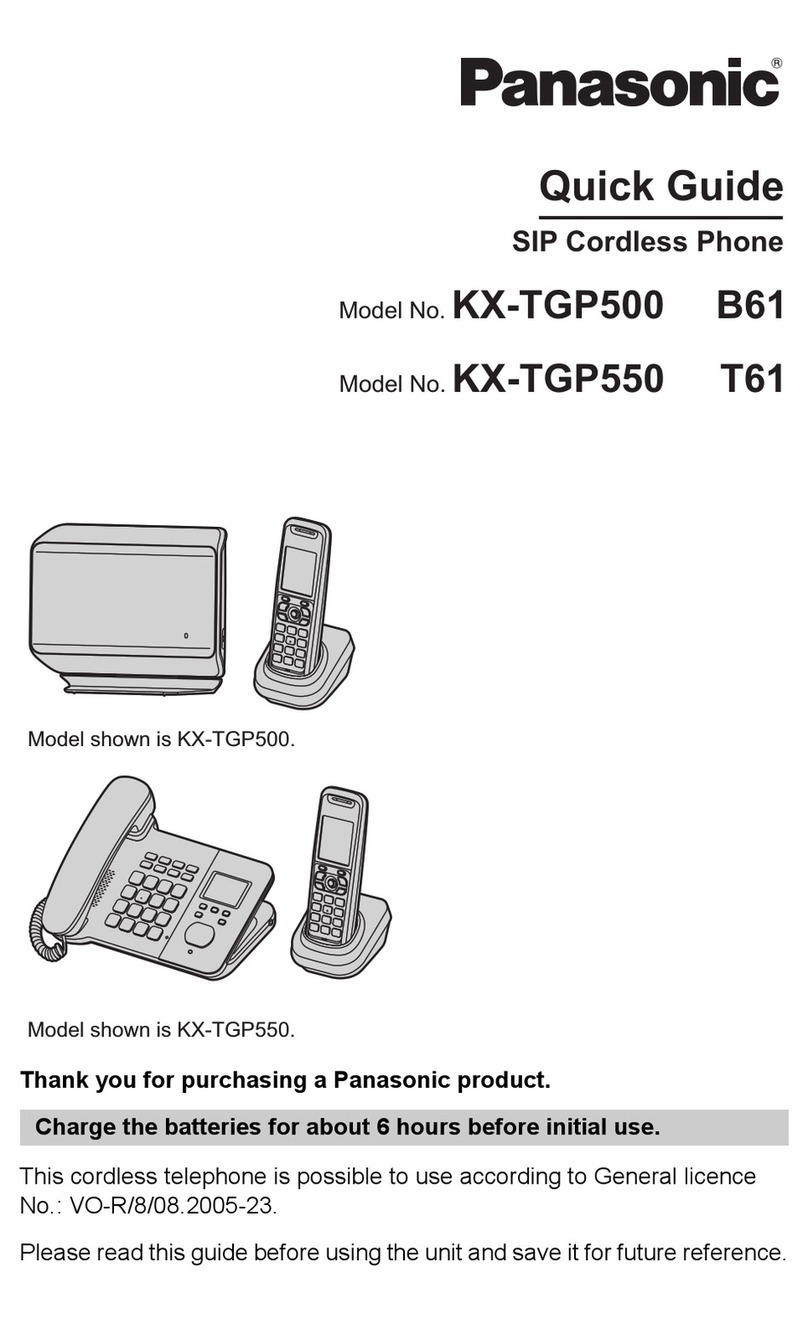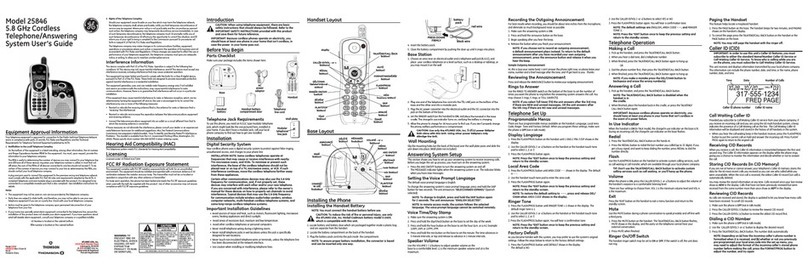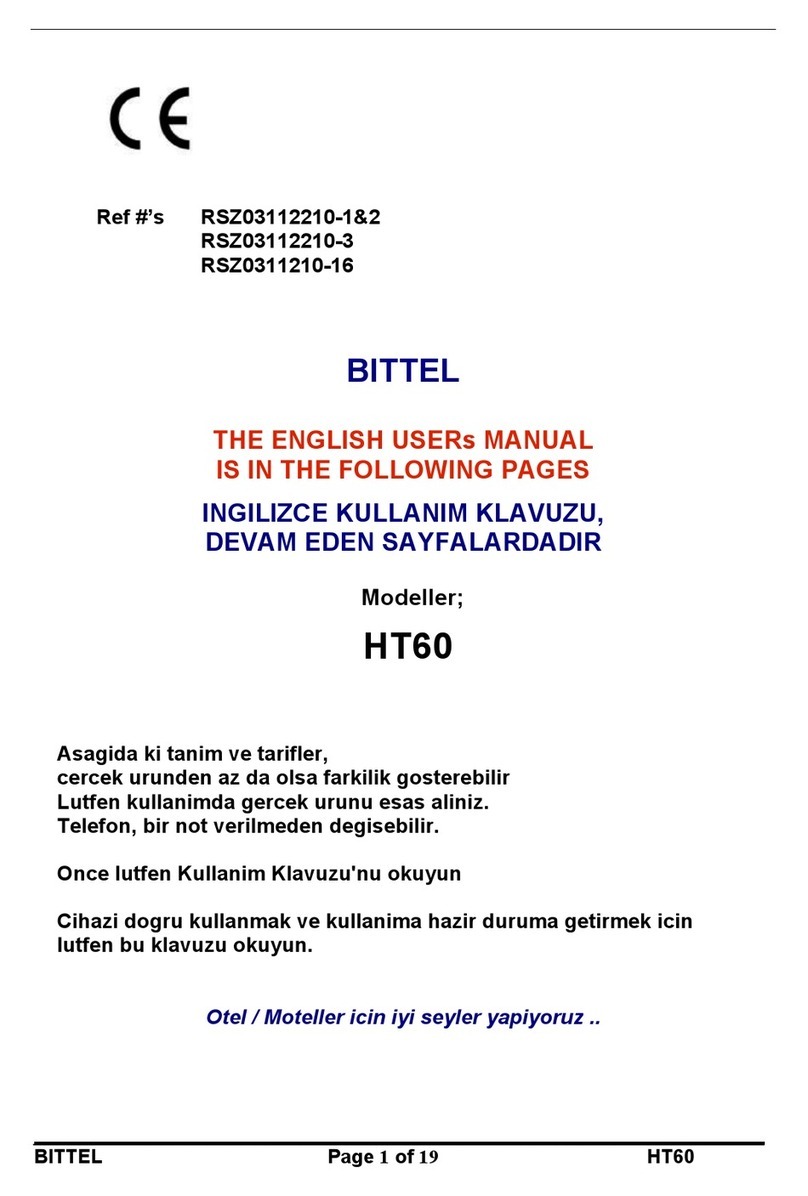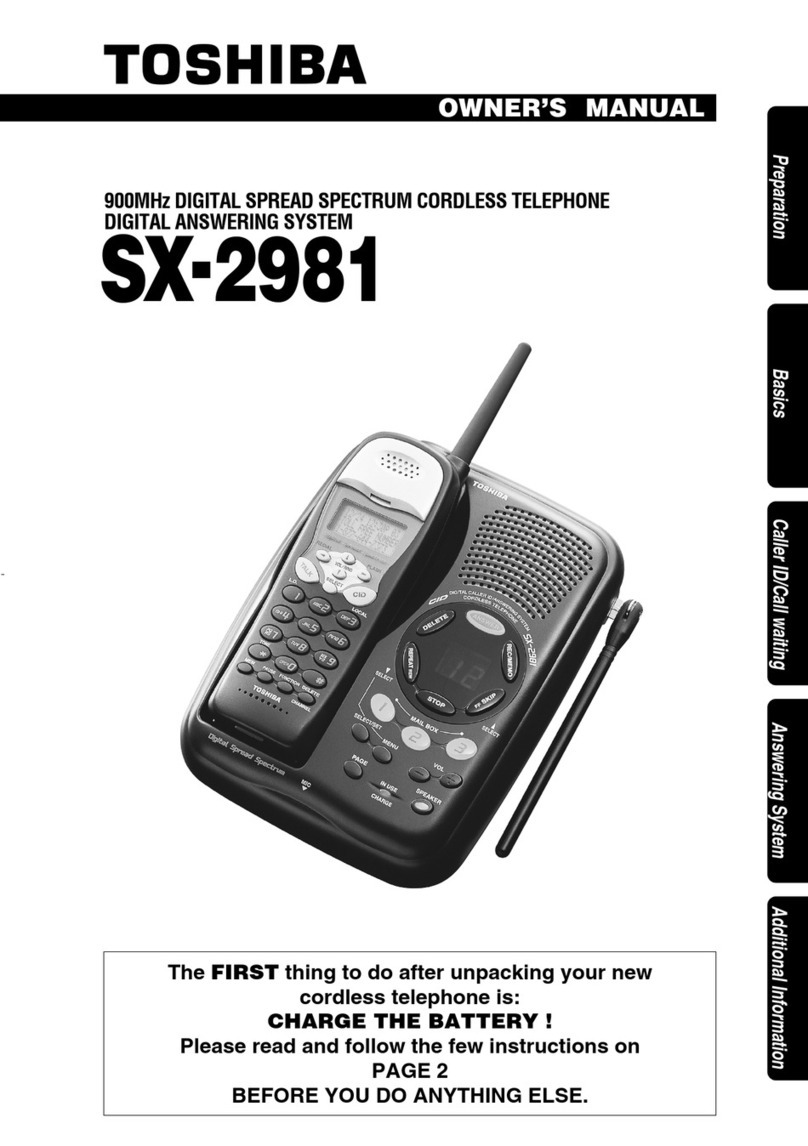04.01.2010 A31008-M2013-L101-2-7643_01-03-2010 Gi
aset A580 IP Grossbritan-
nien
9Saving VoIP access data
Precondition for the following steps:
Before you can use VoIP to phone any other subscribers on the Internet, the fixed line network or
the mobile phone network, you need a VoIP account.
>Set up a VoIP account with a VoIP provider.
>Have the VoIP account data you received from your VoIP provider to hand.
You will need:
>Your registration name (login ID), your password and, if applicable (provider-dependent), a user
name (often this is your VoIP phone number).
Or
>Your personal auto-configuration code (activation code), if your provider supports "automatic
configuration".
Starting the configuration process
Instead of using the following procedure, you can also enter the VoIP access data using your PC
(steps to ):
>Launch the Web browser on your PC.
>Enter the URL http://www.gigaset-config.com in the address field of the Web browser and
press the return key.
You are connected to your base station's Web configurator. You can find a description of the Web
configurator in the user guide on the enclosed CD.
When your handset is sufficiently charged
(approx. 20 minutes after you have placed it in the charg-
ing cradle), the message key fon the handset flashes.
>Press the message key fon the handset.
If "Update firmware?" is shown in the display, an updated firmware is already available on the
Internet for your phone. Press the right-hand display key §Yes§.
The new firmware is loaded. The process takes approx. 3 minutes. The message key fwill now
flash again.
>Press the message key fto start configuration.
711
7
10Saving VoIP access data
Starting the connection assistant, entering the PIN
Provided that your phone is set for auto-configuration (default setting), you will see the following
display. Otherwise go to .
>Press the key below §Yes§ on the display (=
right display key).
>Using the number keys, enter the base sta-
tion's system PIN. By default, the PIN is
"0000".
>Press the right-hand display key §OK§.
If the connection assistant does not start properly, you can start it via the menu:
§Menu§ ¢mSettings ¢Base ¢Telephony ¢Connection Assistant
If you have received an auto-
configuration code:
>Press the right-hand dis-
play key §Yes§.
>For more information,
see .
If you have received a regis-
tration name/password and,
if applicable, a user name:
>Press the left-hand display
key §No§.
>For more information,
see .
8
Start VoIP
connection
wizard?
No Yes
System PIN:
[ _ _ _ _ ]
ÇOK
10
9
Do you have a
code for auto
configuration?
No Yes
Or
10
12Saving VoIP access data
Entering VoIP account data
If you have made all the required entries, Saved will appear on the display.
If your VoIP provider does not require a username, this step
can be skipped.
>Using the number keys, enter your username (user ID)
that you received from your VoIP provider. This entry is
case-sensitive.
>Press the right-hand display key §OK§.
>To switch between upper and lower case and digits, press the #key (several times if nec-
essary).
>Characters entered incorrectly can be deleted using the left display key X. The character to
the left of the cursor will be deleted.
>You can navigate within the input field using the control key p(press up/down).
>Using the number keys, enter your
authentication name (user ID). This entry
is case-sensitive.
>Press the right-hand display key §OK§.
>Using the number keys, enter your
authentication password. This entry is
case-sensitive.
>Press the right-hand display key §OK§.
You can enter five additional VoIP accounts (VoIP phone numbers) via your base station's Web
configurator.
You will find more information in the user guide on the enclosed CD.
11
Username:
ÛTOK
Authentication
Name:
ÛTOK
Authentication
Password:
ÛTOK
11Saving VoIP access data
Entering an auto-configuration code
Selecting a provider and loading provider data to the
base station
>Enter your auto-configuration code using the key-
pad (max. 32 characters).
>Press the right-hand display key §OK§.
All data necessary for VoIP telephony is loaded directly
from the Internet to your phone.
Following successful download, Saved is shown in the
display.
Proceed as described under .
Select country is displayed briefly in the dis-
play. A list of countries is loaded and the first
country in the list is shown in the display.
>Press the bottom of the control key
repeatedly, until your country is displayed.
>Press the display key §OK§.
Select provider is displayed briefly in the dis-
play. A list of providers is loaded and the first
provider is shown in the display.
>Press the bottom of the control key
repeatedly, until your provider is displayed.
>Press the display key §OK§.
If your provider does not appear in the list, you have the following options:
>Press the left display key twice and continue as described in . However, you can only
make a call via VoIP once you have completed the provider details using the Web configurator.
Your VoIP provider will supply you with this data.
>Exit the connection assistant by holding the end call key aand entering the provider and
VoIP account details via the Web configurator.
You will find more detailed information about this in the user guide on the enclosed CD.
9
Code:
ÇOK
12
10
Germany
ÇVOK
Provider 1
ÇVOK
Ç11
13Saving VoIP access data
Completing and testing VoIP settings
The handset switches to idle status. The idle display status is displayed.
If all the settings are correct and if the phone can establish a connection to the VoIP server, the
internal name of the handset will be displayed: (example)
Testing your VoIP connection
If a message is displayed when you are trying to make a call via VoIP, you can check the base sta-
tion's connection to the Internet by e.g. calling the Gigaset.net echo service:
>Enter one of the following phone numbers:
>Press the talk key c.
>When prompted, speak into the microphone on the handset.
If you hear your own voice, your base station is connected to the Internet.
If you do not hear your voice, check your phone and router settings.
You can now use your phone to make calls via the fixed
line network and the Internet! Callers can contact you
on your fixed line network number, your Gigaset.net
number or your VoIP number!
To ensure that you can always be reached via the Internet, the router must be permanently con-
nected to the Internet.
12341#9 (English)
12344#9 (French)
12342#9 (Dutch)
12345#9 (German)
12343#9 (Italian)
12346#9 (Spanish)
In the user guide on the enclosed CD, you will find detailed information about
setting up and operating your phone, as well as possible solutions to fre-
quently asked questions and common problems.
12
ÐV
INT 1
INT Menu
14Gigaset.net directory entry
Entering your name in the Gigaset.net directory
Gigaset.net*is a VoIP service provided by Gigaset Communications GmbH, which you can use to
make free calls to other Gigaset VoIP users.
The first time you open the Gigaset.net directory, complete the following steps and an entry will
be created in the Gigaset.net directory for you.
>Press down on the control key pto open the handset directory.
>Press down on the control key prepeatedly until Gigaset.net is selected.
>Press the green talk key c.
A connection to the Gigaset.net online directory is established. You will see the following display:
If an entry already exists with this name, the message "Please choose another name." will appear.
You will be prompted to enter a name again.
If an entry in the Gigaset.net directory is successful, the message "Name added to Gigaset.net" will
be shown.
*. Exclusion of liability
Gigaset.net is a voluntary service provided by Gigaset Communications GmbH with no liability or guarantee for
the availability of the network. This service can be terminated at any time with a notice period of three months.
>Press the right-hand display key §Yes§. >Using the number keys, enter the name
that you would like to be listed under in
the Gigaset.net directory.
>Press the right-hand display key §OK§.
Start
Gigaset.net
wizard?
No Yes
Your nickname:
1happyuser
ÛTOK
15Making calls
Making calls
>Enter a phone number using your handset's number keys.
Please note that, even with local calls, you must always dial the area code for calls via VoIP (pro-
vider-dependent).
>Briefly press the talk key cif you want to make a call via VoIP.
Or
>Press and hold the talk key cif you want to make a call via the fixed line network.
An icon in the top right of the display tells you what line you are using for the call:
çis displayed if you are making a call via VoIP.
æis displayed if you are making a call via the fixed line network.
16
Issued by Gigaset Communications GmbH
Frankenstr. 2a, D-46395 Bocholt
Manufactured by Gigaset Communications GmbH under trademark license of Siemens AG.
As of 1 Oct. 2011 Gigaset products bearing the trademark "Siemens" will exclusively use the trademark "Gigaset".
© Gigaset Communications GmbH 2010
All rights reserved. Subject to availability. Rights of modifications reserved.
www.gigaset.com
Service (Customer Care)
We offer you support that is fast and tailored to your specific needs!
Our Online Support on the Internet can be reached any time from anywhere.
www.gigaset.com/customercare
It provides you with 24/7 support for all our products. It also provides a list of FAQs and answers
plus user guides and current software updates (if available for the product) for you to download.
You will also find frequently asked questions and answers in the detailed user guide on the
enclosed CD or in the Internet at www.gigaset.com.
For personal advice on our range of products and assistance with repairs or guarantee/warranty
claims you can contact us on:
UK helpdesk: 0 84 53 67 08 12.
Please have your proof of purchase ready when calling with regard to guarantee/warranty claims.
Replacement or repair services are not offered in countries where our product is not sold by
authorised dealers.
Authorisation
This device is intended for analogue phone lines in the UK.
Voice over IP telephony is possible via the LAN interface if an additonal modem has been
connected.
Country-specific requirements have been taken into consideration.
We, Gigaset Communications GmbH, declare that this device meets the essential requirements and
other relevant regulations laid down in Directive 1999/5/EC.
A copy of the 1999/5/EC Declaration of Conformity is available at this Internet address:
www.gigaset.com/docs.
Please address any questions about DSL access and VoIP access to the respective
service provider.
__make_poster.fm Seite 2 Montag, 4. Januar 2010 3:20 15