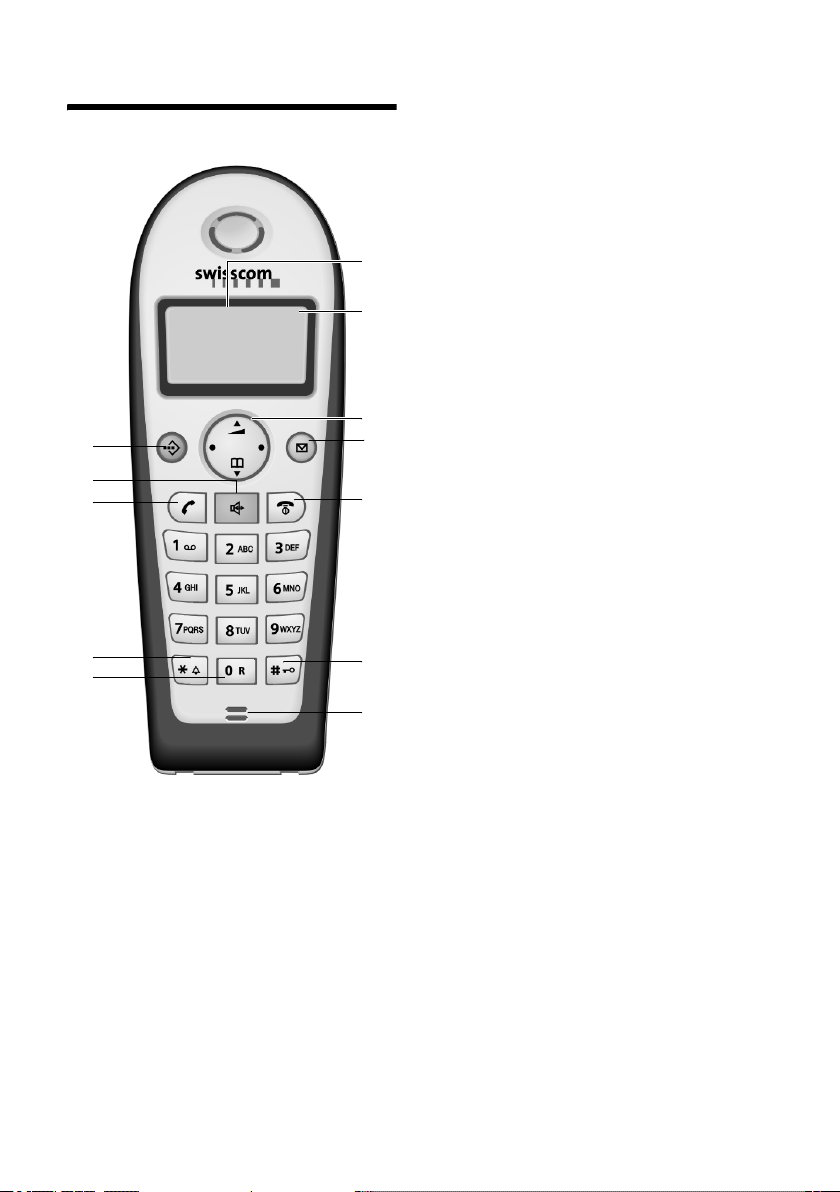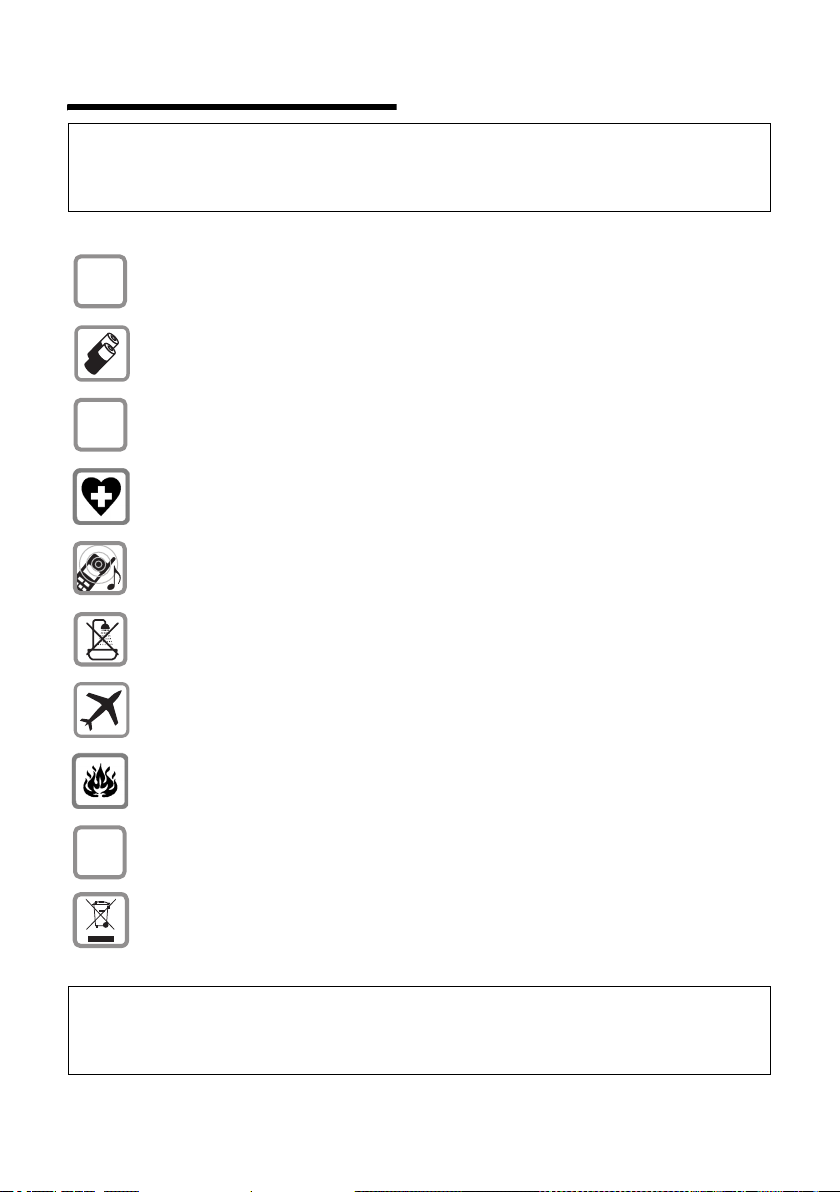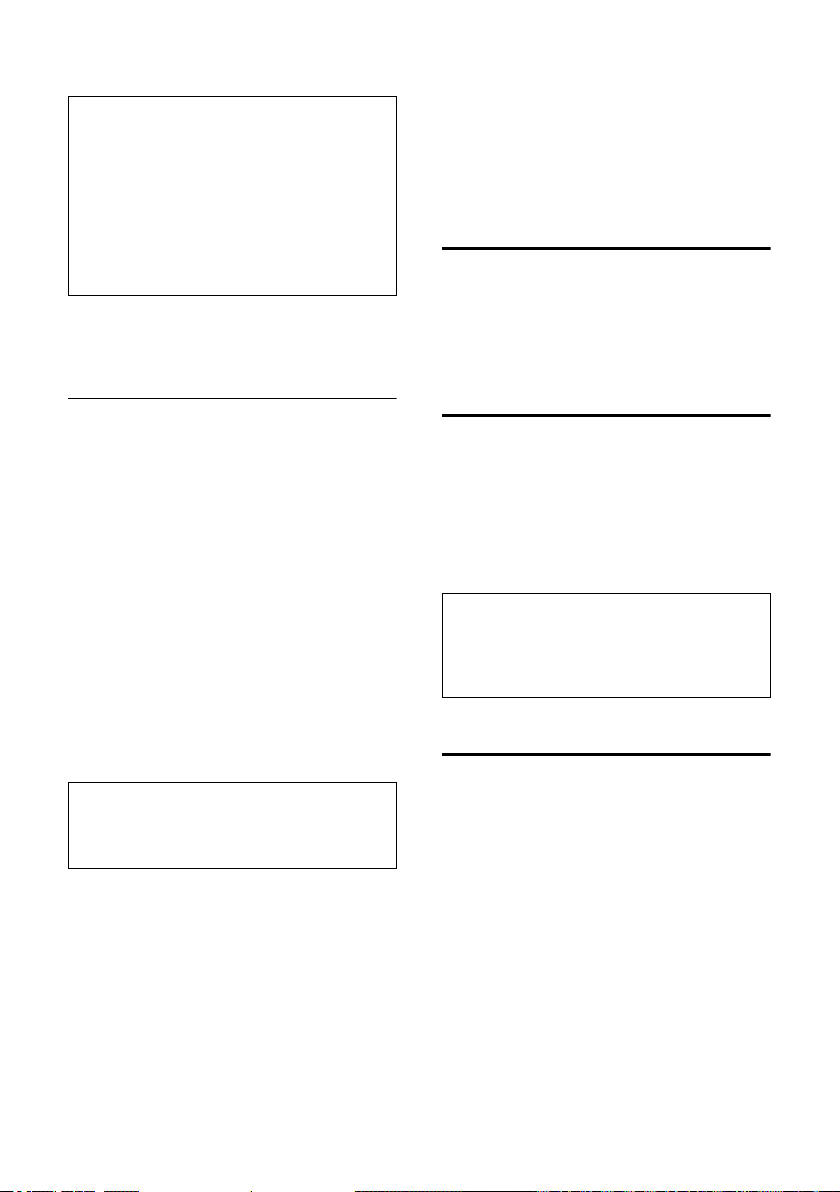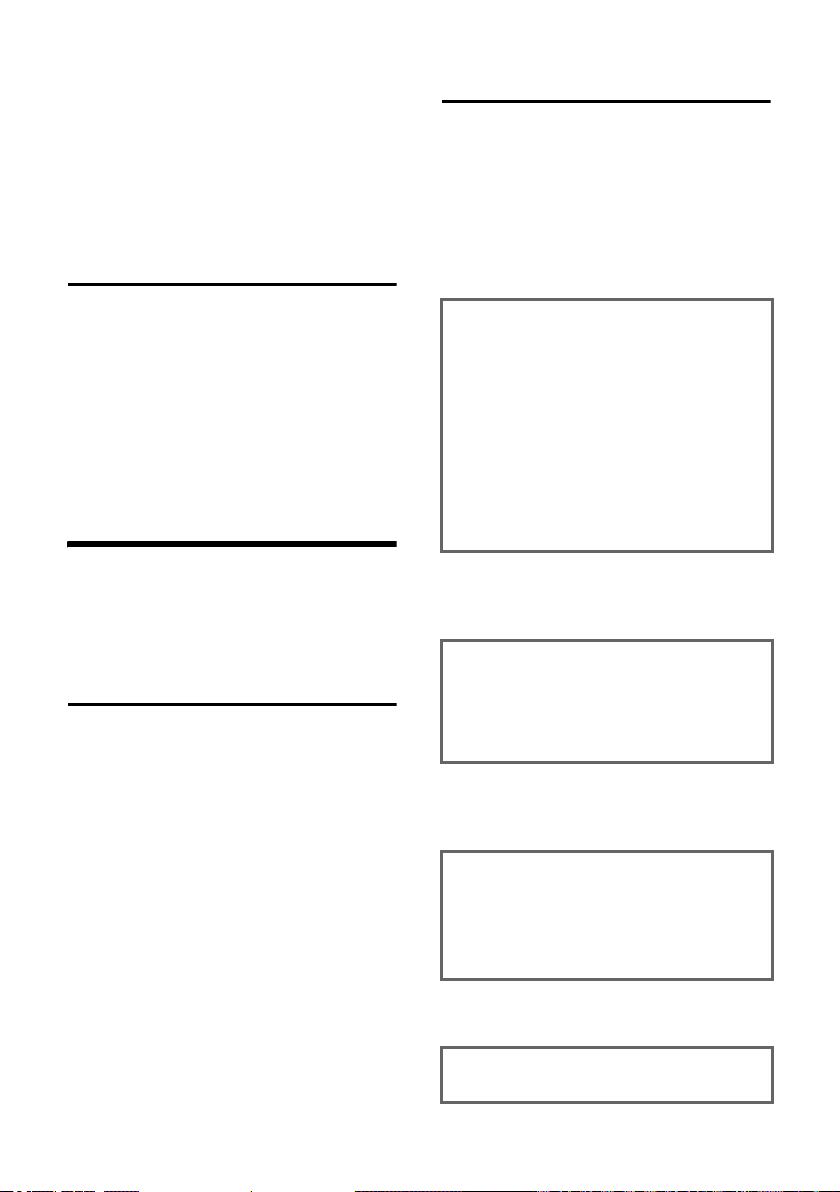2
Contents
Gigaset C340 / SWZ-engl NUR für INTERNET / xxxxxxxxxxx / C340_laender_IVZ.fm / 17.5.05
Contents
Handset at a glance . . . . . . . . . . . 1
Safety precautions . . . . . . . . . . . . 4
Classic S128 –
More than just a telephone . . . . . 5
Preparing to use the phone . . . . . 5
Installing the base . . . . . . . . . . . . . . . . 5
Range . . . . . . . . . . . . . . . . . . . . . . . . . . 5
Connecting the base station . . . . . . . . 5
Setting up the handset for use . . . . . . . 6
Activating/deactivating the handset . . 7
Activating/deactivating
the keypad lock . . . . . . . . . . . . . . . . . . 7
Setting the date and time . . . . . . . . . . 7
Handset operation . . . . . . . . . . . . 8
Control key on the handset . . . . . . . . . 8
Return to idle status . . . . . . . . . . . . . . . 8
Menu management . . . . . . . . . . . . . . . 8
Correcting wrong inputs . . . . . . . . . . . 9
Operating information . . . . . . . . . 9
Symbols . . . . . . . . . . . . . . . . . . . . . . . . 9
Step-by-step instructions . . . . . . . . . . . 9
Making calls . . . . . . . . . . . . . . . . 10
Making an external call . . . . . . . . . . . 10
End call . . . . . . . . . . . . . . . . . . . . . . . . 10
Answering a call . . . . . . . . . . . . . . . . . 10
Caller ID . . . . . . . . . . . . . . . . . . . . . . . 10
Handsfree talking . . . . . . . . . . . . . . . . 11
Muting . . . . . . . . . . . . . . . . . . . . . . . . 11
Network services . . . . . . . . . . . . 12
Setting functions for the next call . . . 12
Setting functions for all
further calls . . . . . . . . . . . . . . . . . . . . 12
Functions during one call . . . . . . . . . . 12
Functions after one call . . . . . . . . . . . 13
Using the directory/
VIP directory and lists . . . . . . . . 14
Directory/VIP directory . . . . . . . . . . . . 14
Last number redial list . . . . . . . . . . . . 16
Opening lists with
the message key . . . . . . . . . . . . . . . . . 16
Making cost-effective calls . . . . 18
Displaying call duration
and charges . . . . . . . . . . . . . . . . . . . . . 18
SMS (Text Messages) . . . . . . . . . 19
Writing/sending text messages . . . . . . 19
Receiving text messages . . . . . . . . . . . 21
Using data in message
attachments . . . . . . . . . . . . . . . . . . . . 22
Setting up an SMS centre . . . . . . . . . . 23
SMS Info services . . . . . . . . . . . . . . . . 23
SMS and PABX's . . . . . . . . . . . . . . . . . . 24
Activating/deactivating the
SMS function . . . . . . . . . . . . . . . . . . . . 24
SMS Troubleshooting . . . . . . . . . . . . . 24
Using the network mailbox
(Combox) . . . . . . . . . . . . . . . . . . . 26
Specifying the network mailbox
(Combox) for fast access . . . . . . . . . . 26
Using several handsets . . . . . . . 27
Registering handsets . . . . . . . . . . . . . . 27
De-registering handsets . . . . . . . . . . . 27
Looking for a handset ("paging") . . . . 28
Making internal calls . . . . . . . . . . . . . . 28
Barging-in to an external call . . . . . . . 29
Changing the name of a handset . . . . 29
Changing a handset's
internal number . . . . . . . . . . . . . . . . . 29
Using a handset as a room monitor . . 30
Handset settings . . . . . . . . . . . . . 32
Changing the display language . . . . . 32
Activating/deactivating Auto talk . . . . 32
Adjusting the loudspeaker volume . . . 32
Changing ringer tones . . . . . . . . . . . . 32
Activating/deactivating
suppression of the first ring tone . . . . 33
Activating/deactivating
advisory tones . . . . . . . . . . . . . . . . . . . 33
Restoring the handset
default settings . . . . . . . . . . . . . . . . . . 34
Base station settings . . . . . . . . . 34
Access control . . . . . . . . . . . . . . . . . . . 34
Repeater support . . . . . . . . . . . . . . . . 34
Restoring the base default settings . . 34