GIGASONIC SMART User manual

Your Ultimate Partner
With Innovative Design &
Long Communication Range
GIGASONIC
L
Lo
on
ng
g
R
Ra
an
ng
ge
e
C
Co
or
rd
dl
le
es
ss
s
P
Ph
ho
on
ne
e
SMART
UserManual
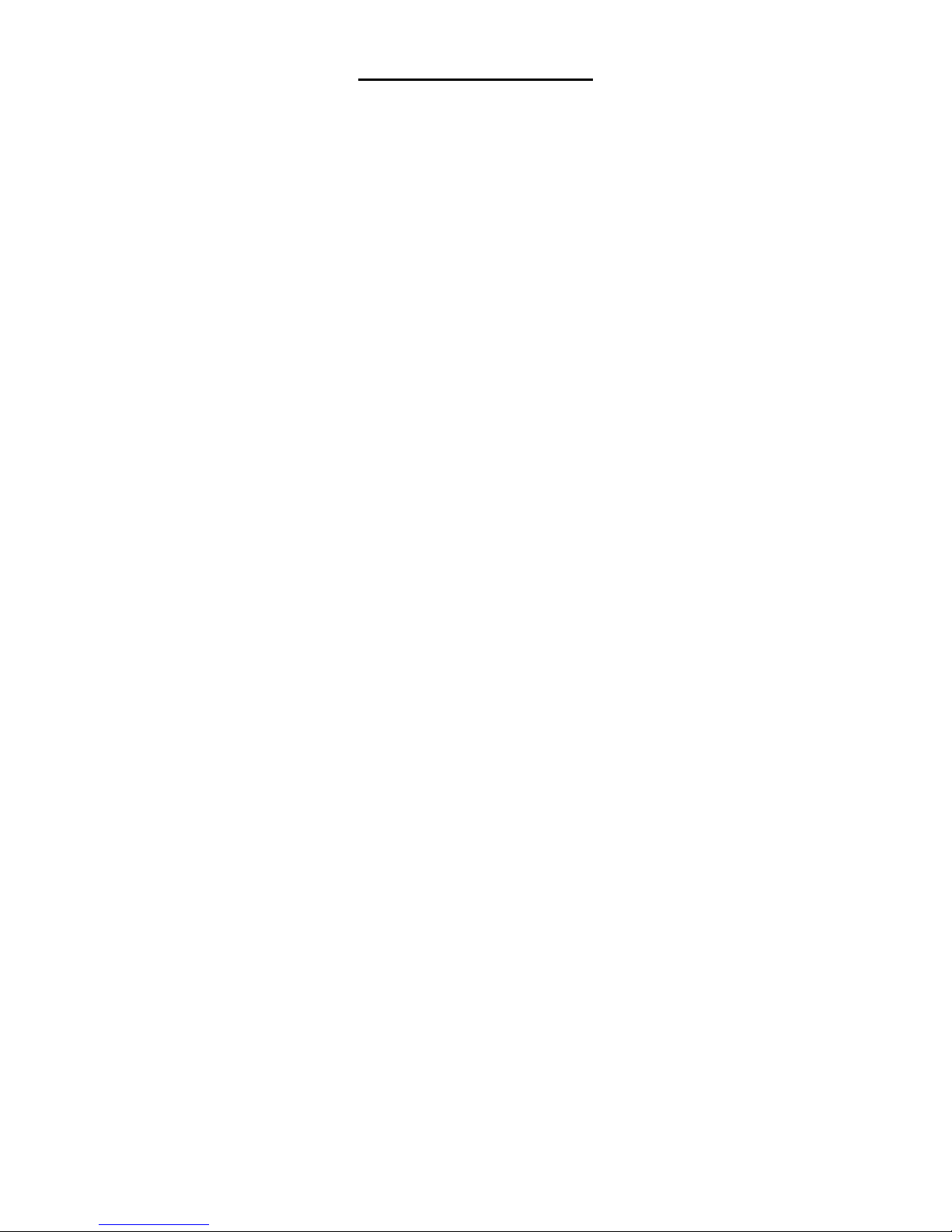
2
TABLE OF CONTENTS
Introduction
Welcome……………………………………………………………………………………………………..4
Important Safety Information………………………………………………………………………………4
Unpacking Your System…………………………………………………………………………………...5
Optional Accessories……………………………………………………………………………………….6
Component Names and Functions
Base Unit…………………………………………………………………………………………………….7
Portable Handset……………………………………………………………………………………………8
Portable Handset Charger Stand ……………………….…….……………………………………….…9
Installation
Base Unit……………………………………………………………………………………………………10
Portable Handset…………………………………………………………………………………………..11
Charger Stand ………………………...…………………………………………………………….…11-12
Batteries…………………………………………………………………….…………………………...12-13
Registering The Base Unit With The Portable Handset…………………………….………………….13
Basic Operation
Turning Your Phone On/Off………………………………………………………………………………14
Tone or Pulse Dialing………………………………………………………………………………….14-16
Tone
Pulse
Placing A Call………………………………………………………………………………………………16
Cellular Dial Mode
Normal Dial Mode
Answering A Call……………………………………………………………………………………….16-17
Redialing Numbers………………………………………………………………………………………...17
Cellular Dial Mode
Normal Dial Mode
Advanced Operations & Features
Answering Options……………………………………………………………………………………...18-19
Auto Answer
Press “OK” Key Or Press Any Key To Answer A Call
Vibration
Audio Volume ……………………………………………………………………………………………...20
Speaker
Battery Low Alert ………………………………………………………………………………………20-21
Button Confirmation Tone………………………………………………………………………………...21
Call Transfer …………………………………………………………………………………………...21-22
Direct Transfer
Transfer After Talking to One Party

3
Caller ID – Data Bank……………………………………………………………………………….…22-24
CallDisplay
VisualCallWaiting
ViewingCallerIDInformation
Dialing A Phone Number From The Caller ID Memory
Channels………………………………………………………………………………………………..25-26
Grouping
Set Number of Available Channels
Channel Scan (Scanning For A Free Channel) ……………………….……………………………...26
Dialing Options…………………………………………………………………….…………………...26-28
Call Restriction (Call Barr)
Flash Time
Pause Time
Energy Saving Feature……………………………………………………………………………………28
Group Paging ……………………………………………………….…………………………………28-29
ID Exchange…………………………………………………………………….………………………….29
Intercom…………………………………………………………………………………………………29-30
Keypad Backlight………………………………………………………….……………………………30-31
Out of Range Alert………………………………………………………….………………………………31
Phone Book……………………………………………………………………..……………………….32-35
Storing Names And Phone Numbers
Looking In The Phone Book
Deleting An Entry From The Phone Book
Making A Call While In The Phone Book Mode
Speed Dial
Power Output Level ………………………………………………………………………..………….35-36
Ringer……………………………………………………………………..……………………………...36-37
Ringer Melody
Volume Setting
Security……………………………………………………………………………………………..…..37-39
Set Password Feature On/Off
Set Password
Set Security Code
Key Lock
Talk Time Control………………………………………………………………………………………39-40
Voice Scramble…………………………………………………………………………………………40-41
Multiple Systems
Numbering Handsets………………………………………………………………………………………42
Set Line Number (CO#)………………………………………………………………………………..42-43
Placing A Phone Call…………………………………………………………………………………..43-44
Intercom……………………………………………………………………………………………………..44
Specifications…………………………………………………………………………………..45
Trouble shooting…………………………………………..…………………………………..46
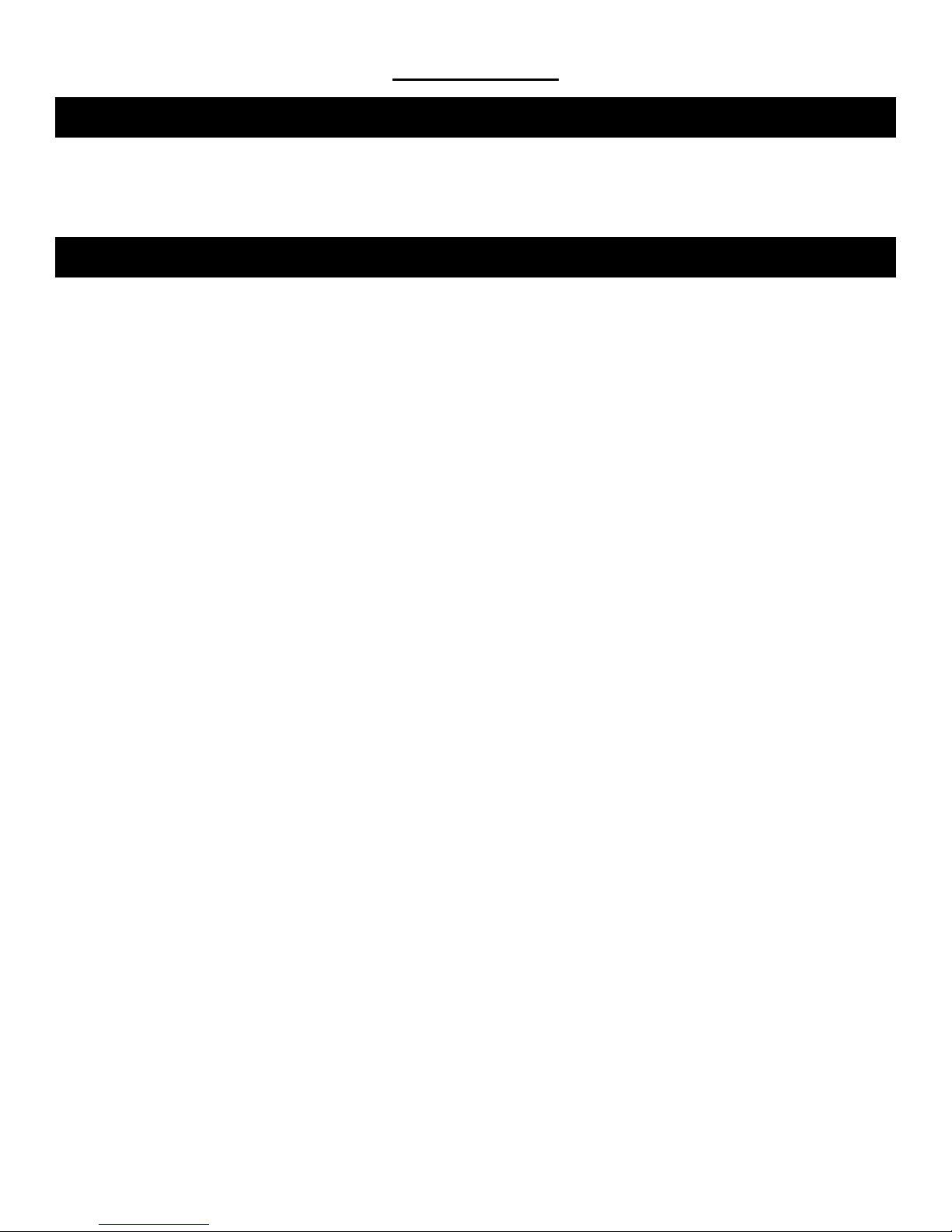
4
INTRODUCTION
Thank you for purchasing our unique Long-Range wireless phone system. To ensure that you optimize the full
capabilities of this product, please read this user’s manual before proceeding. Be sure to keep this manual for future
reference in case any problems or questions should arise. We hope you enjoy your new wireless phone system.
When using your telephone equipment, basic safety precautions should always be followed to reduce the risk of fire,
electric shock and personal injury. Please read the following before using your equipment:
1. Read and follow all instructions carefully.
2. Follow all warnings and instructions on the product.
3. Unplug the product from the host telephone equipment before cleaning. Do not use liquid cleaners or aerosol
cleaners. Use a damp cloth for cleaning.
4. Do not use this product near water.
5. Do not place this product on top of a metal surface. Do not place this product on an unstable cart, stand or
table.
6. Do not allow anything to rest on the power cords. Do not place this product in a location where the cords can
be stepped on or where someone can trip over them.
7. Do not use this product near an area where there is a potential of gas leaks or near any fumes that can be
explosive. If you notice that the equipment is being used in such a hazardous area, report this condition on a
telephone that is located in a safe location.
8. Do not place this equipment near or over a radiator or any other heat source.
9. Use ONLY the power adapter supplied with the system.
10. Do not overload the wall outlet or power cord where the power adapter is installed. This can result in fire or
electric shock.
11. This equipment is to be opened by ONLY a qualified serviceperson. There are no user serviceable parts
inside. Opening this equipment may expose you to dangerous voltage and other risks. Incorrect reassembly of
this equipment may result in electric shock.
12. Avoid spilling liquid on this equipment and do not insert any objects through the ventilation slots.
13. Avoid using this equipment during an electrical storm. There is a remote risk of electrical shock from lightning.
14. Do not use this equipment other than for its purpose intended by the manufacturer. Use ONLY the equipment
provided by the manufacturer.
15. Do not break open the batteries and do not dispose of them in fire. Dispose of batteries safely or contact your
local recycling center. Batteries contain corrosive materials that are dangerous to you and to the environment.
INTRODUCTION - Welcome
INTRODUCTION - Important Safety Information

5
Your system will include the following equipment:
•1 base unit
•1 portable handset
•1 power adapter for the base unit
•1 desktop charger with power adapter
•1 Li-ion battery pack
•1 antenna for the base unit
•1 telephone line
•1 user’s manual
Base Unit
Battery Pack Char
g
er Stand
Portable
Handset Power Adapter
for the Base Unit
Base Unit
Antenna
User Manual
Tele
p
hone Line
INTRODUCTION - Unpacking Your System
Table of contents

















