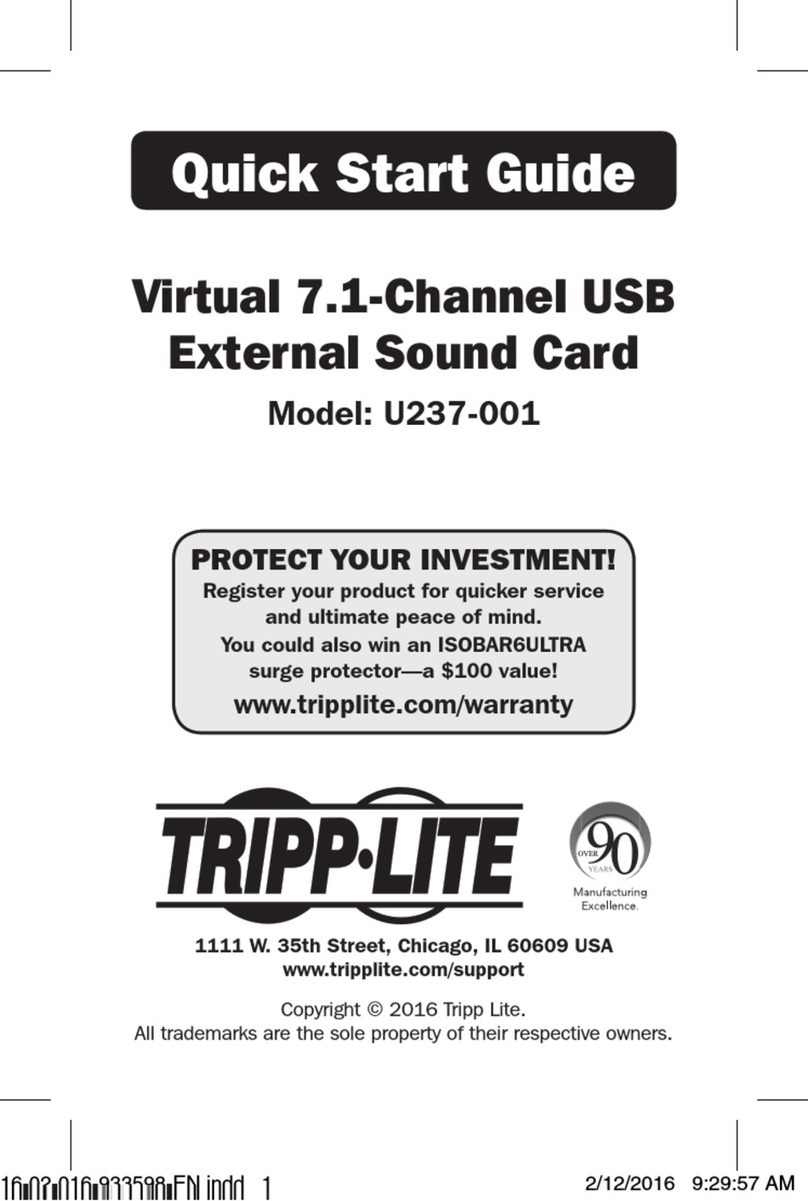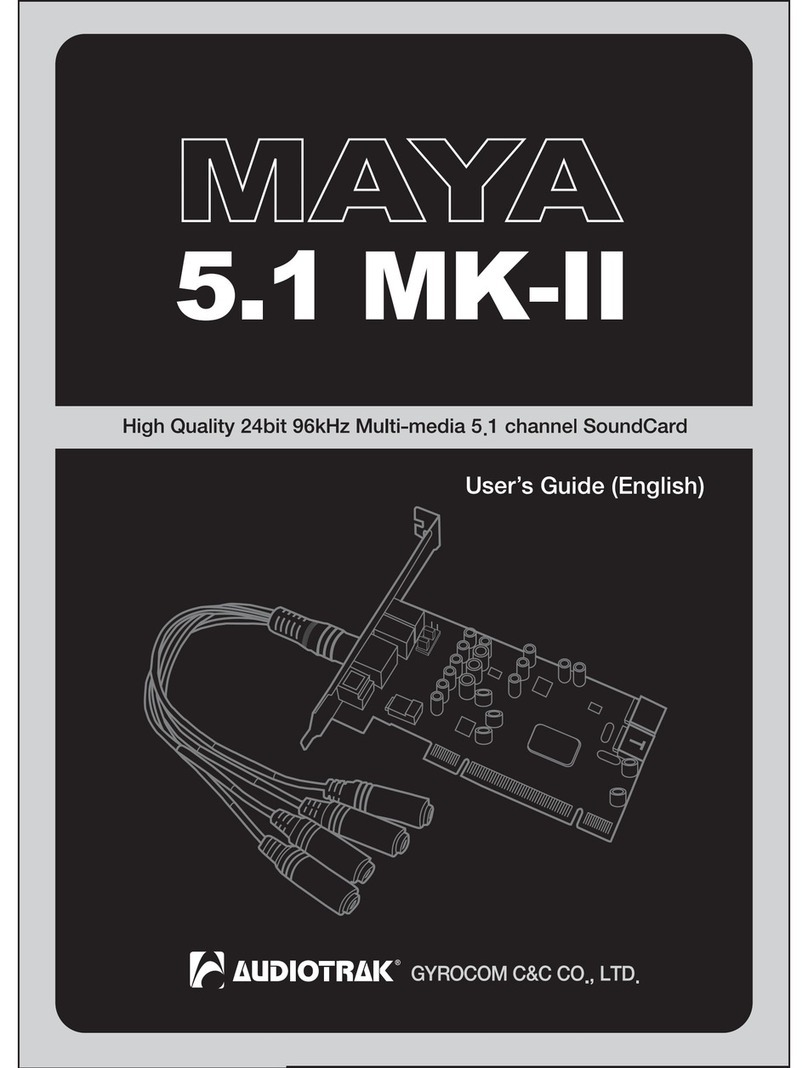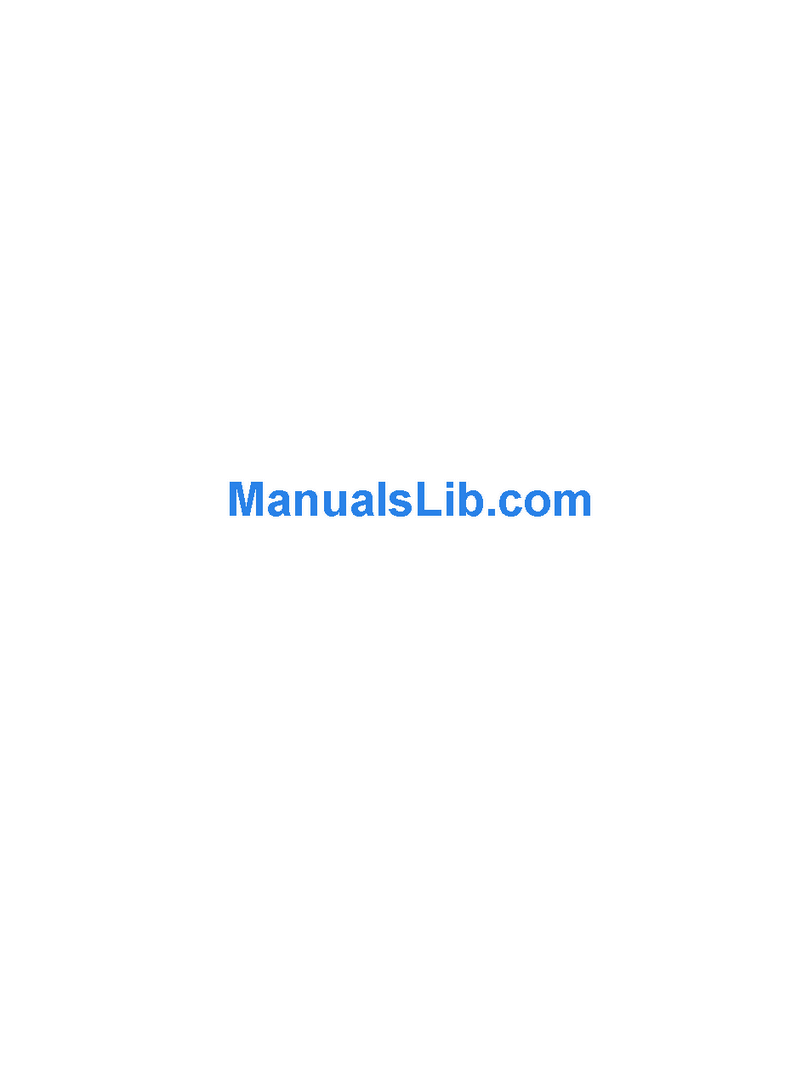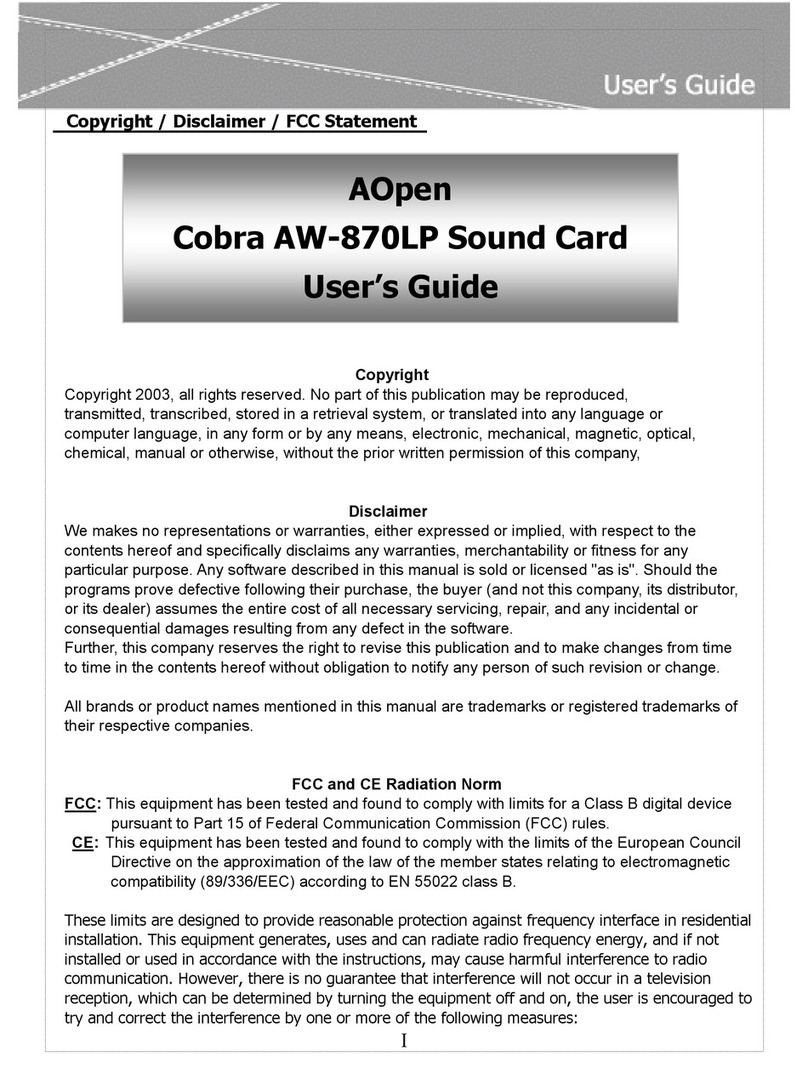Gilderfluke BR-Smartmedia User manual

BR-SmartMedia
Printed June 22, 2003
GILDERFLUKE & CO.•205 SOUTH FLOWER STREET •BURBANK , CALIFORNIA 91502 •818/840-9484 •800/776-5972 •FAX 818/840-9485
EAST COAST /FLORIDA OFFICE •7041 GRAND NATIONAL DRIVE •SUITE 128d •ORLANDO , FL. 32819 •407/354-5954 •FAX 407/354-5955
i of vii
A
A
A
Board Error
DMX-
512
Brain Heart/
Running
Heartbeat
Addres
s
BR-
SmartMedia
MSB
(x0h)
LSB
(0xh)
C
4
08
E
26
AD
F
1
B
9
753
C
4
08
E
26
AD
F
1
B
9
753
ABCD
EFGH
SmartMedia
Z-Brick

Safety Disclaimer: Any electronic or mechanical
system has the potential to fail. Certain applica-
tions using Gilderfluke & Company equipment may
involve potential risks of death, personal injury or
severe property or environmental damage
(“Critical Application”).
Gilderfluke & Company equipment is not de-
signed, intended, authorized or warranted to be
suitable in life support applications, devices or
systems or other critical applications. Inclusion of
Gilderfluke & Company products in such applica-
tions is understood to be fully at the risk of the cus-
tomer. In order to minimize risks associated with
the customer's applications, adequate design and
operating safeguards should be provided by the
customer to minimize inherent or procedural haz-
ards.
Gilderfluke & Company assumes no liability for
applications assistance, customer produced de-
sign, software performance, or infringement of
patents or copyrights. Nor does Gilderfluke &
Company warrant or represent that any license, ei-
ther express or implied, is granted under any
patent rights, copyright, mask work rights, or other
intellectual property rights of Gilderfluke &
Company covering or relating to any combination,
machine, or process in which Gilderfluke &
Company products or services might be or are
used.
GILDERFLUKE & CO.•205 SOUTH FLOWER STREET •BURBANK , CALIFORNIA 91502 •818/840-9484 •800/776-5972 •FAX 818/840-9485
EAST COAST /FLORIDA OFFICE •7041 GRAND NATIONAL DRIVE •SUITE 128d •ORLANDO , FL. 32819 •407/354-5954 •FAX 407/354-5955
ii of vii

BR-SmartMedia Overview ................................... 1
MultiShow mode ................................................... 1
Serial mode ......................................................... 2
‘Dumb’ Brick ........................................................................... 3
Remote Terminal Unit (RTU) .................................... 5
DMX-512 Recorder mode ....................................... 6
On the Front of the BR-SmartMedia .................... 9
Show Running LEDs ............................................... 9
SmartMedia Activity LED ........................................ 9
Z-Brick Connector ................................................. 9
Board Error LED ................................................... 10
DMX-512 LED ...................................................... 10
Brain Heart/Running LED ....................................... 10
Heartbeat LED .................................................... 10
Address Switches ................................................ 10
On the Back of the BR-SmartMedia ................... 12
‘Smart’ Brick Network ........................................... 14
‘J6’ Inputs .......................................................... 14
‘J8’ Inputs .......................................................... 15
PC and Compatible Connections ........................................ 16
Apple Macintosh Connections ............................................. 17
DMX-512 Data In/Out ........................................... 18
Preparing Animation Data for AutoDownloads 19
Serial Port Commands ...................................... 23
Echo Commands ................................................ 24
Echo On .............................................................................. 24
Echo Off .............................................................................. 24
Card Reset ........................................................ 24
Card Status ....................................................... 25
Start Commands ................................................ 27
Start Track ............................................................................ 27
Start Global ......................................................................... 27
Stop Commands ................................................ 27
Stop Track ............................................................................ 27
GILDERFLUKE & CO.•205 SOUTH FLOWER STREET •BURBANK , CALIFORNIA 91502 •818/840-9484 •800/776-5972 •FAX 818/840-9485
EAST COAST /FLORIDA OFFICE •7041 GRAND NATIONAL DRIVE •SUITE 128d •ORLANDO , FL. 32819 •407/354-5954 •FAX 407/354-5955
iii of vii

Stop Global ......................................................................... 27
Loop Commands ................................................ 28
Loop Track ........................................................................... 28
Loop Global ......................................................................... 28
Stop at End Commands ....................................... 28
Stop at End Track ................................................................. 28
Stop at End Global ............................................................... 28
Select Show Commands ...................................... 28
Select Show Track ................................................................ 28
Select Show Global .............................................................. 28
Show Pause Commands ...................................... 29
Pause Show ......................................................................... 29
Continue Show .................................................................... 29
AutoDownload .................................................... 29
RealTime Update ................................................ 30
BR-SmartMedia Hardware Configuration ......... 31
Address ............................................................. 31
BR-SmartMedia Software Configuration ........... 34
MultiShow Mode ................................................. 37
Numbering System .............................................................. 37
Input Commands ............................................................... 39
1/4 J6 Input bit 0 .............................................................39
1/4 J6 Input bit 1 .............................................................39
1/4 J6 Input bit 2 .............................................................39
1/4 J6 Input bit 3 .............................................................39
1/4 J6 Input bit 4 .............................................................39
1/4 J6 Input bit 5 .............................................................39
1/4 J6 Input bit 6 .............................................................39
1/4 J6 Input bit 7 .............................................................39
Green Input ....................................................................39
Blue Input ......................................................................39
Ease-In Speed: ..................................................................... 41
PowerOn/E-Stops Go To Show Number ................................. 42
Ease-In Channels ................................................................. 42
Information .......................................................................... 46
Reload Configuration: ......................................................... 46
MIDI Mode ......................................................... 53
DMX-512 ............................................................................. 53
Baud Rate ........................................................................... 53
GILDERFLUKE & CO.•205 SOUTH FLOWER STREET •BURBANK , CALIFORNIA 91502 •818/840-9484 •800/776-5972 •FAX 818/840-9485
EAST COAST /FLORIDA OFFICE •7041 GRAND NATIONAL DRIVE •SUITE 128d •ORLANDO , FL. 32819 •407/354-5954 •FAX 407/354-5955
iv of vii

Numbering System .............................................................. 53
VT-52 Compatible Display .................................................... 53
Ease-In Speed ...................................................................... 53
Operating Mode .................................................................. 53
Monitor Channel ................................................................. 54
MIDI Keyboard Channels ...................................................... 54
Voice, Press Velocity, and Release Velocity .......................... 56
String Trigger Channel ......................................................... 56
Edit Strings..... ...................................................................... 56
Analogs to Ease-In: .............................................................. 57
Info ..................................................................................... 57
Reload Configuration: ......................................................... 57
Play a Show: ........................................................................ 57
Save Configuration: ............................................................. 57
Test Shows: .......................................................................... 57
eXit ..................................................................................... 57
Intelix Mode ....................................................... 58
DMX-512 ............................................................................. 58
Baud Rate ........................................................................... 58
Numbering System .............................................................. 58
VT-52 Compatible Display .................................................... 58
Ease-In Speed: ..................................................................... 58
Operating Mode .................................................................. 58
Monitor Channel ................................................................. 59
Intelix Strings ........................................................................ 59
String Trigger Channel ......................................................... 60
Edit Strings..... ...................................................................... 60
Analogs to Ease-In: .............................................................. 60
Info ..................................................................................... 60
Reload Configuration: ......................................................... 60
Play a Show: ........................................................................ 60
Save Configuration: ............................................................. 60
Test Shows: .......................................................................... 60
eXit ..................................................................................... 60
Rexroth Quick Write Mode .................................... 61
DMX-512 ............................................................................. 62
Baud Rate ........................................................................... 62
Numbering System .............................................................. 62
VT-52 Compatible Display .................................................... 62
Ease-In Speed: ..................................................................... 62
Operating Mode .................................................................. 62
Monitor Channel ................................................................. 62
GILDERFLUKE & CO.•205 SOUTH FLOWER STREET •BURBANK , CALIFORNIA 91502 •818/840-9484 •800/776-5972 •FAX 818/840-9485
EAST COAST /FLORIDA OFFICE •7041 GRAND NATIONAL DRIVE •SUITE 128d •ORLANDO , FL. 32819 •407/354-5954 •FAX 407/354-5955
v of vii

Rexroth Channels.... ............................................................ 62
Analog Resolution ................................................................ 63
String Trigger Channel ......................................................... 64
Edit Strings..... ...................................................................... 64
Analogs to Ease-In: .............................................................. 64
Reload Configuration: ......................................................... 64
Play a Show: ........................................................................ 64
Save Configuration: ............................................................. 64
Test Shows: .......................................................................... 64
eXit ..................................................................................... 64
Orpan Modes ..................................................... 65
DMX-512 ............................................................................. 66
Baud Rate ........................................................................... 66
Numbering System .............................................................. 66
VT-52 Compatible Display .................................................... 66
Ease-In Speed: ..................................................................... 67
Operating Mode .................................................................. 67
Monitor Channel ................................................................. 67
String Trigger Channel ......................................................... 67
Edit Strings..... ...................................................................... 67
Analogs to Ease-In: .............................................................. 67
Info ..................................................................................... 67
Reload Configuration: ......................................................... 67
Play a Show: ........................................................................ 67
Save Configuration: ............................................................. 67
Test Shows: .......................................................................... 67
eXit ..................................................................................... 67
Moog Motion Base Modes .................................... 68
DMX-512 ............................................................................. 74
Baud Rate ........................................................................... 74
Numbering System .............................................................. 74
VT-52 Compatible Display .................................................... 74
Ease-In Speed ...................................................................... 74
Operating Mode .................................................................. 74
Motion Base ID ..................................................................... 74
Monitor Channel ................................................................. 74
Analog Resolutions .............................................................. 74
String Trigger Channel ......................................................... 75
Edit Strings..... ...................................................................... 75
Oversampling ...................................................................... 75
Analogs to Ease-In ............................................................... 75
Info ..................................................................................... 75
GILDERFLUKE & CO.•205 SOUTH FLOWER STREET •BURBANK , CALIFORNIA 91502 •818/840-9484 •800/776-5972 •FAX 818/840-9485
EAST COAST /FLORIDA OFFICE •7041 GRAND NATIONAL DRIVE •SUITE 128d •ORLANDO , FL. 32819 •407/354-5954 •FAX 407/354-5955
vi of vii

Reload Configuration .......................................................... 75
Play a Show ......................................................................... 75
Save Configuration .............................................................. 75
Test Shows ........................................................................... 75
Serial RealTime Update Mode ............................... 76
DMX-512 ............................................................................. 77
Baud Rate ........................................................................... 77
Numbering System .............................................................. 77
VT-52 Compatible Display .................................................... 77
Ease-In Speed ...................................................................... 77
1st Channel Offset .............................................................. 77
Operating Mode .................................................................. 77
Analogs to Ease-In ............................................................... 77
Info ..................................................................................... 77
Reload Configuration .......................................................... 77
Play a Show ......................................................................... 77
Save Configuration .............................................................. 77
Test Shows ........................................................................... 77
eXit ..................................................................................... 77
DMX-512 Recorder Mode ..................................... 78
DMX-512 ............................................................................. 78
Numbering System .............................................................. 78
VT-52 Compatible Display .................................................... 78
Ease-In Speed ...................................................................... 78
Current Show ...................................................................... 78
Record Show ....................................................................... 78
Wipe Show ........................................................................... 79
Analogs to Ease-In ............................................................... 79
Info ..................................................................................... 79
Reload Configuration .......................................................... 79
Play a Show ......................................................................... 79
Save Configuration .............................................................. 79
Test Shows ........................................................................... 79
eXit ..................................................................................... 79
HEXadecimal to Decimal to Percentage ......... 80
GILDERFLUKE & CO.•205 SOUTH FLOWER STREET •BURBANK , CALIFORNIA 91502 •818/840-9484 •800/776-5972 •FAX 818/840-9485
EAST COAST /FLORIDA OFFICE •7041 GRAND NATIONAL DRIVE •SUITE 128d •ORLANDO , FL. 32819 •407/354-5954 •FAX 407/354-5955
vii of vii

A note about this manual:
This manual covers the specifics of the BR-
SmartMedia. To program the BR-SmartMedia
you will also need the PC•MACs manual sec-
tions that cover PC•MACs software.
The BR-SmartMedia is often programmed
in ‘Software-only’ or ‘Hardwareless Realtime’
mode. If you are using the PC•MACs MACs-
SMP or MACs-USB for programming your BR-
SmartMedia through the DMX-512 input,
please refer to the PC•MACs ‘Unlimited’
mode.
The full PC•MACs manual can be down-
loaded from our web site at:
http:/ /www.gilderfluke.com
GILDERFLUKE & CO.•205 SOUTH FLOWER STREET •BURBANK , CALIFORNIA 91502 •818/840-9484 •800/776-5972 •FAX 818/840-9485
EAST COAST /FLORIDA OFFICE •7041 GRAND NATIONAL DRIVE •SUITE 128d •ORLANDO , FL. 32819 •407/354-5954 •FAX 407/354-5955
viii of viii

BR-SmartMedia Overview
The BR-SmartMedia is a unique product in the Gilderfluke &
Company lines. It is a combination of several previous products:
BS-Serial, BS-DMX-Tx, and BR-MultiShow. In all modes, show data
is output through DMX-512 or the Z-Buss. In the ‘serial’ mode, the
card will also output data in a variety of serial formats through a
secondary RS-422 serial port. Built-in serial modes are available
that support MIDI, Moog motion bases, Intelix mixers, and Rexroth
feedback cards. More modes can be added if needed, or you
can write strings for controlling LaserDisks, DVDs, projectors, or
whatever.
BR-SmartMedia in MultiShow mode: Strictly speaking,
when in MultiShow mode, the BR-SmartMedia is neither a
'Smart' Brick nor a 'Dumb' Brick. It is a stand-alone DMX-
512 output show controller. The BR-SmartMedia can
have up to 265 shows loaded on it. Up to eight of these
shows can be played back at the same time, com-
pletely independently of the others. MultiShow mode is
used when:
1) You need ‘off-board’ or ‘centralized’ memory stor-
age for a system that will be running multiple ani-
mation sequences simultaneously.
One way you might want to think of MultiShow mode
is as eight separate distributed 'Dumb' Brick systems,
which happen to share the same DMX-512 output
cable. All eight sequencers can run completely inde-
pendently of the others. Each has its own inputs that tells
it when to start or stop. Each can be told to loop one or
more shows, or stop and wait for the next trigger at the
end of the show.
Using the serial port, up to 256 BR-SmartMedia cards
(or any other Gilderfluke & Co. cards) can share the
GILDERFLUKE & CO.•205 SOUTH FLOWER STREET •BURBANK , CALIFORNIA 91502 •818/840-9484 •800/776-5972 •FAX 818/840-9485
EAST COAST /FLORIDA OFFICE •7041 GRAND NATIONAL DRIVE •SUITE 128d •ORLANDO , FL. 32819 •407/354-5954 •FAX 407/354-5955
1 of 81

same ‘multidrop’ RS-422 serial network. This can easily in-
terface with commercially made touch screen operator
panels, PCs, or even Internet or telephone modems. The
latter two allow you to control and monitor the system
from around the block or from the other side of the world.
The data from these eight show sequencers are
combined into a single DMX-512 output stream. Up to
256 channels worth of analog or digital output cards,
dimmers and other DMX-512 compatible equipment
can be attached to the DMX-512 output. Any individual
DMX-512 channel can be controlled by any of the eight
sequencers. Its neighbors can be controlled by the
same, or any other sequencer. Even a single digital out-
put bit within a channel can be controlled by a different
sequencer than its neighbors.
Whether any of the sequencers are running or not,
thirty times each second, all 256 channels of show data
are transmitted through the Z-Brick and DMX-512 data
outputs. The DMX-512 output can be used to control
light dimmers, automated spotlights, color changers,
fog and wind machines, or any other pieces of equip-
ment which will accept standard DMX-512 inputs. The Z-
Brick output can be used for additional digital outputs
through one or more Z-Bricks.
All shows programmed for use in MultiShow mode
must be programmed at thirty frames per second.
BR-SmartMedia in Serial mode: When configured in Serial
mode, the BR-SmartMedia can be used as either a
‘Smart’ or ‘Dumb’ brick. It can be used when:
1) You need to add a DMX-512 or serial output to a
‘Smart’ or ‘Dumb’ Brick system.
2) You have exceeded the onboard flash memory
GILDERFLUKE & CO.•205 SOUTH FLOWER STREET •BURBANK , CALIFORNIA 91502 •818/840-9484 •800/776-5972 •FAX 818/840-9485
EAST COAST /FLORIDA OFFICE •7041 GRAND NATIONAL DRIVE •SUITE 128d •ORLANDO , FL. 32819 •407/354-5954 •FAX 407/354-5955
2 of 81

capacity of another Brick card, and need to add
almost unlimited ‘off-board’ memory storage.
3) You want to have ‘centralized’ memory storage, but
only need to run a single sequencer at one time.
Animation and lighting data is stored on the
SmartMedia Flash Card and transmitted out in a DMX-
512 and/or secondary serial data port. The serial data
can be transmitted in a number of different formats. It
has dedicated modes for controlling MIDI devices,
Moog Motion Bases, Intelix matrix mixers, Rexroth DCC
Servo cards, and more. The second serial port can be
set to operate at baud rates from 2400 baud to 115
KBaud.
1) BR-SmartMedia as a ‘Dumb’ Brick: Switch #4
must be in the ‘Dumb’ Brick position to operate as a
‘Dumb’ Brick. There should never be both ‘Smart’
and ‘Dumb’ Bricks in the same card cage.
Damage may result if there are.
A ‘Dumb’ Brick is typically used in stand alone
applications, where the show runs continuously or
when triggered by an external event. Multiple
‘Dumb’ bricks can be triggered simultaneously, but
will not be automatically synchronized as the Bricks
in a ‘Smart’ Brick system are.
This BR-SmartMedia acts just like any other
Playback-Only 'Dumb' Brick, playing animation
data from the AutoDownload file found on the
SmartMedia Flash Card. The BR-SmartMedia can
be set to start and play a show at power up, or only
play when triggered. The start trigger can come
through the four optically isolated trigger inputs, or
the RS-422 serial port. The BR-SmartMedia then
GILDERFLUKE & CO.•205 SOUTH FLOWER STREET •BURBANK , CALIFORNIA 91502 •818/840-9484 •800/776-5972 •FAX 818/840-9485
EAST COAST /FLORIDA OFFICE •7041 GRAND NATIONAL DRIVE •SUITE 128d •ORLANDO , FL. 32819 •407/354-5954 •FAX 407/354-5955
3 of 81

uses the show data stored in the AutoDownload file
on the SmartMedia Flash Card to update its out-
puts at the appropriate frame rate.
The animation sequence which is to be used on
the BR-SmartMedia is usually generated on a
PC•MACs Animation Control System. During pro-
gramming, the DMX-512 input or RealTime up-
dates through RS-422 serial port can be used so
that you can see the animation sequence as it is
programmed. Once programming is completed
and your show(s) saved to disk, the data is down-
loaded to the SmartMedia onboard the BR-
SmartMedia through the serial port.
2) BR-SmartMedia as a 'Smart' Brick: Switch #4 must
be in the ‘Smart’ Brick position to operate as a
‘Smart’ Brick. There should never be both ‘Smart’
and ‘Dumb’ Bricks in the same card cage.
Damage may result if there are.
A ‘Smart’ Brick system is used when you need to
synchronize any number of ‘Bricks’ together on a
‘Smart’ Brick Network under the control of a single
‘Smart’ Brick Brain. The Brain itself allows shows to be
triggered at specific times of the day using a real
time clock and the Brains’ 365 day schedule, and
locked (synchronized) to Smpte time code,
LaserDisks and DVDs, or the Brains’ own internal or
external clock. A single Brain and ‘Smart’ Brick net-
work can run a single time line at one time.
This BR-SmartMedia acts just like any other
Playback-Only 'Smart' Brick, playing animation
data from a the AutoDownload file on the
SmartMedia Flash Card. As a 'Smart' Brick, it re-
quires a 'Smart' Brick Brain to run. The 'Smart' Brick
GILDERFLUKE & CO.•205 SOUTH FLOWER STREET •BURBANK , CALIFORNIA 91502 •818/840-9484 •800/776-5972 •FAX 818/840-9485
EAST COAST /FLORIDA OFFICE •7041 GRAND NATIONAL DRIVE •SUITE 128d •ORLANDO , FL. 32819 •407/354-5954 •FAX 407/354-5955
4 of 81

Brain tells all the 'Smart' Bricks attached to it (includ-
ing the BR-SmartMedia) where in the show it is. The
BR-SmartMedia then uses this information to access
the appropriate data in the AutoDownload file on
the SmartMedia Flash Card and update its out-
puts.
The animation sequence which is to be used on
the BR-SmartMedia is usually generated on a
PC•MACs Animation Control System. During pro-
gramming, the DMX-512 input or RealTime up-
dates through RS-422 serial port can be used so
that you can see the animation sequence as it is
programmed. Once programming is completed
and your show(s) saved to disk, the data is down-
loaded to the SmartMedia onboard the BR-
SmartMedia.
In all of the above modes, all 256 channels of
DMX-512 of the AutoDownload file on the
SmartMedia Flash Card are transmitted through
the Z-Brick and/or DMX-512 data outputs. The Z-
Brick output can be used for additional digital out-
puts through one or more Z-Bricks. The DMX-512
output can be used to control light dimmers, auto-
mated spotlights, color changers, fog and wind
machines, or any other pieces of equipment which
will accept standard DMX-512 inputs.
Using the serial port, up to 256 BR-SmartMedia
cards (or any other Gilderfluke & Co. cards) can
share the same ‘multidrop’ RS-422 serial network.
This can easily interface with commercially made
touch screen operator panels, PCs, or even
modems to control and monitor the system from
around the block or from the other side of the world.
GILDERFLUKE & CO.•205 SOUTH FLOWER STREET •BURBANK , CALIFORNIA 91502 •818/840-9484 •800/776-5972 •FAX 818/840-9485
EAST COAST /FLORIDA OFFICE •7041 GRAND NATIONAL DRIVE •SUITE 128d •ORLANDO , FL. 32819 •407/354-5954 •FAX 407/354-5955
5 of 81

BR-SmartMedia as a Remote Terminal Unit (RTU): In this
mode the card receives up to 256 channels of DMX-
512 data transmitted by a PC•MACs Animation Control
System, or any other source of DMX-512 data. In a hard-
wareless RealTime PC•MACs system 1, up to sixteen
eight-bit wide channels of animation control data is re-
ceived through the BR-SmartMedia’s RS-422 serial port. It
uses the DMX-512 or RealTime serial data to update its
outputs. The BR-SmartMedia will retransmit DMX-512
data from channels 0 to 255 (0 to 15 for RealTime serial
data). The DMX-512/RealTime serial inputs allow the BR-
SmartMedia to be used as a permanent output device
for a Control System, or the DMX-512/RealTime serial
data can be used temporarily until the SmartMedia is
programmed so the BR-SmartMedia can be used as a
'Smart' or ‘Dumb’ Brick.
BR-SmartMedia in DMX-512 Recorder mode: This is a
mode which is used to ‘capture’ an incoming stream of
DMX-512 data. This data can be saved into an
AutoDownload file that can then be used to play back
the sampled DMX-512 just as if it were generated using
a PC•MACs Show Control System. Typically this is used to
sample a lighting system’s output so that the rather ex-
pensive lighting board that the lighting designer knows
and loves can be returned to the rental house. The BR-
SmartMedia then takes the place of the lighting board
in the permanent installation.
A BR-SmartMedia is not normally left in Recorder
GILDERFLUKE & CO.•205 SOUTH FLOWER STREET •BURBANK , CALIFORNIA 91502 •818/840-9484 •800/776-5972 •FAX 818/840-9485
EAST COAST /FLORIDA OFFICE •7041 GRAND NATIONAL DRIVE •SUITE 128d •ORLANDO , FL. 32819 •407/354-5954 •FAX 407/354-5955
6 of 81
1The ‘Hardwareless Realtime’ Mode of operation of PC•MACs requires a li-
cense be purchased to upgrade PC•MACs from ‘Software-Only’ mode. It
allows you to program and review your shows in Real-Time as they are
being programmed. This requires a security key to be entered and vali-
dated in the PC•MACs software. If you would like to use this feature but
do not have a security key, contact Gilderfluke & Company to have
your software upgraded.

Mode after the data has been sampled. It is switched to
whatever other mode best suits the application.
The second reason you may need the Recorder
Mode menu is that this is where you will find the com-
mand to reformat a SmartMedia Flash Card. If the for-
mat of a SmartMedia Flash Card is damaged, or if the
Flash Card is reformatted in a PC, it will need to be refor-
matted. If you reformat a SmartMedia Flash Card on a
PC, it will work OK on a PC, but not in the BR-SmartMedia
until it has been reformatted. We have found that this will
even repair SmartMedia Flash Cards that have stopped
working in MP3 players and other devices that expect
the format to be in the SmartMedia Forum’s standard ar-
rangement. PCs do not format Flash Cards to this stan-
dard.
The DMX-512 standard was developed by the United States
Institute for Theatrical Technology (USITT) for a high speed (250
KBaud) asynchronous serial data link. Although it was originally
designed for controlling light dimmers, it is now supported by
hundreds of suppliers throughout the world for controlling all kinds
of theatrical equipment.
Even though the DMX-512 standard calls for up to 512 chan-
nels of data, the DMX-512 transmission from PC•MACs is limited
to 256 eight bit wide channels. You can address your DMX-512
compatible output devices to respond to any address between
00 and 255. Addresses above the 256th are used in PC•MACs
for transmitting a checksum. The BR-SmartMedia can use this to
verify that the data received from PC•MACs has no transmission
errors in it. If you address a light dimmer or other DMX-512 device
to addresses 256 or 257, you will see this verification data dis-
played as a flickering pattern.
All 256 channels of data are also transmitted through the Z-
Brick port. Depending on the mode and data stored, 256 or 512
GILDERFLUKE & CO.•205 SOUTH FLOWER STREET •BURBANK , CALIFORNIA 91502 •818/840-9484 •800/776-5972 •FAX 818/840-9485
EAST COAST /FLORIDA OFFICE •7041 GRAND NATIONAL DRIVE •SUITE 128d •ORLANDO , FL. 32819 •407/354-5954 •FAX 407/354-5955
7 of 81

channels of DMX-512 can be transmitted. The Z-Brick output can
be used for additional digital outputs through one or more Z-
Bricks. The DMX-512 output can be used to control light dimmers,
automated spotlights, color changers, fog and wind machines,
or any other equipment which will accept standard DMX-512 in-
puts. Channels where no data is stored in SmartMedia are
cleared when operating as a 'Smart' or 'Dumb' Brick.
The BR-SmartMedia can be mounted in one 1” wide slot in
any of our Brick Card cages. The BR-SmartMedia can be used in
conjunction with any selection of 'Smart' Bricks, 'Smart' Brick Brains,
Electronic FeedBack (EFB) 'Smart' Bricks and Z-Bricks in the same
card cage. Card cages with one, two or sixteen slots are avail-
able. The card cages provide all the connections for power sup-
ply, control signals and outputs that any Brick card will need.
Several different styles of output connectors are available on the
one and two slot card cages. The sixteen slot card cage mounts
in seven inches of standard 19” rack space (4-1/2“ of space be-
hind the panel). In some applications you may need to mount a
single BR-SmartMedia. This can be done by mounting the BR-
SmartMedia on standoffs, and connecting to the BR-
SmartMedia's edge connector with a mating connector. We usu-
ally recommend a card cage.
Power requirements for each BR-SmartMedia are 18 to 24
VDC. The BR-SmartMedia draws approximately 200 ma..
The BR-SmartMedia is a design upgrade from all earlier ver-
sions of the BR-MultiShow, BS-Serial, and BS-DMX-Tx. The chief dif-
ferences are:
1) Combines the function of three different cards.
2) SmartMedia for show data storage instead of Eprom.
This allows shows to be programmed and downloaded
in seconds.
3) Operates as either a ‘Smart’ or ‘Dumb’ Brick
GILDERFLUKE & CO.•205 SOUTH FLOWER STREET •BURBANK , CALIFORNIA 91502 •818/840-9484 •800/776-5972 •FAX 818/840-9485
EAST COAST /FLORIDA OFFICE •7041 GRAND NATIONAL DRIVE •SUITE 128d •ORLANDO , FL. 32819 •407/354-5954 •FAX 407/354-5955
8 of 81

4) Runs cooler with a switching power supply.
GILDERFLUKE & CO.•205 SOUTH FLOWER STREET •BURBANK , CALIFORNIA 91502 •818/840-9484 •800/776-5972 •FAX 818/840-9485
EAST COAST /FLORIDA OFFICE •7041 GRAND NATIONAL DRIVE •SUITE 128d •ORLANDO , FL. 32819 •407/354-5954 •FAX 407/354-5955
9 of 81

On the Front of the BR-SmartMedia
A) Show Running LEDs: These eight LEDs are lit to show that a se-
quencer is running a show. In MultiShow mode, all eight of these
LEDs are used. In any of the single sequencer modes of opera-
tion, only the ‘Sequencer A’ LED will light to show that it is running
a show (or advancing frames if being operated from a Smart Brick
Brain as a ‘Smart’ Brick).
During ‘Ease-Ins’, these LEDs will flash to show that the se-
quencers are in the process of doing an Ease-In.
Some operations that monopolize the CPU on the BR-
SmartMedia will shut down all other normal operations. During
these times, these eight LEDs will flash in a circular chase pattern
to show the card is occupied. Some of the things that will cause
this condition are:
a) Doing initial mapping of the AutoDownload file on the
SmartMedia Flash Card the first time it is plugged in. The BR-
SmartMedia must read the entire AutoDownload file off the
SmartMedia Flash Card to find where Windows has hidden
all of its parts.
b) During AutoDownloads.
c) Configuration downloads.
d) Configuration uploads.
B) SmartMedia Activity LED: This LED lights when any extended
SmartMedia operation is going on. Just like the light on the front
of a floppy disk drive, you should not remove the SmartMedia
Flash Card or power down the BR-SmartMedia card while this LED
is lit.
C) Z-Brick Connector: This twenty pin IDS connector is used to con-
nect to one or more Z-Bricks. When enabled, the BR-SmartMedia
outputs data from the DMX-512 input or onboard SmartMedia to
this connector. The format of the data is as follows:
IDS pin # SIGNAL
1 Data bit 0
2 Data bit 1
3 Data bit 2
4 Data bit 3
5 Data bit 4
6 Data bit 5
GILDERFLUKE & CO.•205 SOUTH FLOWER STREET •BURBANK , CALIFORNIA 91502 •818/840-9484 •800/776-5972 •FAX 818/840-9485
EAST COAST /FLORIDA OFFICE •7041 GRAND NATIONAL DRIVE •SUITE 128d •ORLANDO , FL. 32819 •407/354-5954 •FAX 407/354-5955
10 of 81

7 Data bit 6
8 Data bit 7
9 Address bit 0
10 Address bit 1
11 Address bit 2
12 Address bit 3
13 Address bit 4
14 Address bit 5
15 Address bit 6
16 Address bit 7
17 ground
18 ground
19 Strobe/
20 Reset/
When the address and data lines are valid, the rising edge of
the Strobe line will latch the data into the addressed outputs.
D) Board Error LED: This LED will flash when:
1) BR-SmartMedia has just booted
2) An error is found in the DMX-512 data checksum
3) An error is found in the 'Smart' Brick Network checksum
E) DMX-512 LED: This LED will be lit when the BR-SmartMedia is re-
ceiving DMX-512 or RealTime updates via the RS-422 serial port.
F) Brain Heart/Running LED: ‘Smart’ Brick mode: The heartbeat from
the 'Smart' Brick Brain is transmitted throughout the system over
the 'Smart' Brick Network. The presence of a healthy heartbeat
means that the data on the 'Smart' Brick Network is getting
through cleanly. If it ever stutters or flashes erratically (or not at
all), then there is a problem with the 'Smart' Brick Brain, the 'Smart'
Brick Network, or the BR-SmartMedia. As the DMX-512 takes prece-
dence over the 'Smart' Brick Network, this LED will go dark whenev-
er a DMX-512 signal is present.
G) Heartbeat LED: This LED Flashes continuously while the CPU is run-
ning. If it ever stops for more than a fraction of a second, the
'Deadman' circuit in the BR-SmartMedia will automatically reset
the CPU. While performing an Ease-In, the heart rate will double.
H) Address Switches: These two rotary switches on the front of the
BR-SmartMedia are used to set the address of the RS-422 serial
port where this card will be found. Normally, only one card is set
to use any one address. If more than one card is set to the same
GILDERFLUKE & CO.•205 SOUTH FLOWER STREET •BURBANK , CALIFORNIA 91502 •818/840-9484 •800/776-5972 •FAX 818/840-9485
EAST COAST /FLORIDA OFFICE •7041 GRAND NATIONAL DRIVE •SUITE 128d •ORLANDO , FL. 32819 •407/354-5954 •FAX 407/354-5955
11 of 81

address, then the serial ports can not be attached to the same
RS-422 multidrop network at the same time.
The RS-422 serial address for the BR-SmartMedia is set using
Hexadecimal numbers on these switches. The first digit of the
Hexadecimal address is set on the upper of the two switches. The
second digit of the hexadecimal address is set on the lower of the
two switches. If you are not sure how these translate from decimal
numbers, a chart at the end of every Gilderfluke & Company
manual will show you the equivalent numbers.
GILDERFLUKE & CO.•205 SOUTH FLOWER STREET •BURBANK , CALIFORNIA 91502 •818/840-9484 •800/776-5972 •FAX 818/840-9485
EAST COAST /FLORIDA OFFICE •7041 GRAND NATIONAL DRIVE •SUITE 128d •ORLANDO , FL. 32819 •407/354-5954 •FAX 407/354-5955
12 of 81
Table of contents
Popular Sound Card manuals by other brands
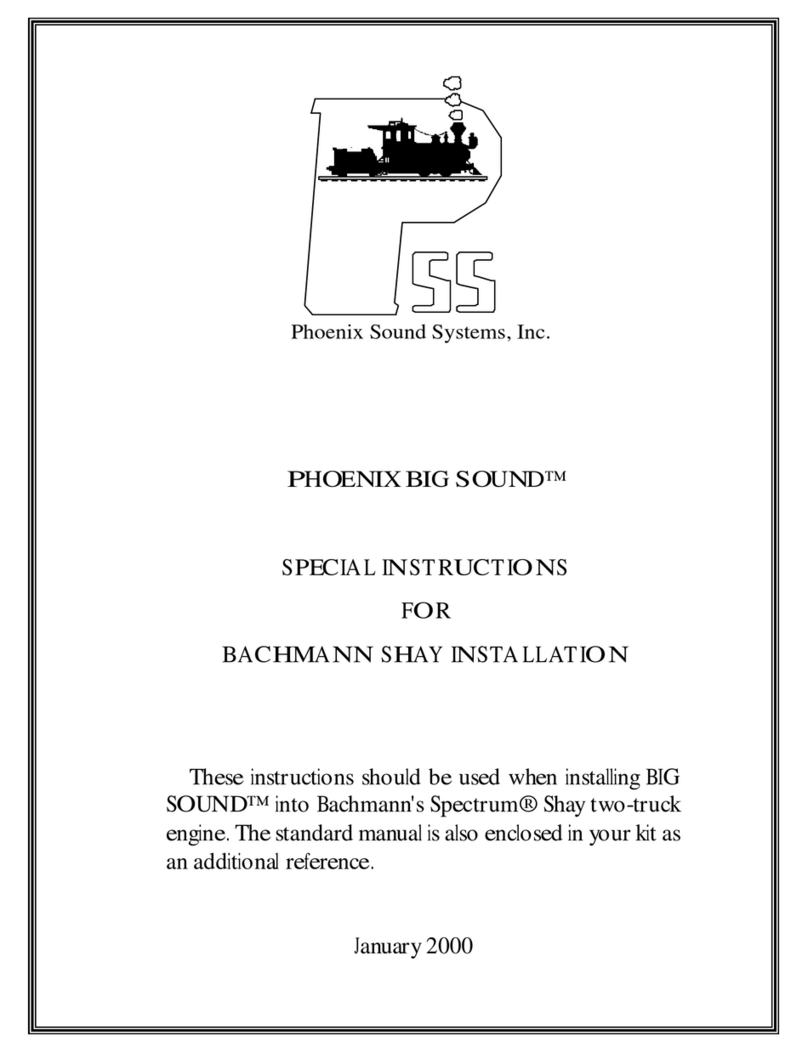
Phoenix Sound Systems
Phoenix Sound Systems PHOENIX BIG SOUND Special instructions for installation and use

Focusrite
Focusrite Clarett2Pre user guide

M-Audio
M-Audio Delta TDIF manual

Asus
Asus HDAV1.3 - Xonar Slim Sound Card user manual
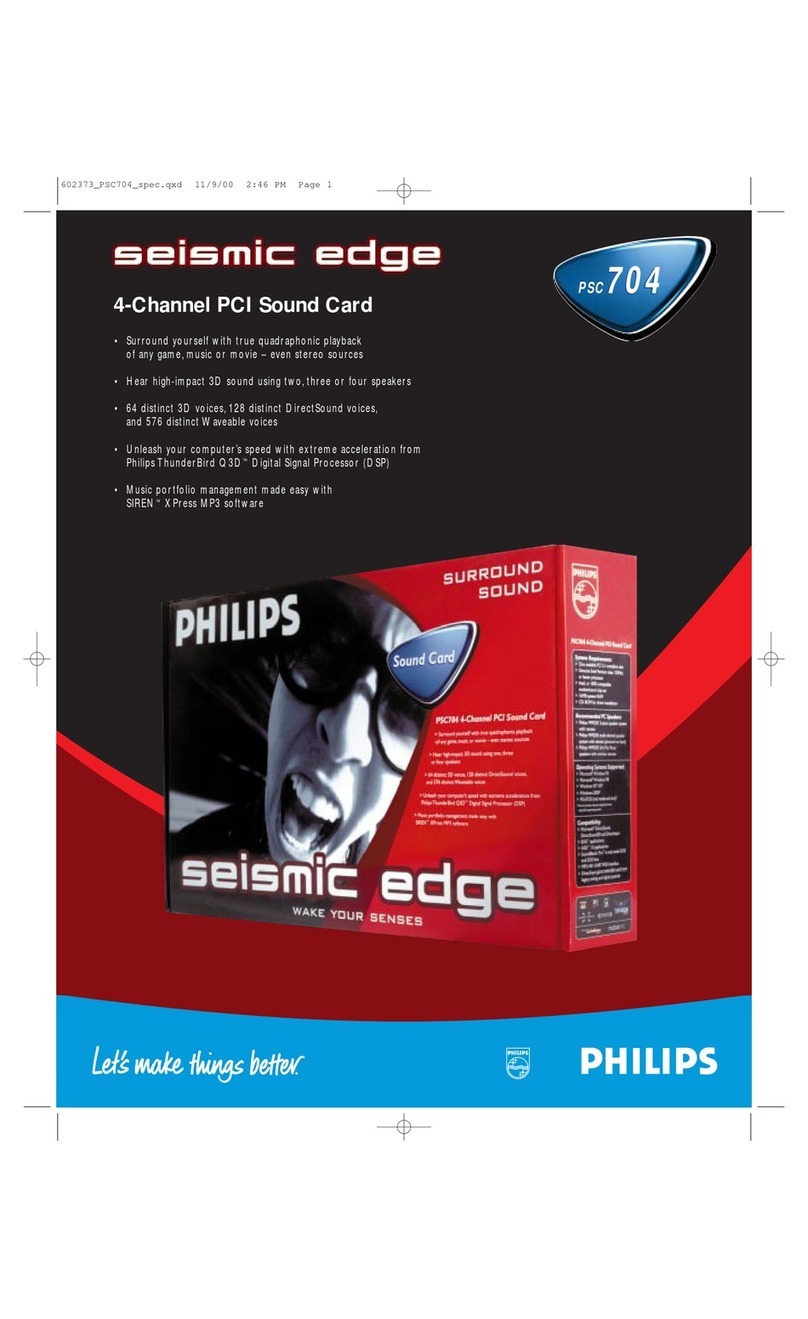
Philips
Philips Seismic Edge PSC704 Specifications

Asus
Asus XONAR ESSENCE ST user manual