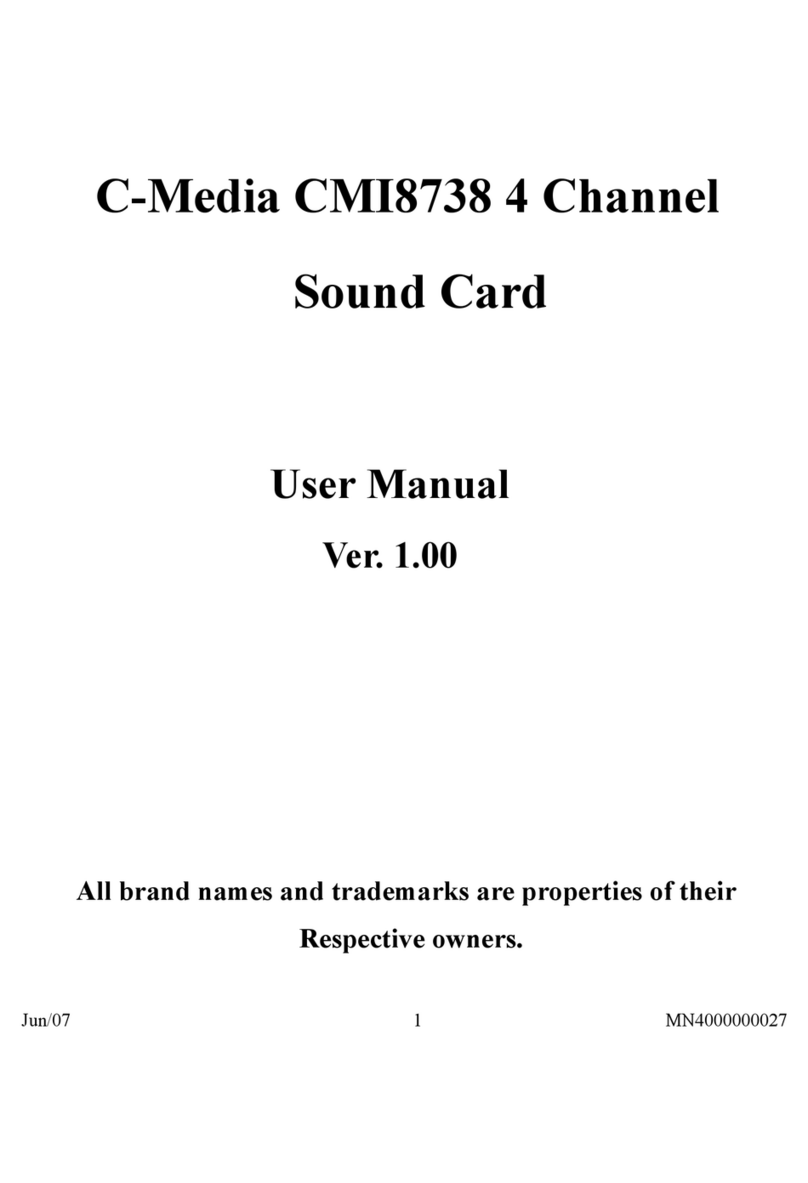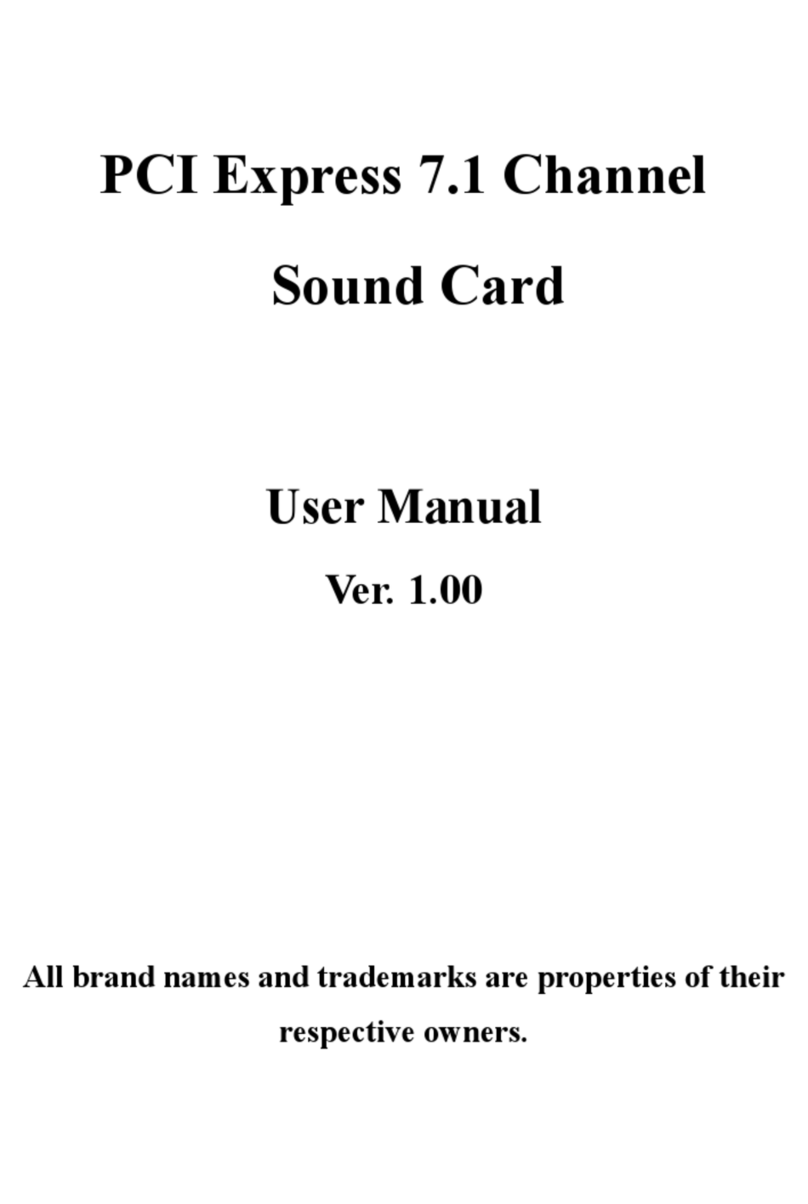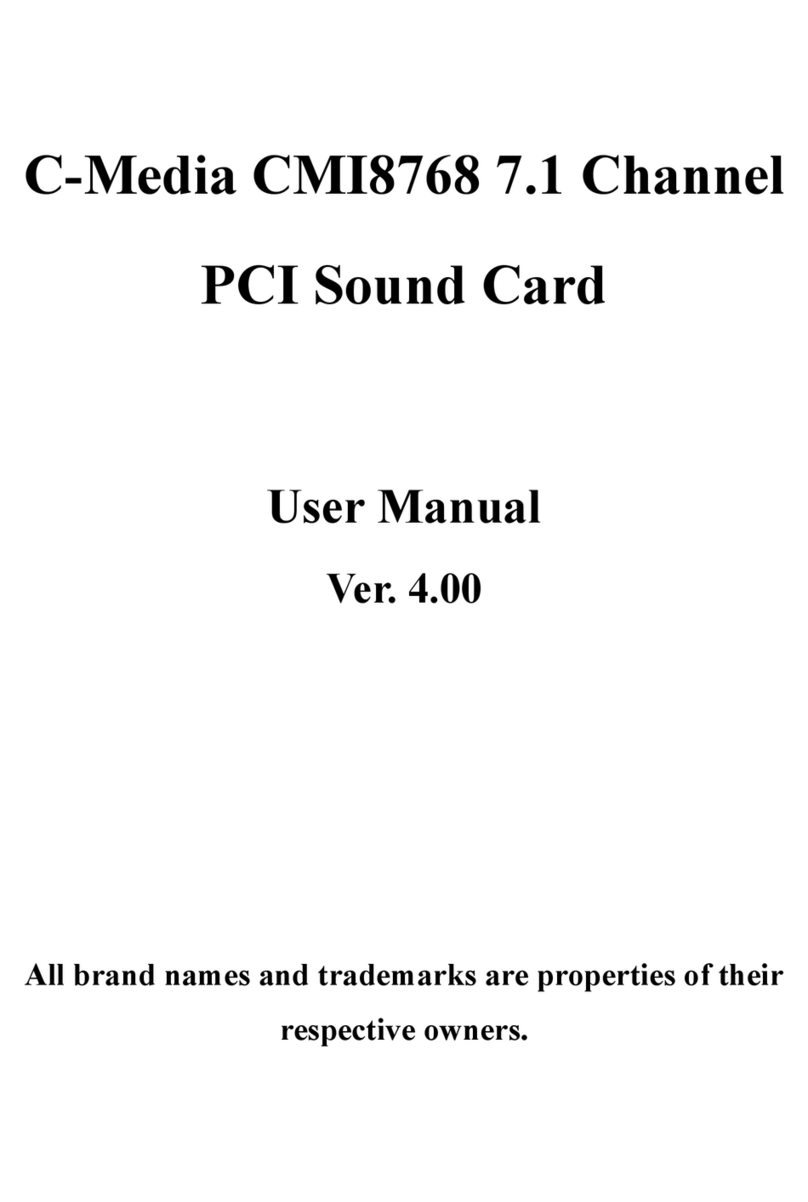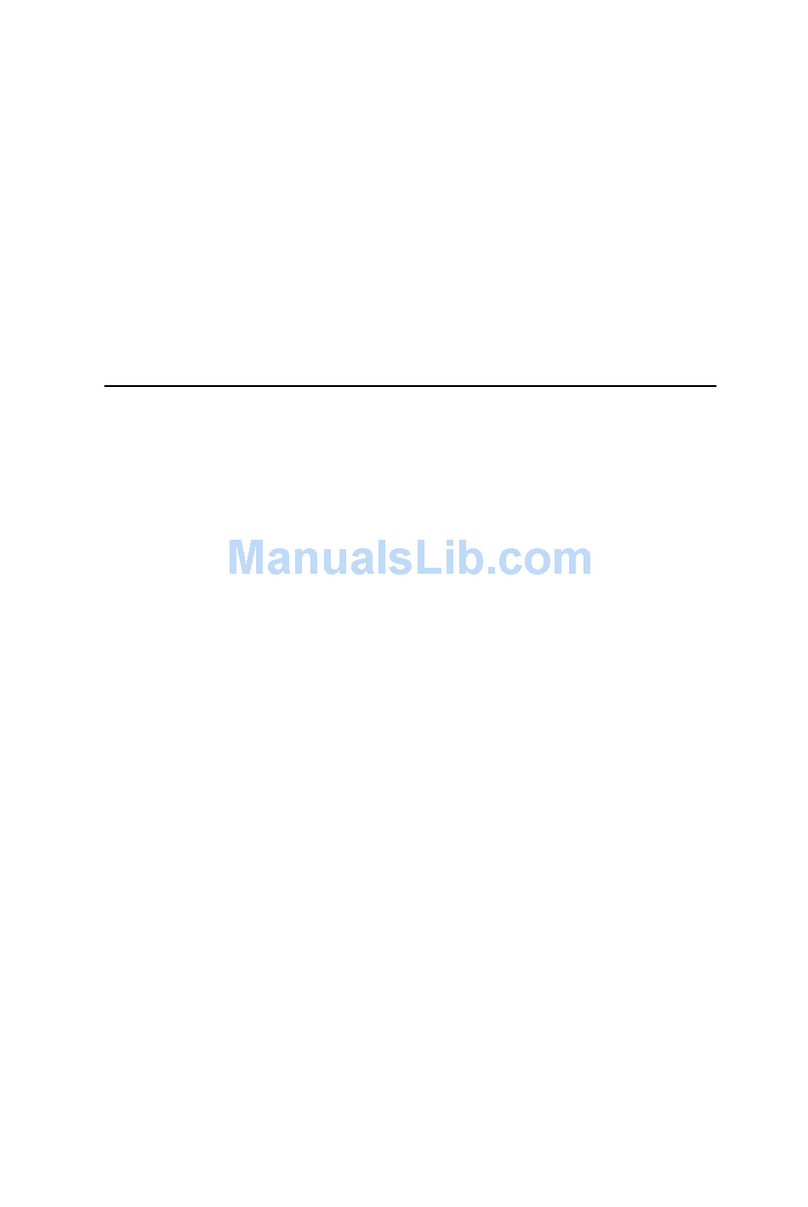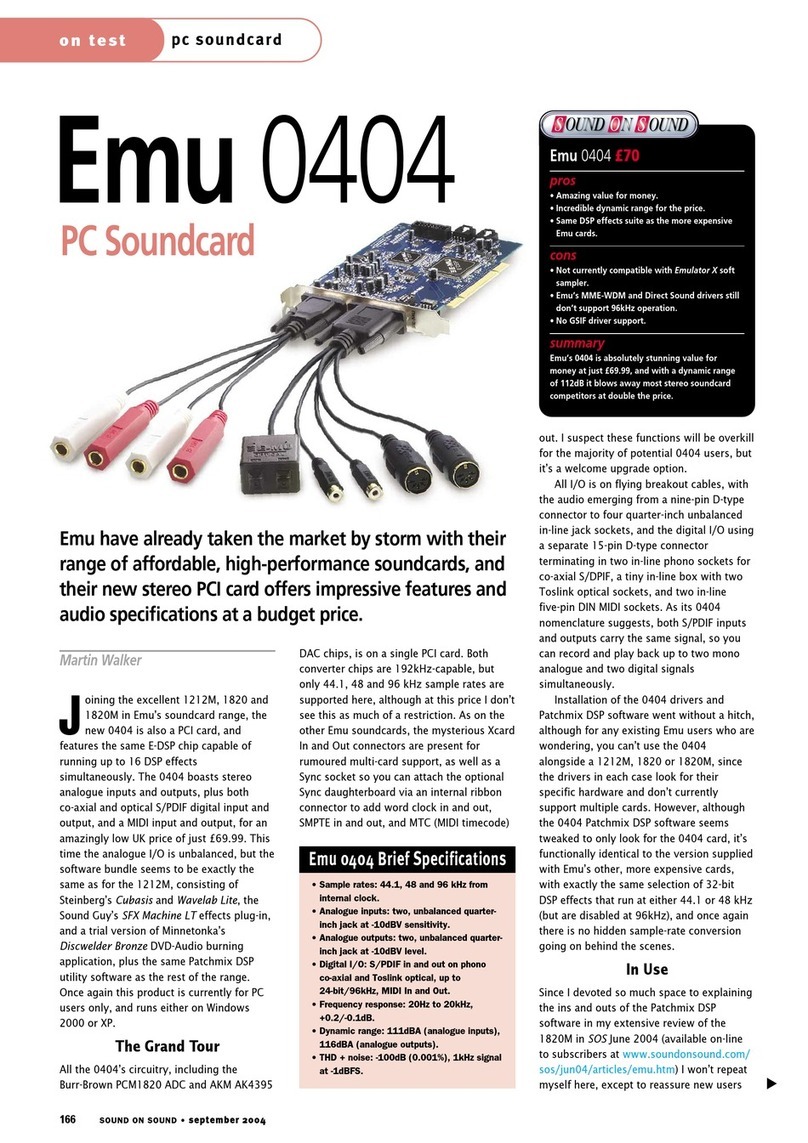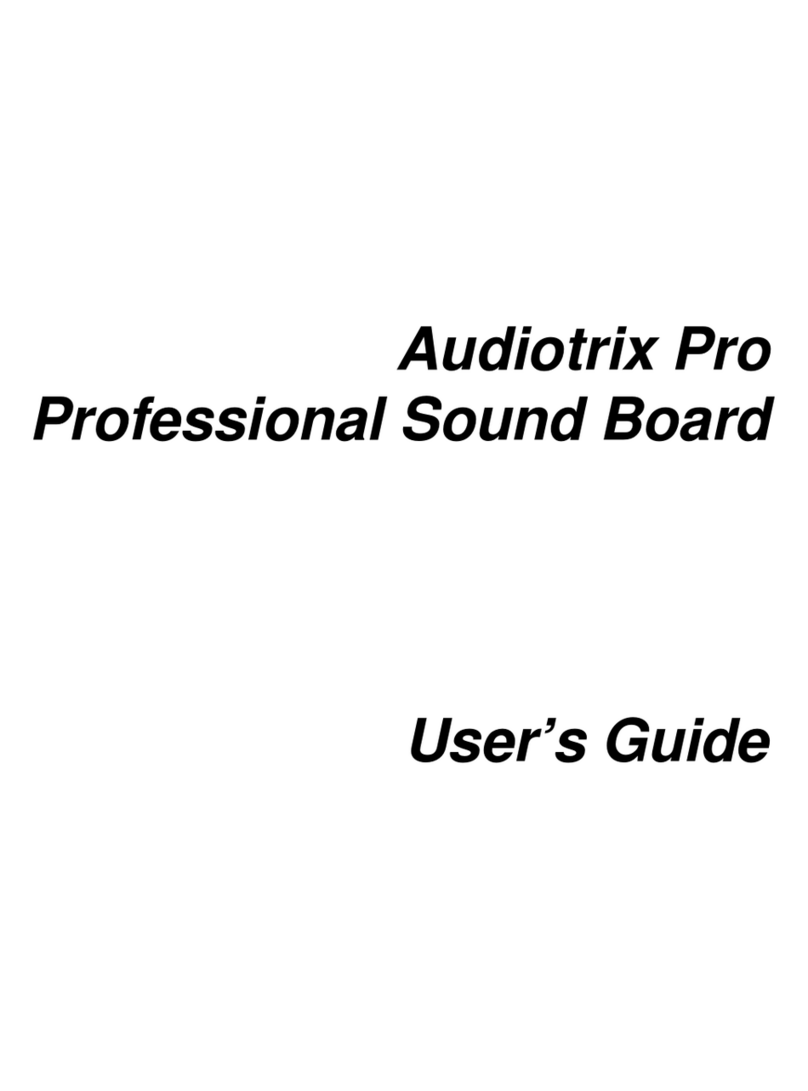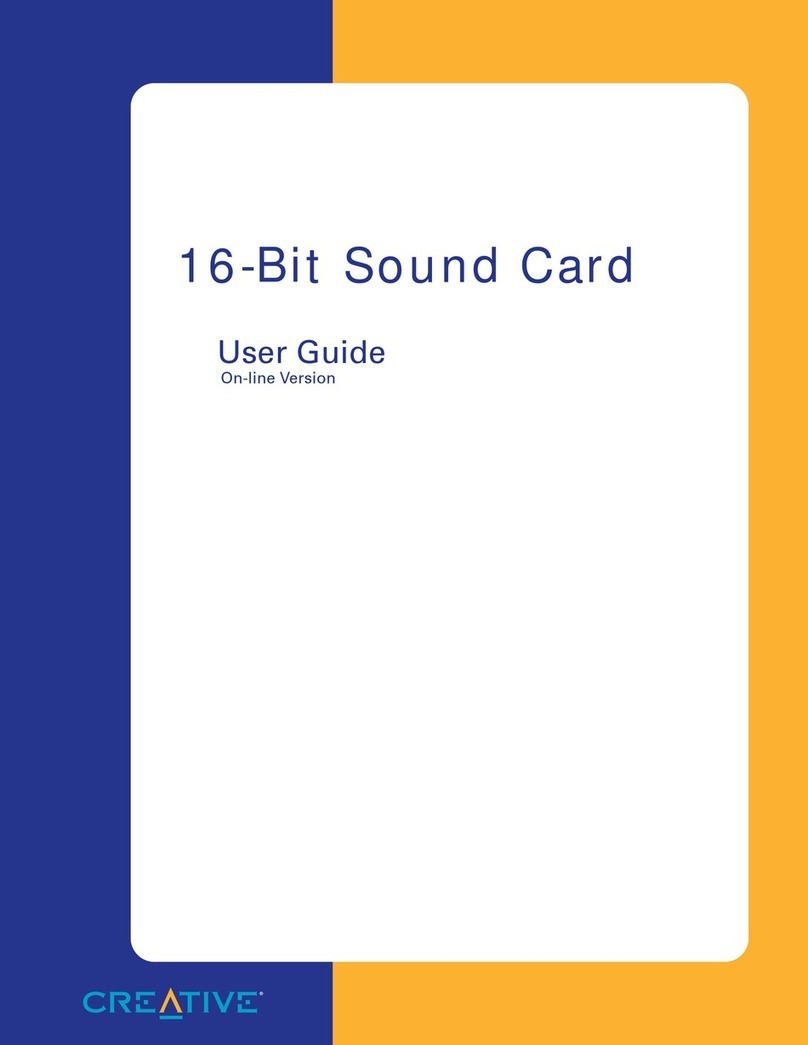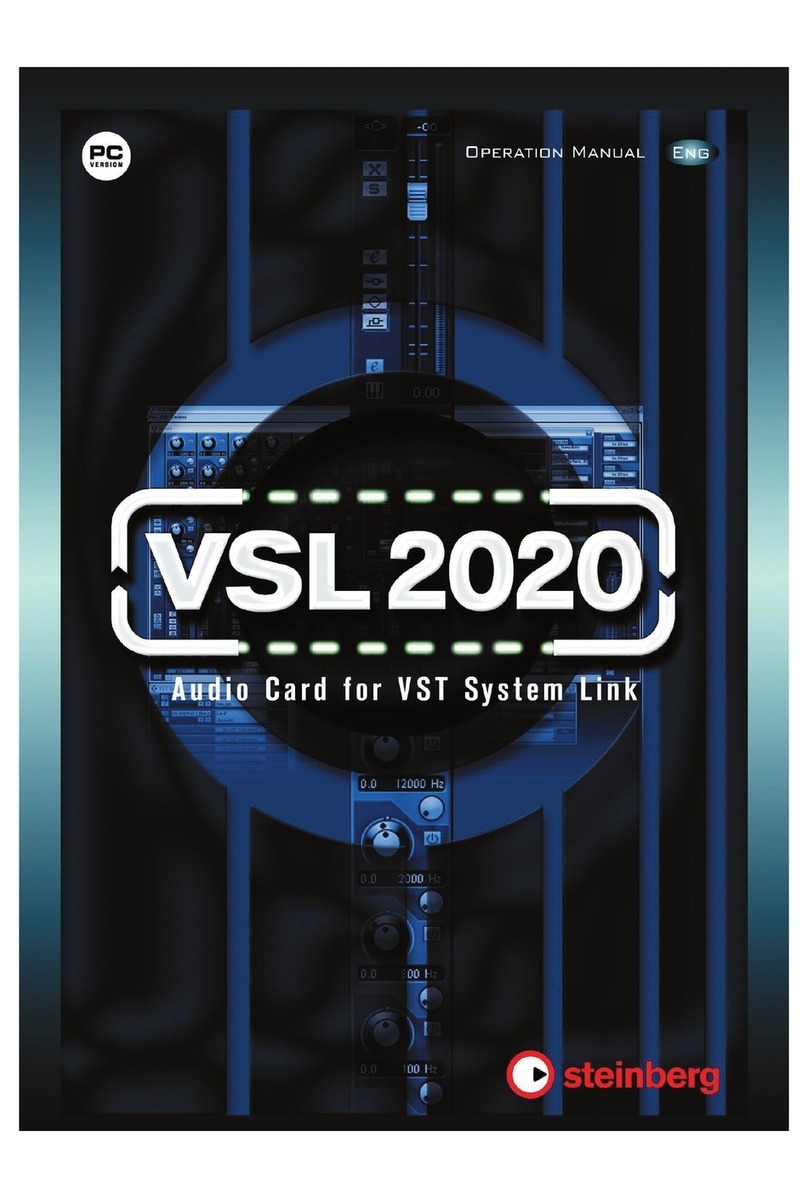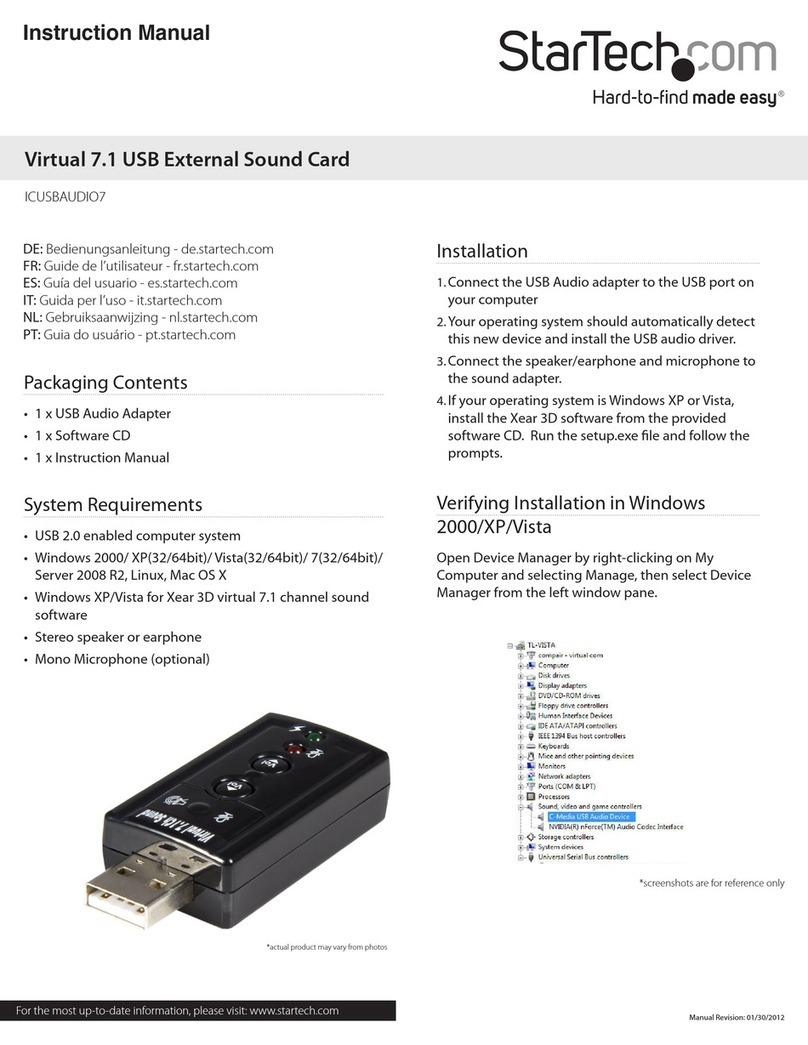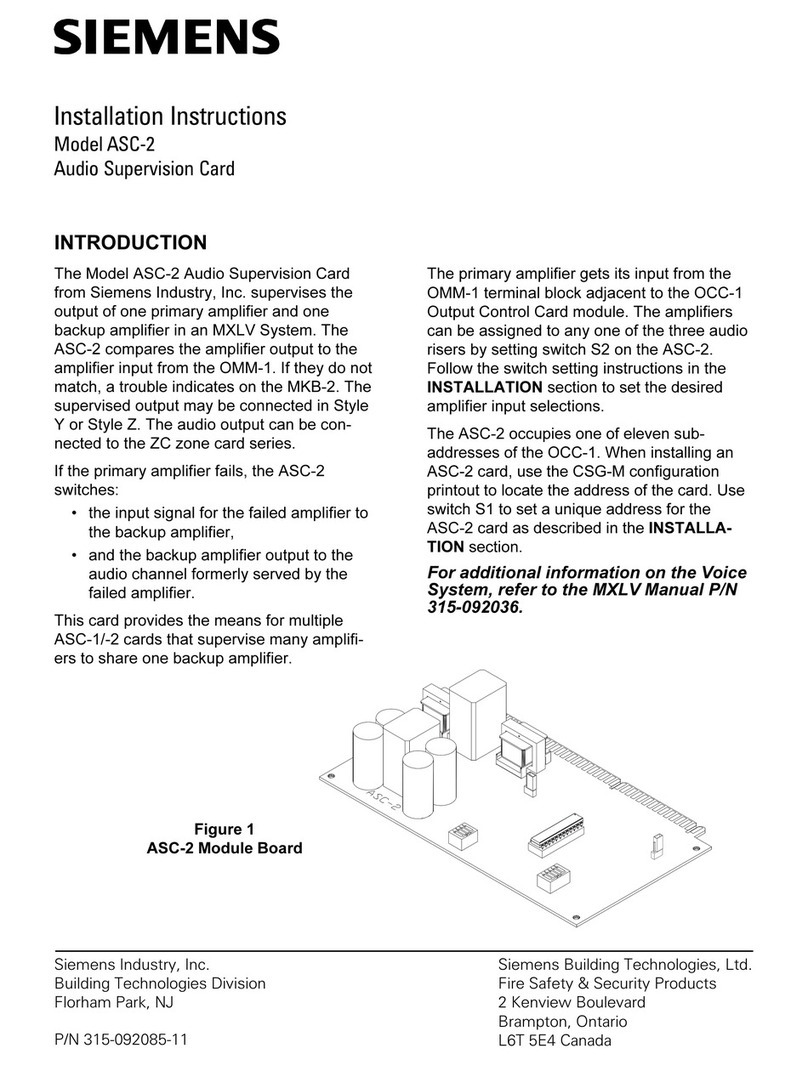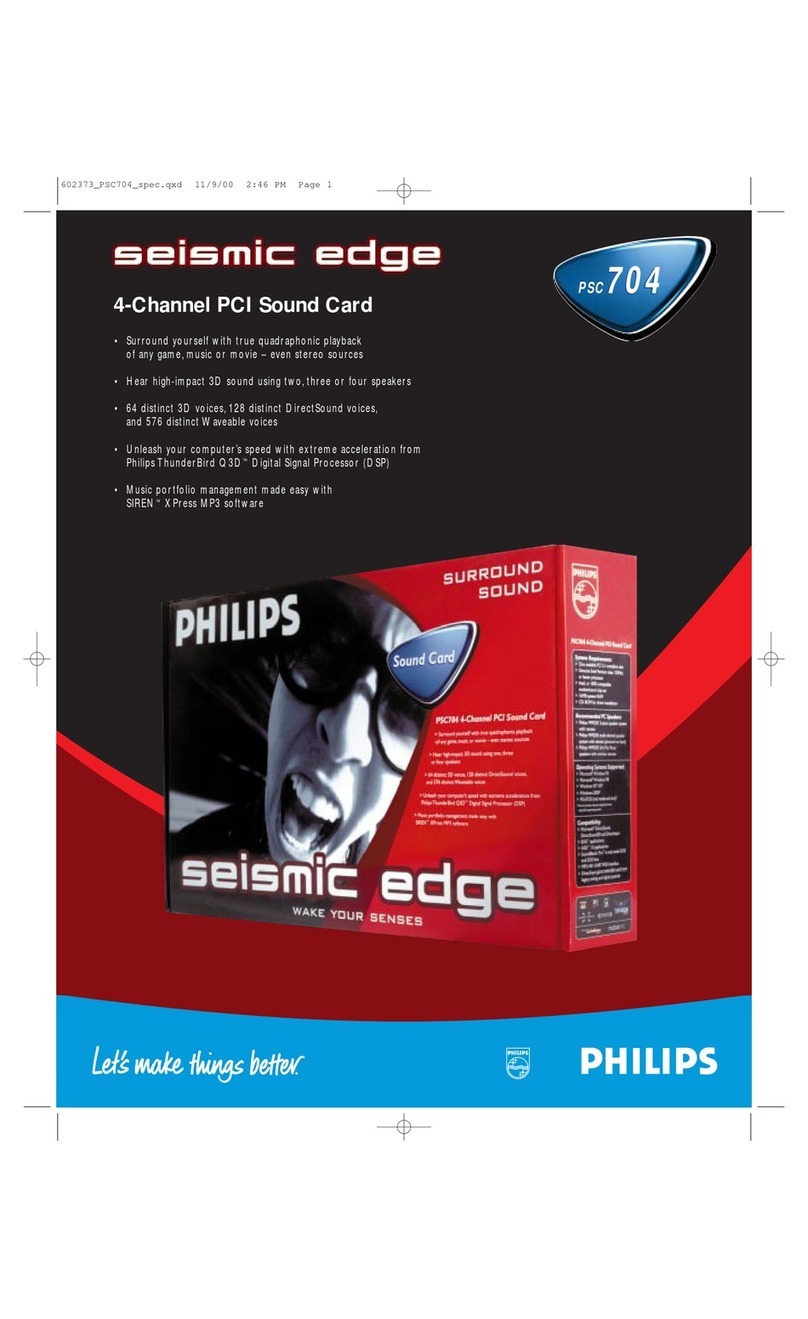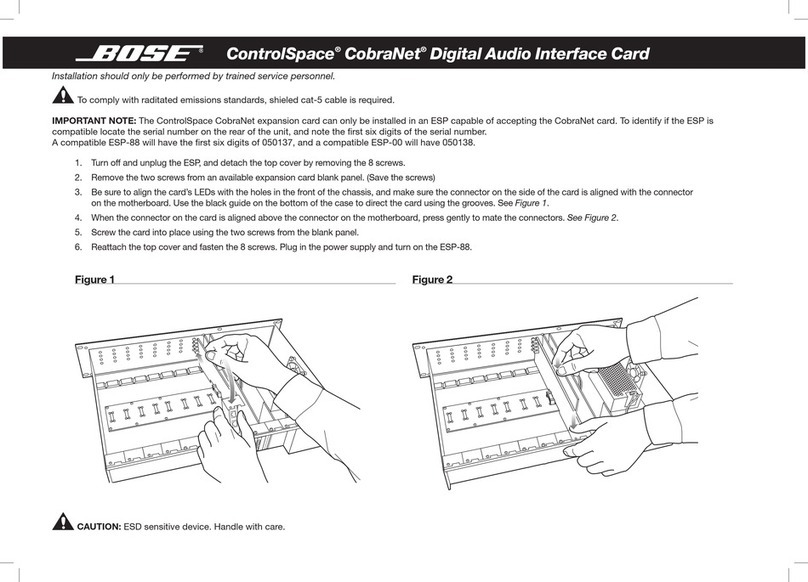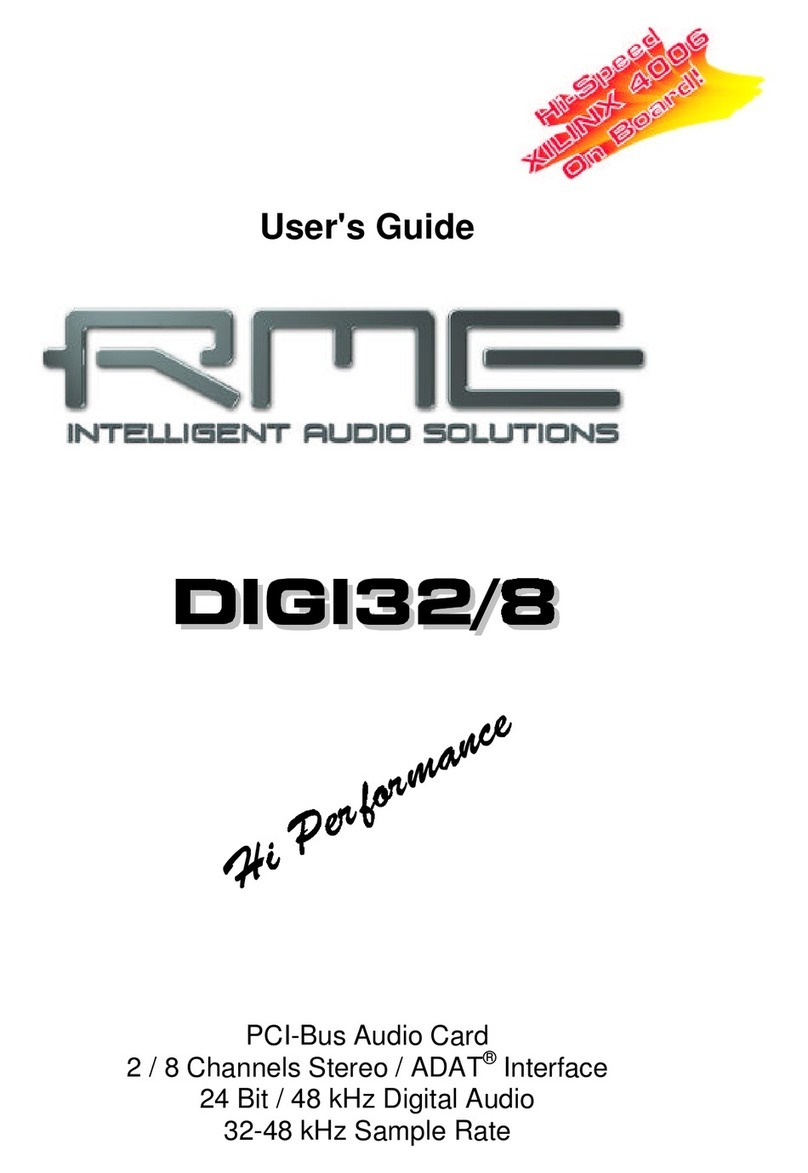C-Media CMI8768 User manual

Copyright ©2003-2004, C-Media Inc. All Right Reserved.
2
http://www.cmedia.com.tw/ , http://www.Xear3D.com/
CMI8768/8768+ Xear 3D Audio Drive
r
User Manual Rev. 1.
0
Notice
The content furnished in this document is C-Media audio product knowledge for
customers’ reference. However, C-Media Inc. assumes no responsibility for the
consequences of use of such information. The information included is subject to
change without notice. This publication supersedes and replaces all information
supplied previously. No part of this manual can be reproduced or transmitted in any
form or by any means for any purpose without the permission of C-Media Electronics
Inc.
Trademarks
C-Media, C-Media logo and Xear 3D are trademarks of C-Media Electronics Inc.
“Dolby”and “Dolby Digital” are trademarks of Dolby Laboratories. EAX and A3D are
trademarks of Creative Technology Ltd. Microsoft, DirectSound3D, Windows are
trademarks of Microsoft Corporation. Other company and product names may be
trademarks of the respective companies with which they are associated.
License
Dolby Digital RTCE driver is manufactured under license from Dolby Laboratories.
Copyright
Copyright ©2003-2004 C-MEDIA Electronics Inc.
C-MEDIA Electronics Inc.
6F, 100, Sec. 4, Civil Boulevard, Taipei, Taiwan 106 R.O.C.
URL: HTTP://WWW.CMEDIA.COM.TW/

Copyright ©2003-2004, C-Media Inc. All Right Reserved.
3
http://www.cmedia.com.tw/ , http://www.Xear3D.com/
CMI8768/8768+ Xear 3D Audio Drive
r
User Manual Rev. 1.
0
Revision History
Revision Date Applicable
Driver Version
Description
1.0 2004/5/25 V.040 or revision Preliminary
Chip Version
Product Name Description
CMI8768+ Supports Dolby
®
Digital Live real-time AC-3 encoder
CMI8768 Doesn’t support Dolby
®
Digital Live real-time AC-3 encoder

Copyright ©2003-2004, C-Media Inc. All Right Reserved.
4
http://www.cmedia.com.tw/ , http://www.Xear3D.com/
CMI8768/8768+ Xear 3D Audio Drive
r
User Manual Rev. 1.
0
Table of Content
1. Introduction............................................................... 5
2. Feature Overview ....................................................... 6
3. Installing H/W, S/W, and Speakers ........................... 7
3.1 Audio Hardware ........................................................................................................... 7
3.2 Audio Software............................................................................................................. 7
3.3 Connection and Speaker Setup..................................................................................... 8
4. Using Audio Driver ....................................................11
4.1 Find Out “3D Audio Configuration”.......................................................................... 11
4.2 Main Setting ............................................................................................................... 12
4.3 Mixer/Volume............................................................................................................. 15
4.4 Sound Effects ............................................................................................................. 18
4.5 Magic Voice
TM
and Karaoke ...................................................................................... 19
4.6 Look for Information.................................................................................................. 21
5. Using Play3D Demo ...................................................22
6. Number of Output Channel........................................23
7. FAQ & Trouble Shooting ............................................25

Copyright ©2003-2004, C-Media Inc. All Right Reserved.
5
http://www.cmedia.com.tw/ , http://www.Xear3D.com/
CMI8768/8768+ Xear 3D Audio Drive
r
User Manual Rev. 1.
0
1. Introduction
Thanks for choosing C-Media audio solution! The user manual is a guide
for users to understand how to use the new generation Advanced Driver
Software Architecture (ADSA
TM
) for C-Media CMI8768/8768+ chips
powered by Dolby
®
Digital Live encoder (AC3) and Xear 3D
TM
sound
technology. C-Media provides a value-added PC audio total solution.
All kinds of applications can get maximum support. With this manual,
users can quickly take advantage of these great features to enjoy
amazing sound effects even better than consumer acoustics.
- Support EAX2.0TM or A3D1.0TM
-Support DS3DTM H/W &S/W
-Magic VoiceTM
-Sensaura®CPL3D engine
-7.1 Virtual SPEAKER SHIFTER
-5.1 Xearphone
-2-Speaker Virtual Theater
-Earphone Plus Personal Theater
-Environment Emulation
-Environment Sizes
-10-Band Equalizer
DVD Movies
Games
Music
(MP3/CD)
Fi
g
ure 1. ADSA
TM
Features for All Applications
-Magic VoiceTM
-Microphone Echo Effect
-Key-Shifting
-Vocal Cancellation
Messenger/
Karaoke/
VOIP

Copyright ©2003-2004, C-Media Inc. All Right Reserved.
6
http://www.cmedia.com.tw/ , http://www.Xear3D.com/
CMI8768/8768+ Xear 3D Audio Drive
r
User Manual Rev. 1.
0
2. Feature Overview
The following shows the function overview of the driver. Dolby Digital Live encoder
is only supported by CMI8768+ version.
ADSATM
Driver
(Xear 3DTM) Sensaura®
HRTF 3D
Positional
Audio
Environment
Emulation/Size
Microphone Echo
10-Band Equalizer
Dolby®Digital Live
Encoder
Sound
Effect
Figure 2. ADSA
TM
Xear 3D Driver Function
Dia
g
ram
7.1 Virtual
SPEAKER
SHIFTER
EAX2.0&1.0&A3D
1.0
Multi
-
drive 7.1
Microsoft
DirectSound 3D
H/W & S/W
Dolby®
Audio
Key-Shifting
Vocal Cancellation
Magic
VoiceTM
/Karaoke
8768+ Feature!
Magic VoiceTM

Copyright ©2003-2004, C-Media Inc. All Right Reserved.
7
http://www.cmedia.com.tw/ , http://www.Xear3D.com/
CMI8768/8768+ Xear 3D Audio Drive
r
User Manual Rev. 1.
0
3. Installing H/W, S/W, and Speakers
3.1 Audio Hardware
The C-Media audio driver is designed to support the following
C-Media audio chips:
1. CMI8768+ (PCI 8ch audio chips with Dolby®Digital Live
encoder)
2. CMI8768 (PCI 8ch audio chips without Dolby®Digital Live
encoder)
PS. The “+” version chips mean Dolby Digital Live encoder is
included.
If you bought a sound card using C-Media PCI audio chip, you
should install your sound card to the PCI slot on your
motherboard when power-off first. After that, you can continue to
install the audio driver/software. If you bought a motherboard or a
system with a C-Media audio chip on board, you don’t have to do
any audio hardware setup.
3.2 Audio Software
Just put the support/driver CD into your CD-ROM/DVD-ROM to
install the C-Media audio driver/software via the installation
program. (Please also refer to the Guide from the product
manufacturer.) If your system use Windows®ME, you have to
install DirectX 9.0 or post version (from the website below) to
support 7.1 channel surround sound normally.
(http://www.microsoft.com/downloads/details.aspx?FamilyID=141d5f9e-07c1-462a-baef-5
eab5c851cf5&displaylang=en)

Copyright ©2003-2004, C-Media Inc. All Right Reserved.
8
http://www.cmedia.com.tw/ , http://www.Xear3D.com/
CMI8768/8768+ Xear 3D Audio Drive
r
User Manual Rev. 1.
0
3.3 Connection and Speaker Setup
The following figure shows an example for the port design of a
sound card bracket and also illustrate how to connecting your audio
devices to the sound card. The real design should be in accordance
with the product manufacturer.
Front OUT/Headphone
Side Surround OUT
Back Surround OUT
Center/Subwoofer
S/PDIF OUT
S/PDIF IN
LINE IN
MIC IN
Sound Card Bracket
Front Speakers
Side Surround
Speakers
Back Surround
Speakers
Center/Subwoofer
Speakers
Mini Disc
AV Player
Fi
g
ure 3. Device Connection Samples

Copyright ©2003-2004, C-Media Inc. All Right Reserved.
9
http://www.cmedia.com.tw/ , http://www.Xear3D.com/
CMI8768/8768+ Xear 3D Audio Drive
r
User Manual Rev. 1.
0
After connecting your speakers, you should place your 7.1 or 5.1
speakers standing on the pictures below to get best surround sounds.
Dolby Digtial Surround EX and DTS ES 6.1/7.1 soundtracks are
recorded for additional back surround speakers behind the listeners.
As a result, alien creatures in the movie can circle all around you,
fighter planes can fly directly over you, and rain can pour down all
around you more realistically than ever before.
7.1Speakers 5.1Speakers
Dolby®website provides a picture about the positions for 5.1, 6.1, and 7.1 speakers.

Copyright ©2003-2004, C-Media Inc. All Right Reserved.
10
http://www.cmedia.com.tw/ , http://www.Xear3D.com/
CMI8768/8768+ Xear 3D Audio Drive
r
User Manual Rev. 1.
0
Speaker Setup for Dolby® Digital Live Encoder
If the system manufacturer provides the value-added Dolby Digital Live
Real-Time Content Encoder (only available on CMI8768+), you can generate the
Dolby Digital audio stream for any digital PC sounds (3D Games, WMA, DVD,
MP3, CD, Wave, streaming audio…) on your PC and make use of your hi-fi
home theater to decode and play the perfect sound. Just connect your PC to the
external decoder/AV receiver with a S/PDIF optical fiber or coaxial cable like the
figure below.
R
ealize Dolb
y
PC / Media Center at Home

Copyright ©2003-2004, C-Media Inc. All Right Reserved.
11
http://www.cmedia.com.tw/ , http://www.Xear3D.com/
CMI8768/8768+ Xear 3D Audio Drive
r
User Manual Rev. 1.
0
4. Using Audio Driver
4.1 Find Out “3D Audio Configuration”
“3D Audio Configuration” is C-Media’s 3D audio control panel with that you
can control all audio configuration. After finishing the installation of the driver
and rebooting the system, you can find the panel from two places:
1.Left-Click the icon in the system tray in the right-bottom of your screen. You
can also click right button of the mouse on it to get an audio-related menu as
follows.
2. Double-click “CMI Audio Config” icon in Windows “Control Panel”.
(Start=>Setting=>Control Panel)

Copyright ©2003-2004, C-Media Inc. All Right Reserved.
12
http://www.cmedia.com.tw/ , http://www.Xear3D.com/
CMI8768/8768+ Xear 3D Audio Drive
r
User Manual Rev. 1.
0
4.2 Main Setting
Using Analog Output or Digital S/PDIF-Out
Step 1: Turn on Analog Output and select Speaker Type, or turn on Digital S/PDIF
Output
Step 2: Check the connection is consistent with the audio jack configuration
information
Step 3: Do Speaker Test/3D Sound/Multi-channel Music Demo if you want
Step 4: You can click “Digital Volume” button to fine-tune the volume for each
speaker.
Step 1
Step 2
Step 3
Step 4
On/Of
f
On/Of
f
Speaker
Test
3D
Sound
5.1
Music
Stop
Digital
Volume

Copyright ©2003-2004, C-Media Inc. All Right Reserved.
13
http://www.cmedia.com.tw/ , http://www.Xear3D.com/
CMI8768/8768+ Xear 3D Audio Drive
r
User Manual Rev. 1.
0
Using Dolby® Digital Live Real-Time Encoder (DDL)
Step 1: Connect the S/PDIF-Out to the external Dolby Digital decoder using
Optical fiber or RCA coaxial cable like the interface indicates. (Especially if
you have hi-fi home theater high-quality 5.1 speakers at home. This
function lets you to make use of both your PC and consumer electronics.
Your Dolby PC can be a multi-media platform in the living room, which is
often called Media Center.)
Step 2: Select Dolby Digital 5.1 Encoding if you have the option and then you will
get high-quality Dolby Digital audio stream output.
PS. When Dolby Digital Live is enabled, analog output will be turned off in case
of interference.
Step 1
Step 2

Copyright ©2003-2004, C-Media Inc. All Right Reserved.
14
http://www.cmedia.com.tw/ , http://www.Xear3D.com/
CMI8768/8768+ Xear 3D Audio Drive
r
User Manual Rev. 1.
0
Using Xear 3D
TM
-7.1 Virtual Speaker Shifter
Step 1: Select Xear 3D in DSP Mode
Step 2: Click the “7.1 Virtual Speaker Shifter” button.
Step 3: Each virtual speaker represents the specified channel sound. You can move
each virtual speaker to anywhere you want to optimize the sound field when
you are running any application. You can even move the place of the virtual
listener.
Step 4: You can reset the placement, manual shifting, group-rotate, auto-rotate and
increase/decrease the volume of the virtual speakers
Step 1
Step 2
Step 3
Step 4
Volume
Display

Copyright ©2003-2004, C-Media Inc. All Right Reserved.
15
http://www.cmedia.com.tw/ , http://www.Xear3D.com/
CMI8768/8768+ Xear 3D Audio Drive
r
User Manual Rev. 1.
0
4.3 Mixer/Volume
Playback Volume
Step 1: Check that the playback devices/sources you want are turned on (in blue
color). You can turn others off (it means to mute them). There might be some
hided sources that cannot be showed in the block. Please click the arrow to
move to the rest items.
Step 2: In general cases, you can adjust “Master Volume Control” knob (just using
the mouse) to change the volume level for all sources.
Step 3: If you want to change the volume for a specific device/source, please
fine-tune the correspondent scroll bar.
Recording Gain
Step 4: Select the recording source you want (one for once). The left picture will
show the related sign for the source you have selected.
Step 5: If you want to change the volume for a specific device/source, please
fine-tune the correspondent scroll bar. In general cases, you don’t have to
make slider higher than half of the scroll bar in case the signal will be scaled
too much and will be distorted.
Step 1
Step 2
Step 3
Step 4
Step 5
Advanced
Setting
Meter

Copyright ©2003-2004, C-Media Inc. All Right Reserved.
16
http://www.cmedia.com.tw/ , http://www.Xear3D.com/
CMI8768/8768+ Xear 3D Audio Drive
r
User Manual Rev. 1.
0
Advanced Setting
1.Microphone Setting
Step 1: You can click the checkbox to mute the microphone. Normally open.
Step 2: If you feel the mic sound is too quiet, there are +20dB boost option. Click
the checkbox of “Boost” to enable it. It’s nature that you will also get the
background noise louder certainly.
2.S/PDIF-IN Setting
Step 1: Before you connect S/PDIF interface, you should select the connection type:
coaxial cable (RCA connector) or optical cable (TOS-LINK connector). It
depends on whether your product provide both connectors. Even your
system have both, you cannot use both concurrently.
Step 2: The format of some SPDIF signal sources may be inverse, and you will
hear kind of noise. You have an option to reverse the format for normal
reception.
Step 3: “Vaility Check” will assure to neglect the non-PCM audio to avoid the
noise. It requires that the input data follow the specification of IEC60958.
Step 1
Step 2

Copyright ©2003-2004, C-Media Inc. All Right Reserved.
17
http://www.cmedia.com.tw/ , http://www.Xear3D.com/
CMI8768/8768+ Xear 3D Audio Drive
r
User Manual Rev. 1.
0
Step 4: When you are recording S/PDIF-In audio, you can choose to monitor it
using analog speakers. However, it may stop usual playback function.
Therefore, please remember to keep it unchecked when you don’t need to
monitor.
Step 1
Step 2
Step 3
Step 4

Copyright ©2003-2004, C-Media Inc. All Right Reserved.
18
http://www.cmedia.com.tw/ , http://www.Xear3D.com/
CMI8768/8768+ Xear 3D Audio Drive
r
User Manual Rev. 1.
0
4.4 Sound Effects
Environment Emulation
Step 1: Select an “Environment” button for emulation that is implemented by
producing the sound reflection and reverberation
Step 2: You can change the “Environment Size” to Large or Small (pre-setting is
Medium). You will hear the different feeling about the environment space.
10-Band Equalizer
Step 3: Select a pre-set mode for equalizer that is actually frequency response
modeling. There are 12 preset modes such as Bass, Treble, Live, Rock, Jazz,
etc..
Step 4: You can change the gain setting for each band and then give it a name in the
following blank. Click “+” to add your personal setting into the “User
Defined” list. Click “-“ is to delete current setting record.
Step 2
Step 3
Step 4
Step 1

Copyright ©2003-2004, C-Media Inc. All Right Reserved.
19
http://www.cmedia.com.tw/ , http://www.Xear3D.com/
CMI8768/8768+ Xear 3D Audio Drive
r
User Manual Rev. 1.
0
4.5 Magic VoiceTM and Karaoke
This function is optional for system manufacturers. You may or may not see the page.
Step 1: Click “On” to turn on the Karaoke function (that button will be blue.)
Step 2: When singing a song, you may need the Voice Echo to make the singing
more euphonious. You can select “Microphone Echo” to get the effect and
adjust the volume of the echo sound to optimize it. When you are talking to
other people over the network like messenger, VOIP, online game
applications, you can also choose Magic Voice
TM
effect in the pull-down
menu to disguise your identification or just for fun. Just select one kind of
the voice type.
(These two features require real-time Microphone recording. You should
suspend other recording application.)
Step 3: You can enable Key-Shifting for the Karaoke VCD or the music to make it
suitable for your voice pitch. The range is -4b to +4#.
Step 4: If the music source includes original singer’s voice, you may try “Vocal
Cancellation” function to cancel it (0~100). But the effect doesn’t always work
well and it depends on the recording method of the source. It’s usually not
needed for Karaoke VCD or CD, which do not have voice inside generally.
Step 1
Step 2
Step 3
Step 4
Reset all setting to default value

Copyright ©2003-2004, C-Media Inc. All Right Reserved.
20
http://www.cmedia.com.tw/ , http://www.Xear3D.com/
CMI8768/8768+ Xear 3D Audio Drive
r
User Manual Rev. 1.
0
Microphone Echo
Other manuals for CMI8768
1
This manual suits for next models
1
Table of contents
Other C-Media Sound Card manuals