Ginger Electronic ZXblast User manual

ZXblast
User manual
(C)opyright 2016,2017 by ginger-electronic com
V1 0 02/2017 ZXblast – user manual Seite 1 von 17
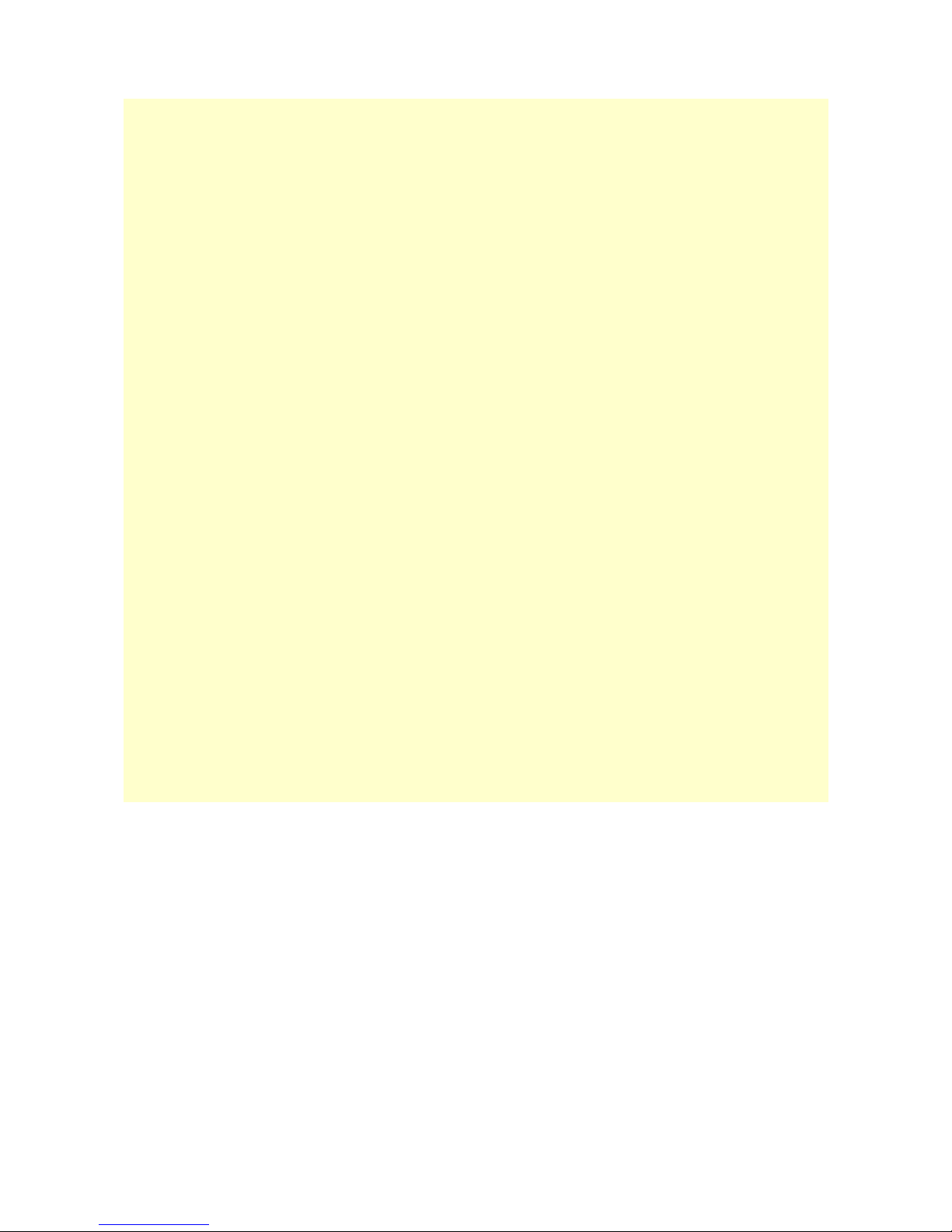
Contents
ZXblast.........................................................................................................................1
User manual..........................................................................................................1
Short description............................................................................................................3
Technical data/specification.....................................................................................3
Getting started...............................................................................................................4
Welcome screen.....................................................................................................4
ZXblast basics and concept......................................................................................
Double-shift key.....................................................................................................
Config screen.........................................................................................................
Starting a ZX81 session..........................................................................................6
Loading a program.................................................................................................6
Configuration tool...........................................................................................................8
Changing memory configuration ..............................................................................8
Setting date and time.............................................................................................9
Tools Menu..................................................................................................................10
Loading...............................................................................................................11
Loading a program................................................................................................12
Loading data into memory.....................................................................................12
Loading data into flash rom....................................................................................12
Using a different/compatible ZX81 rom...................................................................12
Clear USB interface...............................................................................................13
Updating USB driver..............................................................................................13
Debug functions...........................................................................................................14
Debug monitor.....................................................................................................14
Hardcopies and screenshots...................................................................................14
Backup & Restore.........................................................................................................1
Instance backup...................................................................................................1
Instance restore...................................................................................................1
System backup.....................................................................................................1
System restore.....................................................................................................1
Reset system...............................................................................................................16
Reset a single ZX81 instance (by software)..............................................................16
Reset complete ZXblast (by software).....................................................................16
Hardware reset with switch (warm start).................................................................16
Hardware reset with switch (cold start)...................................................................16
Reset USB interface..............................................................................................16
Power-off system..................................................................................................16
Appendix 1 – list of key combinations.............................................................................17
V1 0 02/2017 ZXblast – user manual Seite 2 von 17

Short description
ZXblast is a memory expansion and a USB mass storage interface for the ZX81 and compatible
computers for loading and storing programs and data. It offers 128k or 12k RAM depending
on version and is configurable to enable and disable several memory areas to achieve a
maximum of 6k RAM while the first 8k is used for the ZX81 rom.
ZXblast offers additionally 128k or 12k flash rom for loading different/modified ZX81
compatible ROMs or combined with additional and/or different drivers. The 12k version allows
also to start up to 7 different programs concurrently while only the active or visible is executed
and the others are in halted state. It is possible to switch between the programs (called
instances) with simple keystrokes.
An additional feature is to activate paging with pagesize of 8k or 16k RAM with page window
anywhere in memory. This is mainly a developer feature as there was never a standard for
paging or ram banking and programs using this feature are hard to find at all.
The 128k version allows to start one instance only but with up to 6k RAM and allows to
choose between a custom ROM with additional drivers or the original internal ZX81 rom.
ZXblast has two USB ports. One is used for flash media sticks to load and store programs or
data and a second one for connecting other USB hardware like joysticks, keyboards, or similar.
This is a feature to be used in future. ZXblast has additionally a battery backuped real time
clock (RTC) to provide a correct time stamp when saving programs or datafiles. It takes it's
power from an own voltage regulator from the 9V of the ZX81 to avoid additional heat to the
internals of the ZX81.
The 128k or 12k flash ROM can be programmed with the ZXblast itself and some internal
tools. ZXblast is full compatible to HRG (high resolution graphics by software) and allows
execution of machine code (assembly) in the memory region above 32k but below 48k (called
M1NOT mod).
Technical data/specification
Flash ROM 128k or 12k
RAM 128k or 12k
USB 2 Ports
I/O address bit used A3 (optional A4,A ,A6 or A7)
Power Supply 9V over expansion port
4 mA for ZXblast only
(plus USB devices used)
Memory configurations 16k, 24k, 32k, 40k, 48k, 6k RAM
Extras RTC (real time clock)
paging/banking up to 448kByte
with 8k or 16k window anywhere in memory
Features HRG high resolution graphics from memory
M1NOT (program execution >32k and <48k RAM)
V1 0 02/2017 ZXblast – user manual Seite 3 von 17

Getting started
The ZXblast can be easy attached to the expansion port with the extender board to original
ZX81 systems.
Please remove power always before attaching or removing this module (!)
Please be careful when plugging it into the expansion port with not too much force and slowly
and respect the keyway on ZXblast and ZX81. It should fit easy and with reliable contact. Be
sure there is no wobble when slightly touching the ZXblast. Too bad if programs will crash
during accidently touched with no good electrical contact.
Be sure, that the base address (J6) is jumpered to A3. This can be changed with the ZXblast
update utility only in case of i/o address conflicts.
Welcome screen
When attaching power the welcome screen is shown instead of the standard ZX81 cursor.
The welcome screen prints the software release and date and can be skipped by pressing any
key. Pressing L will try to restore a previous system backup, see section „backup & restore“
for more details.
The welcome screen can be forced by pressing double shift R in configuration screen or by
pressing the reset button while holding the shift key or alternatively power-up the system by
pressing the shift key. See more details in section „reset“.
Whenever the ZXblast is not working after power-up or reset it is recommended to hold the
shift key during power-up or during reset for a complete reset (cold start) while the reset
button tries a partly reset only (warm start).
V1 0 02/2017 ZXblast – user manual Seite 4 von 17

ZXblast basics and concept
ZXblast controls a ZX81 while switching the internal /ROMCS signal and starts with its own
firmware instead of the standard ZX81 basic rom. The internal RAM is switched off totally and
the RAM of ZXblast is used instead. It is possible to configure RAM and ROM configuration
depending on user request with up to 6k RAM if desired.
The 12k flash rom and 12k ram is divided into 8 instances while the first 64k ROM and RAM
is used for ZXblast control functions (instance 0). The rest of ROM and RAM is used for up to 7
instances. There is a full overlap of ROM and RAM while the configuration defines the usage of
ROM or RAM in several address areas. This allows to start up to 7 programs or sessions in
parallel while only the active instance/session is executed and the other halted. The user can
switch from one instance to another instance (session) with a simple key combination.
Double-shift key
To use ZXblast functions from a ZX81 session a special key combination is used, called double-
shift key. For a double-shift key function the shift key has to be pressed twice consecutively,
followed by a third key. To load a program from a ZX81 using the ZXblast USB port the
double-shift L is used. The shift key has to be pressed twice, followed by the letter L. The
pause between this key combination must not exceed one second otherwise the double shift
function is aborted.
This key combination allows control of ZXblast functions from any ZX81 session without
harming programs. The double shift is not used and ignored from the internal keyboard driver.
Functions in ZXblast configuration tool (instance 0) can be used without double shift, this
feature is reserved for controlling functions from ZX81 session only.
Config screen
After pressing „any key“ the config screen is shown with several data fields to see which
instances are started, which programs are loaded and how the memory is configured. The
picture below shows the config screen after system startup. The config screen shows the
memory configuration, running ZX81 instances (sessions) and the last loaded program in the
field description.
V1 0 02/2017 ZXblast – user manual Seite 5 von 17
Table of contents

















