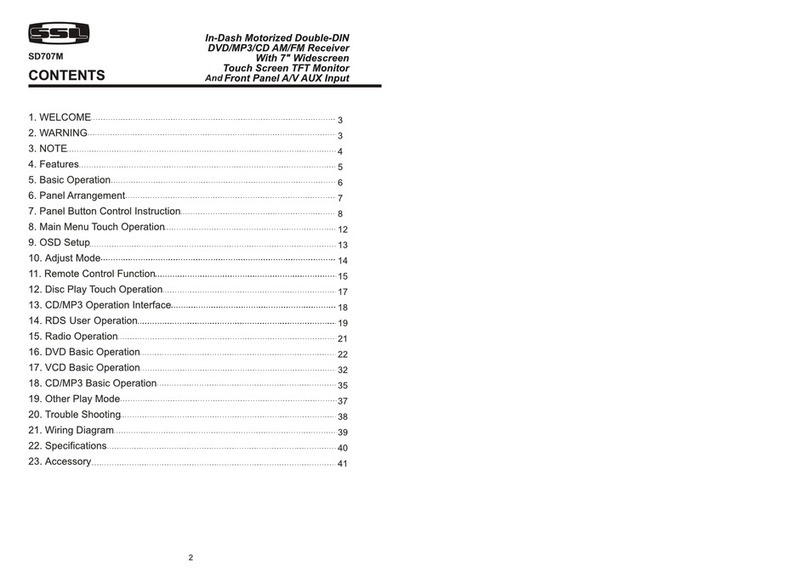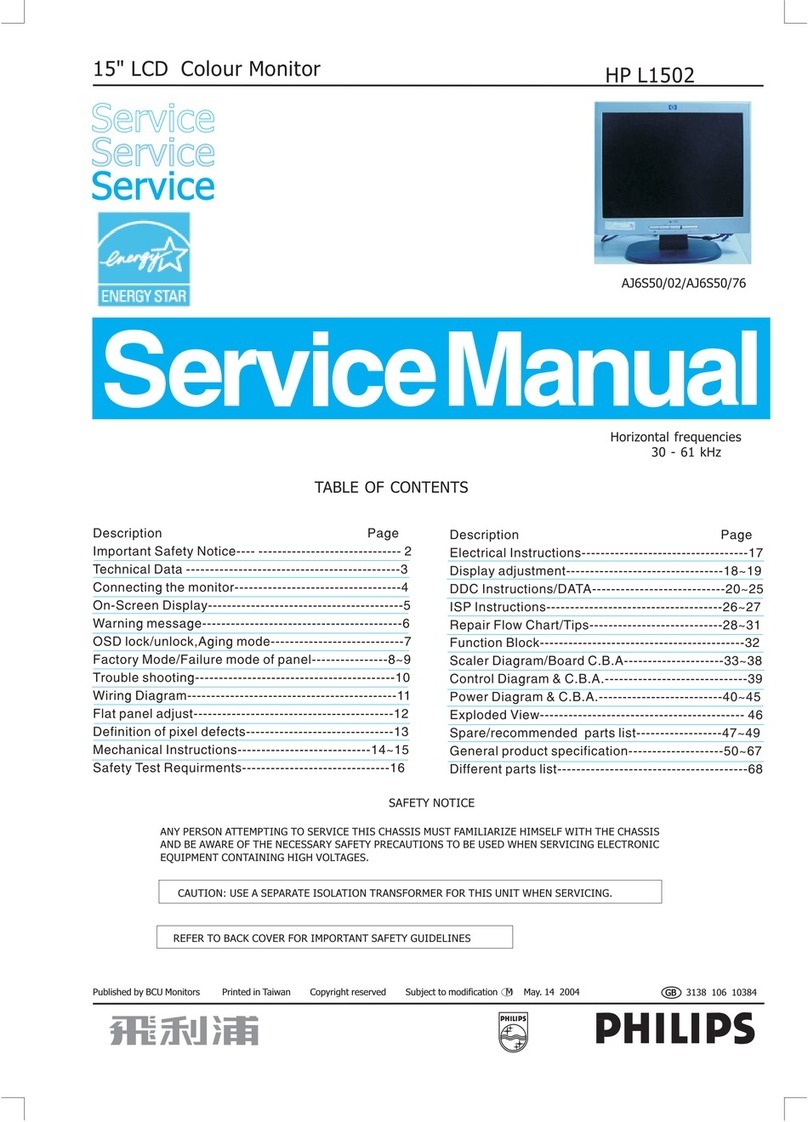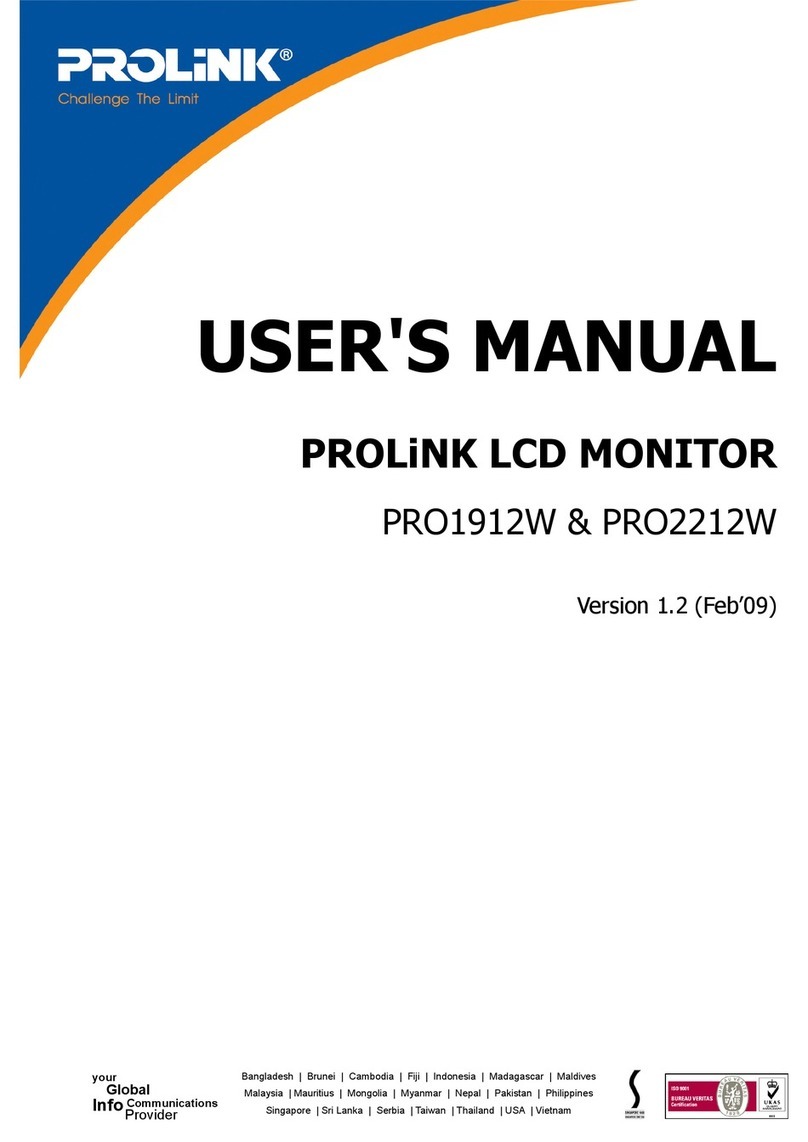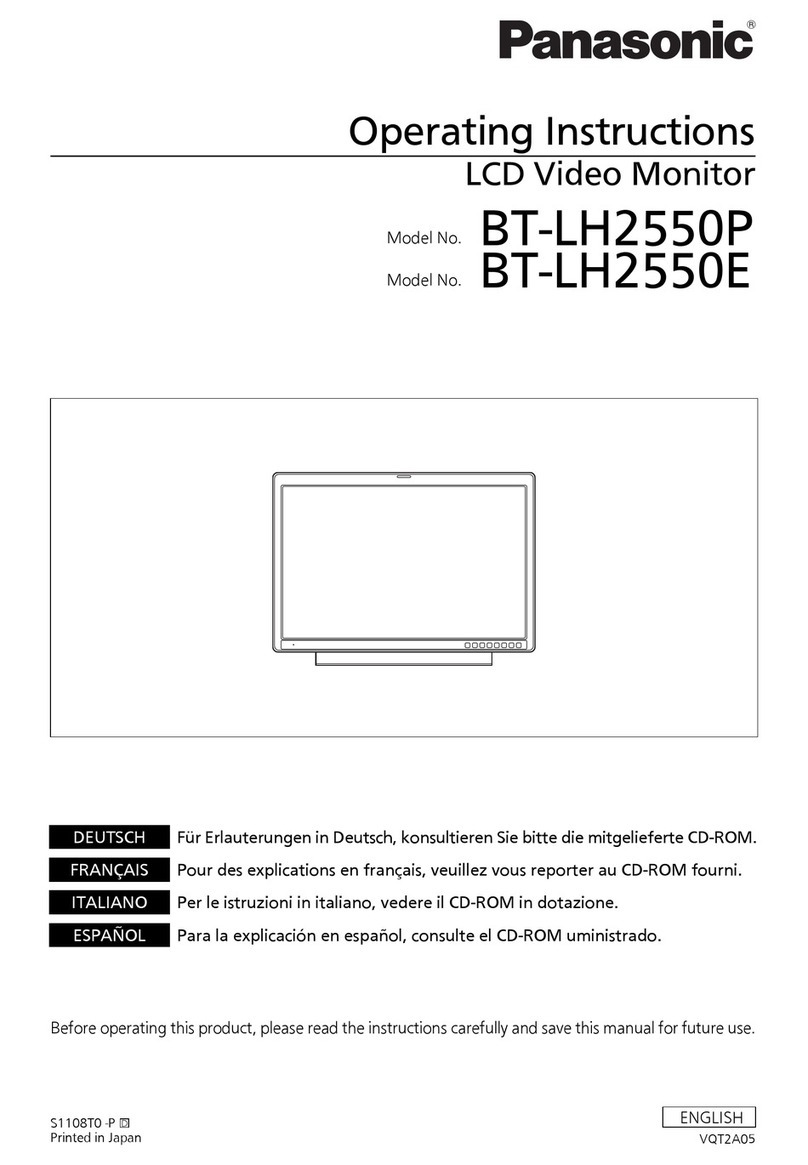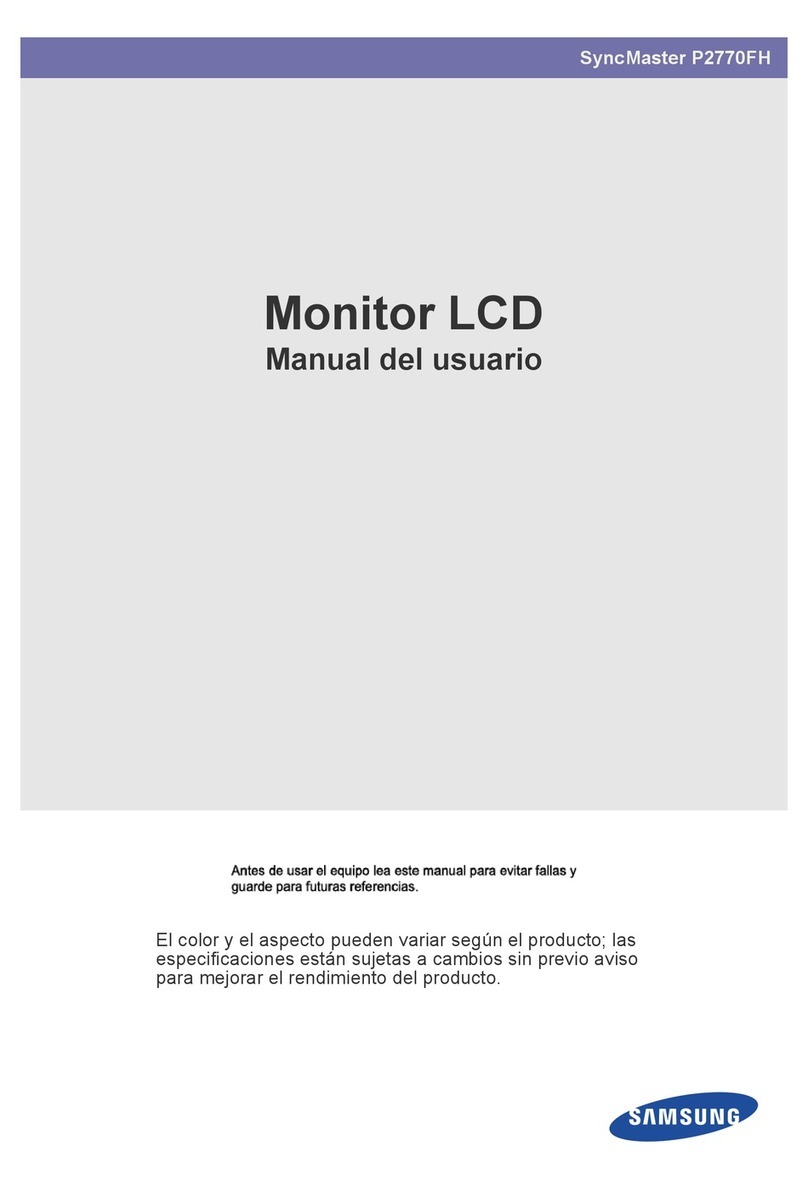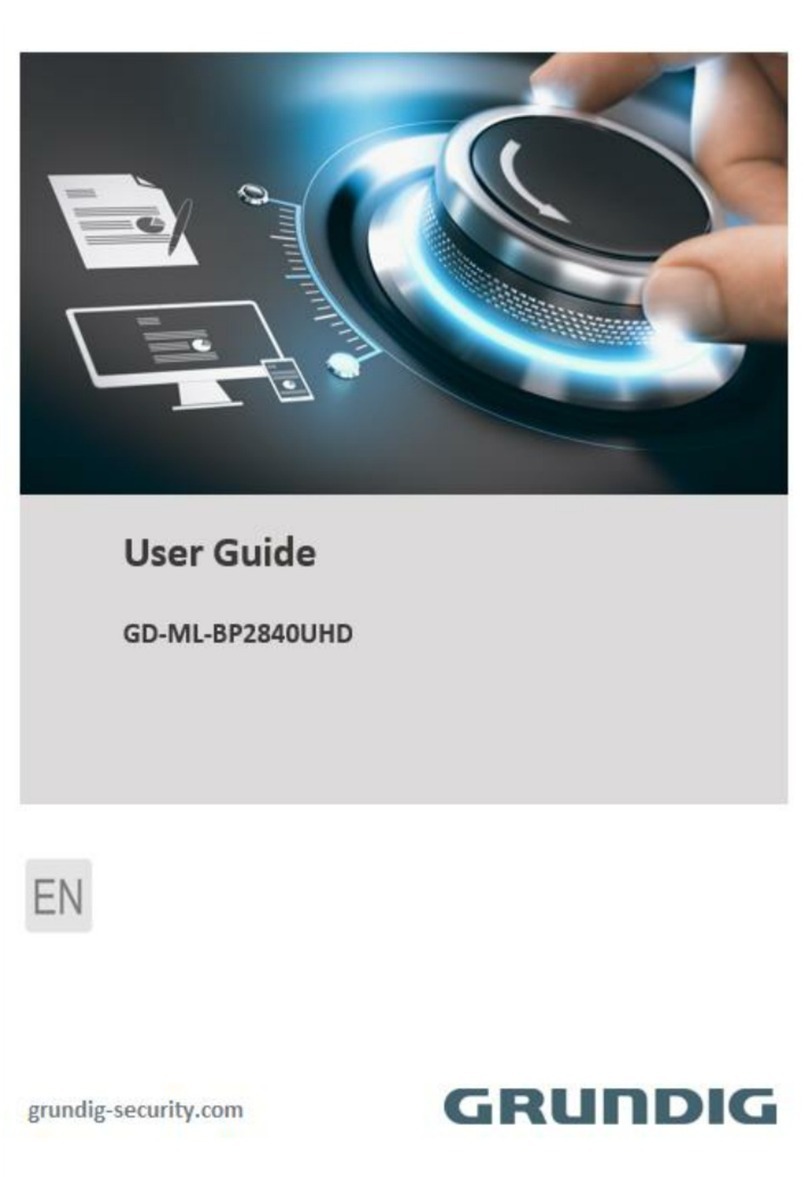Gira 1286 Series User manual

Operating Instructions
TFT colour display
1286 ..


3
Device description
The TFT colour display is part of the Gira
door communication system and is used
for the expansion of the home stations.
The high-resolution active TFT colour dis-
play features LED backlighting.
The status indication and menu guidance
occur via text presentations in the TFT dis-
play (OSD function).
Operation of the TFT display occurs via
the On/Off button and the control button
(with 5-way navigation).
Menu

4
Installation
The TFT colour display is operated
together with a home station.
1. Insert the 6-pole connection cable into
a system slot of the home station.
2. Insert the 2-pole connection cable into
the video slot of the bus coupler of
the door station.
3. Guide both connection cables into the
panel box of the TFT display.
Attention
Installation and mounting of electrical
devices may only be carried out by a
qualified electrician.
i
Bus coupler jumpers
When operating the TFT display, the
accompanying wire jumpers must be
connected between BUS and ZV at the
bus coupler of the home station.
BUS ET
ZV
Video
System
System
Video System

5
4. Insert both connectioncables into the
display insert.
5. Install the display insert.
6. Set down the cover frame and attach
the TFT display and the other inserts
of the home station to the flush-
mounted inserts.
Start-up
Once you have installed all of the devices
(door and home stations, video control
device etc.), you can start up the door
communication system.
Start-up is described in the system man-
ual included with the video control device.
i
Colour marking on display
insert and top unit
To avoid mix-ups, the display inserts and
top units are marked with a blue dot.

6
Structure of the menu interface
Menu title
The menu title indicates the current menu
item (main menu in this case).
Scroll symbols
The scroll symbols indicate the direction
in which you can navigate with the control
button.
Menu
MENU
BRIGHTNESS
CONTRAST
COLOUR
,
,OK BACK
Action feature On/Off button
Menu title Scroll symbols
Selection
symbol
Action
features
control
button

7
Selection symbol
The selection symbol indicates the menu
item that you have just selected with the
control button.
In this example, pressing the control but-
ton in the centre calls up the "Colour"
menu item.
Action features control button
The presently available control-button
actions are displayed here.
In this example, you can navigate up/
down (
) and call up the selected menu
item (Colour) by pressing the centre of the
control button (OK).
Action features On/Off button
The presently available On/Off button
actions are displayed here.
In this example, you can exit the
main menu with the On/Off button.

8
Operating elements
On/Off button
With the On/Off button, you can specifi-
cally switch the TFT colour display and the
corresponding colour camera on and off,
and switch between several colour cam-
eras.
To switch on, briefly press the On/Off but-
ton. If several colour cameras are present,
the last active camera is switched on.
To switch off, press and hold the On/Off
button for approx. 3 seconds.
If several colour cameras are connected,
the On/Off button is also used to switch
to the next camera; after a door call, the
picture from the camera at the door sta-
tion that initiated the door call is displayed
first. By pressing the On/Off button, the
display switches to the next camera and
then the next. When the last camera is
reached, the next press of the button
returns you to the first camera.
The number of the active camera (e.g.
Cam 1) is displayed in the lower area of
the TFT display for approx. five seconds.

9
In menu mode, the On/Off button func-
tions as a "back button", i.e. pressing this
button moves you one step back in the
menu or the menu is exited.
Control button (menu)
Control button with 5-way navigation for
the directions up, down, left, right and
centre.
When the TFT display is switched on, acti-
vate the setting menu by pressing the
centre of the control button.
You can navigate in the menu with the
control button. The arrows in the display
and the action features in the lower area of
the display indicate the available naviga-
tion directions of the control button.
i
Note
If a menu is exited with the "back button",
changes are not accepted.
Menu

10
Setting menu
You access the setting menu by pressing
the centre of the control button with the
TFT display switched on.
The following setting options are available
in this menu:
Brightness
You set the display brightness with the
control button
here.
Confirm the brightness setting by press-
ing the centre of the control button (OK).
Contrast
You set the display contrast with the con-
trol button
here.
Confirm the contrast setting by pressing
the centre of the control button (OK).
Colour
You set the colour intensity of the TFT dis-
play with the control button
here.
Confirm the colour setting by pressing the
centre of the control button (OK).
BRIGHTNESS
::::
■
:::::::
,
,OK BACK
CONTRAST
::::::::
■
:::
,
,OK BACK
COLOUR
::::::
■
:::::
,
,OK BACK

11
Display time
Factory setting: 30 seconds
The display time specifies after what time
the display is automatically switched off.
Select the display time of the TFT display
in the range of 20 to 120 sec. with the con-
trol button
. Confirm the display time
you have selected by pressing the centre
of the control button (OK).
i
Information about the menu
items "Brightness", "Contrast",
"Colour"
Settings can only be carried out for
"Brightness", "Contrast" and "Colour" if a
colour camera has been previously
selected.
These settings only apply to the connec-
tion from active TFT display to active
colour camera in each case. This means
that if several TFT displays and/or colour
cameras are installed, these parameters
can be set individually for each camera on
each TFT display.
DISPLAY TIME
30 S
,
,OK BACK

12
Start-up menu
You access the start-up menu by pressing
the control button with the TFT display
switched on and while the Gira door com-
munication system is in programming
mode. To start programming mode, press
the "Systemprogr." button at the control
device for 3 seconds until the yellow LED
next to the "Systemprogr." button flashes.
The following setting options are available
in the start-up menu:
Priority
Factory setting: Main display.
If several video displays (TFT display,
VideoTerminal or TV Gateway) are oper-
ated in one flat, a maximum of one device
may serve as the main display per call but-
ton; the others are defined as sub dis-
plays. The main display is automatically
switched on with an incoming door call.
The sub displays are only switched on or
off with call acceptance at the home sta-
tion after a door call or with the On/Off
button.
PRIORITY
MAIN DISPLAY
●
SUB DISPLAY
,
,OK BACK

13
Frequency
The optimum frequency of the video sig-
nal of the currently active transfer path is
set for fine-tuning of the video signal
between the camera and the display using
the control button
.
Resistor
Factory setting: Yes
The terminating resistance of the TFT dis-
play is activated/deactivated here. This
setting is dependent on the topology.
More detailed information on this is avail-
able in the system manual included with
the video control device.
i
Setting with several TFT
displays and colour cameras
The frequency setting applies only for the
connection from the active TFT display to
the active colour camera. This means that
the frequency for the transfer path
between the TFT display and the colour
camera must be set individually if several
TFT displays and/or colour cameras are
present.
FREQUENCY
::::::::
■
:::
,
,OK BACK
RESISTOR
YES
●
NO
,
,OK BACK

14
Illumination
Factory setting: Auto
The behaviour of the field of view illumina-
tion of the colour camera is set here.
Auto: The field of view illumination of the
colour camera is switched on for a door
call or with manual switching on of the
TFT display if the ambient brightness is
less than 1 lux.
Off: The field of view illumination always
remains switched off.
i
Setting with several
TFT displays
If several TFT displays are present, this
setting must be made at all TFT displays.
These settings only apply to the connec-
tion from active TFT display to active
colour camera. This means that if several
TFT displays and/or colour cameras are
installed, the lighting can be set individu-
ally for each camera on each TFT display.
ILLUMINATION
AUTO
●
OFF
,
,OK BACK

15
Display
Factory setting: On
Here you set whether the TFT display can
be switched on via the On/Off button.
On: The TFT display is switched on either
after a door call or via the On/Off button.
Off: The TFT display is only switched on
after a door call.
Manual switch-on via the On/Off button is
not possible with this setting.
Language
Factory setting: German
The menu language German or English
can be selected here.
i
Setting with several
TFT displays
If several TFT displays are present, this
setting must be made at all TFT displays.
DISPLAY
ON
●
OFF
,
,OK BACK
LANGUAGE
GERMAN
●
ENGLISH
,
,OK BACK

16
Default setting
The settings are restored to the factory
settings here.
A differentiation is made between:
Display: Here the values of the menu
items Priority, Resistor, Display, Lan-
guage, Brightness, Contrast, Colour and
Switch-on time are reset to the factory
setting.
The assignments to colour cameras and
call buttons are retained.
Delete cams: All camera assignments are
cleared here.
The values in the menus Frequency,
Lighting, Brightness, Contrast and Colour
are reset to the factory setting.
"Delete cameras" is, for example, required
if the bus connector of the video door sta-
tion is to be replaced.
DEFAULT SET.
DISPLAY
●
DELETE CAMS
,
,OK BACK

17
Once you have executed this function, the
cameras must be registered again: for this
purpose, start the programming mode on
the control device and press any call but-
ton on all door stations with a colour cam-
era for 3 seconds each.
Important: Go through the door stations
in the order which is to be displayed later
in the TFT display (e.g. Main door cam 1,
Side door cam 2 etc.).
Version
The current software version of the TFT
display insert and top unit is displayed
here.
Additional menu items
The following are the menu items also
available in the setting menu:
• Brightness (see Page 10)
• Contrast (see Page 10)
• Colour (see Page 10)
• Display time (see Page 11)
VERSION
02.00
01.50-AS
BACK

18
Technical data
Power supply: via system bus
Connections
display insert: 2 connector strips
system bus
1 connector strip
video
1 connector strip
for future
applications.
Colour system: PAL
Number of pixels:
System55: 640 x 480 (H x V)
F100: 960 x 240 (H x V)
Temperature range: 5 °C to + 50 °C

19
Warranty
The warranty is provided in accordance
with statutory requirements via the spe-
cialist trade.
Please submit or send faulty devices post-
age paid together with an error descrip-
tion to your responsible salesperson (spe-
cialist trade/installation company/
electrical specialist trade).
They will forward the devices to the
Gira Service Center.

Gira
Giersiepen GmbH & Co. KG
Elektro-Installations-
Systeme
Postfach 1220
42461 Radevormwald
Deutschland
Tel +49 (0) 21 95 / 602 - 0
Fax +49 (0) 21 95 / 602 - 191
www.gira.de
10 41 03 83 19/11