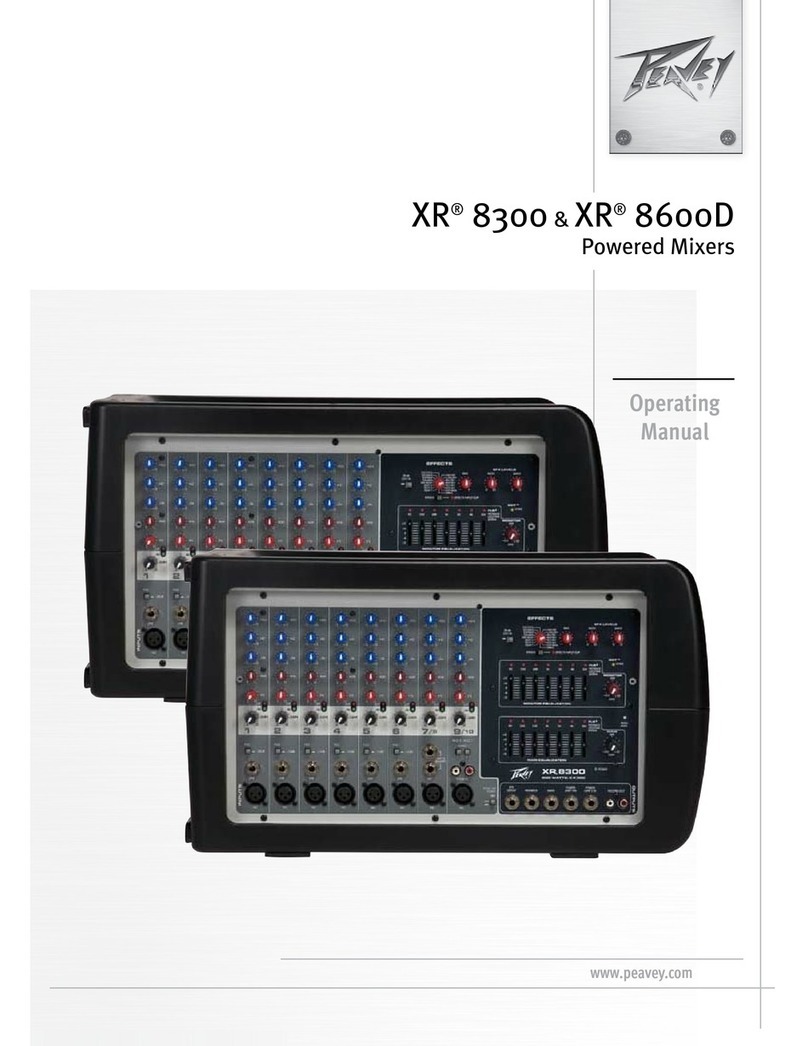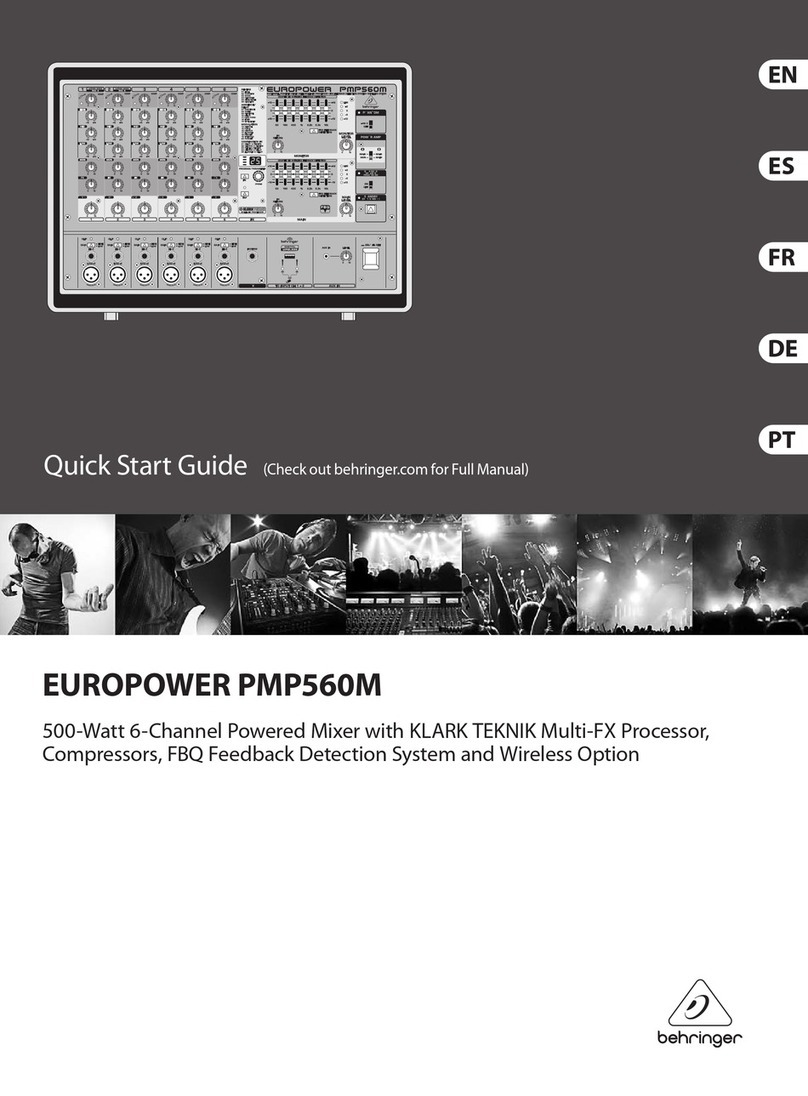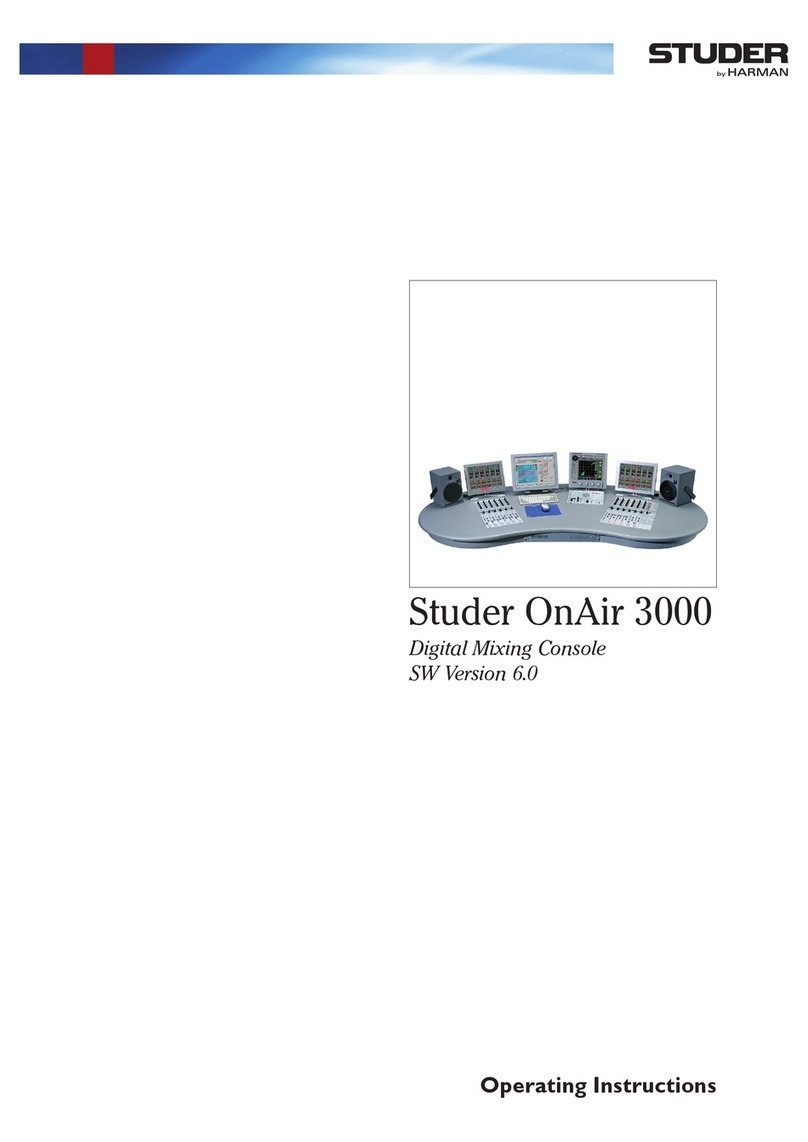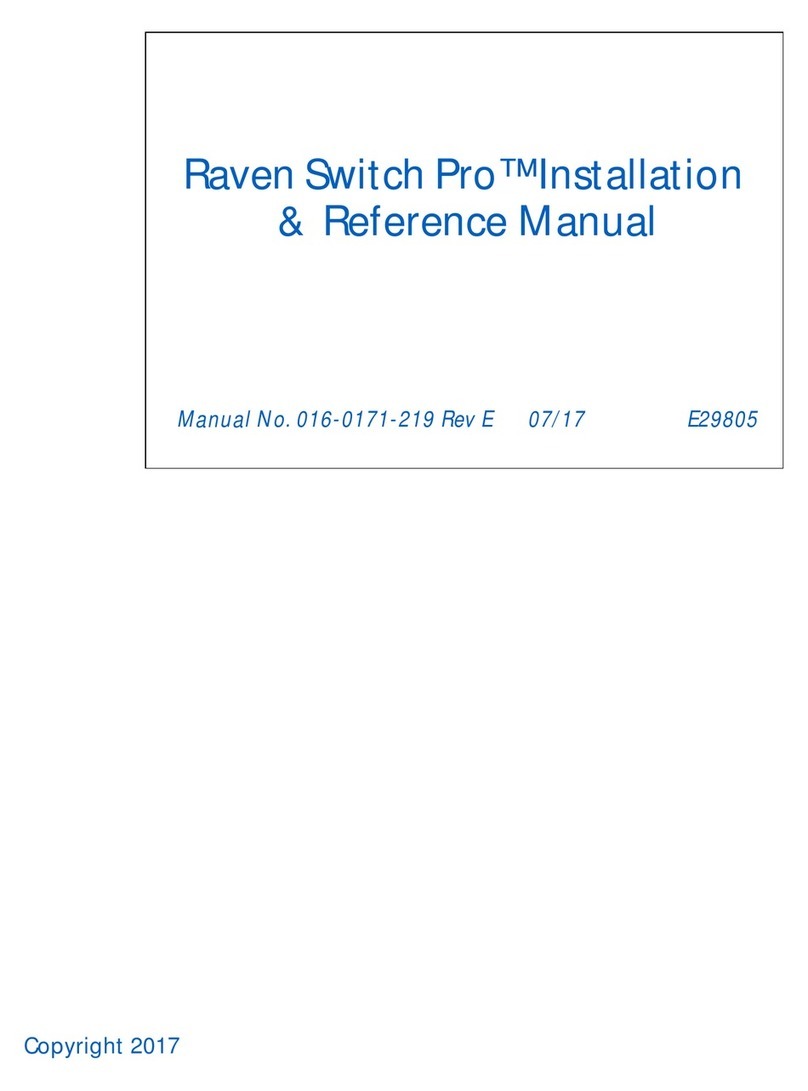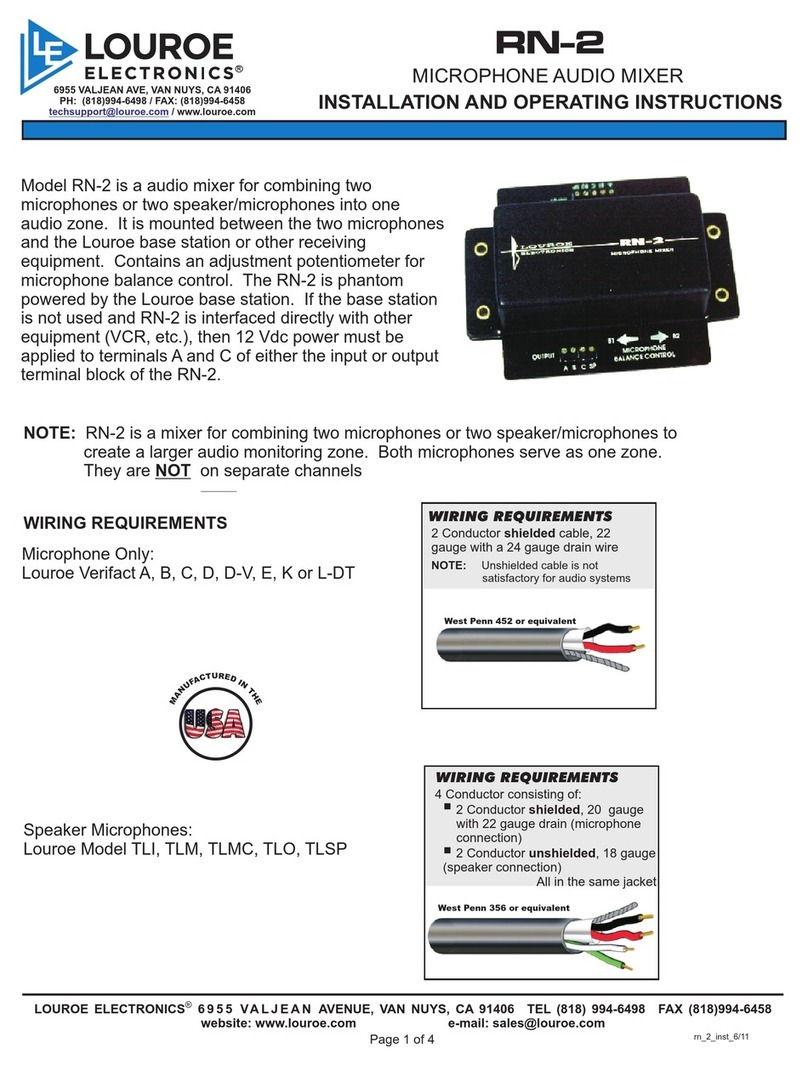Glensound Electronics GSGC4X User manual
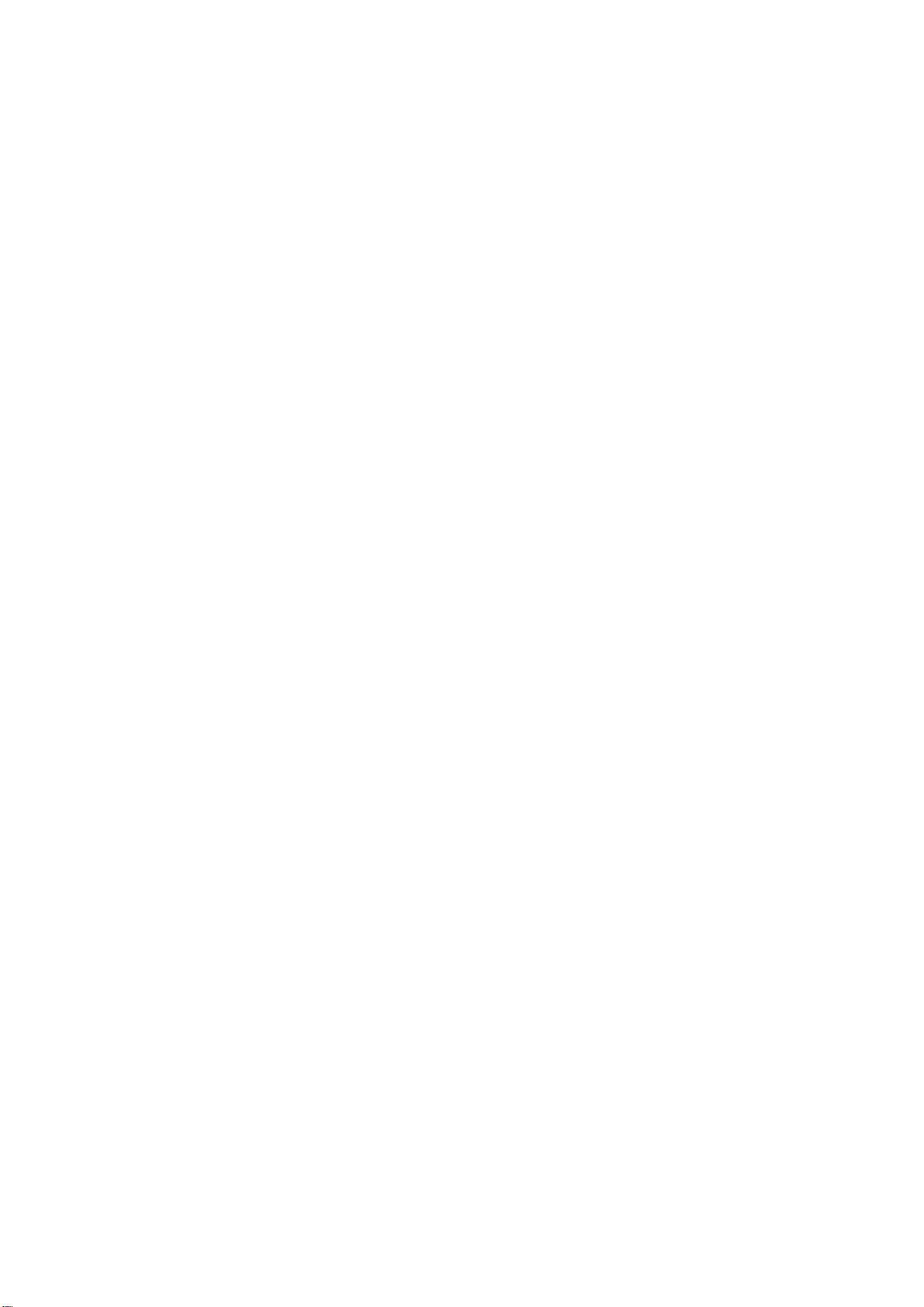
G
GG
GGLENSOUND ELECTRONICS LTD
___________________________________________________________________________
Date 05/06/00 File AP71-10 Issue 8
___________________________________________________________________________
GSGC4X & 5X
ISDN MIXERS
PRODUCT DETAILS
CONTENTS
Approvals Page 1
General Information Page 2
Installation information Page 3
Operating Instructions Page 4
Software Configurations Page 6
Hardware Configurations Page 10
MPEG Notes Page 11
A2-12812 Installation Diagram
A4-12591 Block Diagram
A2-12582 GSH84 Audio Circuits
A3-12583 GSH84 LED PPM Circuit
A4-12584 GSH84 Location of Links
A3-12586 GSH86 Circuit Diagram
A4-12580 Power Supply Circuit
AP13-09 Specifications (2 Pages )
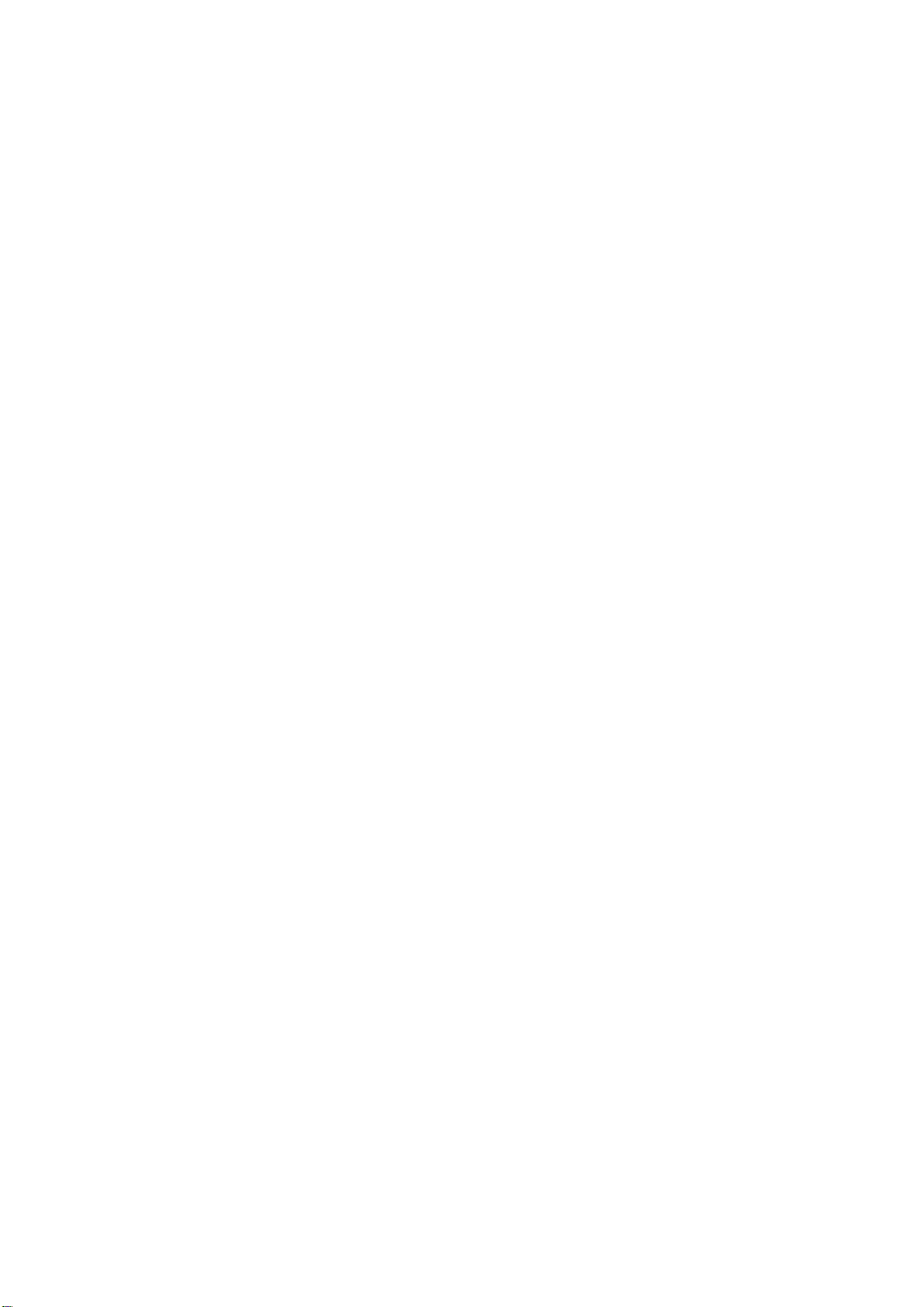
File 71-10 Page 1
APPROVALS
___________________________________________________________________________
CE
This product conforms to the requirements of EMC DIRECTIVE 89/336/EEC
Emissions StandardsEN 50081-1
Immunity StandardsEN 50082-1
___________________________________________________________________________
BABT APPROVAL REQUIREMENTS FOR THE UNITED KINGDOM
This device incorporates a Dataflex Design ISDN Basic Rate Module which has been
approved by the British Approvals Board for Telecommunication (BABT) for connection to
the Integrated Services Digital Network (ISDN). The following approval number has been
given to this product:
NS/3010/5/P/603977
___________________________________________________________________________
NET 3 APPROVAL
This product is fully approved for use as a digital terminal adapter on any PSTN using a basic
rate access interface compatible with CCITT I.420 (NET3).
___________________________________________________________________________
BRIDGING CTR APPROVAL
The terminal adaptor used in this unit is the Dataflex IM90C module. This module has
bridging CTR approval so that the GSGC4 & 5 units are approved for use in any country in
the EEC
___________________________________________________________________________
SWISS BAKOM APPROVAL
This unit has also got approval for use in Switzerland. The approval number is :-
BAKOM 95.0545.I.N

File 71-10 Page 2
GENERAL INFORMATION
The GSGC4 and GSGC5 units are very similar. The GSGC4 being a cut down version of the
GSGC5 primarily for use by a reporter, while the GSGC5 has more channels and would
normally be used where more than 1 person is contributing . Both units are designed to make
it very easy to send a programme to an ISDN line.
These units can be supplied with various Codecs. The types available are :-
G722
APTX
DUAL (APTX/G722)
ISO/MPEG LAYER 2
The type fitted is clearly indicated on the rear panel of the equipment.
Full operating instructions are given on page 4 while later pages in this booklet explain how
to configure the unit to suit your own requirements.
This booklet does not include full circuit diagrams of all parts of the equipment but does
show details of most of the audio chain along with the power supply arrangements. The
Codec, Terminal Adapter and Microprocessor circuits are not shown because they could not
reasonably be maintained by the customer. If any faults develop in these parts please send the
whole equipment back to us for repair.

File 71-10 Page 3
INSTALLATION INFORMATION
ISDN INSTALLATION
To install this equipment refer to drawing A2-12812. It is only necessary to:-
1) Plug in the ISDN cable (RJ45) from the mixer to the BT ISDN point.
2) Plug in the Mains PSU (if required) from the rear of the mixer to a standard
13amp mains socket.
3) Plug in the 1 or 2 Headsets into the connectors on the front of the mixer.
X21 INSTALLATION
Please ignore this section if you are only using the equipment on ISDN.
There is a rear panel X21 interface to permit the connection of an external terminal adapter or
any other compatible data circuit such as a satellite. The X21 connector is a 15pin D fixed
socket with the following standard pinout:-
Pin 1 = Shield
Pin 2 = Transmit data (leg A)
Pin 3= Control (leg A)
Pin 4 = Receive data (leg A)
Pin 5 = Indicate (leg A)
Pin 6 = Element timing (leg A)
Pin 7= Byte timing A Input (Optional Negative frame pulse)
Pin 8= Signal Ground
Pin 9= Transmit data B Output (Data from Codec)
Pin 10= Control B Output (Pulse high when 'Hang-up' pressed)
Pin 11= Receive data B Input (Data to Codec)
Pin 12= Indicate B Input (Low enables X21)
Pin 13= Element timing B Input (Data latched on low to high transition)
Pin 14= Byte timing B Input (Optional Positive frame pulse)
Pin 15= No Connection
This interface will only operate at 64Kbits/sec. It is not suitable for use at 56Kbits/sec.The
equipment will operate if both the ISDN and the X21 ports are connected. Under these
circumstances the first incoming call will be accepted by the equipment. If a subsequent call
comes in on the other circuit while the box is on line, the ISDN led is made to flash.
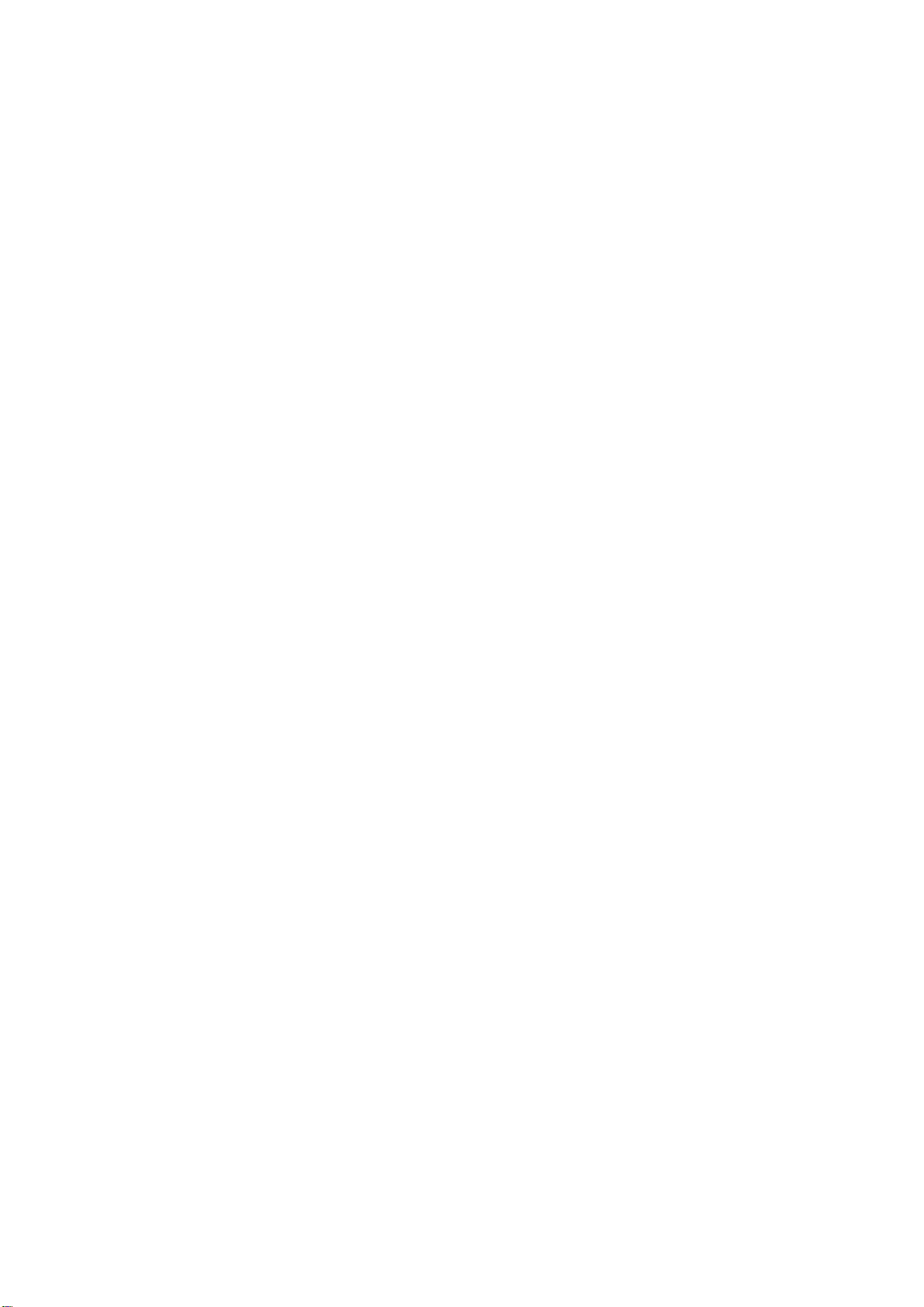
File 71-10 Page 4
OPERATING INSTRUCTIONS
POWER
This equipment is usually powered from its own internal D Cells. These must be alkaline
cells, such as 'DURACELL DB2'
This equipment can also be powered from an external DC supply. There is a 3 position switch
on the rear panel marked 'EXT-OFF-BATT' . If operated in the external position while the
external supply is plugged in and present, the equipment will operate from the external supply
until it fails, when the batteries will take over automatically without losing the line.
To turn on the box select Battery or External. After a few seconds the power light will come
on. If it flashes, the batteries are low and should be replaced. The unit will work for about a
further half hour after the power light starts to flash.
To change the batteries use a coin to open the battery container on the left hand side of the
box. Replace all 3 batteries ensuring that the positive ends ( the end with the small cap) are
pointing out of the box.
CONNECTION TO ISDN2 LINE
Supplied with the equipment is a lead with an identical plug on both ends. One end must be
plugged into the ISDN connector on the rear panel of the equipment and the other end must
be plugged into an ISDN2 circuit.
TO ANSWER AN INCOMING CALL
This equipment can be set to automatically answer incoming calls or to wait for you to press
the answer button. ( See Software Configurations)
If it is configured to be manually answered an incoming call will cause the 'ISDN LINE' light
to flash and ringing to be heard in the headphones and possibly in the front panel sounder. To
answer momentarily press the answer button. Instantly the 'ISDN LINE' light should go
steady and after a few seconds the 'CODEC OK' lamp should light.
It should now be possible to talk to and hear the studio.
DIALING
To dial the studio first press and hold the 'HOLD TO DIAL' switch. Then dial the number
required. Then release the 'HOLD TO DIAL' switch. It is the action of releasing the 'HOLD
TO DIAL' switch that tells the box that your number is complete and can be sent to line.
When the switch is released 'ringing tone' will be heard in the headphones. If the connection
is successful the ISDN LINE Lamp will light. If not successful the 'ringing tone' will change
to 'number unobtainable' or 'engaged' tones.
After the connection has been made, the 'CODEC OK' light should turn on. This will only
happen if the called studio has a compatible codec.
DIALING A SUB-ADDRESS
Proceed as for dialing. Before releasing the 'HOLD TO DIAL' switch, press '#' followed by
the required sub-address. This equipment can only use '*', '#' and numeric characters for a
sub-address.
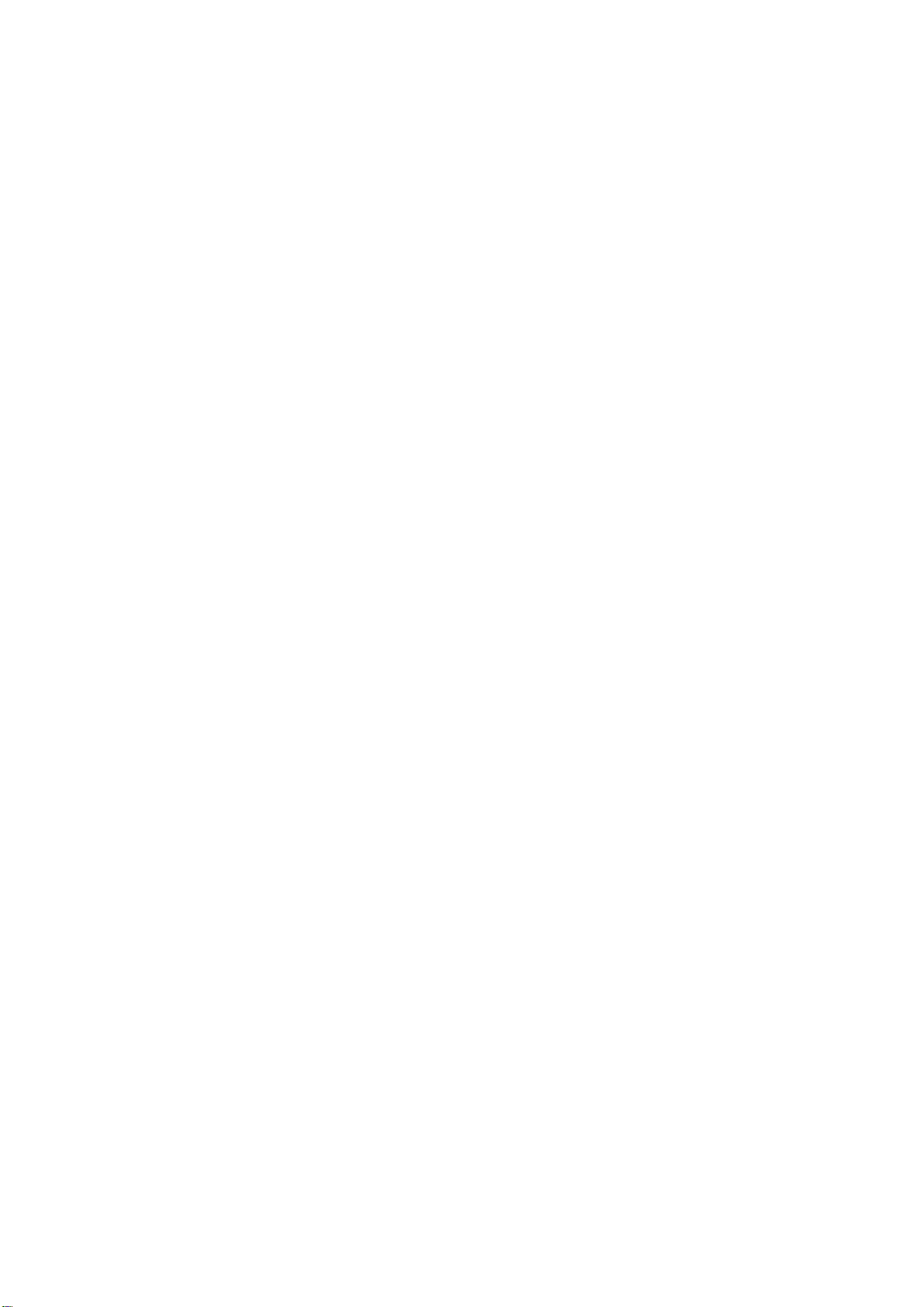
File 71-10 Page 5
LAST NUMBER REDIAL
A momentary press of the "REDIAL" button will redial the last number dialed. This button is
inoperative if the ISDN light is on. That is if a call is already in progress. If the unit is
switched off the last number dialed will be forgotten.
MEMORY REDIAL
It is possible to save up to 12 frequently used numbers in non volatile memory. The Software
Configuration section of this booklet explains how to save these numbers.
To dial one of these previously saved numbers, press and hold "REDIAL" . Then momentary
press the "Keypad number" of the stored location. Then release the "REDIAL" button.
SIGNALING THE STUDIO USING DTMF TONES
Once a successful call has been established with the studio it is possible to signal them using
DTMF tones. This is done by holding the 'HOLD TO DIAL' button and pressing any number
on the dial. The corresponding DTMF tone will be sent to the studio all the time both buttons
are held.
Similarly the studio can signal the unit by sending any DTMF tone. This tone will be heard in
the headphones and will cause the front panel sounder to sound if it has been enabled. See the
software configuration section of this booklet.
SETTING UP THE MIXER
The GSGC4 has only 2 input channels, one mic and one tape, while the GSGC5 has 2 extra
mic channels. Each channel has an associated on off push button and a rotary level control
associated with it. The rotary controls are used to balance the sources. A small column PPM
is provided to help with the balance. A compressor / limiter follows the PPM so that the
correct level is always sent to the studio.
THE HEADPHONES
Normally the mixer output can only be heard in one ear and cue programme in the other.
(See Hardware Configurations) Individual volume controls are provided for each of these
signals.
USE WITH ANALOGUE LINES
In the absence of an ISDN line the cue output becomes a cue input. This is transformer
coupled and can be connected directly to an analogue control line and the studio can be heard
in the headphones using the headphone volume control. Also the mixer output is transformer
coupled and can be connected to a music line.
The DTMF generators and detectors are still operative in this mode so it is possible to use
them to signal a suitably equipped studio.
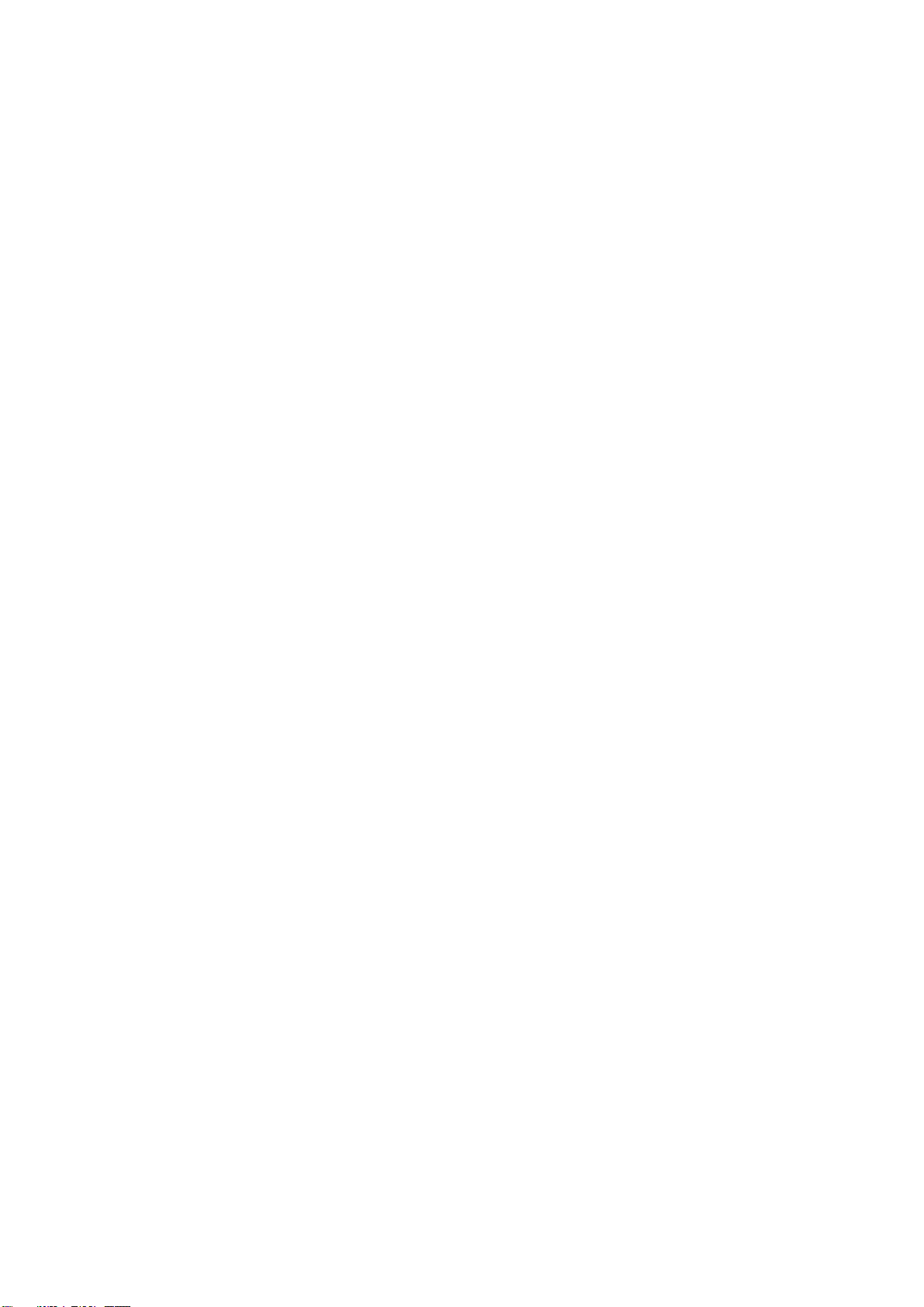
File 71-10 Page 6
SOFTWARE CONFIGURATIONS
Several functions in this equipment can be set to meet your exact needs. These setups are
held in non volatile RAM and will be remembered until changed. These functions are all set
by turning the box off by the 'EXT-OFF-BATT switch on the rear panel and then turning it
back on while holding a particular combination of buttons. To confirm that you are in the
programming mode the "POWER" LED lights immediately. (It usually takes several
seconds)
1) TO RESTORE THE FACTORY DEFAULT SETTINGS :-
Switch on while holding "HANG-UP" & "0".
"POWER" LED lights immediately to confirm set-up operation.
Release "HANG-UP" & "0".
The "POWER" led turns off and then on.
Default settings are now installed and normal operation continues.
2) SET THE POWER ON MIX :-
Factory default has all channels off.
It is possible to arrange which channels are switched on when the equipment is powered
up.
Switch on while holding "HANG-UP" & "1".
"POWER" LED lights immediately to confirm set-up operation.
Release "HANG-UP" & "1".
Select the required mix using the channel on/off switches.
Turn the box off.
3) CHANNELS TO BE FORCED ON WHEN A CONNECTION IS MADE :-
Factory Default has Mic A & Mic B forced on.
When a connection is made, regardless of if the box is manually answered, auto
answered or originates a successful call, it is possible to ensure that any channels can be
forced on despite their current state.
Switch on while holding "HANG-UP" & "2".
"POWER" LED lights immediately to confirm set-up operation.
Release "HANG-UP" & "2".
Select the channels to be forced on. Their LEDs will be on.
Turn the box off.

File 71-10 Page 7
4) CHANNELS TO BE FORCED OFF WHEN A CONNECTION IS MADE :-
Factory default forces no channels off.
When a connection is made, regardless of if the box is manually answered, auto
answered or originates a successful call, it is possible to ensure that any channels can be
forced off despite their current state.
Switch on while holding "HANG-UP" & "3"
"POWER" LED lights immediately to confirm set-up operation.
Release "HANG-UP" & "3"
Select the channels to be forced off. Their LEDs will turn off.
Turn the box off.
5) SET THE ANSWER MODE :-
Factory default is manual answer.
It is possible to make the box automatically answer an incoming call or to wait until the
"ANSWER" button is pressed.
Switch on while holding "HANG-UP" & "4".
"POWER" LED lights immediately to confirm set-up operation.
Release "HANG-UP" & "4".
If the "ISDN LINE" LED is off the box is set for manual answer.
If the "ISDN LINE" LED is on the box is set for automatic answer.
Press "0" for manual answer.
Press "1" to automatically answer on the first ring.
Press "2" to automatically answer on the second ring.
Etc. for any number up to 9.
Turn the box off.
6) SET ISDN RINGER MODE :-
Factory Default is sounder on.
An incoming call always flashes the "ISDN LINE" LED and produces ringing tone in the
headphones. It is also possible to make it ring the front panel sounder.
Switch on while holding "HANG-UP" & "5".
"POWER" LED lights immediately to confirm set-up operation.
Release "HANG-UP" & "5".
Press "0" for sounder off or "1" for sounder on.
Turn the box off.

File 71-10 Page 8
7) SET DTMF RINGER MODE :-
Factory Default is sounder on.
When a call has been established an incoming DTMF tone can be made to operate the
front panel sounder.
Switch on while holding "HANG-UP" & "6".
"POWER" LED lights immediately to confirm set-up operation.
Release "HANG-UP" & "6".
Press "0" for sounder off or "1" for sounder on.
Turn the box off.
8) SELECT INCOMING ISDN B CHANNEL :-
Factory Default is either channel.
An ISDN2 circuit has 2 B or "Bearer" channels. These can have the same or different
telephone numbers. It is possible to select which of these channels the box will answer.
Switch on while holding "ANSWER" and "0" = either channel
Switch on while holding "ANSWER" and "1" = B1 only
Switch on while holding "ANSWER" and "2" = B2 only
"POWER" LED lights immediately to confirm set-up operation.
"POWER" LED goes off when "ANSWER" & "n" are released.
"POWER" LED lights and normal operation continues.
9) SELECT OUTGOING ISDN B CHANNEL :-
Factory Default is any free channel.
An ISDN2 circuit has 2 B or "Bearer" channels. These can have the same or different
telephone numbers. It is possible to select which of these channels the box will ring.
Switch on while holding "HOLD TO DIAL" and "0" = any free channel
Switch on while holding "HOLD TO DIAL" and "1" = B1 only
Switch on while holding "HOLD TO DIAL" and "2" = B2 only
"POWER" LED lights immediately to confirm set-up operation.
"POWER" LED goes off when "DIAL" & "n" are released
"POWER" LED lights and normal operation continues.
10) STORE FREQUENTLY USED ISDN NUMBERS :-
Factory Default setting will not alter any stored numbers.
It is possible to permanently store up to 12 frequently used ISDN numbers. Each number
may consist of up to 20 digits plus a further 10 digits for sub-addressing. Each of the 12
numbers are represented as one of the 12 keypad numbers 0-9, * & #.
Switch on while holding "REDIAL" and "Keypad number" of the store location.
"POWER" LED lights immediately to confirm set-up operation.
Release "REDIAL" and "Keypad number"
Dial number required to be stored.
Turn the box off.
Repeat for other numbers.

File 71-10 Page 9
11) SET SUB-ADDRESS MODE:-
Factory Default will not affect the sub-address.
It is possible to allocate a sub address to the box. If the network presents a sub address and
the box has a sub address set, the box will only ring if these sub addresses match.
Switch on while holding "ANSWER" and "#"
"POWER" LED lights immediately to confirm set-up operation.
Release "ANSWER" and "#"
Enter sub-address required to be stored.
Turn the box off. (Turning off without entering a sub-address disables sub-address mode).
12) SET MSN (MULTIPLE SUBSCRIBER NUMBERING) MODE:-
Factory Default will not affect the MSN.
It is possible to allocate an MSN number to the box. If the network presents an MSN number
and the box has an MSN number set, the box will only ring if these numbers match.
Switch on while holding "ANSWER" and "*"
"POWER" LED lights immediately to confirm set-up operation.
Release "ANSWER" and "*"
Dial number required to be stored. (This must be all digits including the area code).
Turn the box off. (Turning off without entering a number disables MSN mode).
13) SET 'ATTENTION' MODE:-
Factory Default will not alter this mode.
It is possible to sound a 'Beep Beep' noise in the commentators headphones if either the
Codec looses lock or if the ISDN line disconnects.
Switch on while holding "HANG-UP" and "7"
"POWER" LED lights immediately to confirm set-up operation
If the "ISDN LINE" LED is off the Beeps are off.
If the "ISDN LINE" LED is on the Beeps are on.
Press "0" to turn off the Beeps
Press "1" to turn on the Beeps
Turn the box off.

File 71-10 Page 10
HARDWARE CONFIGURATIONS
HEADPHONES
This equipment is usually supplied with 'split ear' headphone connections. That is cue
programme is wired to only the left ear and mixer output is wired only to the right ear. This
will produce sensible results with either mono or stereo headphones.
Provision has been made however to mix either or both sources into either or both ears. This
is most clearly understood by reference to our drawing number A2-12582. There are 8
possible links that can be made or broken on the PCB GSH84. These links must be made with
a soldering iron as follows:-
To access the board remove the 4 screws holding the front panel.
Open the box. GSH84 is the large PCB attached to the front control panel.
Study Drawing number A3-12584 which shows the position of the links.
Bridge the required links with solder.
Re fit the front panel.
HEADSET CONNECTORS
As standard these units are fitted with Neutric jacks for the headphones. These jacks accept A
or B gauge plugs. (The A gauge plugs are captive). Some customers may prefer headsets
instead of headphones. Because the panel cut outs are standardized, it is practical to fit
Neutric multipin XLRs in place of the headphone jacks.

File 71-10 Page 11
MPEG NOTES
If the unit is fitted with our MPEG layer II codec some extra facilities become available.
MODE OF OPERATION
Our MPEG codec will try to establish lock with the codec at the other end of the ISDN line. It
will attempt communication in MPEG at 16, 24, 32 or 48KHz sampling as well as G722. This
is achieved by looking at the incoming data and locking onto it. Initially our MPEG codec
sends MPEG at 24KHz sampling and so if there is one of our units at both ends of the ISDN
line they will settle for this mode.
It is possible to force the codec into any desired mode, but remember that a codec lock will
only be achieved if the codec at the other end of the ISDN line is operating in the same mode.
To force the mode you must 'dial' special codes after the line connection has been made.
These codes are printed on the rear panel 'CODEC TYPE' label.
AVAILABLE
OPTIONS
CODE TO FORCE OPTION
MODE G722 = *722 MPEG = *888 AUTO = *000
SAMPLE FREQU 16KHz = *16 24KHz = *24 32KHz = *32 48KHz = *48
DATA RATE 56KBits/Sec = *56 64KBits/Sec = *64
After the call is terminated the unit resets itself to the automatic mode.
AUXILIARY DATA INSTALLATION
If this unit is fitted with an MPEG codec it is possible to fit a 9 pin D socket to the rear panel.
The latest version of our GSGC4 and 5 have a hole already punched for this connector, but if
you are fitting an MPEG codec to an older GSGC5 and require the auxiliary data facility, it
will be necessary to punch a hole or replace the rear panel.
This is a serial port operating at a fixed 9600 baud. It is pin compatible with a PC and
provides a data path to another similarly equipped unit at the other end of the ISDN link. The
data and audio channels can be used simultaneously and the data has no noticeable effect on
the audio quality. This data path only operates if the codec is in the MPEG mode.

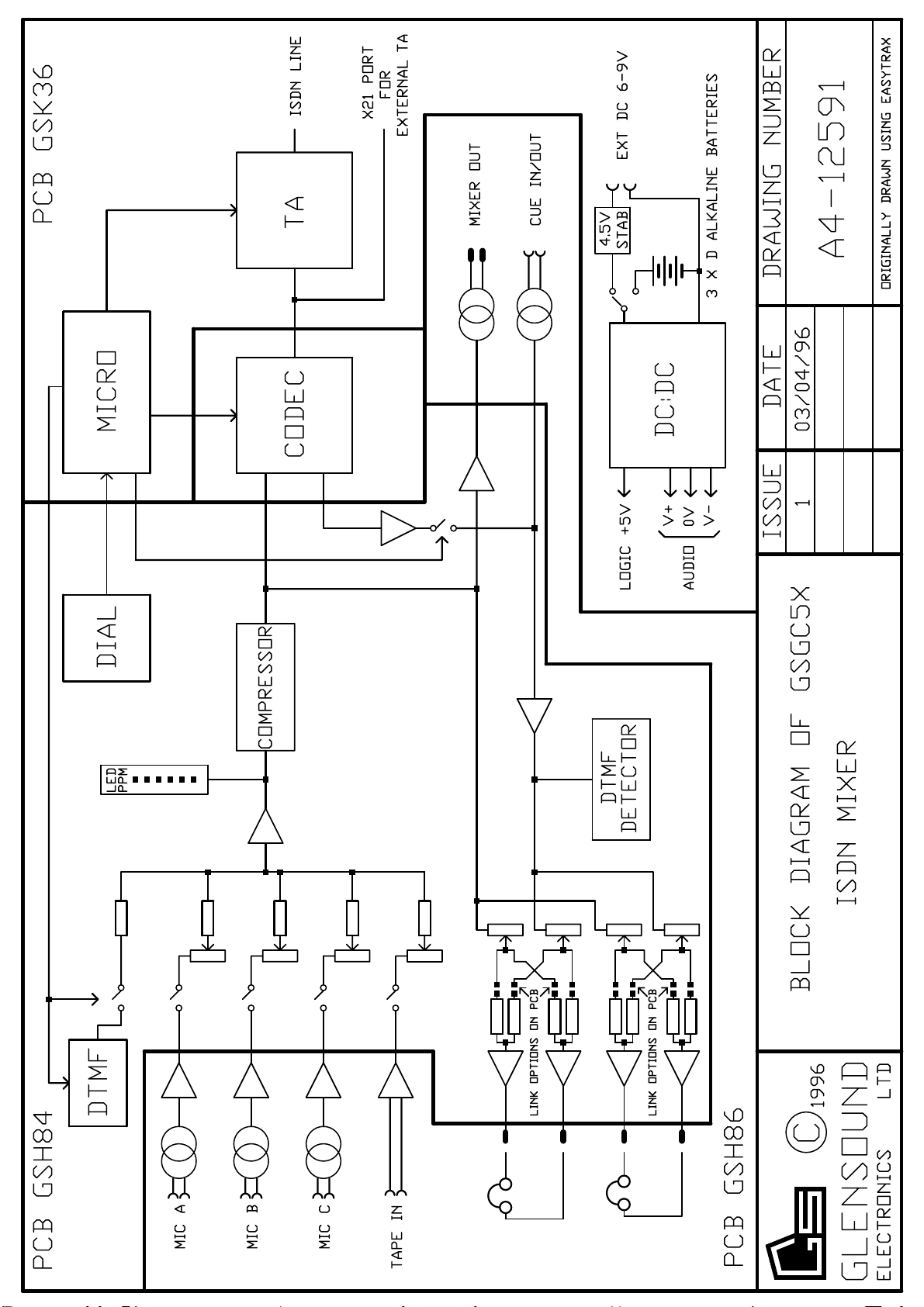

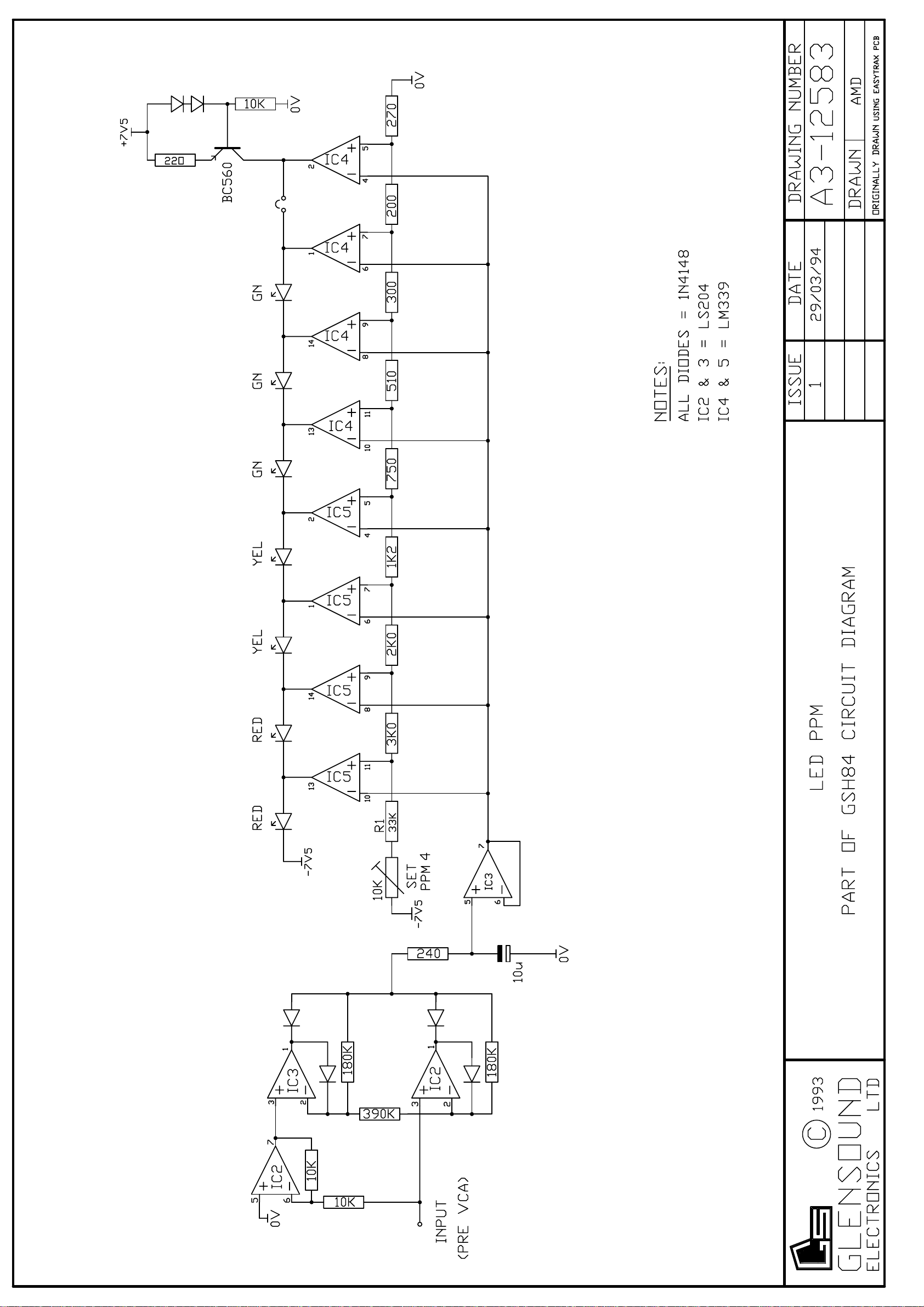
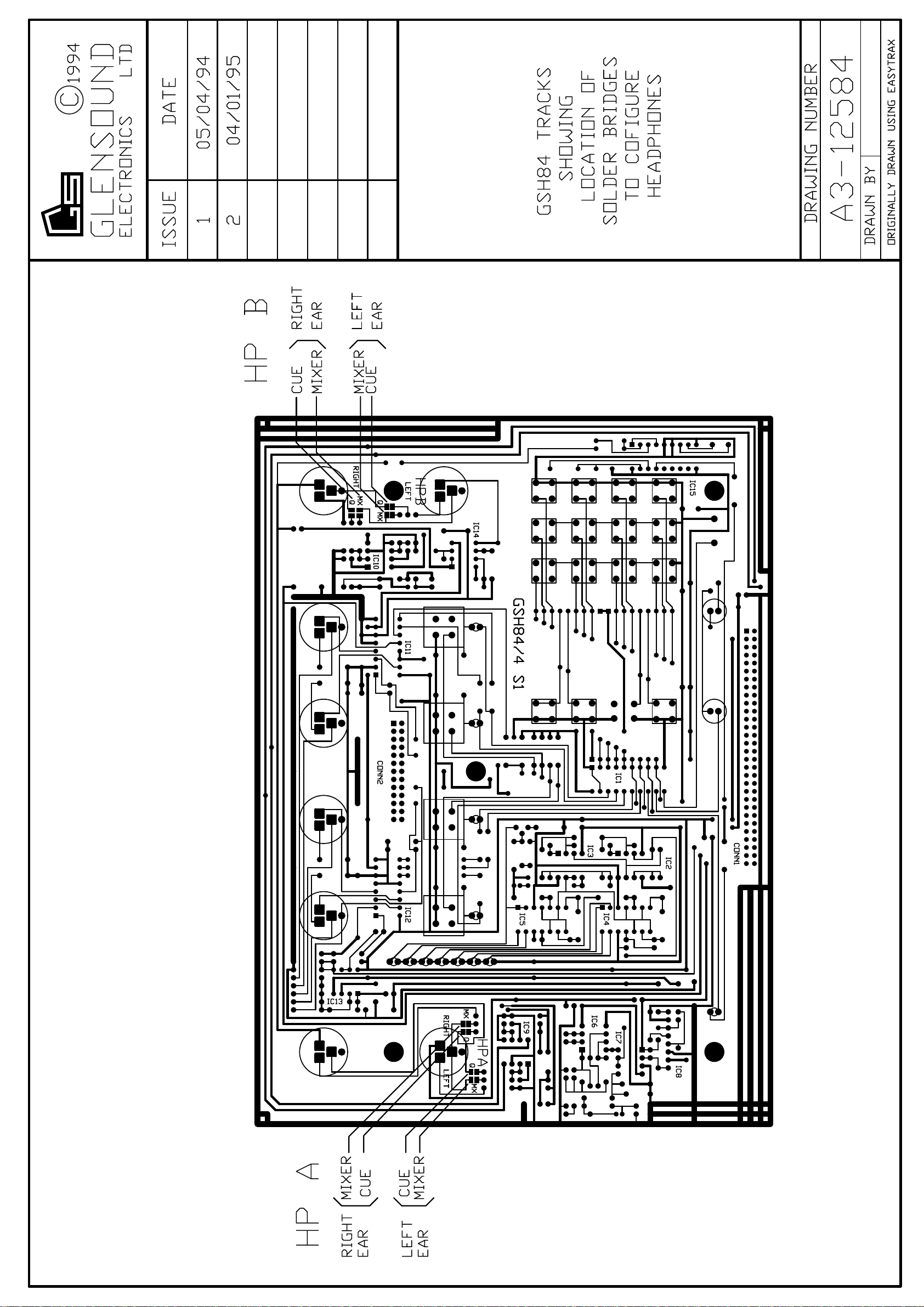

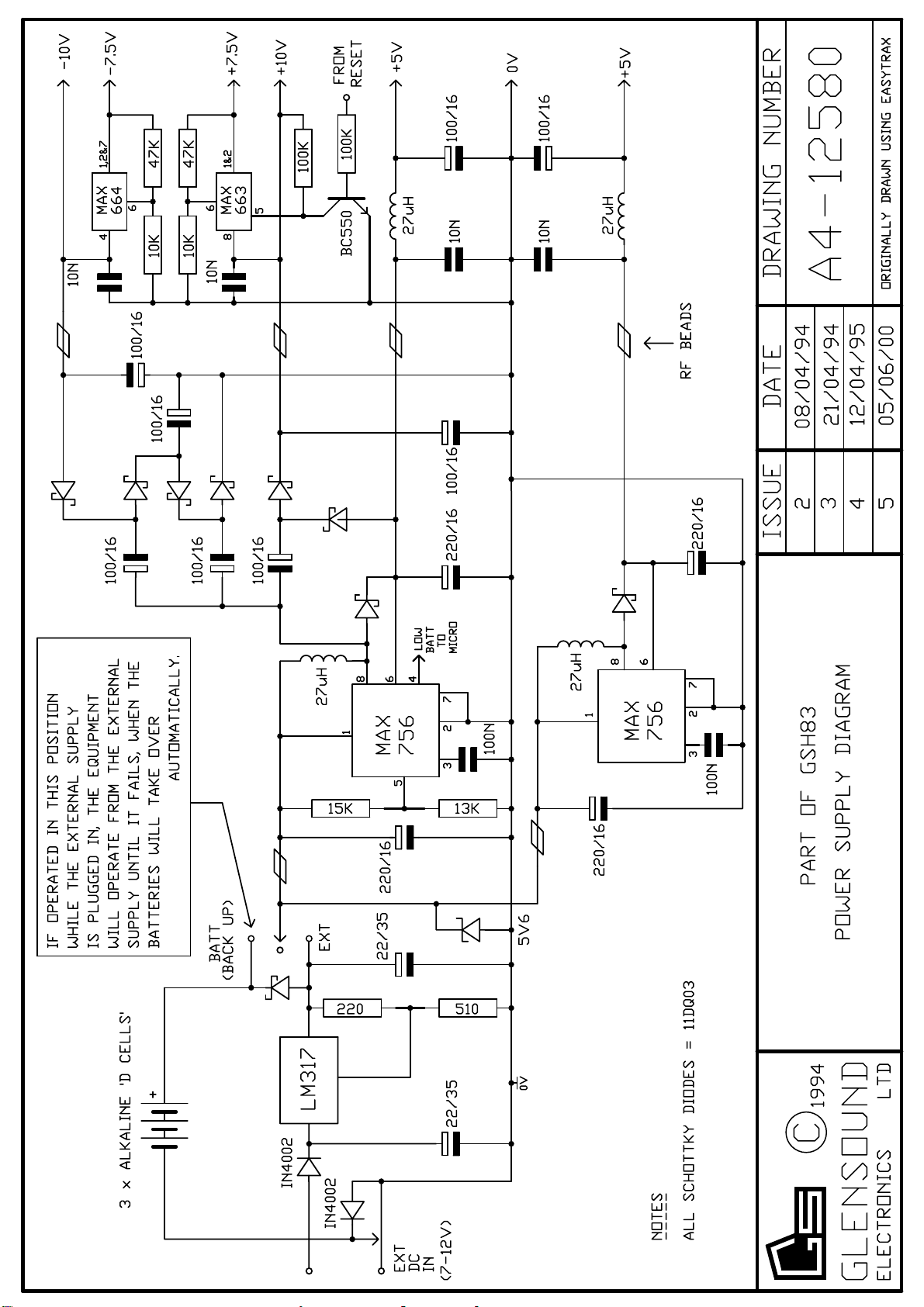

Specification Number AP13-09 Issue Number 7 Date 5/8/98
Page 1 of 2
GLENSOUND ELECTRONICS LTD
__________________________________________________________________________
SPECIFICATION for GSGC4/5 ISDN MIXER
___________________________________________________________________________
MIC INPUTS MEASURED AT MIXER OUTPUT
Input Impedance 1k-1k5 ohms transformer balanced
Frequ. Response 40Hz-10kHz +/- 0.5dB
Gain Range -30dBu to -70dBu for PPM4 Line Up
THD with -3dBu out <0.2% (Frequ= 40Hz-7kHz)
Noise at max gain < -50dBu RMS (20Hz-20kHz) (i/p = 300 ohms)
TAPE INPUT MEASURED AT MIXER OUTPUT
Input Impedance > 15k ohms electronically balanced
Frequ. Response 40Hz-10kHz +/- 0.5dB
Max Gain 10dB
THD with -3dBu out <0.2% (Frequ= 40Hz-10kHz)
Noise at max gain better than -63dBu CCIR Quasi Pk Unweighted
MIXER OUTPUT
Output Impedance < 40 ohms transformer balanced
Level 0dBu at line up +8dBu max (Limited)
Limiter Threshold 0dBu
Compression Ratio Starts gently and increases to 5:1 max
CUE INPUT
Input Impedance > 15k ohms transformer balanced
Frequ Response 40Hz-10kHz +/- 0.5dB
Gain 10dB to HP with HP vol at max
CUE OUTPUT
Output Impedance 100 ohms approx. transformer balanced
Level +14dBu With Max digital code from ISDN Line
HEADPHONE OUTPUTS
This equipment is designed to be used with medium to high impedance headphones in the
range of 300 ohms to 2K ohms
Output Impedance <50 ohms
Max Output +15dBu into 2kohms. +12dBu into 300 ohms
This manual suits for next models
1
Popular Music Mixer manuals by other brands
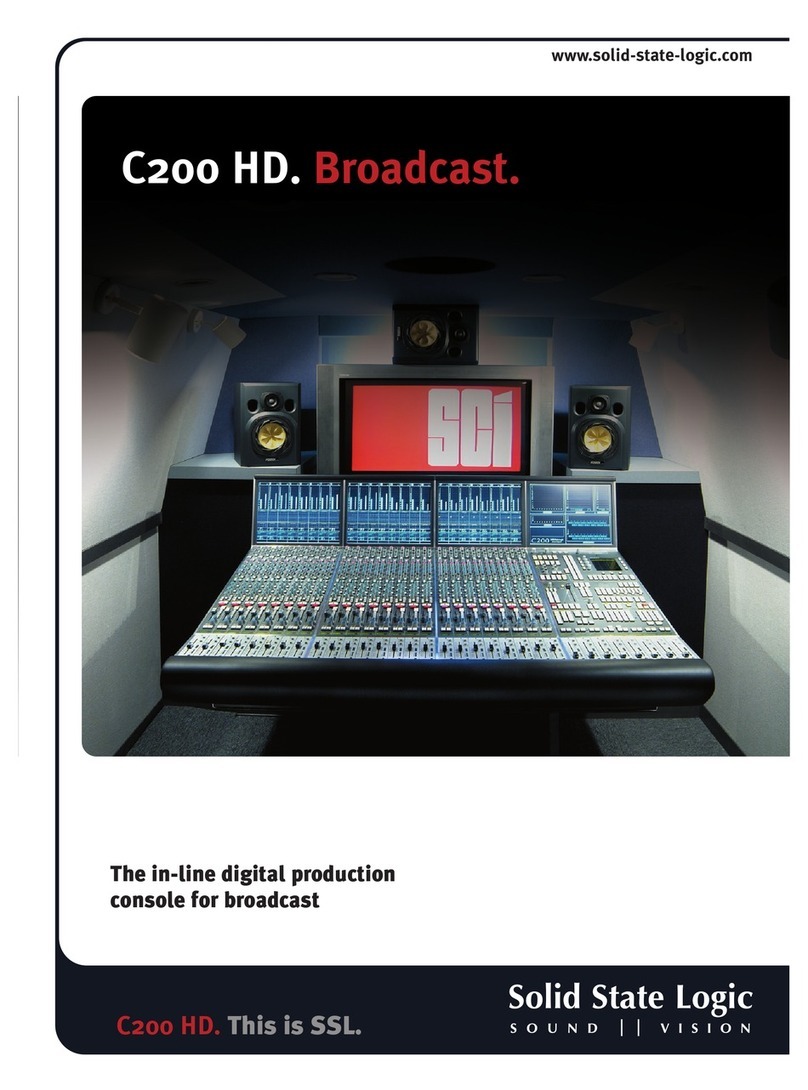
Solid State Logic
Solid State Logic C200 HD Brochure & specs

Yamaha
Yamaha MC1202 operating manual

Alesis
Alesis MultiMix8FireWire Reference manual

Ashly
Ashly MX-406 Technical notes & specifications

Behringer
Behringer X AIR X18 quick start guide

SYNQ AUDIO RESEARCH
SYNQ AUDIO RESEARCH SMI.84 Operation manual