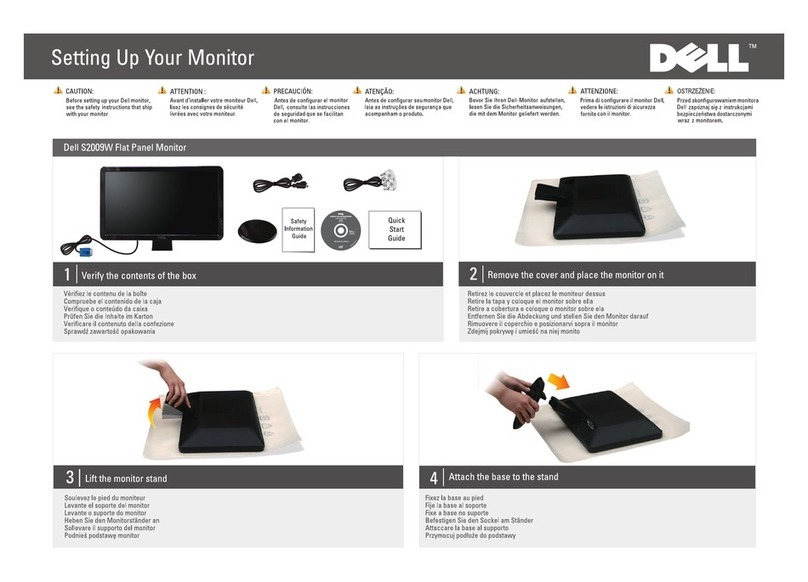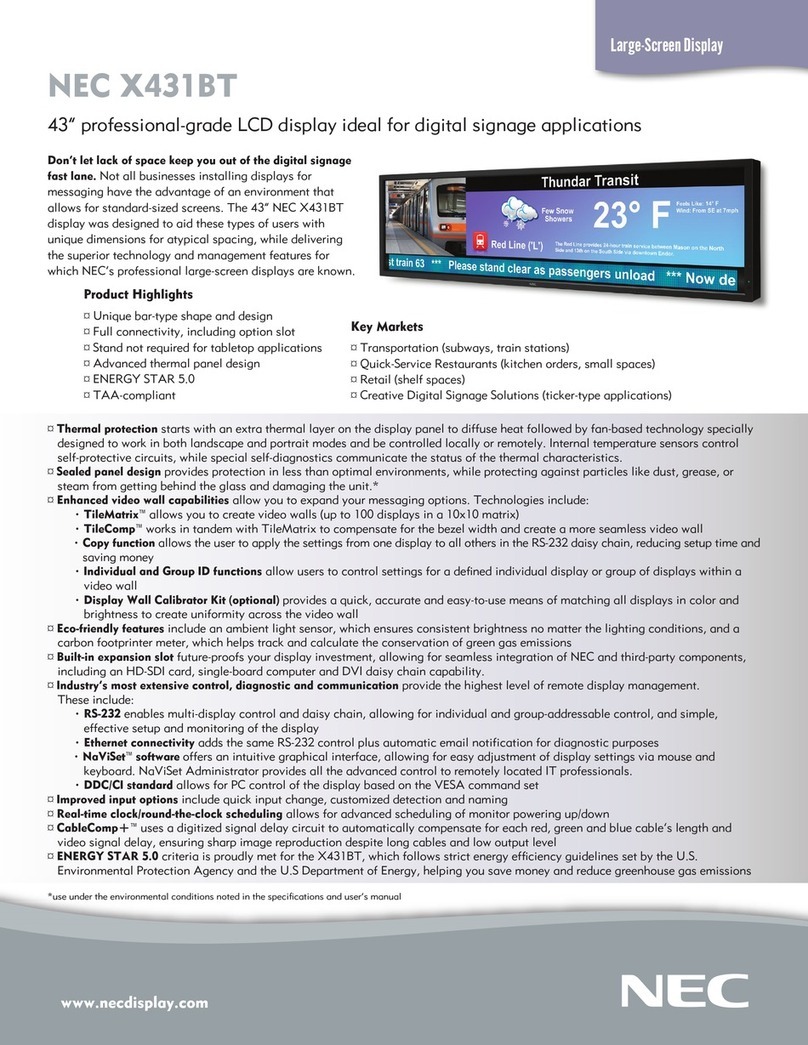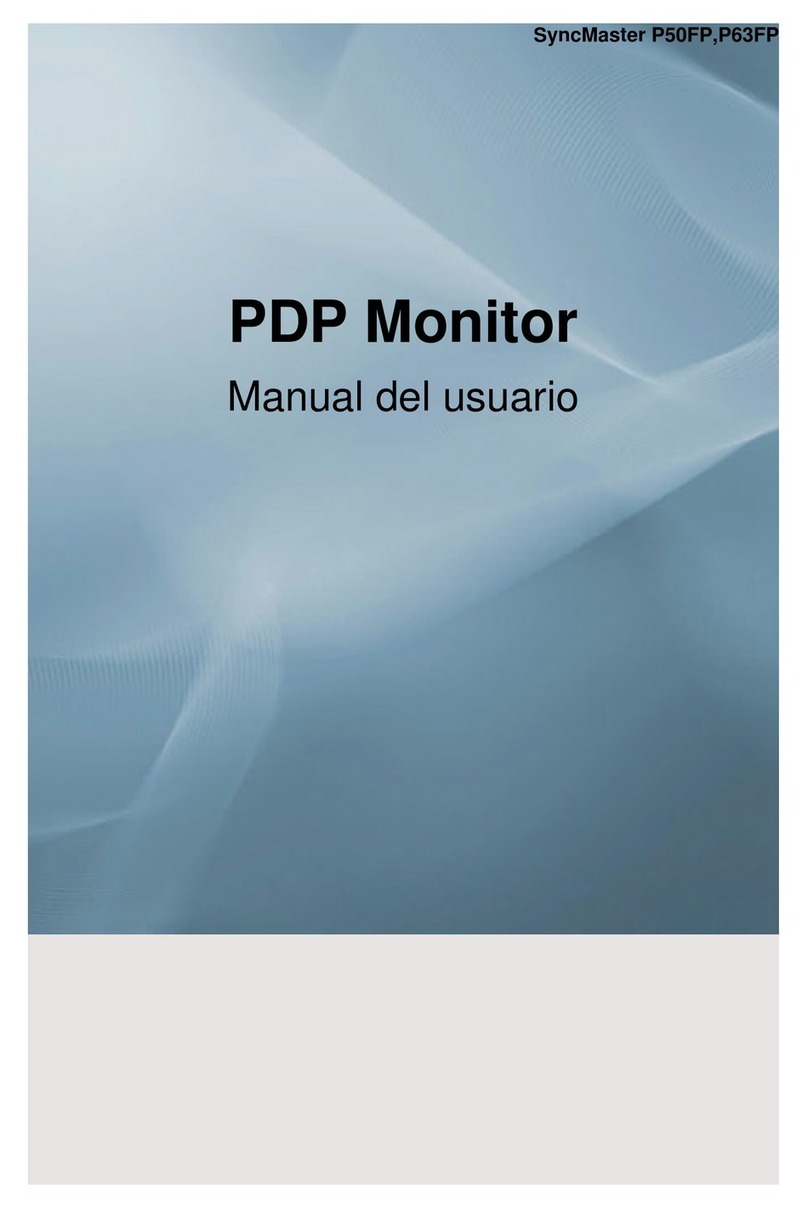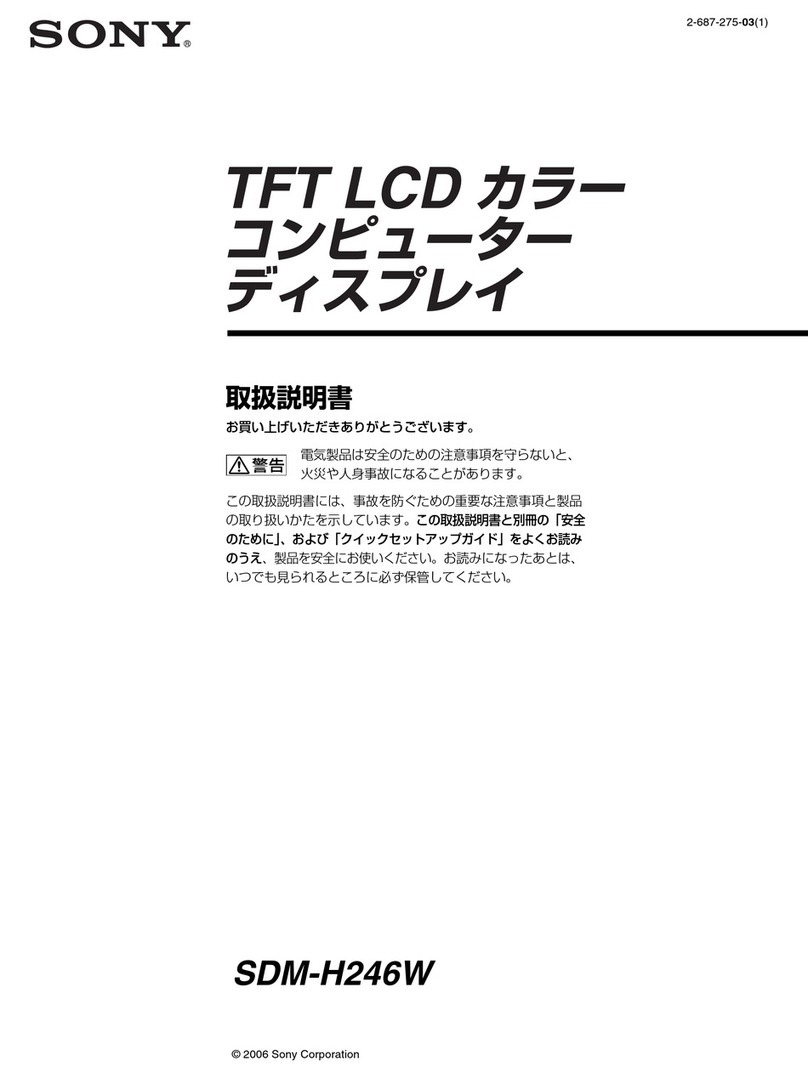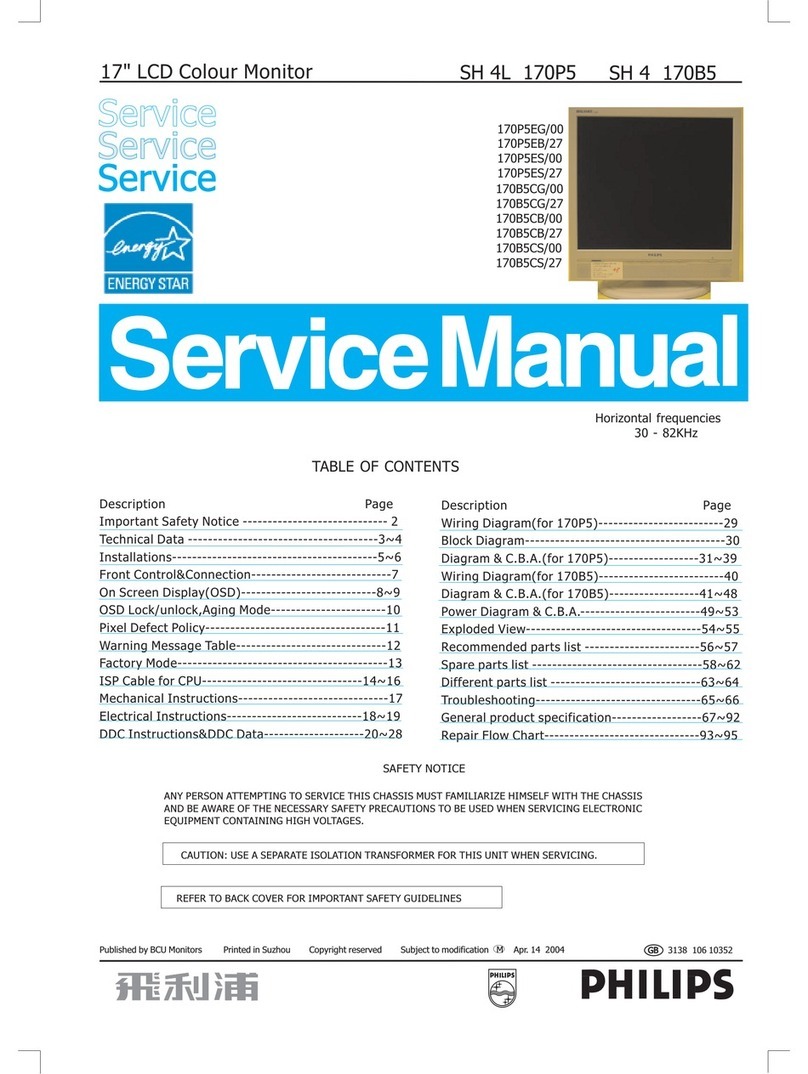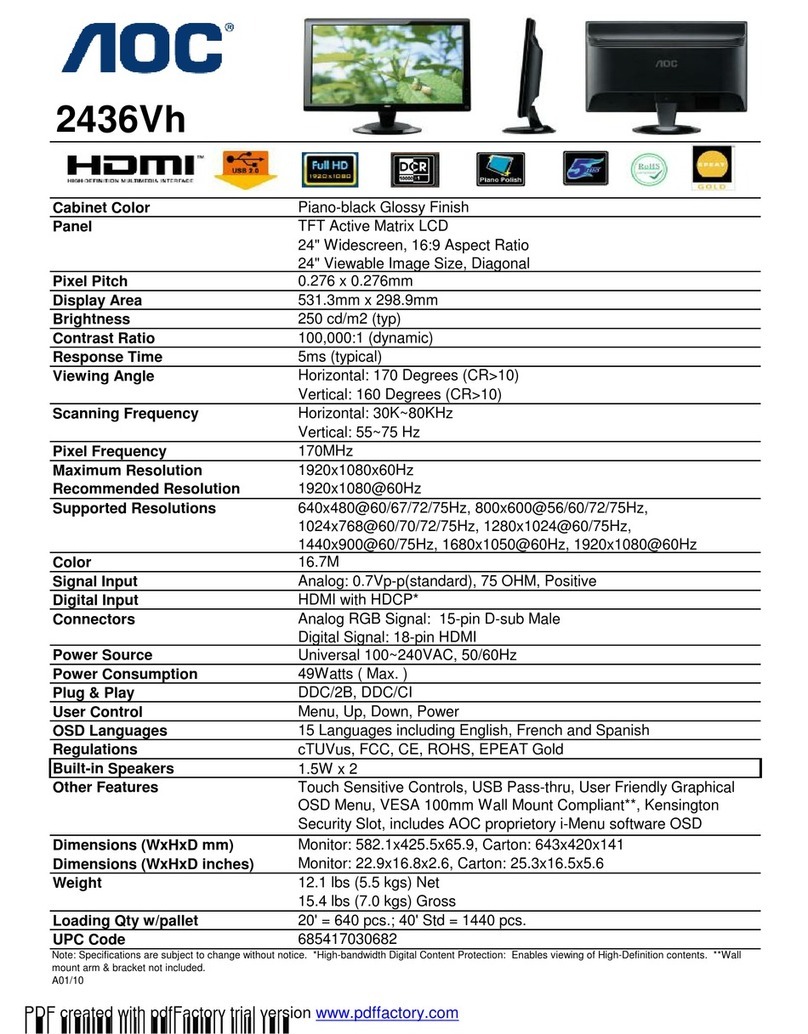Glidecam Industries HD7 User manual

THE NAME AND FUTURE OF
CAMERA STABILIZATION
TM
Operating Instructions
Operating Instructions
GLIDECAM HD7
GLIDECAM HD7 Digital Monitor
Digital Monitor
(LCD Multi Format)
(LCD Multi Format)
Model : GLIDECAM HD7

IMPORTANT SAFETY INSTRUCTIONS
1. Please read this manual thoroughly before operating the monitor.
2. Unplug monitor from the wall outlet before cleaning the LCD screen. Do not use liquid cleaners or
aerosol cleaners. Use ONLY a damp cloth provided.
3. Don’t use any unauthorized accessories not recommended by the manufacturer as they may cause
hazards.
4. Don’t operate this monitor near damp or wet surfaces.
5. Use only the recommend manufacturer mounting hardware accessories. Slots and openings in
the cabinet and the back or bottom are provided for ventilation, and to insure reliable operation of
themonitor and to protect it from overheating, these openings must not be blocked or covered.
PORTABLE CART WARNING
(symbol provided by RETAC)
6. This appliance should be operated only from the type of power source indicated on the marking label.
If you are not sure of the type of power supplied to your home, consult your dealer or local power
company. For appliance designed to operate from battery power, refer to the operating instructions.
7. This appliance system is equipped with a 3-wire grounding type plug (a plug having a third
(grounding) pin).
This plug will only fit into a grounding-type power outlet. This is a Safety feature.
If you are unable to insert the plug into the outlet, contact your electrician to replace your outlet. Do
not ignore the Safety purpose of the grounding plug.
8. Foraddedprotectionforthisproductduringalightningstorm,orwhenitisleftunattendedand
unused for long periods of time, unplug it from the wall outlet. This will prevent damage to the
productduetolightningandpower-line surges.
9. Donotallowanythingtorestonthepowercord.
10. Follow all warnings and instructions marked on the appliance.
11. Do not overload wall outlets and extension cords as this can result in fire or electric shock.
12. Do not attempt to service this monitor without a qualified service personnel.

FCC NOTICE
This device complies with Part 15 of FCC Rules.
Operation is subject to the following two conditions:
(1)This device may not cause harmful interference, and (2) this device must accept any interference received,
including interference that may cause undesired operation.
To assure continued compliance, follow the attached installation instruction and do not make any
unauthorized modifications.
Note:
This equipment has been tested and found to comply with the limits for a class B digital device, pursuant to
Part 15 of the FCC Rules. These limits are designed to provide reasonable protection against harmful
interference in a residential installation. This equipment generates, uses, and can radiate radio frequency
energy, and if not installed and used in accordance with the instructions, may cause harmful interference to
radio communications. However, there is no guarantee that interference will not occur in a particular
installation. If this equipment does cause harmful interference to radio or television reception, which can be
determined by turning the equipment off and on, the user is encouraged to try to correct the interference by
one of the following measures:
-Reorient or relocate the receiving antenna.
-Increase the separation between the equipment and receiver.
-Connect the equipment into an outlet on a circuit different from that to which the receiver is
connected.
-Consult the dealer or an experienced radio/TV technician for help.
The user may find the booklet “Something About Interference” available from FCC local regional offices
helpful.
Warning:
To assure continued FCC emission limit compliance, the user must use only shielded interface cables when
connecting to host computer or peripheral devices. Also, any unauthorized changes or modifications to this
equipment could void the user’s authority to operate this device.

SAFETY PRECAUTIONS
The lightning flash with arrowhead symbol,
within an equilateral triangle, is intended to alert
the user to the presence of uninsulated
“dangerous voltage” within the product’s
enclosure that may be of sufficient magnitude to
constitute a risk of electric shock to persons.
The exclamation point within an equilateral triangle
is intended to alert the user to the presence of
important operating and maintenance (servicing)
instructions in the literature
accompanying the appliance.
THIS EQUIPEMNT MUST BE GROUNDED
To ensure safety operation, the three-pin plug must
be inserted only into a standard three-pin power
outlet which is effectively grounded through normal
household wiring. Extension cords used with the
equipment must have three cores and be correctly
wired to provide connection to the ground. Wrongly
wired extension cords are a major cause of fatalities.
The fact that the equipment operates satisfactorily
does not imply that the power outlet is grounded or
that the installation is completely safe.
For your Safety, if you are in any doubt about the
effective grounding of the power outlet, please
consult a qualified electrician.
CAUTION:
THE AC RECEPTACLE (MAINS SOCKET
OUTLET) SHALL BE INSTALLED NEAR THE
EQUIPMENT AND SHALL BE EASILY
ACCESSIBLE.
TO COMPLETELY DISCONNECT THIS
EQUIPMENT FROM THE AC MAINS,
DISCONNECT THE POWER CORD PLUG FROM
THE AC RECEPTACLE.
WARNING:
-TOREDUCETHERISKOFFIREORSHOCK
HAZARD, DO NOT EXPOSE THIS
EQUIPMENT TO RAIN OR MOISTURE.
-TOREDUCETHERISKOFFIREORSHOCK
HAZARD, KEEP THIS EQUIPMENT AWAY
FROM ALL LIQUIDS. USE AND STORE ONLY
IN LOCATIONS WHICH ARE NOT EXPOSED
TO THE RISK OF DRIPPING OR SPLASHING
LIQUIDS, AND DO NOT PLACE ANY LIQUID
CONTAINERS ON TOP OF THE EQUIPMENT.
CAUTION:
In order to maintain adequate ventilation, do not
install or place this unit in a bookcase, built-in
cabinet or any other confined space. To prevent risk
of electric shock or fire hazard due to overheating,
ensure that curtains and any other materials do not
obstruct the ventilation.
CAUTION:
TO REDUCE THE RISK OF FIRE OR SHOCK
HAZARD AND ANNOYING INTERFERENCE, USE
THE RECOMMENDED ACCESSORIES ONLY.
CAUTION:
This apparatus can be operated at a voltage in the
range of 100-240 V AC.
Voltage other than 120V are not intended for U.S.A
and Canada.
CAUTION:
Operation at a voltage other than 120V AC may
require the use of a different AC plug. Please
contact either a local service center for assistance
in selecting an alternate AC plug.
Notice (U.S.A. only):
This product has a fluorescent lamp that contains a
small amount of mercury. It also contains lead in
some components. Disposal of these materials may
be regulated in your community due to
environmental considerations. For disposal or
recycling information please contact your local
authorities, or the Electronics Industries Alliance:
http://www.eiae.org.

Information on Disposal for Users of Waste Electrical & Electronic Equipment
(private households)
This symbol on the products and/or accompanying documents means that used
electrical and electronic products should not be mixed with general household waste.
For proper treatment, recovery and recycling, please take these products to designated
collection points, where they will be accepted on a free of charge basis. Alternatively, in
some countries you may be able to return your products to your local retailer upon the
purchase of an equivalent new product.
Disposing of this product correctly will help to save valuable resources and prevent any potential
negative effects on human health and the environment which could otherwise arise from
inappropriate waste handling. Please contact your local authority for further details of your nearest
designated collection point.
Penalties may be applicable for incorrect disposal of this waste, in accordance with national
legislation.
For business users in the European Union
If you wish to discard electrical and electronic equipment, please contact your dealer or supplier for
further information.
Information on Disposal in other Countries outside the European Union
This symbol is only valid in the European Union.
If you wish to discard this product, please contact your local authorities or dealer and ask for the
correct method of disposal.
CENOTICE
This is Class B product. In a domestic environment this may cause radio
interference in which case the user may be required to take adequate measures.
The apparatus shall not be exposed to dripping or splashing and no objects filled
with liquids, such as vases, shall be placed on the apparatus.

Thank you for purchasing this product, please read this instructions
carefully and save this manual for later use
Contents
1. Out Line • • • • • • • • • • • • • • • • • • • • • • • • • • • • • • • • • • • 7
2. Features and Function • • • • • • • • • • • • • • • • • • • • • • • • • • • • • • • • • • • 7
3.Controls and Functions • • • • • • • • • • • • • • • • • • • • • • 9
3 -1. Front Panel • • • • • • • • • • • • • • • • • • • • • • • • • • 9
3 -2. Rear Panel • • • • • • • • • • • • • • • • • • • • • • • • • • • • • • • • • • 12
3 -3. Tally & Audio • • • • • • • • • • • • • • • • • • • • • • • • • • • • • • • • 14
3 -4. Front F1, F2, F3, F4의Function • • • • • • • • • • • • • • • • • • • • 15
4. STATUS DISPLAY • • • • • • • • • • • • • • • • • • • • • • • • • • • • • • • • • • 16
5. INPUT SELECT Button • • • • • • • • • • • • • • • • • • • • • • • • • • • • • • • • • • 17
6. OSD Menu • • • • • • • • • • • • • • • • • • • • • • • • • • • • • • • • • • • • • • 18
6-1. VIDEO Setup • • • • • • • • • • • • • • • • • • • • • • • • • • • • • • • • • • • • 19
6 -1-1. VIDEO(PC-RGB) Setup • • • • • • • • • • • • • • • • • • • • • • • • • • 20
6 -2. DISPLAY Setup • • • • • • • • • • • • • • • • • • • • • • • • • • • • • • • • • • 21
6 -2-1. DISPLAY (PC-RGB) Setup • • • • • • • • • • • • • • • • • • • • • • • • • • • 23
6 -3. COLOR Setup • • • • • • • • • • • • • • • • • • • • • • • • • • • • • • • • • • • • 24
6-4. MARKER Setup• • • • • • • • • • • • • • • • • • • • • • • • • • • • • • • • • • • 25
6-5. OSD Setup • • • • • • • • • • • • • • • • • • • • • • • • • • • • • • • • • • • • 27
6-7. GPI Setup • • • • • • • • • • • • • • • • • • • • • • • • • • • • • • • • • • 29
6 -8. SYSTEM Setup• • • • • • • • • • • • • • • • • • • • • • • • • • • • • • • • 30
7. Program Update Port • • • • • • • • • • • • • • • • • • • • • • • 31
7 -1. Program Update Port(RJ-11) • • • • • • • • • • • • • • • • • • • 31
7 -2. Multi Monitor Control• • • • • • • • • • • • • • • • • • • • • • • 31
8. Remote Terminal Assignment • • • • • • • • • • • • • • • • • • • • • • • • • • 32
8-1. Remote Terminal(RJ-45) Assignment • • • • • • • • • • • • • • • • • • 32
8 -2. GPI Port (RJ-45) • • • • • • • • • • • • • • • • • • • • • • • 32
8 -3. Remote Terminal Assignment (GPI Port)• • • • • • • • • • • • • • • • • 33
9. List of Compatible Signal formats • • • • • • • • • • • • • • • • • • • • • • • 34
9 -1. Computer Signals (PC-RGB/DVI) • • • • • • • • • • • • • • • • 35
10. Specifications • • • • • • • • • • • • • • • • • • • • • • • • • • • • • • • • • 36
11.DIMENSION • • • • • • • • • • • • • • • • • • • • • • • • • • 37
12.Trouble shooting • • • • • • • • • • • • • • • • • • • • • 38
13.Maintenance • • • • • • • • • • • • • • • • • • • • • • • 39

1. Outline
Glidecam HD7 HD Digital Monitor series are a Multi-Format HD Monitors with high core technology to
display various kind of digital video input signals. It supports HD/SD-SDI,
Composite/YC/YPbPr/RGB/DVI/PC-RGB/HDMI(HDCP) Signals.
2. Features
▪DiagonalLineCompensationbyMADI(MotionAdaptive
De-interlace) and LADI (Low Angle Diagonal Interpolation)
▪HighSpeedResponse
▪AvailableColorCalibration
▪HD2KFormat/MultiformatHD/SD-SDI Input
▪1chHD/SD-SDI Inputs & 1ch Active Thru-out
▪AnalogComponent&DVI Input
▪PixeltoPixelDisplay
▪De-embedded 8 ~ 16ch Audio Level Meter
▪VariousMarkersDisplay(EBU,Variable)
▪PAP,H/VDelay,Blue/MonoetcPrecisionMonitoring
▪ClosedCaption(608ANC, 608 Line21, 608 Transcoded, 708) Display
▪InputMode&StatusDisplay
▪AnamorphicModeDisplay
▪TimeCodeDisplay
▪WaveformMonitoringDisplay(Y,Pb,PrSelected)
▪VectorScopeDisplay
▪RemoteGPIControl(RJ-45)
▪SerialControl Port (Update & Control), (RJ-11)
▪Built-In Speaker & Ear Phone Jack (Option)
▪AnalogAudioInput/De-embedded Output (Option)
▪Built-In Audio Ear-Phone Jack (Option)
▪TALLYLamp
▪EasyControlOSDMENU
▪SourceIDNameDisplay
▪LockType Picture Adjustment
(Bright,Contrast,Phase,Chroma,Sharpness)
▪Rack&VESAMount(RackMountOption)
▪BatteryPackV-Mount

3. Controls and Functions
3-1. Front Panel
BRIGHT : Adjusts Brightness
CONTRAST : Adjusts Contrast
CHROMA : Adjusts Chroma
PHASE : Adjusts Phase
VOLUME : Adjusts Volume
①STANDBY
PowerOn/Offbutton.
②SDI
SDIInputSelectbutton
So use the Knob button you have to push one
time.

③INPUT
Analoginputselectbutton
(CVBS1,CVBS2, CVBS3, S-VIDEO(Y/C), YPbPr, RGB, PC-RGB(VGA), DVI)
④SCAN
Scan mode select button
(Zero,Under,Over,ZoomScan,PixeltoPixel)
InthePixeltoPixelmodeyoucanchoicethedisplayedareaby(▲)Upbutton
⑤BLUE/GRAY
⑥W-FORM/VECTOR
WavefromandVectorscopedisplay.
ThisfunctionisavailableunderSDI,CVBS,S-Video, YPbPr, RGB Mode
⑦⑧⑨⑩FUNCTION 1 (F1, F2, F3, F4)
ThesefourFunctionbuttonscarriesouttheitemselectedinthe
SYSTEM Menu.
MENU
OSD MENU Activate button.
MARKER (▼)
When the OSD MENU is deactivated used for MARKER On/Off button.
When the OSD MENU is activated used for Down(▼) button.
⑬DAYLIGHT(▲)
When the OSD MENU is deactivated used for display mode select.
Therearethreedisplaymodeandwhenyoupushthisbuttonthebrightnessbeincreased.
WhentheOSDMENUisactivatedusedforUP▲.
ENTER/STATUS
-When you control the menu used for Enter button.
Pleaserefertocategory6indetail.
-When the OSD MENU is deactivated used for input signal information display.
3-2. Rear Panel

SDI 1 , SDI 2 input terminal (BNC)
SDI Active selected loop OUT (BNC)
CVBS (Composite) 1, 2, 3 / Y, Pr, Pb / G, R, B / S-Y,S-C input terminal (BNC)
⑥DVI-I / PC-RGB
ForthePC-RGB(VGA) you can use DVI to VGA Gender
⑦REMOTE Port ,RJ-45 Jack –Through (RJ-45)->
Terminal for controlling the monitor by an external control. (Make /Trig Type)
Pleaserefertocategory8.RemoteTerminalAssignmentfordetailedinformation.
⑧UPDATE Port (RJ-11 Jack) : Serial Communication Port
This port is used to modify monitor program or to control Monitor. Please refer to category 7 for
detailed information.

⑨⑩Audio Input / Output
⑪Speaker.
⑫BuiltinV-Mount for V pack battery
⑬DC input
DC Adaptor : 12V
Battery : 11~20V

3-3. Tally & Audio
1) Tally
2) audio In/ Out

3-4. Front F1, F2, F3, F4 Function
Used to select the functions to be assigned to individual buttons F1,F2,F3 and F4 (front-panel buttons)
Available assigned Functions
-Audio Display On/Off
-Blue Only-Grayscale On/Off
-H/V Delay On/Off
-PaP On/Off
-Audio Mute On/Off
-Video Loss Tally On/Off
-Video Loss Alarm On/Off
-V Flip On/Off
-H Flip On/Off
-Freeze On/Off
-Time Code Display
-Waveform Display
-1 : 1 Scan
-Aspect
-Anamorphic On/Off
Note :
WhentheinputmodesareDVI,PC-RGB signal, the following functions
arenotavailable:
1)H/VDelay
2)Gray(MONO)
3)MARKER

4. STATUS DISPLAY
1) Audio Level Meter Display
Set“ON/OFF”and“Position”from the Audio Level Display Menu.
On:Left(evenchannel),Right(oddchannel), OFF :HideLevelBar
LevelMeterPosition: Positionaudiodisplayatthetoporbottomofthescreen.
2) Waveform Monitor / Vector Scope Display
W-FORM / VECTOR Position : Selectable the displayed position among
Set“ON/OFF”and“Position”fromthe W-FORM/VECTOR Button
WFM/VectorPosition : PositionWaveform/VectorfromDisplayMenu
( Left Top, Right Top, Left Bottom, Right Bottom)
(ThesefunctionsareavailableonlyinSDI,CVBS,S-Video, YPbPr Mode).

5. INPUT SELECT Button
SDI button : You can select SDI 1 or SDI 2 input.
Input button : You can select Analog input. (Component, CVBS 1.2.3, DVI, RGB)
When Menu control is not ON, if user press Enter button, then currently selected input information appears.
•When changing the input signal, there is a possibility that the signal will not be detected, or the mode
indication may be incorrect, or the screen size may be displayed incorrectly.
6. OSD MENU Control
1. Press “MENU” button for OSD Display.
2. Press “ENTER” button after menu selection by using UP ▲/ DOWN ▼buttons
3. Adjust status on the selected item with ENTER and UP ▲/ DOWN ▼buttons
4. Move to previous menu by using MENU button.
5. Close the OSD screen by pressing MENU continuously.
If there is no input signal or no detected signal, the menu might be erased.
If you set the menu with an unstable signal status, it may cause an error..
The MENU setting value depend on the input signal mode. Therefore, please check the
input mode at the bottom of the menu when changing settings.

6-1. VIDEO Setup
6-1. VIDEO Setup
▪Brightness : Adjusts brightness
▪Contrast : Adjusts contrast
▪Chroma : Adjusts chroma
▪Phase : Adjusts phase
▪Sharpness : Adjusts sharpness
(This function can be controlled by VR control Knob attached in the front panel.)
Note : In PC-RGB Input Mode,
▪RGB Color Set :Controls RGB Level in YPbPr,RGB,PC-RGB input mode. Select Default or User Adjust
▪NTSC Setup : Selects 0 IRE,7.5 IRE 7.5IRE -> Operates at NTSC or YUV Mode
▪Fast Mode
Used to decrease the afterimage when the input signal format is ‘i” (Intelace) and there are many
motion.

6-1-1. VIDEO (PC-RGB Mode) Setup
This Menu is displayed when selecting Auto Color Adjust as User Adjust in YPbPr, RGB, PC-RGB Input
Mode
▪RedGain: Controls Gain of Read Input
▪Green Gain :Controls Gain of Green Input
▪BlueGain: Controls Gain of Blue Input.
▪RedBias,▪GreenBias,▪BlueBias:
ControlsOffsetofeachBias
▪AutoColorBalance: Selects RGB auto set
ofGain,Bias.

6-2. DISPLAY Setup
Sets Screen size mode or display status.
▪Aspect : Sets picture ratio as 16 :9 or
as Native ratio in SD mode , 2K mode.
▪1:1 Scan :
ON-> Operates display at input Pixel
size in SD mode. (Not available in HD
Mode)
OFF->Scales display to LCD size in
SD mode.
▪Anamorphic : Makes vertical resize to
seeAnamorphicscreen(2.35:1)on
720/50P 59.94P mode.
▪PaP Main : Selects input of left (main) screen from PaP (Picture and Picture) mode. Any Input signal
can be selected.(SDI1,2,CVBS1,2,3, S-VIDEO, YPbPr, RGB,PC-RGB,DVI)
▪PaP Sub : Selectsinputofright(sub)screenfrom PaP(PictureandPicture)mode. Selectablesub
source is automatically changed depending on Main Source.
PaP Main PaP Sub
▪Waveform Select : You can selectable Y,Cb,Cr
▪Waveform/Vector Position :
DisplayPosition : locates the Waveform & vector scope Position Display Position can
belocatedinanyofthefourcorner.

▪Vector Color 75%/100% :
SetsInputColorReferenceLevelinVectorDisplay.
Dependingon100%or75%,Color, Markerposition is changed.
▪WFM & Vector Blend :
YoucansetthetransparencyofWaveformandVectordisplay.
▪WFM & Vector Bright :
YoucancontrolthebrightnessofWaveform,Vector
▪Pixel to Pixel (Option) : This function is available only in 7” and 20” model. Displays native signal inputted
in HD-SDI, 1920 x 1080 without scaling down. The active display can be set to Left Upper, Right Upper, Left
Bottom, Right Bottom, and Center.
Depending on the screen size & input signal resolution, pixel to pixel indicator moves as
follows.

6-2-1. DISPLAY (PC-RGB) Setup
This is displayed when PC-RGB(VGA) signal is selected.
▪PCSCAN: Set output status as
Fill or Aspect Mode.
▪V-Position : Adjusts vertical
position of screen for PC mode Input.
▪H-Position : Adjusts horizontal
position of screen for PC mode Input
▪Phase: Adjusts digital sampling
phase of SC of input signal (VGA
mode).
▪Clock : Adjusts digital sample clock in PC-RGB mode
▪AUTOAdjust : Adjusts the best display position automatically in PC-RGB mode(VGA)
▪PaPMain,PaPSub:Selects main input in PaP mode(left), Selects sub input in PaP. Please refer to
category 6-2 for detailed
6-3. COLOR Setup
▪ColorTemperature
Sets Color Temperature or White Balance on the
screen among VAR, 3200°K, 5400°K, 6500°K,
9300°K, USER
▪VAR Number -> Selectable in steps from 1 to
63 from 3000°K ~ 9300°K
▪USER -> Controls each RGB Gain and Bias.
▪R,G,BGain: Controls each R,G, B Gain in
User Mode.
▪R,G,BBias: Controls each R,G,B Bias in User Mode..
Please use professional (not included) to adjust Color Temperature (White Balance) to
precise adjustment.
* Color matrix Parameters use ITU Standard color. EBU color is set assuming parameters for an LCD
panel ; the best color is produced according to the standard for SDTV(ITU-R BT.601) , HDTV(ITU-R BT.709).
Table of contents