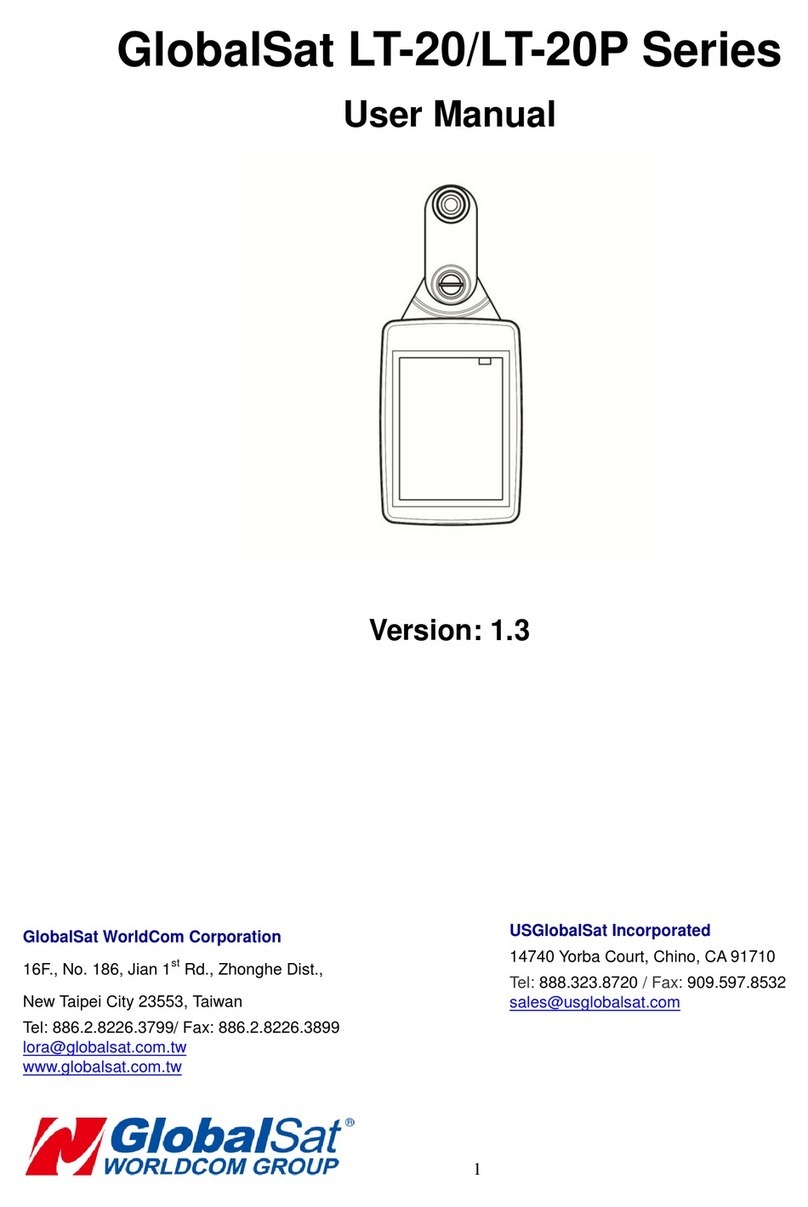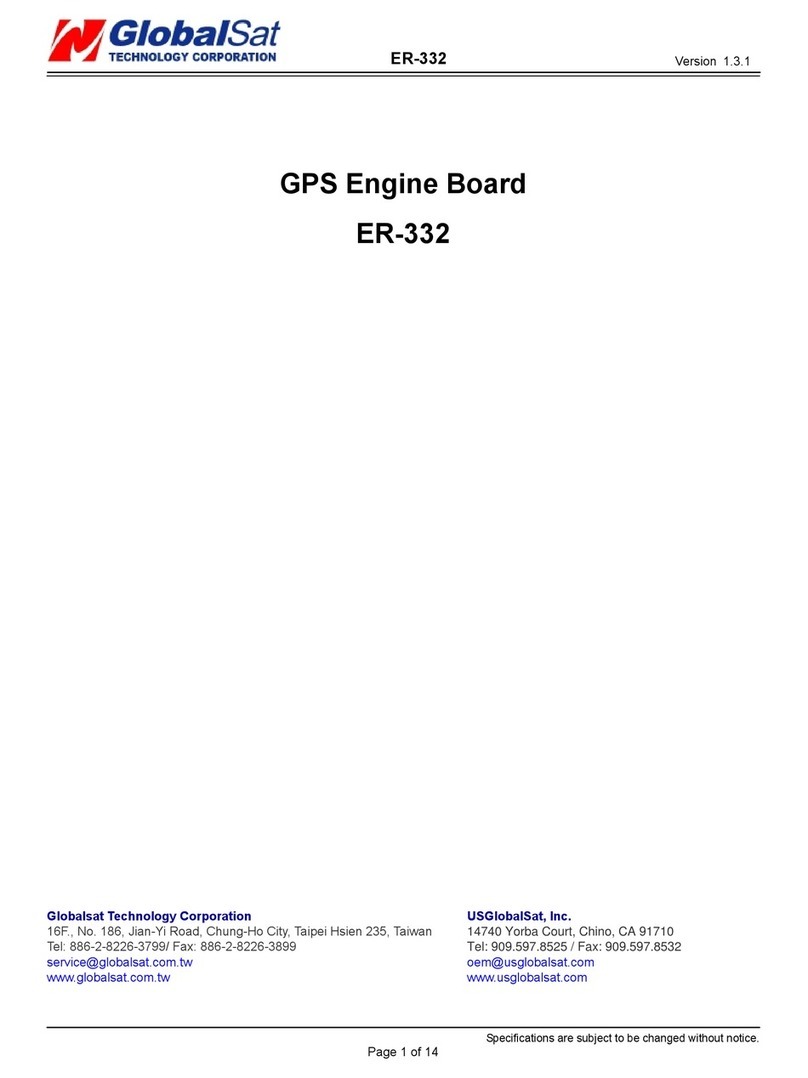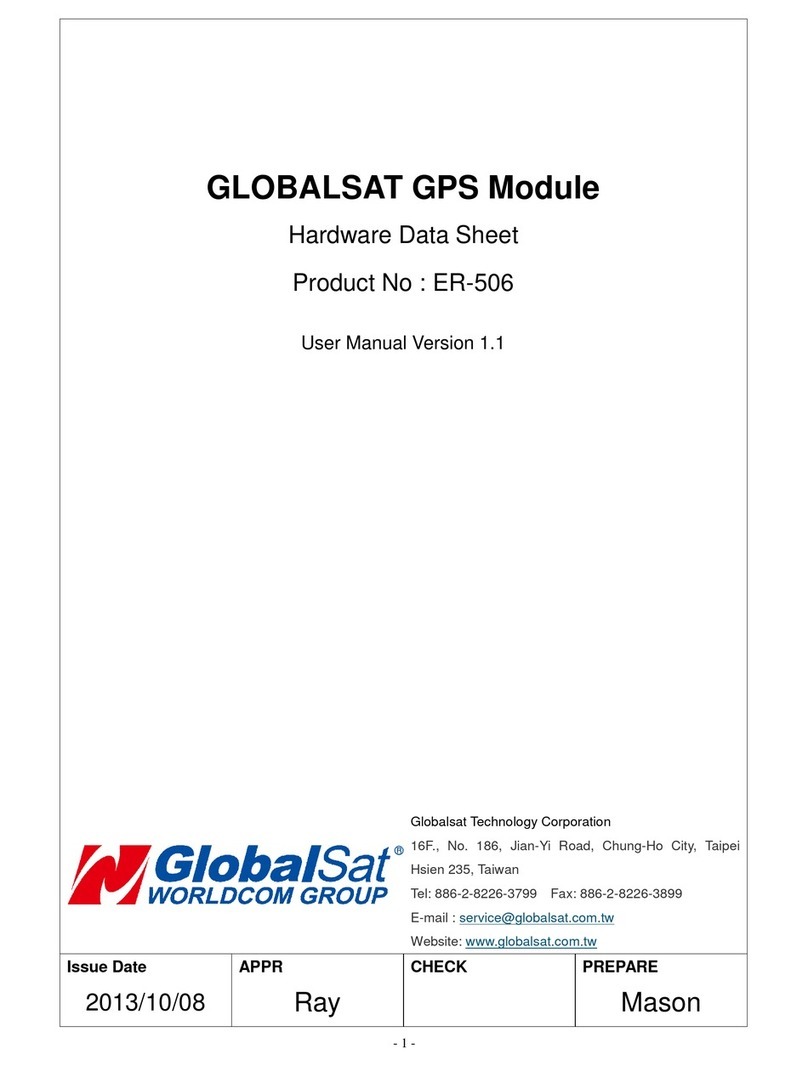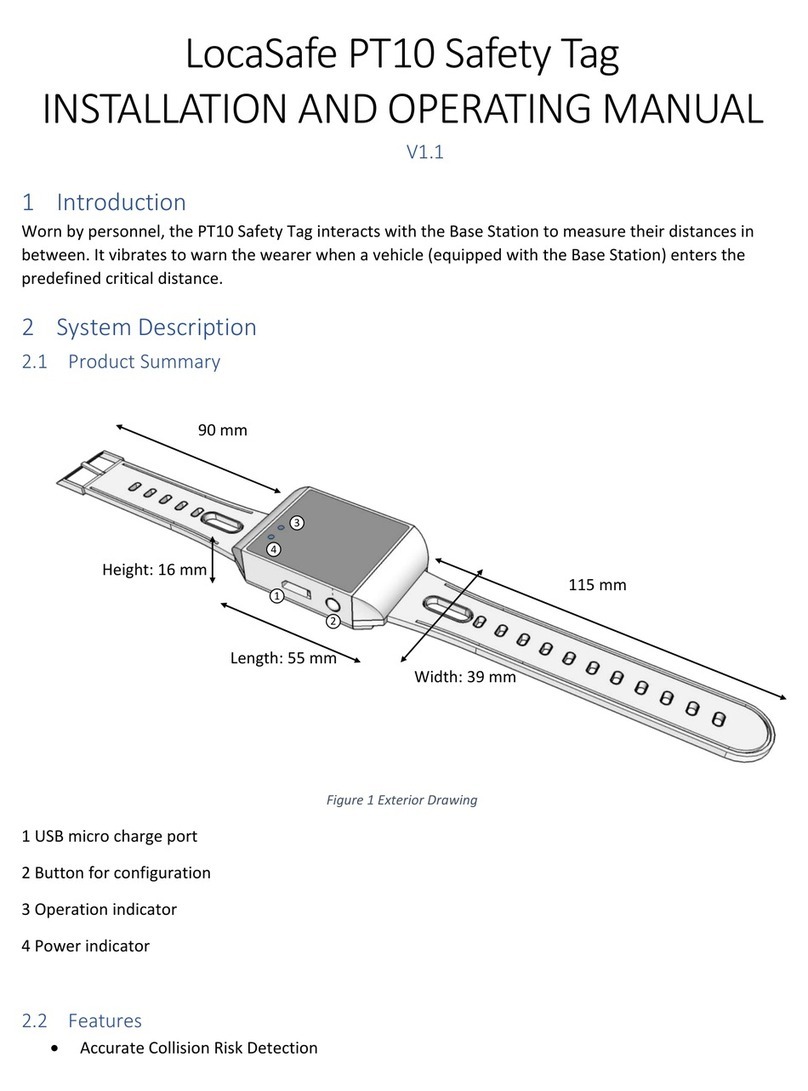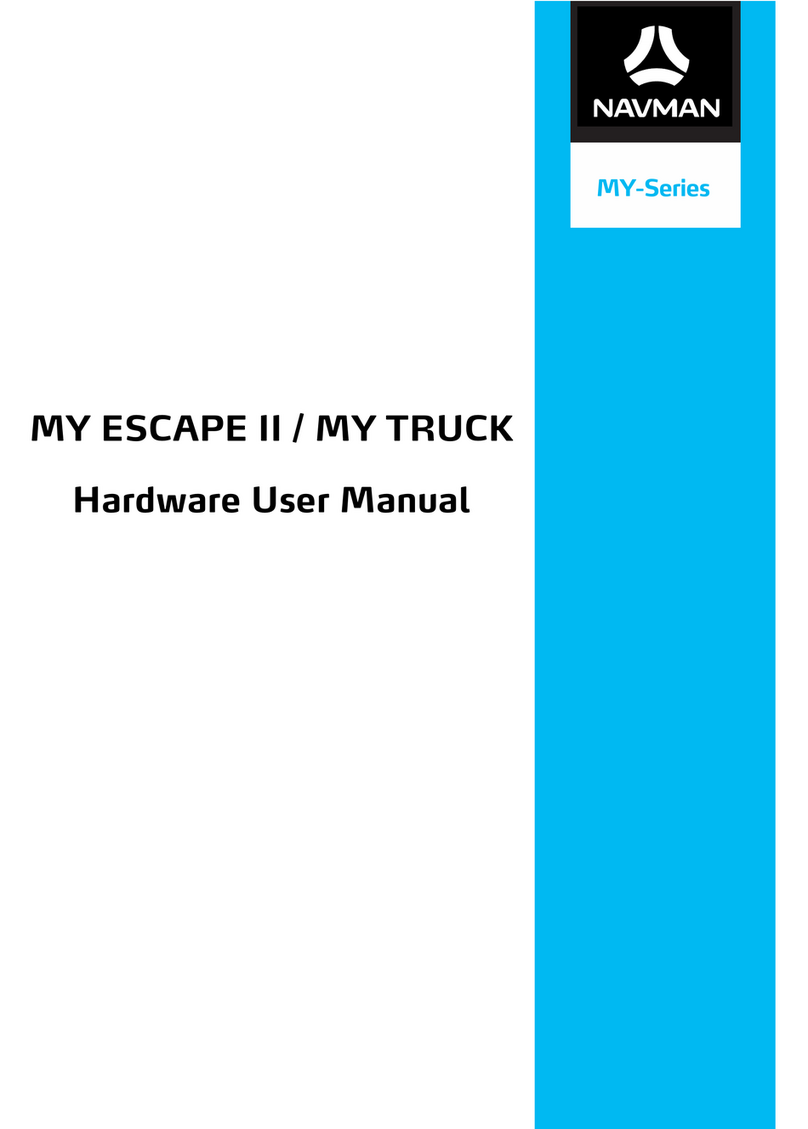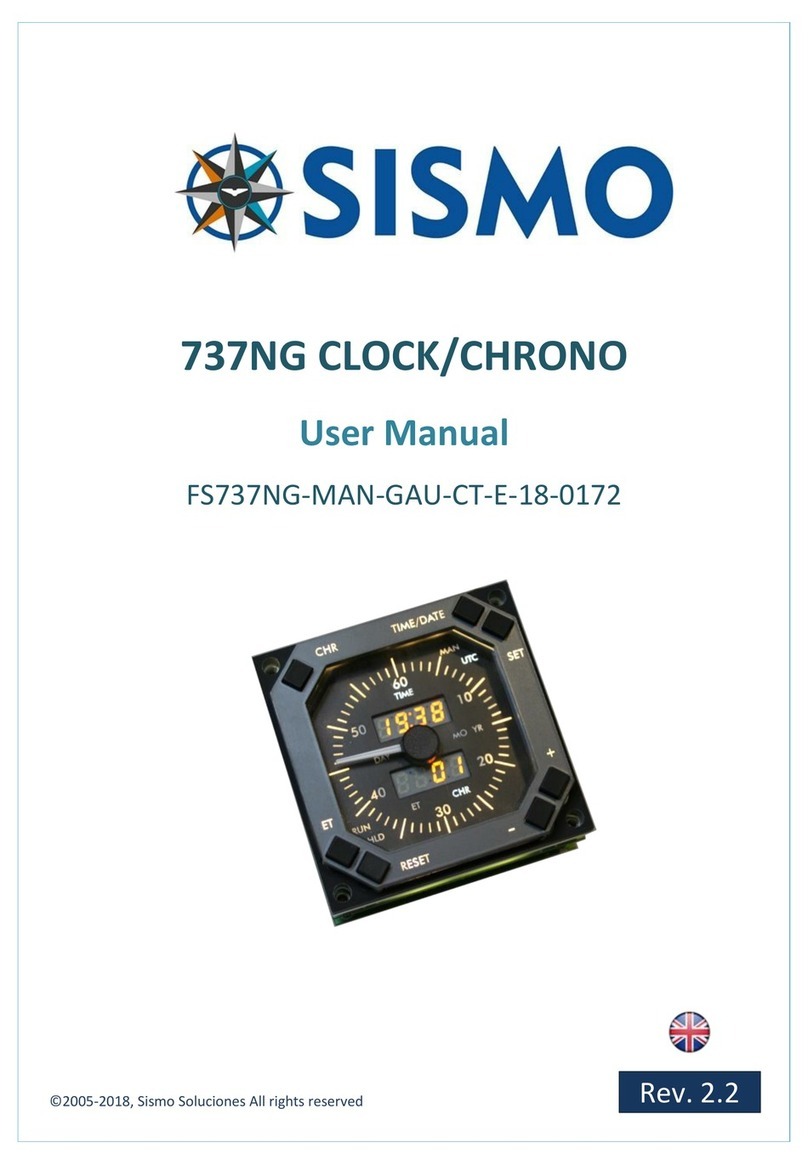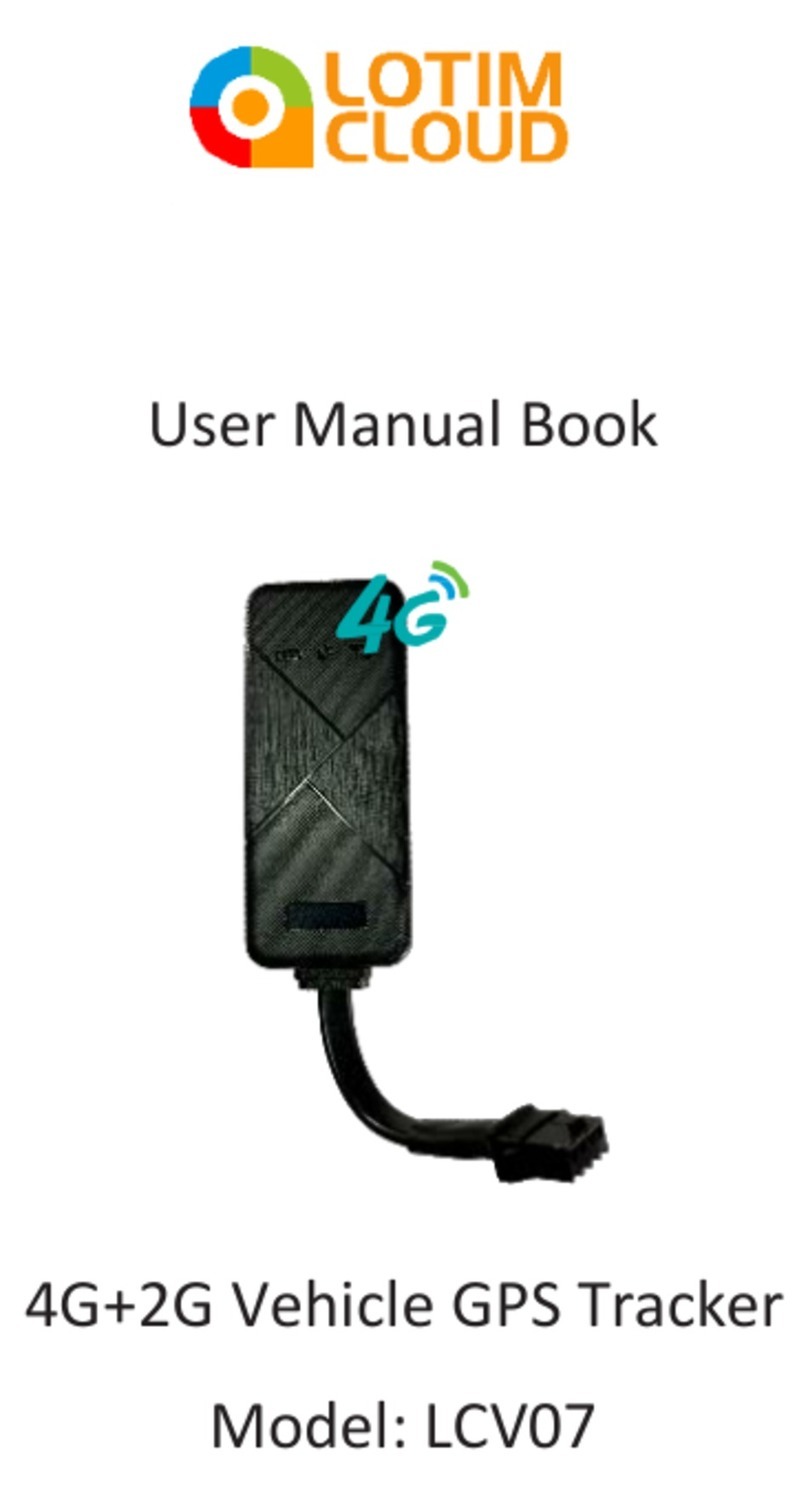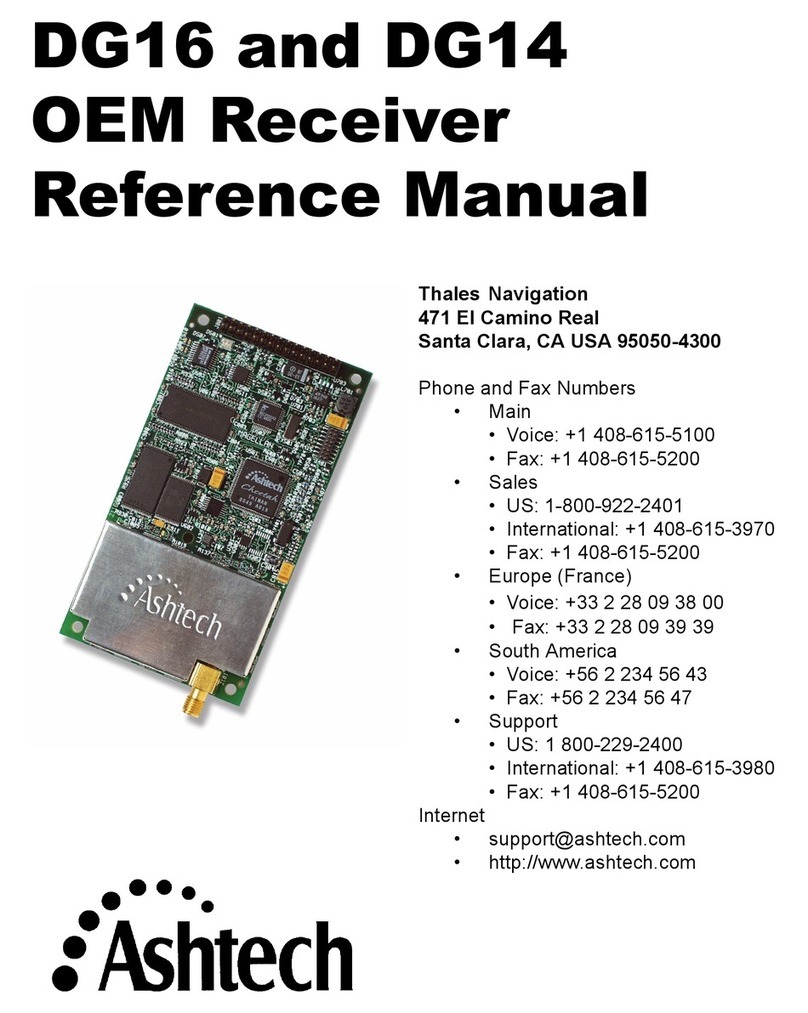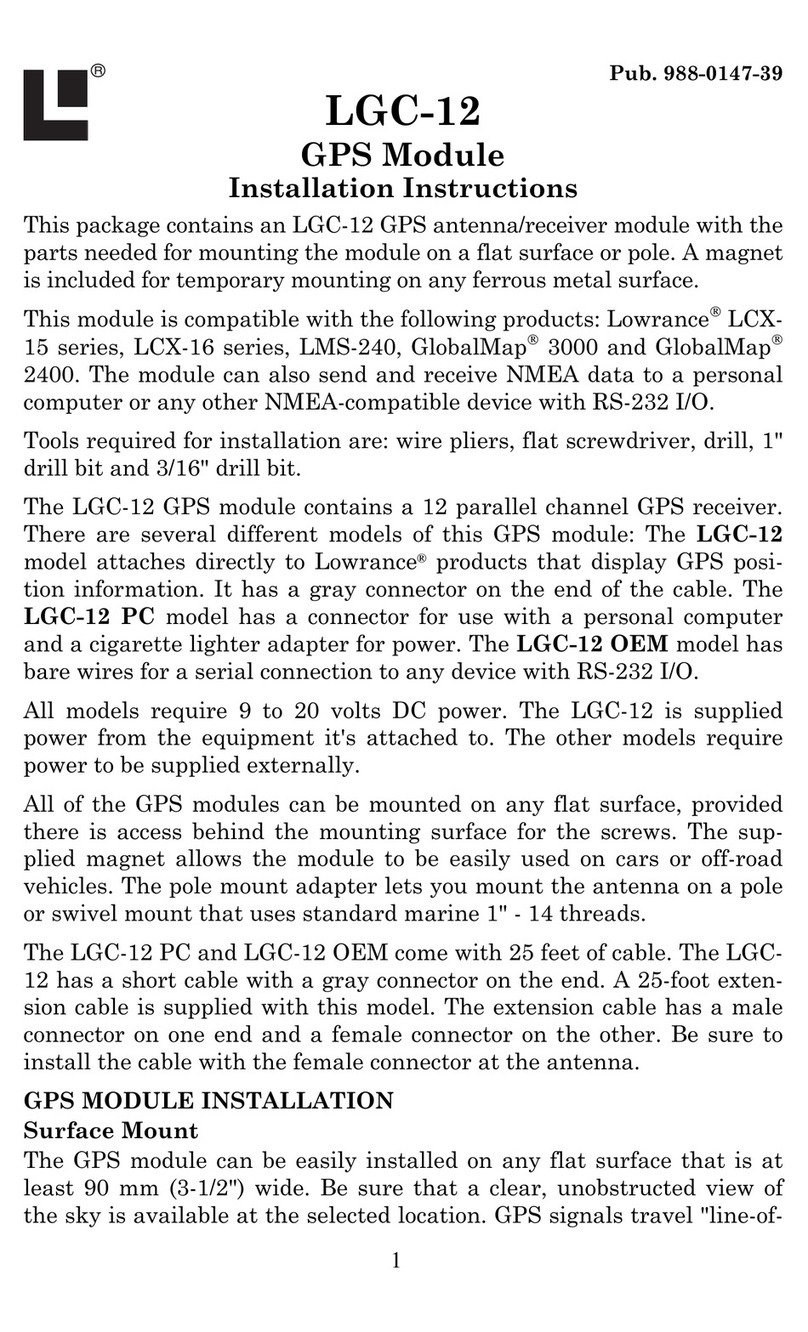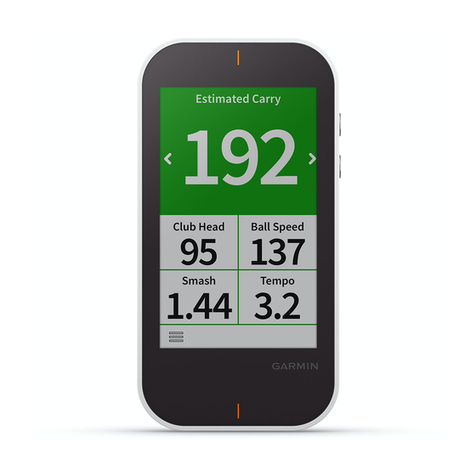Global Sat GB-1000 User manual
Other Global Sat GPS manuals

Global Sat
Global Sat BR-355 Operational manual

Global Sat
Global Sat GS-Traq TR-206 User manual

Global Sat
Global Sat BT-821C User manual

Global Sat
Global Sat GB-580 User manual

Global Sat
Global Sat USB GPS Dongle ND-100 User manual

Global Sat
Global Sat BU-303 User manual

Global Sat
Global Sat ND-100S User manual

Global Sat
Global Sat GD-102 User manual

Global Sat
Global Sat BT-338 User manual

Global Sat
Global Sat ND-105X User manual

Global Sat
Global Sat ST-100 Series User manual
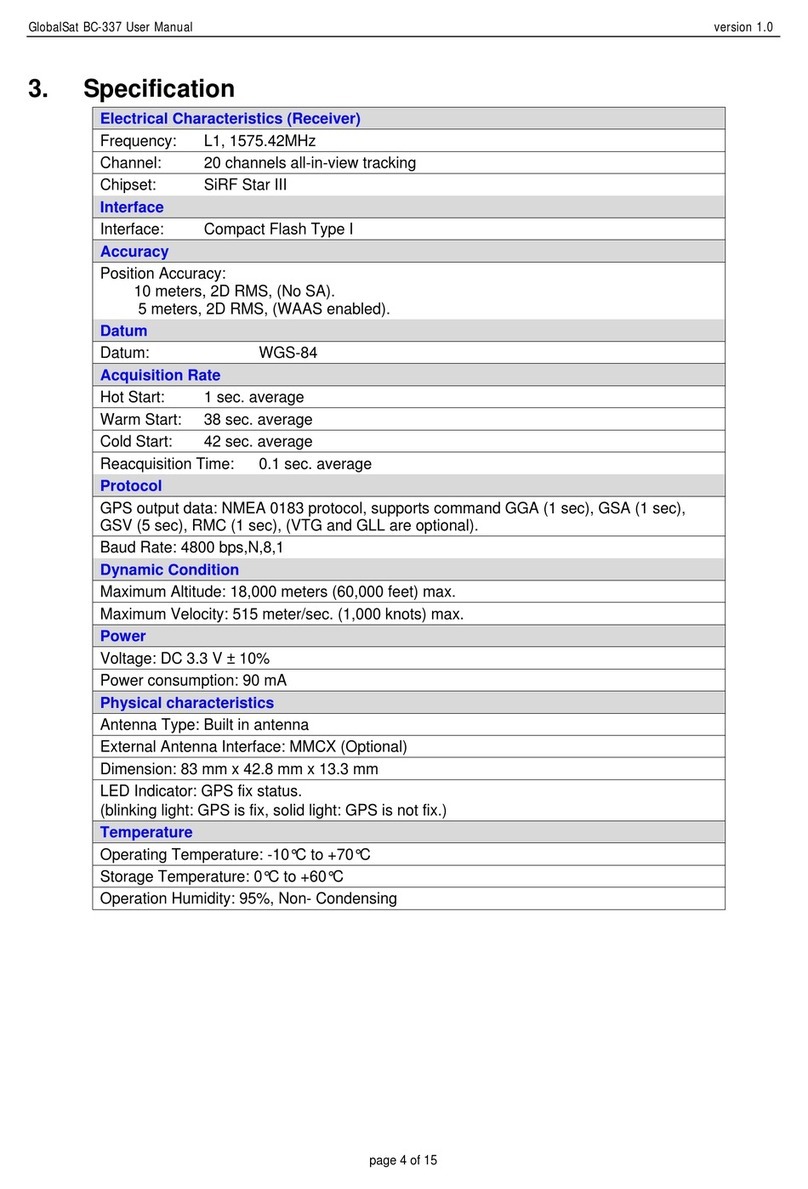
Global Sat
Global Sat BC-337 User manual

Global Sat
Global Sat EB-5631RE User manual

Global Sat
Global Sat ER-411 User manual

Global Sat
Global Sat ET-333 User manual
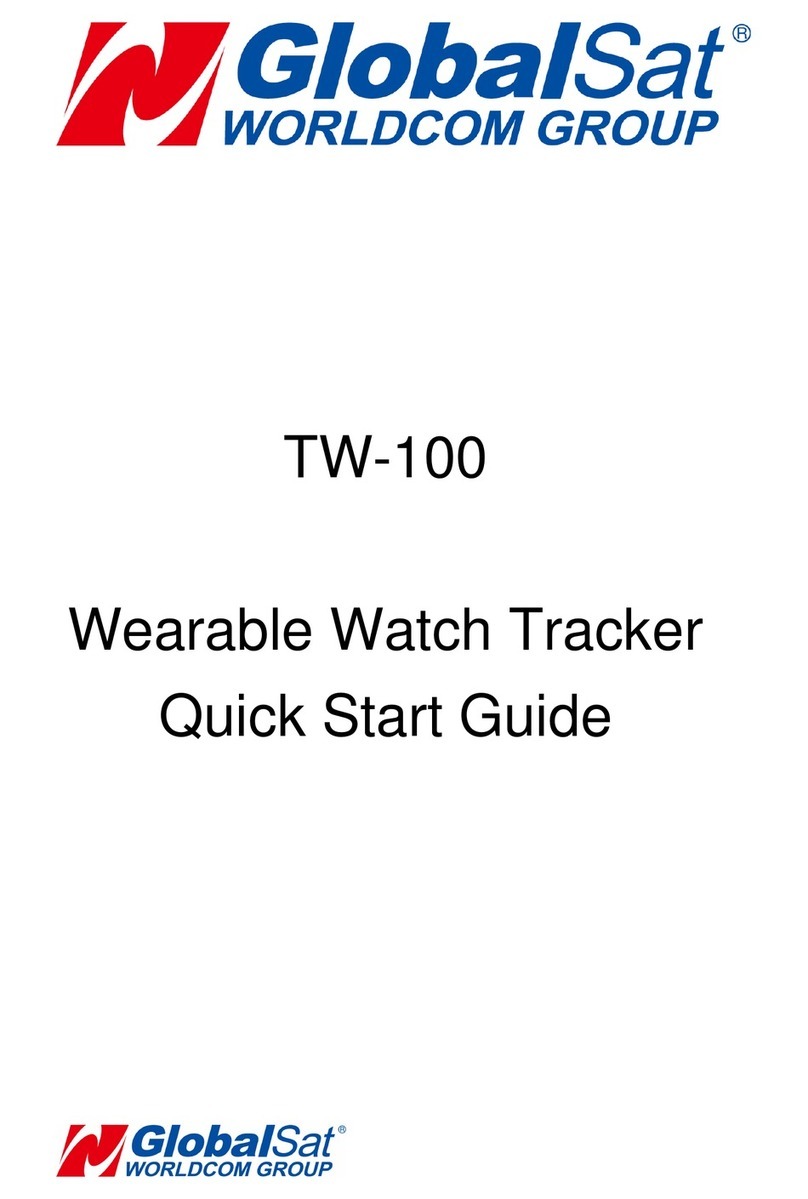
Global Sat
Global Sat TW-100 User manual

Global Sat
Global Sat GS-Traq TR-206 User manual

Global Sat
Global Sat BT-821 User manual

Global Sat
Global Sat GS-3212 User manual
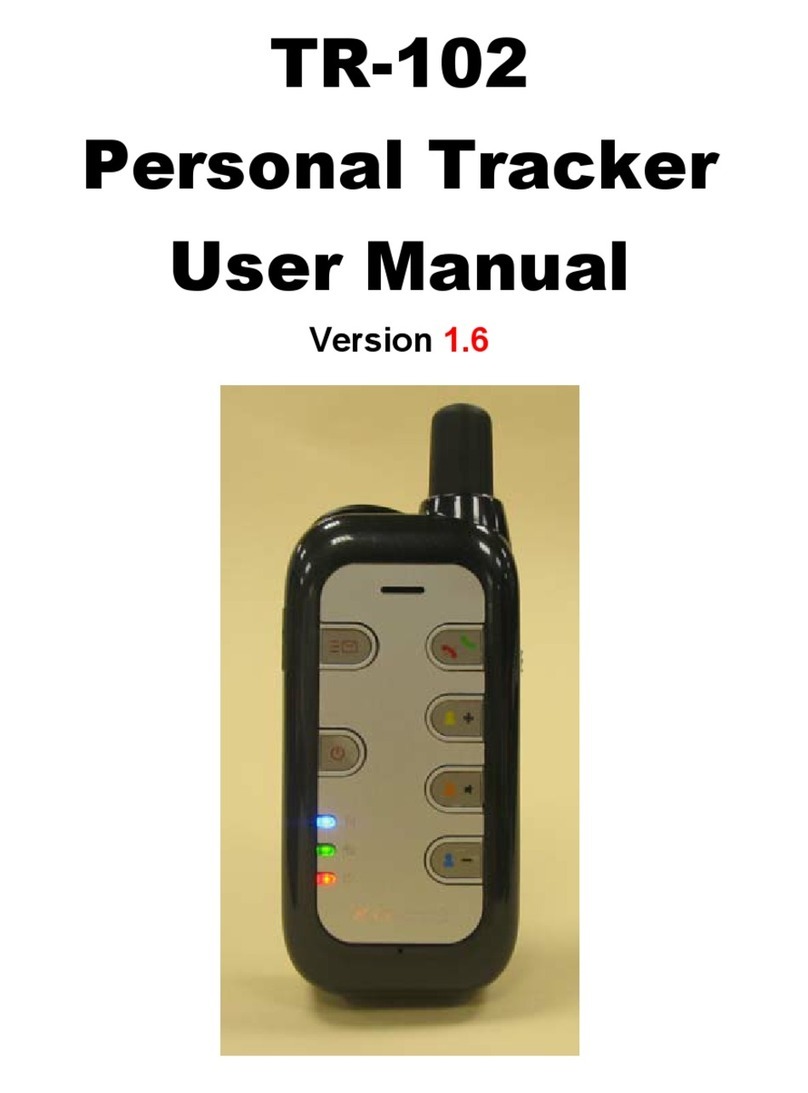
Global Sat
Global Sat TR-102 User manual