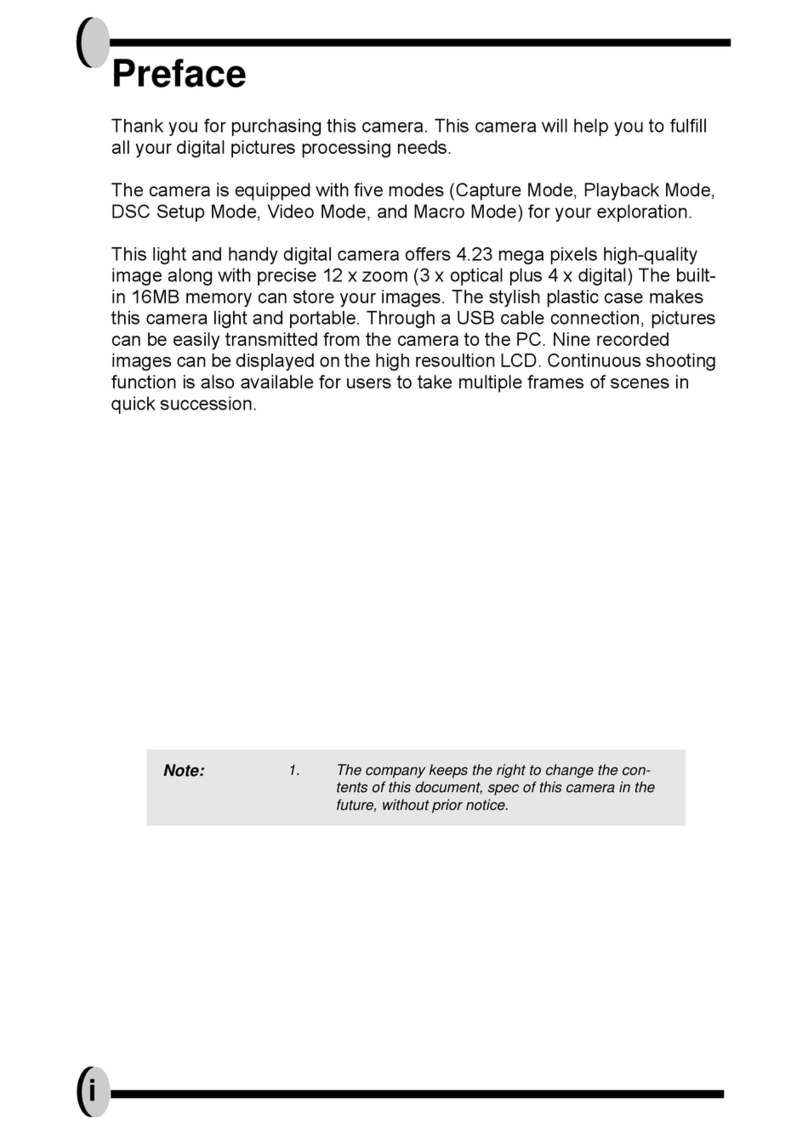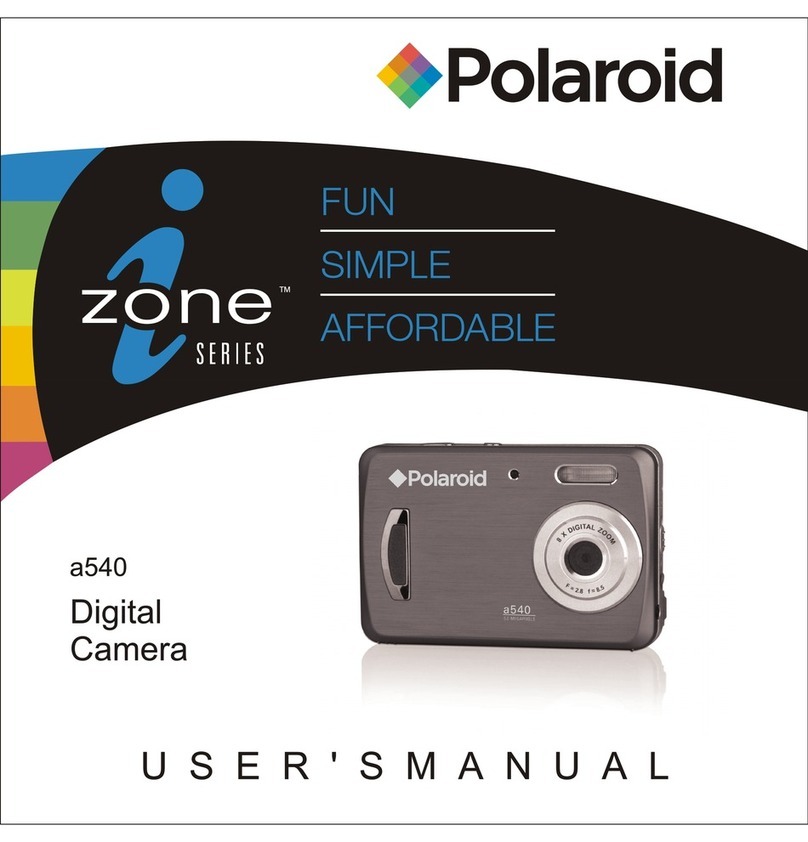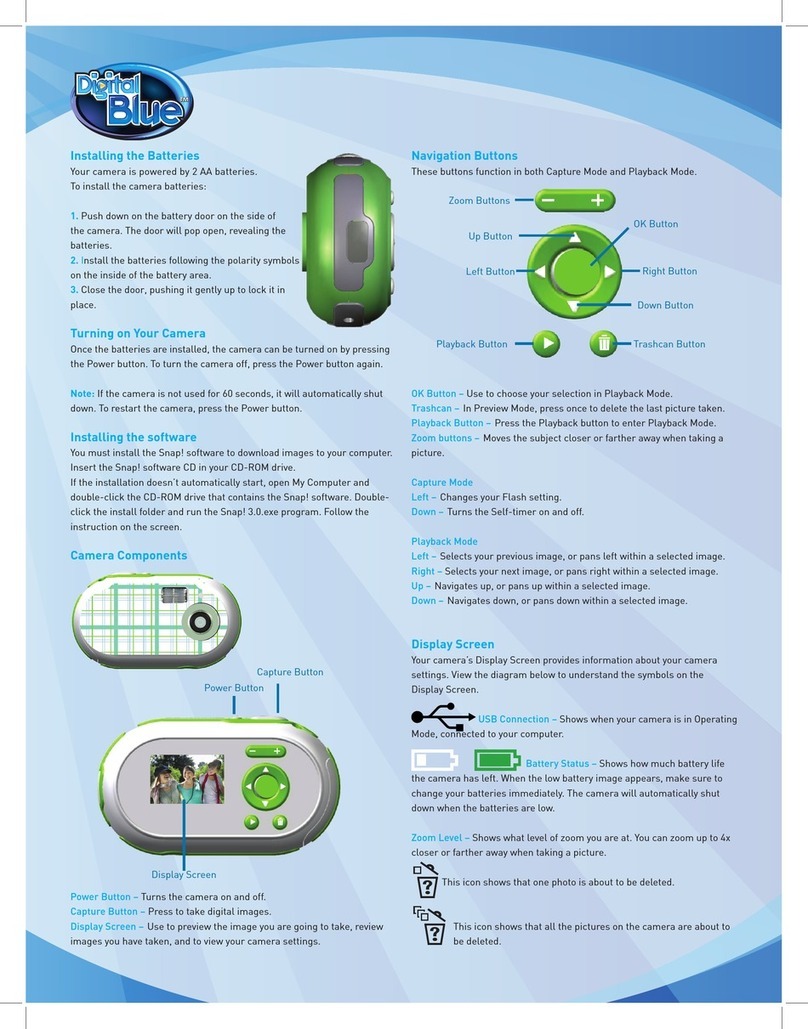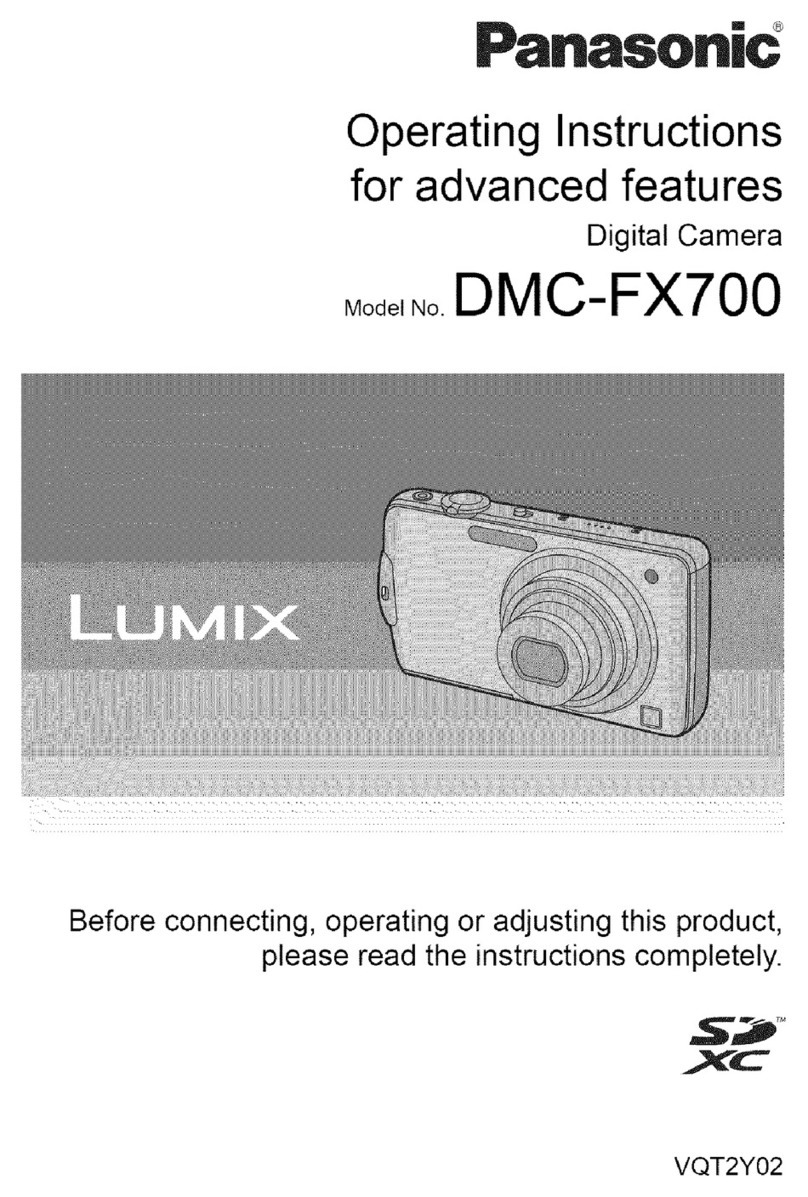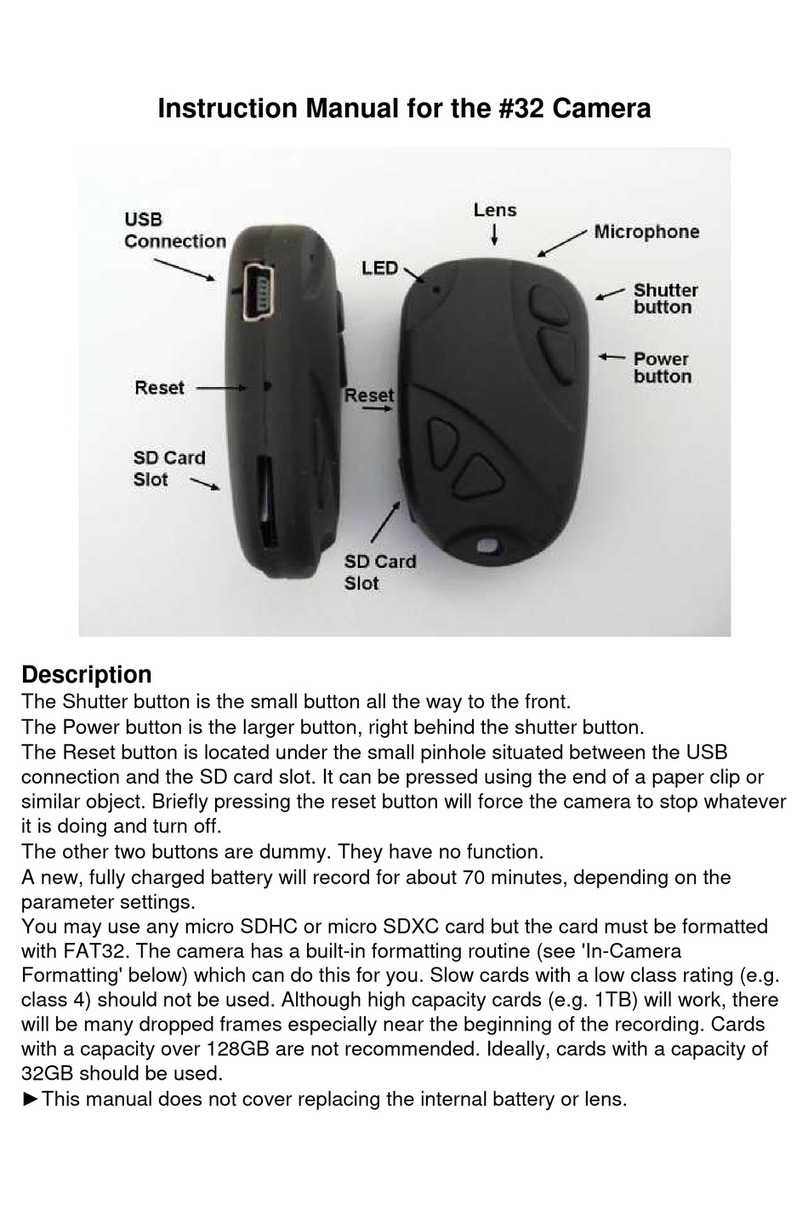Global Sources KW561 User manual

Highly Recommended by Outdoor Explorers
Mini Wildlife Scouting Cam Instruction Book
Applicable models:KW561
1

Congratulations on the purchase of your Trail Cam! The Trail Cam is one of the best scouting
cameras available and is designed for long duration performance in the harshest outdoor
environment. It is equipped with built-in infrared LEDs for incredible night vision images and
can be triggered by movement 24 hours a day. The Trail Cam takes high quality full color
daytime images or video with audio or covert infrared black and white nighttime images or
video with audio. Please refer to the notes below and instructions in this manual to ensure
that you are using this product as designed.
2
Notes Before Use
1. When setting camera parameters, please put camera in ON mode.
2. To replace the battery, SD card, firstly turn camera to OFF mode.

4. The color changing of the Indicator
① When camera is updating, indicator light flashes green.
② The indicator light flashes red when it is turned on or ready for operation.
③ When battery is lower, the indicator light turns blue.
④ When being set to long standby time, the indicator flashes purple.
5. Batteries need to be used dry batteries, can not use rechargeable batteries.
6. When the SD card is inserted into camera, make sure that the SD card is not in the
protected position.
7. When using an external power supply, make sure that voltage is correct.
3
Notes Before Use

8. Please take out the battery for long time unused, so as to avoid leakage of the
battery.
9. Camera can not be directly immersed in water, can not be placed in the
environment of strong acid and alkali.
10. Finger can not press the Fresnel lens.
11. Keep the lens and battery compartment clean.
12. Do not use sharp or hard objects to attack or scratch the screen and other damage
things.
4
Notes Before Use

5
1. Move the latches and open the front cover
2. Load 6 lithium AA(non rechargeable) or alkaline AA batteries
3. Insert the SD card and format
4. Switch to the ON Mode
5. Press MENU key
6. Press UP and DOWN key to select Photo or Video Mode
7. Put it in the right position you would like
8. Switch to the ON Mode and the camera has started working after 10S
Quick Starts

Camera Overview
6
PIR
Video Mic
LED Indicator
LENS
IR LED SD
ON OFF Key
Operation Part Battery Case Lock Catch
Dispiay Screen

Standard Accessories
7
1×Belt
1×Manual
1×Gift Box

SD Card
After opening the latch on the right side of the camera, you will see
that it has 6 battery slots. For maximum battery life, we recommend
using 6 lithium AA(non-rechargeable)or alkaline AA batteries.
Please be sure to insert each battery with correct polarity (negative
or“flat”end against the long spring of each battery slot).
Insert the SD card ( OFF mode ) before beginning to operate the
camera. We strongly recommend that you format the SD card at the
first time. SD card is supported up to maximum 256GB capacity.
Power Supply
8

We recommend mounting cam on a sturdy tree with a diameter of about 6 in. (15cm). To get
the optimal picture quality, the tree should be about 16-17 ft(5 meters) away from the place
to be monitored, with the camera placed at a height of 5-6.5 ft. (1.5~2 m). Also, keep in mind
that you will get the best results at night when the subject is within the ideal flash range, no
farther than 60' (19m) and no closer than 10'(3m) from the camera.
There are two ways to mount cam: using the provided adjustable strap or the tripod socket.
1. Using the adjustable strap: Push one end of the strap through the two brackets on the
back of cam. Thread the end of the strap through the buckle. Fasten the strap securely
around the tree trunk by pulling the end of the strap firmly so there is no slack left.
2. Using the Tree Nail: The camera is equipped with a socket at the bottom end.
MOUNTING
9

To test whether cam can effectively monitor the area you choose, this test is recommended to
check the sensing angle and monitoring distance of cam. To perform the test:
1. Switch cam to ON mode.
2. Make movements in front of the camera at several positions within the area where you
expect game or subjects to be. Try different distances and angles from camera.
3. If emotion indicator LED light blinks, it indicates that position can be sensed.
The results of your testing will help you find the best place where mounting and aiming the
cam. The height from the ground for placing the device should vary with animal size
appropriately. In general,3 to 6 feet is preferred. You can avoid potential false triggers due to
temperature and motion disturbances in front of the camera by not aiming it at a heat source
or nearby tree branches or brush (especially on windy days).
Sensing Angle and Distance Test
10

The cam has two basic operational modes: 「OFF」and「ON」
●「OFF 」Mode
When cam in OFF mode, you can do the following:
• replacing the SD card or batteries
• connecting cam with other device by USB port
It will occur a little of power consumption under OFF mode. If you won't use it for a long
time, please take batteries off.
●「ON」Mode
When cam in ON mode, you can do the following:
• the cam will take photos or videos automatically (according to its current parameter
settings) when it is triggered by the PIR sensor′s detection of activity in the area it covers.
Operational Modes
11

• you can check and change the settings of the cam with the help of built-in LCD. Moving
the power switch to the ON position will turn on the LCD display and you will see an
information screen as below.
Operational Modes
TT
5M 00000/00888
Camera Mode
Time Stamp ON
Time Scan ON
SD Card
Battery Level
Video Mode
Image Resolution Photos Taken Audio Rec ON
Video Resolution
Available Video
Recording Time
12

13
Clock
Mode
Image Size
Set Exit
Set Clock
OK
Set
MENU
Press OK and use UP/DOWN keys ( to change the setting )
and LEFT/RIGHT keys ( to move to the next field ) to set the
hour ( 24-hr format only, “00”=midnight,“12”=noon)
and minute, then move to the next row to set the year,
month and date accordingly. Once all settings are made,
press OK to save.
Set Exit
Mode
OK
Video
MENU
Dual
Camera Select photos or video mode when the camera is triggered.
Camera means Photo mode,“Dual”=Camera+Video
Set Exit
Image Size
OK
16M
MENU
30M
5M Select image resolution among 5M, 16M and 30M. Higher
resolution produces better quality images but creates larger
files that will occupy more space of the SD card.
Settings

14
Settings
Video Size
Video Length
Selects video resolution (in pixels per frame). Higher
resolution produces better quality videos, but creates larger
files that will occupy more space of the SD card.
Sets length per captured video clip. Settings begin with 10
second default when parameter is first selected. After
stepping down to 5s, video length settings starts over from
60s.
Video Length
10s
Set Exit
OK MENU
Set Exit
Video Size
OK
1280*720
MENU
640*480
1920*1080
Capture Number
Selects how many photos are taken in sequence per trigger
in Camera mode. This setting affects photos taken in Field
Scan mode as well.
Set Exit
Capture Number
OK
1
MENU

15
Settings
Camera Name
Interval
Set Exit
Camera Name
OK
Input
MENU
Allows the user to set a customized name for the camera.
Very useful for identification purpose when multiple cameras
are used at the same time since each camera will imprint its
name on all photos (but not videos) it captures.
Set Exit
Interval
OK MENU
10s
Selects the length of time that the camera will “wait”until
it responds to any additional triggers from the PIR after an
animal is first detected and remains within the sensor‘s
range. During this mode user sets“ignore triggers”interval,
the camera will not capture photos/videos. This prevents the
card from filling up with too many redundant images.
Sensor Level
Set Exit
Sensor Level
OK
Auto
MENU
Four Ievels: Auto,Low,Normal,High

16
Settings
Flash Mode
Work period
Set Exit
Flash Mode
OK
Fast Motion
MENU
Low
Long Range
Three modes: Low, Fast Motion, Long Range
Press OK and use UP/DOWN keys ( to change the setting ) and
LEFT/RIGHT keys ( to move to the next field ) to set time. Once
all settings are made, press OK to save. Only during the set
work period camera will be triggered to take images/videos
Set Exit
Work Period
OK MENU
off
on
Format
Set Exit
Format
OK
Execute
MENU
Deletes (erases) all files stored on a card to prepare it for reuse.
Always format a card that has been previously used in other
devices. Caution! Make sure you have downloaded and backed
up all files you want to preserve first! Press OK to execute, press
MENU (or select NO then press OK) to exit without formatting.

17
Settings
Time Stamp
Time Scan
Select “ON” if you want the date & time imprinted on every
photo, select “OFF” for no imprint.
Set Exit
Timed Scan
OK MENU
OFF
ON
Time Scan (Time Lapse) recording mode on/off. When activated, Time
Scan forces the camera to take photos or videos even when it is not
triggered by an nearby live animal,useful for constant monitoring of
an area that might be far away from the camera. The user can set start
and stop times for up to two in dependent “blocks”of Time Scan
recording,as well as the interval time between each photo/video
Note: two time blocks can not appear in overlap section, or you
will not set it successfully.
For example: A 8:00-12:00 B 13:00-23:00, this is OK for set.
Time Stamp
Set Exit
OK MENU
OFF
ON
Coordinate Input
Set Exit
Coordinate Input
OK
OFF
MENU
ON Using the Setup Menu Input Screens"Allows user to input
latitude and longitude coordinates for camera's location.This
data will be embedded in files saved on camera’s SD card.

18
Settings
Default
Set Exit
Default
OK MENU
Execute Select“Execute”and press OK to restore all parameters to the
original factory default settings.
Version
Set Exit
Version
OK MENU
561NC2Dx19XXX
Here it shows the updated Firmware version being currently
used in this camera. Make sure you download and use the
most updated firmware.
Press”MENU” to exit setting mode after all setting finished, don't operate the camera and wait for about 30s, you
will see count down number from 09s to 0s, when screen turn to black, the camera will start working.

Model Number
KW561
Image Size
30MP;16MP;5MP
Video Size
1920*1080;1280*720;640*480
Lens
lens: f=7.36mm F/NO:2.8 FOV=55°,HOV=42°
IR-Flash Range
48*940nm LEDS
Display Screen
2.4 inch HD Color Display
PIR Sensitivity
PIR with 4 sensitivity levels:High/Normal/Low/Auto
Response Time
Picture trigger: < 0.25 s, Video trigger: <0.6s
Triggering Interval
1sec-60min programmable
Shooting Numbers
1-9 programmable
Video Length
5-60sec. programmable
Power Supply
6×AA recommended;DC12V,Battery 9V
Operating Temperature
-20-60℃(Storage temperature:-30-70℃)
Operating Humidity
5%-90%
Waterproof
IP67
Camera Size
111*99*59.6mm
Specification
19

Warranty State
During warranty, hardware failure occurring, which caused by product itself, we will
provide free maintenance service for the customer. Warranty period is 12 months
from the day you purchase it.
20
Warranty and Services
Any questions, please contact us, We will reply to you within 48 hours.
Our E-mail: Model
Serial No.
Date of Purchase
Table of contents