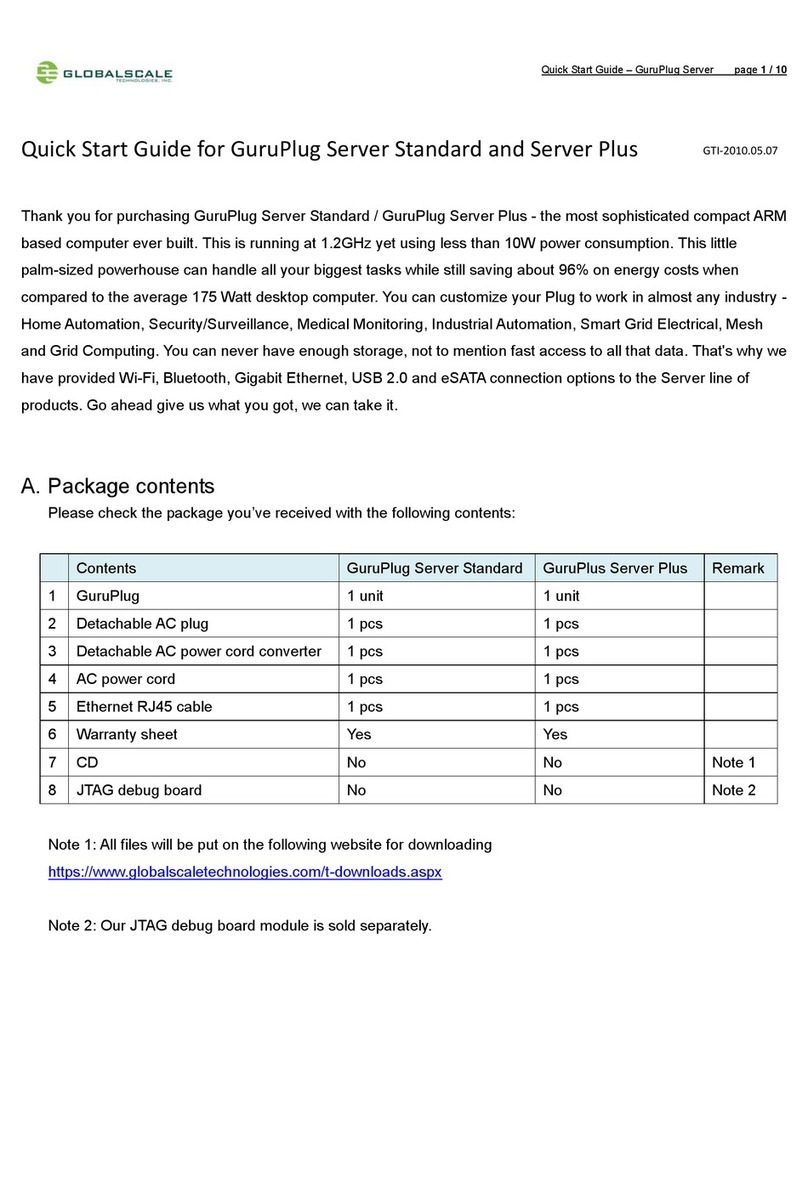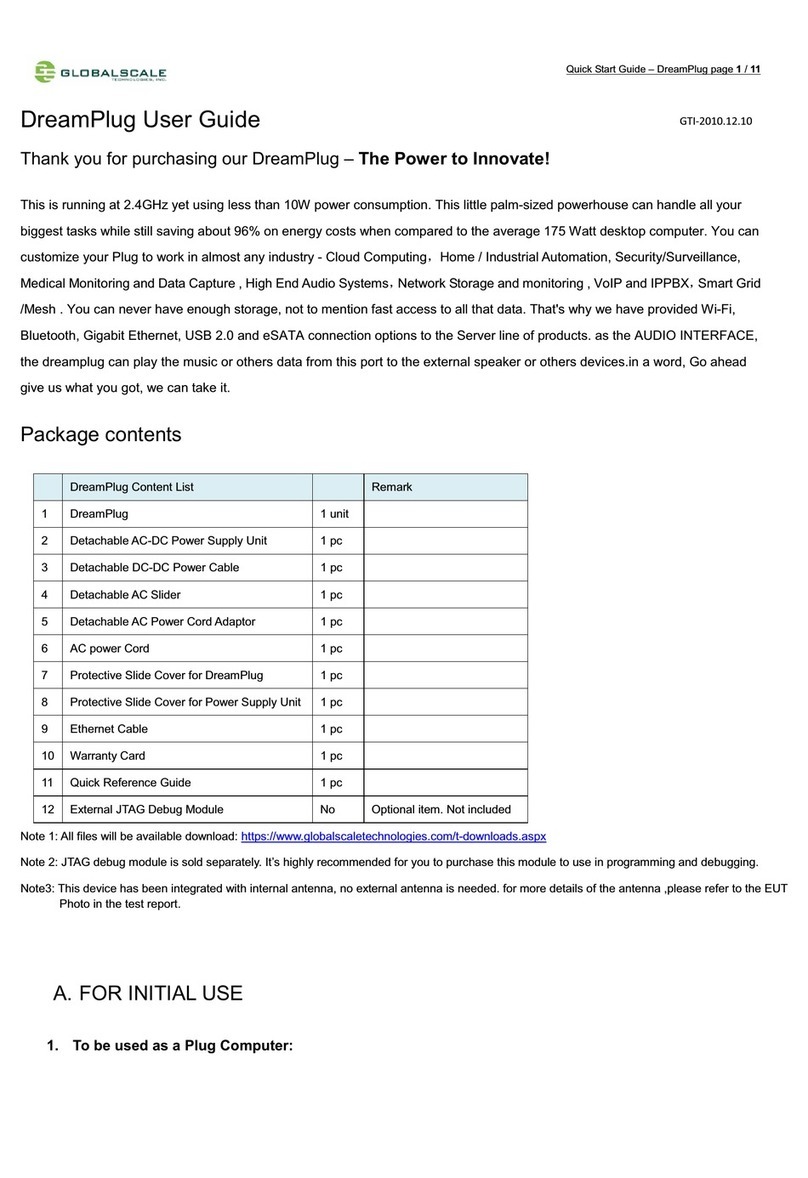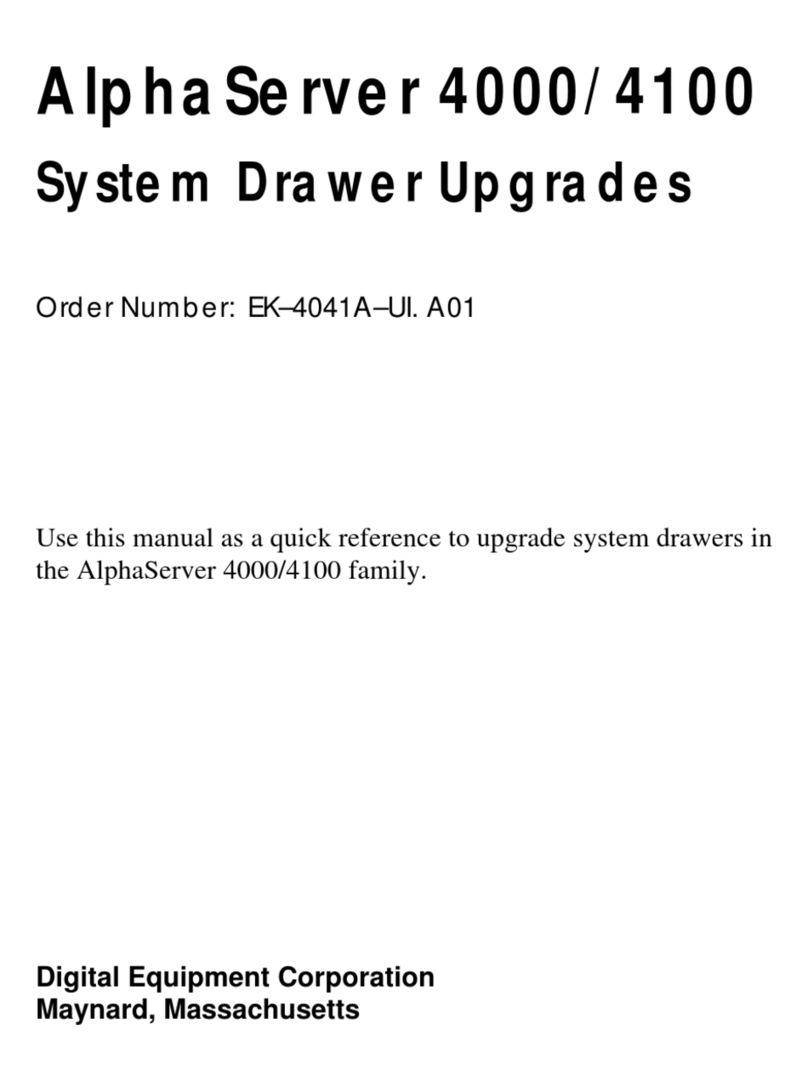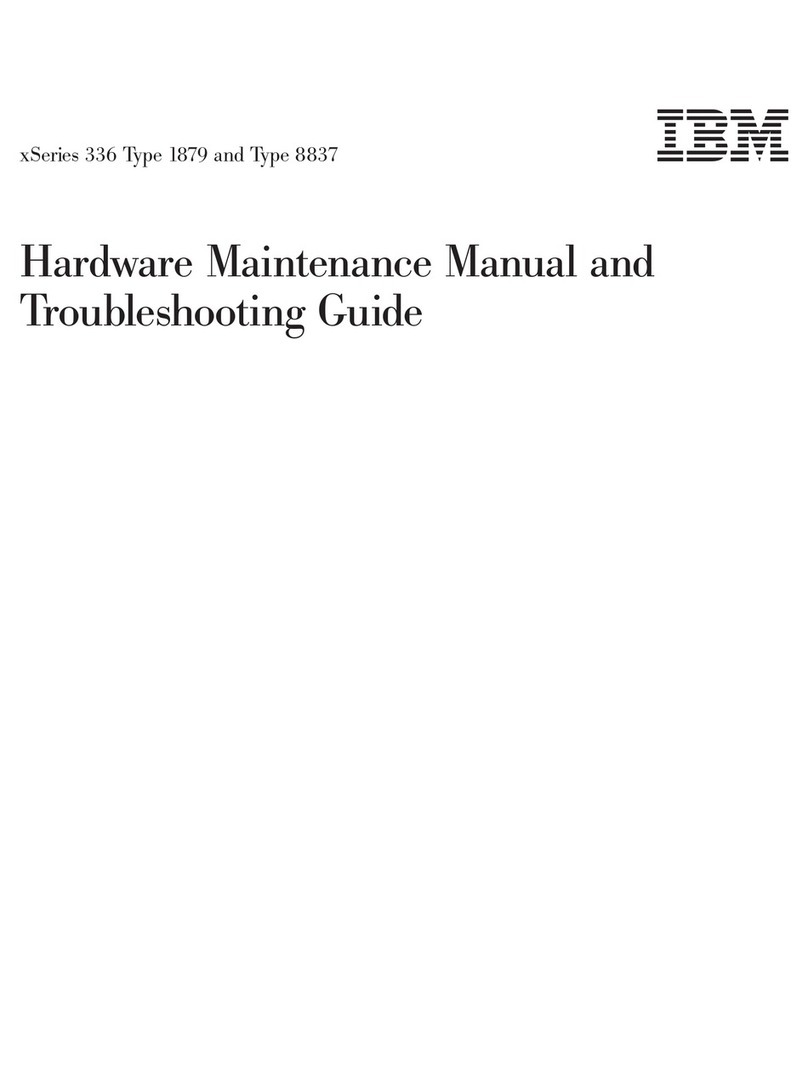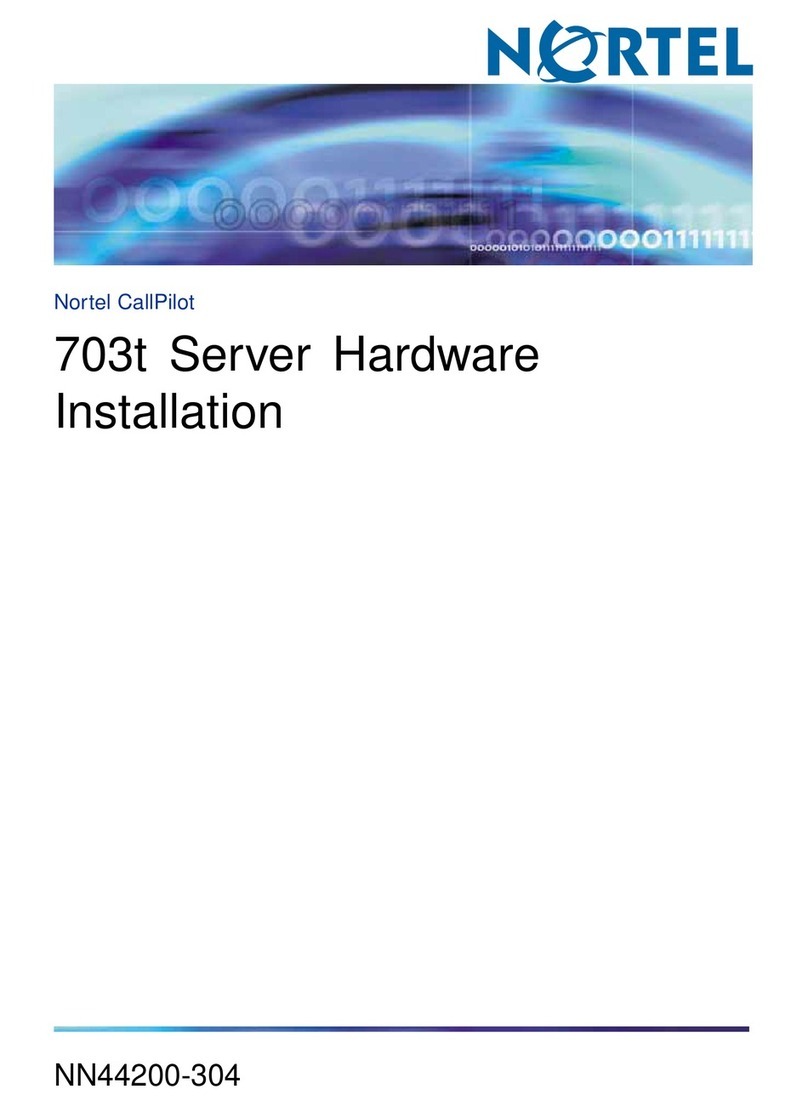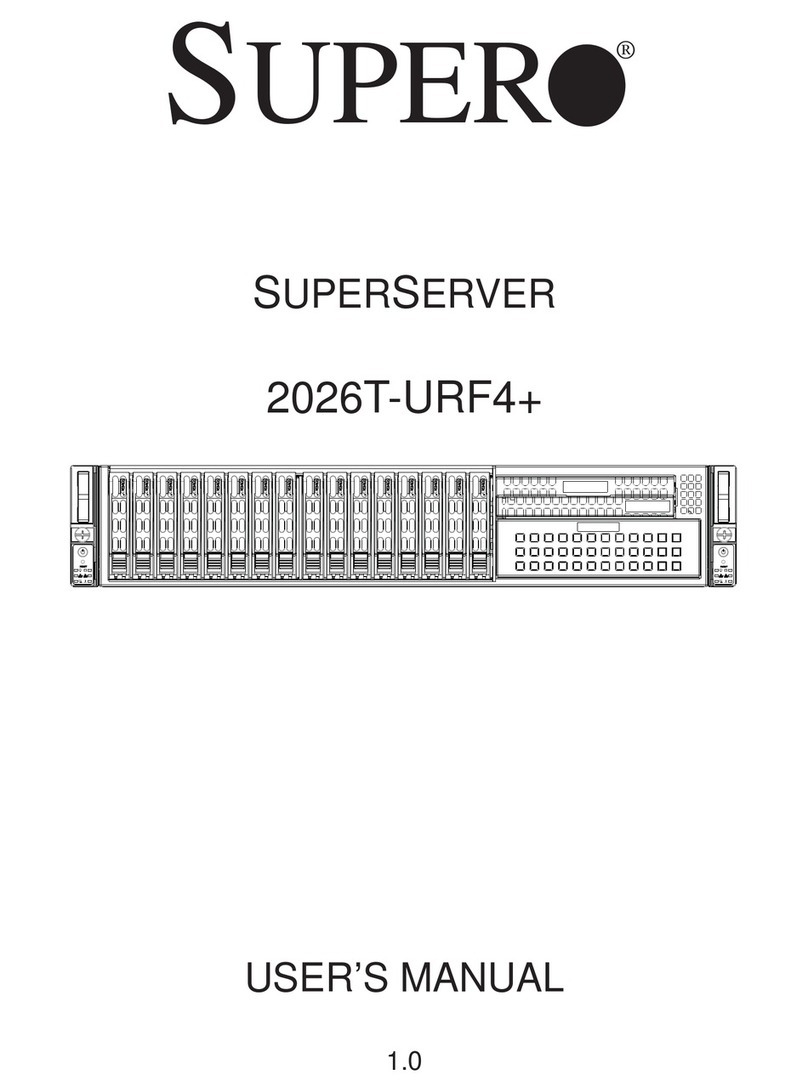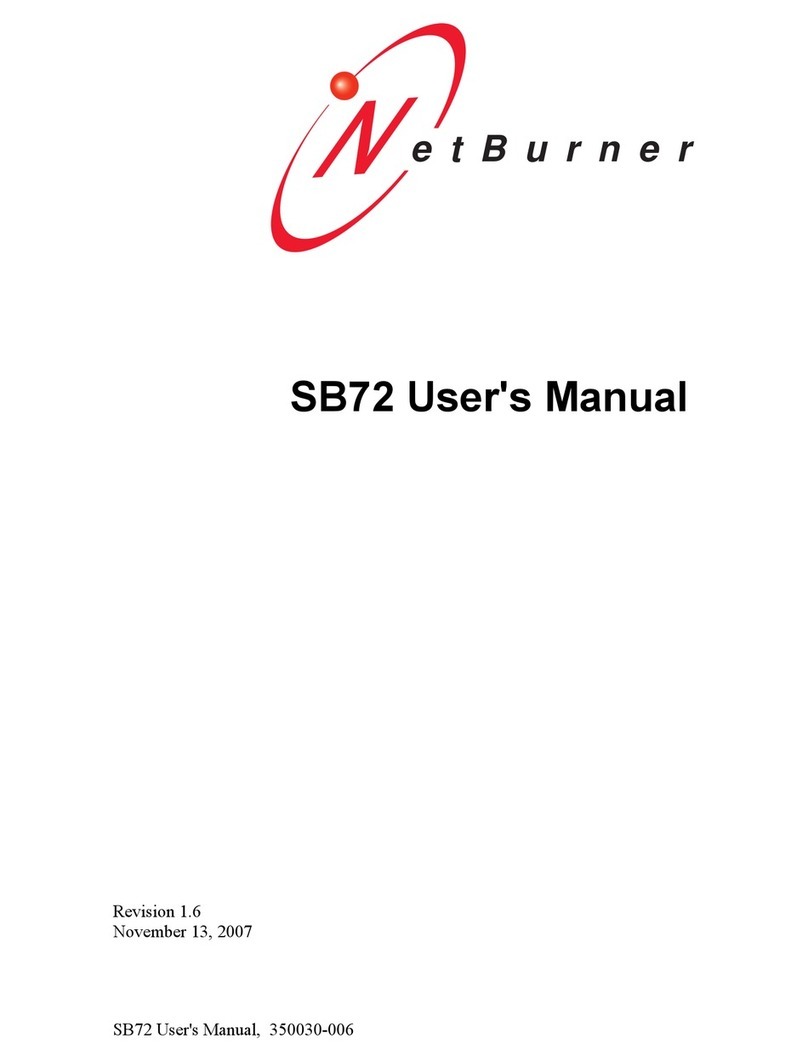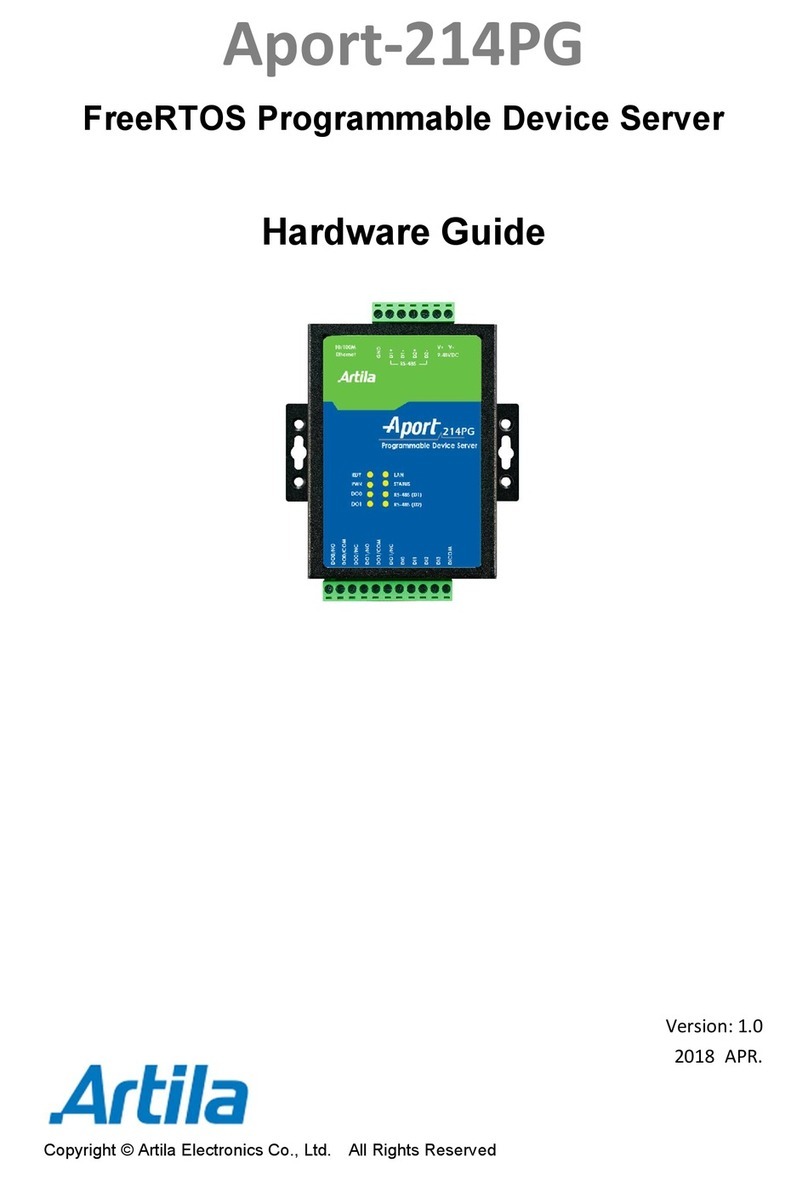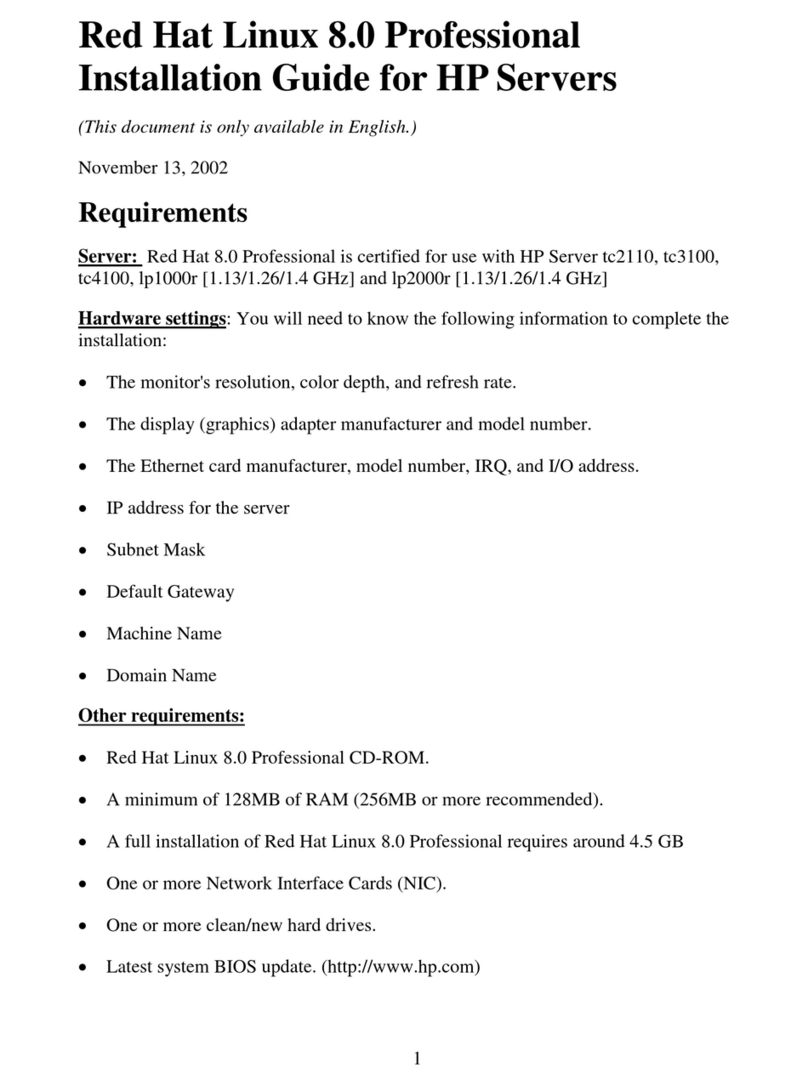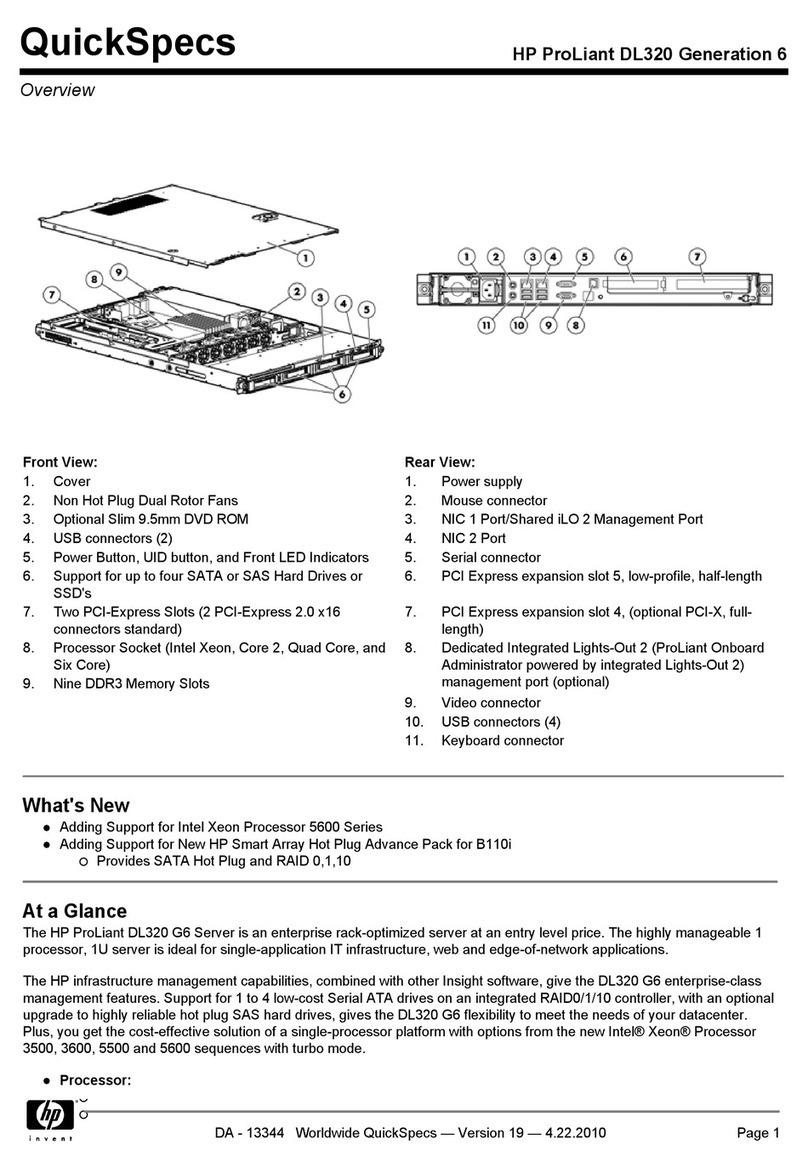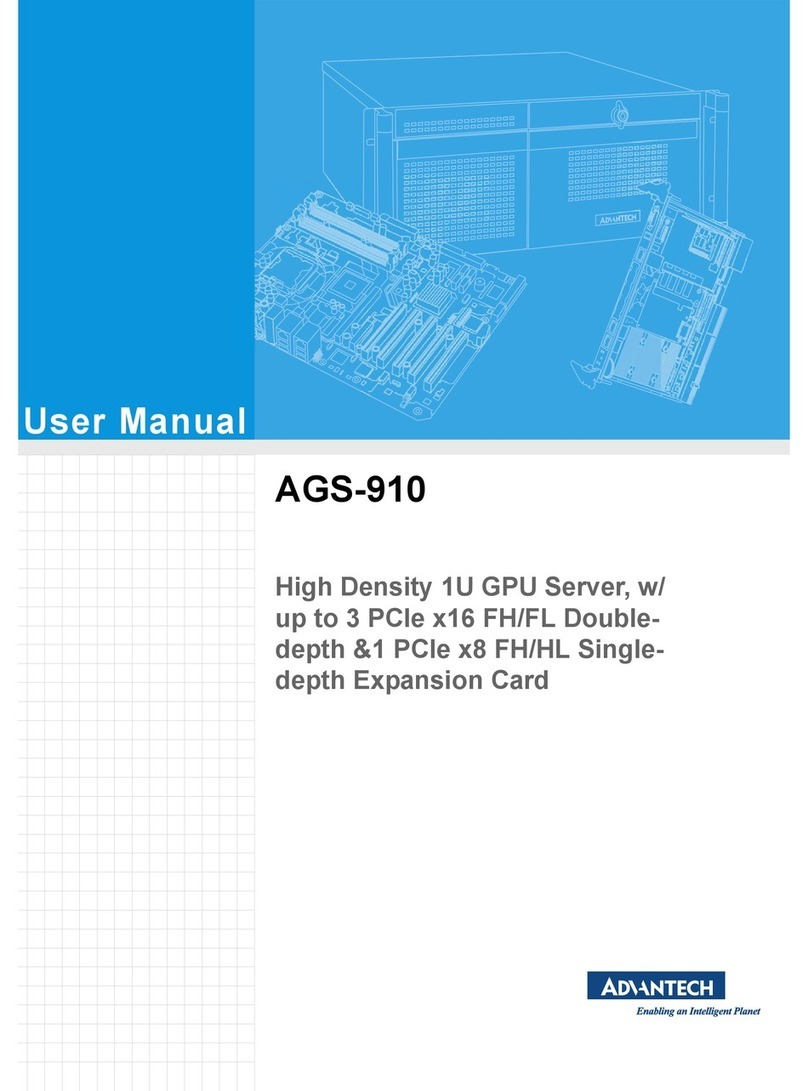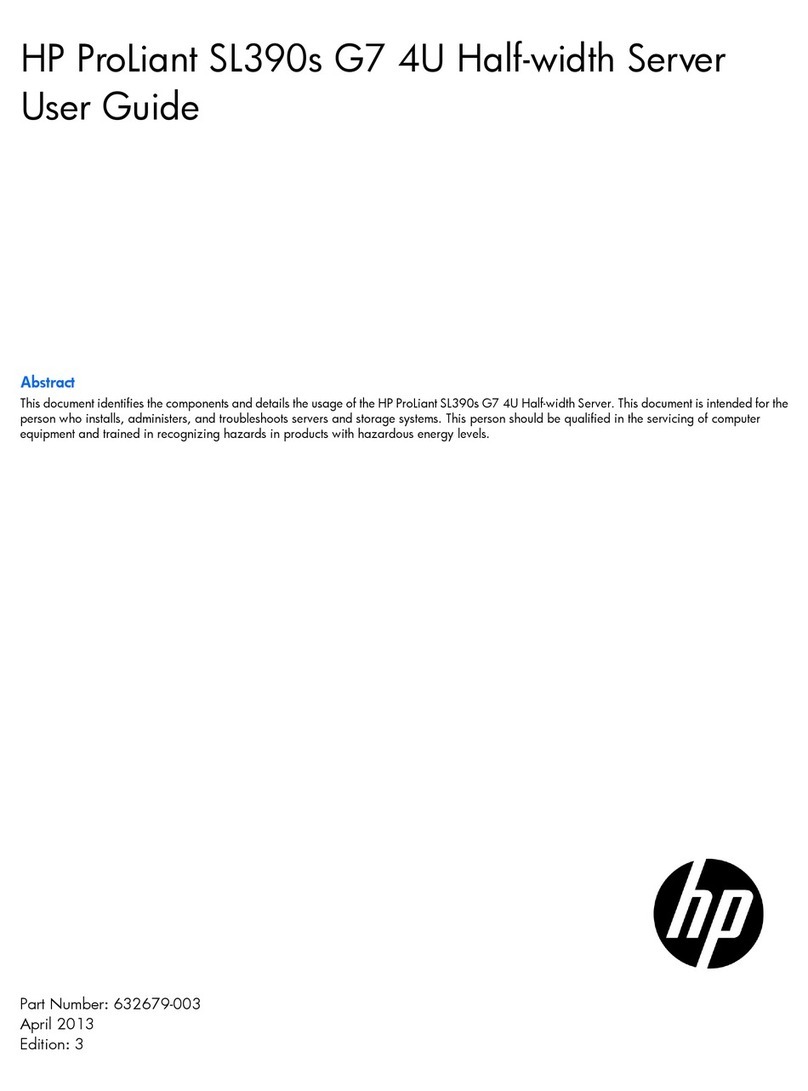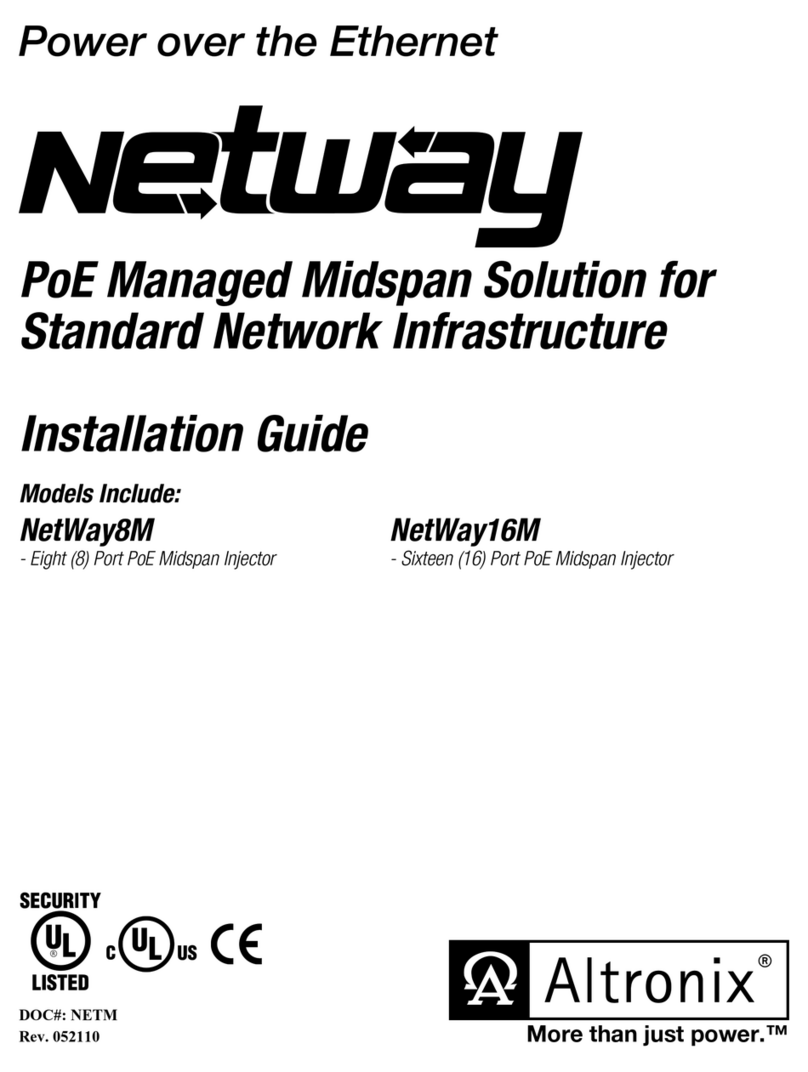GlobalScale DreamPlug User manual

DreamPlug User Guide –page 1/ 12
DreamPlug User Guide
Thank you for purchasing our DreamPlug – The Power to Innovate!
Contents
A.
For Initial Use ..................................................................................................................................................... 2
B.
DreamPlug Server appearance and connecting ports ................................................................................. 4
C.
LED indication .................................................................................................................................................... 5
D.
Connect to JTAG board .................................................................................................................................... 6
E.
Tools and files you need to start debugging.................................................................................................. 7
F.
Basic procedures for debugging ..................................................................................................................... 8
G.
Wi-Fi / Bluetooth .............................................................................................................................................. 10
H.
Download sites ................................................................................................................................................. 12
Package contents
DreamPlug Content List Remark
1 DreamPlug 1 unit
2 Detachable AC-DC Power Supply Unit 1 pc
3 Detachable DC-DC Power Cable 1 pc
4 Detachable AC Slider 1 pc
5 Detachable AC Power Cord Adaptor 1 pc
6 AC power Cord 1 pc
7 Protective Slide Cover for DreamPlug 1 pc
8 Protective Slide Cover for Power Supply Unit
1 pc
9 Ethernet Cable 1 pc
10
Warranty Card 1 pc
11
Quick Reference Guide 1 pc
12
External JTAG Debug Module No Optional item. Not included
Note 1: All files will be available download: https://www.globalscaletechnologies.com/t-downloads.aspx
Note 2: JTAG debug module is sold separately. It’s highly recommended for you to purchase this module to use in programming and debugging.

DreamPlug User Guide –page 2/ 12
A. For Initial Use
1. To be used as a Plug Computer:
2. To Be Used as a “Desk Top” Computer.
Desktop – 1

DreamPlug User Guide –page 3/ 12
3. To Have the “DreamPlug” Wall Mounted.
Desktop – 2

DreamPlug User Guide –page 4/ 12
B. DreamPlug Server appearance and connecting ports
Ports description- DreamPlug Server
Connection port Description Remark
1 RJ45 #1 Gigabit Ethernet port 1 CAT5e or CAT6 cable
2 RJ45 #2 Gigabit Ethernet port 2 CAT5e or CAT6 cable
3 JTAG port Debug interface For JTAG board connection only
4 Optical out S/PDIF digital audio out
5 Reset button System reset
6 USB port #1 USB 2.0 high speed host
7 UART port Debug interface For JTAG board connection only
8 USB port #2 USB 2.0 high speed host
9 eSATA eSATA port
10 SD Secure Disk card slot for user expansion/ application
11 Head Phone Analog audio out
12 Mic in Analog microphone in
9
8
1
2
3
6
4
7
5
11
12
10

DreamPlug User Guide –page 5/ 12
C. LED indication
LED indication table
LED Color/ Pattern Description
1 Power on LED Solid green Upon power on, this LED lights up
2 WiFi AP mode Solid blue WiFi will go into AP mode as default after boot up
3 WiFi Client mode Solid green Light up when change to client mode by user
4 Bluetooth Blinking blue Bluetooth will be on as default after boot up
2
3
4
1

DreamPlug User Guide –page 6/ 12
D. Connect to JTAG board
2. Connect 8 pin JTAG cable
1. Connect 4 pin UART cable
3. Connect Mini USB cable here.
The other end connects to
computer’s USB port.
This is the standard 20pin JTAG connector which has the same pin signals as 8 pin cable
Normally, this switch (or jumper wire) should
be on the left side for UART selection
This DC 2.5V is for Dream Plug CPU
e-fuse programming only, do not use it
for other purpose.

DreamPlug User Guide –page 7/ 12
E. Tools and files you need to start debugging
1. Prepare one PC with Fedora 9 (or Fedora 11) Linux operating system
2. Download and install the following tools and utilities
File name Description Where to get it
1 inicom Used as Board console
Re-Install command: yum install minicom
note 1: Fedora9 has a built-in minicom
2. Ftdi_sio.ko FTDI device driver
module for Linux
http://www.globalscaletechnologies.com/t-downloads.aspx
3. Ftdi_sio.ko FTDI device driver
module for Linux
http://www.globalscaletechnologies.com/t-downloads.aspx
3. Setup minicom
# minicom –s
Set the Configure properties as follows:
Bits per sec field to 115200
Data bits to 8
Parity to None
Stop bit to 1
Flow Control to None

DreamPlug User Guide –page 8/ 12
F. Basic procedures for debugging
1. Connect cables as illustrated in section D.
2. Run terminal program on Linux PC.
3. Type in # minicom –o marvell
4. Power on the DreamPlug Server.
Normally , you will see messages on screen as below:
You can press any key to stop auto-boot when you see the boot delay timer is counting down.
After entering the uboot prompt, you can also change the uboot environment variables such as boot delay time,
Ipaddr, serverip and so on.
If no key has been pressed to interrupt the uboot, it will continue running to the login screen where it urges you to
input the login name and password, here is the default login information.
Login : root
Password: nosoup4u

DreamPlug User Guide –page 9/ 12
Now, you have the full control right of it.

DreamPlug User Guide –page 10 / 12
G. Wi-Fi / Bluetooth
DreamPlug Server has a built-in WiFi module which is compliance with 8.2.11 b/g standard and Bluetooth 2.1 +
Enhanced data rate (EDR).
The WiFi works as both client and AP mode but only one at a time.
The default mode is AP mode every time when it powers on and can be switched to client mode manually by
entering the setup page, please follow the procedures below to set-up the functionalities for WIFi and Bluetooth.
1. Prepare a Bluetooth earphone and one computer installed with Wi-Fi Lan card, here we use computer with
Windows XP operating system for example.
2. Go to “Network Connections”
3. Select “Wireless Network Connection”
4. Select “View Available Wireless Networks”
5. Choose name starts with
“Dreamplug-uAP-xxxx” which
xxxx are last digits of the MAC address

DreamPlug User Guide –page 11 / 12
8. Open console terminal, type wlan.sh command to switch client mode.
6. Choose this one and
click here to
connect.
7. Connected

DreamPlug User Guide –page 12 / 12
H. Download sites
To download the files for Dreamuplug server, please visit:
http://www.globalscaletechnologies.com/t-downloads.aspx
Other useful resource links are:
http://www.plugcomputer.org/
http://plugcomputer.org/plugwiki/index.php/GuruPlug
Other manuals for DreamPlug
1
Table of contents
Other GlobalScale Server manuals