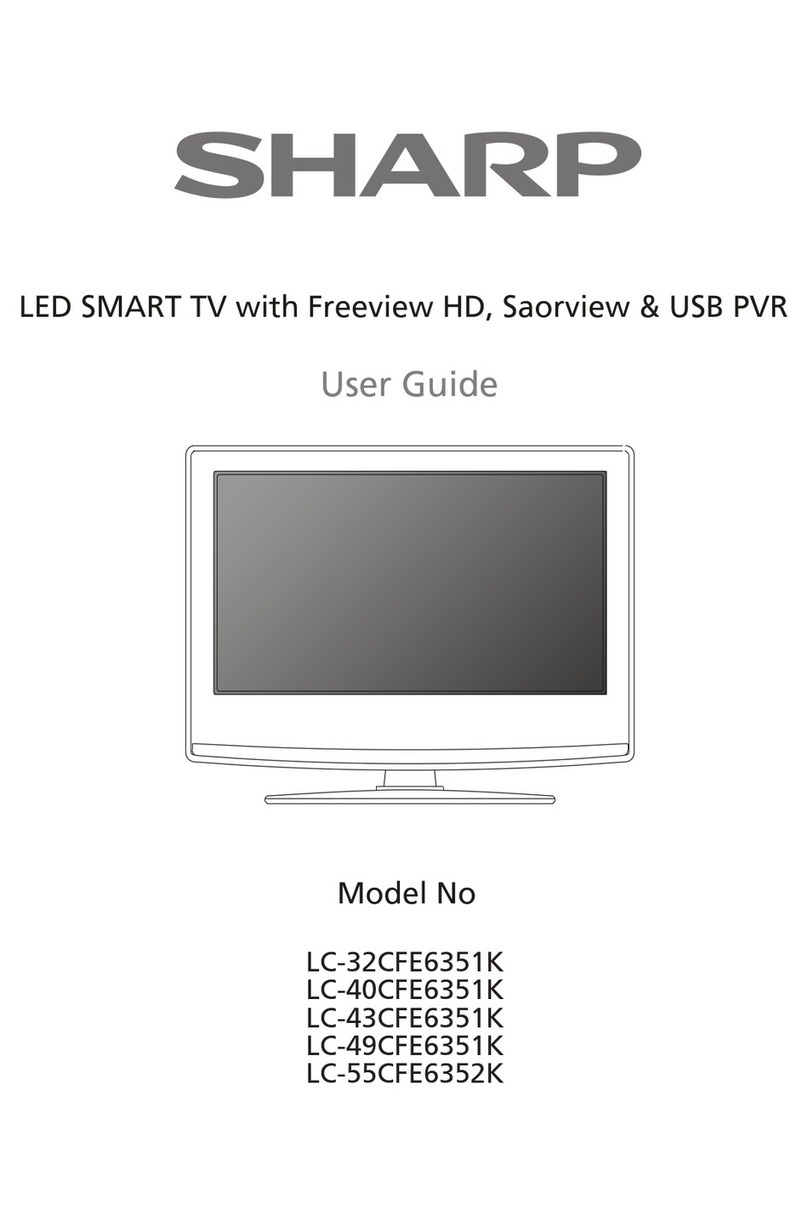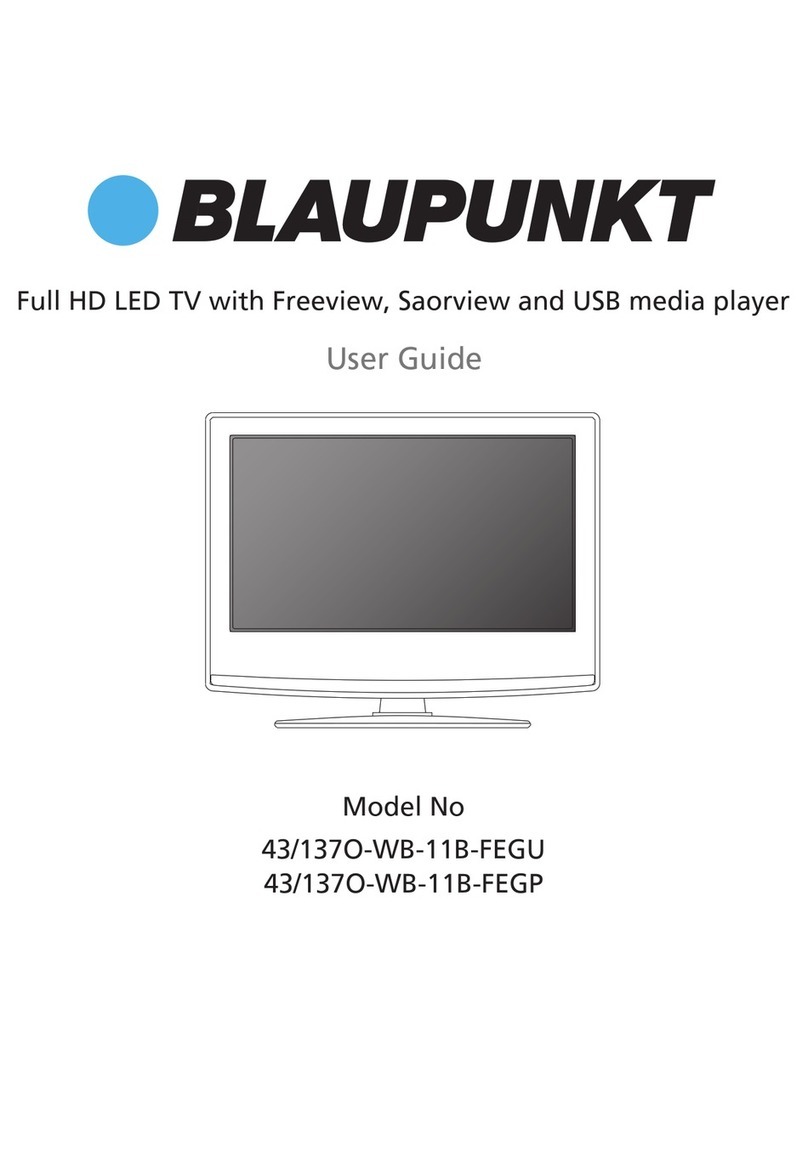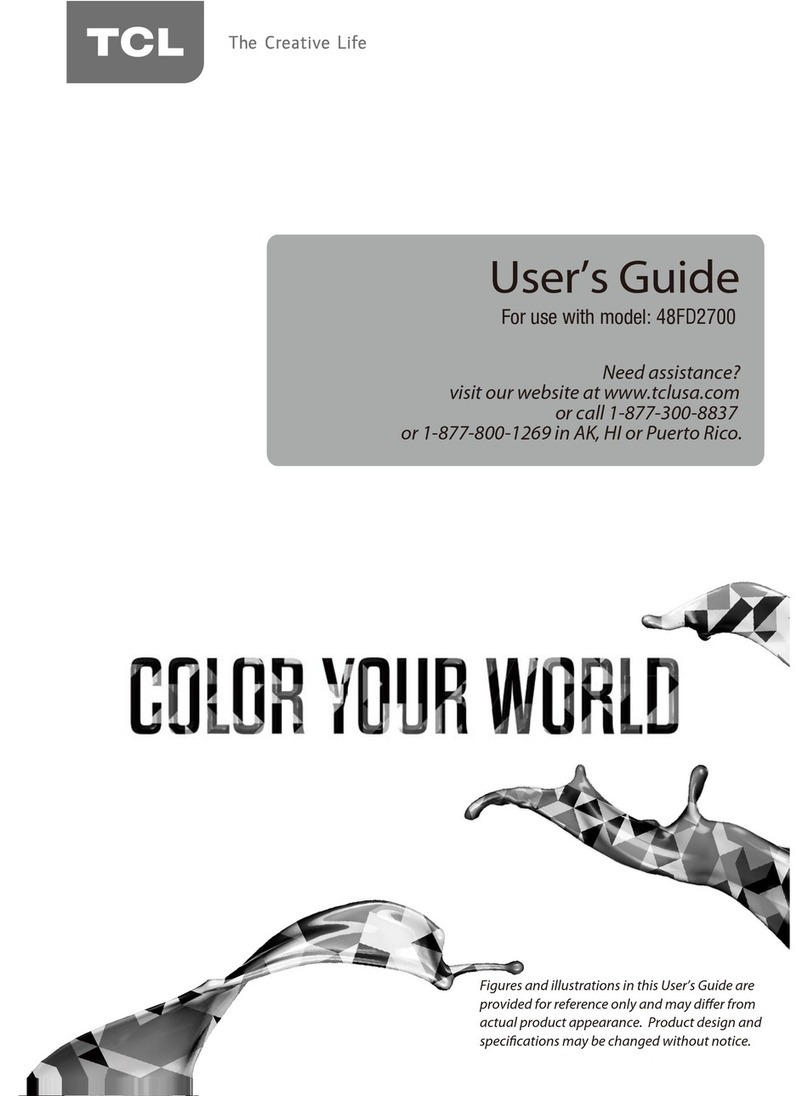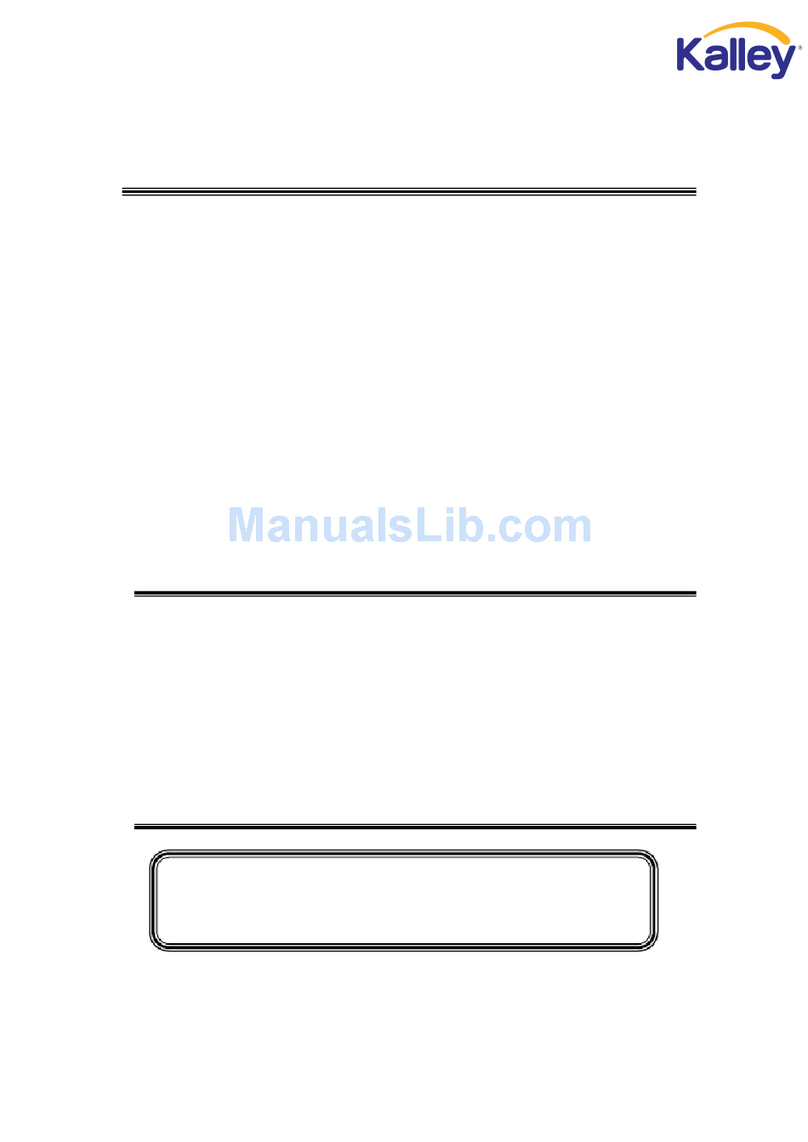GlobalVue GVC3200LED User manual

User’s Manual
GVC3200LED
3
High Definition 720P

1
WARNING: TO REDUCE THE RISK OF FIRE OR ELECTRIC SHOCK, DO NOT EXPOSE THIS APPLIANCE TO RAIN
OR MOISTURE.
CAUTION: CHANGES OR MODIFICATIONS NOT EXPRESSLY APPROVED BY THE PARTY RESPONSIBLE FOR
COMPLIANCE WITH THE FCC RULES COULD AVOID THE USERS AUTHORITY TO OPERATE THIS
EQUIPMENT.
Caution: To reduce the risk of electric shock, do not remove cover or back. No user-serviceable parts inside.
Refer servicing to qualified service personnel.
CAUTION
RISK OF ELECTRIC SHOCK
DO NOT OPEN
Caution and Warning
FCC Caution
The lightning flash with arrowhead
symbol, within an equilateral triangle
is intended to alert the user to the
presence of uninsulated dangerous
voltage within the product enclosure
that may be of sufficient magnitude to
consitute a risk of electric shock.
The exclamation point within an
equilateral triangle is intended to
alert the user to the presence of
important operating and maintenance
(servicing) instructions in the literature
accompanying the TV.
FCC Caution:
Any Changes or modifications not expressly approved by the party responsible for compliance could void the user's
authority to operate the equipment.
This device complies with part 15 of the FCC Rules. Operation is subject to the following two conditions: (1) This device
may not cause harmful interference, and (2) this device must accept any interference received, including interference that
may cause undesired operation.
Note: This equipment has been tested and found to comply with the limits for a Class B digital device, pursuant to part 15
of the FCC Rules. These limits are designed to provide reasonable protection against harmful interference in a residential
installation. This equipment generates, uses and can radiate radio frequency energy and, if not installed and used in
accordance with the instructions, may cause harmful interference to radio communications. However, there is no guaran-
tee that interference will not occur in a particular installation. If this equipment does cause harmful interference to radio or
television reception, which can be determined by turning the equipment off and on, the user is encouraged to try to
correct the interference by one or more of the following measures:
—Reorient or relocate the receiving antenna.
—Increase the separation between the equipment and receiver.
—Connect the equipment into an outlet on a circuit different from that to which the receiver is connected.
—Consult the dealer or an experienced radio/TV technician for help.

2
Safety Precautions
1. Read these instructions.
2. Keep these instructions.
3. Heed all warnings.
4. Follow all instructions.
5. Do not use this apparatus near water. For example, do not use near a laundry tub, in a wet basement, or near a
swimming pool, and the like.
6. Clean only with dry cloth.
7. Do not block any ventilation openings. Install in accordance with the manufacturer’s instructions. Slots and openings
in the cabinet back or bottom are provided for ventilation, to ensure reliable operation of the TV and to protect it from
overheating. These openings must not be blocked or covered. The openings should never be blocked by placing the
TV on a bed, sofa, rug, or other similar surface.
8. Do not install near any heat sources such as radiators, heat registers, stoves, or other apparatus (including amplifiers)
that produce heat.
9. Do not defeat the safety purpose of the polarized or grounding-type plug. A polarized plug has two blades with on
wider than the other. A grounding-type plug has two blades and a third grounding prong. The wide blade or the third
prong is provided for your safety. If the provided plug does not fit into your outlet, consult an electrician for
replacement of the obsolete outlet.
10. Protect the power cord from being walked on or pinched particularly at plugs, convenience receptacles, and the point
where they exit from the apparatus.
11. Only use attachments/accessories specified by the manufacturer.
12. Use only with cart, stand, tripod, bracket, or table specified by the manufacturer, or sold with the
apparatus. When a cart is used, use caution when moving the cart/apparatus combination to
avoid injury from tip-over. A TV and cart combination should be moved with care. Quick stops,
excessive force, and uneven surfaces may cause the TV and cart combination to overturn.
13. Unplug this apparatus during lightning storms or when unused for long periods of time. For added protection for this
TV receiver during a lightning storm, or when it is left unused for long periods of time, unplug it from the wall outlet
and disconnect antenna or cable system. This will prevent damage to the TV due to lightning and power line surges.
14. Refer all servicing to qualified service personnel. Servicing is required when the apparatus has been damaged in any
way, such as power-supply cord or plug is damaged, liquid has been spilled or objects have fallen into the apparatus,
the appratus has been exposed to rain or moisture, does not operate normally, or has been dropped.
15. This TV should be operated only from the type of power supply indicated on the rating label. If customer is not sure
the type of power supply in your home, consult your appliance dealer or local power company. For TV remote control
battery power, refer to the operating instructions.
16. The TV set shall not be exposed to dripping or splashing. No objects filled with liquids, such as vases, shall be placed
on the TV set.
17. Never push objects of any kind into this TV through openings as they may touch dangerous voltage or other electrical
parts that could result in fire or electric shock. Never spill liquid of any kind into the TV.
18. Unplug the T V from the wall outlet before cleaning. Do not use liquid or aero cleaners. Use a damp cloth for cleaning.
19. This TV should never be placed near or over a radiator or heat resource. This TV should not be placed in a built-in
installation such as a bookcase or rack unless proper ventilation is provided or the manufacturer's instructions have
been adhered to.
20. Do not place this TV on an unstable cart, stand, tripod, bracket, or table. The TV may fall, causing serious injury to
someone, and serious damage to the appliance.
21. Do not attempt to service this TV by yourself because opening or removing covers may expose you to dangerous high
voltage or other hazards. Refer all servicing to qualified service personnel.
22. This device complies with Part 15 of the FCC Rules. Operation is subject to the following two conditions: (1) this
device may not cause harmful interference, and (2) this device must accept any interference received, including
interference that may cause undesired operation.
23. WARNING: To prevent injury, this apparatus must be securely attached to the floor/wall in accordance with the
installation instructions.
24. To reduce the risk of electric shock, the grounding of center pin of plug must be maintained.

25. If an outside antenna or cable system is connected to the TV, be sure the antenna or cable system is grounded to
provide some protection against voltage surges and built-up static charges. Section 810 of the National Electrical
Code, ANSI/NFPA NO.70, provides information with respect to proper grounding of the mast and supporting structure,
grounding of the lead-in wire to an antenna discharge unit, size of grounding conductors, location of antenna
discharge unit, connection to grounding electrodes, and requirements for the grounding electrodes. (See Diagram
Figure A.)
3
Safety Precautions
AN TENN A
LEAD IN
WI RE
GROUND CLAM P
GROUNDIN G CO NDUCTORS
(NEC SECTION 8 10-21 )
GROUND CLAM PS
POWERSERVICE GRO UNDING
EL EC TR OD E SYSTEM
(NEC AR T 250, PARTH)
EL ECTRIC SERVICE
EQUIPME N T
AN TENN A
DISCHAR GE UNIT
(NEC SECTION 810-2 0 )
Diagram Figure A

4
Cautionand Warning...................................................................................................................................1
....................................................................................................................................................
FCC Caution 1
Table of Contents
......................................................................................................................................
Table ofContents4
......................................................................................................................................
Safety Precautions 2
..................................................................................................................................
TV Signal Connection6
.......................................................................................................................................
Cable Connections 7
..............................................................................................................................
Back Panel Connections 8
..................................................................................................................................
TV Jacks Explanation12
...................................................................................................................
Side Keypad and Front Panel 13
................................................................................8Connecting AV Composite Video device (Good Video Quality)
..................................................................................9Connecting YPbPr Component device (Better Video Quality)
....................................................................................................................................................
Initial Setup16
.................................................................................................................................................16Menu Language
........................................................................................................................................................16Signal Type
..........................................................................................................................................16Auto Channel Search
......................................................................................................10Connecting HDMI device (Best Video Quality)
......................................................................................................................................11Connecting a Computer
......................................................................................................11How to Obtain Various Kinds of Input Sources
..........................................................................................................................................
Basic Operations 17
.............................................................................................................................................17Turning On and Off
.........................................................................................................................................17Choosing TV Channel
........................................................................................................................................17Selecting Input Source
...................................................................................................................................................... 18Channel Bar
.............................................................................................................................................. 18Adjusting Volume
........................................................................................................................ 18EPG (Electronic Program Guide)
.............................................................................................................................................13Side Panel Buttons
........................................................................................................................................................13Front Panel
......................................................................................................................
Remote Control Instructions 14
........................................................................................................................14Inserting Batteries in the Remote
...............................................................................................................
Learning about Remote Control 15
.....................................................................................................................................15Remote Control Buttons
........................................................................................................................14Remote Control Reception Angle

5
Table of Contents
OSD Menu Operations ............................................................................................................................. 19
.................................................................................................................................... 19Adjust the OSD Screen
................................................................................................................................................... 19Picture Menu
................................................................................................................................................... 21Sound Menu
................................................................................................................................................. 22Channel Menu
................................................................................................................................................. 23Parental Menu
......................................................................................................................................... 30
Troubleshooting
............................................................................................................
Wall Mounting Unit Specification32
.................................................................................................................................
Product Specification33
....................................................................................................................................................... 27Setup Menu
................................................................................................................................................... 29Others Menu

The first step in connecting your TV is obtaining the signal. Your TV has a back panel, which allows you to receive analog and/or
digital television channels via TV jack.
Note: Before connecting your TV, place the TV according to the cautions and safety instructions mentioned in pages
ahead, anddetermine using an antenna or a cable service to obtain the signal.
A. Antenna
Connect the antenna to TV via coaxial cable on TV jack of the back panel. You are ready to receive air local digital and
analog channels.
B. Cable TV service
Connect the cable TV wall jack to TV via coaxial cable on TV jack of the back panel. You are ready to receive off-air local
digital and analog channels.
C. Set-Top Box
If you use a set-top box, you may need to call your cable company or satellite service provider, which use a special
connection,please refer to the user’s guide of set-top box.
Note: Do not plug the AC cord until you have accomplished all the connections.
AC Power Cord
(Connect after all the other connections are done.)
AC
120V/60Hz
AntennaCable TV
Or
TV Signal Connection
6
WALL
OUTLET
TV

Choose Your Connections
TV LC42WR1 supports various of connecting ways from other devices (such as DVD, VCR, Set-top box, ect.). Please follow
the table sheet to choose the cables which adapt to your device.
.
HDMI(TM) cable
Note:HDMI,the HDMI logo, and High-Definition Multimedia Interface are trademarks or registered trademarks of
HDMI Licensing LLC
Caution:
Unplug the AC cord when you connect other devices to TV.
Cable Connections
Jacks Cables Further Information
AV In, Audio In L and R
HDMI-1, 2, 3
VGA ,Audio
Audio Cable
Audio cable with 3.5mm terminal
VGA cable
COMPONENT video cable
AV/Audio cable
Go to page 8
Go to page 9
Go to page 10
Go to page 11
7
Component In, Audio Out L and R

Audio
LR
Audio
LR YPbPr
Video
HDMI
Back Panel Connections
Connecting AV Composite device (Good Video Quality)
To connect an composite AV device, such as a DVD player, follow these steps:
1. Connect the Video-In jack on the back of TV to the video output jacks of device via video cable (yellow).
2. Connect the Audio-In L and R jacks on the back of TV to the audio output jacks of device via audio cable.
Notice the left channel jack and plugs are white and the right channel jack and plugs are red.
Note: AV signal belongs to composite video. This kind of video signal has regular good display quality.
Composite Video Connection
The picture below is an example of a connection using the composite video jack.
8
The back of TV
The output panel of other device

Audio
LR
Audio
LR YPbPr
Video
HDMI
The output panel of other device
Back Panel Connections
Connecting YPbPr Component device (Better Video Quality)
To connect a component device, such as a DVD player, follo w thes e steps:
1. Connect the YPbPr jack on the back of TV to the video output jacks of device via video cable (green,
blue and red).
2. Connect the YPbPr,L and R jacks on the back of TV to the audio output jacks of device via audio cable.
Notice the left channel jack and plugs are white and the right channel jack and plugs are red.
Note: Y/Pb/Pr jacks are component video. This kind of video signal has better display quality.
Component Video Connection
The picture below is an example of a connection using the component video jack.
R
9
The back of TV

Audio
LR
Audio
LR YPbPr
Video
HDMI
Back Panel Connections
Connecting HDMI device (Best Video Quality)
To connect an HDMI device, such as a DVD player, Please Connect the HDMI-1,2or3 jack on the back of TV to the out
Put jacks of device via HDMI cable.
Note: HDMI(High-Definition Multimedia Interface) is a compact audio/video interface for transmitting uncompr
essed digital data. It carries the audio and video signal via the same cable and has the best display qual
ity.
The picture below is an example of a connection using the HDMI video jack.
HDMI Connection
The output panel of other device

VGA
Speaker or
headphone
Back Panel Connections
Connecting a computer
To connect a computer, follow these steps:
1. Connect the VGA port on the back of TV to the VGA output jack of device via D-sub 15-pin cable.
2. Connect the PC Audio In jack on the back of TV to the audio output jack of computer with audio cable (3.5mm).
Note: If you want to use your TV as a monitor, please notice that the maximum resolution for GVC3200LED
is 1920*1080.Please set the computer graphic correctly.
PC Connection
The picture below is an example of a connection using your TV as a PC monitor.
How to Obtain Various Kinds of Input Sources
After connection is done, press INPUT button on remote control or TV top panel to choose the input source you need.
See page 17, Basic Operation of TV.
11
PC

TV Jacks Explanation
TV: Connect to receive the signal from your antenna or cable via coaxial cable.
Audio-In L/R, Video-In: Connect an AV device that has composite video jacks, such as a VCR or a DVD player.
To access device connected to these jacks, press the INPUT button on your remote; then press the up/down arwro to select
AV.Press the ENTER button at last to confirm.
YPbPr : Connect a device that has component video jacks, such as a DVD player.
To access device connected to the Y/Pb/Pr jack, press the INPUT button on your remote; then press the up/down arrow to
select Component.Press the ENTER button at last to confirm.
Note: The AV input (Video In) and YPbPr share the same audio input jacks-AUDIO-IN L/R.
HDMI-1, 2, 3:(High-Definition Multimedia Interface) It provides an uncompressed digital connection that carries both video and
audio data by way of an integrated mini-plug cable.
VGA: Connect your computer or other device with a VGA output to this jack using a 15-pin, D-sub cab.le
PC Audio-In : Use to obtain sound when a PC is connected to TV. Use 3.5mm stereo mini-pin cable to connect PC to TV.
NOTE: The image in this page is for your understanding only, there is no print on TV back panel.
12

Power/Standby Indicator
(Green/red)
Remote Control Sensor
Side Keypad and Front Panel
Side Keypad Buttons
Front Panel
If you cannot locate your remote, you can use the side keypad buttons on your TV to operate many TV features.
MENU : Displays the TV Main Menu.
INPUT : Displays the Source Select List.
CH+ : Scans up through the channel list. In the TV menu system, it acts like the up arrow on the remote control and
can be used to select menu options.
CH- : Scans down through the channel list. In the TV menu system, it acts like the down arrow on the remote control
and can be used to select menu options.
VOL+ : Increases the volume. In the TV menu system, it acts like the right arrow on the remote control and can be used
to select menu options.
VOL- : Decreases the volume. In the TV menu system, it acts like the left arrow on the remote control and can be used
to select menu options.
POWER: Turns the TV on and off.
About remote control working distance and angle, see page 14.
Power/Standby Indicator: Ggreen and red dual-color LED. It shows red when the TV is turned off and green when turned on.
Remote Control Sensor: Remote control IR sensor, which receives infrared ray sent by remote control.
13

Inserting Batteries in the Remote
Remote Control Reception Angle
• Remove the cover of battery cabin on the back of the remote control by lifting the cover .
• Insert two AAA batteries, making sure the polarities (+ and -) are aligned correctly .
• Place the cover back .
• Are the polarities (+, -) correct ?
• Are the batteries worn out ?
• Is there an AC power failure ?
• Is the power cord plugged in ?
• Is there any interference or block near the
remote control sensor ?
• Used batteries should be recycled .
• Keep out of children’s reach .
• DO NOT use new and old batteries together .
• Change both the batteries at the same time .
• When not using the remote control for a long time,
remove the batteries from the unit .
Use your remote control within the distance and angle range shown below .
If the remote control does not work, check these points :
CAUTION:
7 meters
Remote Control Instructions
14

POWER ( ) : Turns the TV on or off.
Subtilte: Displays the Channel Bar (see page 18).
TV: Q uickly switch input to TV source.
USB: Selects the sleep timer, after which the TV will shut off automatically.
Numeric Buttons: Use these buttons to enter numbers.
“--/-”: To enter a digital channel with a sub-channel, enter the main channel; then, press this
button to enter the sub-channel and press OK.
Recall ( ): Returns to the previous channel.
Language: Quickly switches between the languages.
Arrows ( / / / ): Uses the four arrows to highlight different items in the TV menu or
change the value. The up/down arrow can also work as CH+/CHbutton,
and the left/right arrow can also work as VOL-/VOL+ button.
OK:Enter and confirm button.
MENU: Accesses the Main Menu, or return to the upper level of a sub- menu.
MUTE: Reduces the TV volume to its minimum level. Press again to rest ore the volume.
BACK: Exits the current menu or function.
VOL+ or VOL-: Increases or decreases the TV volume.
CH+ or CH-: Scans up or down through the current channel list. Press once to change
the channel up or down; press and hold to continue changing channels.
INPUT: Accesses the available input channels. Use the arrows to highli ght options,
and press OK to select.
Learning about Remote Control
15
Remote Cont
NOTE : The keys not listed are for DVD control, they are not available for this TV model.

If it is the first time you turn on your TV, or you have done Clear Channel List option (see page 26), the initial setup menu
appears automatically.
Menu Language
To choose your menu language, press the left/right arrow until the language you need appears.
Available languages: English, French , Spanish, German and Portuguese.
To choose your TV tuner signal type, press the left/right arrow until Air or Cable appears.
Note: please select TV signal type according to the antenna or cable closed circuit TV you use.
Signal Type
To execute auto channel search, press the up/down arrow to highlight Auto Channel Search and press ok button.
What to notice:
1. The channel search access starts from the Analog TV channel searching and ends at Digital TV channel searching.
2. The channels that have been found will be stored automatically.
Auto Channel Search
Initial Setup
:Select Menu:Return:Change Setting
Menu Language English
Air
Execute
Signal Type
Auto Channel Search
MENU
Initial Setup
16
AUTO CHANNEL SEARCH - Air
Analog Channels Found: 1
Digital Channels Found: 0
3%
Return
Now Searching... Please Wait...
:Stop Auto Channel Search
MENU
3. You can press MENU or BACK button to skip analog/digital channel searching.
4. You can press MENU or BACK repeatedly to end the channel searching.

Basic Operations
Turning On and Off
Connect the AC cord to power the LCD TV.At this time the TV will enter standby mode and power indicator shows red.
Use Power button on the side panel of TV or on the remote control turn on the TV.After switching off the TV for 5
seconds,you can turn on TV again.
Choosing TV Channel
Selecting Input Source
Tuning To Analog Channels
An analog channel has a channel number beginning with “A” input the digital number with number
buttons directly and press OK button to confirm.
For example,to watch analog channel“A51”,press“5”,“1”,“OK”on remote control in sequence.
Note:Although there is no analog TV signal available in America,we reserve ATV functions for some
expansible use.
Tuning To Digital Channels
A digital channel has a channel number beginning with“D” input the main digital number with numeric buttons directly,then
press“--/-”button on remote control,and input the sub number at last.
For example,to watch digital channel“D31-1”,PRESS“3”,“1”,“--/-”button.“OK”on remote control in sequence.
Changing Channels Directly
You can use CH+button to increase channel number and CH- to decrease channel number.When no OSD
(On Screen Display) is used,the up/down arrows can also work as CH+/CH- buttons.
Press INPUT button on remote control to display Source Select list.
Use up/down arrows to highlight the source you need and press
OK to confirm.

Basic Operations
Press the DISPLAY button on the remote control, the channel bar will appear on the right top of screen. It displays the
current channel’s information. The following list describes the items on the channel bar.
Press the VOL+/VOL- button on the remote control to adjust the volume. If you want to switch sound off, press MUTE
( ).
When OSD (On Screen Display) is not used, the arrows left/right can also work as VOL-/VOL+ butttons.
Press EPG button on the remote control, the electronic program guide will appear in the center of screen.
The electronic program guide gives the TV program playing project. You can use left/right arrows to switch pages.
A2/D50-1
MTV/KOCE-HD
ATVDTV
If the channel is analog, A is displayed. If it’s a digital channel, D is displayed. For example, in the
pictures above, A2 is an analog channel, and D50-1 is a digital channel ( -1 is a sub-channel number).
Displays the channel label.
Mono/English Displays whether the current channel is being broadcast in stereo or mono. If the current channel is
digital, this space will be SAP (Second Audio Program) language.
480i/1080iDisplays the signal resolution.
16:9/CC/TV-PG Displays the screen aspect ratio, closed caption and TV rating level of the current program or channel.
And these are only available for digital channels.
Oct-31 23:14 Mon Current date and time.
Mono
A2
480i
Oct-31 23.14 Mon
A2
English
KOCE-HDMTV
D50 -1
1080i
Oct-31 23:14 Mon
D50 - 1
KOCE-HD
Smart Travels - Pacific Rim with Rudy Maxa
23 : 00 - 23 : 30
Stockholm & Sweden is a natural-born beauty, winning us over with
luxuriant landscapes and sleek Scandinavian style. We cruise through Stockholm’s
sun-dappled archipelago, visit a designer hotel and sip cocktails in the trendy Ice Bar
(a lounge...
:Page
:Return
MENU
18
Channel Bar
Adjusting Volume
EPG (Electronic Program Guide)

Adjust the OSD Screen
Picture Menu
The OSD (On Screen Display) menu enables you to approach to the TV functions.
To use OSD menu system, press MENU button on remote control, then use left/right arrow to highlight an option from
PICTURE,SOUND, CHANNEL, PARENTAL, SETUP or OTHERS and press OK button.
Press the up and down arrow to move to a different option within each menu. If necessary, press ENTER or right arrow
to display the choices of the option you’ve highlighted. If available, use the text at the bottom of each screen for help.
To return to the previous menu, press the MENU button.
To exit the OSD menu:
• Press the back button. The menu will clear from the screen.
• Press the MENU button repeatedly until the menus disappear.
Picture Settings
The Picture Menu contains menus and controls to configure the way the picture appears. The Picture Menu options apply
to the video for the main TV and VIDEO INPUT selections. All picture options can be applied to each input.
Press MENU on the remote. Select Picture from the Main menu. Press the OK button to proceed to PICTURE menu.
Use up/down to choose the function you need, press
OK or right arrow to adjust or enter a sub-menu.
The sub-menu image and explanation are shown below.
PICTURE
:Select Menu:Goto Next Menu
/
Screen Settings
PC Settings
Color Temperature Normal
Advanced Picture Settings
:Return
MENU ENTER
Picture Settings
:Select Menu :Change Setting
Brightness
Contrast
Color
Tint
Sharpness
:Return
MENU
Picture ModeStandard
PICTURE SETTINGS
OSD Menu Operations
19
Allows you to select one of the preset picture settings:
SOUND CHANNEL PARENTALSETUP OTHERS
PICTURE
Picture Settings: Choose the preset visual mode of
your TV:
Standard, Movie, User, Dynamic. Only in User mode
you can adjust Brightness, Contrast, Color, Tint and
Sharpness.
Brightness: Adjust the brightness of picture.
Color: Adjust the richness of color.
Tint: Adjust the balance between red and green level
(only available in NTSC signal.
Sharpness: Adjust the sharpness level of picture.
Table of contents