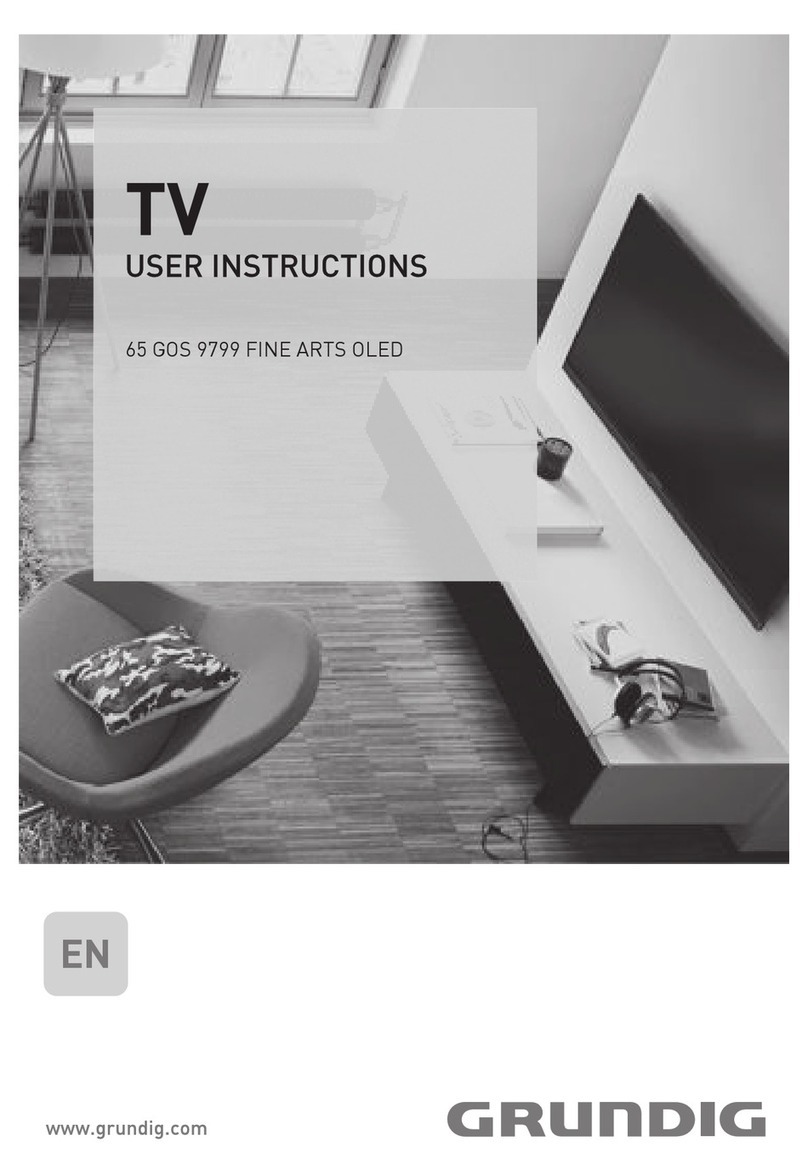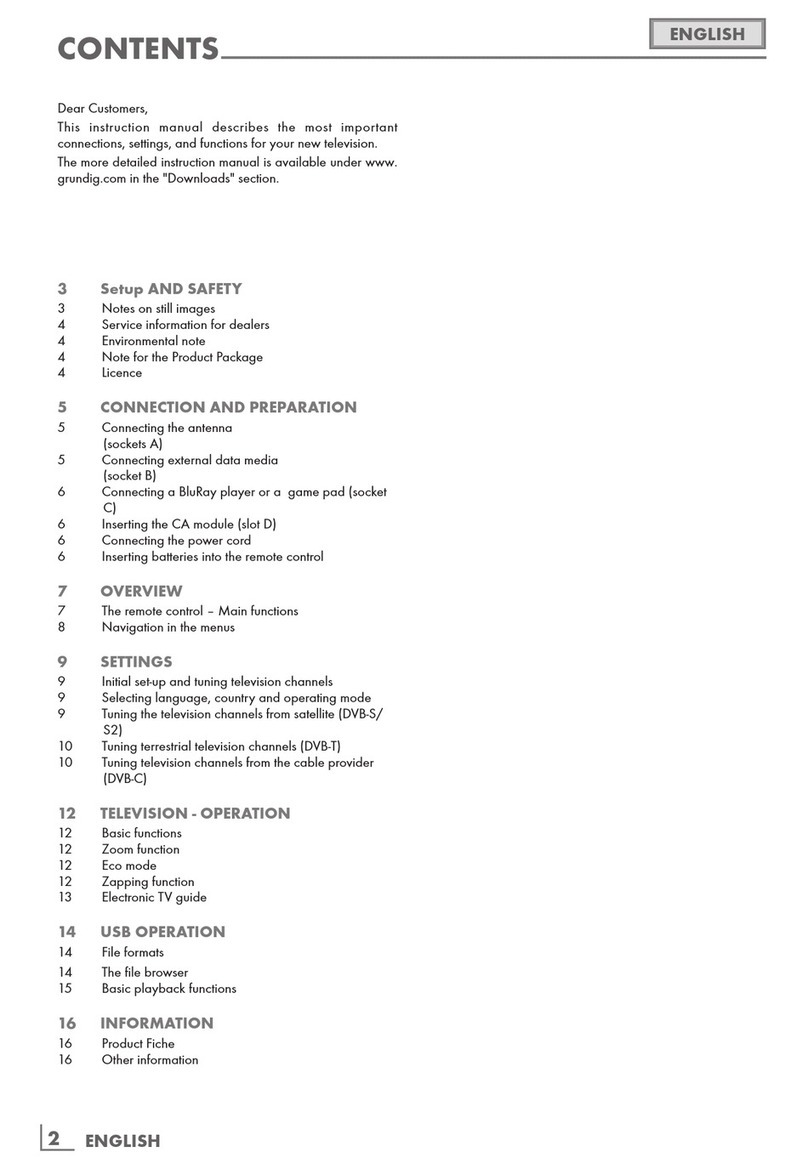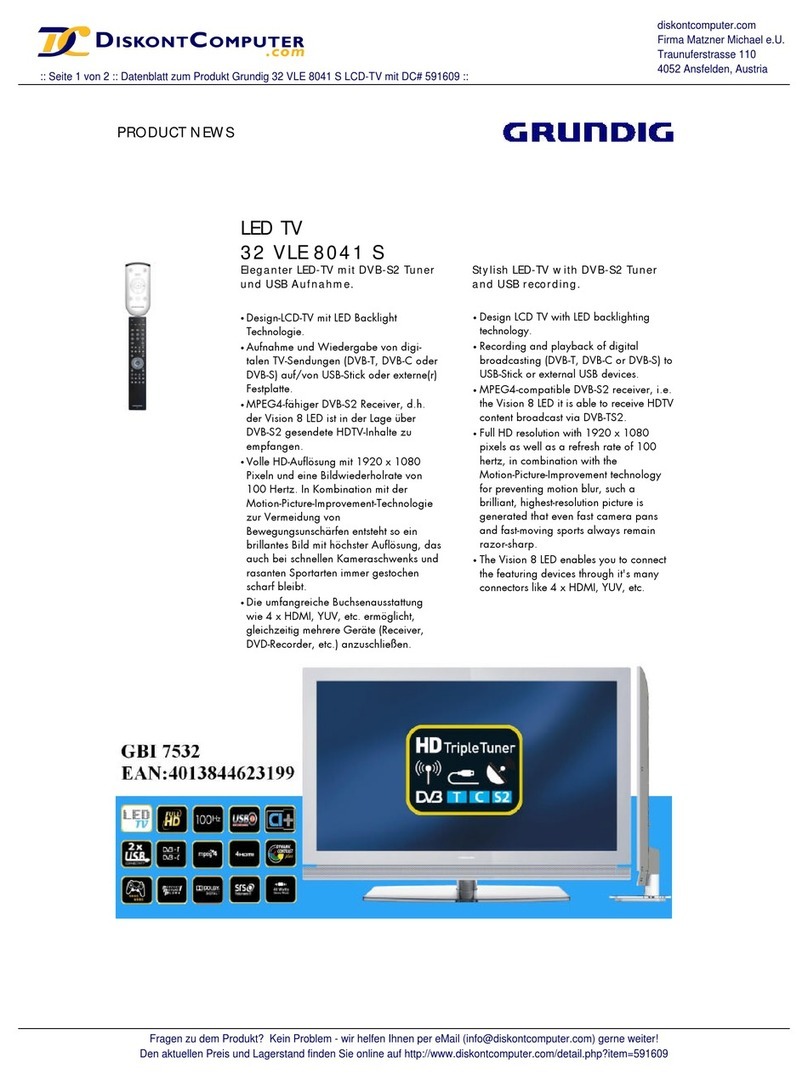ENGLISH
4
7 The packaging of the product is manufac-
tured from recyclable materials. Dispose
of it by sorting it in accordance with
disposal instructions. Do not dispose of it
together with normal household waste.
Discolouration of furniture due to
rubber feet
7 Some furniture surfaces may discolor
when they come in contact with rubber.
To protect furniture, you can place a
sheet made of glass or plastic under the
stand. Do not use textile underlays or
mats such as doilies.
Environmental information
7 Do not dispose of batteries in
the household waste. Used
batteries must be returned to
retail stores or public collection points.
You help protect the environment in this
way.
7 Do not dispose of the product
along with normal household
waste at the end of its service
life. Take it to a recycling centre for electri-
cal and electronic equipment.
7 Be sure to dispose of packaging materials
for your product separately according to
the guidelines of local authorities so that
they can be recycled in an environmentally
safe manner.
Tips for power saving
7
Switch the TV set to stand-by if you
will not use it for a while. In standby
mode, the TV set uses very little energy
(≤ 0.5 W).
If you do not use the TV set for an
extended period, turn it off with the
power switch if any or unplug the power
cord from the socket.
7 Select a location where no direct sunlight
falls on the screen. Thus, you can select
a lower backlight and provide power
saving.
7 Do not expose the batteries to extreme
heat such as sunshine, fire or the like.
7 Only use batteries of the same type
(brand, size, properties). Do not use used
and new batteries together.
WARNING
Injuries caused by falling TV set
Never place the TV set on an unstable sur-
face. The TV set may fall, causing serious
injury, possibly leading to death in isolated
cases. Observe the following precautions
especially to protect the children from such
negative incidents:
7
Only use furniture that can safely support
the TV set.
7
Make sure that the TV set does not pro-
trude beyond the dimensions of the furni-
ture on which it is resting.
7
Do not place the TV set on tall furniture
that has the risk of tipping over such as
cabinets, sideboards or bookcases. If you
have no other choice, fix the furniture and
the TV set to the wall to prevent them from
tipping over.
7
Do not place the TV set on fabric or other
materials located between the TV set and
furniture.
7
Instruct children that there is danger asso-
ciated with climbing on furniture when the
TV set is to be reached.
7
Consider the above mentioned warnings
whenever you change the location of the
TV set.
CAUTION
Shortened service life due to high
operating temperature
7 Do not place the TV set next to heating
units or in direct sunlight.
7 To ensure adequate ventilation, maintain
clearance of at least 10 cm around the
TV set.
Disposing the packaging
7 The packaging materials are dangerous
for children. Keep the packaging materi-
als out of the reach of children.