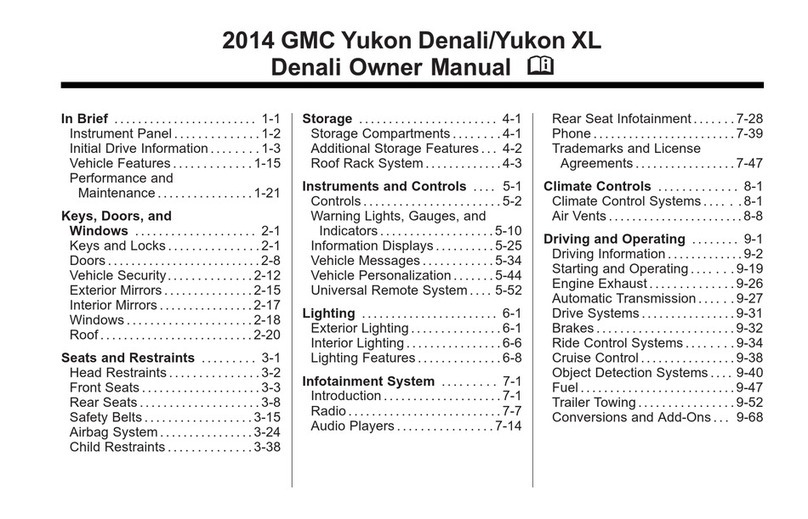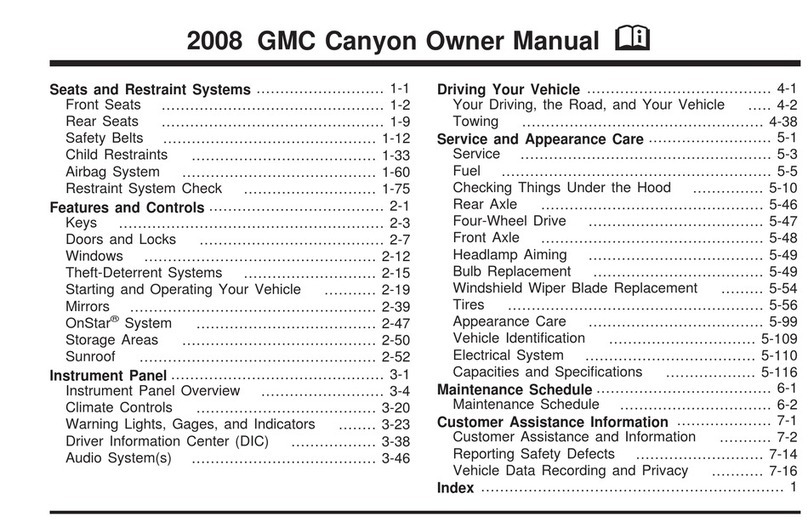4F
Optional equipment
Remote Keyless Entry Transmitter (Key Fob)F
Door Locks
Power MirrorsF
Door Locks
To lock or unlock all doors, press the power door Lock/ Unlock button, located on
the front doors.
Note: To change the lock and unlock settings, go to Power Door Locks in the Vehicle Settings menu.
To open a locked door from inside, pull the inside door handle to unlock the door and
then pull the door handle again to open the door.
To prevent passengers from opening a rear door (if equipped) from the inside or open-
ing a rear window, press the Rear Door Security Lock/Rear Window Lockout
button located on the driver’s door. The button indicator will illuminate.
Locking Tailgate
To lock or unlock the tailgate, use the door key or the key fobF.
See Keys, Doors and Windows in your Owner Manual.
Power Mirror Adjustment
Press the Power Mirror Selector switch to select the driver’s or passenger’s mirror;
use the four-way control to adjust the mirror.
Power Folding Mirror
Press the Power Folding Mirror button to fold or unfold the mirrors.
See Keys, Doors and Windows in your Owner Manual.
Unlock
Press to unlock the
driver’s door. Press
again to unlock all
doors and tailgate.
Press and hold to lower
all windows.
Lock
Press to lock all doors and tailgate.
Vehicle Locator/Panic Alarm
Press and release to locate your vehicle.
The turn signal lamps will ash and the
horn will sound.
Press and hold to activate the alarm. The
turn signal lamps will ash and the horn
will sound until the button is pressed
again or the ignition is turned on.
Note: To change the remote lock, unlock, and
remote start settings, go to Remote Lock, Unlock,
Start in the Vehicle Settings menu.
Remote Vehicle StartF
Press and release the Lock button and
then press and hold the button until
the turn signal lamps ash to start the
engine from outside the vehicle. After
entering the vehicle, turn on the ignition.
• During a remote start, the engine will
run for 10 minutes.
• Press and hold the button until
the parking lamps turn off to cancel a
remote start.
Note: If the remote start heated/vented seat
option is selected, the heated/vented seat button
indicators do not illuminate and the temperature
performance of the unoccupied seat may be
reduced during the remote start. The heated/
vented seat turns off when the ignition is
turned on.
See Keys, Doors and Windows in your Owner Manual.