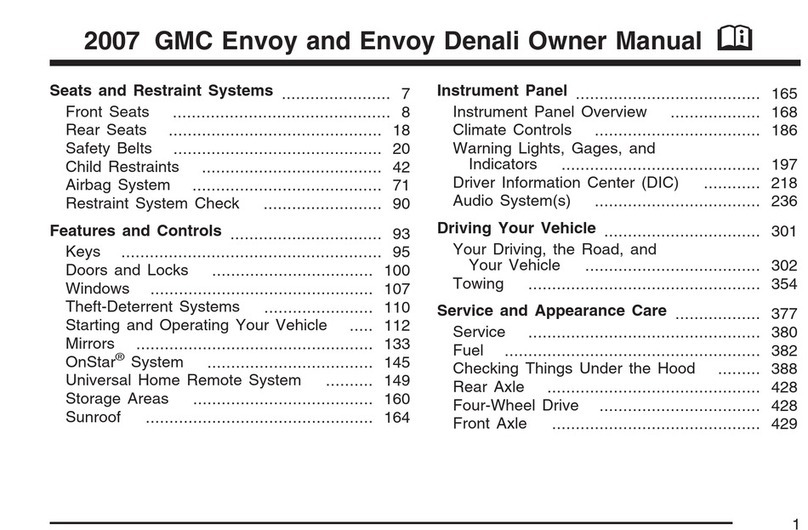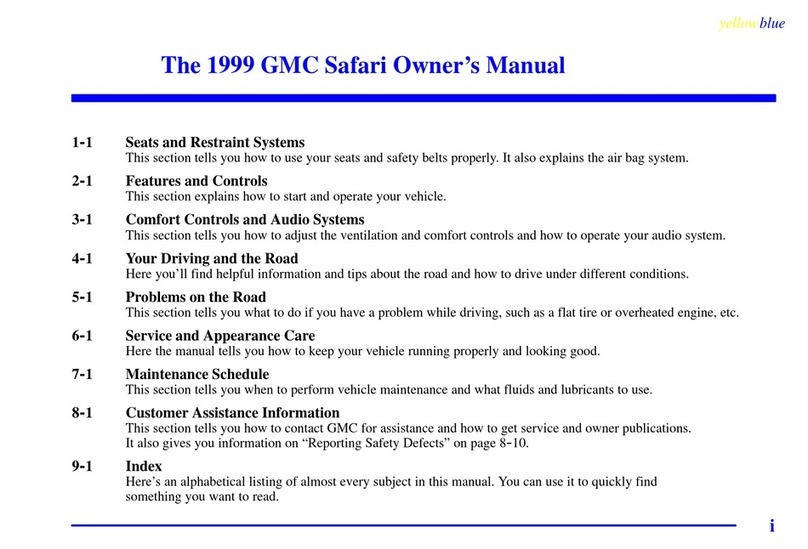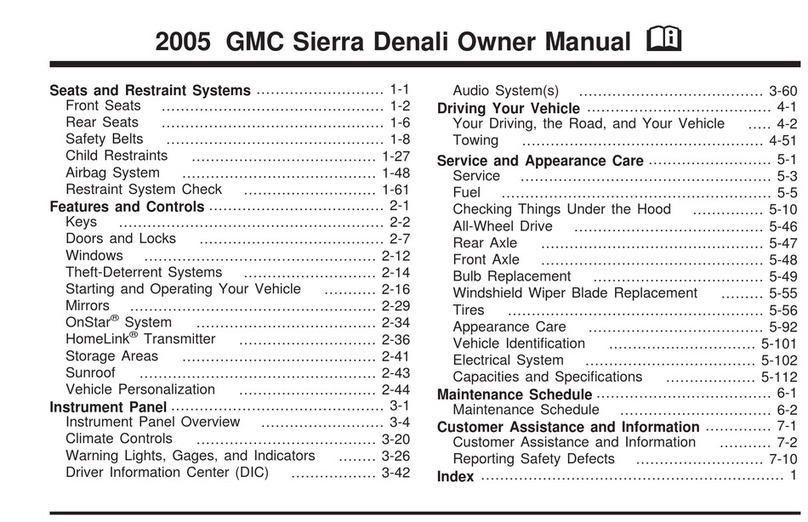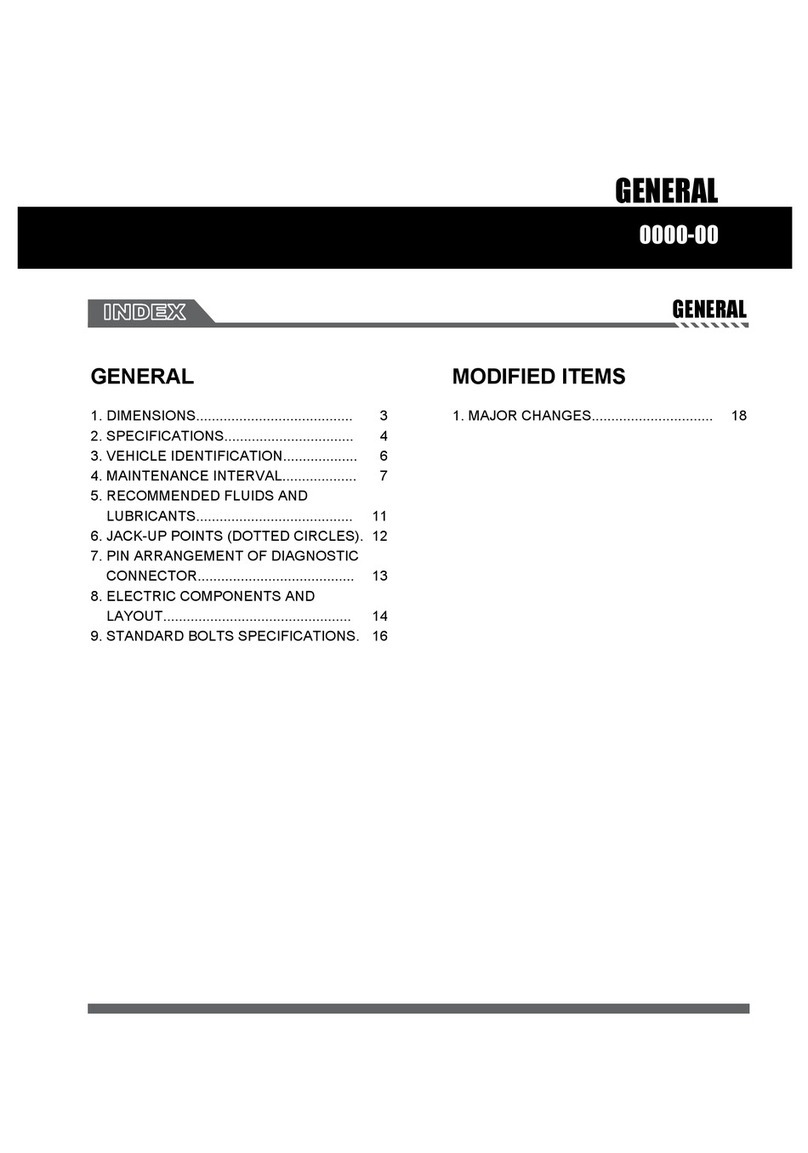9
INFOTAINMENT SYSTEM
STORING FAVORITES
Radio stations from all bands (AM, FM or
SiriusXMF) can be stored in any order. The
source options are on the left side of the
audio page.
1. Display the desired radio station.
2. Select the desired page of favorite
screen buttons.
3. Touch and hold one of the favorite
screen buttons until a beep is heard.
Favorites also can be stored by touching
★
in a station list.
SIRIUSXM WITH 360LF†
The personalized content of SiriusXM with 360L oers more than 200 channels,
including ad-free music, sports, comedy, talk and news, along with access to On
Demand shows, performances and interviews. Certain features require a SiriusXM
subscription and a Connected Access plan. See siriusxm.com and onstar.com for details
and limitations.
IN-VEHICLE APPS
In-vehicle apps oering entertainment, news, weather, travel information and more,
includ ing Amazon Alexa Built-in, are available on the infotainment screen or can be
downloaded through the Apps icon. Downloading and using the apps requires internet
connectivity, and may require a data plan, accessed through the vehicle’s available
4G LTE Wi-Fi Hotspot, if active, or a mobile hotspot. See onstar.com for data plan
information.
APPLE CARPLAY® AND ANDROID AUTO™F†
Apple CarPlay or Android Auto capability is available through a compatible phone using
the Apple CarPlay or Android Auto icon on the Home page.
1. Download the Android Auto app to your compatible phone from the Google Play
Store. No app is required for Apple CarPlay.
2. There are two ways to set up device projection:
• Wireless Connection – Connect your phone by pairing it to the in-vehicle Bluetooth
system. Turn on wireless Apple CarPlay or Android Auto in your phone’s settings.
• Wired Connection – Connect your phone to a USB data port using the USB cable
provided with your phone. Aftermarket USB cables may not work.
3. Follow the instructions on the infotainment system and the phone.
4. The Apple CarPlay or Android Auto icon will illuminate when connected. Touch the
icon to have your apps displayed.
To exit Apple CarPlay or Android Auto, press the Home button. To return
to Apple CarPlay or Android Auto, press and hold the Home button.
See Infotainment System in your Owner’s Manual.
F
Optional equipment Some equipment shown may not be included in your vehicle.
†Android, Android Auto, Google, Google Play and Google Maps are trademarks of Google LLC. Apple CarPlay
is a trademark of Apple Inc. SiriusXM is a trademark of Sirius XM Radio Inc.