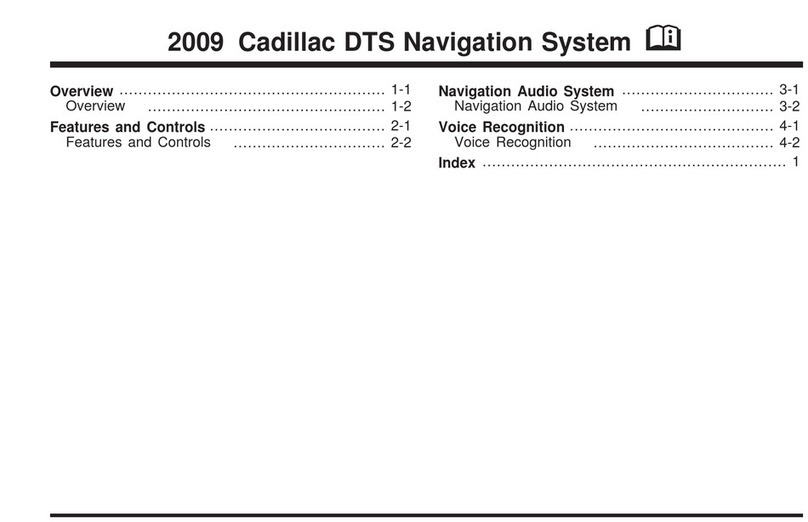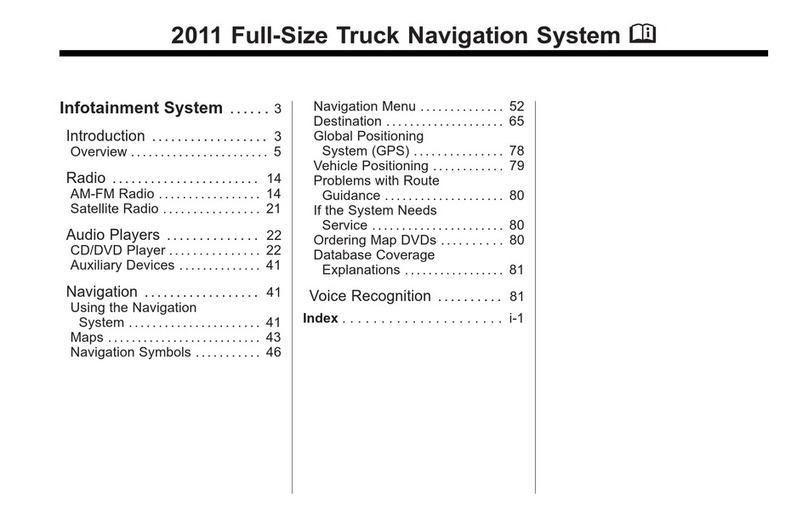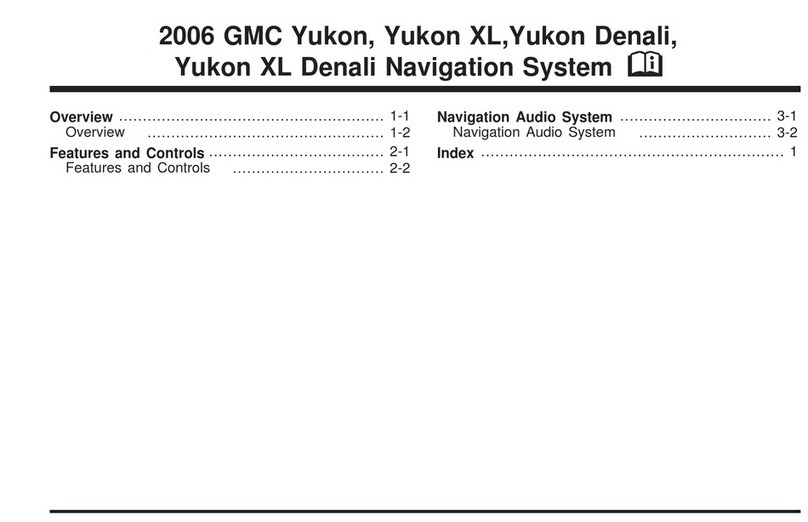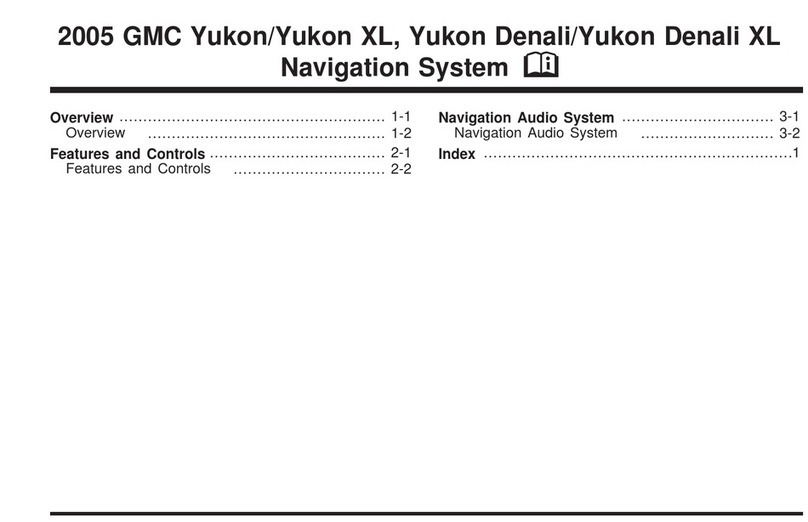Infotainment System 9
If having trouble finding a city or a
street name:
.Enter the street name first
instead of the city name, or
vice versa.
.Enter more characters or reduce
the number of characters to
reduce or expand the available
options.
To set a destination by entering a
street name:
1. Press DEST.
2. If necessary, enter the state/
province name. The last state/
province name is automatically
recalled.
3. Select the street name field.
Enter the street name. Do not
enter directional information or
street type. Use the Ubutton
between street and city names.
Use the backspace qscreen
button to delete an incorrect
character.
A list displays if four or fewer
names are available. If there are
more than four, there is a match
counter with a number of
available streets. Press the
List screen button to view the
list and select the street.
4. Press to select the city from the
list or enter the city name.
5. Enter the house number. This
field is automatically selected.
6. Press OK. The address
information screen displays the
address entered.
7. Press GO if correct. The route
calculates.
8. Press the route preference
screen button for either Fastest,
Shortest, or Easiest. The chosen
route preference highlights.
9. Press the Start Guidance screen
button. The route is now ready
to be started.
See “Address Entry”under
Destination on page 62 for more
information.
Entering a Point of Interest (POI)
To set a destination by entering a
Point of Interest (POI):
1. Press VOL / Oto turn the
system on.
2. A caution could appear.
Press OK to proceed.
3. Press DEST.
4. Press the Point of Interest
screen button.
5. Enter the specific title of the
POI in the POI name space
(e.g., Washington Monument).
If four or fewer names are
available, a list displays. If more
than four are available, there is a
match counter with a number in
it, representing the number of
available POI names. Press the
List screen button to view the
list. Select the POI.
6. Press GO. The route calculates.