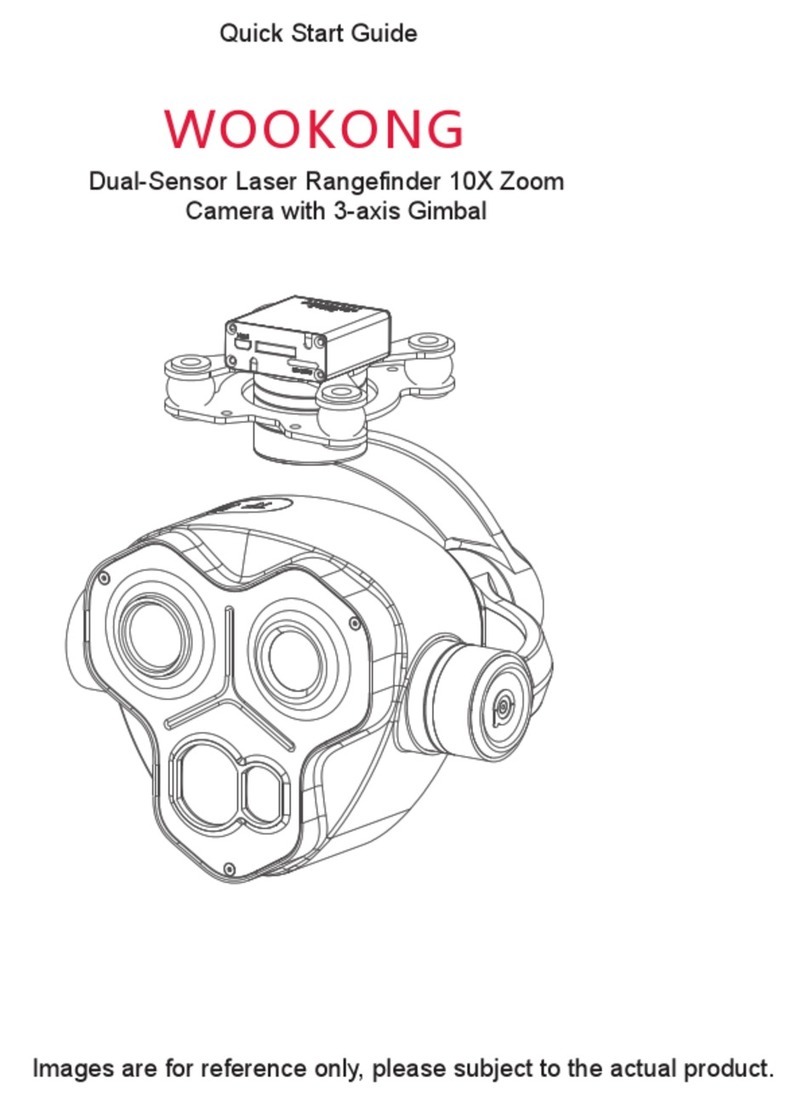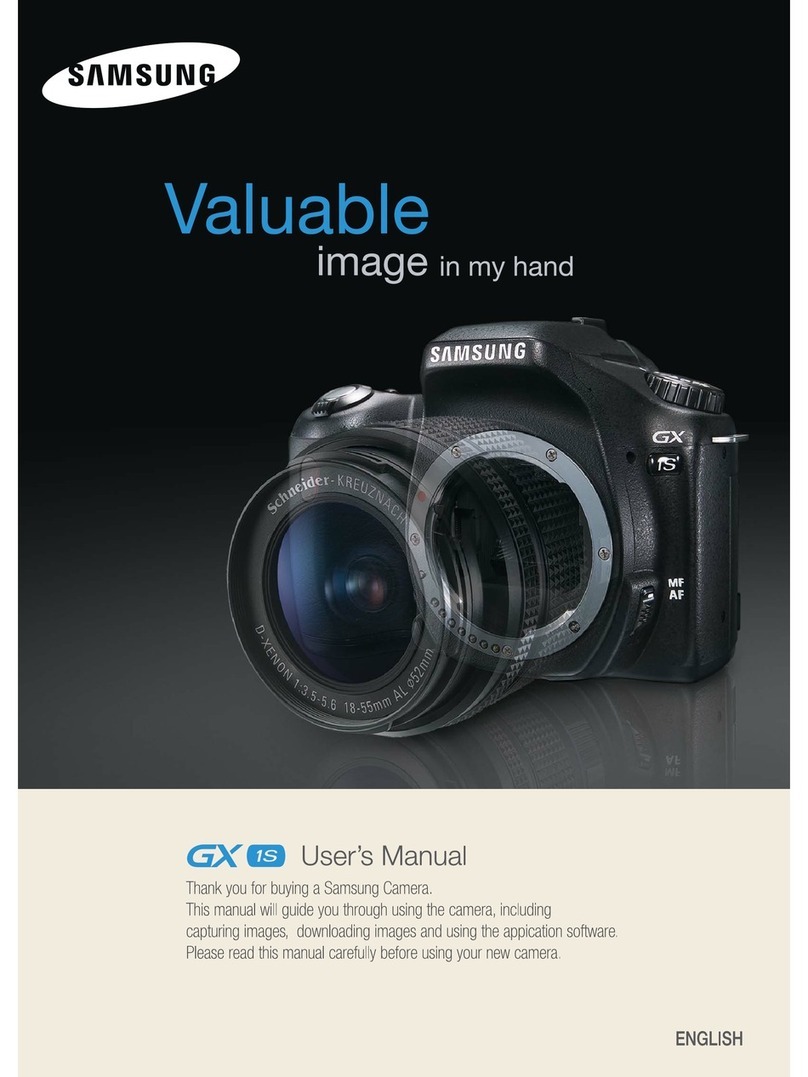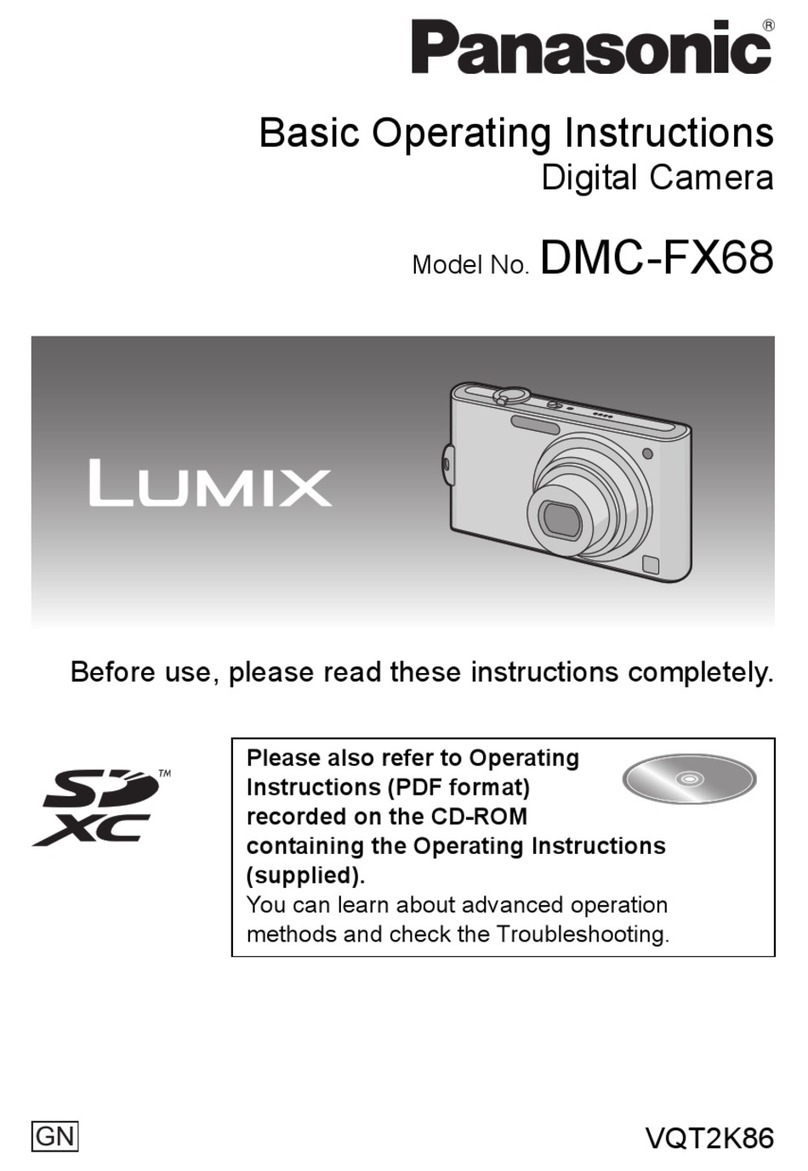GNCC C2 User manual

EN
C2
User Guide
Indoor Camera

Contents
About This Guide .................................................................... 2
Introduction............................................................................. 2
Appearance ............................................................................. 3
Insert a micro SD Card ........................................................... 3
Set Up Your Camera ................................................................ 4
Main Device Controls ............................................................. 5
Manage Device Settings .........................................................9
Motion/Sound Detection....................................................... 12
Device Settings ..................................................................... 13
Share Your Camera................................................................14
Remove Your Camera ........................................................... 15
TIPS ....................................................................................... 16
1

About This Guide
Introduction
This guide provides a brief introduction to the GNCC camera and the
Osaio App, as well as regulatory information.
Features available in Osaio may vary by model and software version.
Osaio availability may also vary by region or ISP. All images, steps, and
descriptions in this guide are only examples and may not reect your
actual Osaio experience.
With the GNCC camera connected to your home network, you can get
the full picture of any space in your apartment, dorm or home.
•Crystal Clear Video – Provides high-quality video right in the palm of
your hand.
•Cloud Storage Plans – Upgrade your Osaio cloud subscription plan
and enjoy video recordings.
•Night Vision – Even in the dark, the camera has Night Vision up to
26 feet. Never miss a thing at night and still get the same high-quali-
ty video you’re used to.
•Real-Time Detection Alerts – No need to check your GNCC camera
throughout the day. Get automatic alerts when it detects motion/-
sound. Take quick action when you see your pet on the couch, a
roommate walking through your room, or an intruder enter your
house.
•Two-Way Audio – Use the built-in microphone to communicate with
nosy roommates, family or even mischievous pets.
•Motion Detection Zone – Control what alerts you receive by creating
motion detection zone, at no charge, around areas that are
important to you.
•24/7 Recording – Support continuous video recording with a micro
SD card inserted to your GNCC camera.
2

Appearance
Insert a micro SD Card
GNCC camera has a system LED that changes color according to its
status, a lens, microphone, speaker, micro USB port, a micro SD card
slot and a RESET button. Refer below for details.
GNCC provides options for your video recording. You can subscribe to
a Cloud plan to store video clips to the cloud.
Or you can save the footage continuously on a micro SD card and play
back with your Osaio app. The camera will overwrite the oldest les
when the micro SD card memory is full. (Micro SD card is not included)
Please power off the camera before you need to insert the micro SD card.
1. SD card slot is on the side of the camera.
2. Holding the card in the correct orientation, carefully insert the card
into the slot.
Light Indicator
Solid red light:
The device is powered on and initializing
Flashing red light:
The device is ready to connect
Flashing white light:
Connection is in progress
Flashing between white and red light:
Wi-Fi account or password is wrong.
Please reconnect
Solid white light
The device is working properly
Reset Button
SD Card Slot
Speaker Power Port
Microphone
3

Set Up Your Camera
Follow the steps below to get started with your new camera.
Step 1
Get the Osaio app from the App Store or Google Play, or by scanning
the QR code below.
Step 2
Plug in your camera and wait until the indicator light ashing red.
Step 3
Connect your phone to a 2.4G Wi-Fi and log in Osaio App and tap "+"
to add your camera.
Step 4
Follow the instruction on the App to nish the steps of connection.
iOS/Android
4

Main Device Controls
After you have successfully set up your camera, you will see the home
page of the Osaio App. Here you can view and manage all devices
you've added to Osaio. Tap your camera to enter the live view page
and further manage it.
Device Page
You can see all your Osaio devices
on this page.Turn on/off your
camera quickly by tapping the
switch.
Camera Page
You can see all your Osaio cameras
on this page.Turn on/off your
camera quickly by tapping the
switch.
2023-04-13 15:13:00
2023-04-13 15:13:00
Less than a minute ago
5

Activity Page
You can check the system messages and your devices' messages.
6

Me Page
1. Change account settings: Tap your personal prole, and then you
can change the prole picture, account name and account password.
2. FAQ: If you have any troubles, you can nd a solution here or
contact us, and we will try our best to help you solve the problems.
GNCC
GNCC
7

3. About: You can check the information about the Osaio APP.
4. Settings: You can read the terms of service and privacy policy, and
clear the APP cache.
8

Manage Device Settings
Tap your camera in the Camera page to enter the live view page, then
tap .
2023-04-13 15:13:00
97.00K/s
LIVE
2023-04-13 15:13:00
2023-04-13 15:13:00
Less than a minute ago
9

You can edit your camera name and check other information about the
camera.
General Settings
C1
GNCC
C2
10

Audio/Video Settings
1. Audio Recording: The camera will record the audio during image
recording.
2. Rotate Image: The monitoring image will be turned upside down.
3. Night Vision: The infrared lights will ensure clear images even in low
light condition or at night.
11

Set schedule and sensitivity for motion/sound detection of the camera.
Enable Motion Detection/Sound Detection if you need your camera to
record videos when motion/sound is detected. You can also set the
sensitivity and the time schedule of detection.
Detection Zone: You can set a specic detection zone for the camera.
Please note that motions outside the zone will not be detected.
2023-02-00 15:13:00
Motion/Sound Detection
12

Device Settings
LED Indicator: Turn on/off the LED light of the camera.
Synchronized Time: Synchronize your camera's time with your mobile
phone.
Detection Notication: Once motion/sound is detected, you will receive
notications on your mobile phone.
13

Share Your Camera
Invite your family members and friends to register an Osaio account,
then enter their Osaio account's e-mail addresses to share them with
the camera.
(One Osaio account cannot be logged onto different devices at the
same time.)
Invite people to share the view
from your camera: C2. learn
more
14

Remove Your Camera
Tap your camera and go to the Camera Settings page, then tap Remove
at the bottom of the page.
Your camera will be removed from the Osaio account and restored to
factory settings.
2023-04-13 15:13:00
97.00K/s
LIVE
2023-04-13 15:13:00
2023-04-13 15:13:00
Less than a minute ago
15

TIPS
1. Connection tips
1). The camera can only work with 2.4GHz Wi-Fi. (5GHz is not supported)
2). Public Wi-Fi and Wi-Fi extender are not supported.
3). The password of Wi-Fi should not contain special characters.
4). There better be no wall between the camera and the router. Walls can
weaken wi signal strength and cause an unstable connection.
5). If fail in connecting, please long-press the reset button and try again.
2. Micro SD card tips
1). The camera supports micro SD cards up to 128G.
2). Please power off the camera before inserting the card.
3. Two-way Audio
Please turn on the ringtone of phone before using two-way audio.
4. Camera placement tips
Please avoid placing the camera outdoor or beside glasses.
16

Made in China
Version 1.0
Table of contents