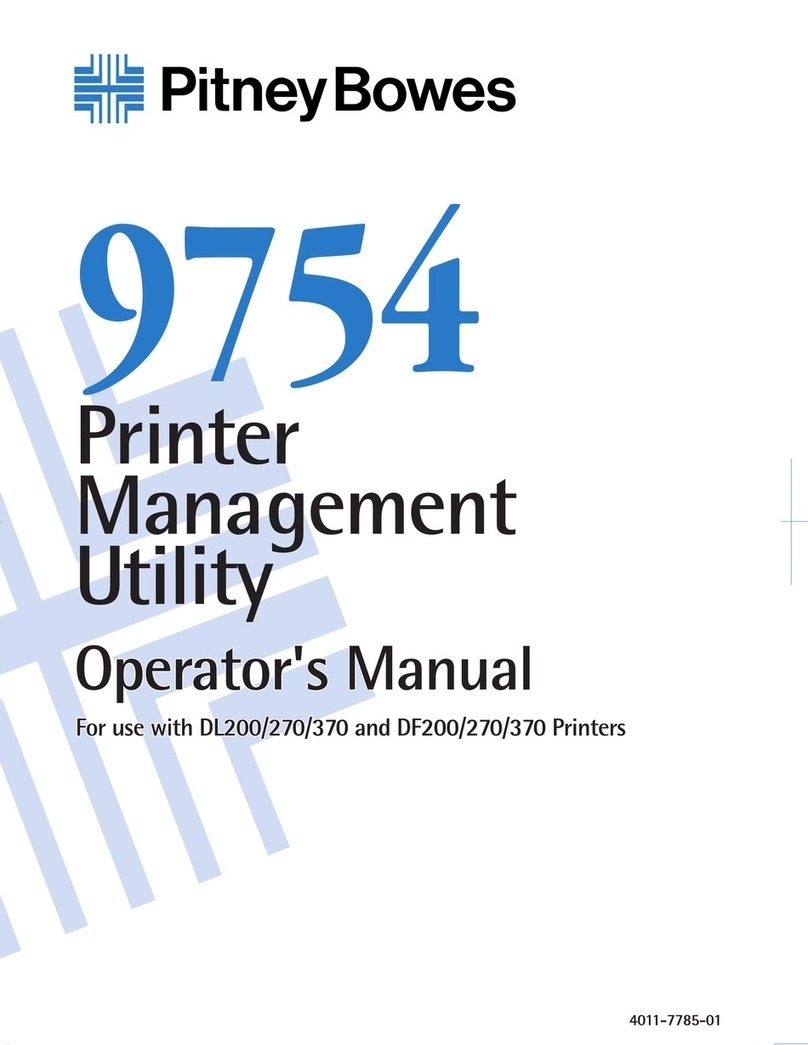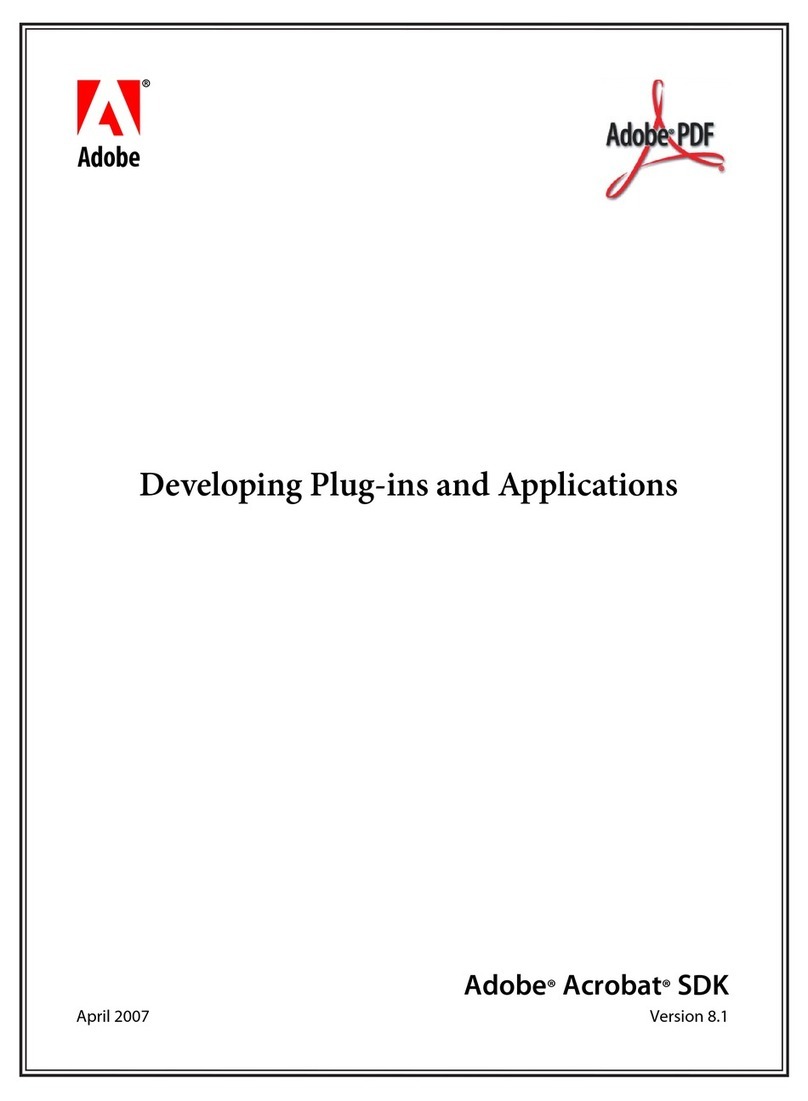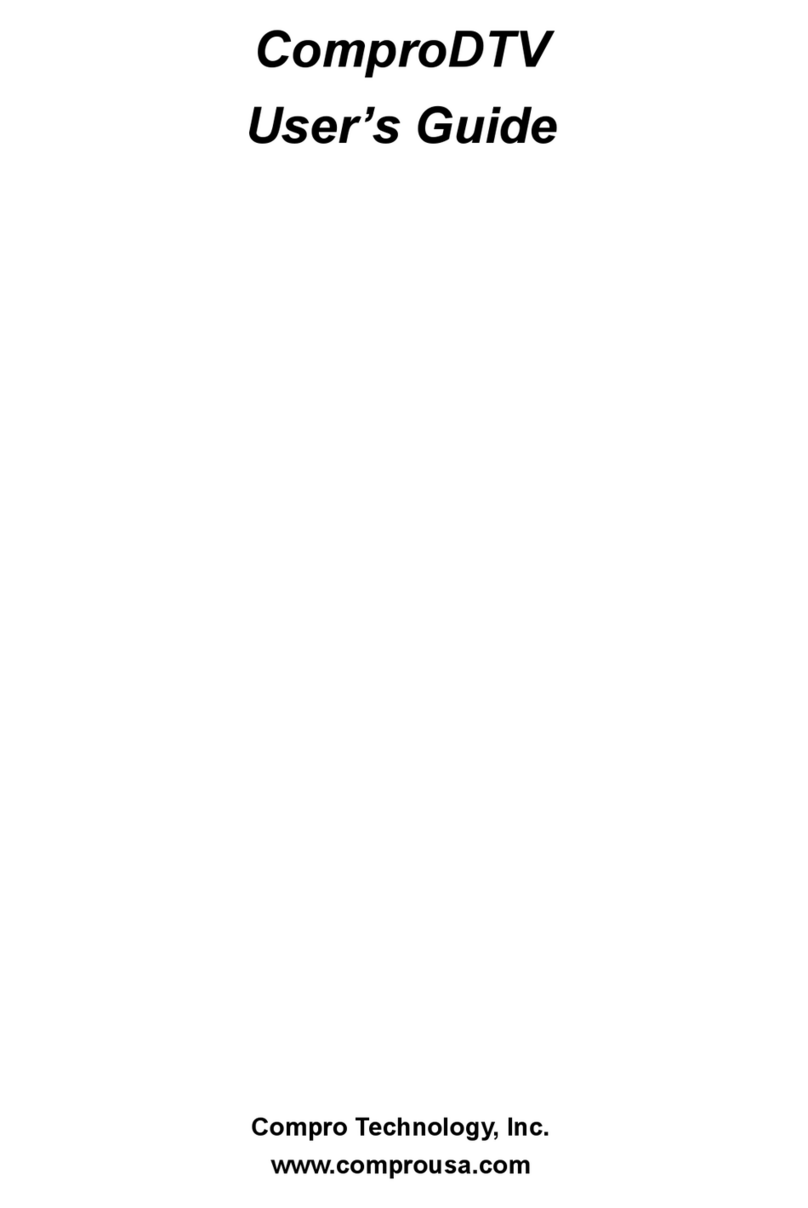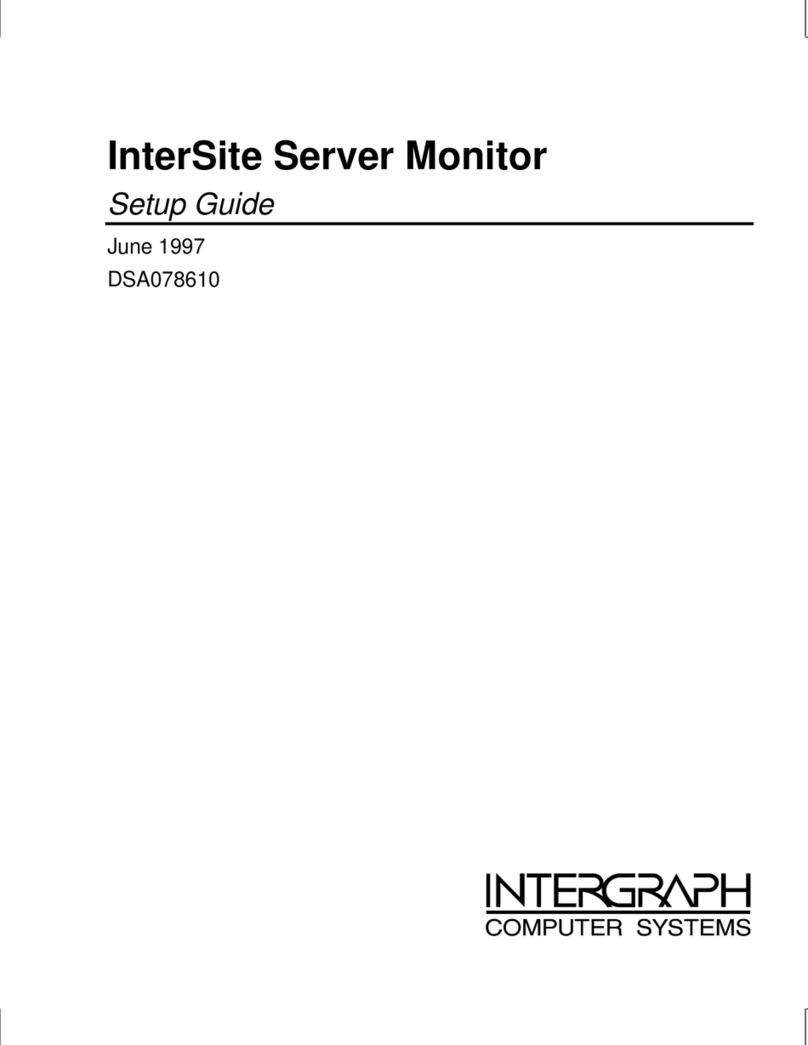GNOME 2.4 User manual

GNOME 2.4 Desktop User Guide
<<< Prev Next >>>
GNOME Logo
GNOME 2.4 Desktop User Guide
About This Document
Table of Contents
I. A Tour of the GNOME Desktop
1. Basic Skills
2. Overview of the GNOME Desktop
3. GNOME Desktop Sessions
4. Working With Panels
5. Working With Menus
6. Working With Windows
7. Nautilus File Manager
8. Using Your Desktop
II. Customizing Your GNOME Desktop
9. Using the Basic Preference Tools
10. Using the Advanced Preference Tools
11. Using the Accessibility Preference Tools
Glossary
<<< Prev Next >>>
About This Document Part I. A Tour of the GNOME Desktop

GNOME 2.4 Desktop User Guide
Next >>>
GNOME Logo
GNOME 2.4 Desktop User Guide
Author
Sun GNOME Documentation Team
Affiliation: Sun Microsystems
Publisher
GNOME Documentation Project
Copyright
Copyright © 2003 Sun Microsystems
Legal Notice
Permission is granted to copy, distribute and/or modify this document under the terms of the GNU
Free Documentation License (GFDL), Version 1.1 or any later version published by the Free Software
Foundation with no Invariant Sections, no Front-Cover Texts, and no Back-Cover Texts. You can find
a copy of the GFDL at this link or in the file COPYING-DOCS distributed with this manual.
This manual is part of a collection of GNOME manuals distributed under the GFDL. If you want to
distribute this manual separately from the collection, you can do so by adding a copy of the license to
the manual, as described in section 6 of the license.
Many of the names used by companies to distinguish their products and services are claimed as
trademarks. Where those names appear in any GNOME documentation, and the members of the
GNOME Documentation Project are made aware of those trademarks, then the names are in capital
letters or initial capital letters.
DOCUMENT AND MODIFIED VERSIONS OF THE DOCUMENT ARE PROVIDED UNDER
THE TERMS OF THE GNU FREE DOCUMENTATION LICENSE WITH THE FURTHER
UNDERSTANDING THAT:
1. DOCUMENT IS PROVIDED ON AN "AS IS" BASIS, WITHOUT WARRANTY OF ANY

KIND, EITHER EXPRESSED OR IMPLIED, INCLUDING, WITHOUT LIMITATION,
WARRANTIES THAT THE DOCUMENT OR MODIFIED VERSION OF THE
DOCUMENT IS FREE OF DEFECTS MERCHANTABLE, FIT FOR A PARTICULAR
PURPOSE OR NON-INFRINGING. THE ENTIRE RISK AS TO THE QUALITY,
ACCURACY, AND PERFORMANCE OF THE DOCUMENT OR MODIFIED VERSION
OF THE DOCUMENT IS WITH YOU. SHOULD ANY DOCUMENT OR MODIFIED
VERSION PROVE DEFECTIVE IN ANY RESPECT, YOU (NOT THE INITIAL WRITER,
AUTHOR OR ANY CONTRIBUTOR) ASSUME THE COST OF ANY NECESSARY
SERVICING, REPAIR OR CORRECTION. THIS DISCLAIMER OF WARRANTY
CONSTITUTES AN ESSENTIAL PART OF THIS LICENSE. NO USE OF ANY
DOCUMENT OR MODIFIED VERSION OF THE DOCUMENT IS AUTHORIZED
HEREUNDER EXCEPT UNDER THIS DISCLAIMER; AND
2. UNDER NO CIRCUMSTANCES AND UNDER NO LEGAL THEORY, WHETHER IN
TORT (INCLUDING NEGLIGENCE), CONTRACT, OR OTHERWISE, SHALL THE
AUTHOR, INITIAL WRITER, ANY CONTRIBUTOR, OR ANY DISTRIBUTOR OF THE
DOCUMENT OR MODIFIED VERSION OF THE DOCUMENT, OR ANY SUPPLIER OF
ANY OF SUCH PARTIES, BE LIABLE TO ANY PERSON FOR ANY DIRECT,
INDIRECT, SPECIAL, INCIDENTAL, OR CONSEQUENTIAL DAMAGES OF ANY
CHARACTER INCLUDING, WITHOUT LIMITATION, DAMAGES FOR LOSS OF
GOODWILL, WORK STOPPAGE, COMPUTER FAILURE OR MALFUNCTION, OR ANY
AND ALL OTHER DAMAGES OR LOSSES ARISING OUT OF OR RELATING TO USE
OF THE DOCUMENT AND MODIFIED VERSIONS OF THE DOCUMENT, EVEN IF
SUCH PARTY SHALL HAVE BEEN INFORMED OF THE POSSIBILITY OF SUCH
DAMAGES.
Feedback
To report a bug or make a suggestion regarding the GNOME desktop or this manual, follow the
directions in the GNOME Feedback Page.
History
Title Date Author Publisher
GNOME 2.4 Desktop User
Guide V2.7 September 2003 Sun Microsystems GNOME Documentation Project
GNOME 2.4 Desktop User
Guide V2.6 August 2003 Sun Microsystems GNOME Documentation Project
GNOME 2.2.1 Desktop User
Guide V2.5 March 2003 Sun Microsystems GNOME Documentation Project
GNOME 2.2 Desktop User
Guide V2.4 January 2003 Sun Microsystems GNOME Documentation Project

GNOME 2.0 Desktop User
Guide V2.3 October 2002 Sun Microsystems GNOME Documentation Project
GNOME 2.0 Desktop User
Guide V2.2 August 2002 Sun Microsystems GNOME Documentation Project
GNOME 2.0 Desktop User
Guide V2.1 August 2002 Sun Microsystems GNOME Documentation Project
GNOME 2.0 Desktop User
Guide V1.0 May 2002 Sun Microsystems GNOME Documentation Project
This manual describes version 2.4 of the GNOME desktop.
Next >>>
GNOME 2.4 Desktop User Guide

Part I. A Tour of the GNOME Desktop
<<< Prev Next >>>
Part I. A Tour of the GNOME Desktop
A desktop environment desktop environment is a windows-based environment for users. The desktop
environment is the sum of all the parts of your working environment. This section introduces the core
components in the GNOME Desktop environment.
The GNOME Desktop is very configurable, therefore this section covers the main functional
possibilities of the GNOME Desktop features. If you want to find out how to implement the various
configuration possibilities that are mentioned in this section, see Customizing Your GNOME
Desktop.
The chapters in this section are as follows:
●Basic Skills
Read this chapter to find out about mouse usage, shortcut keys, basic window skills, and basic
dialog skills.
●Overview of the GNOME Desktop
Read this chapter for an introduction to the major components and functions of the desktop
environment. If you do not read anything else in this manual, read this chapter.
●GNOME Desktop Sessions
Read this chapter for information about how to start, manage, and end GNOME Desktop
sessions.
●Working With Panels
Read this chapter to find out more about using panels. Panels are a key component of the
GNOME Desktop. This chapter tells you how to use the different parts of your panels, and
how to invoke the available functions of the desktop environment using panels.
●Working With Menus
Read this chapter to find out more about using menus.
●Working With Windows
Read this chapter to find out more about using windows. This chapter describes basic windows
functions such as moving and resizing. This chapter also describes the controls that you use
with windows.
●Nautilus File Manager

Read this chapter to find out more about the Nautilus file manager. This chapter describes
how to use the file manager to work with your file system. This chapter also describes how to
customize the file manager.
●Using Your Desktop
Read this chapter to find out more about using the desktop. The desktop is the part of the
desktop environment where there are no interface graphical items, such as panels and
windows. This chapter describes how to use the desktop to start applications, and open your
files and folders. The chapter also describes how to use Trash from the desktop, how to use
the Desktop menu, and how to customize the desktop.
Table of Contents
1. Basic Skills
2. Overview of the GNOME Desktop
3. GNOME Desktop Sessions
4. Working With Panels
5. Working With Menus
6. Working With Windows
7. Nautilus File Manager
8. Using Your Desktop
<<< Prev Home Next >>>
GNOME 2.4 Desktop User Guide Up Chapter 1. Basic Skills

Chapter 1. Basic Skills
<<< Prev Part I. A Tour of the GNOME Desktop Next >>>
Chapter 1. Basic Skills
Table of Contents
1.1. Mouse Skills
1.1.1. Mouse Button Conventions
1.1.2. Mouse Actions
1.1.3. Mouse Action Terminology
1.1.4. Mouse Pointers
1.2. Keyboard Skills
1.2.1. Desktop Environment Shortcut Keys
1.2.2. Window Shortcut Keys
1.2.3. Panel Shortcut Keys
1.2.4. Application Shortcut Keys
1.2.5. Access Keys
1.3. Using Windows
1.3.1. To Resize Panes
1.3.2. Using Tables
This chapter introduces you to the basic skills that you need to work with the GNOME Desktop.
<<< Prev Home Next >>>
Part I. A Tour of the GNOME Desktop Up 1.1. Mouse Skills

Chapter 2. Overview of the GNOME Desktop
<<< Prev Part I. A Tour of the GNOME Desktop Next >>>
Chapter 2. Overview of the GNOME Desktop
Table of Contents
2.1. Introducing Desktop Environment Components
2.2. Panels
2.2.1. To Create Panels
2.2.2. To Delete Panels
2.2.3. To Hide Panels
2.2.4. To Add Objects to Panels
2.2.5. To Manipulate Panel Objects
2.3. Menus
2.4. Windows
2.4.1. Types of Windows
2.4.2. To Manipulate Windows
2.4.3. To Give Focus to a Window
2.5. Workspaces
2.5.1. To Switch Between Workspaces
2.5.2. To Add Workspaces
2.6. Nautilus File Manager
2.6.1. To Open Files From the File Manager
2.6.2. To Move Files Between Folders
2.7. Desktop and Desktop Objects
2.7.1. To Open Desktop Objects
2.7.2. To Add Objects to the Desktop
2.8. Start Here Location
2.9. Desktop Environment Preferences
2.10. Applications
2.11. To Find Out More
2.11.1. To Find Out More About Desktop Environment Topics
2.11.2. To Find Out More About Applets
2.11.3. To Find Out More About Applications
This chapter introduces you to the features and main components of the GNOME Desktop. Before
you start to use the desktop environment read this chapter to familiarize yourself with the various
features, and how the main components work. The desktop environment is very configurable, so this
chapter describes the typical default configuration, covering the following topics.

<<< Prev Home Next >>>
1.3. Using Windows Up 2.1. Introducing Desktop Environment
Components

Chapter 3. GNOME Desktop Sessions
<<< Prev Part I. A Tour of the GNOME Desktop Next >>>
Chapter 3. GNOME Desktop Sessions
Table of Contents
3.1. Starting a Session
3.1.1. To Log in to a Session
3.1.2. To Log in to a Session in a Different Language
3.2. To Lock Your Screen
3.3. Managing the Session
3.3.1. Defining Session Behavior When You Log In and Log Out
3.3.2. To Use Startup Applications
3.3.3. To Browse Applications in the Current Session
3.3.4. To Save Session Settings
3.4. Ending a Session
This chapter provides the information you need to start, manage, and end a GNOME Desktop session.
<<< Prev Home Next >>>
2.11. To Find Out More Up 3.1. Starting a Session

Chapter 4. Working With Panels
<<< Prev Part I. A Tour of the GNOME Desktop Next >>>
Chapter 4. Working With Panels
Table of Contents
4.1. Introducing Panels
4.1.1. Top Edge Panel
4.1.2. Bottom Edge Panel
4.2. Managing Your Panels
4.2.1. To Add a New Panel
4.2.2. To Interact With a Panel
4.2.3. To Move a Panel
4.2.4. To Hide a Panel
4.2.5. To Modify Panel Properties
4.2.6. To Delete a Panel
4.3. Panel Objects
4.3.1. Interacting With Panel Objects
4.3.2. To Add an Object to a Panel
4.3.3. To Modify the Properties of an Object
4.3.4. To Move a Panel Object
4.3.5. To Lock a Panel Object
4.3.6. To Remove a Panel Object
4.4. Applets
4.4.1. To Add an Applet to a Panel
4.4.2. To Select an Applet
4.4.3. To Modify Preferences for an Applet
4.5. Launchers
4.5.1. To Add a Launcher to a Panel
4.5.2. To Modify the Properties of a Launcher
4.6. Buttons
4.6.1. Force Quit Button
4.6.2. Lock Button
4.6.3. Log Out Button
4.6.4. Run Button
4.6.5. Screenshot Button
4.6.6. Search Button
4.6.7. Show Desktop Button

4.6.8. Notification Area Applet
4.7. Menus
4.8. Drawers
4.8.1. To Open and Close a Drawer
4.8.2. To Add a Drawer to a Panel
4.8.3. To Add an Object to a Drawer
4.8.4. To Modify Drawer Properties
The information in this chapter describes how to use panels.
<<< Prev Home Next >>>
3.4. Ending a Session Up 4.1. Introducing Panels

Chapter 5. Working With Menus
<<< Prev Part I. A Tour of the GNOME Desktop Next >>>
Chapter 5. Working With Menus
Table of Contents
5.1. Introduction to Menus
5.2. Menu Features
5.2.1. Menu Item Popup Menu
5.3. Applications Menu
5.4. Actions Menu
5.4.1. Using the Run Application Dialog
5.4.2. To Take a Screenshot
5.5. Main Menu
5.5.1. To Open the Main Menu
5.5.2. To Add a Main Menu to a Panel
5.6. Menu Bar
5.6.1. To Add a Menu Bar to a Panel
5.7. Customizing Your Menus
5.7.1. To Add a Menu
5.7.2. To Add a Launcher to a Menu
5.7.3. To Add a Launcher to an Empty Menu
5.7.4. To Copy a Launcher to a Menu
5.7.5. To Edit the Properties of a Menu
5.7.6. To Edit a Menu Item
5.7.7. To Delete an Item from a Menu
This chapter describes how to use menus in the GNOME Desktop.
<<< Prev Home Next >>>
4.8. Drawers Up 5.1. Introduction to Menus

Chapter 6. Working With Windows
<<< Prev Part I. A Tour of the GNOME Desktop Next >>>
Chapter 6. Working With Windows
Table of Contents
6.1. Windows and Workspaces
6.1.1. Window Manager Behavior
6.2. Types of Window
6.2.1. Window Frames
6.3. Menus and Applets for Working With Windows and Workspaces
6.3.1. Window Menu
6.3.2. Window List Applet
6.3.3. Workspace Switcher Applet
6.3.4. Using the Top Edge Panel to Work With Windows
6.4. Manipulating Windows
6.4.1. To Give Focus to a Window
6.4.2. To Minimize a Window
6.4.3. To Maximize a Window
6.4.4. To Restore a Window
6.4.5. To Close a Window
6.4.6. To Resize a Window
6.4.7. To Move a Window
6.4.8. To Roll Up a Window
6.4.9. To Put a Window on All Workspaces
6.4.10. To Move a Window to Another Workspace
6.5. Manipulating Workspaces
6.5.1. To Switch Between Workspaces
6.5.2. To Add Workspaces
6.5.3. To Name Workspaces
6.5.4. To Delete Workspaces
The information in this chapter describes how to use windows in the desktop environment. You can
use several types of window manager with the GNOME Desktop, for example, Metacity and
Sawfish. Many of the functions in Metacity are also available in Sawfish. This chapter
describes the functions that are associated with the Metacity window manager.
<<< Prev Home Next >>>

5.7. Customizing Your Menus Up 6.1. Windows and Workspaces

Chapter 7. Nautilus File Manager
<<< Prev Part I. A Tour of the GNOME Desktop Next >>>
Chapter 7. Nautilus File Manager
Table of Contents
7.1. Introduction to Nautilus File Manager
7.2. File Manager Windows
7.2.1. View Pane
7.2.2. Side Pane
7.2.3. Icons and Emblems
7.3. Navigating Your Computer
7.3.1. To Display Your Home Location
7.3.2. To Display a Folder
7.3.3. Using the Tree From the Side Pane
7.3.4. Opening Files
7.3.5. Using the Start Here Location
7.3.6. To Access FTP Sites
7.3.7. To Access Network Servers
7.3.8. Accessing Special URI Locations
7.3.9. Using Your Navigation History
7.3.10. To Bookmark Your Favorite Locations
7.4. Managing Your Files and Folders
7.4.1. Drag-and-Drop in the File Manager
7.4.2. To Select Files and Folders
7.4.3. To Move a File or Folder
7.4.4. To Copy a File or Folder
7.4.5. To Duplicate a File or Folder
7.4.6. To Create a Folder
7.4.7. To Rename a File or Folder
7.4.8. To Move a File or Folder to Trash
7.4.9. To Delete a File or Folder
7.4.10. To Create a Symbolic Link to a File or Folder
7.4.11. To View the Properties of a File or Folder
7.4.12. To Change Permissions
7.4.13. Adding Notes to Files and Folders
7.4.14. Using Trash
7.5. Modifying the Appearance of Files and Folders

7.5.1. To Add an Emblem to a File or Folder
7.5.2. To Add a New Emblem
7.5.3. To Change the Icon for a File or Folder
7.5.4. To Change the Size of Items in a View
7.5.5. Using Views to Display Your Files and Folders
7.6. Assigning Actions to Files
7.6.1. To Modify Actions
7.7. Customizing the File Manager
7.7.1. Setting Your Preferences
7.7.2. Changing Backgrounds
7.7.3. To Show and Hide Window Components
7.8. Using Removable Media
7.8.1. To Mount Media
7.8.2. To Display Media Contents
7.8.3. To Display Media Properties
7.8.4. To Format a Floppy Diskette
7.8.5. To Eject Media
7.9. Writing CDs
7.10. Running Scripts From the File Manager
This chapter describes how to use the Nautilus file manager.
<<< Prev Home Next >>>
6.5. Manipulating Workspaces Up 7.1. Introduction to Nautilus File
Manager

Chapter 8. Using Your Desktop
<<< Prev Part I. A Tour of the GNOME Desktop Next >>>
Chapter 8. Using Your Desktop
Table of Contents
8.1. Introduction to the Desktop
8.2. Desktop Objects
8.2.1. To Select Objects on the Desktop
8.2.2. To Open an Object from the Desktop
8.2.3. To Add a Launcher to the Desktop
8.2.4. To Add a Symbolic Link to the Desktop
8.2.5. Adding a File or Folder to the Desktop
8.2.6. To Rename a Desktop Object
8.2.7. To Remove an Object from the Desktop
8.2.8. To Delete an Object from the Desktop
8.2.9. To View the Properties of a Desktop Object
8.2.10. To Change the Permissions of a Desktop Object
8.2.11. To Add an Emblem to a Desktop Object
8.2.12. To Add a Note to a Desktop Object
8.2.13. To Change the Icon for a Desktop Object
8.2.14. To Resize a Desktop Object Icon
8.3. Using Trash on the Desktop
8.3.1. To Display Trash
8.3.2. To Empty Trash
8.4. Using the Desktop Menu
8.5. Changing the Pattern or Color of the Desktop
The Nautilus file manager manages the desktop. This chapter describes how to use the Nautilus
desktop.
<<< Prev Home Next >>>
7.10. Running Scripts From the File
Manager Up 8.1. Introduction to the Desktop

1.1. Mouse Skills
<<< Prev Chapter 1. Basic Skills Next >>>
1.1. Mouse Skills
Even if you are very familiar with mouse devices, you should still familiarize yourself with the button
conventions and action terminology used in this manual. This section also describes the mouse
pointers.
1.1.1. Mouse Button Conventions
All the instructions in this manual are for the following types of mouse devices:
●Devices that are configured for right-hand users.
●Three button devices. If you have a two-button mouse device, then you press the two buttons
simultaneously to simulate the effect of a middle mouse button.
The mouse button conventions used in this manual are as follows:
Mouse Button Definition
Left mouse button The button on the left side of a mouse device configured for normal right-
hand use.
Middle mouse button The middle button of a mouse device configured for normal right-hand use.
Right mouse button The button on the right side of a mouse device configured for normal right-
hand use.
To reverse the handedness of your mouse device, open the , then select the options that you require. If
you do reverse the handedness of your mouse device, then you must reverse the mouse button
conventions used in this manual.
1.1.2. Mouse Actions
The following table describes the actions that you can perform with the mouse:
Mouse Button Usage

Left mouse button Use to perform the following actions:
●Select text.
●Choose items.
●Drag items.
Middle mouse button Use to perform the following actions:
●Paste text.
●Move items.
Right mouse button Opens a menu for the selected object, if a menu applies.
For example, if you want to copy text then perform the following steps:
1. Select the text with the left mouse button.
2. Move the mouse pointer to the location where you want to copy the text.
3. Click on the middle mouse button.
You can also right-click on the desktop to open the Desktop menu.
1.1.3. Mouse Action Terminology
The conventions used in this manual to describe actions that you take with the mouse are as follows:
Action Definition
Click Press and release the left mouse button, without moving the mouse.
Click-and-hold Press and do not release the left mouse button.
Left-click Same as click. Left-click clarifies the action when there might be confusion with
right-click.
Middle-click Press and release the middle mouse button, without moving the mouse.
Right-click Press and release the right mouse button, without moving the mouse.
Double-click Press and release the left mouse button twice in rapid succession without moving
the mouse.
Drag Click-and-hold a mouse button, then move an object. For example, you can drag a
window or an icon. The left and middle mouse buttons can perform drag actions.
Drag-and-drop Click-and-hold a mouse button, then move an object. For example, you can drag-
and-drop a window or an icon. Release the mouse button to place the object in a
new location.
Table of contents
Popular Software manuals by other brands

Polycom
Polycom MGC Administrator Administrator's guide
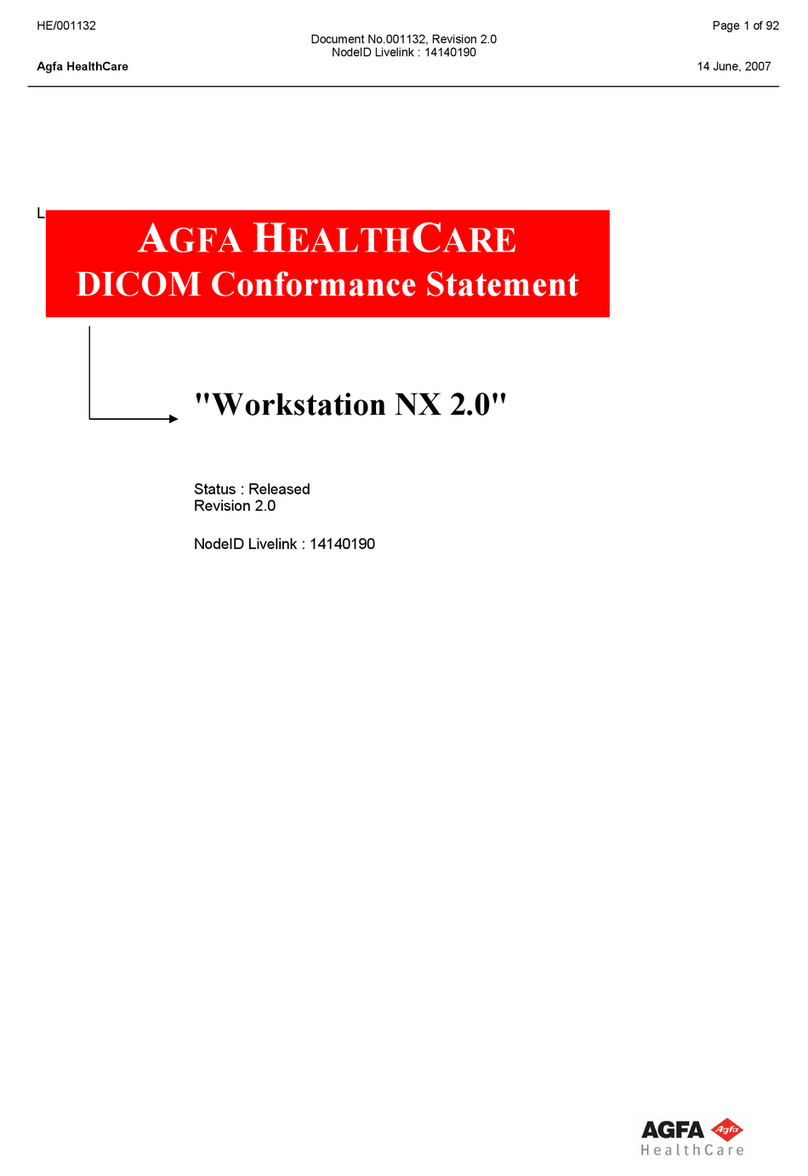
AGFA
AGFA HE/001132 Conformance Statement
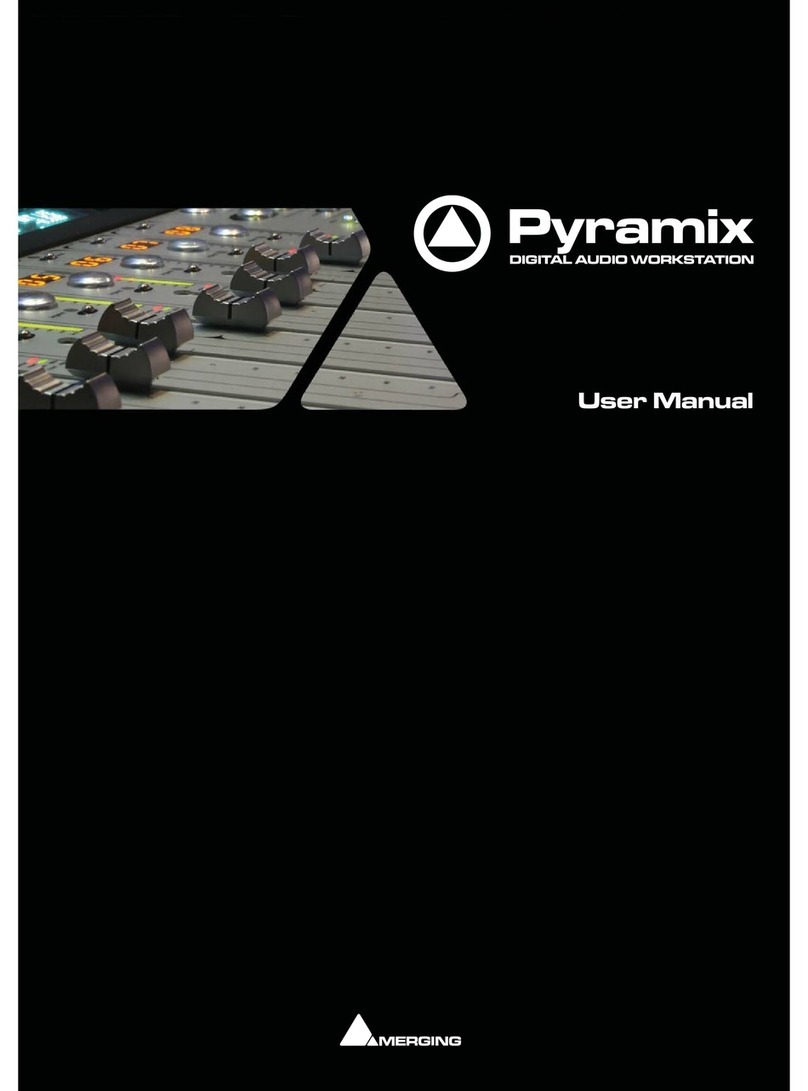
Merging
Merging Pyramix user manual
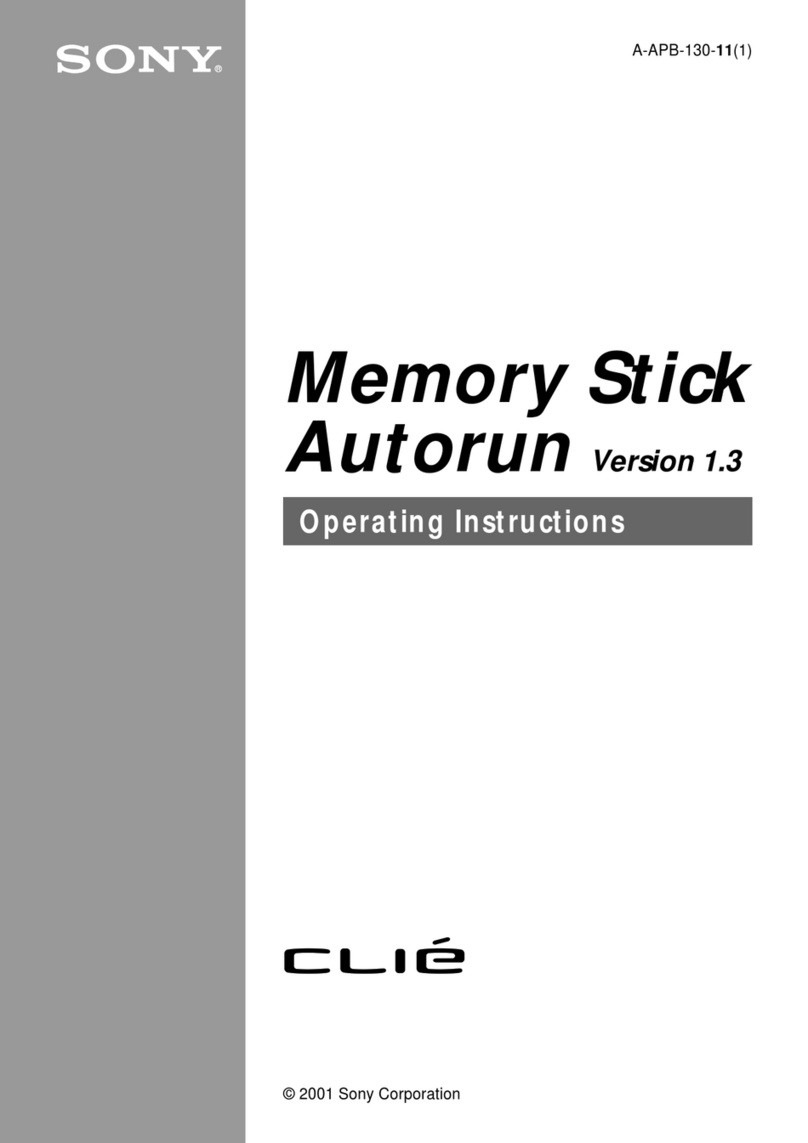
Sony
Sony PEG-N610C Memory Stick Autorun v1.3 operating instructions
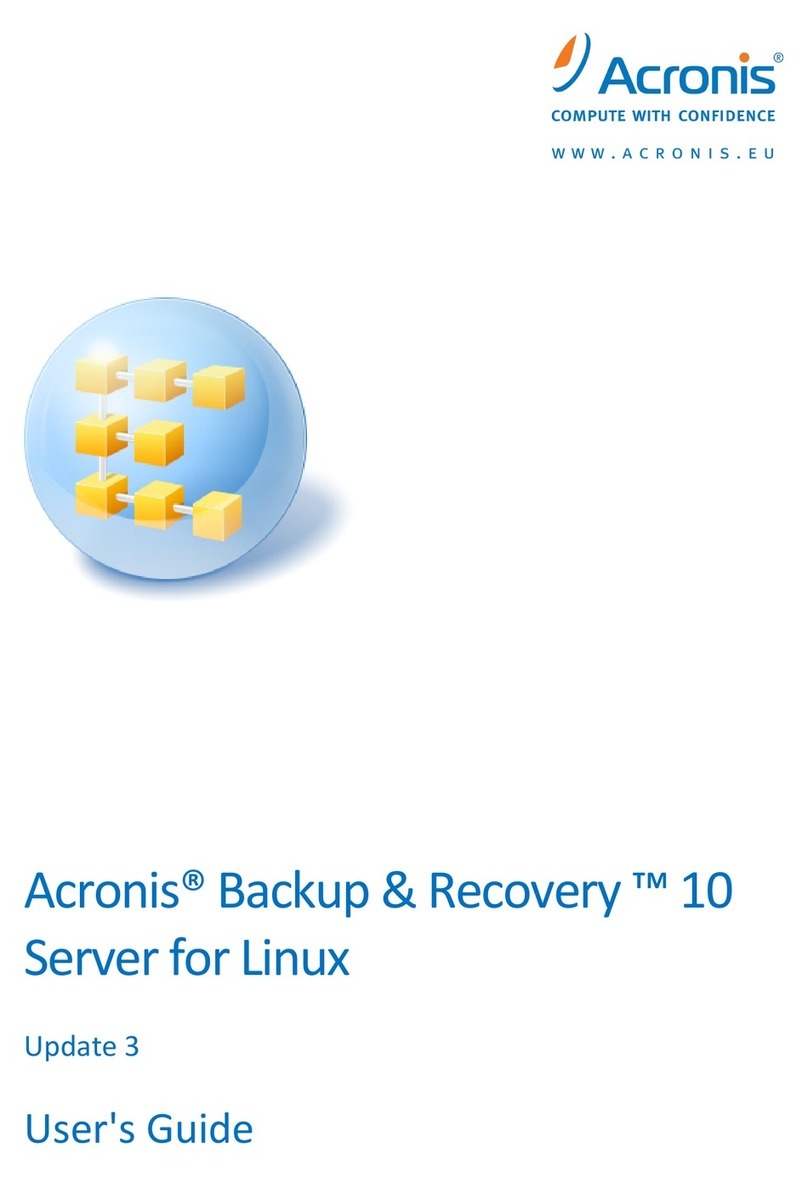
ACRONIS
ACRONIS BACKUP AND RECOVERY 10 SERVER FOR LINUX - INSTALLATION UPDATE... user guide

Rockbox
Rockbox Sansa c200v2 Series manual
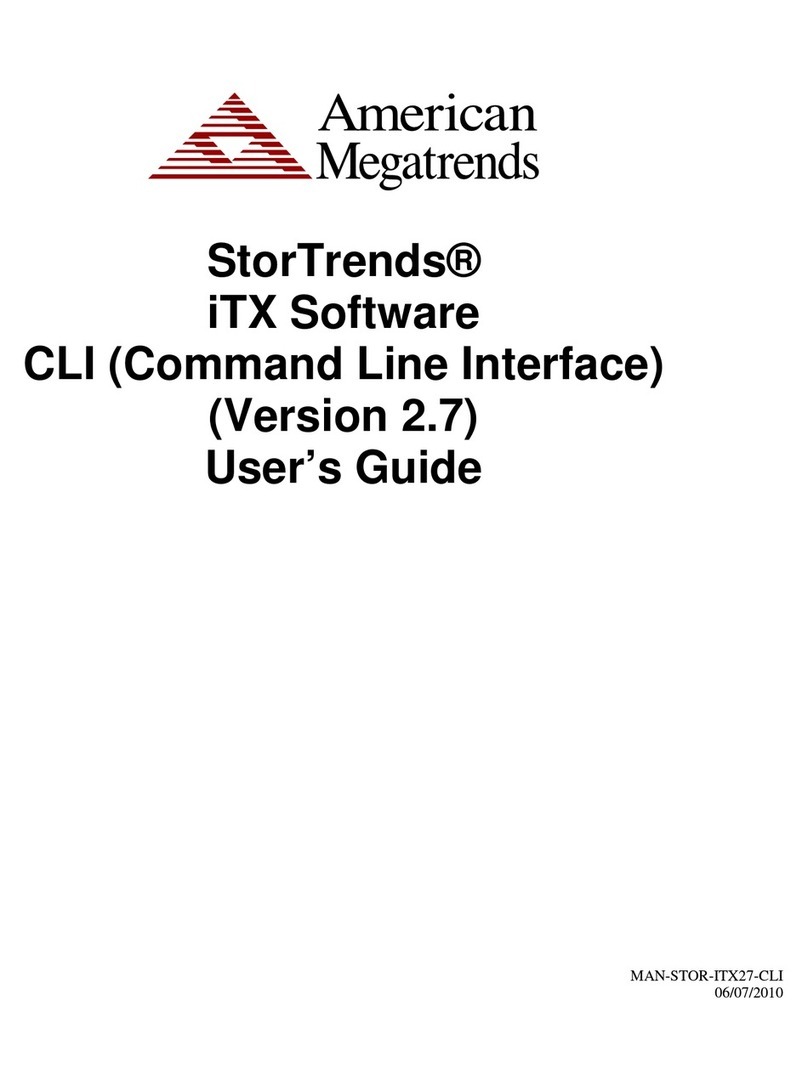
American Megatrends
American Megatrends StorTrends User's guide user guide
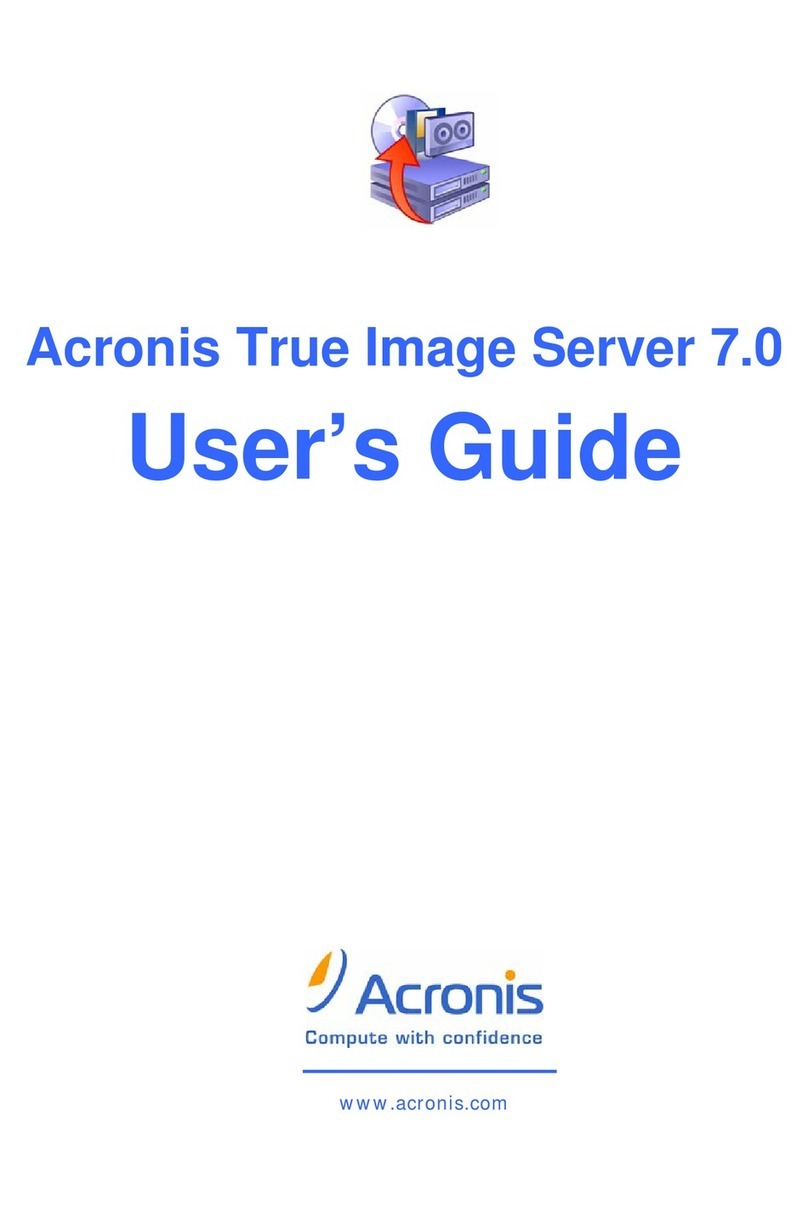
ACRONIS
ACRONIS TRUE IMAGE SERVER 7.0 user guide
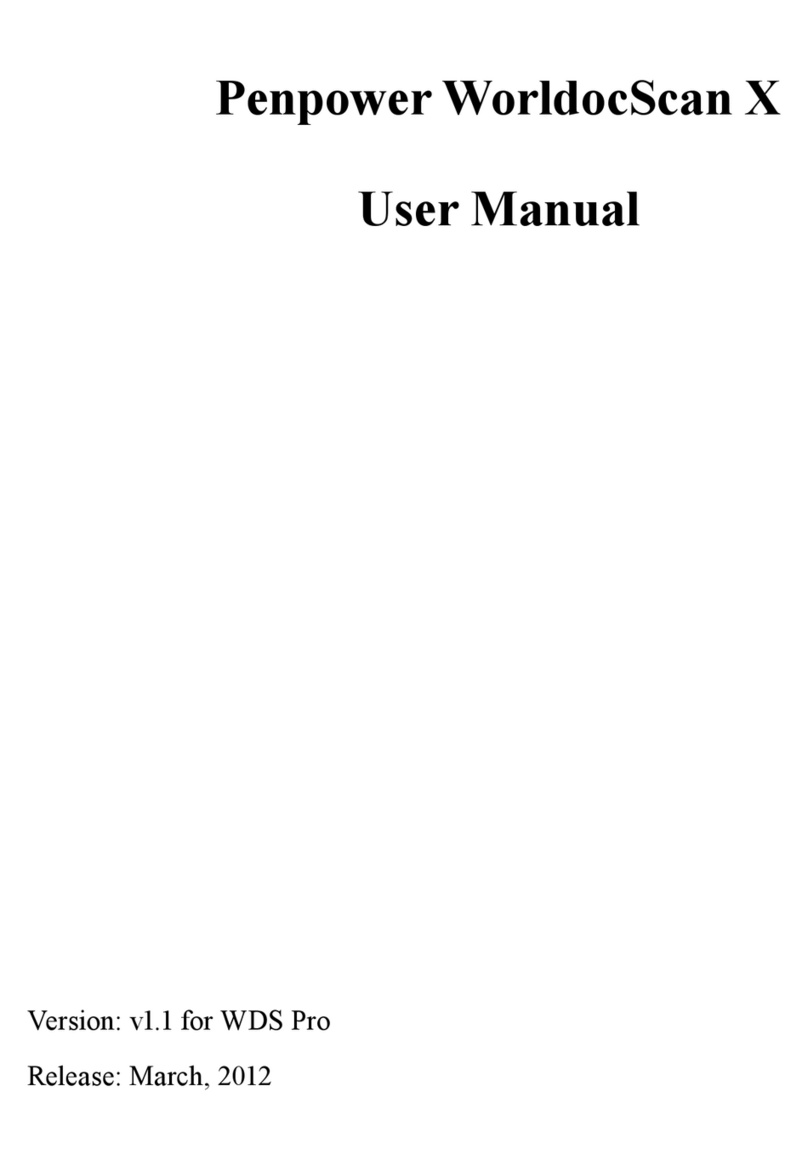
Penpower
Penpower WorldocScan X user manual
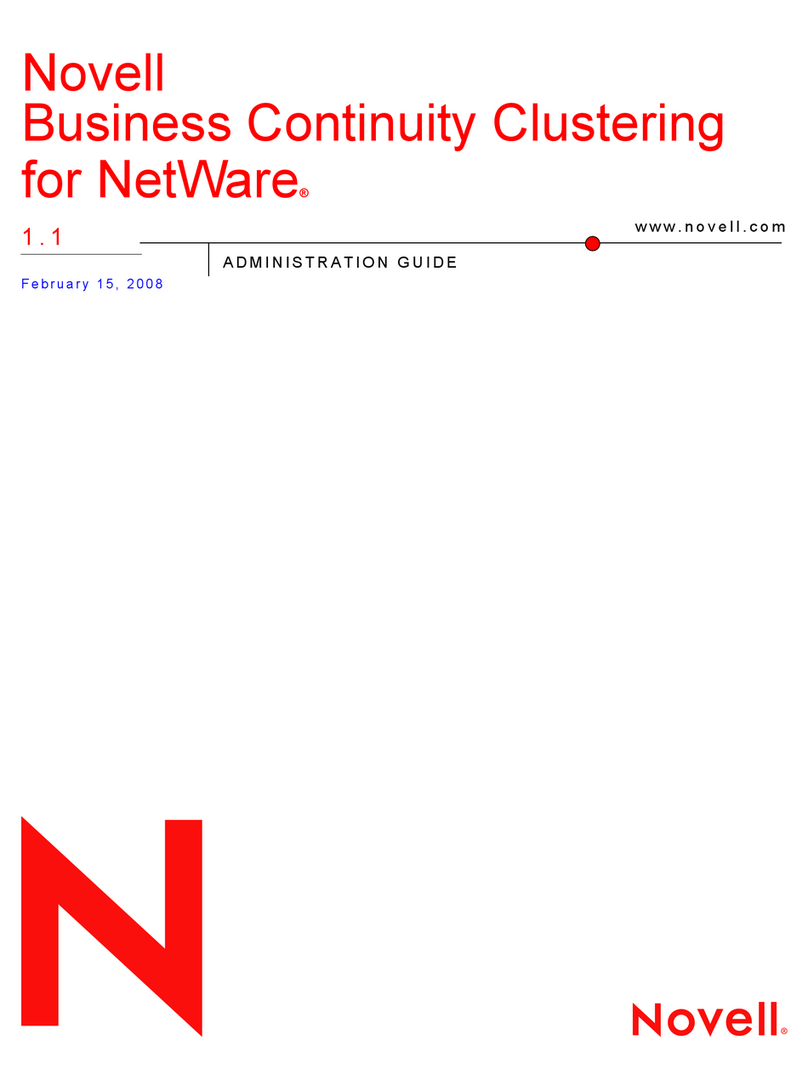
Novell
Novell BUSINESS CONTINUITY CLUSTERING FOR NETWARE 1.1 -... manual
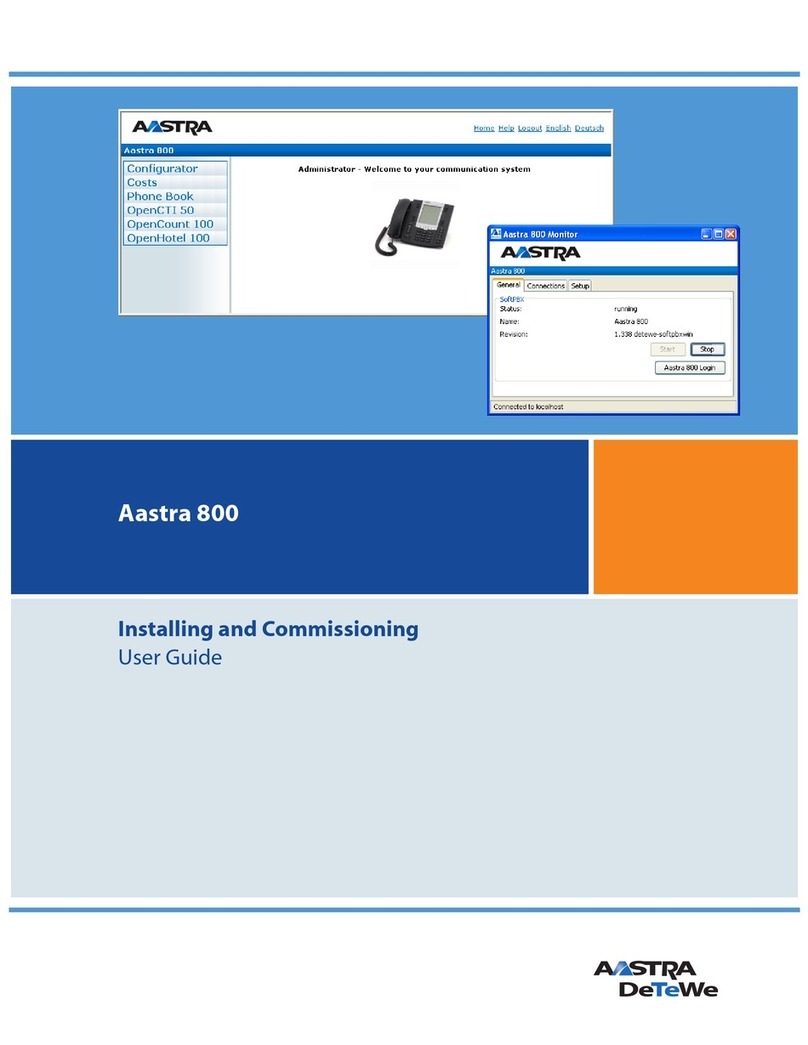
Aastra
Aastra 800 user guide
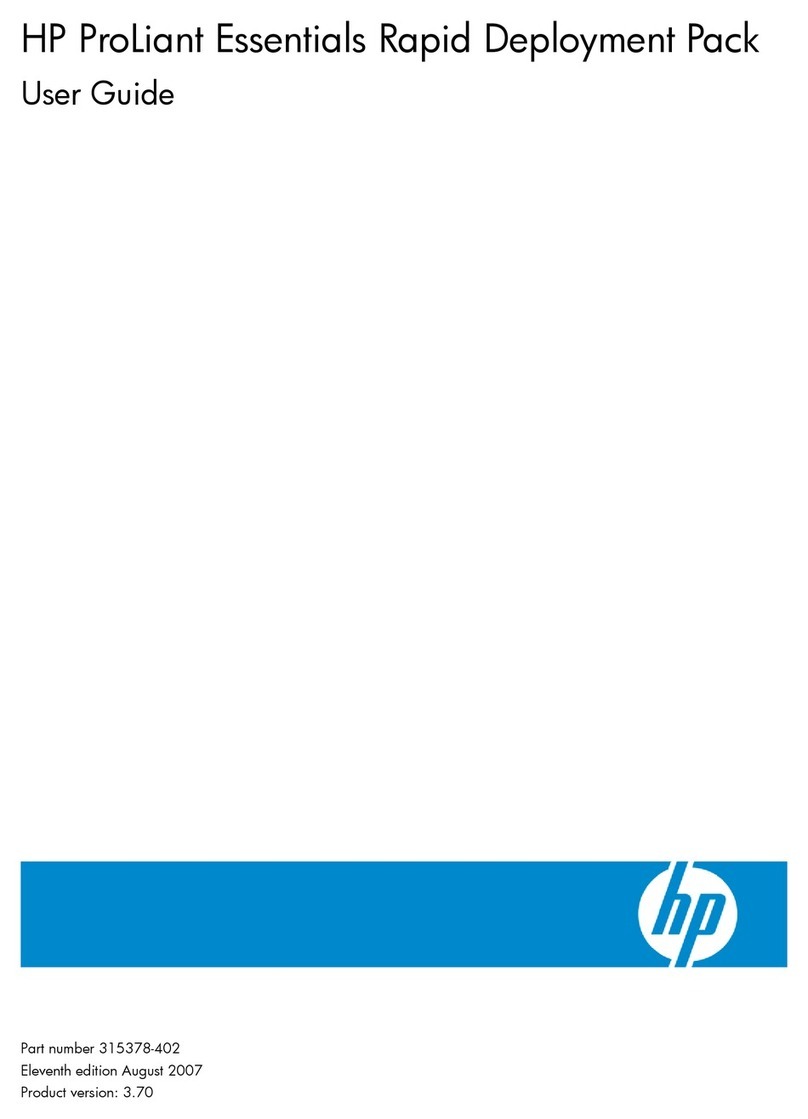
HP
HP Rx2620-2 - Integrity - 0 MB RAM user guide