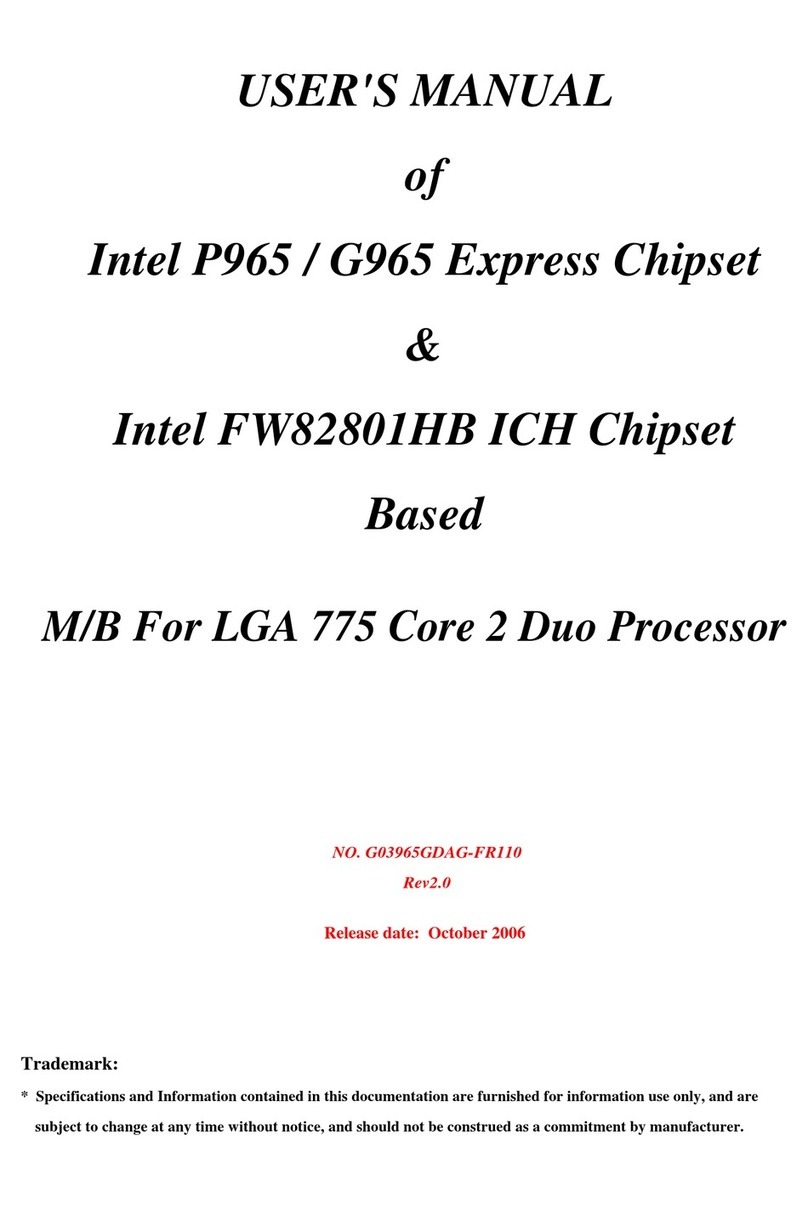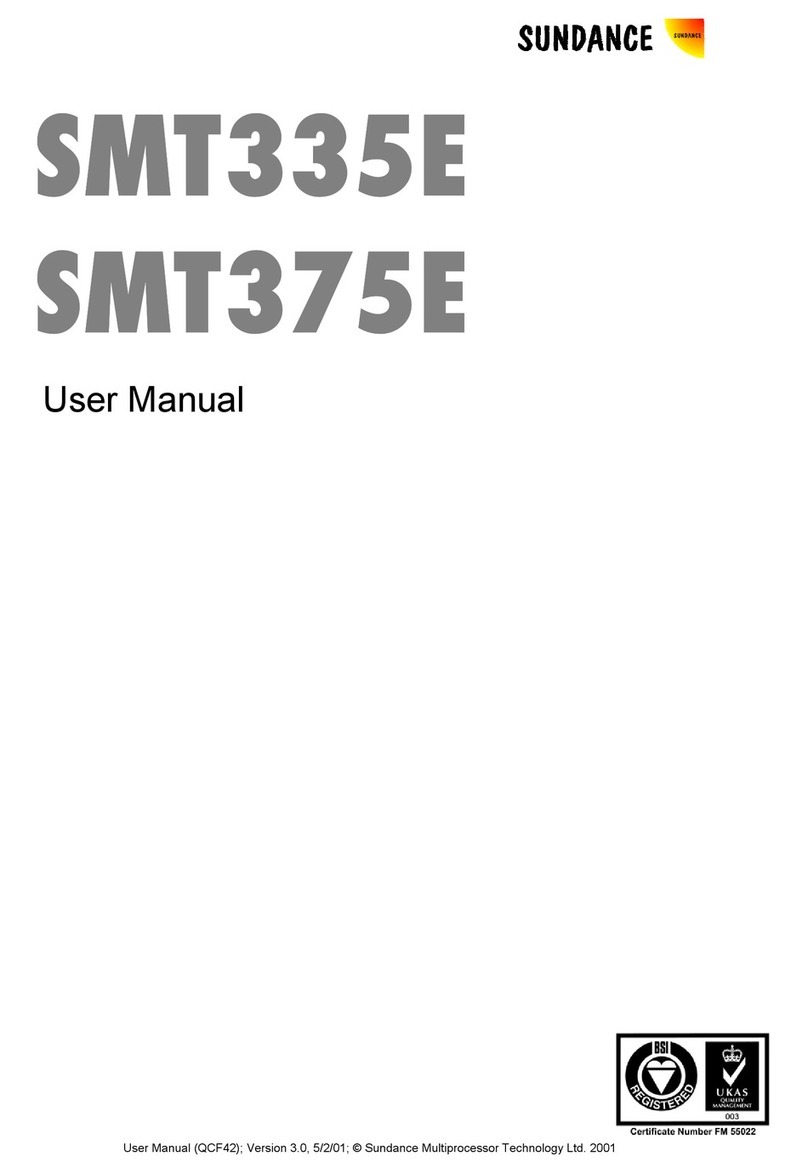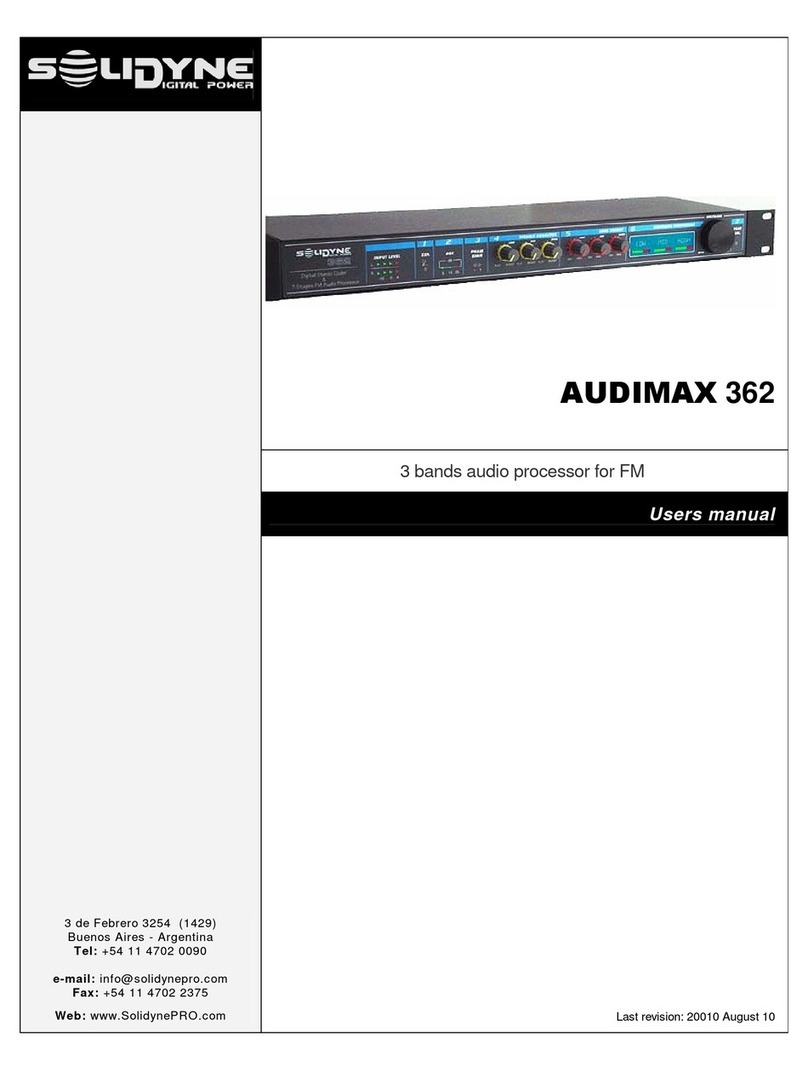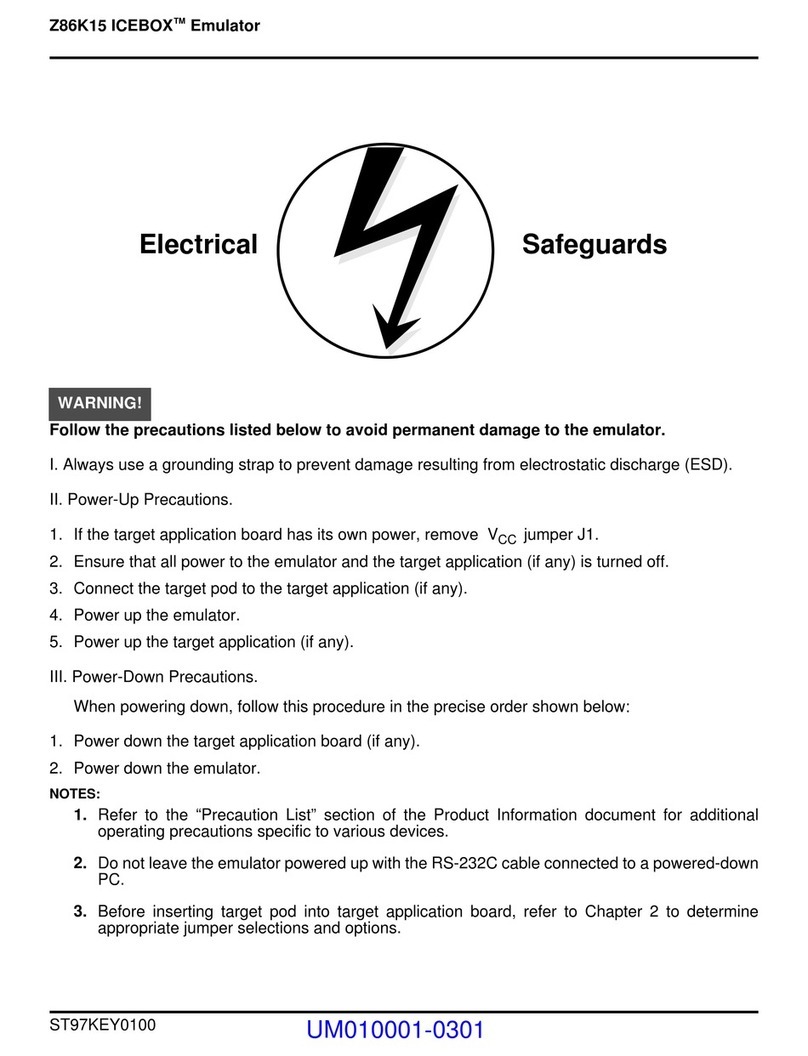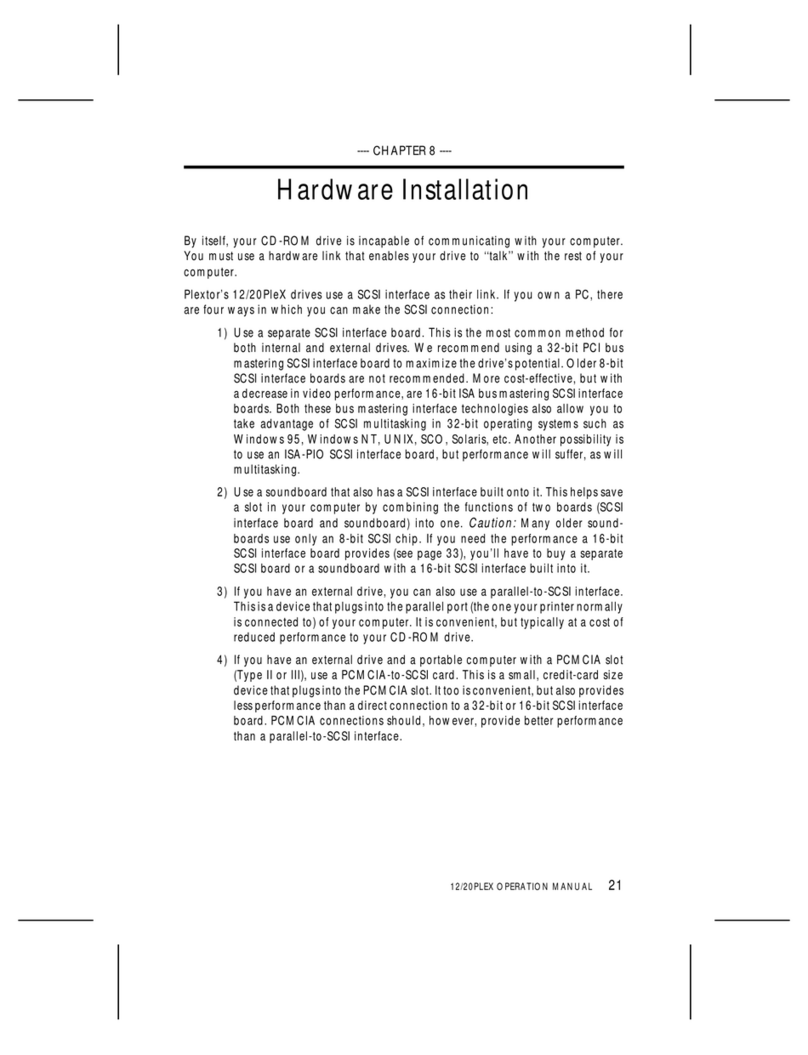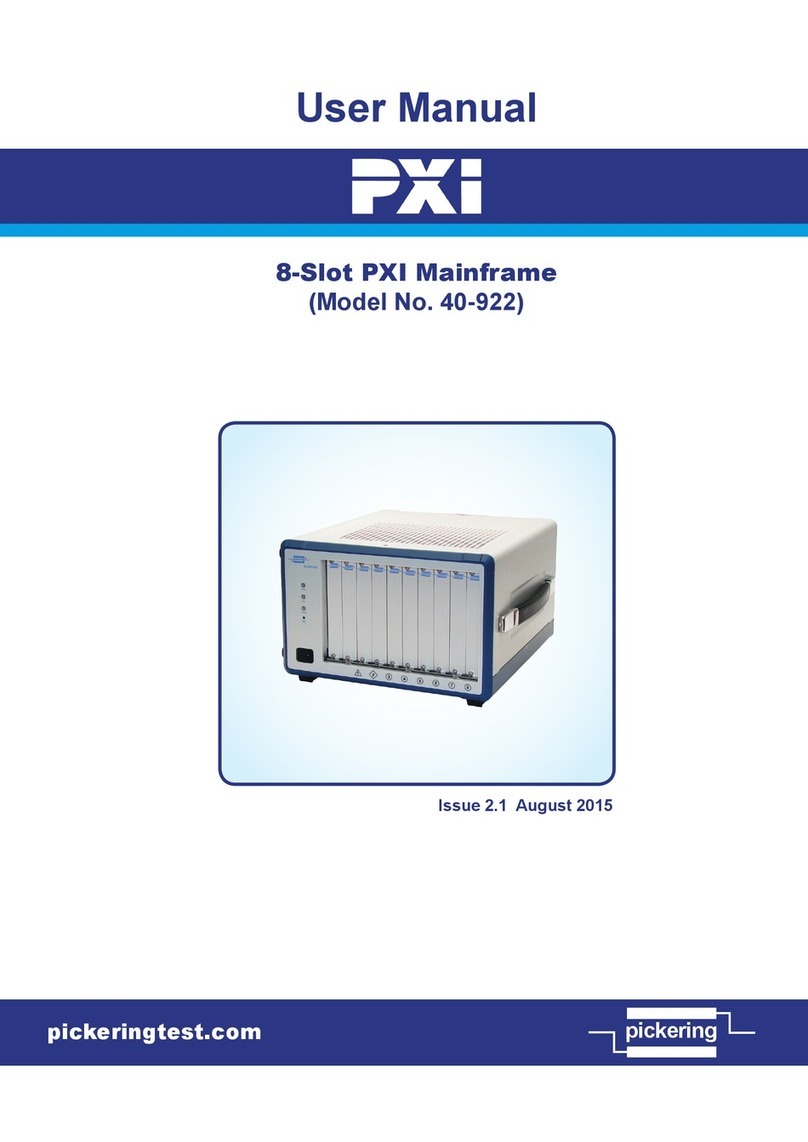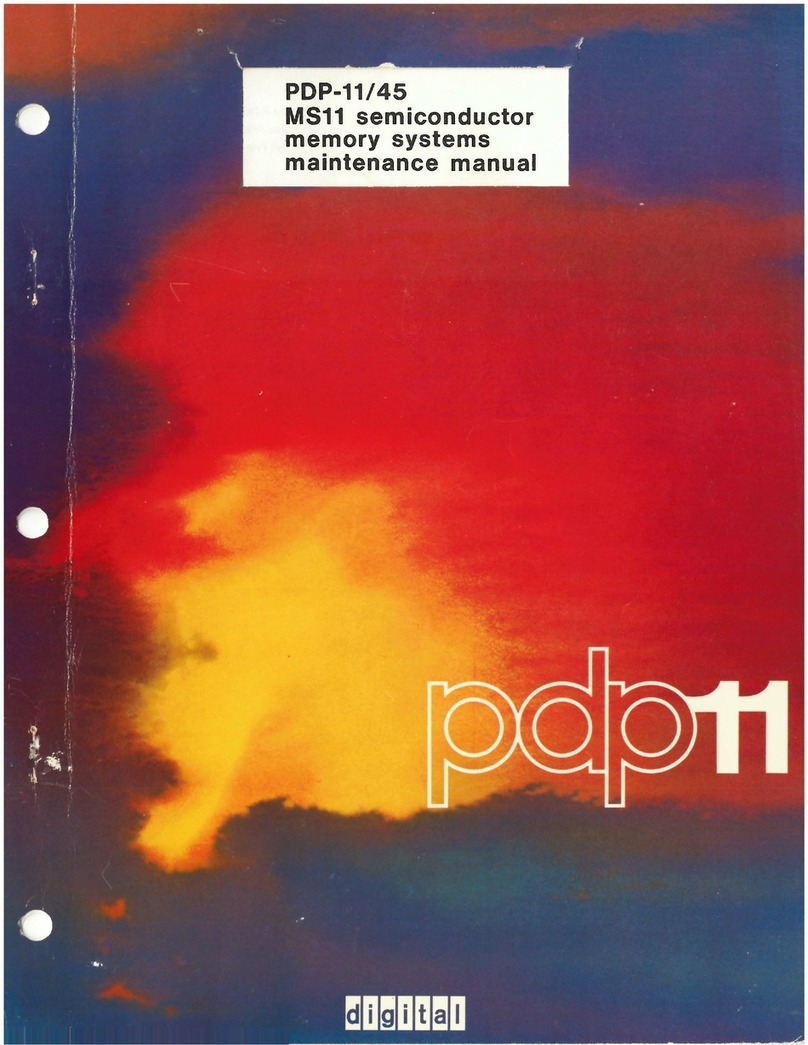GNS 601 User manual

GNS 601 StarterKit
manual
confidential information manual
© GNS-GmbH 2013
V 0.10, Mar. 8th 2013
1
The GNS601 Starter Kit has been designed to support developers during
design-in of the GNS601 GPS stand alone module solution.
The examples are shown as block diagrams to explain the approaches. Reference Layouts are included
whenever needed at the GNS forum Link: www.forum.gns-gmbh.com .
GNS Global Navigation Systems GmbH
Adenauerstrasse 18
D –52146 Würselen
Germany
www.gns-gmbh.com
Downloaded from Arrow.com.

GNS 601 StarterKit
manual
confidential information manual
© GNS-GmbH 2013
V 0.10, Mar. 8th 2013
2
Introduction
This manual shows, how to connect the GNS601 Starter Kit to a PC in order to verify GNS601
module performance and test supported features.
For technical specification, please refer to the GNS601 datasheet.
GNS601 is one of the smallest GPS receiver module based on the MT3339 single chip solutions,
available with a finely tuned, high-sensitivity patch ceramic antenna. It has a very compact and
easy to integrate design with the ultimate tracking performance.
The specific documents and reference layout in Gerber-file format are available for download at
http://www.forum.gns-gmbh.com/ .
Connected to a PC, all GPS data (NMEA) is routed to the miniUSB port. A powerful NMEA command
interface is available to modify GPS receiver configuration for customer requirements. For receiver
configuration programming via NMEA command interface, please refer to the
NMEAcommandInterface manual.
All documents which are highlighted in bold letters, are available for download at the GNS forum:
http://www.forum.gns-gmbh.com/
GNS601 Starter Kit Features
5V DC input via mini USB
LED “fix indicator”
Backup battery onboard
Downloaded from Arrow.com.Downloaded from Arrow.com.

GNS 601 StarterKit
manual
confidential information manual
© GNS-GmbH 2013
V 0.10, Mar. 8th 2013
3
Index
Introduction ............................................................................................................................ 2
1 Description of the GNS601 StarterKit Hardware................................................................... 4
2 GNS601 StarterKit Board Layout .......................................................................................... 5
3 GNS601 StarterKit Board Block Diagram .............................................................................. 6
3.1 Getting started …. ......................................................................................................... 7
4 GPS viewer software .......................................................................................................... 10
4.1 View Menu “Skyplot” ................................................................................................... 10
4.2 View Menu “NMEA” ..................................................................................................... 12
4.3 View Menu “Skyplot” restart mode selection................................................................... 14
4.4 View Menu “Advanced Functions”.................................................................................. 15
4.4.1 Standby Mode ......................................................................................................... 15
4.4.2 Periodic Mode.......................................................................................................... 15
4.4.3 AlwaysLocateTM Mode ............................................................................................... 16
4.4.4 Assisted GPS (A-GPS) by using EPOTM “Extended Prediction Orbit” data .......................... 17
4.4.5 Multitone Active Interference Canceller (MTAIC) .......................................................... 17
4.4.6 Logger LOCUSTM ...................................................................................................... 18
4.4.7 EASYTM self generated prediction data feature ............................................................. 19
5 GNS601 configuration ........................................................................................................ 20
5.1 Checksum Calculation.................................................................................................. 20
5.2 Transmitting PMTK commands via HyperTerminal ........................................................... 21
6 GNS601 StarterKit Hardware.............................................................................................. 27
6.1 Assembly Drawing Top Side ......................................................................................... 27
6.2 GNS601 StarterKit Schematic...................................................................................... 28
6.3 GNS601 StarterKit Bill Of Material ................................................................................ 29
6.4 PCB Layout TOP/BOTTOM Layer.................................................................................... 30
7 ORDERING INFORMATION ................................................................................................. 30
8 ENVIRONMENTAL INFORMATION ....................................................................................... 31
9 RELATED DOCUMENTS........................................................................................................ 31
10 DOCUMENT REVISION HISTORY ....................................................................................... 31
Downloaded from Arrow.com.Downloaded from Arrow.com.Downloaded from Arrow.com.

GNS 601 StarterKit
manual
confidential information manual
© GNS-GmbH 2013
V 0.10, Mar. 8th 2013
4
1Description of the GNS601 StarterKit Hardware
FEATURES
Small evaluation board designed for verification of GNS601 module GPS performance
parameters
Small evaluation board designed for easy implementation to MCU controlled applications
GPS-fix LED indicator
PC connection via USB
USB powered
NMEA command interface via USB or UART interface
The GNS601 Starter Kit is equipped to provide NMEA GPS data via USB or UART to the application
software.
Downloaded from Arrow.com.Downloaded from Arrow.com.Downloaded from Arrow.com.Downloaded from Arrow.com.

GNS 601 StarterKit
manual
confidential information manual
© GNS-GmbH 2013
V 0.10, Mar. 8th 2013
5
2GNS601 StarterKit Board Layout
Description of LED status indicator:
LED status indicator
Comment
blinking
GPS engine is in acquisition mode. Almanac- and Ephemeris- data will be
received. User position will be calculated.
off
User position is calculated (position fix).
Fix indicator
LED
GNS601 GPS
module
mini USB
connector
Serial to USB
chip
Con1
1PPS
signal
Backup
battery
JP3
Serial2USB
Chip reset
JP2
Connect
Battery
JP1
Power supply
GNS601
JP5
UART RX
JP4
UART TX
Downloaded from Arrow.com.Downloaded from Arrow.com.Downloaded from Arrow.com.Downloaded from Arrow.com.Downloaded from Arrow.com.

GNS 601 StarterKit
manual
confidential information manual
© GNS-GmbH 2013
V 0.10, Mar. 8th 2013
6
JUMPER AND CONNECTOR DESCRIPTION
CONNECTOR
PIN
SIGNAL
DESCRIPTION
JP1
1&2
3.3V
This jumper must be connected to DC supply
GNS601.
JP2
1&2
VBat
This jumper must be connected to supply
GNS601 with battery backup voltage.
JP3
1&2
RESET#
Place jumper to reset UART2USB bridge.
JP4
1&2
GPS_UART_TX
UART Tx signal
JP5
1&2
GPS_UART_RX
UART Rx signal
CON1
1
GND
Ground
2
1PPS
1PPS Time Mark Output
3GNS601 StarterKit Board Block Diagram
GNS601 receiver
miniUSB connector
Serial to USB
pin connector:
CON1;JP1;JP2;
JP3;JP4,JP5
LDO
5V 3.3V
connectors RF1,
RF2
LED
Fix indicator
Downloaded from Arrow.com.Downloaded from Arrow.com.Downloaded from Arrow.com.Downloaded from Arrow.com.Downloaded from Arrow.com.Downloaded from Arrow.com.

GNS 601 StarterKit
manual
confidential information manual
© GNS-GmbH 2013
V 0.10, Mar. 8th 2013
7
3.1 Getting started ….
1. Insert the included CD into your CD Rom Drive. Change to \Driver folder.
2. Copy the two files from the \Driver folder to a PC folder of your choice.
3. GNS601 Starter Kit will be connected to the PC via a virtual COM-Port with USB.
This conversion is performed by an onboard chip.
Do not connect the USB cable now!
First, please install the FTDI VCP (Virtual Com Port) driver by invoking USB-Driver-
CDM20600.exe.
A DOS window will open and close again after a few seconds when finished.
4. The VCP USB driver is now ready to use.
5. Connect the Starter Kit to your PC by using the USB- to miniUSB cable. This will power up
the Starter Kit (shown by the blinking green LED fix indicator) and establish the active state.
6. You should see a hint on the right lower corner of your PC screen, that a new hardware has
been found and is ready to use.
7. Assign the virtual COM-Port number by executing “Windows Start Button” and select “Control
panel”.
Downloaded from Arrow.com.Downloaded from Arrow.com.Downloaded from Arrow.com.Downloaded from Arrow.com.Downloaded from Arrow.com.Downloaded from Arrow.com.Downloaded from Arrow.com.

GNS 601 StarterKit
manual
confidential information manual
© GNS-GmbH 2013
V 0.10, Mar. 8th 2013
8
8. Select “system”.
9. Choose “Hardware” tab and select “Device Manager”.
Downloaded from Arrow.com.Downloaded from Arrow.com.Downloaded from Arrow.com.Downloaded from Arrow.com.Downloaded from Arrow.com.Downloaded from Arrow.com.Downloaded from Arrow.com.Downloaded from Arrow.com.

GNS 601 StarterKit
manual
confidential information manual
© GNS-GmbH 2013
V 0.10, Mar. 8th 2013
9
10. Select “Ports (COM&LPT)” and notice the “USB Serial Port” number.
11. Start your preferred NMEA-Viewer software (for example: Visual GPS, free NMEA-Viewer,
Link: http://www.visualgps.net/VisualGPS/default.htm ) to visualize the NMEA-protocol data
and connect COM-Port using the default data rate of the GNS 601 module of “9600Baud”.
Downloaded from Arrow.com.Downloaded from Arrow.com.Downloaded from Arrow.com.Downloaded from Arrow.com.Downloaded from Arrow.com.Downloaded from Arrow.com.Downloaded from Arrow.com.Downloaded from Arrow.com.Downloaded from Arrow.com.

GNS 601 StarterKit
manual
confidential information manual
© GNS-GmbH 2013
V 0.10, Mar. 8th 2013
10
4GPS viewer software
The GPS viewer software is a very easy-to-use demonstration and testing program. It allows to test and
to verify the performance of the GNS601 receiver.
4.1 View Menu “Skyplot”
Status indication:
Dark Blue=used in
position fix
Navigation
data
Satellite
position
Code to Noise
indication
Satellite
display
NMEA
display
Dilution of
Precision
COM-Port and
Chip
communication
settings
Number
of counts
for
Control bar for
testing GPS
receiver start-up
modes
Satellite
number
Action
toolbar
for
Close COM-
port
Open COM-
port
Downloaded from Arrow.com.Downloaded from Arrow.com.Downloaded from Arrow.com.Downloaded from Arrow.com.Downloaded from Arrow.com.Downloaded from Arrow.com.Downloaded from Arrow.com.Downloaded from Arrow.com.Downloaded from Arrow.com.Downloaded from Arrow.com.

GNS 601 StarterKit
manual
confidential information manual
© GNS-GmbH 2013
V 0.10, Mar. 8th 2013
11
Description of “Skyplot” controls:
Control
Comment
Satellite display
This control shows all satellites that are currently in view. The numbers
on top of the bars show the C/N (code-to-noise) ratio. The color of the
bar is dark blue, if the SV is used for the navigation solution. It is light
blue if the SV can be received but is not used for navigation solution.
Navigation data
If a navigation solution ("fix") is available, this group shows the position
data. The current time (UTC) and date is shown as soon as available.
Dilution of Precision (DOP)
The DOP value describes the mitigation of precision. A high value
indicates a higher imprecision.
The DOP value can be subclassified to:
VDOP (Vertical DOP): Asserted satellite geometry referring on height
(1-D).
HDOP (Horizontal DOP): Asserted satellite geometry referring on a 2-D
plane.
PDOP (Positional DOP): Asserted satellite geometry referring on a 3-D
space.
Receiver start-up modes
Factory Reset: GPS receiver starts up without Time-, Position-,
Ephemeris- and Almanac-Data and cleared system- and user
configurations. The receiver is set to factory status.
Cold Start: GPS receiver starts up without Time-, Position-, Ephemeris-
and Almanac-Data.
Warm Start: GPS receiver starts up with inaccurate Time- and Position-
Data, valid Almanac Data but without Ephemeris Data.
Hot start: GPS starts up with Time-, Position-, Ephemeris- and Almanac-
Data.
Satellite position
Display to show satellite positions in the sky.
Number of counts
Here the number of sweeps can be selected, which will be passed
performing the preferred start-up mode tests.
Action toolbar
Start: Execute the preferred start-up mode test.
Stop: Stop the preferred start-up mode test.
Clear: Erase start-up mode documentation table.
Exel: Saves Start-up mode documentation table as an Exel-file.
Downloaded from Arrow.com.Downloaded from Arrow.com.Downloaded from Arrow.com.Downloaded from Arrow.com.Downloaded from Arrow.com.Downloaded from Arrow.com.Downloaded from Arrow.com.Downloaded from Arrow.com.Downloaded from Arrow.com.Downloaded from Arrow.com.Downloaded from Arrow.com.

GNS 601 StarterKit
manual
confidential information manual
© GNS-GmbH 2013
V 0.10, Mar. 8th 2013
12
4.2 View Menu “NMEA”
Com-port
baud rate
DGPS mode
Geodetic
datum
Logs NMEA and
communication
data to a file
Clears
communication
window
Communication
window
Downloaded from Arrow.com.Downloaded from Arrow.com.Downloaded from Arrow.com.Downloaded from Arrow.com.Downloaded from Arrow.com.Downloaded from Arrow.com.Downloaded from Arrow.com.Downloaded from Arrow.com.Downloaded from Arrow.com.Downloaded from Arrow.com.Downloaded from Arrow.com.Downloaded from Arrow.com.

GNS 601 StarterKit
manual
confidential information manual
© GNS-GmbH 2013
V 0.10, Mar. 8th 2013
13
Description of “NMEA” controls:
Control
Comment
NMEA output settings
This control allows to select the output NMEA sentences based on the
NMEA data output rate of 1Hz. For example: GGL (0); RMC (1); VTG(1);
GSA(1); GSV(5); GGA(1); ZDA(0); MCHN(0) initiate an NMEA data
output of GSA;GSV;GGA sentence every second and GSV every 5
seconds.
MCHN is an MTK specific sentence, which shows the GPS channel status.
NMEA output rate
Changes the COM port output bit rate to the value which is selected at
the drop-down menu in bps.
DGPS mode
To increase position accuracy, two types of correction data can be
injected to the GPS receiver.
SBAS: SBAS satellites (WAAS, EGNOS, MSAS, GAGAN and QZSS)
provides the GPS receiver differential corrections and integrity messages
that are within sight of a network of reference stations deployed across
an entire continent. The receiver will acquire SBAS signal after
calculation of position fix.
RTCM: A network of located beacons provides the differential data.
Geodetic datum
Geodetic datum and the coordinate reference systems are based on
them were developed to describe the geographic position for surveying,
mapping and navigation. The relationship between local and the global
geocentric coordinate system is defined as geodetic datum. The global
WGS1984 geoid model is set as default.
Clear
Erase communication windows data.
Log NMEA
Opens Windows Explorer to select Log Directory for NMEA- data.
Downloaded from Arrow.com.Downloaded from Arrow.com.Downloaded from Arrow.com.Downloaded from Arrow.com.Downloaded from Arrow.com.Downloaded from Arrow.com.Downloaded from Arrow.com.Downloaded from Arrow.com.Downloaded from Arrow.com.Downloaded from Arrow.com.Downloaded from Arrow.com.Downloaded from Arrow.com.Downloaded from Arrow.com.

GNS 601 StarterKit
manual
confidential information manual
© GNS-GmbH 2013
V 0.10, Mar. 8th 2013
14
4.3 View Menu “Skyplot” restart mode selection
Four GPS-Core start-up modes, factory reset, cold start, warm start and hot start, are selectable to
perform receiver restarts. The start-up condition data for the GPS engine is injected as referred to
the following table.
START-UP
MODE
DESCRIPTION
FACTORY
RESET
GPS engine starts up without Time-, Position-, Ephemeris- and Almanac-Data
and additionally all system and user configurations are erased.
COLD START
GPS engine starts up without Time-, Position-, Ephemeris- and Almanac-Data
WARM START
GPS engine starts up with inaccurate Time- and Position-Data, valid Almanac
Data but without Ephemeris Data
HOT START
GPS engine starts up with Time-, Position-, Ephemeris- and Almanac-Data
1. Select the start condition.
2. Select the number of counts, which should be passed.
3. Click “start” button.
4. Time To First Fix (TTFF) in seconds is displayed at the “Fix time” column.
5. After finishing the cycles the results can be optionally stored in an Exel-sheet, by clicking on
the EXEL-button.
Downloaded from Arrow.com.Downloaded from Arrow.com.Downloaded from Arrow.com.Downloaded from Arrow.com.Downloaded from Arrow.com.Downloaded from Arrow.com.Downloaded from Arrow.com.Downloaded from Arrow.com.Downloaded from Arrow.com.Downloaded from Arrow.com.Downloaded from Arrow.com.Downloaded from Arrow.com.Downloaded from Arrow.com.Downloaded from Arrow.com.

GNS 601 StarterKit
manual
confidential information manual
© GNS-GmbH 2013
V 0.10, Mar. 8th 2013
15
4.4 View Menu “Advanced Functions”
The GPS viewer software provides additionally test functions by pressing “Ctrl+Alt+S” keys at the same
time. New tabs will be displayed.
Using the arrow buttons on right side more functions can be selected.
4.4.1 Standby Mode
The standby mode is one of the power saving modes of the GNS601. Entering the standby mode by
clicking on the “Set Standby Mode” button, the graph begins to display the on/off power states.
In standby mode the GNS601 starter kit “fix indicator” is constantly off. The corresponding PMTK
command is reported in green letters. Referring to the CommandInterface manual document more
details on the command can be consulted.
4.4.2 Periodic Mode
The periodic mode enables the GNS601 to enter and exit the deep sleep mode, in order to achieve
maximum power saving.
Downloaded from Arrow.com.Downloaded from Arrow.com.Downloaded from Arrow.com.Downloaded from Arrow.com.Downloaded from Arrow.com.Downloaded from Arrow.com.Downloaded from Arrow.com.Downloaded from Arrow.com.Downloaded from Arrow.com.Downloaded from Arrow.com.Downloaded from Arrow.com.Downloaded from Arrow.com.Downloaded from Arrow.com.Downloaded from Arrow.com.Downloaded from Arrow.com.

GNS 601 StarterKit
manual
confidential information manual
© GNS-GmbH 2013
V 0.10, Mar. 8th 2013
16
Select your preferred periodic mode settings by inserting the values to the input mask or use the arrow
up/down buttons. Enter periodic mode by clicking on the “Set Periodic Mode” button.
The EPH insert mask allows to extend the time for receiving ephemeris data.
To activate settings, push “Set EPH Receiver” button.
4.4.3 AlwaysLocateTM Mode
AlwaysLocateTM is another power saving mode, which uses an intelligent algorithm based on
environment and motion conditions to reduce GPS core power. It adaptive adjusts the on/off time of the
GPS core to achieve an optimum between position fix accuracy and power consumption. Click “Set
AlwaysLocate Mode” button to activate the feature.
Downloaded from Arrow.com.Downloaded from Arrow.com.Downloaded from Arrow.com.Downloaded from Arrow.com.Downloaded from Arrow.com.Downloaded from Arrow.com.Downloaded from Arrow.com.Downloaded from Arrow.com.Downloaded from Arrow.com.Downloaded from Arrow.com.Downloaded from Arrow.com.Downloaded from Arrow.com.Downloaded from Arrow.com.Downloaded from Arrow.com.Downloaded from Arrow.com.Downloaded from Arrow.com.

GNS 601 StarterKit
manual
confidential information manual
© GNS-GmbH 2013
V 0.10, Mar. 8th 2013
17
4.4.4 Assisted GPS (A-GPS) by using EPOTM “Extended Prediction Orbit” data
EPOTM is an service for providing orbit prediction data for a time range of 7 or 14 days use. Using this
data the TTFF will be distinctly reduced. After choosing the time period of 7 or 14 days, just push the
“Download” button and the GPS viewer software starts automatically downloading the data from the A-
GPS server and write it into the module.
After successful writing procedure the day when the data will expire is displayed.
4.4.5 Multitone Active Interference Canceller (MTAIC)
The Multitone Active Interference Canceller feature enables an effective algorithm to eliminate or
reduce, depending on its signal strength, 12 continuous wave (CW) narrow- and in-band interference-
and jamming signals. The green graph shows the GPS position fix status, high=fix, low=no fix.
Downloaded from Arrow.com.Downloaded from Arrow.com.Downloaded from Arrow.com.Downloaded from Arrow.com.Downloaded from Arrow.com.Downloaded from Arrow.com.Downloaded from Arrow.com.Downloaded from Arrow.com.Downloaded from Arrow.com.Downloaded from Arrow.com.Downloaded from Arrow.com.Downloaded from Arrow.com.Downloaded from Arrow.com.Downloaded from Arrow.com.Downloaded from Arrow.com.Downloaded from Arrow.com.Downloaded from Arrow.com.

GNS 601 StarterKit
manual
confidential information manual
© GNS-GmbH 2013
V 0.10, Mar. 8th 2013
18
4.4.6 Logger LOCUSTM
GNS601 provides an autonomous logger function that automatically stores position information in
an internal 128kB flash memory. A complete tracking unit can be realized without any external CPU
or memory. The following parameter can be set to optimize logging time:
Type: logging type - Overlap, FullStop.
Interval: Logging based upon interval setting (valid when Interval mode selected).
Distance: Logging distance setting (valid when Distance mode selected).
Speed: Logging speed setting (valid when Speed mode selected).
Status: Logging status –Stop logging, Start logging.
Number: Logging number of data record. Progress bar is shown logging used percentage.
Supported Modes:
AlwaysLocate TM mode: Logging with AlwaysLocateTM.
Fix only mode: Logging when 3D-fix only.
Normal mode: Logging per positioning (ex. 1 second).
Interval mode: Logging per interval (ex. 15 seconds).
Distance mode: Logging by distance (ex. 75 meters).
Speed mode: Logging mode by speed (ex. 15 m/s).
GPS Viewer software only provides storing “basic”content informations: UTC time, fix type, Lat, Lon,
Height and Checksum (16 Bytes) and supports fix only mode + interval mode, no other options are
selectable for this LOCUS logger demonstration application.
Downloaded from Arrow.com.Downloaded from Arrow.com.Downloaded from Arrow.com.Downloaded from Arrow.com.Downloaded from Arrow.com.Downloaded from Arrow.com.Downloaded from Arrow.com.Downloaded from Arrow.com.Downloaded from Arrow.com.Downloaded from Arrow.com.Downloaded from Arrow.com.Downloaded from Arrow.com.Downloaded from Arrow.com.Downloaded from Arrow.com.Downloaded from Arrow.com.Downloaded from Arrow.com.Downloaded from Arrow.com.Downloaded from Arrow.com.

GNS 601 StarterKit
manual
confidential information manual
© GNS-GmbH 2013
V 0.10, Mar. 8th 2013
19
Description of “LOCUS” controls:
Control
Comment
Start/Stop Log
Start/Stop Basic content informations
Query
Query of LOCUS data logger status
Save
Export of recorded data into a “bin”-file
Parse
Parse “bin”-file to XML and NMA file
Erase
Clears all stored data in the memory
Map
Login to Google Map/EarthTM website/software and open XML-file
4.4.7 EASYTM self generated prediction data feature
EASY (Embedded Assist System) is an internal prediction system that allows to sample satellite orbit
data during operation and to use that data to speed up TTFF on later starts. The prediction time frame
is up to three days forward.
To enable/disable EASY function enable/disable radio button and click “Set EASY”. Press “Query” button
to check ESAY status.
Downloaded from Arrow.com.Downloaded from Arrow.com.Downloaded from Arrow.com.Downloaded from Arrow.com.Downloaded from Arrow.com.Downloaded from Arrow.com.Downloaded from Arrow.com.Downloaded from Arrow.com.Downloaded from Arrow.com.Downloaded from Arrow.com.Downloaded from Arrow.com.Downloaded from Arrow.com.Downloaded from Arrow.com.Downloaded from Arrow.com.Downloaded from Arrow.com.Downloaded from Arrow.com.Downloaded from Arrow.com.Downloaded from Arrow.com.Downloaded from Arrow.com.

GNS 601 StarterKit
manual
confidential information manual
© GNS-GmbH 2013
V 0.10, Mar. 8th 2013
20
5GNS601 configuration
In all cases, where a UART or USB connection to a PC is available, the GNS601 offers a comfortable
way to reprogram the firmware options or settings using the bidirectional NMEA command interface.
Note:
Removing the power of the GPS device will effect that any modified setting will be lost
and reset to factory default settings. If the module has backup power supply through
VBACKUP or coin battery, it will be able to keep the modified setting until the backup
power is exhausted.
After selecting the preferred settings or features at the GPS GLONASS NMEAcommandInferface
manual document, first the checksum has to be calculated for this command, refer to chapter 5.1
Checksum Calculation. To execute the $PMTK command, the embedded communication software of
your PC operating system can be used. Chapter 5.2 shows an example to execute an NMEA command
using the RS232 communication software “HyperTerminal” of the Windows© operating system.
5.1 Checksum Calculation
To execute the a $PMTK command it is required to terminate the command by *<chksum>and a
<CR><LF>. The checksum calculation is simple, just XOR all the bytes between the $ and the * (not
including the delimiters themselves). Then use the hexadecimal ASCII format.
Or use the checksum tool at the \Software\Checksum tool folder, which is available on Starter Kit CD or
at the GNS forum: www.forum.gns-gmbh.com.
Example: $PMTK226,3,30*4<CR><LF>
Downloaded from Arrow.com.Downloaded from Arrow.com.Downloaded from Arrow.com.Downloaded from Arrow.com.Downloaded from Arrow.com.Downloaded from Arrow.com.Downloaded from Arrow.com.Downloaded from Arrow.com.Downloaded from Arrow.com.Downloaded from Arrow.com.Downloaded from Arrow.com.Downloaded from Arrow.com.Downloaded from Arrow.com.Downloaded from Arrow.com.Downloaded from Arrow.com.Downloaded from Arrow.com.Downloaded from Arrow.com.Downloaded from Arrow.com.Downloaded from Arrow.com.Downloaded from Arrow.com.
Table of contents
Other GNS Computer Hardware manuals