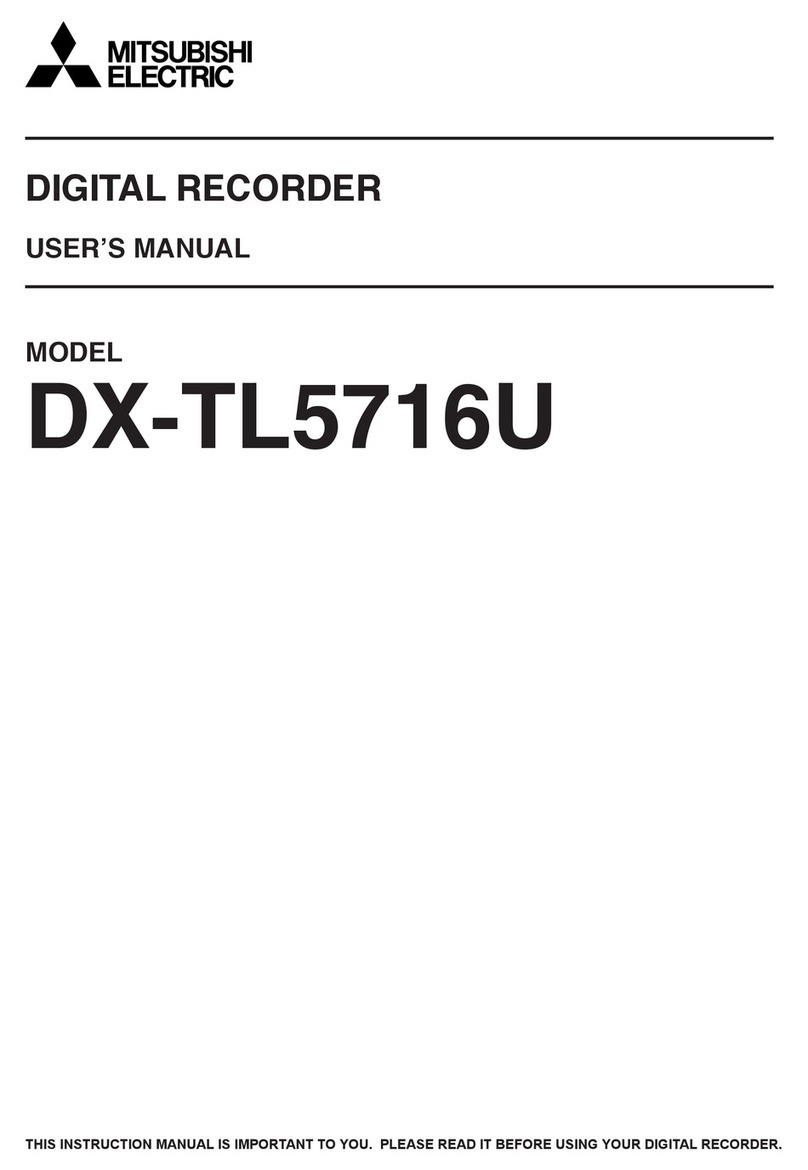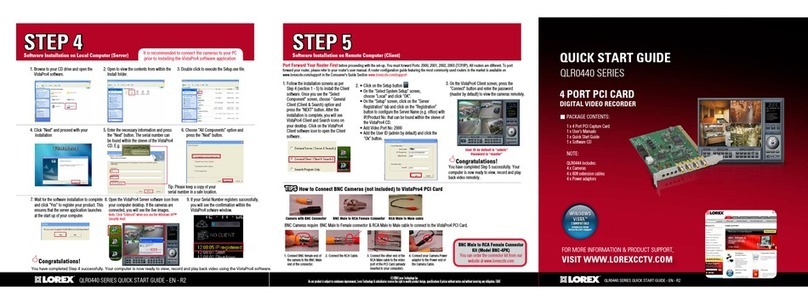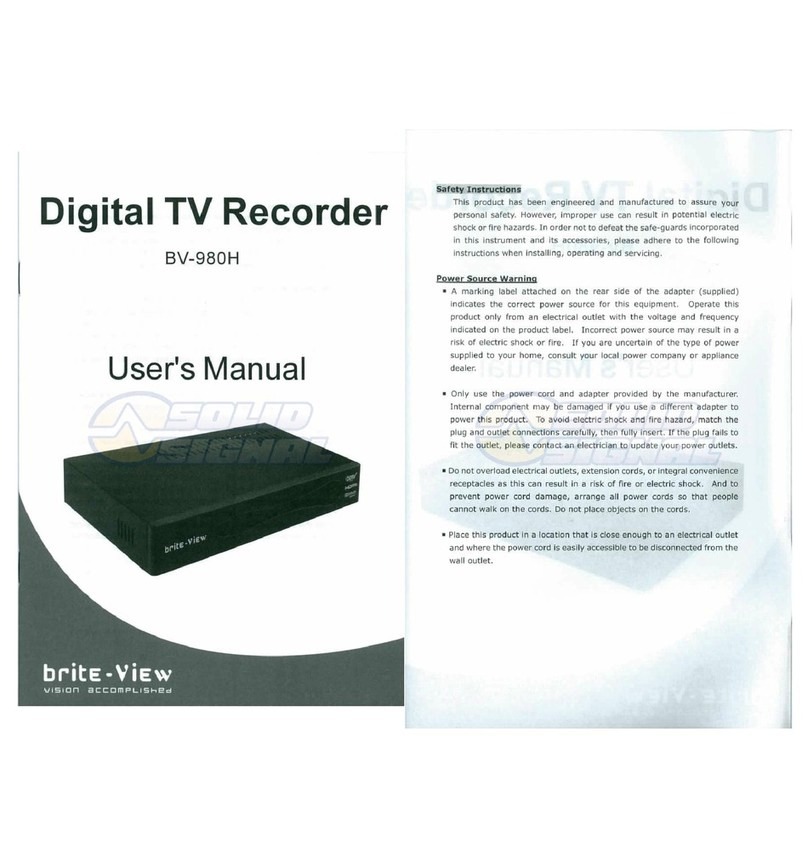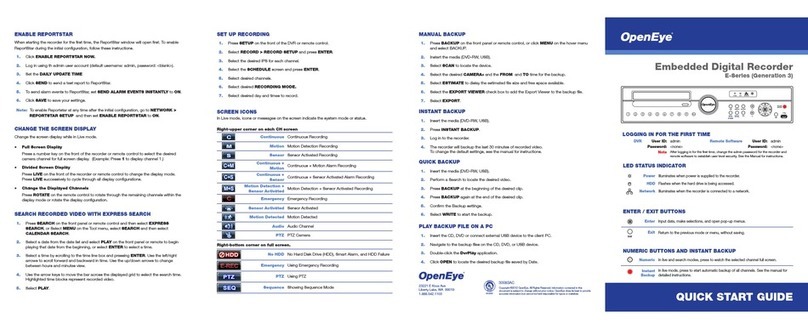GNS 1800 Series User manual

1
Polaris DVR Manual
User Guide
Polaris 1800, 4400, 3400, 5800 Series DVR.
GNS
Global Network Security
V. 4.120 patch 6

2
Thank you for purchasing GNS Polaris DVR System.
This product is made by the advanced technology of GNS and has passed reliability and compatibility test.
This is an installation guide for the Polaris user.
The Polaris Site Program is the software on the Polaris DVR unit. The Polaris Center Program is the software
for the remote site PC.
Warning: Any changes or modifications (such as but not limited to installing 2nd party software, adding or
changingadditionalhardware)madetotheDVRwithouttheauthorizationofGNScouldvoidthewarrantyor
user’s authority to operate the system. This product has certification for domestic and industrial use. It has
also been tested and complied to the limits of the FCC Rules.
Changes in the setup function should be made with the assistance of your GNS Security Dealer.
NOTICE

3
Preface
Introduction…………………………………………………………………………………………….. 2
TableofContents……………………………………………………………………………………... 3
UnpackingtheDVR…………………………………………………………………………………… 7
Contents……………………………………………………………………………...………………… 7
FrontSide Layout……………………………………………………………………………………... 8
BackSide Layout……………………………………………………………………………………… 9
InstallingtheDVR………………………………………………………………….………………… 10
Book 1 Polaris DVR User Guide
Chapter 1 Main Screen
1.1 MainScreen Functions……………………………………………………….………………... 14
1.2 Pan/Tilt& Zoom Controls…………………………………………………….………………... 16
Chapter 2 Search Functions
2.1 Switchingto Search Screen…………………………………………………………………… 20
2.2 Dateand Time………………………………………………………………..…………………. 21
2.3 Intelli-SearchFunctions………………………………………………………………………... 22
2.4 PlaybackFunctions…………………………………………………………..………………… 24
2.5 SearchIndex………………………………………………………………….………………… 25
2.6 ObjectSearch…………………………………………………………………………………… 26
Howto Run ObjectSearch……………………………………………….……………….. 27
2.7 FullScreen Search……………………………………………………………………………... 29
2.8 BookMark……………………………………………………………………..………………… 30
2.9 Expanding,Zooming and Image Movement ofSearchScreen………….………………… 31
2.10 ImprovingImage Quality of theSearchScreen………………………….………………… 32
2.11 AudioPlay Configuration…………………………………………………...………………… 33
2.12 PrintingImages………………………………………………………………………………... 34
2.13 Backup……………………………………………………………………….………………… 35
Howto Backup Images to Floppy………………………………………..………………. 35
Usingthe Watermark Check Program…………………………..……………... 36
HowtoFormatCD…………………………………………………………………………. 38
HowtoBackup Video to CDR/CDRW in Encrypted Format…………..………………. 42
HowtoBackup Videoto CDR/CDRW inAVIFormat………………….……………….. 44
EmailBackup……………………………………………………………….………………. 47
Table of Contents

4
Chapter 3 Setup Functions
3.1 HardwareSetup………………………………………………………………………………… 50
3.2 MotionSetup…………………………………………………………………..………………... 52
3.3 ScheduleSetup……………………………………………………………….………………… 54
3.4 ScreenDivision Setup………………………………………………………..………………… 56
3.5 ModemSetup………………………………………………………………….………………... 57
3.6 SiteInformation Setup……………………………………………………….………………… 60
3.7 PasswordSetup……………………………………………………………………………….... 62
3.8 AudioSetup……………………………………………………………………………………... 63
3.9 SystemSetup………………………………………………………………….………………... 64
3.10 MotionTracking Setup……………………………………………………...………………… 72
3.11 Storage Setup………………………………………………………………..………………... 74
3.12 EmapSetup………………………………………………………………….………………… 75
Appendix
A. BackupFiles……………………………………………………………………………………… 78
B. ExternalConnections………………………………………………………….………………… 79
B.1.Connecting Pan/TiltDrive……………………………………………………………. 79
B.2.Connecting PSTN, ISDN or Leased Circuit……………………….……………….. 80
B.3.Connecting Sensor &Control……………………………………….………………. 81
B.4.Connecting Watchdog Cable………………………………………..………………. 82
C.Receiver BoardsLayout……………………………………………………….………………… 83
C.1RX-Receiver(KRE-301)layout………………………………………………………. 83
C.2RX-Receiver(KRE-302)layout………………………………………………………. 84
D.User ManagementforRemote Connection………………………………….………………… 85
D.1Emergency Message ConnectionSetup…………………………...………………. 85
D.2Setting PPP forPSTN/ISDNConnection…………………………..……………….. 87
D.3CreatingK NetworkIcon……………………………………………..………………. 88
D.4CreatingIncoming ConnectionsIcon……………………………….………………. 91
D.5Connection Properties………………………………………………..………………. 94
E.WindowsAudioSetup………………………………………………………….………………… 97
Table of Contents

5
Book 2 Polaris Center Software Guide
Part 1 Polaris Center Program
Chapter 1. Starting Polaris Center Program
1.1Polaris Center ProgramInstallation………………………………………..………………… 104
1.2Running thePolarisCenter Program………………………………………………………… 107
Chapter 2. Polaris Center Program Main Screen
2.1Main Screen Functions………………………………………………………………………... 108
Chapter 3 Polaris Center Setup Functions
3.1Executing Setup……………………………………………………………...………………… 109
3.2AboutPolaris Center………………………………………………………...………………… 110
3.3SetupConfiguration………………………………………………………….………………… 111
3.4Modem………………………………………………………………………..…………………. 112
3.5Other…………………………………………………………………………..………………… 113
Chapter 4. Connecting Polaris Center to DVR site
4.1AccessingSite Connect Window…………………………………………...………………… 114
4.2Site Connect Functions – LAN……………………………………………..………………… 115
4.3SiteConnect Functions - PSTN (Modem) ………………………………..………………… 116
4.4Addinga New Site –LAN…………………………………………………...………………… 117
4.5Addinga New Site - PSTN (Modem) ……………………………………...………………… 118
4.6Editing SiteInformation……………………………………………………..…………………. 119
4.7Deleting SiteInformation……………………………………………………………………… 120
4.8Connecting Polaris Center to DVRsite……………………………………………………… 121
4.9ViewingLive Images…………………………………………………………………………… 122
4.10Viewing Multiple Locations…………………………………………………………………... 123
Chapter 5. DVR Site Functions
5.1Search Functions…………………………………………………………….………………… 124
5.2Setup Functions……………………………………………………………...………………… 125
5.3Pan/Tilt & ZoomFunctions………………………………………………….………………… 126
5.42WayAudio…………………………………………………………………...………………… 127
Chapter 6. Viewing Encrypted Video Data
6.1Search Mode Select Functions…………………………………………….…………………. 128
6.2Archived SearchScreenFunctions………………………………………..………………… 129
Table of Contents

6
Part 2 Additional Remote Programs
Chapter 7. K-Remote Backup Server
7.1K-Remote BackupServerFunctions………………………………………………………… 132
7.2K-Remote Backup ServerMenuFunctions……………………………….………………… 133
7.3K-Remote Backup ServerLogFunctions…………………………………………………… 134
Chapter 8. Intelli Upgrader
8.1Intelli UpgraderFunctions…………………………………………………..………………… 135
8.2Upgrading DVRusing IntelliUpgrader…………………………………….………………… 136
Chapter 9. Health Monitor
9.1Health MonitorFunctions……………………………………………………………………… 137
9.2Auto Check Functions……………………………………………………….………………… 138
9.3How to do anAuto Check…………………………………………………..…………………. 139
9.4Health MonitorSetup………………………………………………………..………………… 141
9.5Currant StateFunctions……………………………………………………..………………… 142
9.6Memo Functions……………………………………………………………..………………… 143
9.7System Log Functions………………………………………………………………………… 144
Chapter 10. Emergency Monitor
10.1Emergency Monitor Functions…………………………………………….………………… 145
10.2Emergency MonitorTool Bar……………………………………………...………………… 146
10.3Emergency Monitor SetupFunctions…………………………………….………………… 147
Chapter 11. Web DVR
11.1How to Connectvia WebDVR……………………………………………………………… 148
11.1WebDVR Functions……………………………………………………….…………………. 149
Chapter 12. PDA Software
12.1How toinstallPDA Software………………………………………………………………… 150
12.2StartingthePDASoftware………………………………………………...………………… 153
12.3PDA Software Main ScreenFunctions…………………………………...………………… 154
12.4Connecting toSite………………………………………………………….………………… 155
12.5Connecting using Mobile/CableInternet…………………………………………………… 156
12.6Live ImageDisplayFunctions…………………………………………….…………………. 159
12.6Disconnecting From Site and Exiting…………………………………….………………… 160
Appendix
A. NetworkConnection
A.1 ConnectionusingLAN, ISDN (via Router) or leased circuit……………………. 164
A.2 Connectingusing PSTN, ISDN modem………………………….……………….. 165
B.PPPsetupforPSTN/ISDN without router
B.1 PPPsetupusing KPPPSetup Program……………………………………………. 166
B.2ManualISDN setup withoutrouter…………………………………………………. 167
C.SystemSetup for 2WayAudio Function……………………………………………………… 169
Table of Contents

7
Polaris DVR System
Mouse
Key Board
Power Cable
User Guide
MONITOR(option)
Key
Communication conversion cable
( used for PAN/TILT CAMERA )
Serial Port Cable
Polaris DVR System
MouseMouse
Key BoardKey Board
Power CablePower Cable
User GuideUser Guide
MONITOR(option)MONITOR(option)
KeyKey
Communication conversion cable
( used for PAN/TILT CAMERA )
Communication conversion cable
( used for PAN/TILT CAMERA )
Serial Port CableSerial Port Cable
1. Place the box on a flat, clean surface.
2. Remove box by pulling and lifting the system up by both hands. Place the system down carefully.
3. Readuser’smanual thoroughly before installing!
4. Make sure all parts have been included as listed:
UNPACKING THE DVR
CONTENTS
•GNSPolaris Series DVR
•PowerCable
•Keyboard
•Mouse
•GhostCD
•SoftwareCD with CenterSoftware
•Keys
•Manual
•Quick Start Guide
•IOSerial Cable (optional)

8
FRONT SIDE
DOOR CLOSE
DOOR OPEN
Designof Front andRearSide may be modifiedforproduct development.

9
REAR SIDE
Designof Front andRearSide may be modifiedforproduct development.

10
Connect to COM 1 Port
(9 PIN)
RS-232C Port
Connect to COM 1 Port
(9 PIN)
RS-232C Port
Connect to COM 1 Port
(9 PIN)
RS-232C Port
Connecting the Equipment.
•Carefully remove the main DVR unit from its packaging and place it on a clean, level area.
•Connect the mouse to the small green terminal in the back of the DVR system.
•Connect the keyboard to the small purple terminal in the back of the DVR system.
•Connect the monitor to the blue terminal in the back of the DVR system.
•Make sure that the power switch in the back of the DVR is turned OFF. It is the switch that has the
symbols “O” and “I”. The symbol “O” stands for OFF and “I” stands for ON. Make sure the power is
turned OFF before connecting the power cable to the back of the DVR unit.
•The DVR system must be connected to an Uninterrupted Power Supply (UPS) unit (recommend an
APS UPS unit) and surge protector in order to comply with our limited warranty. The warranty will
become void if the DVR is not connected to an UPS unit.
•Connect the cameras to the BNC terminals in the back of the DVR system.
•If the DVR system has an IO card installed (contact your GNS dealer if you are not for sure) connect
the IO serial cable to the COM1 port in the back of the DVR system and to the RS232 terminal. If the
DVR system has the IO card installed, this cable must be connected!
•When all the connections are secured, adjust the mouse, keyboard, and monitor to your comfort. Plug
in the monitor and then turn on the DVR system and the Polaris DVR Site Software will start up.
INSTALLING
Note: All installations should be made by an authorized GNS dealer or by qualified service personel
and should conform to all local codes.
Make sure the power on the DVR system is turned OFF before connecting!
Please check before placing the DVR:
•DVR should be placed in a clean, level area.
•Ensure that there is enough space for the cables at the rear of the DVR system.
•Avoid any place that has high moisture, dust or dirt.
•Avoid any place that has direct sun light or heat. Recommended temperature is 5C ~ 35C.
•Keep the DVR system away from any magnetic substance or object that could cause electrical shock.

11
Polaris DVR Manual
Book 1
Polaris DVR User Guide
Polaris 1800, 4400, 3400, 5800 Series DVR.
GNS
Global Network Security
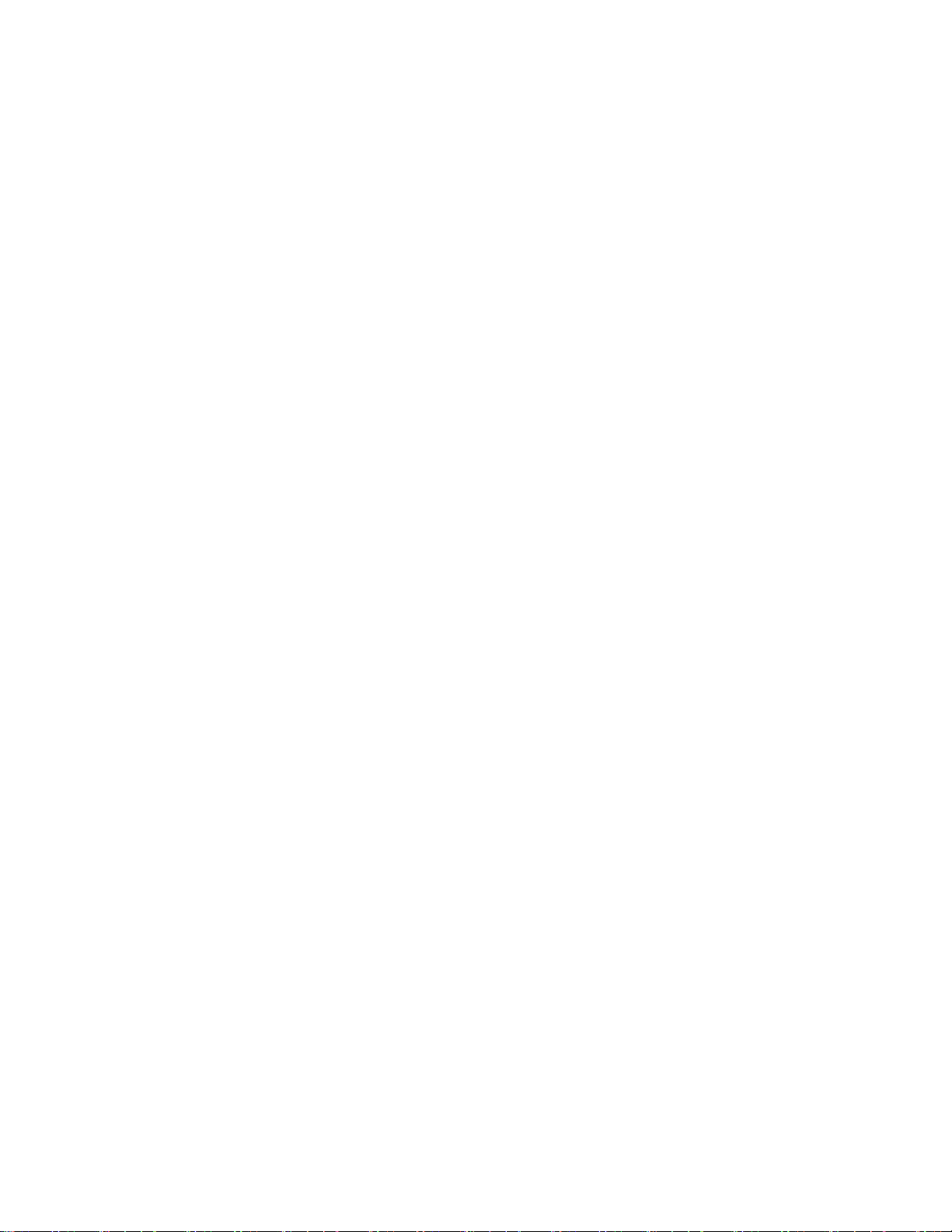
12

13
1
1
Chapter 1 Main Screen
1.1 MainScreen Functions……………………………………………………….………………... 14
1.2 Pan/Tilt& Zoom Controls…………………………………………………….………………... 16

14
1. Time and Date – Displays current time and date.
2. Search Button – Click button to display the Search screen for video playback and acheiving.
3. Setup Button – Click button to display the Setup screen.
4. Storage – Displays the percentage of hard drive space remaining on the current drive. When this bar
displays 0% free the system is continuing to record video by deleting the oldest video.
5. Exit – Exits the program and turns off the Polaris DVR system.
6. Camera – Displays which cameras are activated and recording. The buttons will appear depressed when
the camera is active.
7. Sensor – Displays which sensors are activated. The buttons will appear depressed when the sensor is
active.
8. Control – Displays which control outputs are activated. The buttons will appear depressed when the control
is active. Control outputs can be activated manually by clicking the numbered control button.
1. Main Screen
1
2
3
4
5
678
AUDIO
9
10
11 12
13
14 15 16
1.1 Main Screen Functions

15
9. Motion Detection Box –Agreen or red motion detection box appears when the camera is activated by
motion in the motion detection box area. If there is not a colored motion detection box the camera is not
recording.
10. Audio Status – Camerasdesignated for audio recordingwill display AUDIOon the camera image.
11. Pan/Tilt/Zoom Display – If there is a Pan/Tilt/Zoom (PTZ) camera connected to the DVR, it displays PAN/
TILTon the cameraimage.The camera, when enlarged, can be controlledby the DVR PTZ Controls. If the PTZ
camera is setup for motion tracking, Motion Tracking will also be displyed on the camera image.
12. Camera Display – Displays the camera number, camera name and camera image. Clicking the camera
image will enlarge the camera image. Clicking on the enlarged camera image will return to original screen
division.
13. Recording Status – Displays the type of recording the camera is set to.
REC– ContinuousRecording
MS REC –Motion and Sensor Recording
NoDisplay – Recording is turned off.
14. Screen Division Button –Select the screen division to be the displayed. Specific cameras can be
designatedfor each screen division in the setup mode.
15. Full Screen Button – Enlarges the camera division to full screen, removing the software interface. Right-
clicking on the full screen division returns to the original screen with the software interface.
16. Object Watch – When the Object Watch button is yellow it indicates that an object was detected.
Clicking the button will display an index listing the camera and time that object watch (when items appear or
disappear) was activated. Clicking on an entry on the object watch list will show the area on the camera image
where the item was detected. After closing the index window the Object Watch button will return to normal.
MREC–MotionRecording
SREC–SensorRecording
Displays4 Cameras.
Displays 6 Cameras with one large image.
Displays9 Cameras.
Displays 10 Cameras with two large images.
Displays 13 Cameras with one large image.
Displays16Cameras.
Displays 4 cameras at a time in a rotating sequence.
1. Main Screen
1.1 Main Screen Functions Cont.

16
5. Pan/Tilt Controls – Controls the pan and tilt (up, down, left and right) of the speed dome camera.
6. Pan/Tilt Speed –Adjusts the speed of the Pan/Tilt speed. The speed does not affect the auto pan or
preset speeds, only the manual pan and tilt.
7. Focus/Zoom Controls – The focus [-] and [+] buttons adjusts the focus of the camera. Focus is not
applicable to auto focus lenses. The zoom [-] and [+] buttons zooms the camera in and out.
Certain Pan/Tilt & Zoom (PTZ) cameras can be controlled with the Polaris DVR software. If a PTZ camera is
configured,(refer to page 50 on configuring a PTZ camera with the Polaris DVR software and page79 to
connect PTZ camera to DVR) the PTZ controls can be accessed by clicking on the PTZ camera image from
the main screen.
PTZ Controls
Configure 1
1. Auto –The Speed Dome PTZ camera will go through the presets.
2. Pan – The Speed Dome will pan at the preset tilt location. The Pan function will stop when you click up,
down, left or right on the Pan/Tilt controls.
3. Presets – When the [Go-To] button is displayed clicking the numbered buttons will move the PTZ camera to
selected presets.
To setup or change the presets:
Click the [Go-to] button so it displays [Set Up].
Move the camera using the pan/tilt controls and the zoom control to the desired location and click the
desiredpresetbutton.
Once finished changing the presets click [Set up] to show [Go-to].
4. Delete – Used to delete saved presets.
Click the [Go-to] button to show [Set up]. Click the desired preset to delete and click the [Del] button.
1
2
3
4
5
6
7
1. Main Screen
1.2 Pan/Tilt & Zoom Controls

17
PTZ Controls
Configure 2
1. Power – Turns on or off the camera.
2. Wiper – Operates the wiper on the PTZ camera.
3. Light – Turns on or off the PTZ camera light.
4. Auto – Turns on or off theAuto Pan/Tilt function.
5. Pan/Tilt Control – Moves the pan and tilt of the PTZ camera, moving up, down, left or right.
6. Focus –Adjust the focus of the PTZ camera. Not applicable toAuto Focus Lens.
7. Zoom – Zooms in and out the PTZ camera.
8. Disable – Turns the PTZ controls off and switches to the Main surveillance screen.
1. Main Screen
1.2 Pan/Tilt & Zoom Cont.

18

19
Chapter 2 Search Functions
2.1 Switchingto Search Screen…………………………………………………………………… 20
2.2 Dateand Time………………………………………………………………..…………………. 21
2.3 Intelli-SearchFunctions………………………………………………………………………... 22
2.4 PlaybackFunctions…………………………………………………………..………………… 24
2.5 SearchIndex………………………………………………………………….………………… 25
2.6 ObjectSearch…………………………………………………………………………………… 26
Howto Run ObjectSearch……………………………………………….……………….. 27
2.7 FullScreen Search……………………………………………………………………………... 29
2.8 BookMark……………………………………………………………………..………………… 30
2.9 Expanding,Zooming and Image Movement ofSearchScreen………….………………… 31
2.10 ImprovingImage Quality of theSearchScreen………………………….………………… 32
2.11 AudioPlay Configuration…………………………………………………...………………… 33
2.12 PrintingImages………………………………………………………………………………... 34
2.13 Backup……………………………………………………………………….………………… 35
Howto Backup Images to Floppy………………………………………..………………. 35
Usingthe Watermark Check Program…………………………..……………... 36
HowtoFormatCD…………………………………………………………………………. 38
HowtoBackup Video to CDR/CDRW in Encrypted Format…………..………………. 42
HowtoBackup Videoto CDR/CDRW inAVIFormat………………….……………….. 44
EmailBackup……………………………………………………………….………………. 47
2
2

20
1
2
2. Choosethe user level and enter the password.
Click [OK]. The Search window will appear. Refer
topage62forinformationabout changing the
password.
1. Click the [Search] button to go to the search mode. Password window appears.
2. Search Functions
2.1 Switching to the Search Screen
This manual suits for next models
7
Table of contents