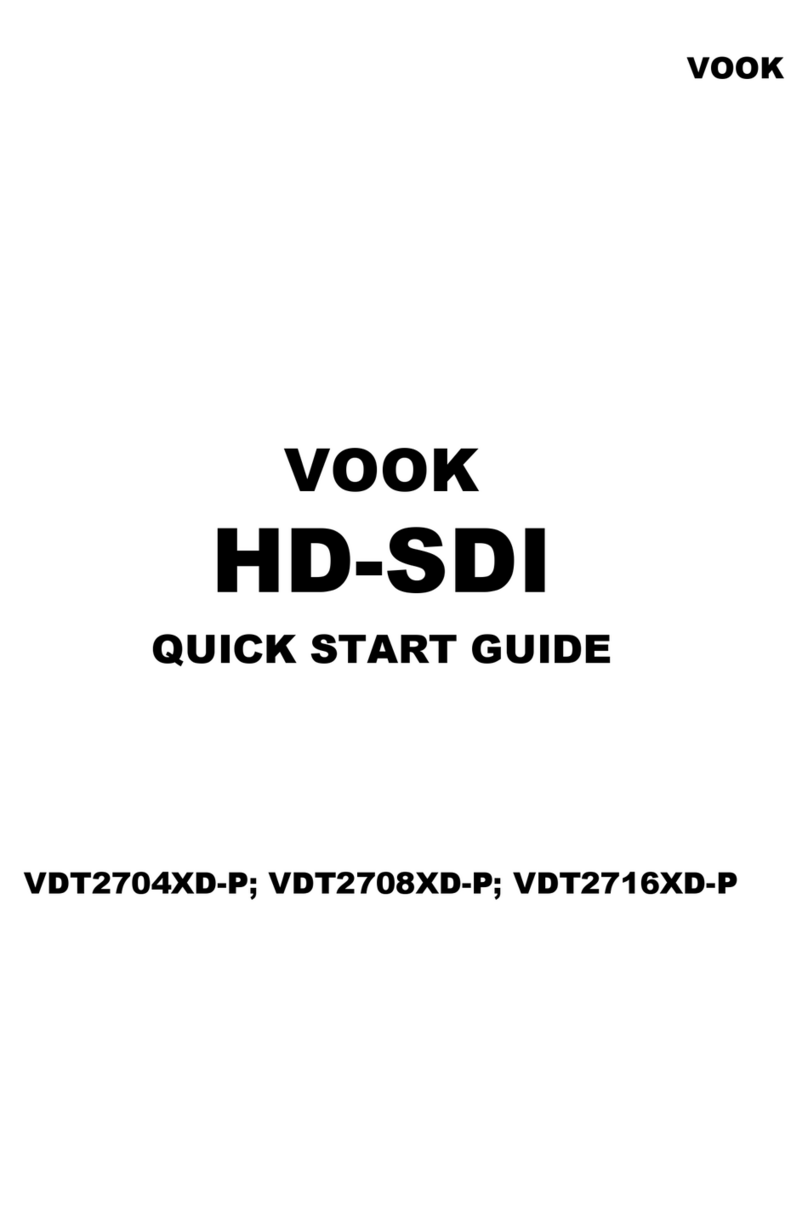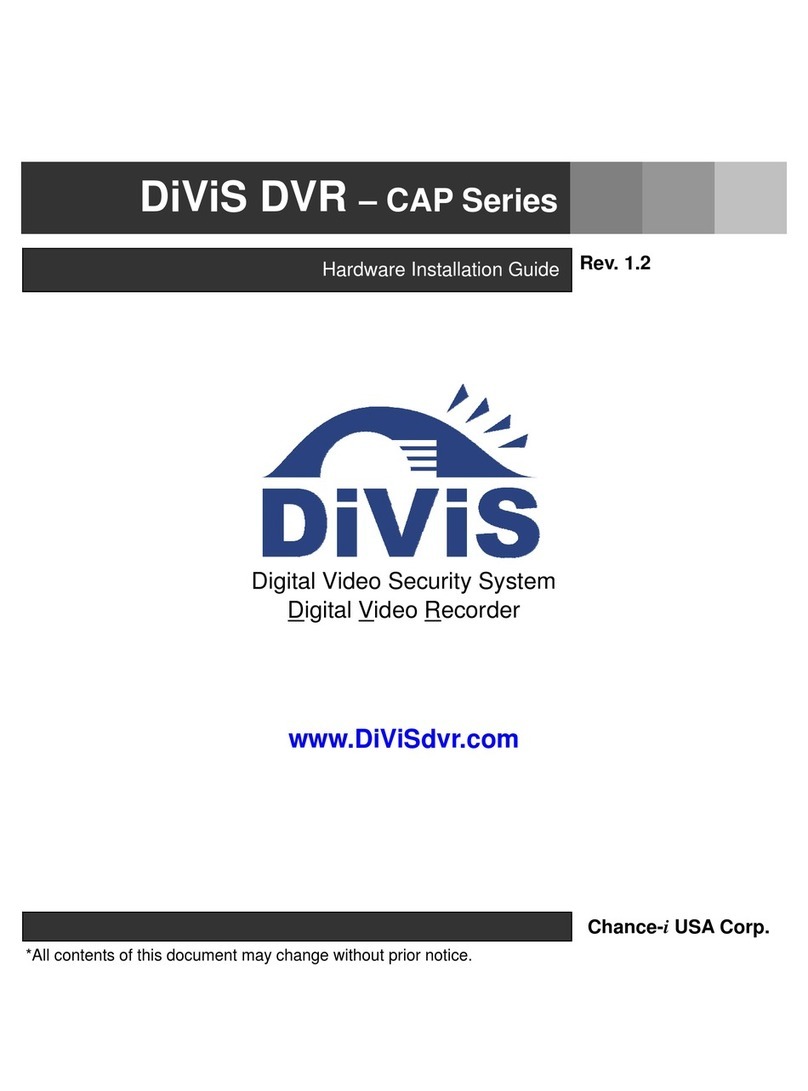Targa DVR-5200x Operating and installation instructions

Targa DRV-5200x
User's guide and service information
TARGA GmbH
Lange Wende 41
D-59494 Soest
www.targa-online.com
Ready for you:
www.targa.de
Front panel connections
1. Stand-by/On
Switches the Recorder ON or OFF.
2. PLAY/PAUSE (N/X)
Starts playback.
Pause playback or recording temporarily, press again to
exit pause mode.
3. Disc Tray
Insert a disc here.
4. STOP (x)
Stops playback or recording.
5. REC (z)
Starts recording. Press repeatedly to set the recording
time.
6. PROG. (v/V)
Scans up or down through memorized channels.
7. DUBBING
Press to copy DVD to VCR (or VCR to DVD).
8. OPEN/CLOSE (Z)
Opens or close the disc tray.
9. Display window
Shows the current status of the Recorder.
10. Remote Sensor
Point the Recorder remote control here.
11. DVD/VCR
Toggles control between the DVD deck and the VCR
deck.
12. RES.
Sets the output resolution for HDMI and COMPONENT/
PROGRESSIVE SCAN VIDEO OUT jacks.
- HDMI: 1080i, 720p, 576p, 576i
- COMPONENT: 576p, 576i
13. DV INPUT
Connect the DV output of a digital camcorder.
14. Cassette Compartment (VCR deck)
Insert a video cassette here.
15. AV3 IN (S-VIDEO IN)
Connect the S-Video output of an external source
(TV/ Monitor, VCR, Camcorder, etc.).
16. AV3 IN (VIDEO IN/AUDIO IN (Left/Right))
Connect the audio/video output of an external source
(Audio system, TV/ Monitor, VCR, Camcorder, etc.).
17. EJECT (Z)
Ejects the tape in the VCR deck.
Rear Panel
1. AERIAL
Connect the aerial to this terminal.
2. RF. OUT
Passes the signal from the AERIAL to your TV/monitor
3. S-VIDEO OUT
Connect to a S-Video Input on TV.
4. COMPONENT/PROGRESSIVE SCAN VIDEO OUT (Y Pb Pr)
Connect to a TV with Y Pb Pr inputs.
5. AUDIO OUT (Left/Right)
Connect to an amplifier, receiver or stereo system.
6. COAXIAL (Digital audio out jack)
Connect to digital (coaxial) audio equipment.
7. EURO AV 2 DECODER
Connect the audio/video output of an external source (Pay-TV decoder,
Set Top Box, VCR, etc.).
8. EURO AV 1 AUDIO/VIDEO
Connect to a TV with SCART jack.
9. Video output switch
Select either COMPONENT/PROGRESSIVE SCAN VIDEO OUT or RGB
signal of EURO AV1 AUDIO/ VIDEO terminal depending on how you
connect the Recorder to the TV.
10. OPTICAL (Digital audio out jack)
Connect to digital (optical) audio equipment.
11. HDMI Connector (Type A)
HDMI output providing a high quality interface for digital audio and
video.
12. AC Power Cord
Plug into the power source.
drv-5200x_manualcover_4.0#1DF4B 7/24/06 11:59 AM Page 1
P/NO : 3834RV0048U

2
1 The following instructions should be read before the
product is operated.
2 This instruction manual should be retained for future
reference.
3 Heed all warnings.
4 All operating and use instructions should be followed.
5 Do not use this product near water.
6 Clean only with dry cloth.
7 Do not block any ventilation openings. Install in
accordance with the manufacturer's instructions.
8 Do not install near any heat sources such as radiators,
heat registers, stoves, or other apparatus (including
amplifiers) that produce heat.
9 Only use the supplied power cord to connect the device
to an appropriate wall outlet. If the provided plug does
not fit into your outlet, consult an electrician for
replacement of the obsolete outlet.
10 Protect the power cord from being walked on or pinched
particularly at plugs, convenience receptacles, and the
point where they exit from the product.
11 Only use attachments/accessories specified by the
manufacturer.
12 Use only with the cart, stand, tripod, bracket, or table
specified by the manufacturer, or sold with apparatus.
When a cart is used, use caution when moving the
cart/product combination to avoid injury from tip-over.
13 During lightning storms or when unused for long periods
of time, unplug this product from the wall outlet and
disconnect the antenna cable.
14 Refer all servicing to qualified service personnel.
Servicing is required when the product has been
damaged in any way, such as power-supply cord or plug
is damaged, liquid has been spilled or objects have
fallen into the product, the product has been exposed to
rain or moisture, does not operate normally, or has been
dropped.
15 Safety notes on battery usage - To prevent battery
leakage which may result in bodily injury, property
damage, or damage to the unit:
• Install all batteries correctly, + and - as marked on the
unit.
• Do not mix batteries (old and new or carbon and alkaline,
etc.).
• Remove batteries when the unit is not used for a long
time.
Attention!
Do not try to recharge, disassemble, heat or dispose of
battery in fire. Disposal of old batteries is clearly
regulated by law. Dealers and community waste
authorities are obligated to recycle old batteries of
household quantities. Discharged batteries must not be
disposed of with your domestic waste. Use the
possibility of returning old batteries free of charge!
Protect the environment. Recycle used batteries.
16 To avoid electrical shock or fire do not expose the device
to rain or moisture.
17 The apparatus should not be exposed to water (dripping
or splashing). Do not place any objects on the apparatus
filled with liquids, such as vases.
18 Do not place any fire source such as candlelight on this
product.
19 Do not use any extension cords.
20 The wall outlet must be easily accessible.
21 Disconnect the power cord by grasping the plug, not the
cord.
22 Grounding and external antenna - When connecting an
external antenna to the device, the antenna system must
be properly grounded to protect it from over currents
and static discharge.
23 Do not use the product near strong magnetic fields (such
as speakers).
24 Children: Children should not operate electric devices.
Young children should be supervised when operating
this appliance. Children cannot always see possible
risks. Tear apart and throw away plastic packaging.
There is a risk of suffocation.
25 If you operate this device in a country other than
Germany you must adhere to the laws and regulations of
the respective country, in which the product is used.
26 Batteries and small parts can be swallowed easily. In this
case there is a risk of death. Keep batteries out of reach
of children. If a battery was swallowed, immediately
request medical assistance.
27 This appliance is classified as a “CLASS 1 LASER
product”. The label is located on the exterior. Never open
the enclosure or try to repair the device yourself.
Invisible laser radiation when open. Do not expose to
laser beam.
Proper use:
This DVD-VCR recorder is a consumer electronics product.
It is intended for private, non-industrial and non-commercial
use only. This product must not be operated outside or in
tropical regions. Only use connecting cables and external
devices which meet safety related issues, electromagnetic
conformity, and shielding requirements for this device. This
device complies with all standards related to CE conformity.
If you modify the device without the manufacturer's
authorization these standards may not be assured. Only use
accessories specified by the manufacturer.
Important Safety Instructions
RC174P1_NA4UTTA_S_48T_ENG 7/24/06 2:07 PM Page 2

INTRODUCTION
3
Safety Precautions
This lightning flash with arrowhead symbol within an
equilateral triangle is intended to alert the user to
the presence of uninsulated dangerous voltage
within the product’s enclosure that may be of
sufficient magnitude to constitute a risk of electric
shock to persons.
The exclamation point within an equilateral triangle
is intended to alert the user to the presence of
important operating and maintenance (servicing)
instructions in the literature accompanying the
product.
WARNING: Do not install this equipment in a confined space
such as a book case or similar unit.
CAUTION:
This DVD Recorder employs a Laser System.
To ensure proper use of this product, please read this owner’s
manual carefully and retain for future reference should the unit
require maintenance, contact an authorized service location
(see service procedure).
Use of controls, adjustments, or the performance of proce-
dures other than those specified herein may result in haz-
ardous radiation exposure.
To prevent direct exposure to laser beam, do not try to open
the enclosure. Visible laser radiation when open. DO NOT
STARE INTO BEAM.
CAUTION: The apparatus should not be exposed to water
(dripping or splashing) and no objects filled with liquids, such
as vases, should be placed on the apparatus.
This product is manufactured to comply with
the radio interference requirements of EEC
DIRECTIVE 89/336/EEC, 93/68/EEC and
73/23/EEC.
NOTES ON COPYRIGHTS:
It is forbidden by law to copy, broadcast, show, broadcast
via cable, play in public, or rent copyrighted material without
permission.
This product features the copy protection function developed
by Macrovision. Copy protection signals are recorded on some
discs. When recording and playing the pictures of these discs
on a VCR, picture noise will appear.
This product incorporates copyright protection technology that
is protected by method claims of certain U.S. patents and other
intellectual property rights owned by Macrovision Corporation
and other rights owners. Use of this copyright protection tech-
nology must be authorized by Macrovision Corporation, and is
intended for home and other limited viewing uses only unless
otherwise authorized by Macrovision Corporation. Reverse
engineering or disassembly is prohibited.
SERIAL NUMBER: The serial number is found on the back of
this unit. This number is unique to this unit and not available to
others. You should record requested information here and
retain this guide as a permanent record of your purchase.
Model No. ___________________________________
Serial No. ___________________________________
Disposal of your old appliance
1. When this crossed-out wheeled bin symbol is
attached to a product it means the product is cov-
ered by the European Directive 2002/96/EC.
2. All electrical and electronic products should be dis-
posed of separately from the municipal waste
stream via designated collection facilities appointed
by the government or the local authorities.
3. The correct disposal of your old appliance will help
prevent potential negative consequences for the
environment and human health.
4. For more detailed information about disposal of
your old appliance, please contact your city office,
waste disposal service or the shop where you pur-
chased the product.
CAUTION concerning the Power Cord
Most appliances recommend they be placed upon a dedi-
cated circuit;
That is, a single outlet circuit which powers only that appliance
and has no additional outlets or branch circuits. Check the
specification page of this owner's manual to be certain.
Do not overload wall outlets. Overloaded wall outlets, loose or
damaged wall outlets, extension cords, frayed power cords, or
damaged or cracked wire insulation are dangerous. Any of
these conditions could result in electric shock or fire.
Periodically examine the cord of your appliance, and if its
appearance indicates damage or deterioration, unplug it, dis-
continue use of the appliance, and have the cord replaced with
an exact replacement part by an authorized servicer.
Protect the power cord from physical or mechanical abuse,
such as being twisted, kinked, pinched, closed in a door, or
walked upon. Pay particular attention to plugs, wall outlets, and
the point where the cord exits the appliance.
To disconnect power from the mains, pull out the mains cord
plug. When installing the product, ensure that the plug is easily
accessible.
WARNING: TO REDUCE THE RISK OF FIRE OR ELEC-
TRIC SHOCK, DO NOT EXPOSE THIS PRODUCT TO
RAIN OR MOISTURE.
CAUTION
RISK OF ELECTRIC SHOCK
DO NOT OPEN
CAUTION: TO REDUCE THE RISK
OF ELECTRIC SHOCK
DO NOT REMOVE COVER (OR BACK)
NO USER-SERVICEABLE PARTS INSIDE
REFER SERVICING TO QUALIFIED SERVICE
PERSONNEL.
VIDEO Plus+ and PlusCode are registered trade-
marks of Gemstar Development Corporation.
The VIDEO Plus+ system is manufactured under
license from Gemstar Development Corporation.
RC174P1_NA4UTTA_S_48T_ENG 7/24/06 2:07 PM Page 3

4
Table of Contents
INTRODUCTION
Important Safety Instructions . . . . . . . . . . . . . . 2
Safety Precautions. . . . . . . . . . . . . . . . . . . . . . . 3
Table of Contents. . . . . . . . . . . . . . . . . . . . . . . . 4
Overview . . . . . . . . . . . . . . . . . . . . . . . . . . . . 5-10
Recordable and Playable Discs . . . . . . . . . . . . 5
Disc-related terms . . . . . . . . . . . . . . . . . . . . . . 6
About Symbols . . . . . . . . . . . . . . . . . . . . . . . . . 6
About DVD-R(-RW) and DVD+R(+RW) disc . . . 7
About DVD recording . . . . . . . . . . . . . . . . . . . . 8
Precautions . . . . . . . . . . . . . . . . . . . . . . . . . . 10
Notes on Discs . . . . . . . . . . . . . . . . . . . . . . . . 10
Front panel connections . . . . . . . . . . . . . . . . . 11
Remote control - Overview . . . . . . . . . . . . . . . 12
Rear Panel . . . . . . . . . . . . . . . . . . . . . . . . . . . . 13
HOOKUP
Connections . . . . . . . . . . . . . . . . . . . . . . . . 14-18
Connecting to the Aerial . . . . . . . . . . . . . . . . . 14
Connections to Your TV . . . . . . . . . . . . . . . . . 14
HDMI connection . . . . . . . . . . . . . . . . . . . . . . 15
Connecting to a cable box or satellite receiver . . 16
Connecting an external decoder box . . . . . . . . 16
Connecting to an Amplifier . . . . . . . . . . . . . . . 17
Accessory Audio/Video (A/V) Connections
to Recorder . . . . . . . . . . . . . . . . . . . . . . . . . . 18
Connecting a Digital Camcorder . . . . . . . . . . . 18
Before Operation. . . . . . . . . . . . . . . . . . . . . 19-30
Auto Set Up . . . . . . . . . . . . . . . . . . . . . . . . . . 19
Using the Home Menu . . . . . . . . . . . . . . . . . . 19
General Settings . . . . . . . . . . . . . . . . . . . . 19-23
• Auto Programming . . . . . . . . . . . . . . . 19-20
• Program Edit . . . . . . . . . . . . . . . . . . . . 20-21
• Auto Clock Set . . . . . . . . . . . . . . . . . . . . . 22
• Manual Clock Set . . . . . . . . . . . . . . . . . . . 22
• TV Aspect . . . . . . . . . . . . . . . . . . . . . . . . 22
• VCR Play Aspect . . . . . . . . . . . . . . . . . . . 22
• VCR Play System. . . . . . . . . . . . . . . . . . . 23
• AV2 Connection . . . . . . . . . . . . . . . . . . . . 23
• Power Save Mode . . . . . . . . . . . . . . . . . . 23
• Factory Set . . . . . . . . . . . . . . . . . . . . . . . 23
Language Settings . . . . . . . . . . . . . . . . . . . . . 23
• Display Language . . . . . . . . . . . . . . . . . . 23
• Disc Language . . . . . . . . . . . . . . . . . . . . . 23
Audio Settings . . . . . . . . . . . . . . . . . . . . . . . . 24
• Dolby Digital. . . . . . . . . . . . . . . . . . . . . . . 24
• DTS . . . . . . . . . . . . . . . . . . . . . . . . . . . . . 24
• MPEG . . . . . . . . . . . . . . . . . . . . . . . . . . . 24
• Sampling Frequency . . . . . . . . . . . . . . . . 24
• DRC (Dynamic Range Control). . . . . . . . . 24
Lock (Parental Control) Settings. . . . . . . . . 25-26
• Set Password. . . . . . . . . . . . . . . . . . . . . . 25
• Rating . . . . . . . . . . . . . . . . . . . . . . . . . . . 25
• Area Code . . . . . . . . . . . . . . . . . . . . . . . . 26
Recording Settings . . . . . . . . . . . . . . . . . . 26-27
• Disc Record Mode . . . . . . . . . . . . . . . . . . 26
• VCR Record Mode . . . . . . . . . . . . . . . . . . 26
• VCR Record System . . . . . . . . . . . . . . . . 26
• DV Record Audio . . . . . . . . . . . . . . . . . . . 27
• AV2 Recording . . . . . . . . . . . . . . . . . . . . . 27
• Auto Chapter . . . . . . . . . . . . . . . . . . . . . . 27
Disc Settings . . . . . . . . . . . . . . . . . . . . . . . 27-29
• Initialize . . . . . . . . . . . . . . . . . . . . . . . . . . 27
• Finalize . . . . . . . . . . . . . . . . . . . . . . . . . . 28
• Disc Label . . . . . . . . . . . . . . . . . . . . . . . . 28
• Disc Protect . . . . . . . . . . . . . . . . . . . . . . . 29
• PBC . . . . . . . . . . . . . . . . . . . . . . . . . . . . . 29
• Auto Play . . . . . . . . . . . . . . . . . . . . . . . . . 29
• About DivX(R) . . . . . . . . . . . . . . . . . . . . . 29
General Explanation of On-Screen Display . . . 30
PLAYBACK
Operation with DVD and Video CD. . . . . . . 31-34
Playing a DivX Movie Disc. . . . . . . . . . . . . . . . 35
Audio CD and MP3/WMA Operation . . . . . . 36-37
Playing an Audio CD or MP3/WMA Disc . . . . . 36
Music menu options . . . . . . . . . . . . . . . . . . . . 36
JPEG File Operation . . . . . . . . . . . . . . . . . . . . 38
VCR Mode Tape Playback . . . . . . . . . . . . . . . . 39
RECORDING
Basic Recording . . . . . . . . . . . . . . . . . . . . . 40-41
Basic Recording from a TV . . . . . . . . . . . . . . . 40
Instant Timer Recording . . . . . . . . . . . . . . . . . 40
Copying from DVD to VCR . . . . . . . . . . . . . . . 41
Copying from VCR to DVD . . . . . . . . . . . . . . . 41
Timer Recording . . . . . . . . . . . . . . . . . . . . . . . 42
Timer Recording with Plus+ System . . . . . . . . 43
Recording from an External Input . . . . . . . 44-45
Recording from an External Components . . . . 44
Recording from a Digital Camcorder . . . . . . . . 44
What is DV? . . . . . . . . . . . . . . . . . . . . . . . . . . 45
EDITING
Title List and Chapter List Menu . . . . . . . . 46-49
Title and Chapter Editing . . . . . . . . . . . . . . 50-55
Titles, Chapters and Parts. . . . . . . . . . . . . . . . 50
Adding Chapter Markers . . . . . . . . . . . . . . . . . 50
Changing Title Thumbnails . . . . . . . . . . . . . . . 50
Making a New Playlist. . . . . . . . . . . . . . . . . . . 51
Adding Additional Title/Chapters to the Playlist . .
51
Deleting a Title/Chapter . . . . . . . . . . . . . . . . . 52
Deleting a Part . . . . . . . . . . . . . . . . . . . . . . . . 52
Naming a Title . . . . . . . . . . . . . . . . . . . . . . . . 53
Combining Two Chapters Into One . . . . . . . . . 53
Moving a Playlist Chapter . . . . . . . . . . . . . . . . 54
Protect a Title . . . . . . . . . . . . . . . . . . . . . . . . . 54
Hide a Title/Chapter . . . . . . . . . . . . . . . . . . . . 54
Divide One Title Into Two . . . . . . . . . . . . . . . . 55
Time Search . . . . . . . . . . . . . . . . . . . . . . . . . . 55
Additional Information . . . . . . . . . . . . . . . . . . . 56
Overwrite Recording . . . . . . . . . . . . . . . . . . . . 56
Viewing Title List menu displayed on other
DVD recorders or players . . . . . . . . . . . . . . . . 56
Playing Your Recordings on other
DVD Players (Finalizing a Disc) . . . . . . . . . . . 56
REFERENCE
Language Code and Area Code List . . . . . . . . 57
Controlling Your TV with the Supplied Remote .
58
Troubleshooting . . . . . . . . . . . . . . . . . . . . . 59-60
Specifications . . . . . . . . . . . . . . . . . . . . . . . . . 61
RC174P1_NA4UTTA_S_48T_ENG 7/24/06 2:07 PM Page 4

INTRODUCTION
5
Overview
Recordable Discs
DVD-RW (Digital Video Disc - ReWritable):
These Discs can be recorded on repeatedly.
Recordings can be erased, then you can
record again on the same Disc.
DVD-R (Digital Video Disc - Recordable):
These Discs can be recorded only once.
After you finalize a DVD-R, you cannot
record on it or edit it any more.
DVD+RW (Digital Video Disc + ReWritable):
These Discs can be recorded on repeatedly.
Recordings can be erased, then you can
record again on the same Disc.
DVD+R (Digital Video Disc + Recordable):
These Discs can be recorded only once.
After you finalize a DVD+R, you cannot
record on it or edit it any more.
DVD+R DL (Digital Video Disc +
Recordable; Double Layer): Storage space
is nearly doubled with double layer DVD+R
media, allowing consumers to burn up to
8.5GB of video on a single DVD+R disc.
otes
– This recorder cannot record CD-R or CD-RW discs.
– DVD-R/RW, DVD+R/RW and CD-R/RW discs record-
ed using a personal computer or a DVD or CD
recorder may not play if the disc is damaged or dirty,
or if there is dirt of condensation on the recorder’s
lens.
– If you record a disc using a personal computer, even
if it is recorded in a compatible format, there are
cases in which it may not play because of the settings
of the application software used to create the disc.
(Check with the software publisher for more detailed
information.)
– The company does not hold any responsibility to
compensate the contents which should have been
recorded, and any losses or damages (e.g. losses of
business profit, or business intermission) that may
arise from malfunction of this recorder (not record-
ing/editing as intended).
Problems arising in the following situations are included.
• When a DVD disc recorded on this recorder is used
in a DVD recorder of another manufacturer, or used
(insertion, playback, recording or editing) in a
personal computer DVD drive.
• When a DVD that has been used as above is used
again in this recorder.
• When a DVD disc recorded in a DVD recorder of
another manufacturer, or in a personal computer
DVD drive is used.
Playable Discs
DVD
(8 cm/12 cm disc)
Video CD (VCD)
(8 cm / 12 cm disc)
Audio CD
(8 cm/12 cm disc)
In addition, this unit can play DVD-R/DVD-RW discs;
DVD+R/DVD+RW discs; CD-R/CD-RW discs that
contain audio titles, MP3 files, WMA files, or JPEG files;
and SVCD.
otes
– Depending on the conditions of the recording equip-
ment or the CD-R/RW (or DVD±R/±RW) disc itself,
some CD-R/RW (or DVD±R/±RW) discs cannot be
played on the unit.
– Do not attach any seal or label to either side (the
labeled side or the recorded side) of a disc.
–
Do not use irregularly shaped CDs (e.g., heart-shaped
or octagonal). Doing so may result in malfunctions.
Regional code of the DVD Recorder and DVDs
This DVD Recorder is designed and manufac-
tured for playback of Region 2 encoded DVD
software. The region code on the labels of some
DVD discs indicates which type of DVD Recorder can
play those discs. This unit can play only DVD discs
labeled 2 or ALL. If you try to play any other discs, the
message “Incorrect region code. Can’t play back” will
appear on the TV screen. Some DVD discs may not
have a region code label even though their playback is
prohibited by area limits.
otes on DVDs and Video CDs
Some playback operations of DVDs and Video CDs
may be intentionally fixed by software manufacturers.
As this unit plays DVDs and Video CDs according to
disc content designed by the software manufacturer,
some playback features of the unit may not be available
or other functions may be added.
Refer also to the instructions supplied with the DVDs
and Video CDs. Some DVDs made for business pur-
poses may not be played on the unit.
2
RC174P1_NA4UTTA_S_48T_ENG 7/24/06 2:07 PM Page 5

Overview (Continued)
Disc-related terms
Title (DVD only)
The main film content or accompanying feature content
or music album.
Each title is assigned a title reference number enabling
you to locate it easily.
Chapter (DVD only)
Sections of a picture or a musical piece that are smaller
than titles. A title is composed of one or several chap-
ters. Each chapter is assigned a chapter number to
enable you to locate the chapter you want. Depending
on the disc, chapters may not be labeled.
Track (Video CD and audio CD only)
Sections of a picture or a musical piece on a video CD
or an audio CD. Each track is assigned a track number,
enabling you to locate the track you want.
Scene
On a video CD with PBC (Playback control) functions,
moving pictures and still pictures are divided into sec-
tions called “Scenes”. Each scene available is displayed
on the Scene menu and assigned a scene number,
enabling you to locate the scene you want.
A scene may be composed of one or several tracks.
Types of video CDs
There are two types of video CDs:
Video CDs equipped with PBC (Version 2.0)
PBC (Playback control) functions allow you to interact
with the system via menus, search functions, or other
typical computer-like operations. Moreover, high resolu-
tion still pictures can be played if they are included on
the disc.
Video CDs not equipped with PBC (Version 1.1)
Operated in the same way as audio CDs, these discs
allow playback of video pictures as well as sound, but
they are not equipped with PBC.
About Symbols
About the symbol display
“ ” may appear on the TV screen during operation.
This icon means the function explained in this owner’s
manual is not available on that specific disc.
About the disc symbols for instructions
A section whose title has one of the following symbols
are applicable only to those discs represented by the
symbol.
Many functions of this recorder are dependent on the
recording mode. One or more of the symbols
( , , , ) appear by each
function explained in this manual so that you can see at
a glance whether it’s relevant for the disc loaded.
DVD-R/RW with Video recording mode
DVD-RW with VR recording mode
DVD+R disc
DVD+RW disc
DVD-Video disc
Video CDs
Audio CDs
MP3 files
JPEG files
DivX files
VHS Tape.
The finalized DVD disc is as DVD-Video disc
DivX
DivX is the name of a revolutionary new video codec
which is based on the new MPEG-4 compression stan-
dard for video.You will be able to play DivX movies
using this recorder.
VHS
DivX
JPEG
MP3
CD
VCD
DVD
+RW
+R
VR
Video
+RW+RVR
Video
6
RC174P1_NA4UTTA_S_48T_ENG 7/24/06 2:07 PM Page 6

7
INTRODUCTION
Overview (Continued)
About DVD-R and DVD-RW disc
How are DVD-R and DVD-RW discs different?
The essential difference between DVD-R and DVD-RW
is that DVD-R is a record-once medium, while DVD-RW
is a re-recordable/erasable medium. You can re-record/
erase a DVD-RW disc approximately 1,000 times.
Can I play my recordable discs in a regular DVD
player?
Generally, DVD-R discs and DVD-RW discs recorded in
Video mode are playable in a regular DVD player, but
they must be ‘finalized’ first. This process fixes the con-
tents of the disc to make them readable to other DVD
players as DVD-Video discs.
DVD-RW discs recorded in VR (Video Recording) mode
are playable in some players.
This indicates a product feature that is capa-
ble of playing DVD-RW discs recorded with
Video Recording format.
What are ‘recording modes’?
There are two recording modes available using this
recorder: VR mode and Video mode. When recording to
a DVD-R disc, recordings are always in Video mode.
DVD-RW discs can be formatted for VR mode recording
or Video mode recording.
VR mode recording
• 4 different picture quality/recording time settings avail-
able (XP, SP, LP, EP)
• Not playable on regular DVD players
• Recordings can be extensively edited
Video mode recording
• 4 different picture quality/recording time settings avail-
able (XP, SP, LP, EP)
• Playable on regular DVD players (after finalizing)
• Limited editing features
ote
DVD-Video Format (Video mode) is a new format for
recording on DVD-R/RW and DVD+R/RW discs that
was approved by the DVD Forum in 2000. You may
therefore experience problems playing recordable DVD
discs in some players. Symptoms include video arti-
facts, audio and/or video dropouts and playback sud-
denly stopping.
Our company cannot take responsibility for problems
playing discs recorded on this recorder in other players.
Is editing a DVD like editing a video tape?
No. When you edit a video tape you need one video
deck to play the original tape and another to record the
edits. With DVD, you edit by making a ‘Playlist’ of what
to play and when to play it. On playback, the recorder
plays the disc according to the Playlist.
About word ‘Original’ and ‘Playlist’
Throughout this manual, you will often see the words
Original and Playlist to refer to the actual content and
the edited version.
•Original: content refers to what’s actually recorded
on the disc.
•Playlist: content refers to the edited version of the
disc — how the Original content is to be played.
About DVD+R and DVD+RW disc
How are DVD+R and DVD+RW discs different?
The essential difference between DVD+R and DVD+RW
is that DVD+R is a record-once medium, while
DVD+RW is a re-recordable/erasable medium. You can
re-record/ erase a DVD+RW disc approximately 1,000
times.
DVD+RW mode recording
• 4 different picture quality/recording time settings avail-
able (XP, SP, LP, EP)
• Playable on regular DVD players
• The edited contents is playable on regular DVD play-
ers only after finalizing
• Recordings can be edited the title/chapter
DVD+R mode recording
• 4 different picture quality/recording time settings avail-
able (XP, SP, LP, EP)
• Playable on regular DVD players (after finalizing)
• Any edited contents are not be compatible on regular
DVD players. (Hide, chapter combine, added chapter
mark, etc.)
• Limited title/chapter editing features
DVD +R (Double Layer)
Double layer recording technology offers two recordable
layers on a single DVD disc, providing nearly double the
capacity of 4.7GB single layer DVDs. The greatest,
most valuable benefit of double layer recording technol-
ogy is increased capacity. Storage space is nearly dou-
bled with double layer DVD+R media, allowing con-
sumers to burn up to 8.5GB of video on a single
DVD+R disc.
RC174P1_NA4UTTA_S_48T_ENG 7/24/06 2:07 PM Page 7

Overview (Continued)
About DVD recording
otes
• This recorder cannot make recordings on CD-R or
CD-RW discs.
• Our company takes no responsibility for recording fail-
ure due to power cuts, defective discs, or damage to
the recorder.
• Fingerprints and small scratches on a disc can affect
playback and/or recording performance. Please take
proper care of your discs.
Disc types and recording formats, modes,
and settings
This recorder can play five different kinds of DVD disc:
pre-recorded DVD-Video discs, DVD-RW, DVD-R,
DVD+RW and DVD+R discs. The disc format for DVD-R
discs is always “Video format”—the same as pre-record-
ed DVD-Video discs. This means that once finalized,
you can play a DVD-R in a regular DVD player.
By default, the DVD-RW disc format is Video format,
though you can change this to Video Recording format,
if required. (Reinitializing the disc will erase the contents
of the disc.)
The recording mode is closely related to the disc for-
mat. If the disc format is Video Recording format, then
the recording mode is VR mode; if the disc format is
Video mode, then the recording mode is Video mode
(except for DVD-Video, which is not recordable, and so
does not have a recording mode).
Within the recording modes (which are fixed for the
whole disc) are the record settings. These can be
changed as required for each recording and determine
the picture quality and how much space the recording
will take up on the disc.
Notes for recording
• The recording times shown are not exact because the
recorder uses variable bit-rate video compression.
This means that the exact recording time will depend
on the material being recorded.
• When recording a TV broadcast, if the reception is
poor or the picture contains interference, the record-
ing times may be shorter.
• If you record still pictures or audio only, the recording
time may be longer.
• The displayed times for recording and time remaining
may not always add up to exactly the length of the
disc.
• The recording time available may decrease if you
heavily edit a disc.
• If using a DVD-RW disc, make sure you change the
recording format (Video mode or VR mode) before
you record anything on the disc. See page 27
(Initialize) for how to do this.
• When using a DVD-R disc, you can keep recording
until the disc is full, or until you finalize the disc.
Before you start a recording session, check the
amount of recording time left on the disc.
• When using a DVD-RW disc in Video mode, recording
time available will only increase if you erase the last
title recorded on the disc.
• The Erase Title option in the Title List-Original menu
only hides the title, it does not actually erase the title
from the disc and increase the recording time avail-
able (except for the last recorded title on a DVD-RW
disc in Video mode).
• The overwrite recording is available with DVD+RW
disc.
Disc type Disc format Recording mode Functions
DVD-Video Video format n/a Playback only
DVD-RW Video Recording VR mode Playback, recording, Original/Playlist editing
format
Video format (default)
Video mode Playback, limited recording, limited editing
DVD-R Video format Video mode Playback, limited recording, limited editing
DVD+RW +RW Video format DVD+RW Playback, limited recording, Title/Chapter editing
DVD+R(DL) +R Video format DVD+R Playback, limited recording, limited Title/Chapter editing
8
RC174P1_NA4UTTA_S_48T_ENG 7/24/06 2:07 PM Page 8

9
INTRODUCTION
Overview (Continued)
Recording TV audio channels
This recorder can record either NICAM or regular audio.
If the NICAM setting (page 21) is set to Auto, then if the
broadcast is NICAM, you can record the NICAM audio.
If the broadcast is non-NICAM, the regular audio is
always recorded.
Restrictions on video recording
• You cannot record copy-protected video using this
recorder. Copy-protected video includes DVD-Video
discs and some satellite broadcasts. If copy-protected
material is encountered during a recording, recording
will pause or stop automatically and an error message
will be displayed on-screen.
• Video that is ‘copy-once only’ can only be recorded
using a DVD-RW disc in VR mode with CPRM (see
below).
• NTSC format signals from the analog or the DV
inputs is not recorded correctly with this recorder.
• Video signals in SECAM format (from the built-in TV
tuner or from the analog inputs) are recorded in PAL
format.
What is ‘CPRM’?
CPRM is a copy protection system (with scramble sys-
tem) only allowing the recording of ‘copy once’ broad-
cast programs. CPRM stands for Content Protection for
Recordable Media.
This recorder is CPRM compatible, which means that
you can record copy-once broadcast programs, but you
cannot then make a copy of those recordings. CPRM
recordings can only be made on DVD-RW discs format-
ted in VR mode, and CPRM recordings can only be
played on players that are specifically compatible with
CPRM.
Copyright
• Recording equipment should be used only for lawful
copying and you are advised to check carefully what
is lawful copying in the country in which you are mak-
ing a copy. Copying of copyright material such as
films or music is unlawful unless permitted by a legal
exception or consented to by the rights owner.
• This product incorporates copyright protection tech-
nology that is protected by method claims of certain
U.S. patents and other intellectual property rights
owned by Macrovision Corporation and other rights
owners. Use of this copyright protection technology
must be authorized by Macrovision Corporation, and
is intended for home and other limited viewing uses
only unless otherwise authorized by Macrovision cor-
poration. Reverse engineering or disassembly is pro-
hibited.
• CONSUMERS SHOULD NOTE THAT NOT ALL HIGH
DEFINITION TELEVISION SETS ARE FULLY COM-
PATIBLE WITH THIS PRODUCT AND MAY CAUSE
ARTIFACTS TO BE DISPLAYED IN THE PICTURE.
IN CASE OF 625 PROGRESSIVE SCAN PICTURE
PROBLEMS, IT IS RECOMMENDED THAT THE
USER SWITCH THE CONNECTION TO THE
‘STANDARD DEFINITION’ OUTPUT. IF THERE ARE
QUESTIONS REGARDING OUR TV SET COMPATI-
BILITY WITH THIS MODEL 625p RECORDER,
PLEASE CONTACT OUR CUSTOMER SERVICE
CENTER.
Remote Control Operation Range
Point the remote control at the remote sensor and press
the buttons.
Remote Control Battery Installation
Detach the battery cover on the rear of
the remote control, and insert two R03
(size AAA) batteries with and
aligned correctly.
Caution
Do not mix old and new batteries. Never mix different
types of batteries (standard, alkaline, etc.).
Reset the Recorder
If you observe any of the following symptoms...
The front panel display is not working.
The Recorder is not operating normally.
...you can reset the Recorder as follows:
Press and hold the POWER button for at least five
seconds. This will force the unit to power off.
Press the POWER button again to turn the unit back
on.
Unplug the power cord, wait at least five seconds,
and then plug it in again.
RC174P1_NA4UTTA_S_48T_ENG 7/24/06 2:07 PM Page 9

Overview (Continued)
Precautions
Handling the unit
When shipping the unit
The original shipping carton and packing materials
come in handy. For maximum protection, re-pack the
unit as it was originally packaged at the factory.
When setting up the unit
The picture and sound of a nearby TV, VCR, or radio
may be distorted during playback. In this case, position
the unit away from the TV, VCR, or radio, or turn off the
unit after removing the disc.
To keep the surface clean
Do not use volatile liquids, such as insecticide spray,
near the unit. Do not leave rubber or plastic products in
contact with the unit for a long period of time. They will
leave marks on the surface.
Cleaning the unit
To clean the cabinet
Use a soft, dry cloth. If the surfaces are extremely dirty,
use a soft cloth lightly moistened with a mild detergent
solution. Do not use strong solvents such as alcohol,
benzine, or thinner, as these might damage the surface
of the unit.
Notes on Discs
Handling discs
Do not touch the playback side of the disc. Hold the
disc by the edges so that fingerprints will not get on the
surface. Do not stick paper or tape on the disc.
Storing discs
After playing, store the disc in its case.
Do not expose the disc to direct sunlight or sources of
heat, or leave it in a parked car exposed to direct sun-
light, as there may be a considerable temperature
increase inside the car.
Cleaning discs
Fingerprints and dust on the disc can cause poor pic-
ture quality and sound distortion. Before playing, clean
the disc with a clean cloth. Wipe the disc from the cen-
ter outward.
Do not use strong solvents such as alcohol, benzine,
thinner, commercially available cleaners, or anti-static
spray intended for older vinyl records.
NoYes
10
RC174P1_NA4UTTA_S_48T_ENG 7/24/06 2:07 PM Page 10

11
INTRODUCTION
Front panel connections
Disc Tray
Insert a disc here.
Stand-by/On
Switches the Recorder ON or OFF.
REC (z)
Starts recording. Press
repeatedly to set the
recording time.
Remote Sensor
Point the Recorder
remote control here.
PROG. (v/ V)
Scans up or down through
memorized channels.
STOP (x)
Stops playback
or recording.
PLAY/PAUSE (N/X)
Starts playback.
Pause playback or recording
temporarily, press again to exit
pause mode.
OPEN/CLOSE (Z)
Opens or close
the disc tray.
AV3 IN (VIDEO IN/AUDIO IN (Left/Right))
Connect the audio/video output of an external source
(Audio system, TV/ Monitor, VCR, Camcorder, etc.).
AV3 IN (S-VIDEO IN)
Connect the S-Video output of an
external source (TV/ Monitor,
VCR, Camcorder, etc.).
DV INPUT
Connect the DV
output of a digital
camcorder.
EJECT (Z)
Ejects the tape in the VCR deck.
DUBBING
Press to copy DVD to VCR
(or VCR to DVD).
DVD/VCR
Toggles control between the DVD
deck and the VCR deck.
Cassette Compartment (VCR deck)
Insert a video cassette here.
Display window
Shows the current status of
the Recorder.
RES.
Sets the output resolution for HDMI
and COMPONENT/ PROGRESSIVE
SCAN VIDEO OUT jacks.
- HDMI: 1080i, 720p, 576p, 576i
- COMPONENT: 576p, 576i
RC174P1_NA4UTTA_S_48T_ENG 7/24/06 2:07 PM Page 11

12
Remote control - Overview
POWER (Stand-by/On)
Switches the recorder ON or OFF.
DVD
Select the Recorder’s function mode to
DVD.
VCR
Select the Recorder’s function mode to
VCR.
AV/INPUT
Changes the input to use for recording
(Tuner, AV1-3, or DV IN).
0-9 numerical buttons
Selects numbered options in a menu.
I.SKIP (INSTANT SKIP)
Skips 30 seconds forward on the disc
(about the length of a typical TV com-
mercial).
DUBBING
Press to copy DVD to VCR (or VCR to
DVD).
AUDIO
Selects an audio language (DVD) or an
audio channel (CD).
SUBTITLE
Selects a subtitle language.
ZOOM
Enlarges DVD video image.
CHP. ADD
Inserts a chapter marker when playing/
recording a VR mode DVD-RW (and
DVD+RW/+R) disc.
REC (z)
Starts recording. Press repeatedly to set
the recording time.
REC MODE
Selects the recording mode:
XP, SP, LP, or EP.
TITLE
Displays the disc’s Title menu, if
available.
THUMBNAIL
Selects a thumbnail picture for the
current title and chapter for use in the
Original and Playlist menu.
TV/VCR
To view channels selected by the
recorder tuner or by the TV tuner.
*
Feature is not available.
RESOLUTION
Sets the output resolution for HDMI and
COMPONENT/PROGRESSIVE SCAN
VIDEO OUT jacks.
- HDMI: 1080i, 720p, 576p, 576i
- COMPONENT: 576p, 576i
VIDEO Plus+
To display the programme menu for
VIDEO plus programming.
EJECT, OPEN/CLOSE
- Opens and closes the disc tray.
- Ejects the tape in the VCR deck.
TV Control Buttons
(See page 58)
POWER: Turns the TV on or off.
AV/INPUT: Selects the TV’s source.
PR/CH +/–: Selects TV’s channel.
VOL +/–: Adjusts TV’s volume.
BACKWARD / FORWARD (m/M)
-
DVD: Search backward or forward.
- VCR: Rewinds the tape during the
STOP mode, for fast reverse picture
search and Advances the tape during
the STOP mode, fast forward picture
search.
SKIP (./ >)
Go to next chapter or track. Returns to
beginning of current chapter or track or
go to previous chapter or track.
PAUSE/STEP (X)
Pause playback temporarily / press
repeatedly for frame-by-frame
playback.
N(PLAY)
Starts playback.
STOP (x)
Stops playback or recording.
HOME
Accesses or removes the HOME menu.
b/ B/ v/ V(left/right/up/down)
Selects an option in the menu.
PR/CH(TRK)(+/-)
-Select channel programme of the recorder.
-To adjust tracking.
-To control vertical tremble during picture
still.
DISC MENU / LIST
Accesses menu on a DVD disc, Title List
or Playlist menu.
ENTER
- Acknowledges menu selection.
- Displays information while viewing a
TV program.
DISPLAY
Accesses On-Screen Display.
RETURN (O)
- Removes the menu.
- Displays the menu of a video CD
with PBC.
PLAY MODE
Accesses the play mode function
(Repeat, Random, Repeat A-B).
MARKER
Marks any point during playback.
SEARCH
Displays Marker Search menu.
CLEAR
- Removes a mark on the Marker
Search menu.
- Reset tape counter to zero.
RC174P1_NA4UTTA_S_48T_ENG 7/24/06 2:07 PM Page 12

13
INTRODUCTION
Rear Panel
Caution
Do not touch the inner pins of the jacks on the rear
panel. Electrostatic discharge may cause permanent
damage to the unit.
AERIAL
Connect the aerial to this terminal.
COAXIAL (Digital audio out jack)
Connect to digital (coaxial) audio equipment.
AC Power Cord
Plug into the power source.
S-VIDEO OUT
Connect to a S-Video Input on TV.
OPTICAL (Digital audio out jack)
Connect to digital (optical) audio equipment.
RF. OUT
Passes the signal from the AERIAL to your TV/monitor
EURO AV 1 AUDIO/VIDEO
Connect to a TV with SCART jack.
AUDIO OUT (Left/Right)
Connect to an amplifier, receiver or stereo system.
COMPONENT/PROGRESSIVE SCAN VIDEO OUT (Y Pb Pr)
Connect to a TV with Y Pb Pr inputs.
EURO AV 2 DECODER
Connect the audio/video output of an external source
(Pay-TV decoder, Set Top Box, VCR, etc.).
Video output switch
Select either COMPONENT/PROGRESSIVE
SCAN VIDEO OUT or RGB signal of EURO AV1
AUDIO/ VIDEO terminal depending on how you
connect the Recorder to the TV.
HDMI Connector (Type A)
HDMI output providing a high quality
interface for digital audio and video.
RC174P1_NA4UTTA_S_48T_ENG 7/24/06 2:07 PM Page 13

Connections
ips
Depending on your TV and other equipment you wish
to connect, there are various ways you could connect
the recorder. Use only one of the connections
described below.
Please refer to the manuals of your TV, VCR, Stereo
System or other devices as necessary to make the
best connections.
Caution
– Make sure the Recorder is connected directly to the
TV. Tune the TV to the correct video input channel.
– Do not connect the Recorder’s AUDIO OUT jack to
the phono in jack (record deck) of your audio system.
– Do not connect your Recorder via your VCR. The
DVD image could be distorted by the copy protection
system.
Connecting to the Aerial
Remove the aerial cable plug from your TV set and
insert it into the aerial socket at the back of the
recorder. Plug one end of the aerial cable into the TV
socket on the recorder and the other end into the aerial
input socket on your TV set.
RF coaxial connection
Connect the RF. OUT jack on the Recorder to the aerial
input jack on the TV using the 75-ohm Coaxial Cable
supplied (R). The RF. OUT jack passes the signal
through from the AERIAL jack.
Connections to Your TV
Make one of the following connections, depending on
the capabilities of your existing equipment.
When using the COMPONENT/PROGRESSIVE
SCAN VIDEO OUT jacks, set the video output switch
to COMPONENT. When using the SCART jack, set
the video output switch to RGB.
SCART connection
Connect the EURO AV1 AUDIO/VIDEO scart jack on
the Recorder to the corresponding in jacks on the TV
using the scart cable (T).
S-Video connection
Connect the S-VIDEO OUT jack on the Recorder to the
S-Video in jack on the TV using the S-Video cable (S).
Component Video connection
Connect the COMPONENT/PROGRESSIVE SCAN
VIDEO OUT jacks on the Recorder to the correspon-
ding input jacks on the TV using an Y Pb Pr cable (C).
If your television is a high-definition or “digital ready” tel-
evision, you may take advantage of the recorder’s pro-
gressive scan output for the highest video resolution
possible. If your TV does not accept the Progressive
Scan format, the picture will appear scrambled if you try
Progressive Scan on the recorder.
otes
– Set the resolution to 576p using RESOLUTION (or
RES.) button for progressive signal.
– The resolution will not be set to “576p” when the
video output switch is at RGB position.
– Progressive scan does not work with the analog video
connections or S-VIDEO connection.
– If you are using the COMPONENT/PROGRESSIVE
SCAN VIDEO OUT jacks, but are connecting the unit
to a standard (analog) television, set the resolution to
“576i”.
Caution
If the resolution is set to 720p or 1080i, S-VIDEO OUT
and COMPONENT VIDEO OUT connections are not
available.
Audio (Left/Right) Connection
Connect the left and right AUDIO OUT jacks of the
Recorder to the audio left and right IN jacks on the TV
using the audio cables (A). Do not connect the
Recorder’s AUDIO OUT jack to the phono in jack
(record deck) of your audio system.
Aerial
Rear of Recorder
R
Rear of TV
ANTENNA
INPUT
L
R
AUDIO INPUT VIDEO
INPUT
SCART INPUT
AERIAL
RF.OUT
L
R
AUDIO INPUT
VIDEO
INPUT
S-VIDEO
INPUT
SCART INPUT
Pr
Pb
Y
Rear of Recorder
Rear of TV
S A T
C
COMPONENT VIDEO/
PROGRESSIVE SCAN INPUT
14
RC174P1_NA4UTTA_S_48T_ENG 7/24/06 2:07 PM Page 14

HOOKUP
15
Connections (Continued)
HDMI connection
If you have a HDMI TV or monitor, you can connect it to
this recorder using a HDMI cable.
11
Connect the HDMI jack on the recorder to the
HDMI jack on a HDMI compatible TV or monitor
(H).
22
Set the TV’s source to HDMI (refer to TV’s Owner’s
manual).
otes
If your TV is NOT capable of handling 96 kHz sam-
pling frequency, set the “Sampling Freq.” option to “48
kHz” on the setup menu (See page 24). When this
choice is made, this unit will automatically convert any
96 kHz signals to 48 kHz so your system can decode
them.
If your TV is not equipped with Dolby Digital and
MPEG decoder, set the “Dolby Digital” and “MPEG”
options to “PCM” on the setup menu (See page 24).
If your TV is not equipped with DTS decoder, set the
“DTS” options to “OFF” on the setup menu (See page
24). To enjoy DTS multi channel surround, you must
connect this recorder to a DTS compatible receiver
via one of this recorder’s digital audio outputs.
The arrow on the cable connector body should face
up for correct alignment with the connector on the
recorder.
If there is noise or lines on the screen, please check
the HDMI cable.
ip
When you use HDMI connection, you can change the
resolution (576i, 576p, 720p, or 1080i) for the HDMI
output using RESOLUTION (or RES.) button.
Caution:
Changing the resolution when the recorder is connected
with HDMI connector may result in malfunctions. To
solve the problem, turn off the recorder and then turn it
on again.
About HDMI
HDMI (High Definition Multimedia Interface) supports
both video and audio on a single digital connection for
use with DVD Players, Set-Top Boxes, and other AV
devices.
HDMI was developed to provide the technologies of
HDCP (High Definition Contents Protection). HDCP is
used to protect digital content transmitted and received.
HDMI has the capability to support standard, enhanced, or
high-definition video plus standard to multi-channel sur-
round-sound audio, HDMI features include uncompressed
digital video, a bandwidth of up to 5 gigabytes per second,
one connector (instead of several cables and connectors),
and communication between the AV source and AV
devices such as DTVs.
HDMI, the HDMI logo and High-Definition Multimedia
Interface are trademarks or registered trademarks of
HDMI licensing LLC.
Additional Information for HDMI
When you connect a HDMI or DVI compatible device
make sure of the followings:
- Try switching off the HDMI/DVI device and this
recorder. Next, switch on the HDMI/DVI device and
leave it for around 30 seconds, then switch on this
recorder.
- The connected device’s video input is set correctly
for this unit.
- The connected device is compatible with
720(1440)x576i, 720x576p, 1280x720p, or
1920x1080i video input.
Not all HDCP-compatible DVI devices will work with
this recorder.
- It’s impossible copy protected-DVD title’s playback
in non-HDCP devices.
(Type A)
HDMI compatible TV HDMI
H
Rear of the recorder
RC174P1_NA4UTTA_S_48T_ENG 7/24/06 2:07 PM Page 15

16
Connecting to a cable box or
satellite receiver
If you have a cable or satellite receiver with a built-in
decoder, connect it to this recorder and your TV as
shown on this page. If you are using a separate
decoder box for your cable/satellite TV, set up following
the instructions on the right.
Using the setup on this page you can:
• Record any channel by selecting it on the cable
box/satellite tuner.
11
Connect RF cables as shown.
This enables you to watch and record TV channels.
22
Use the SCART cable to connect the EURO AV1
AUDIO/VIDEO connector to a SCART AV connector
on your TV.
33
Use a SCART cable to connect the EURO AV2
DECODER connector to a SCART AV connector on
your satellite/cable box.
This enables you to record scrambled TV channels.
ip
This recorder has a ‘loop through’ function. This feature
allows you to record a TV program from the built-in TV
tuner in this recorder, while watching a satellite or cable
channel. Press TV/VCR to select the TV mode during
recording. The TV indicator appears.
Caution:
Do not connect this recorder ‘through’ your VCR, satel-
lite receiver or cable box. Always connect each compo-
nent directly to your TV or AV receiver.
Connecting an external
decoder box
If you have an external, dedicated decoder box for your
satellite or cable TV system, use the setup described on
this page.
11
Connect the cable from the aerial/cable TV outlet to
the aerial input on your cable/satellite tuner.
22
Use a SCART cable to connect your decoder to
your cable/satellite tuner.
See the manual for your decoder box for more
detailed instructions.
33
Use a SCART cable to connect the EURO AV2
DECODER connector to a SCART AV connector on
your satellite/cable box.
44
Use the SCART cable to connect the EURO AV1
AUDIO/VIDEO connector to a SCART AV connector
on your TV.
Caution:
Do not connect your decoder box directly to this
recorder.
Information from the decoder (for example, relating to
pay TV services), is only viewable when this recorder
is off (in standby).
For timer recording to work properly on this recorder,
the satellite/cable box must also be switched on dur-
ing recording.
Connections (Continued)
SCART AV1 SCART AV2
AERIAL
INPUT
AERIAL
OUTPUT
Rear of Recorder
Cable Box or Satellite Receiver
Aerial/Cable TV
Wall Jack
AERIAL
RF.OUT
SCART AV1 SCART AV2
AERIAL
INPUT
AERIAL
OUTPUT
SCART AV
Rear of Recorder
Cable Box or
Satellite Receiver
Decoder
Aerial/
Cable TV
Wall Jack
AERIAL
RF.OUT
RC174P1_NA4UTTA_S_48T_ENG 7/24/06 2:07 PM Page 16

HOOKUP
17
Connections (Continued)
Connecting to an Amplifier
Connecting to an amplifier equipped with two
channel analog stereo or Dolby Pro Logic ll/
Pro Logic
Connect the Left and Right AUDIO OUT jacks on the
Recorder to the audio left and right in jacks on your
amplifier, receiver, or stereo system, using the audio
cables (A).
Connecting to an amplifier equipped with two
channel digital stereo (PCM) or to an Audio/
Video receiver equipped with a multi-channel
decoder (Dolby Digital™, MPEG 2, or DTS)
11
Connect one of the Recorder’s DIGITAL AUDIO
OUT jacks (OPTICAL Oor COAXIAL X) to the cor-
responding in jack on your amplifier. Use an option-
al digital (optical Oor coaxial X) audio cable.
22
You will need to activate the recorder’s digital out-
put. (See “Audio Settings” on page 24).
Digital Multi-channel sound
A digital multi-channel connection provides the best
sound quality. For this you need a multi-channel
Audio/Video receiver that supports one or more of the
audio formats supported by your Recorder
(MPEG 2, Dolby Digital and DTS). Check the receiver
manual and the logos on the front of the receiver.
Caution:
Due to the DTS Licensing agreement, the digital output
will be in DTS digital out when DTS audio stream is
selected.
otes
–
If the audio format of the digital output does not match
the capabilities of your receiver, the receiver will
produce a strong, distorted sound or no sound at all.
– Six Channel Digital Surround Sound via digital con-
nection can only be obtained if your receiver is
equipped with a Digital Multi-channel decoder.
– To see the audio format of the current DVD in the on-
screen display, press AUDIO.
– This recorder does not perform internal (2 channel)
decoding of a DTS sound track. To enjoy DTS
multi channel surround, you must connect this
recorder to a DTS compatible receiver via one of this
recorder’s digital audio outputs.
Amplifier (Receiver)
Rear of Recorder
A
XO
R
L
AUDIO INPUTDIGITAL INPUT
COAXIAL
DIGITAL INPUT
OPTICAL
RC174P1_NA4UTTA_S_48T_ENG 7/24/06 2:07 PM Page 17

18
Connections (Continued)
Accessory Audio/Video (A/V)
Connections to Recorder
Connect the input jacks (AV3) on the Recorder to the
audio/video out jacks on your accessory component,
using audio/video cables.
ote
If you use the S-VIDEO IN jack on the front panel, the
VIDEO IN jack on the front panel is not available.
Connecting a Digital Camcorder
Using the front panel DV IN jack, it is possible to
connect a DV digital camcorder or video deck or
DVD-R/RW recorder and digitally transfer DV tapes or
DVD-R/RW discs to DVD-R/RW.
Use a DV cable (not supplied) to connect the DV in/out
jack of your DV camcorder/video deck to the front panel
DV IN jack of this recorder.
ote
This jack is for connection to DV equipment only. It is
not compatible with digital satellite tuners or D-VHS
video decks.
L
R
VIDEO
OUTPUT
AUDIO
OUTPUT
S-VIDEO
OUTPUT
Front of Recorder
OR
DV Digital Camcorder
Front of Recorder
DV
IN/OUT
RC174P1_NA4UTTA_S_48T_ENG 7/24/06 2:07 PM Page 18

HOOKUP
19
Before Operation
Auto Set Up
After the POWER is pressed for the first time to turn on
the unit the Initial Setup Wizard function sets the lan-
guage, date/time and tuner channels automatically.
11
Select a language for the Setup menu and on-
screen display. Use v/ V to select a language
then press ENTER.
22
Please check your antenna connections.
Press ENTER to move next step.
33
Press ENTER to begin the channel search.
44
Use v/ Vto select the Clock Set option then
press ENTER.
Auto : When Channel auto search is completed
the actual Time and Date are also set
automatically. (See “Auto Clock Set” on page 22)
Manual
Enter the necessary information for date and time.
b/ B(left/right): Moves the cursor to the previous
or next column.
v/ V(up/down): Changes the setting at the
current cursor position.
Press ENTER to confirm your setting.
55
Press ENTER to exit the Setup menu.
Using the Home Menu
From the Home Menu screen you can access certain
functions.
11
Press HOME.
The Home menu appears.
The unit will be in tuner mode always when the
Home menu appears.
22
Use b/ Bto select the desired option.
Setup
Start: Displays the Setup menu.
TV
- Auto Ch. Scan:Link to the Auto Programming.
(page 19)
- PR Edit:Link to the Program Edit. (page 20)
- Timer Record:See page 42.
Movie: Plays back the movie of the VCR or DISC.
Or Displays Movie menu.
Photo: Displays the Photo menu.
Music: Displays the Music (or Audio CD) menu.
Easy Menu
- Dubbing:Copys the contents of a DVD to a VHS
tape (and vice versa). Use b/ B to select a
mode and use v/ V to select “OK”.
- Disc Manager:See “Disc Settings” on page 27 to
29.
- Rec. Mode:See “Recording Settings” on page 26
to 27.
- DV Input:Changes to DV Input mode.
33
Use v/ Vto select the desired setting then
press ENTER to confirm your selection.
44
Press HOME to exit the Home menu.
ote
The Movie, Photo and Music menus are only enable
when there are the Movie, Photo and Music contents.
General Settings
Auto Programming
This Recorder is equipped with a frequency
synthesized tuner capable of receiving up to 99 TV
channels.
Preparation:
Connect the Recorder to the desired type of aerial, as
shown in Connecting to the Aerial on page 14.
RC174P1_NA4UTTA_S_48T_ENG 7/24/06 2:07 PM Page 19

20
Before Operation (Continued)
11
Press HOME.
The Home menu appears.
22
Use b/ Bto select the Setup option.
33
While the Start option is selected, press ENTER.
44
Press Bto move to the second level.
55
Use v/ Vto select the Auto Programming
option.
66
Press Bto move to the third level.
“Start” icon is highlighted.
77
Press ENTER to begin the channel search.
The tuner will automatically cycle through all
available channels in the area and place them in
the tuner’s memory.
Program Edit (PR Edit in Home Menu)
You can edit a channel manually (add, delete, name,
move, etc.).
11
Press HOME.
The Home menu appears.
22
Use b/ Bto select the Setup option.
33
While the Start option is selected, press ENTER.
44
Press Bto move to the second level.
55
Use v/ Vto select the Program Edit option then
press Bto move to the third level.
“Edit” icon is highlighted.
66
Press ENTER.
Program List menu appears.
77
Use v/ Vto select a PR number then press
ENTER.
Program List options appears on the left side of the
menu display.
88
Use v/ Vto select an option then press ENTER
to confirm.
Program Edit: Edits the selected program.
Station Rename: Edits the station name.
Move: Moves the program’s location on the pro-
gram list.
Delete: Deletes the program from program list.
Decoder On/Off: Set the decoder for the program
to On or Off.
NICAM Auto/Off: Set the NICAM function to for the
program Auto or Off.
99
Press RETURN (O) repeatedly to exit Program
List menu.
Program Edit
You can perform a search to select and store TV chan-
nels manually.
1. Use v/ Vto select a program on the Program List
menu then press ENTER.
Program List options appears on the left side of the
Program List menu.
2. Use v/ Vto select ‘Program Edit’ option from the
options then press ENTER.
Program Edit menu appears.
3. See the descriptions on below to use Program Edit
menu.
b/ B(left/right): Moves the cursor to the previous or
next column.
v/ V(up/down): Changes the setting at the current
cursor position.
PR: Indicates program number (display only)
Seek: Searches a station automatically. Use
b/ Bto select Seek option then press v/ V.
Searching stops when the recorder tunes in a
station.
Ch.: Changes the channel number to edit. Use b/ B
to select Ch. option then press v/ V.
MFT: Changes the frequency for fine tuning.
Use b/ Bto select MFT option then press v/ V.
4. Choose OK then press ENTER to confirm the setting
and returns to the Program List menu.
RC174P1_NA4UTTA_S_48T_ENG 7/24/06 2:07 PM Page 20
This manual suits for next models
1
Table of contents
Popular DVR manuals by other brands
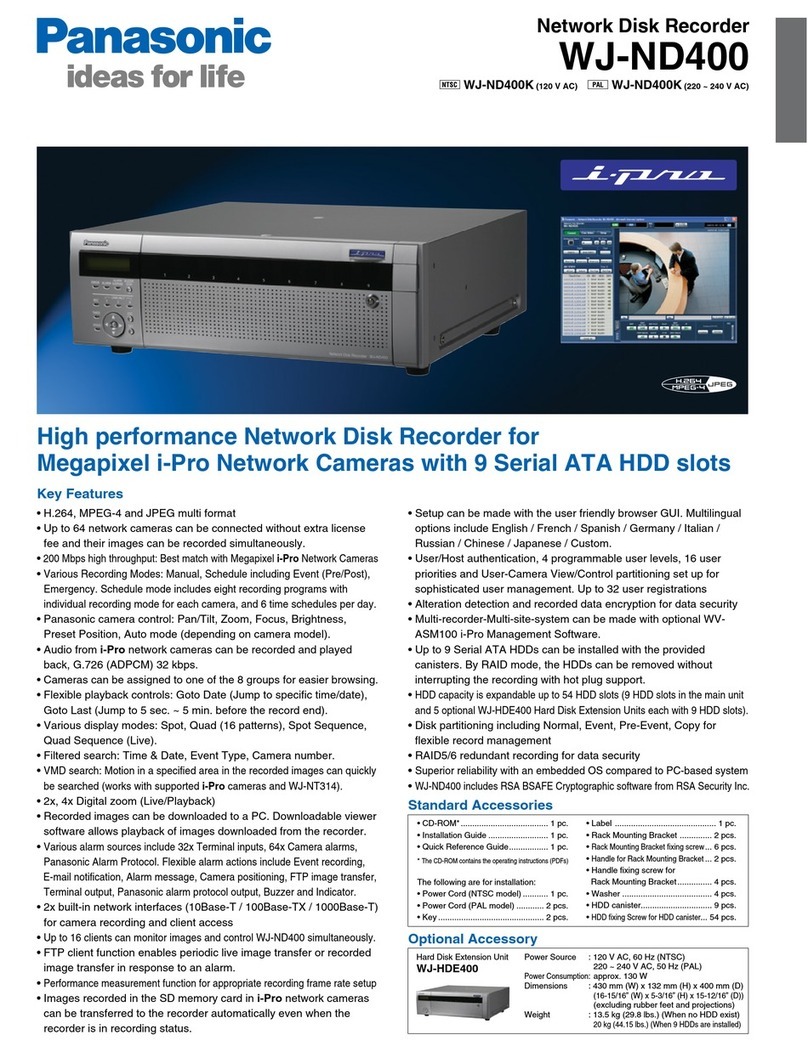
Panasonic
Panasonic WJ-ND400/1000 specification
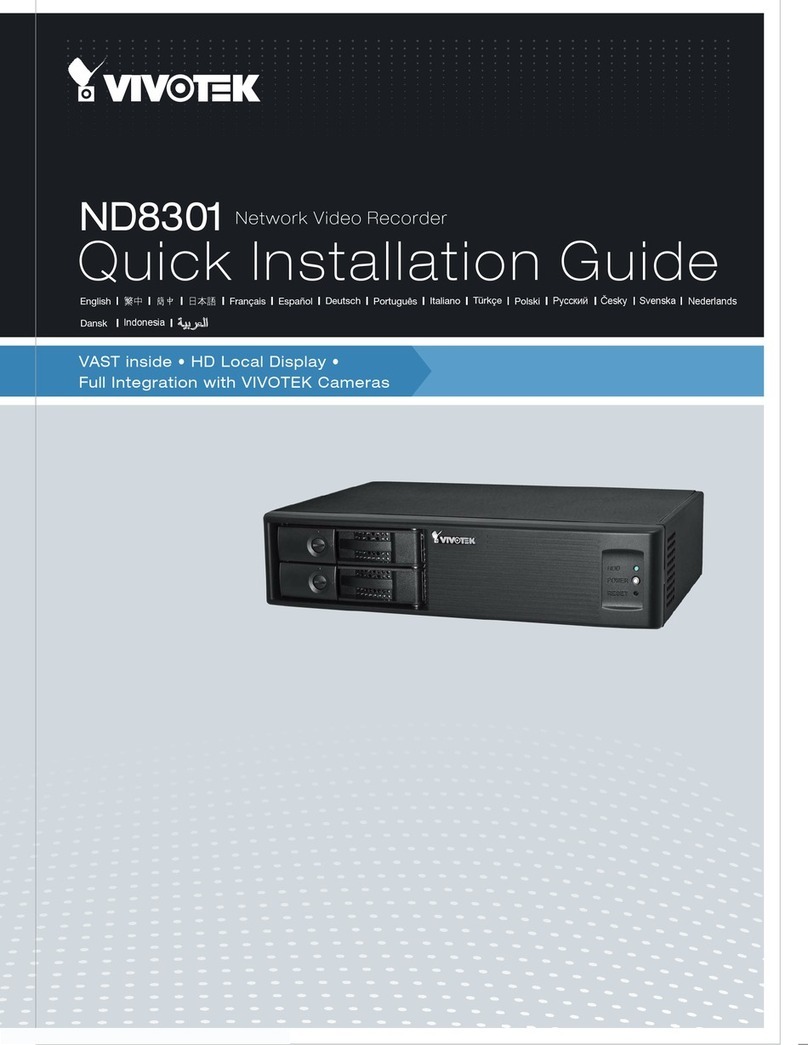
Vivotek
Vivotek ND8301 Quick installation guide
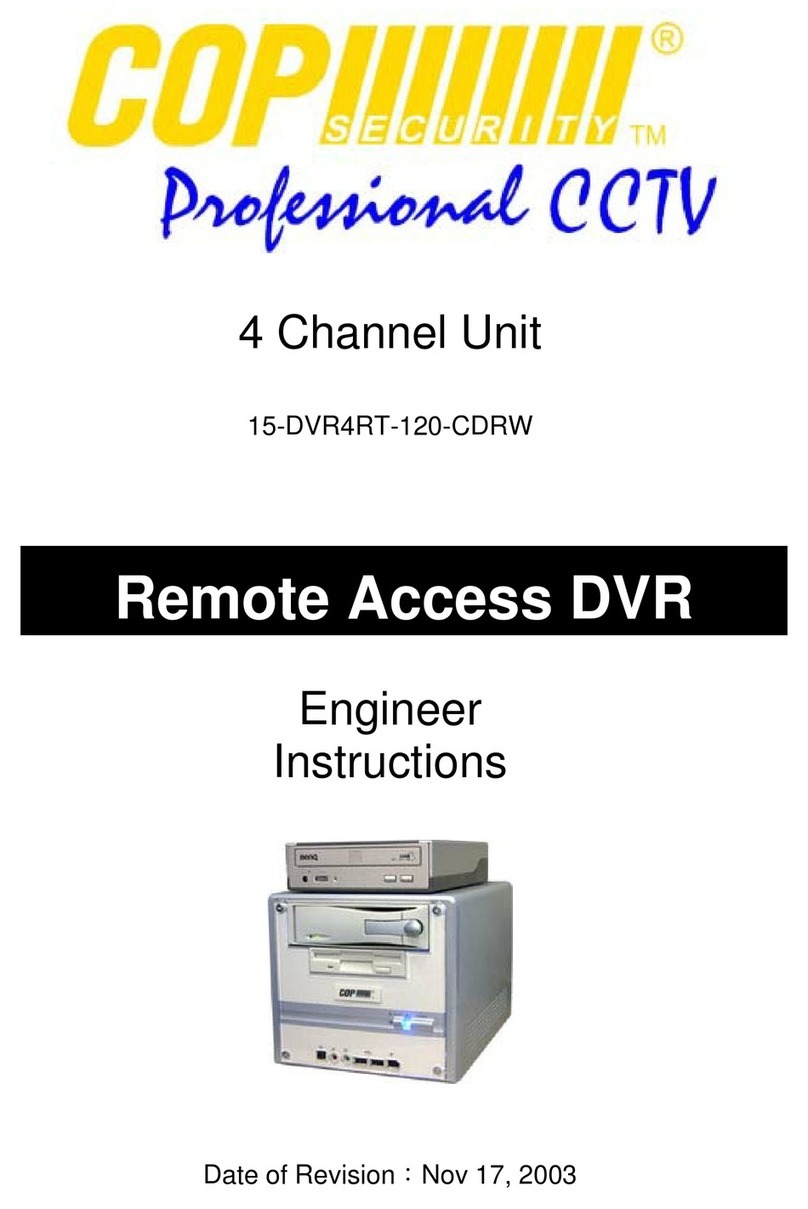
COP Security
COP Security 15-DVR4RT-120-CDRW Engineer Instructions
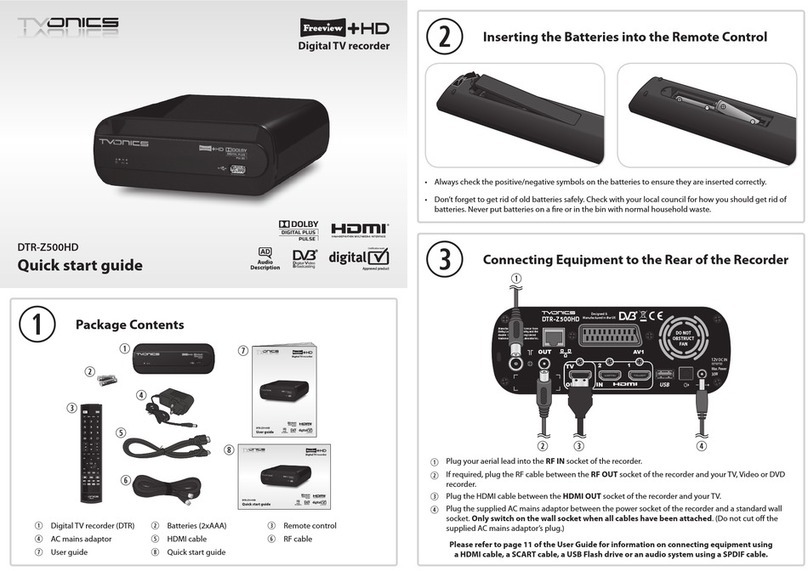
TVonics
TVonics DTR-Z500HD quick start guide

Aventura
Aventura VENDOMA-MPG installation guide

Scientific Atlanta
Scientific Atlanta Explorer 8300HD Faq