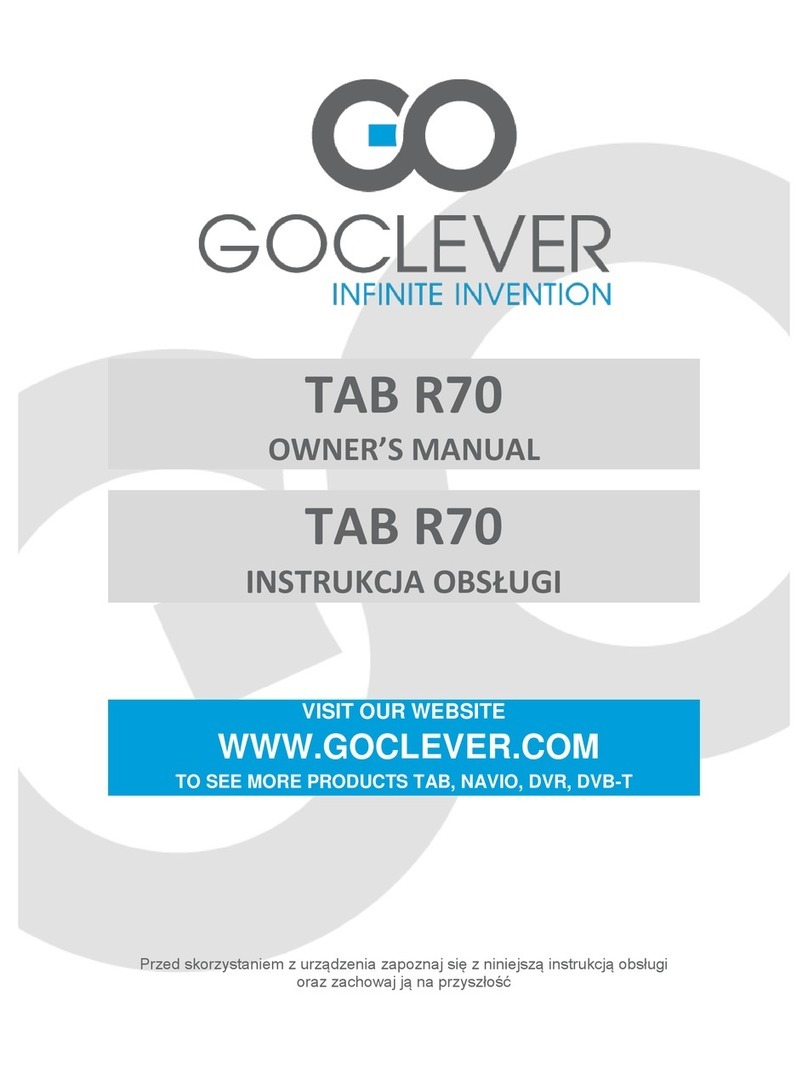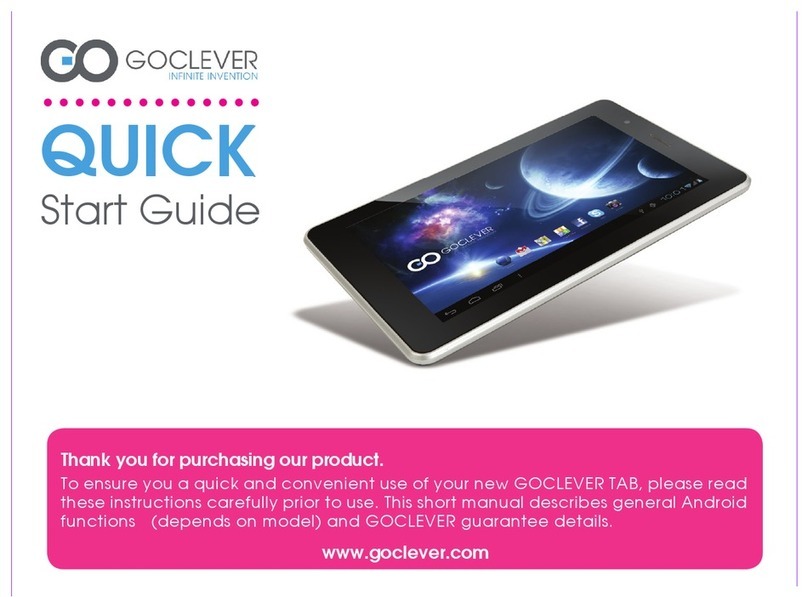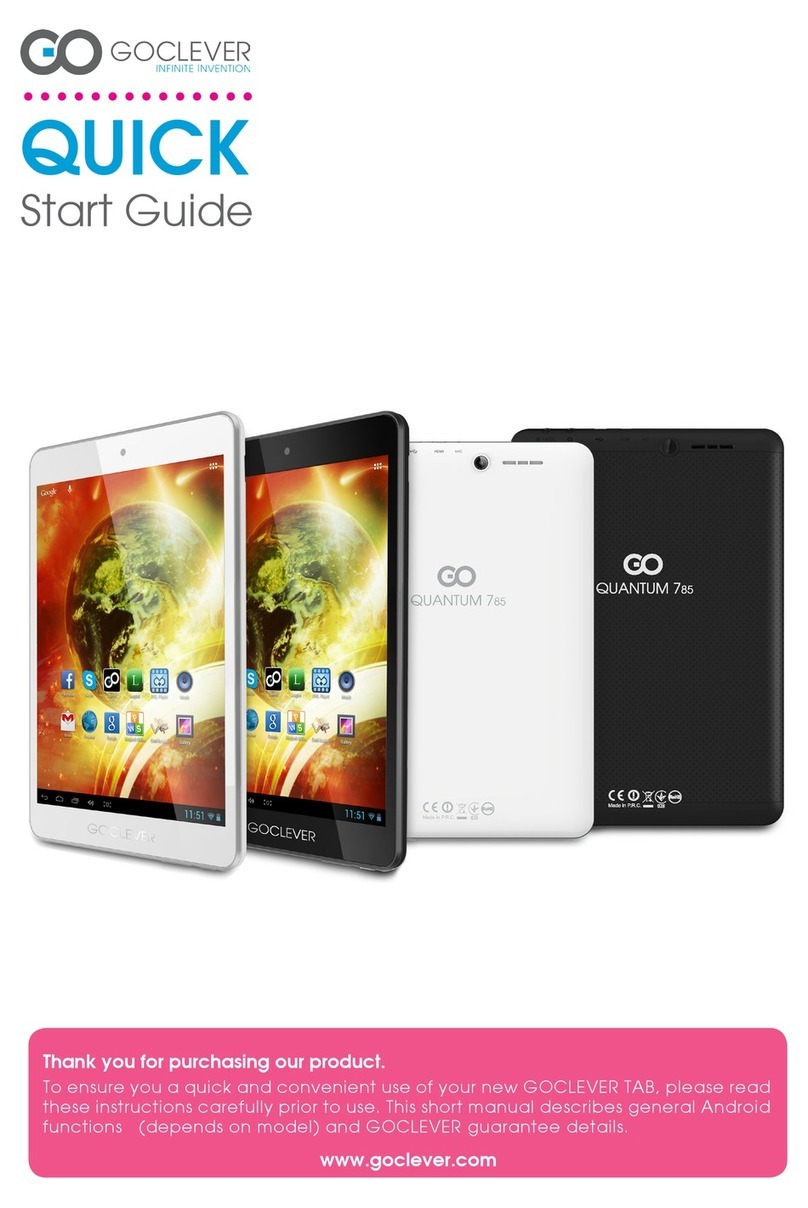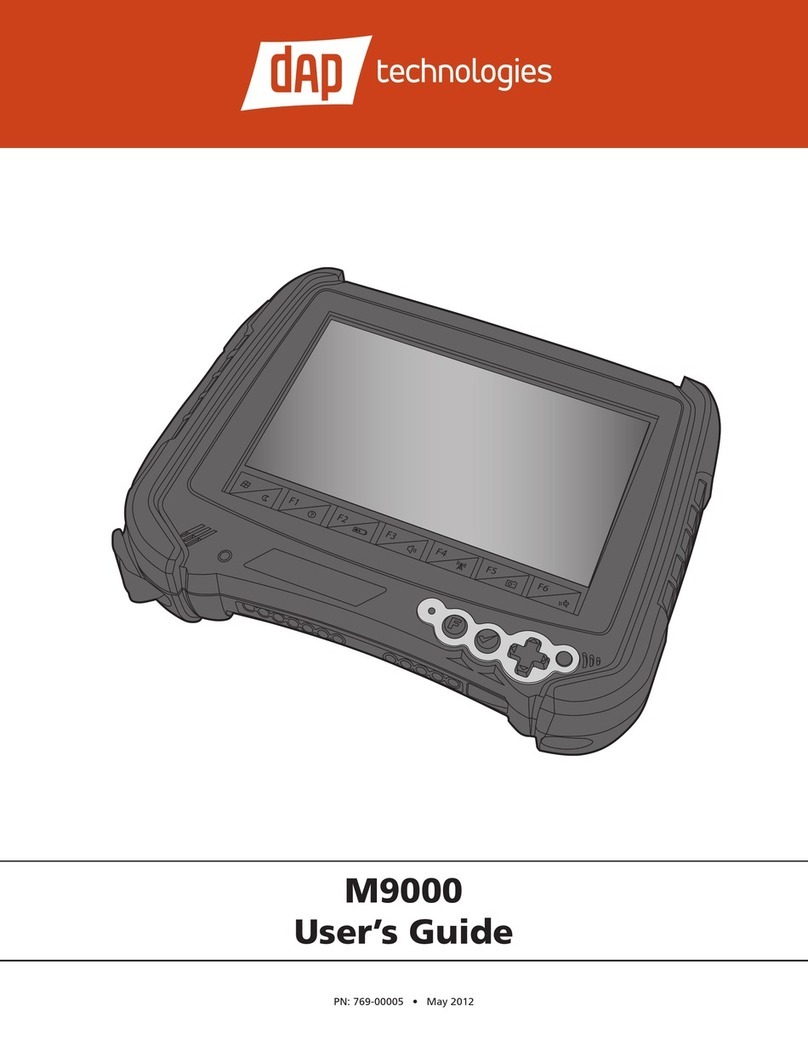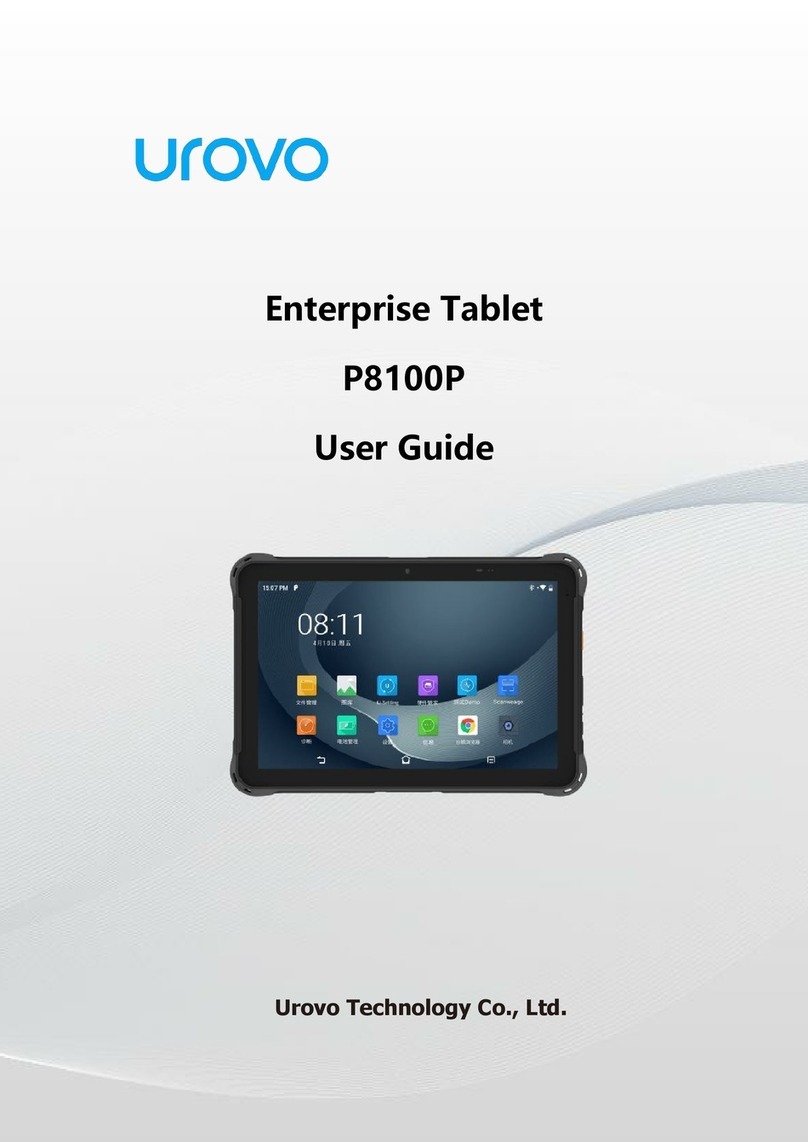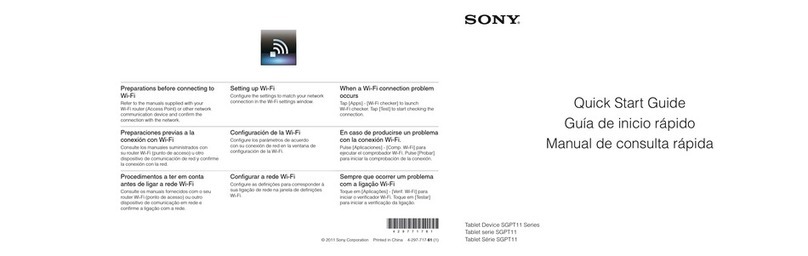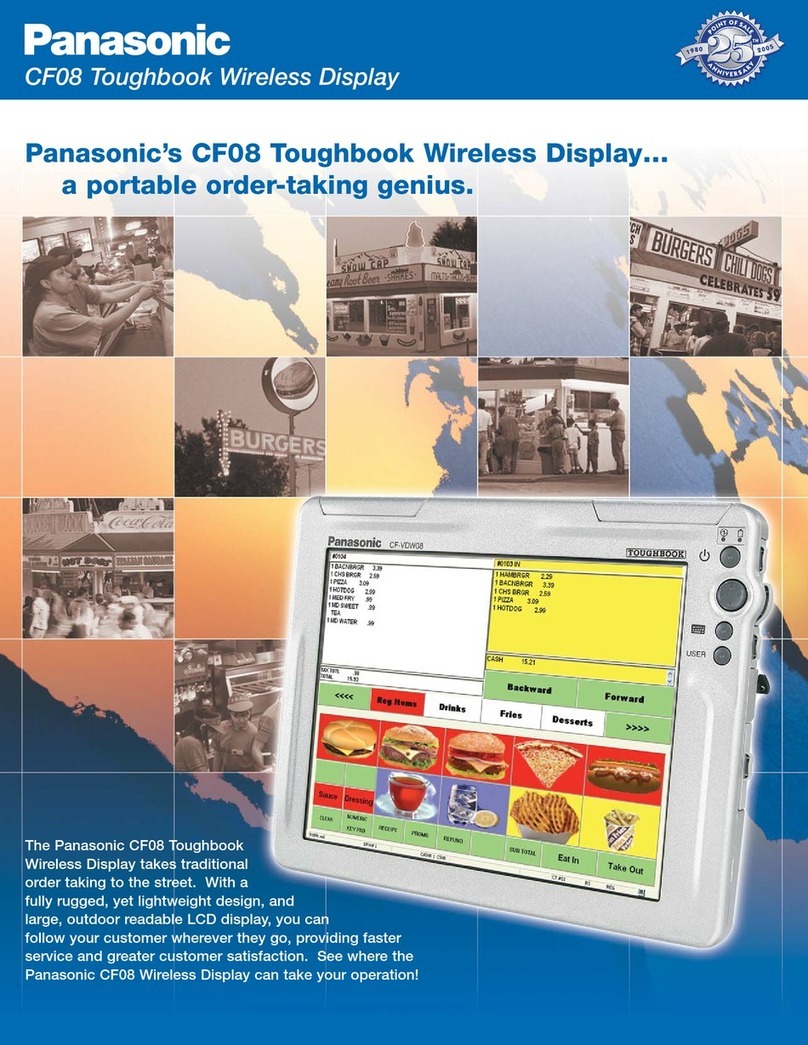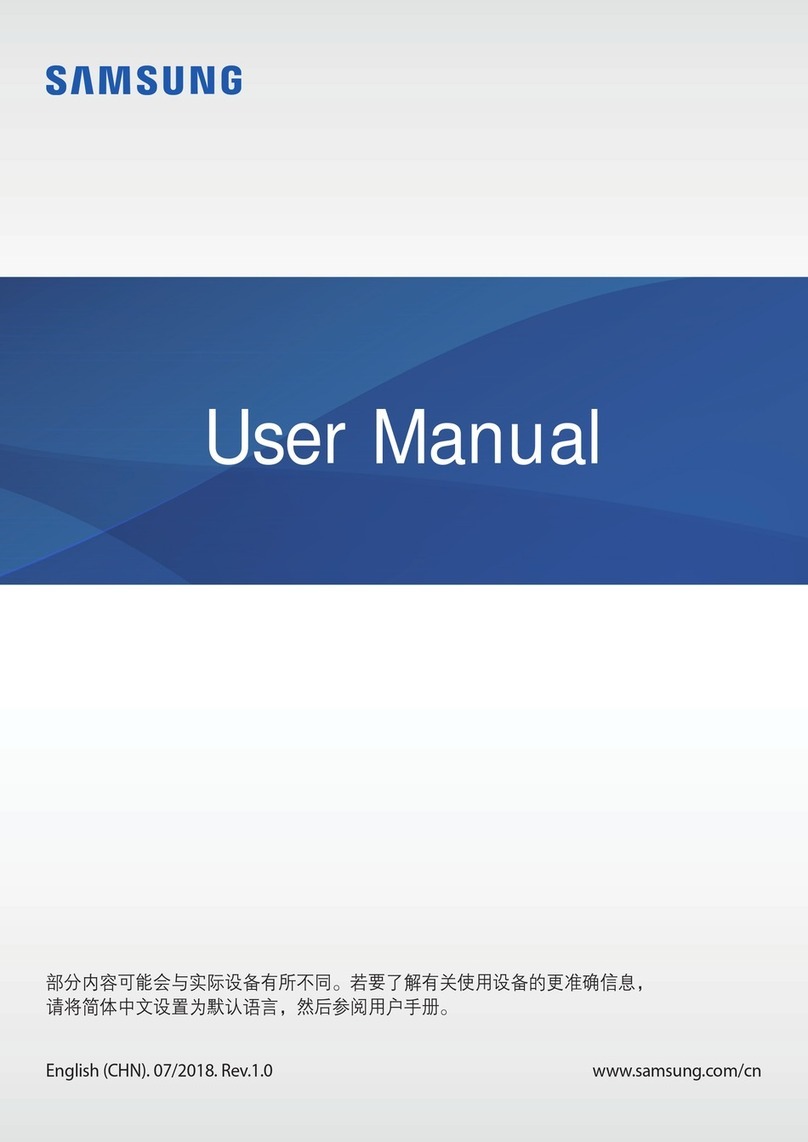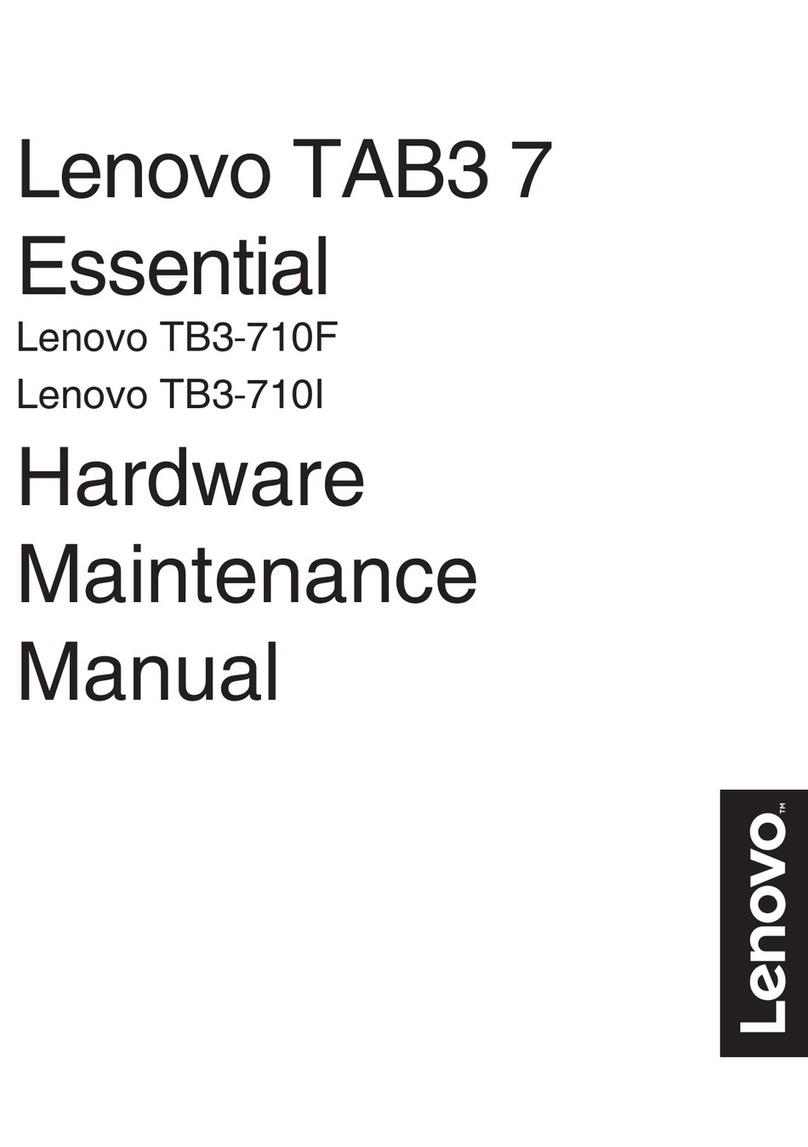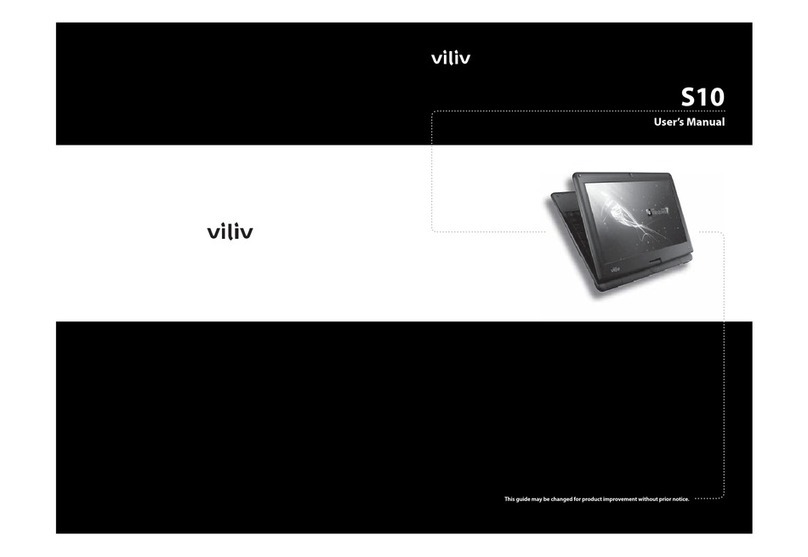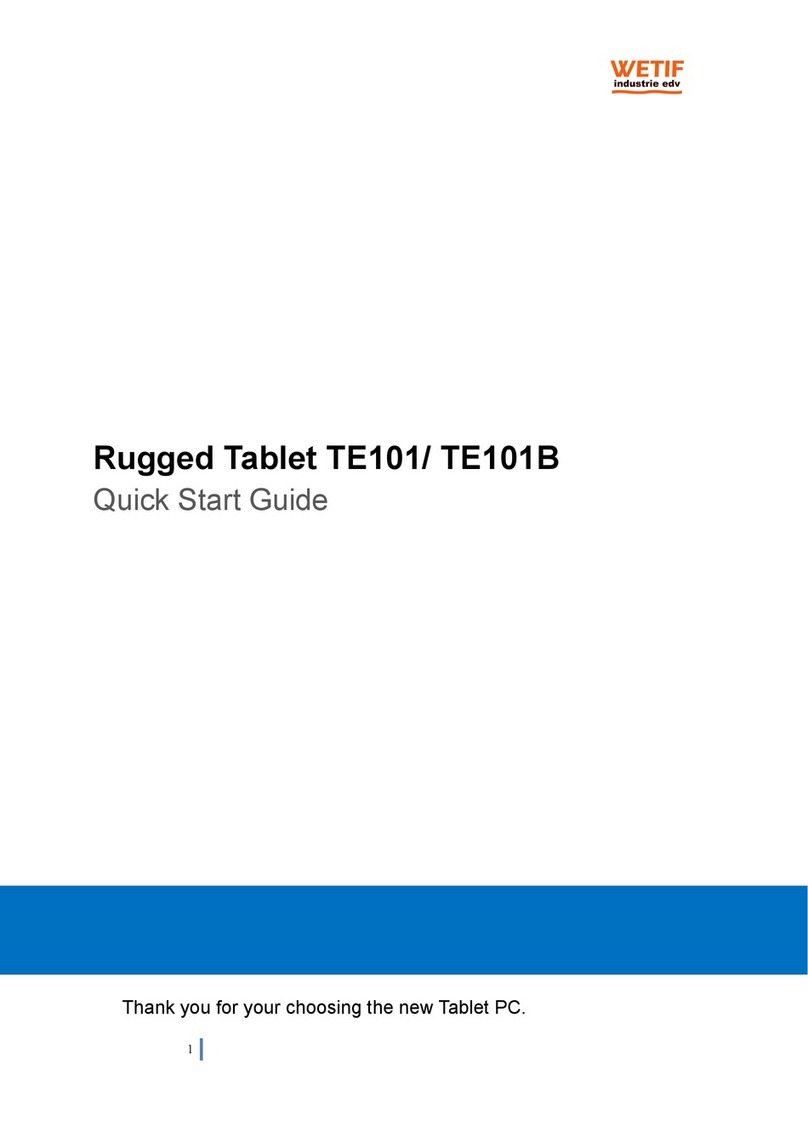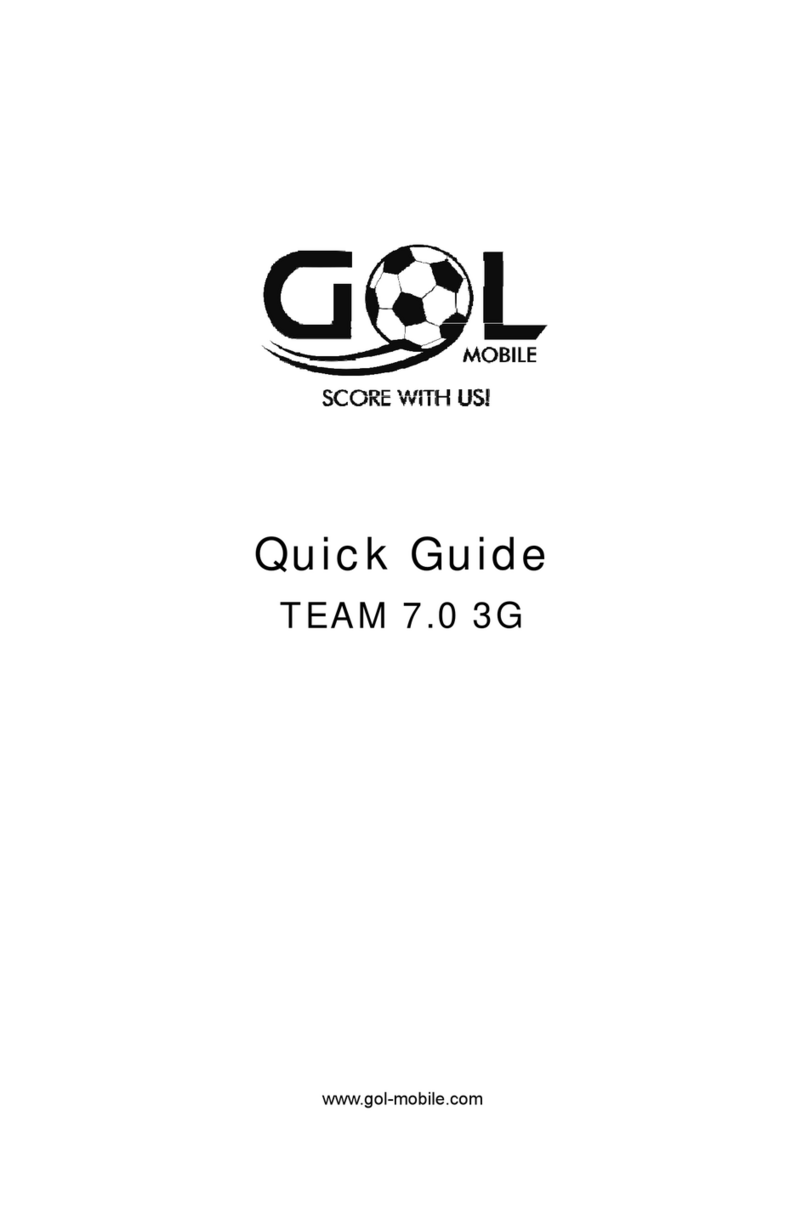Go Clever R75 User manual

TAB R75
OWNER’S MANUAL
TAB R75
INSTRUKCJA OBSŁUGI
VISIT OUR WEBSITE
WWW.GOCLEVER.COM
TO SEE MORE PRODUCTS TAB, NAVIO, DVR, DVB-T
Read this manual before installation and use.

2
Contents /Spis treści
English
3
Polski
18
Warunki gwarancji
34
Karta gwarancyjna
36

3
English - Table of Contents
Basic Introduction
4
Quick Start
4
Battery management and charging
4
Boot and Shutdown
4
Connect with PC
6
Interface Introduction
7
Bottom bar of the Interface
7
The HOME Screen menu
7
Desktop
8
Basic Operation
8
Date and time settings
8
Display settings
9
Wireless Connection
10
Applications install and uninstall
11
Browser
12
Video player
12
Photo Browser
13
Camera
14
Sound Recorder
15
Market
15
Frequently Asked Questions
16
Important Safety Precautions
17

4
Basic Introduction
CPU: RockChip 2906 Cortex A8 1Ghz
LCD Screen:7 " 800 * 480 TFT LCD
Camera: Build-in 0.3M pixel camera
Operating System: Google Android 4.0.3
Network Connection: Built-in 802.11b/g/n wireless
Audio format: MP3,WMA, MP2, OGG, AAC, M4A, FLAC, APE, WAV
Video format: max 1080p full HD video (AVI,3GP, MP4, MPG, RM, RMVB,
MOV,FLV, WMV,MKV)
Touch Panel: Capacitive Multi-touch
Language: support multiple language
Ports: mini USB(OTG) , Earphone, microSD card slot
Buttons: Power
Quick Start
Battery management and charging
Before using this device, please charge it fully. Put the charger adapter into the DC jack, the
device will start to charge.
Tips
This device adopts built-in polymer battery. Only the specified charger should be
used.
when it is charging, the icon of battery will be rolling.
when the charging finish, the battery icon will turn green and stop rolling.
If you do not use this device for a long time, please charge/release it once per month
to avoid deep discharge.
When it is power off because of low battery, connect to the charger, the device will
indicate “low power” or “charging”, please wait for a second until the machine can turn
to the main interface once the power is enough.
The built-in polymer battery should be charged regularly. The damage caused by
battery over-consuming is not included in the warranty.
Boot and Shutdown
Boot: Press and hold the power button, the system will enter the boot process System has
been started, entering the Android system:

5
The system enters the default home interface.
Shutdown: Press the power button, pop-up device options, select Power off, Click OK, you
can safely shut down.

6
Connect with PC
By mini USB (OTG) interface of the device, you can connect with PC by mini USB cable
attached with the device. USB Data transferring is available. You can operate the files
through the PC. When your device is connected successfully, to pull up the notification area
of the status bar, can see the following icon
Then click USB connected to enter the next
Click Turn on USB storage, then the device can transmission data with PC.
Note: The device also supports the FAT32 format for external devices, for example U disk,
Micro SD card to Transfer data.

7
Interface Introduction
Bottom bar of the Interface
A. WIFI signal status icon: If connected to the WIFI wireless network, the icon will be
displayed
B. OTG connect icon: If the device connected to the PC, will show the OTG connected icon.
C. Time display: Display the time of the current system, which has been set.
D. Battery status icon: Displays the current battery level and the charging status.
E. Menu, Home, Back, virtual buttons
The HOME Screen menu
Press the menu icon on the device, it will display a home screen menu as following:
Wallpaper: Users can replace the wallpaper with you wishes.
Manage apps: It can quickly open a list of all applications.
System Settings: Fast access to system settings, user can choose “Wireless & networks”,
“Display”, “Date & time” etc, for personalized settings.

8
Desktop
When sliding around with your finger to switch the main screen, the desktop fixed on the
main screen, will not move. User could drag the application icon placed on the desktop area
in the main screen.
Basic Operation
Click the "Settings" icon in the main applications area, you can open the system setting
interface, as shown below.
Select the appropriate operation of the relevant items, such as: wireless and network,
Display, date and time settings, about Device, etc
Date and time settings
Click "Date & time" to enter the Date and time settings interface:
Select to set the date, select the time zone, set the time, time format, date format and other
information.
For example, choose to set the date, as follows:

9
Select +: that the increase of 1 unit, Select - : that the reduction of 1 unit.
Also you can choose the number, enter the input mode. Directly entering the desired
number, then click “Done” to set the Date.
Display settings
In the settings interface choose "Display" to enter the display settings interface, select
"Brightness", Pull the progress bar to adjust the brightness, as below interface.

10
Click Sleep, adjust the inactivity time of the device. You can press power key to activate the
device. When display "Screen locked" interface, follow the prompts to unlock it.
Wireless Connection
Click the main menu "Settings" icon, go to "Settings" screen, click on "Wireless and
networks" into the "Wireless and networks settings" interface. Turn on Wi-Fi switch, the Wi-
Fi module built-in the device will search AP lists automatic , click the searched AP can be
used, will pop up settings dialog, please follow the prompts to complete the WIFI network
links. Some encrypted network, need to enter a valid key. As shown below.

11
Applications install and uninstall
Install applications
1. First you should select the Unknown sources which allow installation of non-Market apps.
2. Copy the APK installer software to Micro SD or NAND FLASH.
3. Click APK Installer to find the app directory, then Select applications to install. Users can
"Android market" online installation, or download via the computer, or online through the
machine built-in browser to download and install.

12
Uninstall applications
Click on the item "Settings –Apps –Downloaded,” select the appropriate application has
been installed, click the applications which you need to uninstall.
Browser
When the network connected, open the Web browser enter the URL, you can quickly browse
the Web or through the main desktop search bar enter the URL, open the web page.
Video player
Online video: The product supports HTML5 online video playback.
Local video: Click the Video Icon. The Player can loading new albums and photos
automatically which stored in local disk or micro SD card, then select the videos to playback
Music player
Click the music icon to enter the music player interface. Click the music files you will enter
the player to play music

13
Play the previous music, long press to fast reverse
Click it to suspend
Play the next song, long press to fast forward
Display the present playing list
Select the random playing mode
Select the repeat playing mode
Play
Photo Browser
Click “Gallery” to get into Photo Browser directly, there will list all the picture files and video
files as shown below.

14
Select a picture file and enter the picture playback interface, as shown below. You can select
"zoom", "narrow", "set" , "delete" etc.
Camera
Click the Camera icon in the applications menu
Click the camera shutter to take photos or videos

15
Sound Recorder
Click the recorder icon in the applications menu, as show below.
Select Record button to record. When it is completed, select Stop button. At this point you
can find the records in folder in the file browser.
Market
Click the icon into the "Market" interface. If you don’t have a Gmail account, create it. Select
“Accept” to enter market, as shown below.

16
Frequently Asked Questions
Android
Q: What Android OS version is on my Device?
A: 4.0
APK
Q: What is APK?
A: APK is Android Package Acronym that Android installation package.
Q: How to obtain the APK?
A: You can download via PC-side installation, you can also "Android market" online to
download and install.
Email
Q: Can I use any of my personal email addresses to send/receive email?
A: The device supports POP3 and SMTP accounts. Some free email accounts are not
supported on mobile devices. Check with your email provider to see if you account is
supported.
Q: Which media cards are compatible with my Device?
A: microSD cards.
Music
Q: What type of music files can I play on my device?
A: MP3,WMA,MP2,OGG,AAC,M4A,FLAC,APE, WAV
Photos
Q: What type of photo files can I view on my device?
A: JPG, JPEG, BMP , JPG and PNG.
Video
Q: What type of video files can I play on my device?
A: AVI,3GP,MP4,MPG,RM,RMVB,MOV,FLV,WMV,MKV(max 1080p full HD
video)
Q: Can I play YouTube videos on my device?
A: Yes, you can. Tap the YouTube application icon to quick access videos.

17
Wi-Fi
Q: Do I need a Wi-Fi adapter to connect to the Internet?
A: No. The Wi-Fi adapter is built-in to the device.
Important Safety Precautions
Always follow these basic safety precautions when using your Tablet. This reduces
the risk of fire, electric shock, and injury.
Do not expose this product to rain or moisture.
Keep the device out of direct sunlight and heat sources.
Protect the power cord. Route power cords so that they are not likely to be walked on
or pinched by items placed on or against them. Pay particular attention to the point
where the cord attaches to the device.
Only use the AC adapter included with the device. Using any other power adapter
voids your warranty.
Do not remove the cover. There are no user-serviceable parts inside.
Clean your Device
Treat the screen gently. To clean fingerprints or dust from the screen, we recommend
using a soft, non-abrasive cloth such as a camera lens cloth.

18
TAB R75
INSTRUKCJA OBSŁUGI
ODWIEDŹ NASZĄ STRONĘ
WWW.GOCLEVER.COM
ABY ZOBACZYĆ WIĘCEJ PRODUKTÓW TAB, NAVIO, DVR, DVB-T
Przed skorzystaniem z urządzenia zapoznaj się z niniejszą instrukcją obsługi
oraz zachowaj ją na przyszłość

19
Polski –Spis Treści
Wprowadzenie
20
Szybki Start
20
Zarządzanie i ładowanie baterii
20
Uruchamianie i wyłączanie urządzenia
20
Połączenie z PC
22
Interfejs
23
Dolny pasek interfejsu
23
Ekran Home
23
Pulpit
24
Podstawowe funkcje
24
Ustawienia czasu i daty
24
Ustawienia wyświetlania
25
Połączenia bezprzewodowe
26
Instalacja i deinstalacja aplikacji
27
Przeglądarka
28
Odtwarzacz wideo
28
Przeglądarka zdjęć
29
Aparat
30
Rejestrator dźwięków
30
Market
31
Najczęściej zadawane pytania (FAQ)
32
Ważne zasady dotyczące bezpieczeństwa
33

20
Wprowadzenie
CPU: RockChip 2906 Cortex A8 1Ghz
Ekran LCD: 7 " 800 * 480 TFT LCD
Aparat: Wbudowany 0.3MP
System operacyjny: Google Android 4.0
Połączenie sieciowe: Wbudowany moduł bezprzewodowy 802.11b/g/n
Format plików audio: MP3,WMA,MP2,OGG,AAC,M4A ,FLAC, APE, WAV
Format plików wideo: max 1080p full HD wideo, AVI,3GP, MP4, MPG, RM, RMVB,
MOV, FLV, WMV, MKV
Ekran Dotykowy: Pojemnościowy Multi-touch
Język: Obsługa wielu języków
Porty: mini USB (OTG), Wejście słuchawkowe, Czytnik kart microSD
Przyciski: Włącznik
Szybki Start
Zarządzanie i ładowanie baterii
Przed użyciem urządzenia, naładuj w pełni baterię. Podłącz kabel zasilający do gniazda w
urządzeniu, aby rozpocząć ładowanie.
Wskazówki
Urządzenie korzysta z wbudowanej baterii polimerowej. Wskazane jest używanie
tylko i wyłącznie oryginalnej ładowarki.
Podczas ładowania ikona stanu baterii będzie się przesuwać
Gdy ładowanie dobiegnie końca, ikona baterii będzie niebieska.
Jeżeli nie korzystasz z urządzenia przez długi czas, staraj się doładowywać baterię
przynajmniej raz w miesiącu, aby zapobiec jej nadmiernemu zużyciu
Kiedy urządzenie wyłączy się z powodu bardzo niskiego poziomu naładowania
baterii, podłącz ładowarkę i poczekaj, aż urządzenie będzie gotowe to uruchomienia
systemu. W międzyczasie na ekranie powinna pojawić się informacja o ładowaniu
baterii lub niskim poziomie baterii.
Wbudowana bakteria polimerowa powinna być regularnie ładowana. Gwarancja
produktu nie obejmuje uszkodzeń wynikłych z nadmiernego zużycia baterii.
Uruchamianie i wyłączanie urządzenia
Uruchamianie: Wciśnij i przytrzymaj przycisk zasilania. System zainicjuje proces
uruchamiania. Ekran ładowania systemu:
Table of contents
Languages:
Other Go Clever Tablet manuals