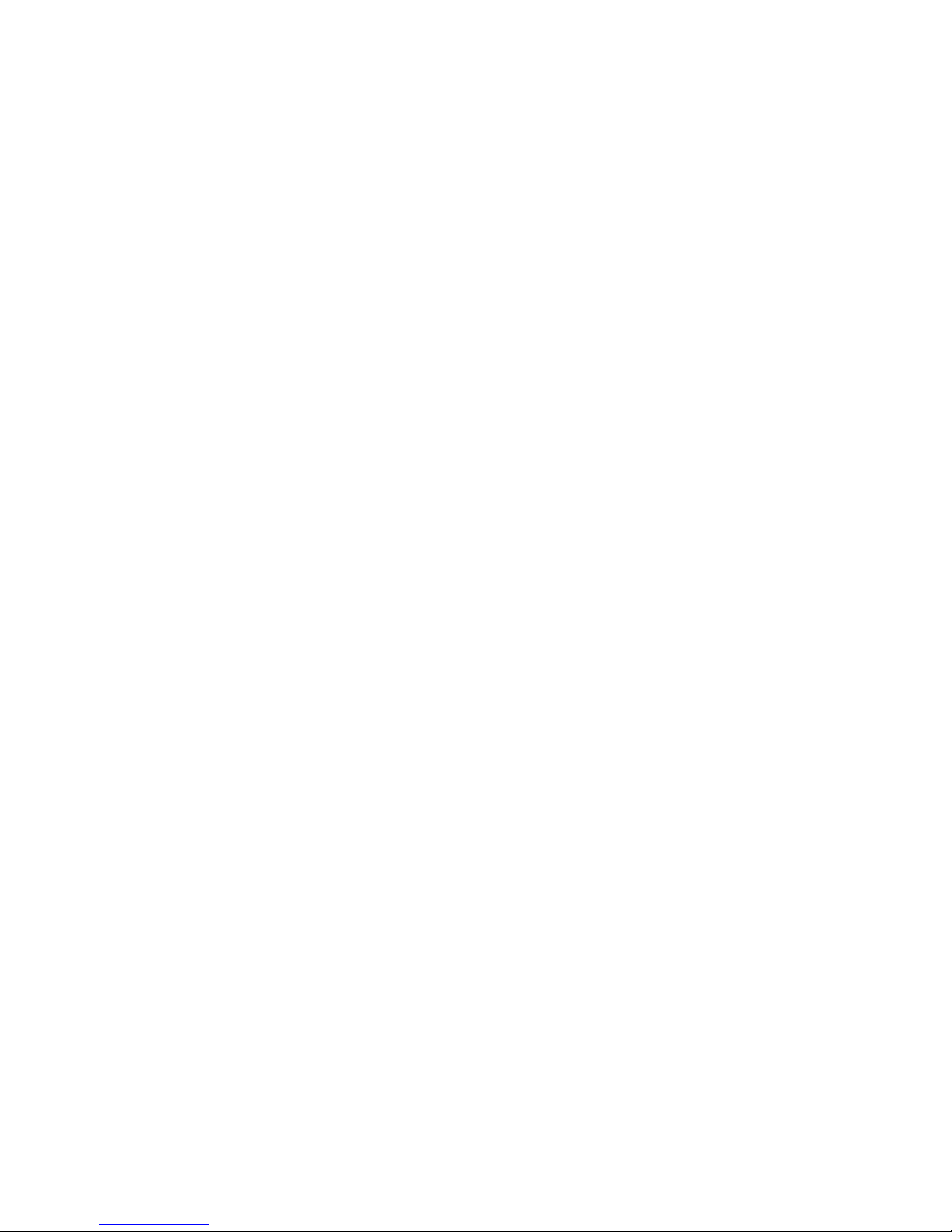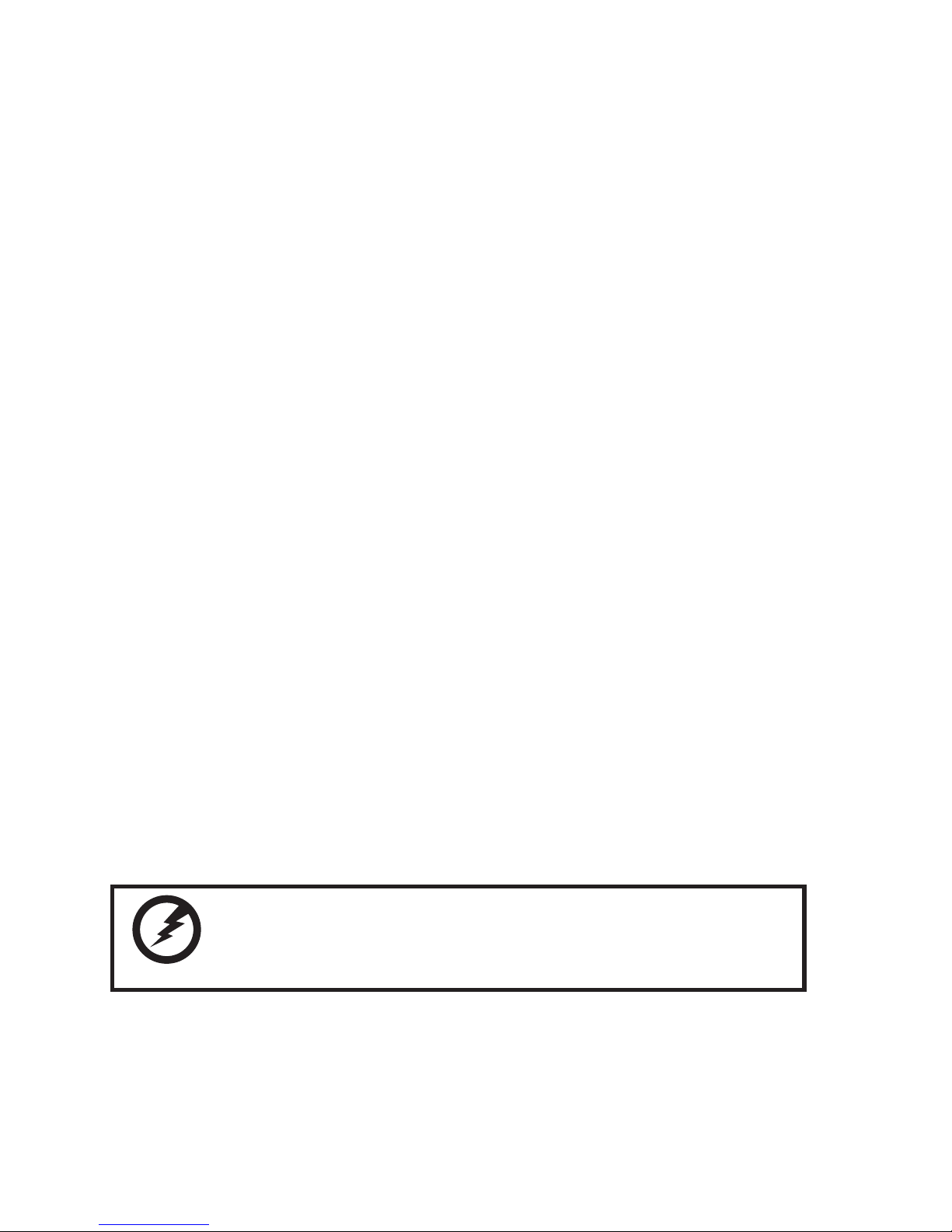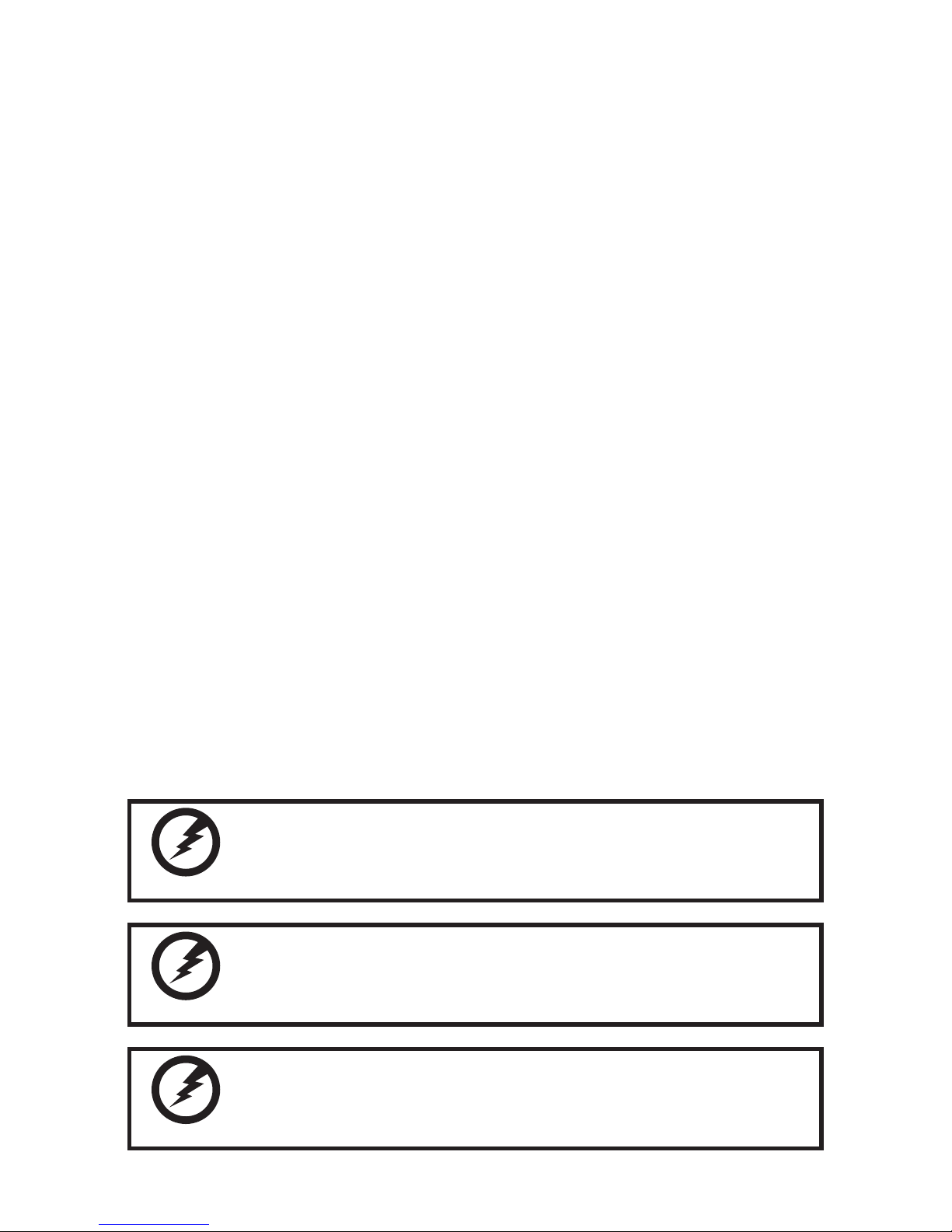iv
TABLE OF CONTENTS
CHAPTER 1 GETTING STARTED................................................ 1
Unpacking the machine..................................................................................1
Checking the package contents ....................................................................2
Identifying components .................................................................................3
Installing the battery pack ..............................................................................8
Charging the battery pack..............................................................................9
Powering on .................................................................................................10
CHAPTER 2 BIOS SETUP...........................................................11
About the Setup Utility .................................................................................11
Using the USB keyboard..............................................................................11
Entering the Setup Utility ........................................................................12
BIOS Navigation Keys .............................................................................12
Using BIOS .............................................................................................13
Main Menu ...................................................................................................14
Advanced Menu ...........................................................................................15
► Boot Conguration ..............................................................................16
► IDE Conguration................................................................................17
► Channel 1 Master................................................................................18
Security Menu ..............................................................................................19
Boot Menu....................................................................................................20
►Boot Device Priority..............................................................................21
►Boot Type Order ...................................................................................21
Exit Menu .....................................................................................................22
CHAPTER 3 UPGRADING COMPONENTS............................... 23
Safety and precautions ...............................................................................23
Before you begin..........................................................................................24
Upgrading the hard drive..............................................................................25
Upgrading the memory module....................................................................27
Upgrading the Mini-PCIE card .....................................................................28
APPENDIX .................................................................................. 31
Troubleshooting ...........................................................................................31
Tips for Troubleshooting...............................................................................31
General Problems .......................................................................................32
Having the EM-200 Serviced ......................................................................33
Specication.................................................................................................34