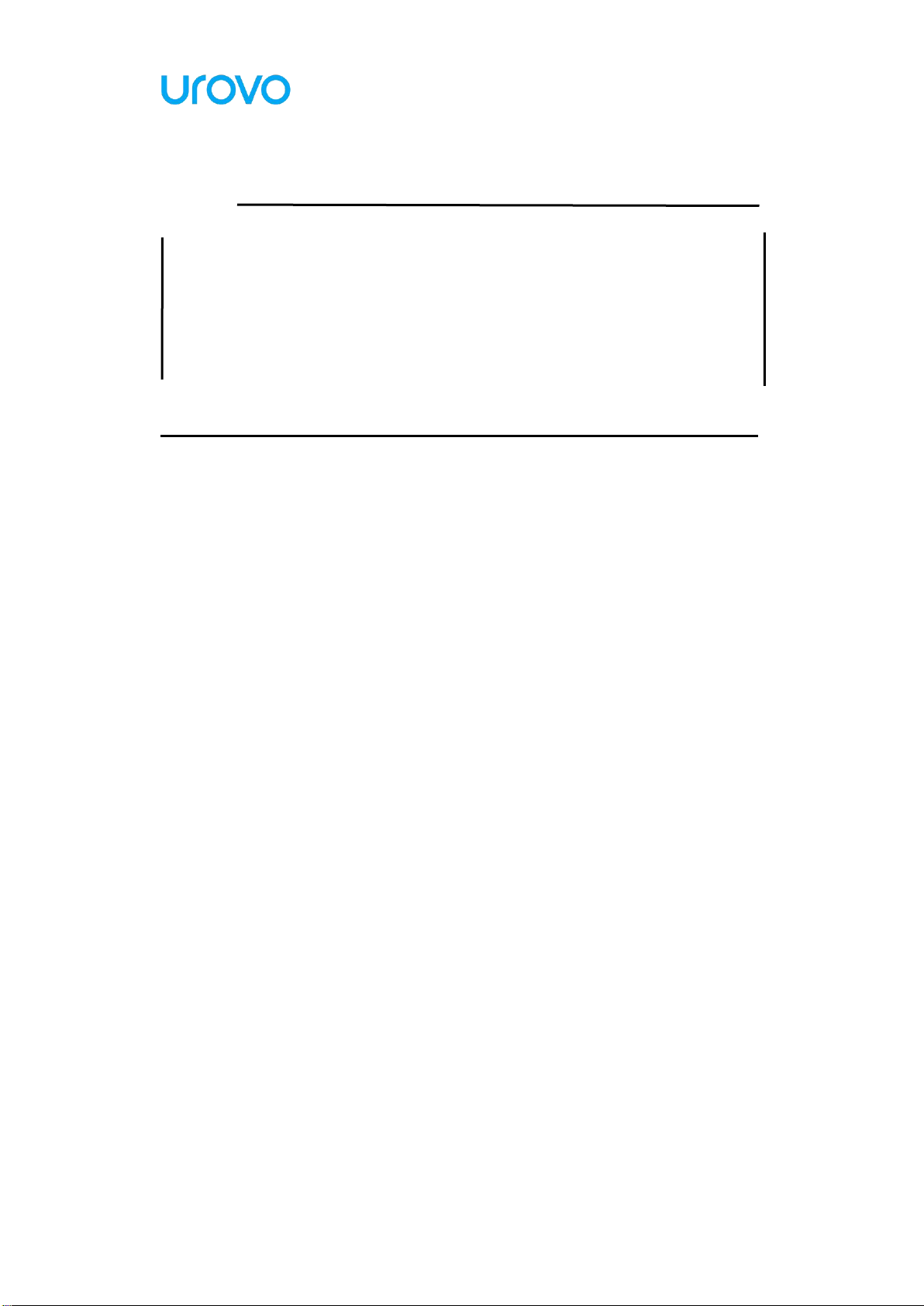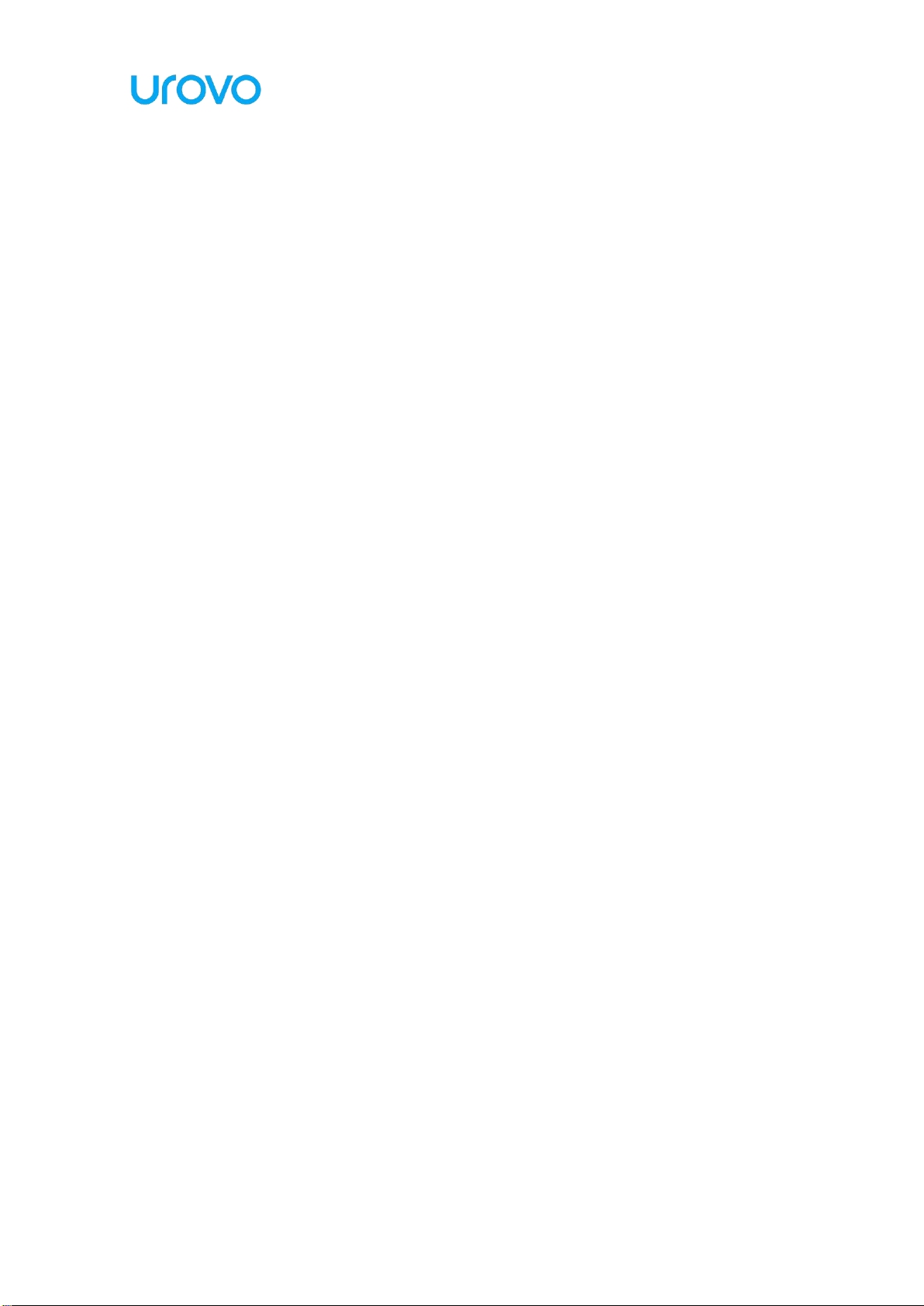Urovo Technology Co., Ltd. Tle:400 888 6989 Fax:+86 755 86186290 Website:www.urovo.com
2.5 Display................................................................................................18
2.5.1 Screen Rotation Settings ........................................................... 18
2.5.2 Sleep Settings ............................................................................19
2.6 Sound Settings ................................................................................... 20
2.7 Privacy Settings .................................................................................. 22
2.8Date and Time Settings .......................................................................24
2.9Reset Settings..................................................................................... 26
2.10About Devices ...................................................................................27
2.11Scan Settings .................................................................................... 27
2.11.1 Floating action button ............................................................. 27
2.11.2 Triggering Mode ..................................................................... 28
2.11.3 Keystroke output ..................................................................... 29
2.11.4 Reader Params.........................................................................31
2.11.5 Basic data formatting .............................................................. 33
2.12ScanWedge Profiles .......................................................................... 36
2.13 Feature Settings ..................................................................................38
2.14Remap Key ........................................................................................39
Chapter 3 Application ..................................................................................... 44
3.1 Access the application ........................................................................ 44
3.2 App Profile ..........................................................................................45
3.3 Enterprise Launcher ............................................................................ 47
3.4 U Stage ............................................................................................... 51
3.5Description of Computer Connected Operation ..................................52