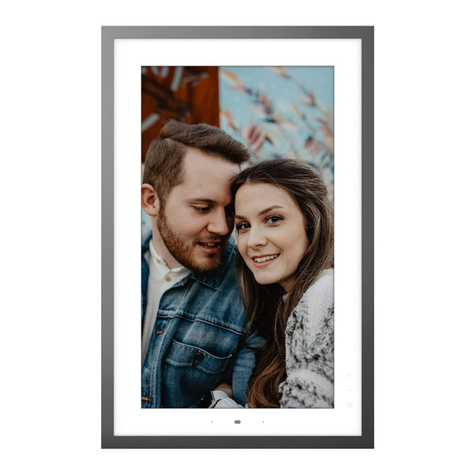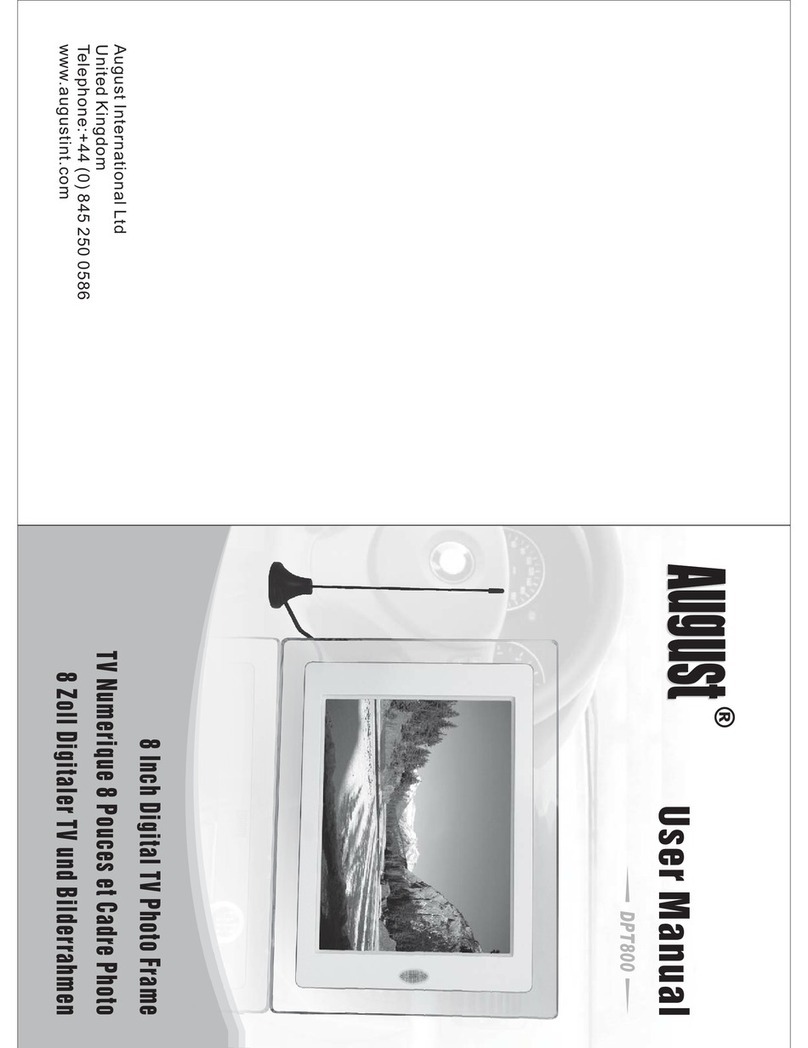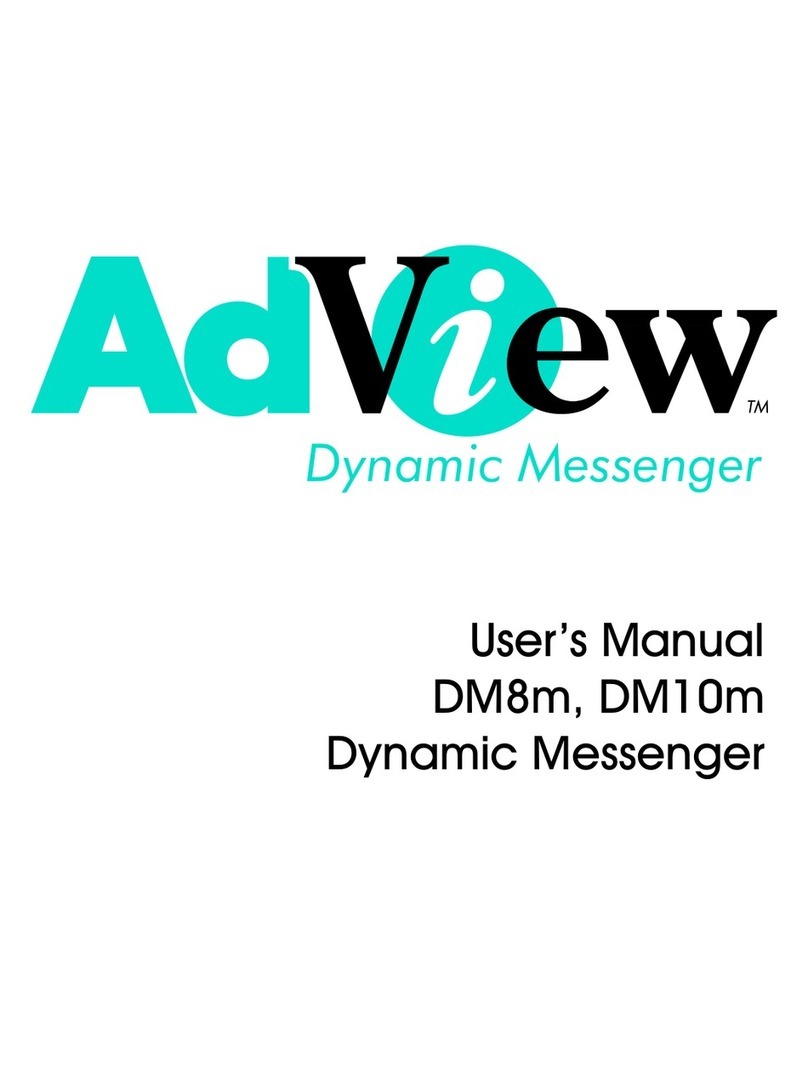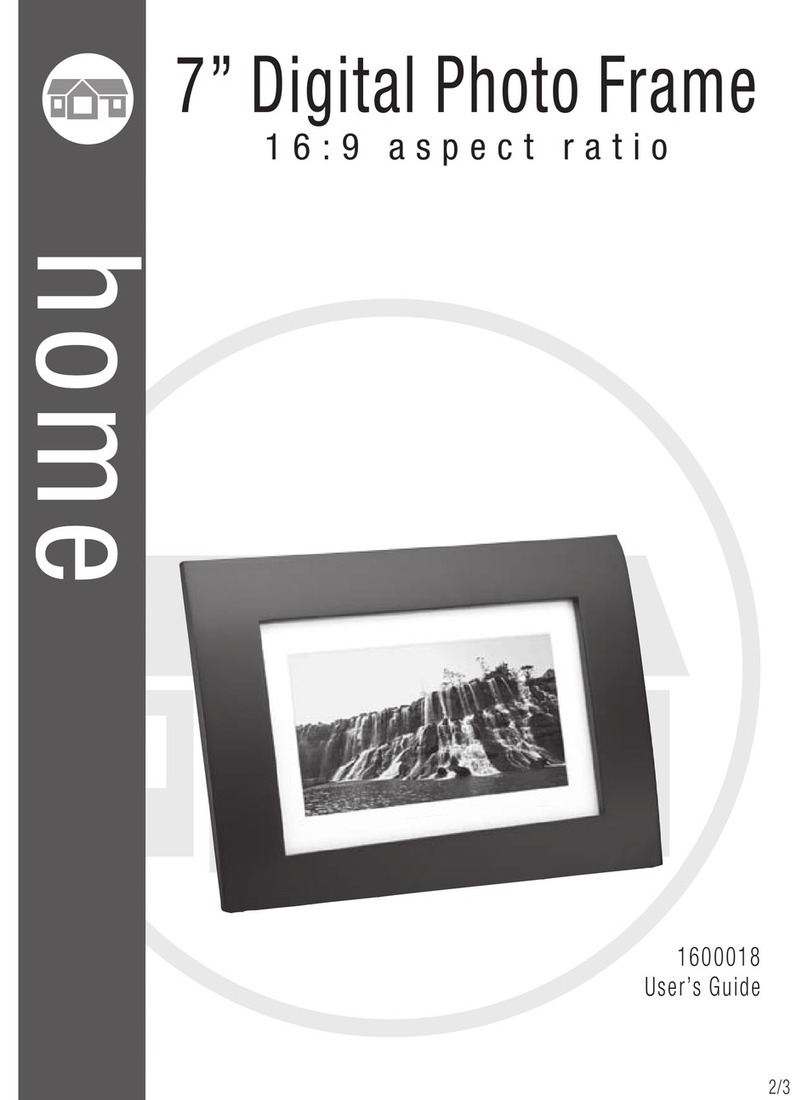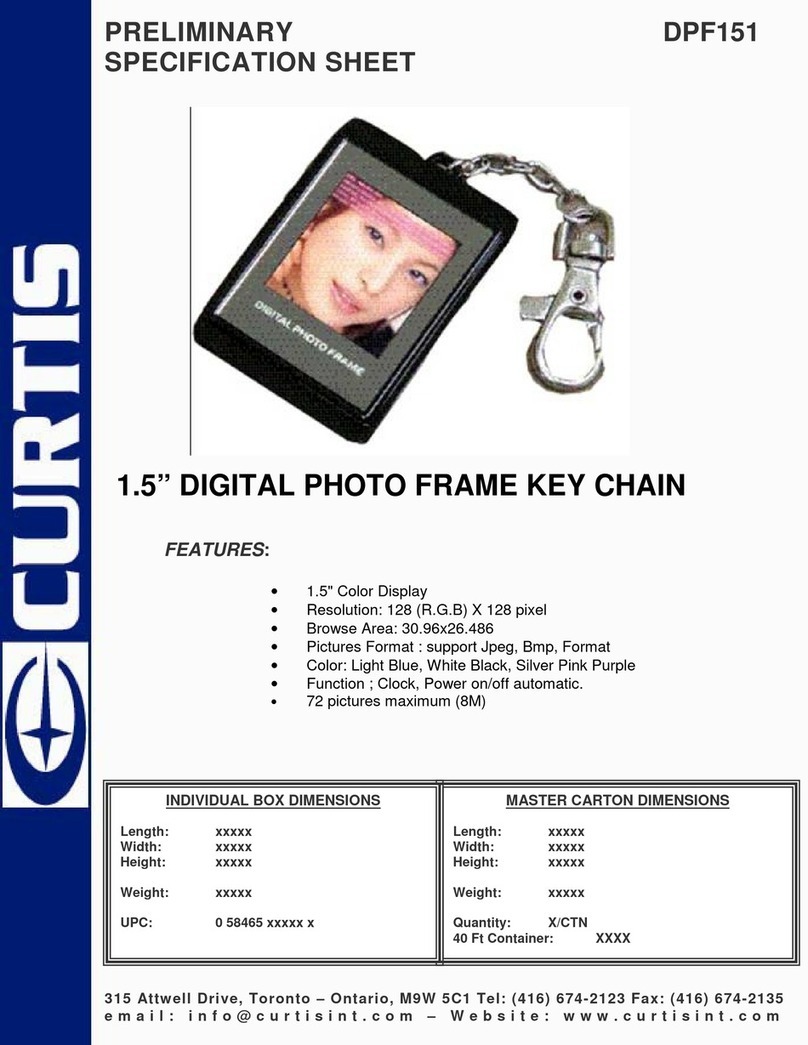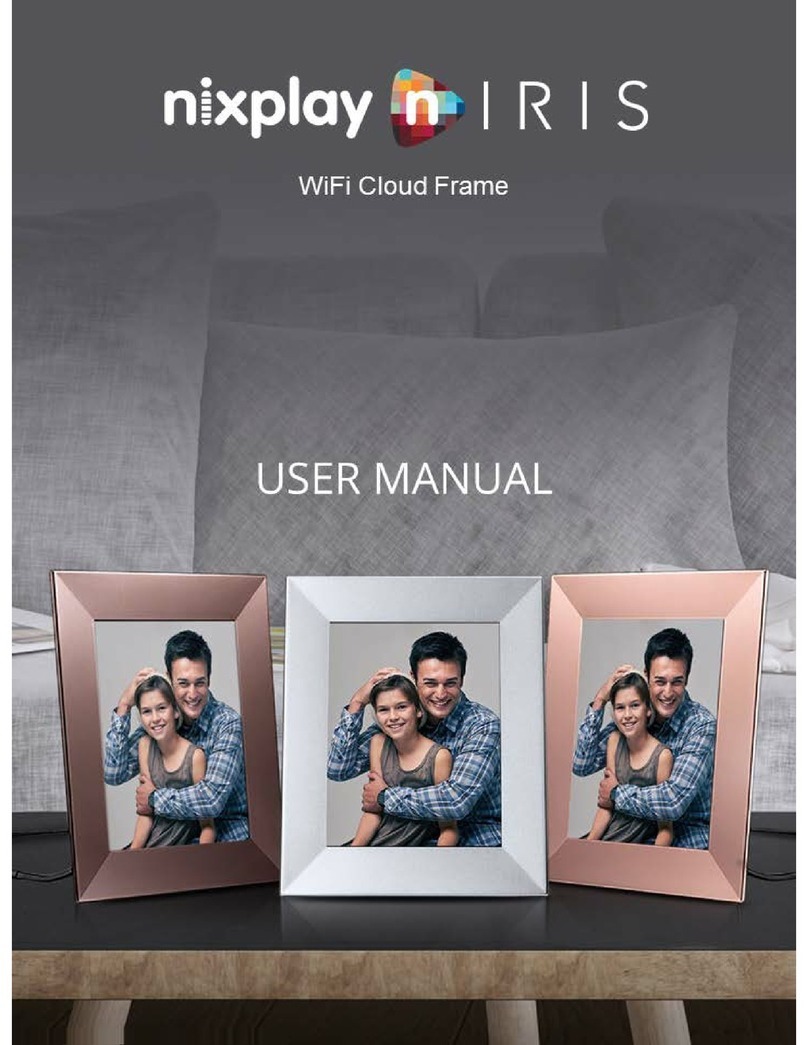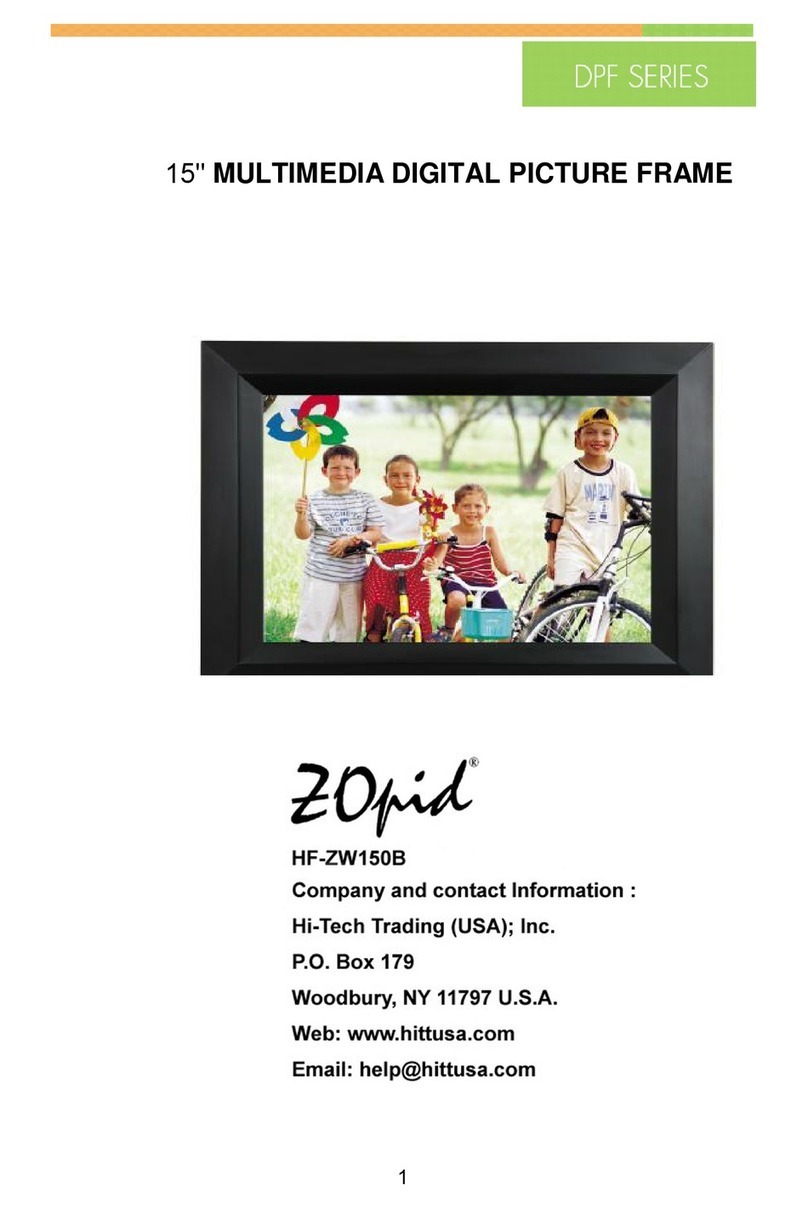gobii DPF2561-PIA User manual

DIGITAL PHOTO FRAME
USER MANUAL
DPF2561-PIA

Precautions
Please read this manual carefully before operating the digital photo frame and keep it for future
reference. It will be helpful to you if you encounter any operating problems.
Avoid exposing this device to water, moisture or
high temperatures. Do not place it near swimming
pools, bathtubs or sinks where it may come into
contact with water
Clean only with a dry soft cloth; do not use any
chemical liquid for cleaning.
To ensure reliable operation of the device and to
protect it from overheating, do not block any
ventilation openings.
Only use attachments/accessories specified by the
manufacturer.
Do not step on the power cable, plug or adapter to
avoid electrical shock.
DO not attempt to service this device yourself.
Opening or removing covers may expose you to
dangerous voltages or other hazards. Refer all
servicing and repairs to qualified service personnel.
Please unplug this device during stormy weather as
lightning could severely damage the device.
Do not press on the LCD screen during use or
transportation. Keep sharp objects away from the
screen.
Product Information
Features
High quality 8 inch LCD: 800x600 high resolution.
Slim and fashionable design, suitable for gifts and home decoration.
High-speed picture decoding technology, pictures in JPG format supported.
Picture slideshow with multiple transition effects, supports picture rotating and zooming.
Calendar& Clock functions.
User-friendly navigation buttons.
Two-in-one card reader (SD/MMC) & USB flash drive supported.
Specifications
LCD Screen
Panel size / Aspect ratio
8inch 4:3
Effective viewing area
162.0(W)x121.5(H) mm
Resolution
800(W) x600 (H)pixels
Photo File
Image formats supported
JPG, JPEG (baseline coding)
Max. image resolution
30 million pixels
Calendar
Clock, Calendar
Memory medium
Memory Card supported
MMC, SD, SDHC (max 16GB)
USB
USB Flash drive
File System
FAT, FAT32
Electrical Specifications
Power Input
5V DC 1.0A
Power Consumption
5W
Power Adapter
Input: AC 100-240V~50/60Hz
Output: DC 5V, 1.0A
Dimensions
Dimensions
217x176x24mm
Weight
Approx 415g
Operating Mode
Via Buttons on Control Panel
Environmental Requirements
Operating Temperature
0°C to 40°C
Storage Temperature
-20°C to 60°C

Accessories
1 x Power adapter
1 x User Manual
1 x Stand
Button Illustration
1
Power
-Press briefly to turn the device on.
-Press and hold to turn the device off.
-Press briefly to return to the main menu.
2
Down
3
Up
4
Play
-Confirm/Enter
-Press and hold for 3 seconds to display the shortcut menu
-Play/Pause
5
Right
-Right
-Adjust +
6
Left
-Left
-Adjust -
7
Return
-Exit
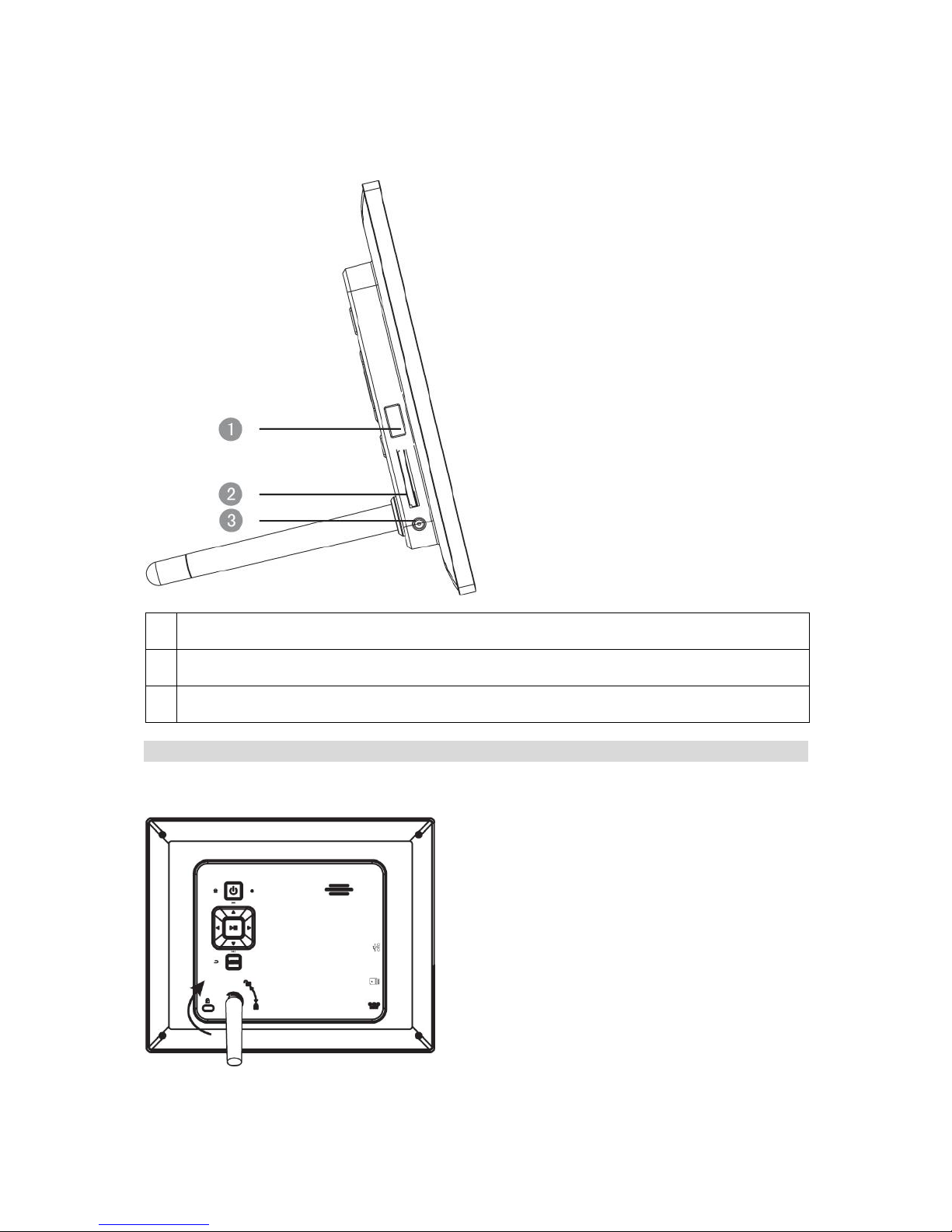
Terminal Illustration
1
USB OTG
-Connect to USB flash drive turn the device on.
2
SDHC
-SDHC/SD/MMC card slot
3
DC-IN:
-Power input 5V DC 1.0A
Getting Started
Stand
Attaching the stand: rotate the stand clockwise until it is fixed firmly in position.
Removing the stand: rotate the stand counter-clockwise.

Operating Instructions
Turn the Digital Photo Frame on/off
Power on:
Press briefly on the device, the device will be turned on.
Power off:
Press and hold on the device, the device will be turned off.
Return to the Main Menu:
Press briefly, the device will return to the Main Menu.
On Screen Display (OSD) and Memory Medium
Main Menu
The Main Menu is shown as below. Move the Left and Right buttons to select an icon, and enter by
pressing .
Memory Medium
This device is equipped with internal memory and external memory interfaces that compatible with USB flash
drive and SD/SDHC cards.
For refreshing the memory capacity, please press & hold the [PLAY] button in the Memory Medium OSD.
Photo Operating Instruction
Slideshow
Press to select “Photo” in the Main Menu, and select a medium type in the drop-down menu, then
enter slideshow full-screen by pressing . During the slideshow, press for the previous or next photo
or pause by pressing . Press to go to the Photo Browser menu.
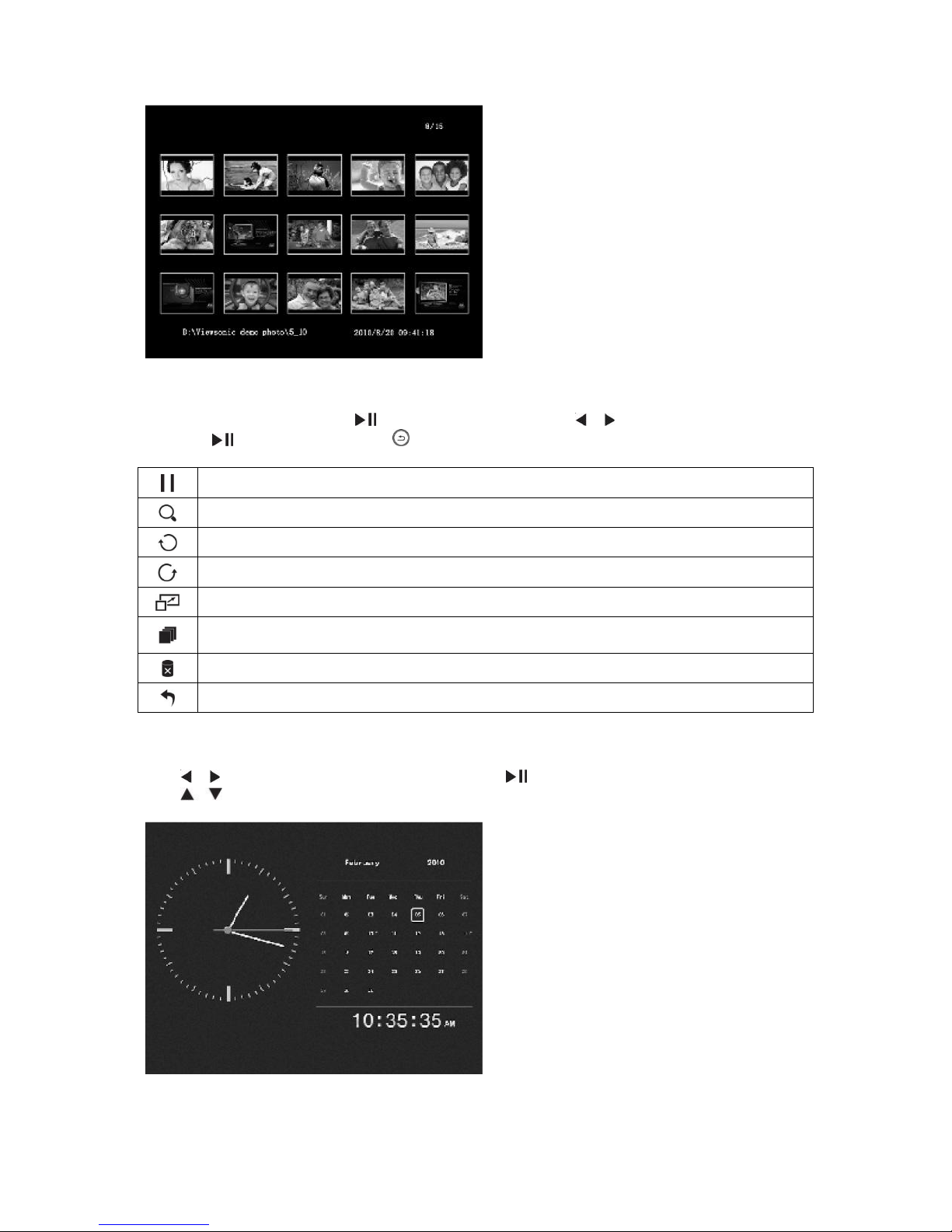
Slideshow Setup
During the slideshow, press & hold to display the setup menu; press to select options, and confirm
by pressing . Exit the menu by pressing .
Status: select from Pause and Play;
Zoom: zoom in the image;
Rotate 1: rotate an image clockwise;
Rotate 2: rotate an image counter-clockwise;
Display Ratio: select from Auto, Original, Crop and Stretch;
Copy to: copy the photos from external memory to internal memory (The internal memory is limited,
picture in 800X600 resolution with size of less than 50K is recommended);
Delete: delete the selected photo;
Return: exit.
Calendar Operating Instructions
Press to select Calendar in the Main Menu, and press to confirm. In the calendar on screen display,
press to browse the month.
Setup

Press to select “Setting” in the Main Menu, and enter by pressing . The settings include Photo Setup,
Calendar Setup and System Setup.
Photo Setup
Display Ratio: press to select from Crop to Fill, Full Screen and Fit to Screen;
Slideshow time: press to select from 5sec, 15sec, 30sec, 60sec, 5min and 15min;
Transition effect: press to select from 11 transition effects, such as Random, Snake and Partition etc.
Calendar Setup
Set Date: press to select an option, and press to change the value;
Clock Mode: press to select between 12Hr and 24Hr time formats;
Set Time: press to select an option, and press to change the value;
System Setup
Language: press to select the on-screen language;
Backlight: press to to adjust the brightness level;
Power On: press to set the Power On to be ON or OFF;
Auto Boot Time: set the timer for the device to turn on automatically. Press to select an option, and
to change the value;
Power Off: press to set the Power Off to be ON or OFF.
Auto Shut Time: set the timer for the device to turn off automatically. Press to select an option, and
to change the value;
Auto-Power Frequency:press to set the Auto-power frequency;
USB Options: udisk (for product only);
Default: Restore factory settings;
Version: display the version of the firmware;
System Upgrade: for software upgrade.
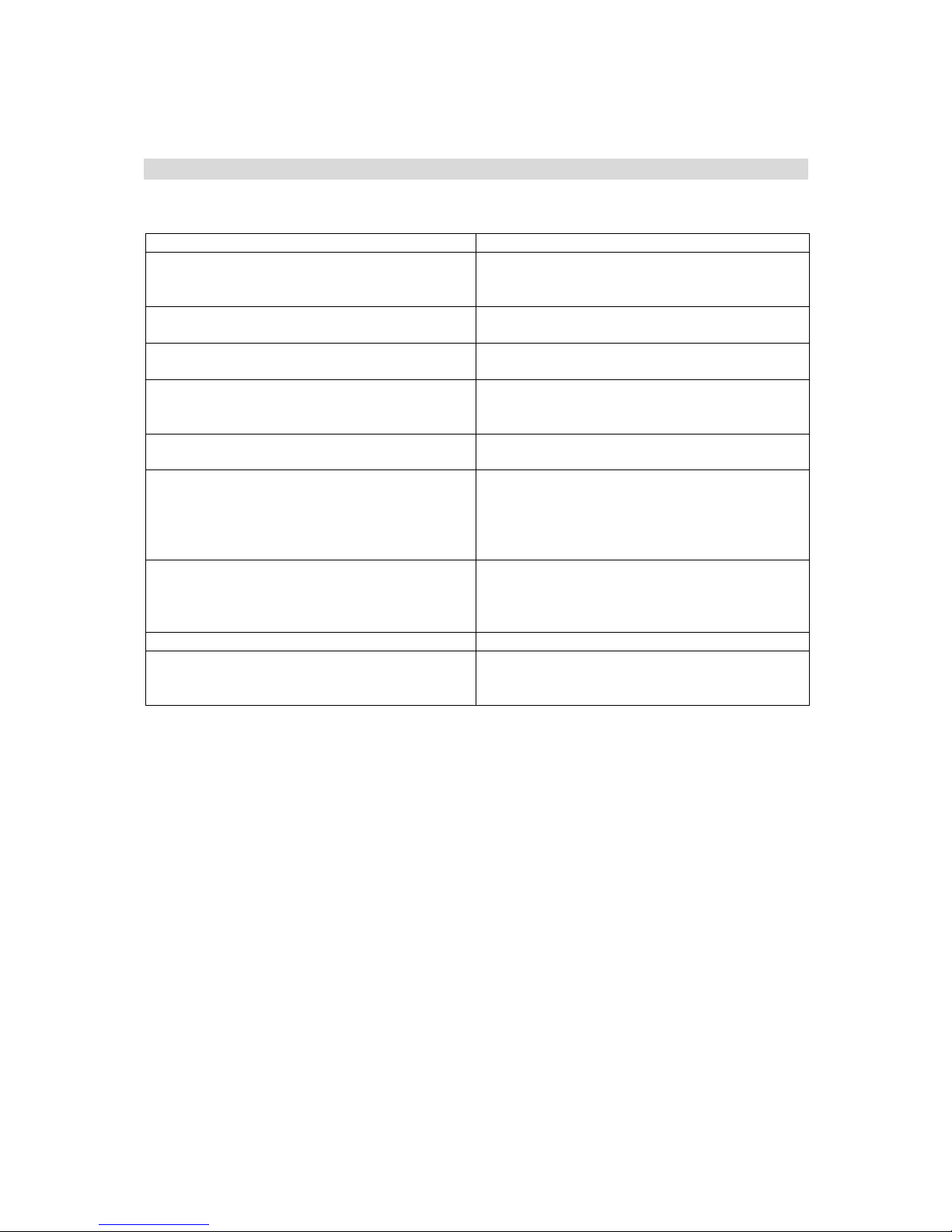
Troubleshooting
Problems and Solution
Problem
Solution
Can’t power on, and nothing happens even if
connected to a charger
Check whether the power is connected well or
unplug the device & plug it back in. If that doesn’t
work, return the device to your dealer to be serviced.
The screen is off
Check whether the screen brightness is set to too
low a level in the Setup menu.
Screen freezes and the frame stops responding
Unplug the device & plug it back in.
Some images do not display
The image file is not supported by this device. Only
images in JPG format (baseline coding) are
supported.
Cannot read the files
Check the file path, the device cannot read files
saved in a folder that is more over 5 levels deep.
Cannot read USB Flash Drive
Check whether USB flash drive is inserted correctly.
The maximum capacity of USB flash drive that is
supported is 16GB. An incompatible USB flash drive
is inserted. Please consult your dealer for compatible
types.
Cannot read SDHC card
Check whether SDHC card is inserted correctly. The
maximum capacity of a SDHC card that is supported
is 16GB. An incompatible card is inserted. Please
consult your dealer for compatible card types.
No files are displayed on the screen
FAT is damaged. Reboot the device.
The slideshow stops playing and exits back to the
Main Menu automatically
Restart playing.(Note: This device has protection
function against violent impact and external
interference)
Note: The LCD panel is made up of millions of pixels. Some pixels may appear too light or too dark. This will not
affect the digital frames’functionality.
Table of contents