Gobius Pro User manual

Gobius Pro, Instructions on paper, August 2019-1
Gobius Sensor Technology AB
Ljungåsvägen 2
Phone +46 (0)31 650170
302 91 Halmstad
www.gobius.se
Sweden
Hi.
This information is for you who likes to have them written on paper.
You will get the same and more updated info when downloading the App,
Gobius, from Internet, Google play and App Store.
Please note that you have to get the App before installing the sensor.
You do all settings from the App.
After installation you don’t need the App for using the Gobius Pro.
If you connect a panel like our Gobius fish with 2 LEDs in red and green,
you don’t need your phone to use the sensor.
1
Download the Gobius App from Google Play or App Store.
2
In the Gobius Pro box you get:
-1 sensor with 2 m cable
-1 tank surface 3M Cleaner
-1 extra 3M sensor tape
-1 panel (the Gobius fish) with
1 red and 1 green LED light
3
Check the tank wall thickness. If it’s thicker than the specification,
Gobius Pro will not work.
-Stainless Steel & Steel 3 mm
-Polyethene, 12 mm
-Aluminium, 5 mm
-Fibre Glass, 8 mm
4
There are some more important things you have to consider
before mounting the sensor on the tank wall.
-Don’t put the sensor closer than 35 mm from an edge,
or another sensor and always on a vertical side of the
tank.
-The tank wall temperature has to be above + 20 C (+ 68 F).
If it’s below the tape will not work satisfying. A heat gun
or a hair dryer can be useful when you need to heat up
the tank wall. After the installation the sensor will work
between -10 C and + 60 C.

2
5
If you are going to install more than one sensor on the tank, always
start with the lowest. Repeat the Guide again for the next coming sensor.
You can have maximum 9 sensors on one tank and the App can manage
several tanks.
6
Mounting the sensor on the tank wall. Start with cleaning the place for
the sensor. Please use the 3M Cleaner. Check that the tank wall is not
concave, and that the temperature is above +20 C. Peal of the protective
paper on the tape and press firmly (hard) on the sensor some seconds
and wait a few minutes before proceeding with next step.
7
Each sensor has 2 digital outputs (On & Off signal).
You can connect lamps, relays or buzzers to each
sensor. In the package you get the “Gobius fish”
panel with two LEDs, red and green. See also last page.
8
Now it’s time for connecting the sensor to the power,
+ is red cable and - is black. The sensor is supporting 12-24 volts.
(If you connect the other way, nothing will be damaged).
9
Your smart phone has to have Bluetooth activated to get in contact with the
sensor. Please have a look in your phones Configuration. The Gobius App will
automatically connect to the sensor. You DON’T have to pair the sensor in your
phones configuration. No code is necessary for pairing the phone with the sensor.
10
The App is now searching for your sensor. When you have your sensor Bluetooth
connected, you can say “Hello” to the sensor. The sensor will give back an audible
signal.

3
11
Now it’s time for configuration.
-Give your tank a name
-Alarm, select
oWhen the level is above the sensor
oWhen the level is below the sensor
oAlways off
-Fluid, select
oWater tank
oGasoline tank
oDiesel tank
oGrey water tank
oWaste/black water tank
oOil tank
oOther fluid tank
-Measurement period, select (time between measurement)
o10 sec
o30 sec
o1 min
o2 min
o1 hour
o4 hour
o24 hour
o48 hour
oNever
-Tank material, select
oPolyethene
oSteel
oStainless steel
oAluminum
oFiber Glass
-Digital output 1, select (green and red cable)
oAlways off
oAlways on
oOn when the level is above the sensor
oOn when the level is below the sensor
-Digital output 2, select (yellow and red cable)
oAlways off
oAlways on

4
oOn when the level is above the sensor
oOn when the level is below the sensor
-Calibration, select (The fluid level has to be above or below the sensor
when performing the calibration)
oFull tank
oEmpty tank
12
After performing this configuration you can start the Calibration. It will take about
10 seconds. When it’s done you will get OK on your phone. The sensor is now
ready to work.
13
On the Show screen you have some small icons
-Number of Bluetooth icons = number of sensors
-Extra alarm when full = Red
-(if not = Green)
-Blue icon, saying that the sensor is Bluetooth connected
to your phone. Red icon, no Bluetooth connection
-Bar chart, animation. The sensor is measuring
-The green bar = the fluid level
-Extra alarm when empty = Red
(if not = Green)
-Wheel, press for going to Setup pages
-If you have more than one tank, scroll left-right
More information on the Show screen
-ABOUT, gives you
oVersion no
oName of the developers
oSupport, direct mail contact with our Support Center
oGDPR And Warranty issues

5
-GUIDE
oDirect access to install next sensor
14
Level information. If you have one or two sensors on the tank,
you get a dot in red or green, showing if the level is above or
below the sensor. See also point 11 above in this instruction.
If you have more than two sensors, you get a bar chart showing
the level in your tank. Depending on the choice of fluid, you get
different colors on the bar.
15
From the configuration icon on the Show screen, you can make an extra
measurement. Please note that your phone has to be connected (Via Bluetooth) to
the sensor.
16
Edit the sensor Settings
You can always change the settings when you like to do it, like change the Tank
name.
When you do a new Calibration it will be done for all sensors on the tank.
If a title on your phone is in grey, it means that you are not Bluetooth connected
to your sensors.
Sample with the Gobius fish panel
Digital output 1: Select, “On when the level is above the sensor”,
please connect the green cable + the red cable to the fish cables.
The red LED will light when the level is above the sensor.
Digital output 2, Select, “Always on”, please connect the yellow cable + the red
cable to the fish cables. The green LED will always light when the power to the
sensor is on.
17
Adding more sensors
Start always from the sensor and go up wards, one by one sensor.

6
18
Editing several sensors
You can always make a new Calibration for all sensors at the same time, as well as
changing settings like: measurement period, titles, digital outputs and warning yes
or no.
For more information, please contact
Gobius Sensor Technology AB
Anders Meiton, CEO and inventor of Gobius products
Phone: +46 (0)31 650170
E-mail: [email protected]
Gobius Sensor Technology AB develops and markets innovative products and
solutions that create positive effects for boat owners and the world wide maritime
environment. The products are easy to install, easy to use, reliable and are
environmental friendly. Gobius is marketed by distributors and dealers in 22
countries. The company started in 2008 as FM Marin AB and has launched
products, which in an easy and effective way, from the outside of the tank,
measure the level of waste, water, fuel and fluid tanks. We have also received
some awards in Sweden, Europe and USA.
Patent/Trademarks: US 8.448.509, Sweden 0701520-9 and EU 2165164.
Trademark Gobius, owned by Gobius Sensor Technology AB.
For further information, please visit www.gobiuspro.com and
www.gobius.se.
Table of contents
Other Gobius Measuring Instrument manuals
Popular Measuring Instrument manuals by other brands
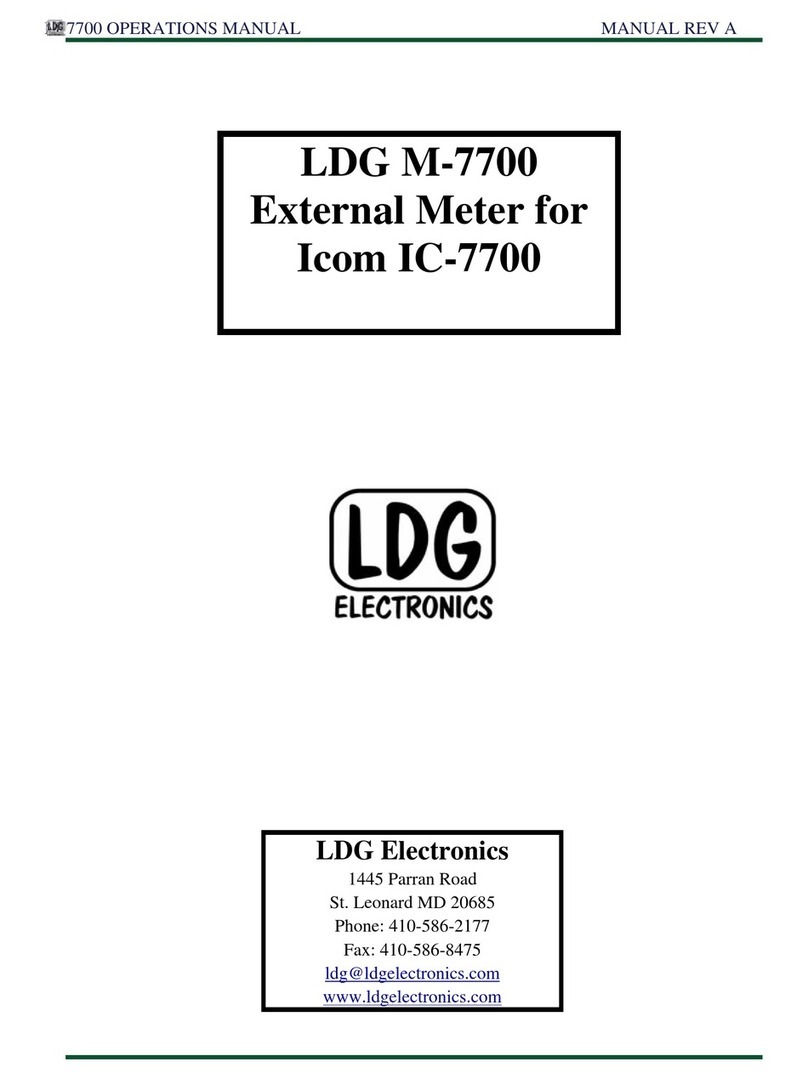
LDG
LDG M-7700 Operation manual

MPSC
MPSC HeRO solo manual

Automation Dr. Nix
Automation Dr. Nix QNix 4200 instruction manual
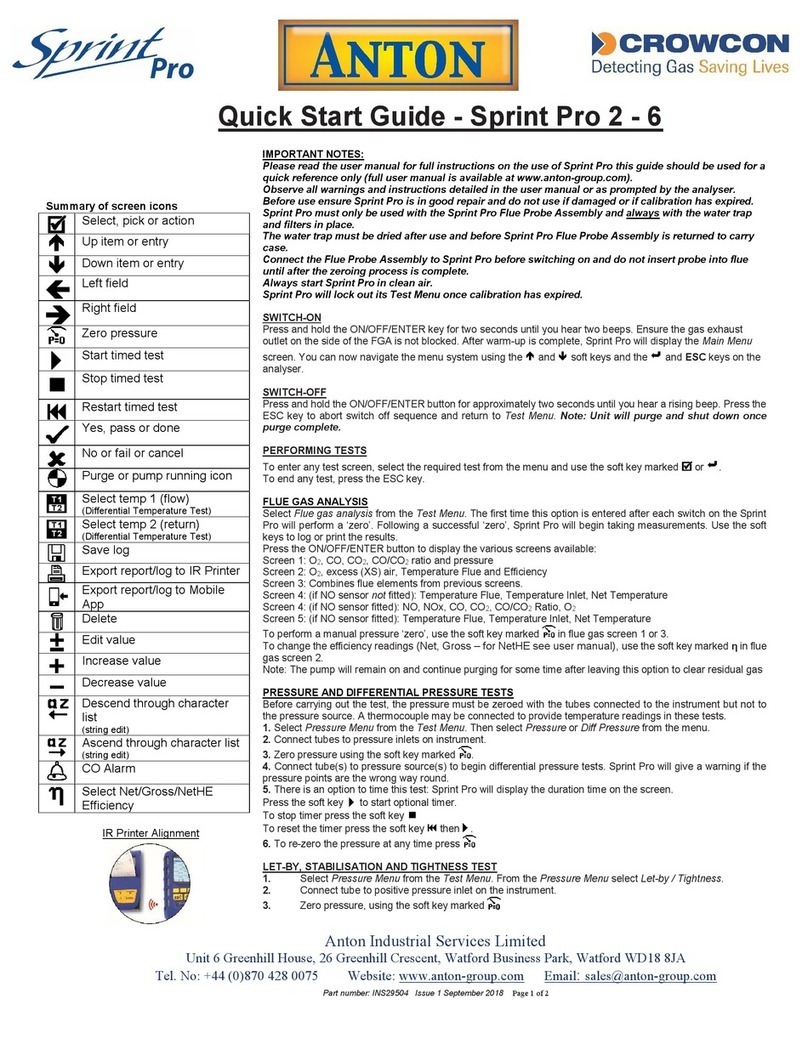
Anton
Anton Sprint Pro 2 Quick start guides

Incon
Incon task sentinel TS-1001 Programming guide

Dwyer Instruments
Dwyer Instruments WT2-10 Specifications-installation and operating instructions
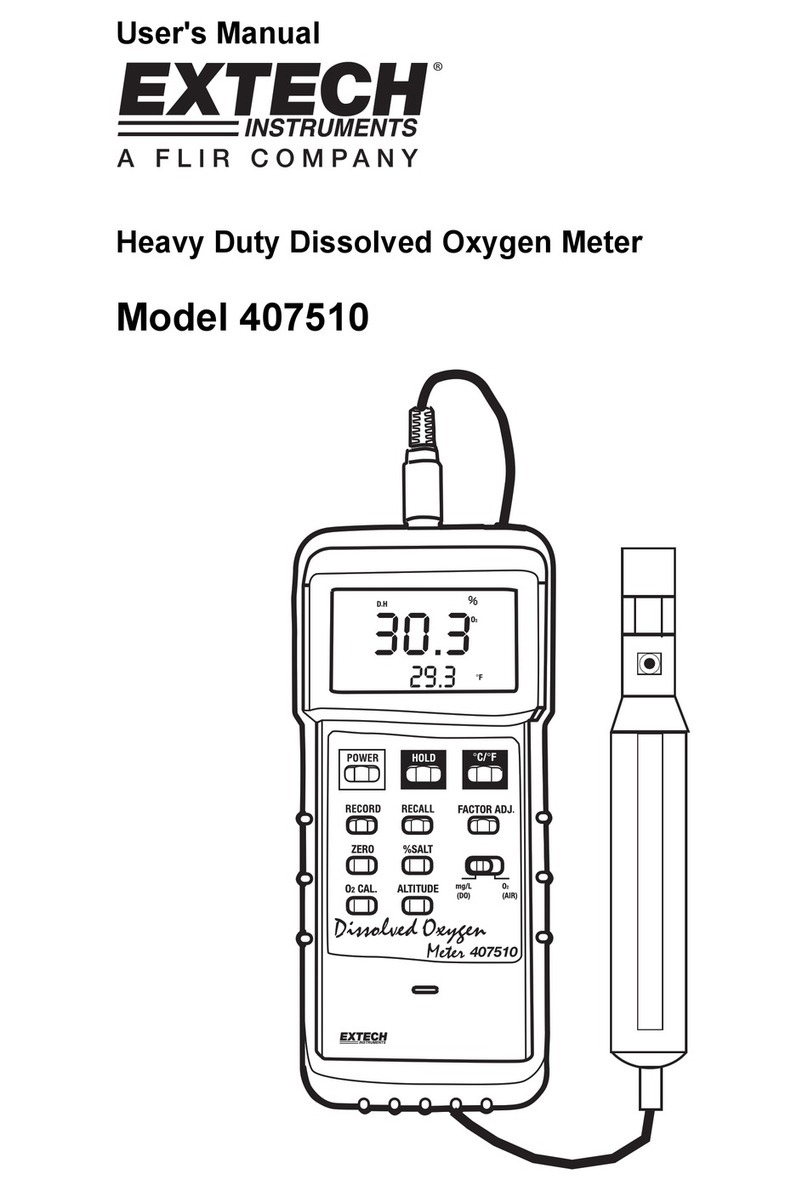
Extech Instruments
Extech Instruments 407510 user manual

Lovibond
Lovibond MD200 instruction manual

Siemens
Siemens QFM81 Series Technical instructions

Precision Digital Corporation
Precision Digital Corporation ProtEX-MAX PD8-606 instruction manual

Hauber Elektronik
Hauber Elektronik HE205 Series manual
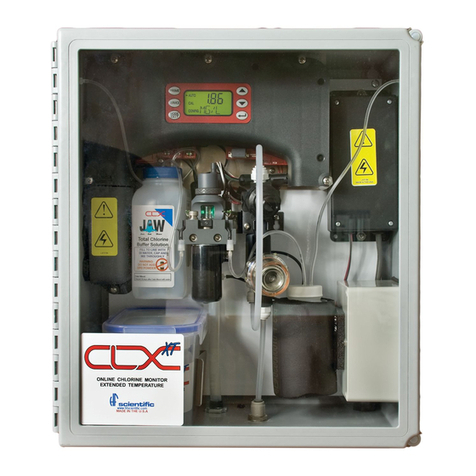
Watts
Watts HF scientific CLX- XT owner's manual






