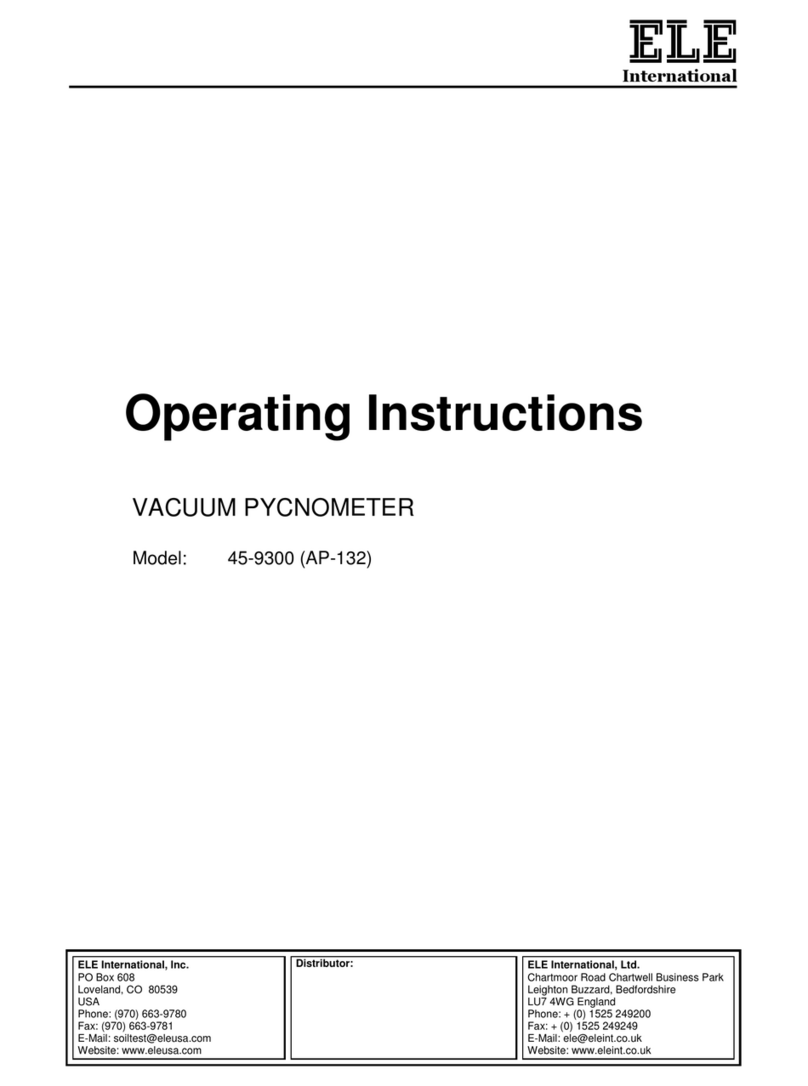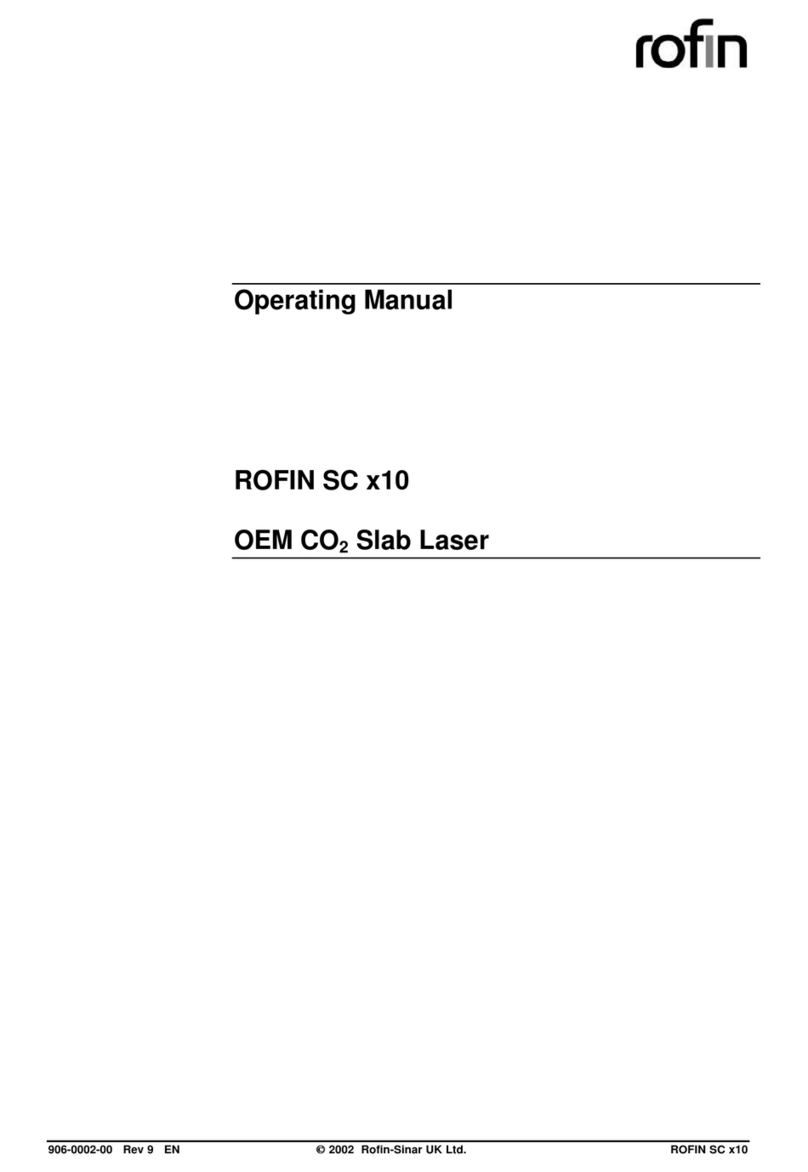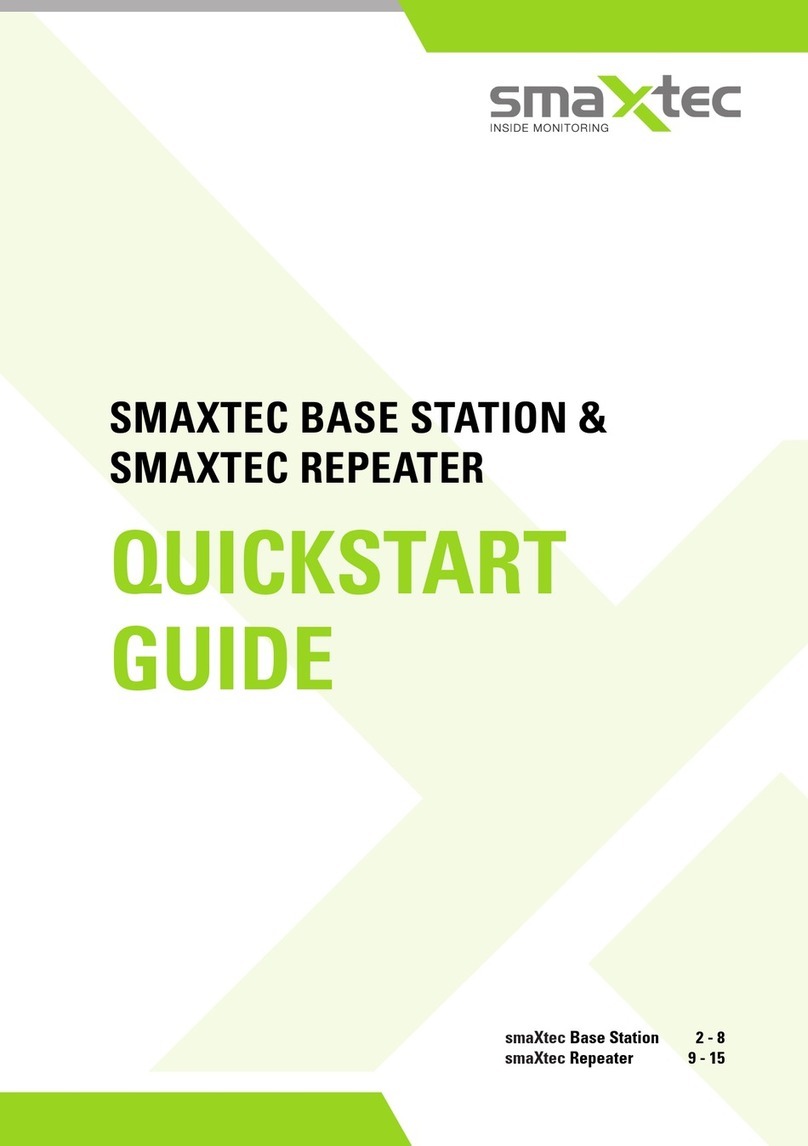Gobius Pro Quick reference guide

Gobius Pro, Instructions on paper, August 2020-1
Gobius Sensor Technology AB
Ljungåsvägen 2
Phone +46 (0)31 650170
302 91
Halmstad www.gobius.se
Sweden
Hi.
This information is for you who want them in writing and not just on your phone.
You will get the same and more updated info when downloading the App, Gobius,
from Internet, Google play and App Store.
Please note that you must get the App before installing the sensor. You do all
settings from the App.
If you connect a panel like our Gobius fish with 2 LEDs in red and green,
you do not need your phone to use the sensor.
1
Download the Gobius App from Google Play or App Store.
Note: The first time you start the App, you will get a question
“Gobius Pro would like to use Bluetooth”. Please answer Ok.
Never “Don’t Allow”.
2
In the Gobius Pro box you get:
-1 sensor with 2 m cable
-1 tank surface 3M Cleaner
-1 extra 3M sensor tape
-1 panel (the Gobius fish) with
1 red and 1 green LED light
3
Check the tank wall thickness. If it is thicker than the specification,
Gobius Pro will not work.
-Stainless Steel & Steel, max 3 mm
-Polyethelene, max 12 mm
-Aluminium, max 5 mm
-Fibre Glass, max 8 mm
4
There are some more important things you have to consider
before mounting the sensor on the tank wall.
-Do not put the sensor closer than 35 mm from an edge,
or another sensor and always on a vertical side of the
tank.
-The tank wall temperature must be above + 20 C (+ 68 F).
If it is below the tape will not work satisfying.

2
A heat gun or a hair dryer can be useful when you need to
heat up the tank wall. After installation, the sensor will work
between -10 C and + 60 C.
5
If you are going to install more than one sensor on one the tank, always
start with the lowest. Repeat the Guide again for the next coming sensor.
You can have maximum 9 sensors on one tank and the App can manage
several tanks.
6
Mounting the sensor on the tank wall. Start with cleaning the place for
the sensor. Please use the 3M Cleaner. Check that the tank wall is not
concave, and that the temperature is above +20 C. Peal of the protective
paper on the tape and press firmly (hard) on the sensor some seconds
and wait a few minutes before proceeding with next step.
7
Each sensor has 2 digital outputs, (On & Off signal).
You can connect lamps, relays or buzzers to each
sensor. In the package you get the “Gobius fish”
panel with two LEDs, red and green. See also note 18.
8
Now it is time for connecting the sensor to the power,
+ is red cable and - is black. The sensor is supporting 12-24 volts.
(If you connect the other way, nothing will be damaged).
9
Your smart phone must have Bluetooth activated to get in contact with
the sensor. Please have a look in your phones Configuration. The Gobius App will
automatically connect to the sensor. You do not have to pair the sensor in your
phone’s configuration. No code is necessary for pairing the phone with the sensor.
10

3
The App is now searching for your sensor. When you have your sensor Bluetooth
connected, you can say “Hello” to the sensor. The sensor will give back an audible
signal. If you cannot get in contact with the sensor, see also note 1, above.
11
Now it is time for configuration.
-Give your tank a name
-Alarm in your phone, select
oWhen the level is above the sensor
oWhen the level is below the sensor
oAlways off
-Fluid, select
oWater tank
oGasoline tank
oDiesel tank
oGrey water tank
oWaste/black water tank
oOil tank
oOther fluid tank
-Measurement period, select
(time between measurement)
o10 sec
o30 sec
o1 min
o2 min
o1 hour
o4 hour
o24 hour
o48 hour
oNever
-Tank material, select
oPolyethene
oSteel
oStainless steel
oAluminum
oFiber Glass
-Digital output 1, select (green and red cable)
oAlways off
oAlways on
oOn when the level is above the sensor

4
oOn when the level is below the sensor
-Digital output 2, select (yellow and red cable)
oAlways off
oAlways on
oOn when the level is above the sensor
oOn when the level is below the sensor
-Calibration, select (The fluid level must be above or below the sensor
when performing the calibration)
oFull tank
oEmpty tank
12
Security
Here you can choose Open to make your sensor available to everyone,
or you choose to Lock it to your phone, i.e. the phone from which you do
the installation.
13
After performing this configuration, you can start the Calibration. It will
take about 10 seconds. When it is done you will get OK on your phone.
The sensor is now ready to work.
14
On the Show screen you have some small icons
-Number of Bluetooth icons = number of sensors
-Extra alarm when full = Red
-(if not = Green)
-Blue icon, saying that the sensor is Bluetooth connected
to your phone. Red icon, no Bluetooth connection
-Bar chart, animation. The sensor is measuring
-The green bar = the fluid level
-Extra alarm when empty = Red
(if not = Green)
-Cogwheel, click for going to Settings pages
-If you have more than one tank, scroll left-right

5
More information on the Tank screen
-ABOUT, gives you
oVersion no
oName of the developers
oSupport, direct mail to contact our Support Center
Enter your mail address, phone, Description
Add some photos of the sensor on the tank
This will help us a lot to understand your problem.
oGDPR And Warranty issues
-GUIDE
oDirect access to install next sensor
15
Level information
If you have one or two sensors on the tank, you get a dot in
red or green, showing if the level is above or below the sensor.
See also point 11 above in this instruction.
If you have more than two sensors, you get a bar chart showing
the level in your tank. Depending on the choice of fluid, you get
different colors on the bar.
16
Sharing Tank Settings
You can always share your Gobius Pro with a friend. Sharing is only possible within
the same operating system, iOS and Android. Ice not from an iPhone to an
Android, or the other way around.
17
From the configuration icon (cogwheel) on the Tank screen, you
can make an extra measurement. Please note that your phone must be
Bluetooth connected to the sensor.
18
Edit the sensor Settings
You can always change the settings when you like to do it, like change the Tank
name.
When you do a new Calibration it will be done for all sensors on the tank.
If a title on your phone is in grey, it means that you are not Bluetooth connected
to your sensors.

6
18
Sample with the Gobius fish panel
Digital output 1: Select, “On when the level is above the sensor”,
please connect the green cable + the red cable to the fish cables.
The red LED will light when the level is above the sensor.
Digital output 2, Select, “Always on”, please connect the yellow cable + the red
cable to the fish cables. The green LED will always light when the power to the
sensor is on.
19
Adding more sensors
Start always from the lowest sensor and go up wards, one by one sensor.
20
Editing several sensors
You can always make a new Calibration for all sensors at the same time, as well as
changing settings like measurement period, titles, digital outputs and warning yes
or no.
For more information, please contact
Gobius Sensor Technology AB
Anders Meiton, CEO and inventor of Gobius products
Phone: +46 (0)31 650170
E-mail: [email protected]
Gobius Sensor Technology AB develops and markets innovative products and solutions
that create positive effects for boat owners and the worldwide maritime environment. The
products are easy to install, easy to use, reliable and are environmentally friendly. Gobius
is marketed by distributors and dealers in 22 countries. The company started in 2008 and
has launched products, which in an easy and effective way, from the outside of the tank,
measure the level of waste, water, fuel and fluid tanks. We have also received some
awards in Sweden, Europe and USA. Patent/Trademarks: US 8.448.509, Sweden 0701520-
9 and EU 2165164. Trademark Gobius, owned by Gobius Sensor Technology AB.
For further information, please visit www.gobiuspro.com and
www.gobius.se.
Table of contents
Other Gobius Measuring Instrument manuals
Popular Measuring Instrument manuals by other brands

GE
GE CheckPoint Quick setup guide

WATANABE ELECTRIC INDUSTRY CO., LTD
WATANABE ELECTRIC INDUSTRY CO., LTD AP-101-11 instruction manual
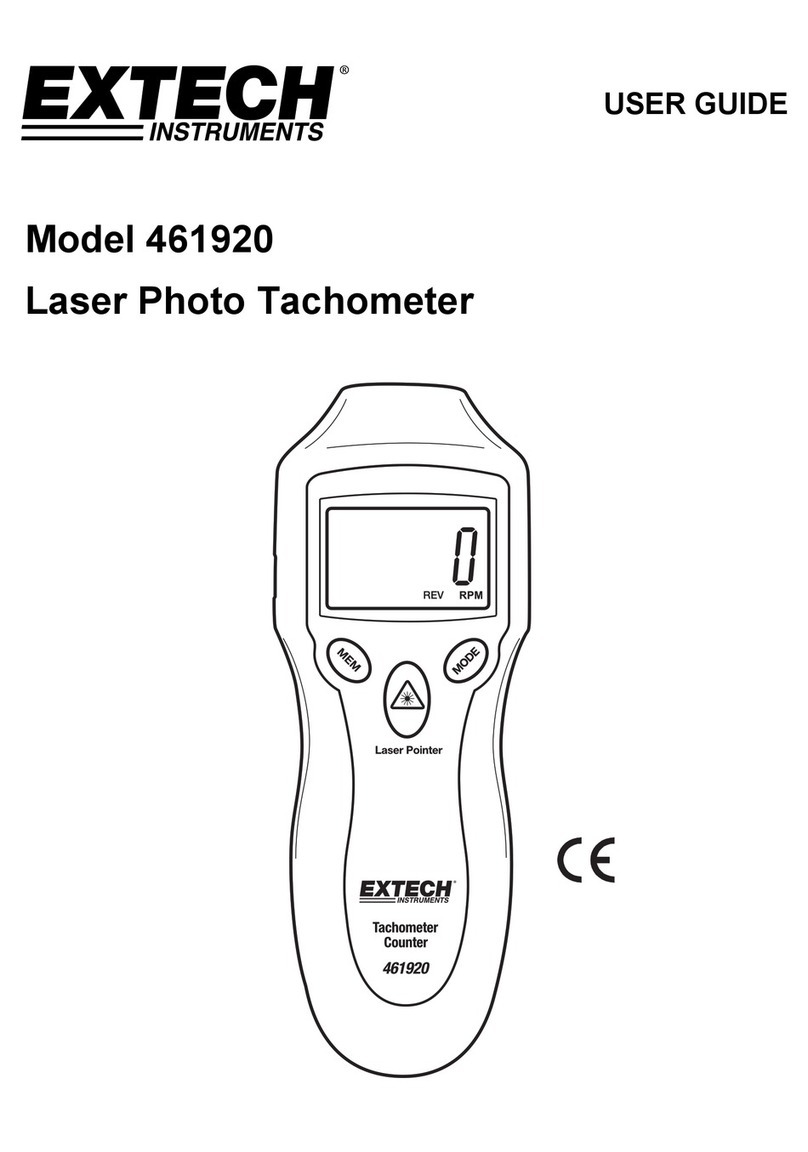
Extech Instruments
Extech Instruments 461920 user guide
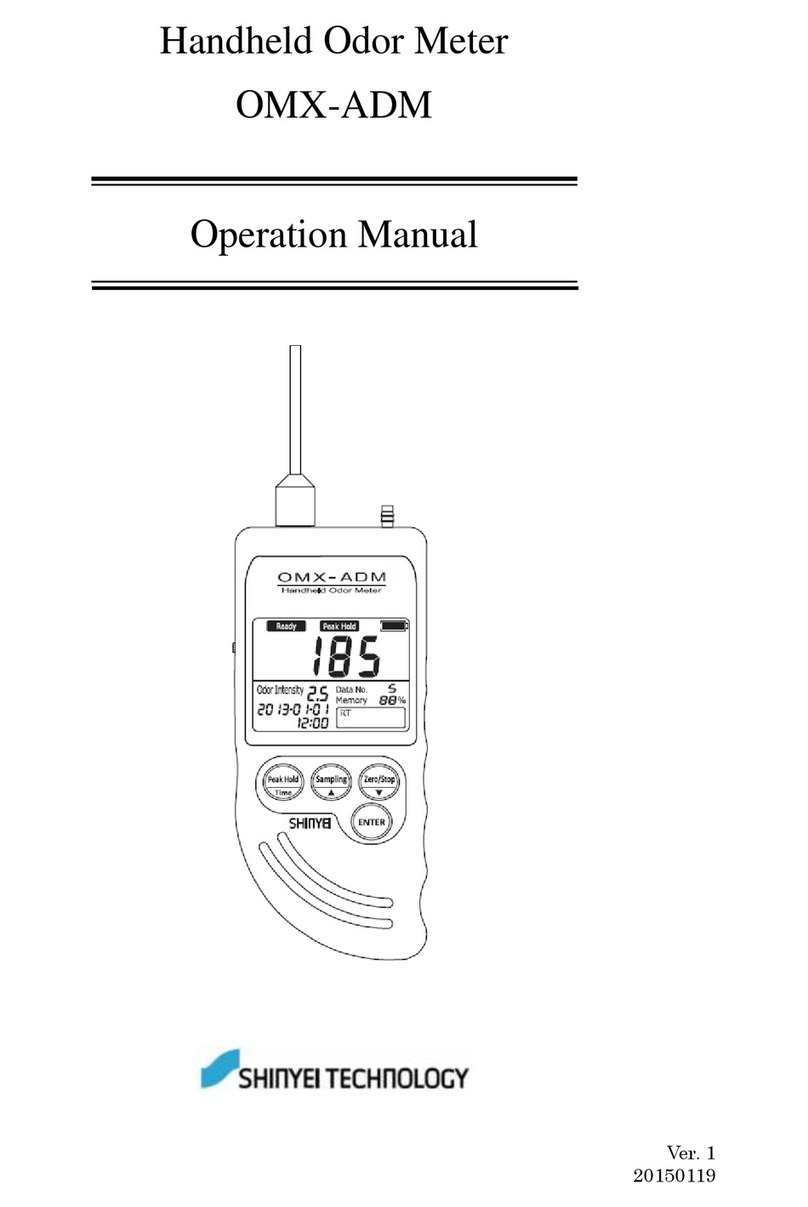
Shinyei
Shinyei OMX-ADM Operation manual

CNC
CNC CNCWL- 5136-XN Operator's manual

Prexiso
Prexiso PR500HV Safety instructions and the User Manual