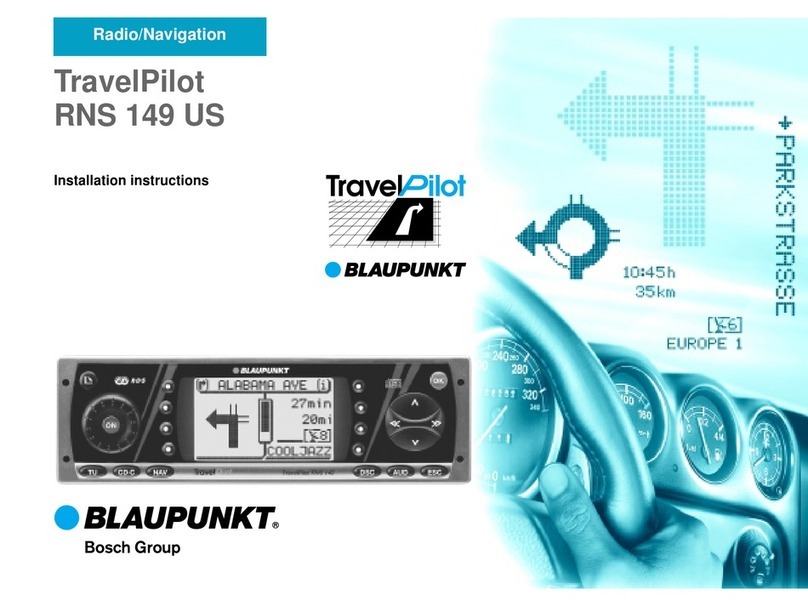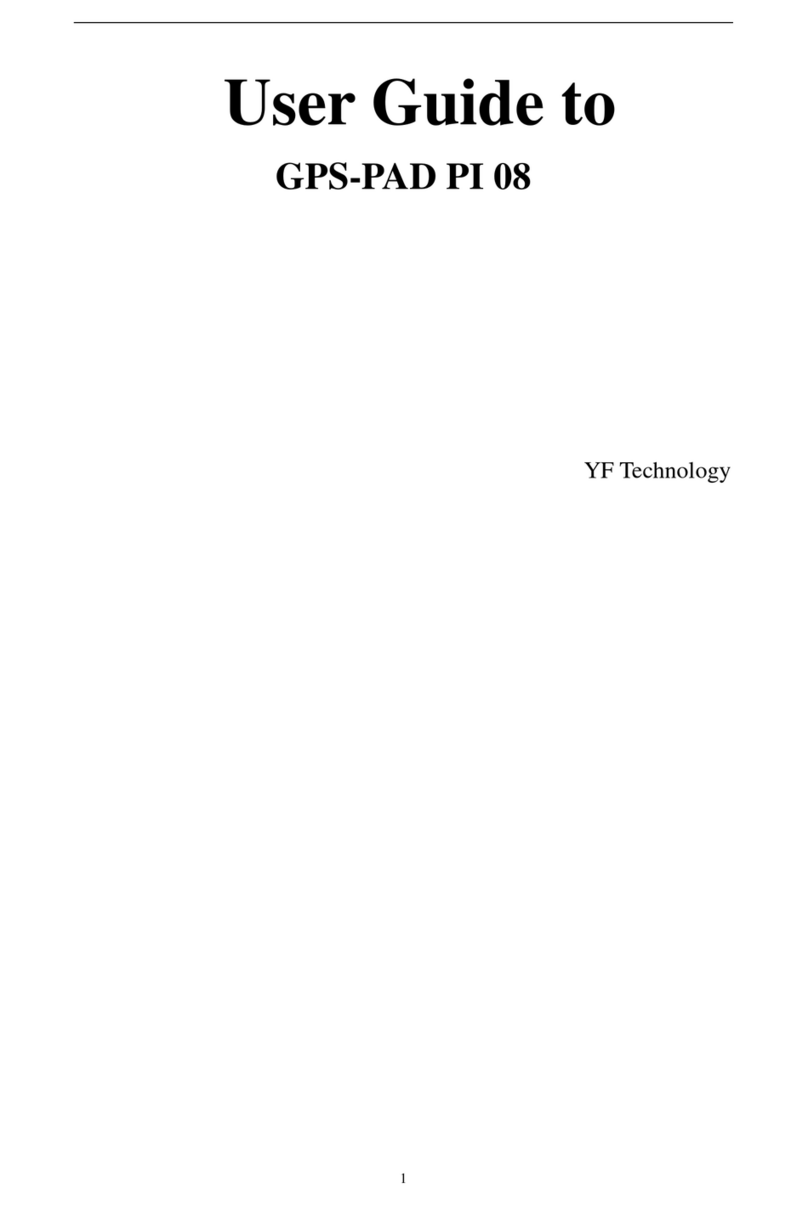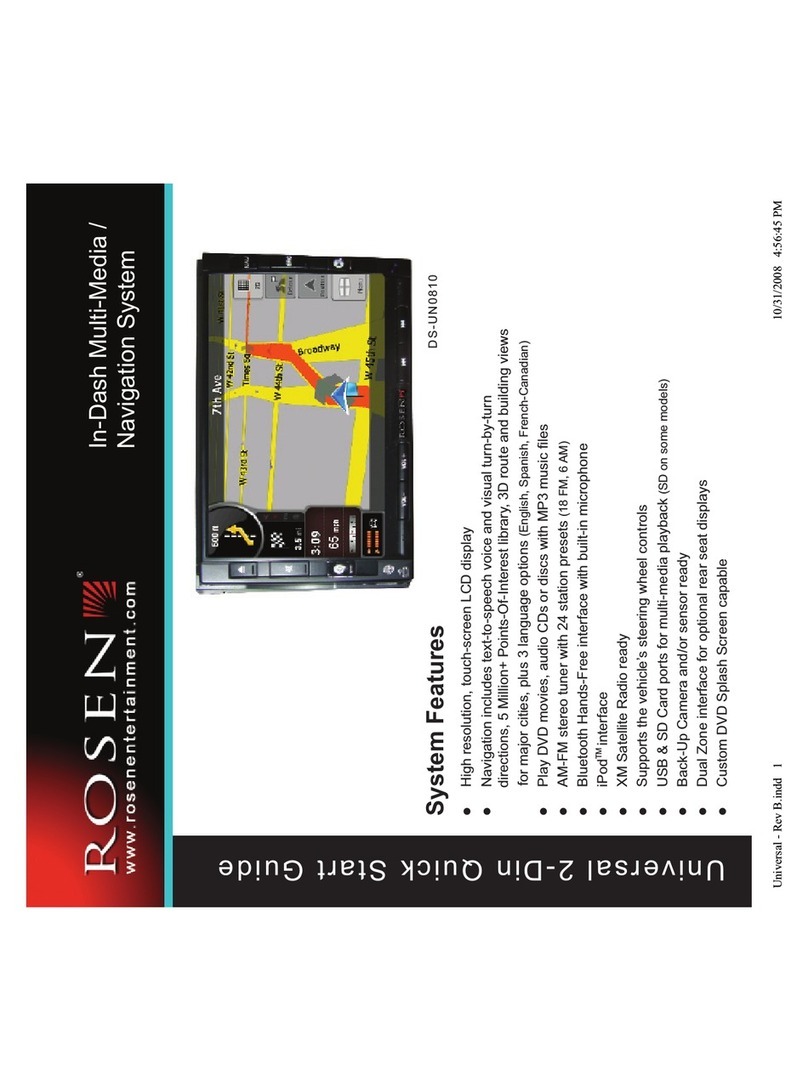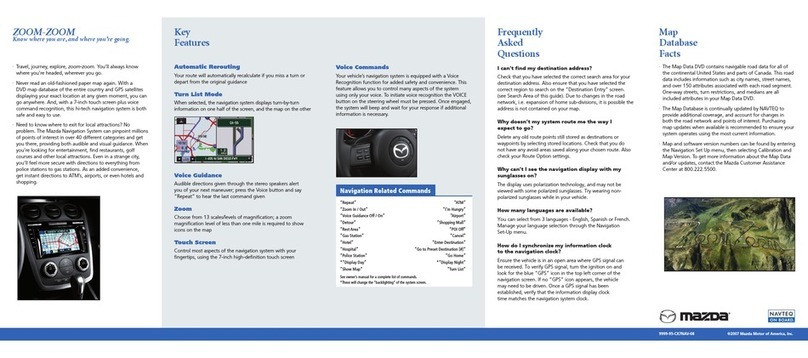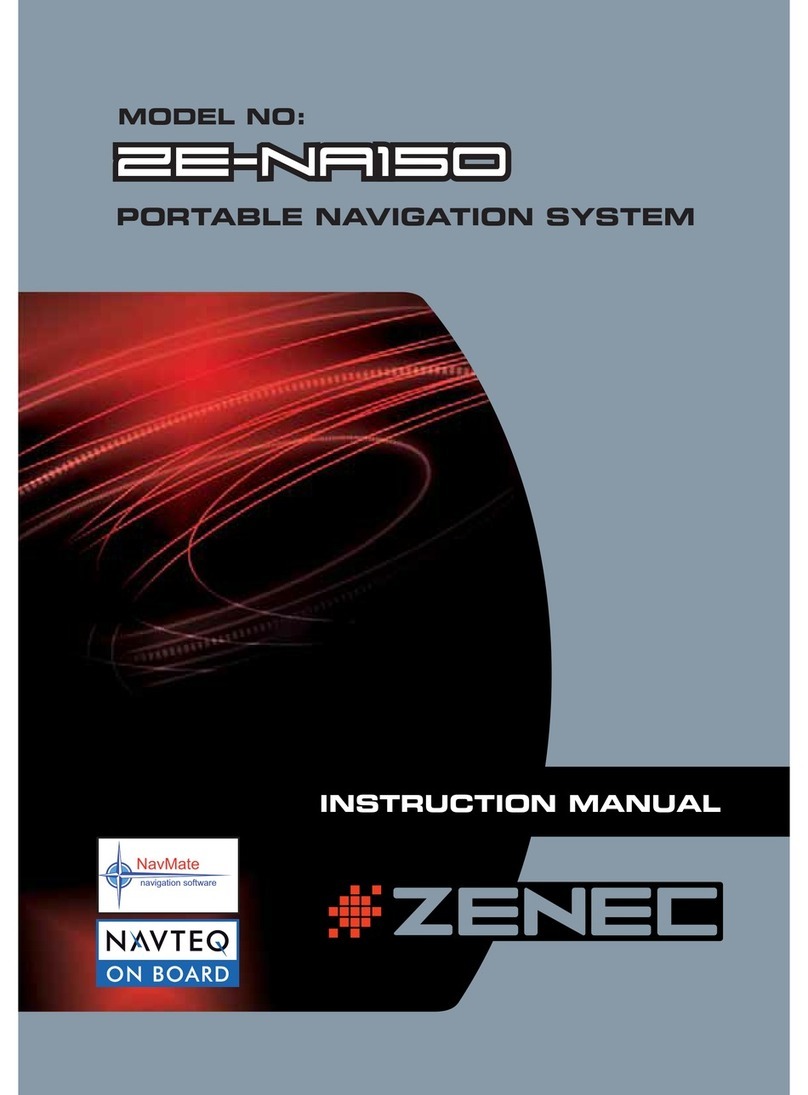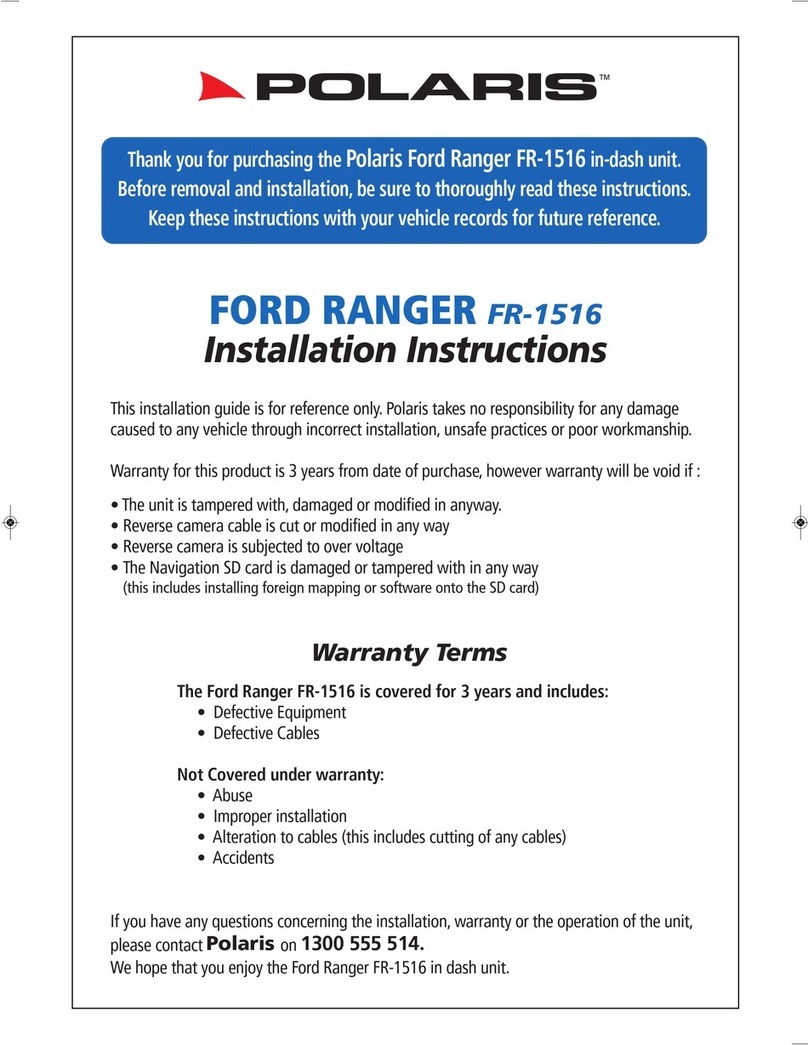Goclever NAVIO 520 User manual

1
OPERATION MANUAL

2
1.1.1. Table of contents
1.1.2. Welcome! 3
1.1.3. Important 3
1.1.4. Safety and proper usage 4
1.1.5. Introduction 6
1.1.6. Package contents 6
1.1.7. Sockets 7
1.1.8. Battery charging 7
1.1.9. Installation of a memory card 7
1.1.10. Mounting the device in a car 8
1.1.11. Car charger 8
1.1.12. Turning the device on 9
1.1.13. Settings 9
1.1.14. 10
1.1.15. FM Transmitter 10
1.1.16. Multimedia 10
2. Calibration 11
3. About the device 11
3.1.1. GPS signal 11
3.1.2. NAVIO 520 technical parameters table 12
3.1.3. Caring for Your Goclever 13
3.1.4. Preparation for the start-up 14
3.2. Basic Information 14
3.2.1. Navigating to a point 18
3.2.2. Navigation modes 19
3.2.3. Route menu 20
3.2.4. Change the destination and add new points to the route 23
3.2.5. Route simulation 24
3.2.6. Searching for POI's 25
3.2.7. Routes logs 29
3.2.8. Display mode 31
3.2.9. Free map update 32
3.2.10.
3.2.11. TERMS OF WARRANTY 33
3.2.12.

3
1. WELCOME!
Congratulations! You have purchased the
GOCLEVER NAVIO 520
Thanks to a wide range of useful features and
detailed maps your travels around Poland will
become easier than ever before, you will not get
lost and you will save your valuable time.
THE GLOBAL POSITIONING SYSTEM
Global Positioning System (GPS) is a navigation
system based on the satellite system composed
of 24 satellites orbiting the Earth. At the
beginning the system was used only for military
purposes, but in the 80's the United States
government made it available for civilian use.
GPS works in all weather conditions, anywhere in
the world, 24 hours a day without any
subscription or additional fees.
NOTE
• GOCLEVER set is intended to help in
navigation, not for precise measurement of
distance, height, position or time.
Planned routes should be treated only as a
convenience, priority should always be
given to the traffic regulations,
The GPS may not work in the places
where the signal is blocked by massive
objects (among others, tunnels),
To avoid damaging the device, do not leave
the navigation exposed to direct sunlight or
high temperatures,
Do not operate the navigation while driving,
It should not be mounted in the places
limiting driver's sight.
2. IMPORTANT
The satellites signal is required for the device to
allow for the use of its navigation features.
The functionality of the receiver may be
limited or inactive in your house and in the
majority of other buildings where the GPS
signal is too weak. It is a normal phenomenon
in this type of products.

4
3. Safety and proper usage
WARNING!
When you use the GOCLEVER while driving, it is
important to drive the vehicle with diligence and
attention. Never change the settings or program the
navigation while driving. Look at the map only when
it is safe. Follow the instructions of the GOCLEVER
only if the traffic regulations allow for them.
BATTERY
Your navigation uses a lithium-ionic battery. Do not
use the device in humid, wet or corrosive
environment. Do not use or keep the device in
temperatures above 60 degrees Celsius or expose
it to the direct sunlight. Do not put it to a microwave,
or pressure vessels.
Failure to comply with these warnings will result
the warranty being voided and it may result in the
acid leakage, burns, explosion or cause injury or
damage of other kind.
If you came into contact with leaked battery acid,
rinse this place thoroughly and contact your doctor.
The lithium-ion battery, which is a part of this
device, has to be recycled and safely disposed. Do
not dispose the waste in households or burn their
on your own.
NOTE!
The manufacturer and the guarantor do not assume
any responsibility for the suitability of the device
and its software for specific purposes, as well as for
the consequences of their choice and use.
The User should become familiar with the current
condition of GPS technology and its limitations. The
Guarantor bears no liability especially for the level
of detail and accuracy of the maps.
IMPORTANT INSTRUCTIONS
1. Protect your device against dust, moisture,
water, high and very low temperatures as well as
strong shocks and falling, etc.

5
2. Hit or dented casing may result in serious,
irreversible damage to the device or battery.
3. Charge the battery or connect the device
car battery adapter, if: Battery indicator level shows
significant battery exhaustion. The device turns
itself off, turns off immediately after it is turned on.
The device does not respond when you press
buttons.
4. Do not disconnect the device from the
computer while copying, saving or transferring files -
it can cause damage to the data and equipment!
5. The user is obliged to properly secure the
important data (making copies on different media,
etc.) The guarantor shall not be liable for the loss of
any data caused by the malfunction or damage of
the device! Important data should be archived on at
least two data carriers!
6. To minimize the risk of data loss, protect
your device against strong electromagnetic fields;
do not keep it near a TV set, loudspeakers, cell
phone, etc.
NOTE!
The media player, which is one of the device
features can only be used to play songs, to which
you own the copyright or were purchased /
received from the owner of such rights under the
permission to use such song. The user who
violates copyright laws can be held criminally
liable, in accordance with applicable legal
regulations.

6
4. INTRODUCTION
Make sure that you read all the information
contained in this manual before calling the
hotline service.
5. Package contents
The navigation device
(with maps in the NAND Flash memory)
Strap (with stylus pen)
Car charger
Car holder (with suction cup)
USB cable for PC connection
User manual
Strap
(connector between the navigation device
and handle)
Car holder
(with suction cup)
Car charger
NAVIO 520 Navigation System
USB cable for PC connection
5
a
n
d

7
6. Sockets
TWO-COLOR LED
7. BATTERY CHARGING Before you start
to use your navigation system, you have to
recharge its battery. At the first time, fully
charge the battery to ensure its maximal capacity
and lifetime. We recommend that the first
charging lasts for at least 5 hours. Subsequent
chargings may be shorter.
We recommend you to connect the
GOCLEVER NAVIO 520 to car's power supply
(12V cigarette lighter) whenever you use it to
ensure an adequate level of battery charge.
GOCLEVER NAVIO 520 navigation system
can also be charged by means of computer
USB port, but we do not recommend it, since it
lengthens the charging time.
However, if you want to charge the device
from your computer, connect the USB cable to
the mini-USB port on the side of the device.
Connect the other end of the cable to a
computer USB port.
8. Installation of a microSD
memory card
When the card is installed it should not be
removed from the device during the operation.
If you need to remove the card, turn off the
device, press the card and remove it from the
slot. In order to install it once again: insert the
card and press it until it clicks. Then, the card
is seated properly.
THE DEVICE SUPPORTS microSD
CARDS up to 8 GB.

8
9. MOUNTING THE DEVICE IN A CAR
1. Mounting is composed of two parts
•Solder (part mounted on the windscreen
with a suction cup)
•Strap (connector between the navigation
device and handle)
2. Degrease the windscreen and holder suction
cup
3. Attach the handle to the inside of the front
windscreen
4. Plug the strap into the device and connect
it with suction cup holder
or hinder the operation of vehicle airbags.
Place the Goclever in a place that provides
the best GPS signal reception.
GPS signal interference can be caused by
the vicinity of other electronic equipment or by
the type of the front windscreen (metalized or
heated).
10. CAR CHARGER
When you use the navigation system in your
car we recommend connecting it via the
battery charger
NOTE!
The device should be mounted in a place,
which does not restrict driver's line of sight
and it cannot hinder the use of a car.

9
to source of power supply, namely 12 V lighter socket, it is especially important during longer
trips.
The picture on page 8 shows how to install the navigation system on the front windscreen of the
car. Remember that the power cord should not obstruct your view on important indicators and
settings.
11. SWITCHING 12. SETTINGS
Firstly, the Goclever logo screen is displayed. Remember: You don't have to go into the settings menu
before running the navigation program.
Then, the start screen is shown By clicking the icons, you can customize, e.g. things, the wallpaper,
of the navigation system with access to the basic language, brightness, volume, USB mode. If you click on
device features: Navigation system, GPS Test, a given icon, the detailed menu will be displayed.
Settings.

10
15. MULTIMEDIA
The device allows you to play video files and music files in popular formats.
When you select Music you will see a list of audio files that can be played on your device. Select a
track to start playback. The device can play WMA and WMV files only.
The maximum resolution of video files played on the device is 480p (640×480).
14. FM TRANSMITTER
• FM transmitter allows you to transfer music from your device to any FM radio receiver, e.g. car radio.
The device has to be connected to the charger while you use it in the transmitter mode, because the
charger cord serves as an antenna.
To switch the transmitter on, connect the charger. Then, choose the transmission frequency and run
the transmitter.
NOTE! Avoid frequencies occupied by radio stations to prevent unwanted interference and waves
overlapping.

11
16. CALIBRATION
This feature calibrates the screen of the device
for precise reading of clicks. You need it only if
the touch screen responds imprecisely.
17. ABOUT THE DEVICE
About the device page is the information
screen: it shows the serial number, version of
the software and the available memory.
18. GPS SIGNAL
Remember: This is only the information screen.
You can see the number of visible satellites
and the strength of their signal.
This screen shows your current position in
degrees of latitude longitude, and altitude.
The compass shows the image of satellites
whose signal is received by the device, and the
bar graph next to it, the strength of their signal.
REMEMBER:
In order to read your position correctly, the
signal of at least three satellites is required.
The functionality of the receiver may be
limited or inactive in your house and in the
majority of buildings when GPS signal is too
weak. It is a normal phenomenon in this type of
products.

12
Your car may have the front
athermic or heated windscreen and these
material properties of the windscreen may also interfere the GPS signal.
19. TECHNICAL PARAMETERS TABLE
FEATURE:
TECHNICAL SPECIFICATIONS
Processor
Mstar MSB2531, 800 MHz (Cortex A7) CPU
Display
5.0” 480x272
Operating system
Windows CE 6.0
Expansions slot
Support for microSD HC cards with a capacity of up to 8 GB
GPS antenna
Internal ceramic antenna
Built-in speaker
2.0 W Mono
USB
Mass storage/ActiveSync mode
Memory
128 MB RAM memory /4 GB internal flash memory
Dimensions
135 mm x 84 mm x 12 mm
Charging input
mini USB, 5 V, 1 A
Weight including accessories
320 g

13
20. TAKING CARE OF THE GOCLEVER NAVIO 520
It is important to take care of your Goclever Navio 520 and clean it correctly.
Use a soft cloth to wipe the screen of the Goclever NAVIO 520. Do not use any liquid cleaning
agents or corrosive substances.
If the Goclever Navio 520 gets wet, wipe it with a soft cloth.
Under no circumstances should you open the housing of the GOCLEVER NAVIO 520. It may be
dangerous and will void the warranty.
The Navio 520 Goclever must not be exposed to high or low temperatures, since it can cause its
permanent damage. For example, do not leave it in the car on hot summer days or during cold
winter nights.

14
21. PREPARATION FOR THE START-UP
In order to run GOCLEVER Maps turn on the device and select in the main menu the Navigation icon.
21.1 BASIC INFORMATION
When you start the program you will see the map. You can move the map by holding and moving your
finger.

15
Search for the address: streets, POIs, longitude/latitude, all.
Volume adjustment.
Quality of the GPS signal current speed, time.
Calls the menu.
Navigation button, the corner marked with blue colour indicates the direction of north. When you
touch its menu button :
Map moving button.
Map angle and rotation button.
Change the view to 3D.
Change the view to 2D.
North-direction button NOTE When you select this feature, the map will be
automatically set to the north.
Choose a point on the map button.

16
Enlarging buton, after touching the button once
After touching the navigation button and selecting from menu point on the map:
Select the point on the map.
and after double
touching its menu.
Auto zoom –default view of the 3D map when navigating in cities, in undeveloped
areas it automatically changes to 2D view.
Close view –displaying names of streets (3D).
Vicinity view –displaying names of main roads in a given town and names of cities (3D).
City view –displaying names of cities and main roads connecting them (2D).

17
There are three view modes available, including three which can be modified. It is not possible
to change the Auto zoom view. After setting the desired map view, to save it, it is necessary to:
unfold the enlarge button menu
then press and hold one of the profiles
confirm the change

18
21.2 NAVIGATION TO A POINT
The most common task of the navigation system is leading to a set point. In Goclever Maps this
task is performed as follows:
Clock and enter the name of the town in the right field, and the street and house number in
the left field (you can also enter the street name alone, without entering the house number).

19
SEARCHING BY SET
CRITERIA
21.3 NAVIGATION MODES
Navigation window and its description:
Select the address you search for from
searching results (by pressing the result).
Then select:
from the menu to automatically set the route and
launch the navigation proces. After selecting
w the search result will be displayed on the
map.
TIP: This window displays POI phone numbers,
if available.
Distance and estimated
arrival time
Distance to the next manoeuvre.
Name of the street to make the
next manoeuvre.
Traffic lane assistant

20
Displaying the current GPS position on the map.
The map automatically displays important POIs along the rouge, e.g. gas
stations.
After pressing this field, you may select the option to set the detour to this point; after
pressing the detour, it can be cancelled.
IMPORTANT! The software will automatically calculate the route in the case of a wrong manoeuvre and
adding a detour or intermediate points.
21.4 ROUTE MENU
Press to launch the route menu:
Other manuals for NAVIO 520
1
Table of contents