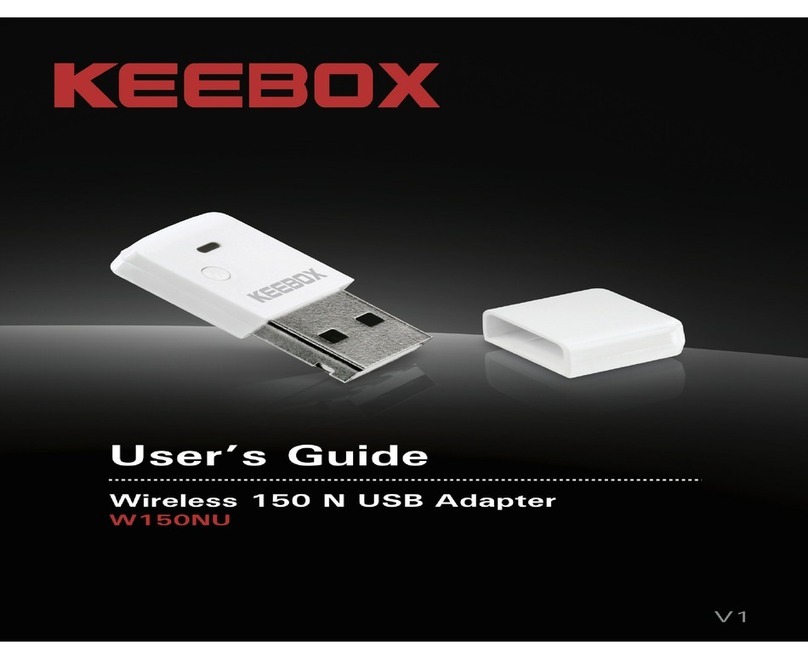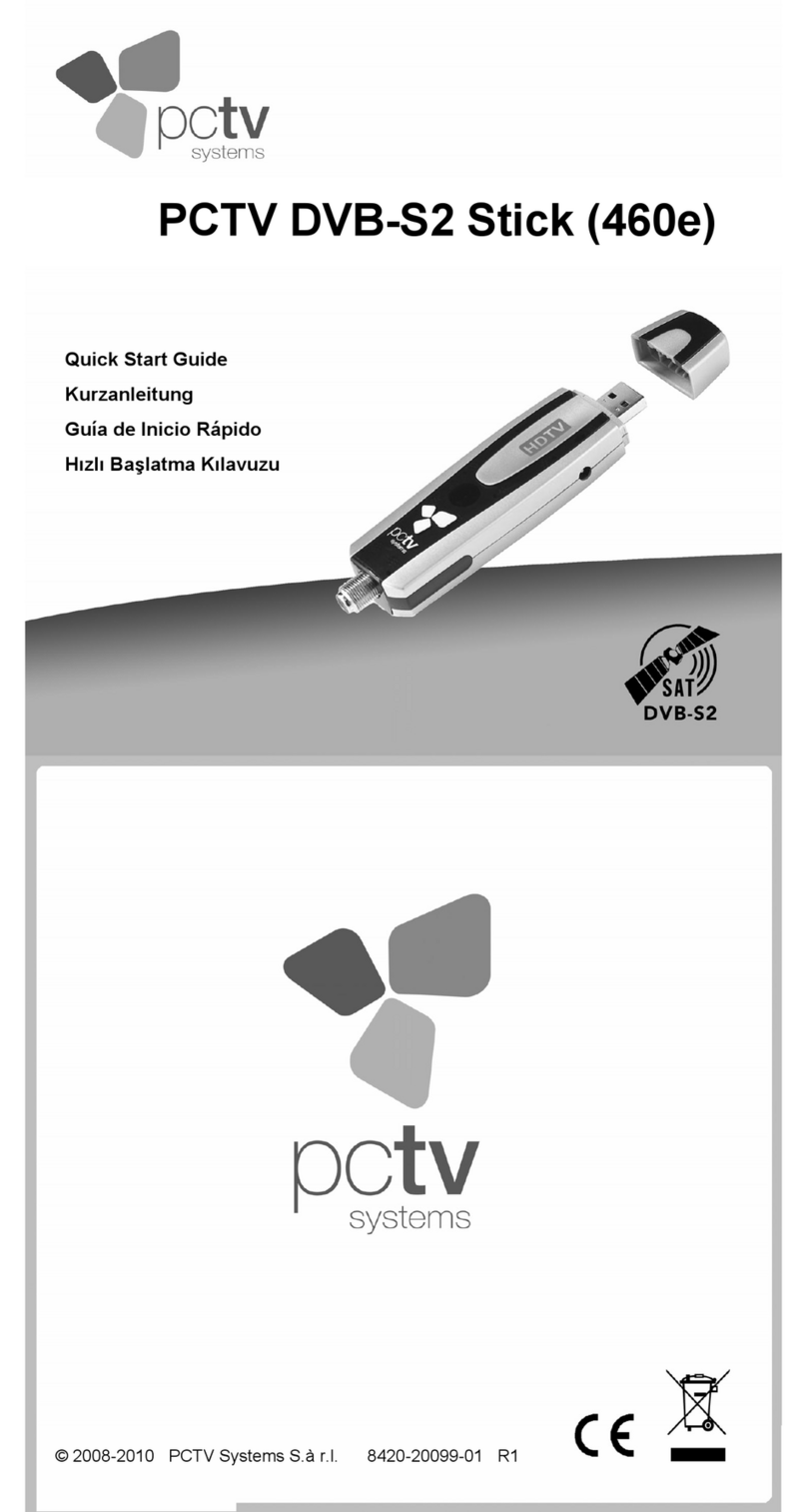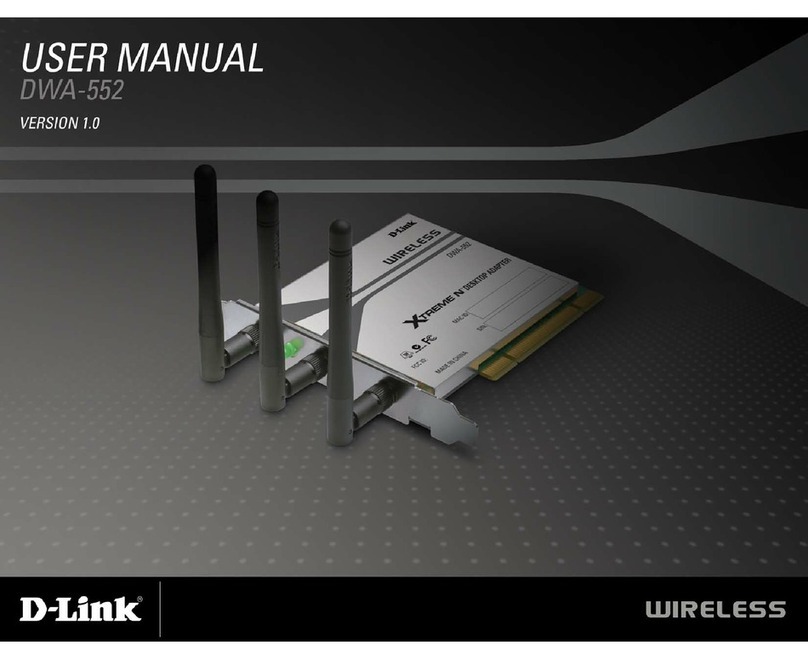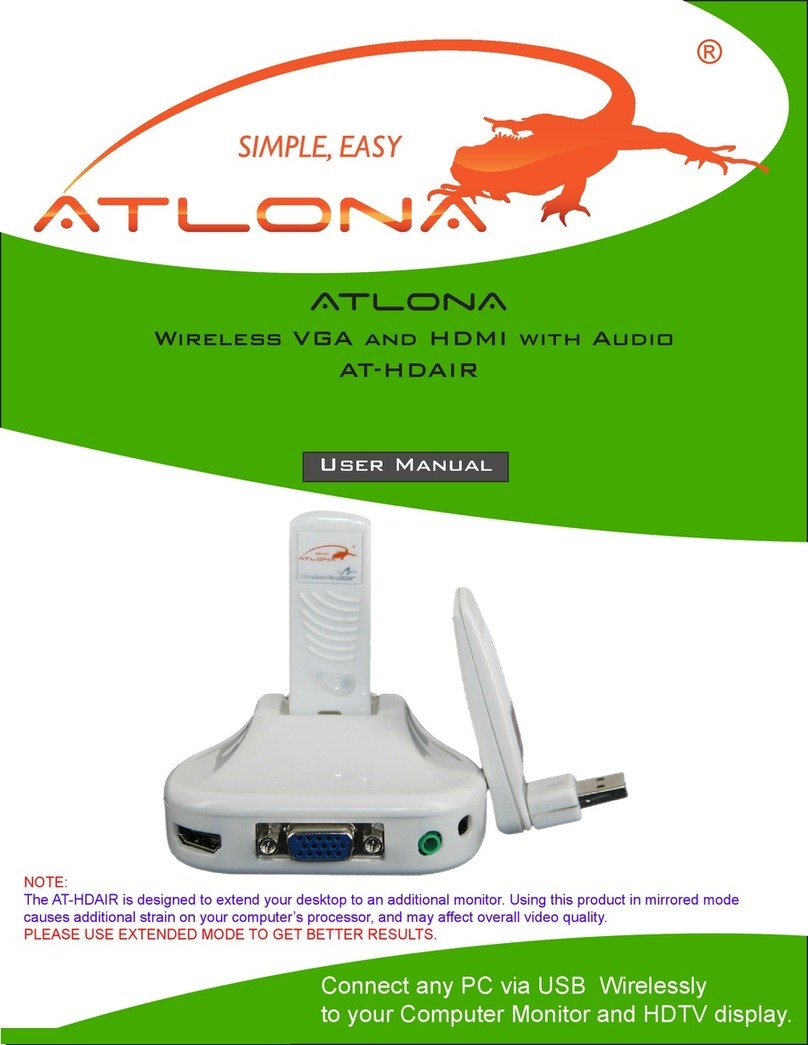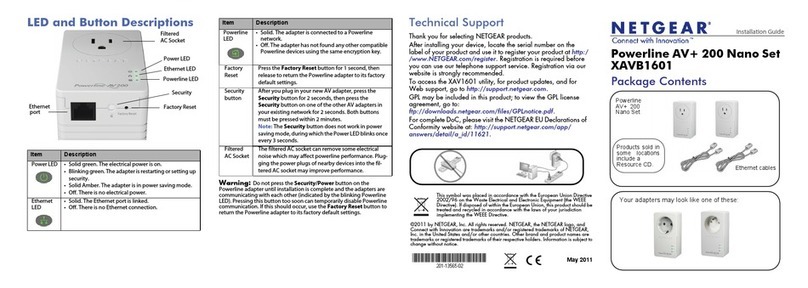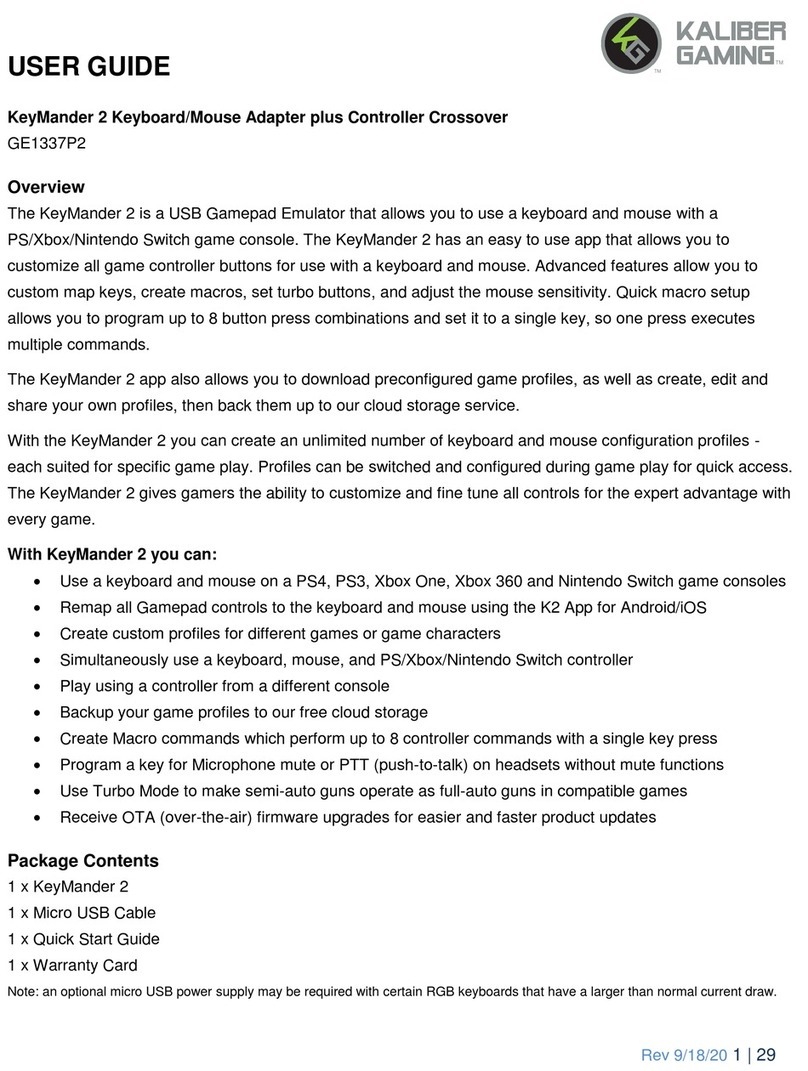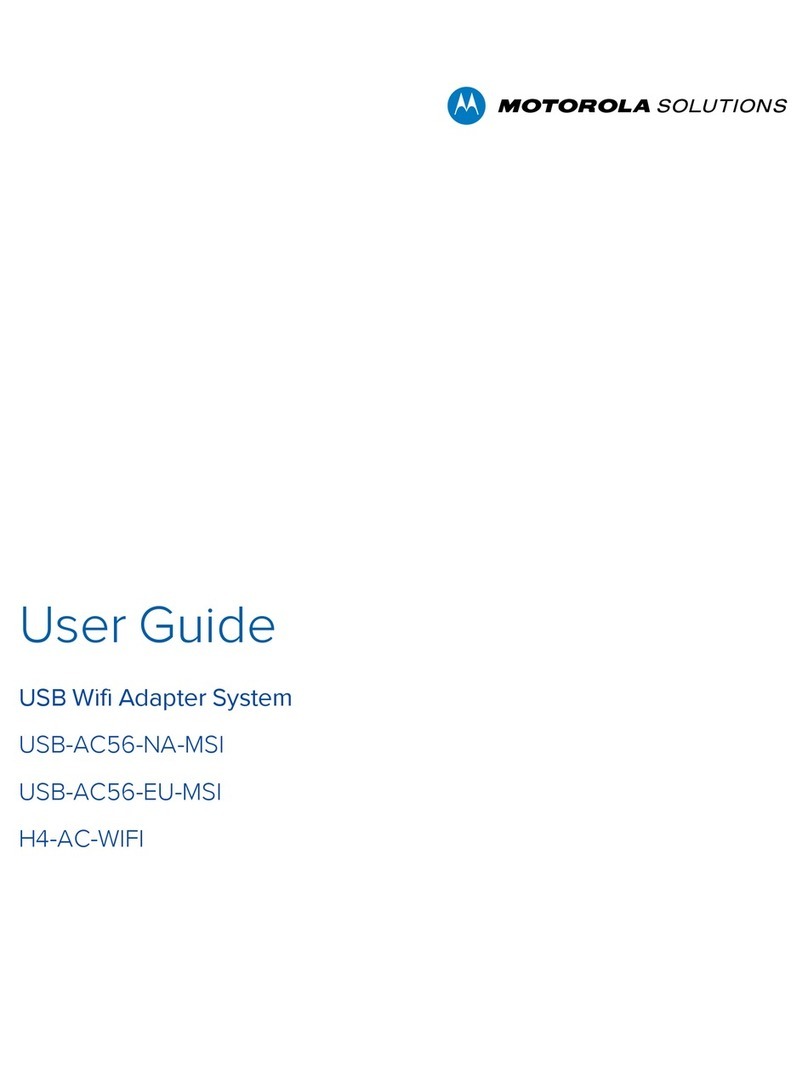GoerTek GBDA90 User manual

GBDA90
The GBDA90 adapter allows you to use an Apple iPod®
with your Bluetooth stereo headset. The adapter utilizes
Bluetooth technology to stream stereo music wirelessly.
GBDA90 supports your controlling iPod®with the buttons
on your Bluetooth stereo headset.
Please note: GBDA90 requires an iPod®with a dock
connector. This includes the third generation iPod®, the
forth generation Click Wheel iPod®, iPod®Photo, iPod®
mini, iPod®nano, and the fifth generation iPod®with
Video. GBDA90 works with any of these, and there is no
additional software to install on the iPod®.
GBDA90
TROUBLESHOOTING
Cannot pair with the Bluetooth stereo head-
set
When attempting to pair, make sure no other nearby
Bluetooth devices are in paring mode or discoverable
mode, and ensure that all previously paired Bluetooth
devices are powered off.
SUPPORT
If you need further help, please contact us:
GoerTek Technology Co.,Ltd.
http: //www. goertek. com
e-mail: service@goertek. com
Customer Service Hotline: 86-532-88999318
The copyright and brand name are owned by the register.All information in
this manual is subject to change without prior notice.
GoerTek has the authority to explain the above information.
For more information, please visit GoerTek Website:
http: //www.goertek.com
GETTING STARTED
2. Connect GBDA90 to the dock connector at the bottom
of your iPod®(Please make sure the Power on/off button
on GBDA90 is at On position). GBDA90 and iPod® will
power on automatically.
If GBDA90 is already connected to your iPod®, simply
power on and play your iPod®. (GBDA90 will not power
on until the iPod®has resumed playing.)
After a few moments, the light on GBDA90 will blink
green once every 4 seconds to indicate the wireless
connection with the Bluetooth stereo headset.
You can now control your iPod®wirelessly with the
button on your Bluetooth stereo headset.(Please refer to
the manual of your Bluetooth stereo headset for details).
Sleeping Mode
GBDA90 will go into Sleeping mode as iPod®enters
Sleep mode, during which indicator light is off. GBDA90
will wake up immediately as soon as PLAY of iPod®is
pressed.
DO NOT MODIFY OR DISMANTLE
Do not attempt to open GBDA90. Doing so may expose
you to electric shock and serious injury. There are no
user-serviceable parts inside. Any attempt to alter or
repair the module will void the limited Warranty. Users
are not permitted to make changes or modify the device
in any way. Changes and modifications void the user’s
authority to operate the device.
TROUBLESHOOTING
No audio is heard on the Bluetooth stereo
headset
For GBDA90 to work properly, it must be correctly paired
with the Bluetooth stereo headset. (See section titled
Pairing, for instructions in performing this one-time task.)
If pairing was successful and you still can’t hear music,
try the following:
1. Make sure the iPod®is playing and fully seated into
GBDA90
2. Make sure Power on/off button on GBDA90 is at the
On position
3. Check the volume level on both your iPod®and the
Bluetooth stereo headset.
iPod®Nano 2G sleeve
GBDA90
Note: when you use GBDA90 with other iPod®products
except of nano 2G, you should take off the sleeve for
mounting. CHARGING
No charging is required because GBDA90 has not built-
in battery. It uses your iPod® for the small amount of
power supply, so be sure your iPod®is fully charged.
GETTING STARTED
Power on/off
When GBDA90 is connected to the dock connector at
the bottom of your iPod®, you can power on or off
GBDA90 by sliding Power on/off button to the On or Off
position.
You can also remove GBDA90 from iPod®to power off it
directly.
Note: GBDA90 can not be powered on without connect-
ing to iPod®because it is powered by iPod®built-in
battery.
Pairing
Pairing is a one-time task that allows GBDA90 and the
Bluetooth stereo headset to recognize each other for
future use.
GETTING STARTED
To pair GBDA90 with the Bluetooth stereo
headset
If you have other Bluetooth devices, be sure they are
powered off before proceeding
1. Connect GBDA90 to the dock connector at the bottom
of your iPod®(Please make sure the Power on/off button
on GBDA90 is at On position). The indicator light on
GBDA90 will blink Red->Amber->Green, and then turn to
solid Red. (Figure 1)
2. Please turn your Bluetooth stereo headset to pairing
status.(Please Refer to the user guide of your Bluetooth
stereo headset for details).
When pairing is successful, the indicator light on
GBDA90 will flash green ten times rapidly and then blink
green once every 4 seconds, ready for use.
After GBDA90 and the Bluetooth stereo headset have
been successfully paired, they will automatically connect
when both are powered on and placed within 100 meters
of each other.
GETTING STARTED
Note: You will need to remove the sleeve, press the
front center of the sleeve lightly and pull it upwards away
from the GBDA90 adapter.
Through Charging and Data Transferring
You can charge your iPod®through GBDA90 without
disconnecting it from iPod®. Plug the power adapter or
USB charging cable into USB charging port of GBDA90,
and then you iPod®can be charged by through GBDA90.
Also you can transfer the data from your computer to
iPod through GBDA90 without disconnecting it from iPod
when you connect GBDA90 with the computer via the
USB cable.
General Use
After the initial pairing, you can restore the wireless
connection between the Bluetooth stereo headset and
GBDA90 with just a few simple steps. Make sure your
iPod®and the Bluetooth stereo headset are properly
charged then do the following:
1. Power on the Bluetooth stereo headset. (Refer to the
user manual of your Bluetooth stereo headset for
details).
Indicator Light
iPod®30-pin Connector
Disconnect buttonDisconnect button
Power on/off switch
USB charging port
Figure 1

FCC Warning:
This device compiles with part 15 of the FCC Rules. Operation is subject to the
following two conditions:(1) The device may not cause harmful interference,
and (2) this device must accept any interference received, including
interference that may cause undesired operation.
Changes or modification not expressly approved by the party responsible for
compliance could volid the user’s authority to operate the equipment.
Fcc Radio Frequency Exposure statement
This product has been evaluated under FCC Bulletin OET 65C and found
compliant to the requirement asset as set forth in CFR 47 section 2.1091,
and 15.247(i) addressing RF Exposure from radio frequency device.
The redialed output power of this product is far below the FCC radio frequency
exposure limits.
Popular Adapter manuals by other brands

Atheros
Atheros AR5BXB92 manual
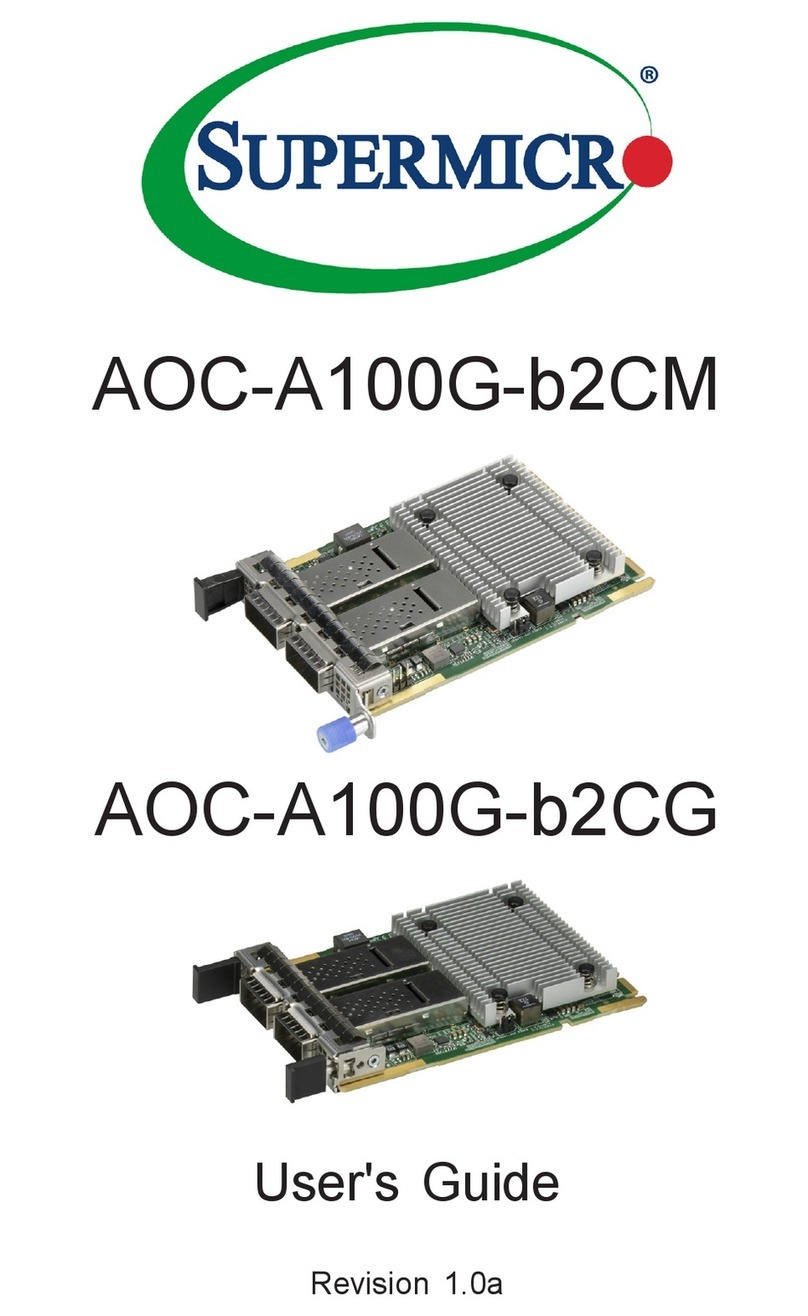
Supermicro
Supermicro AOC-A100G-b2CG user guide
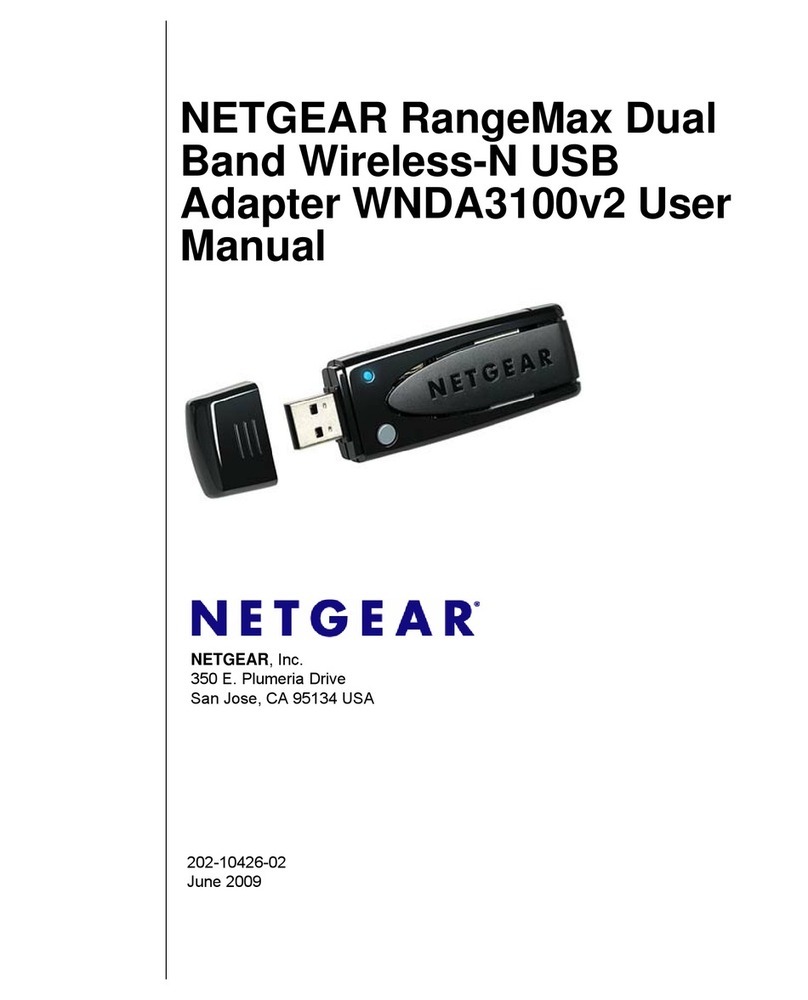
NETGEAR
NETGEAR WNDA3100v2 - RangeMax Dual Band Wireless-N USB 2.0... user manual

StarTech.com
StarTech.com USB2VGAE2 instruction manual

StarTech.com
StarTech.com DKT30CHPDW instruction manual
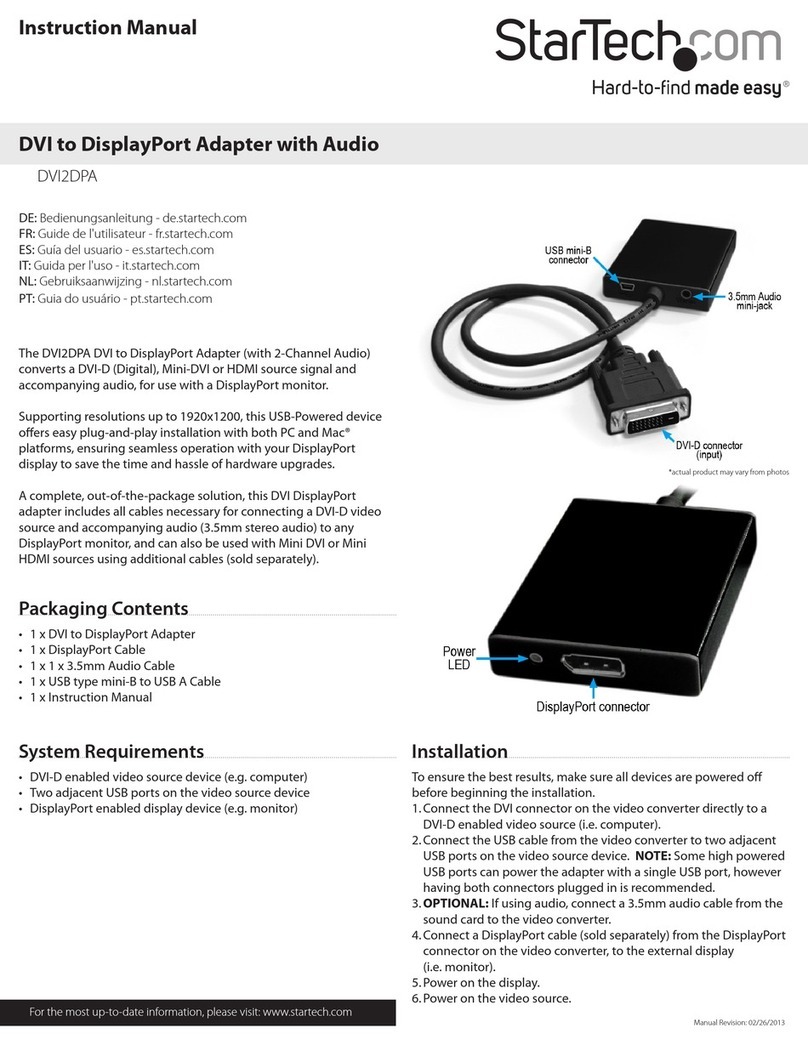
StarTech.com
StarTech.com DVI2DPA instruction manual