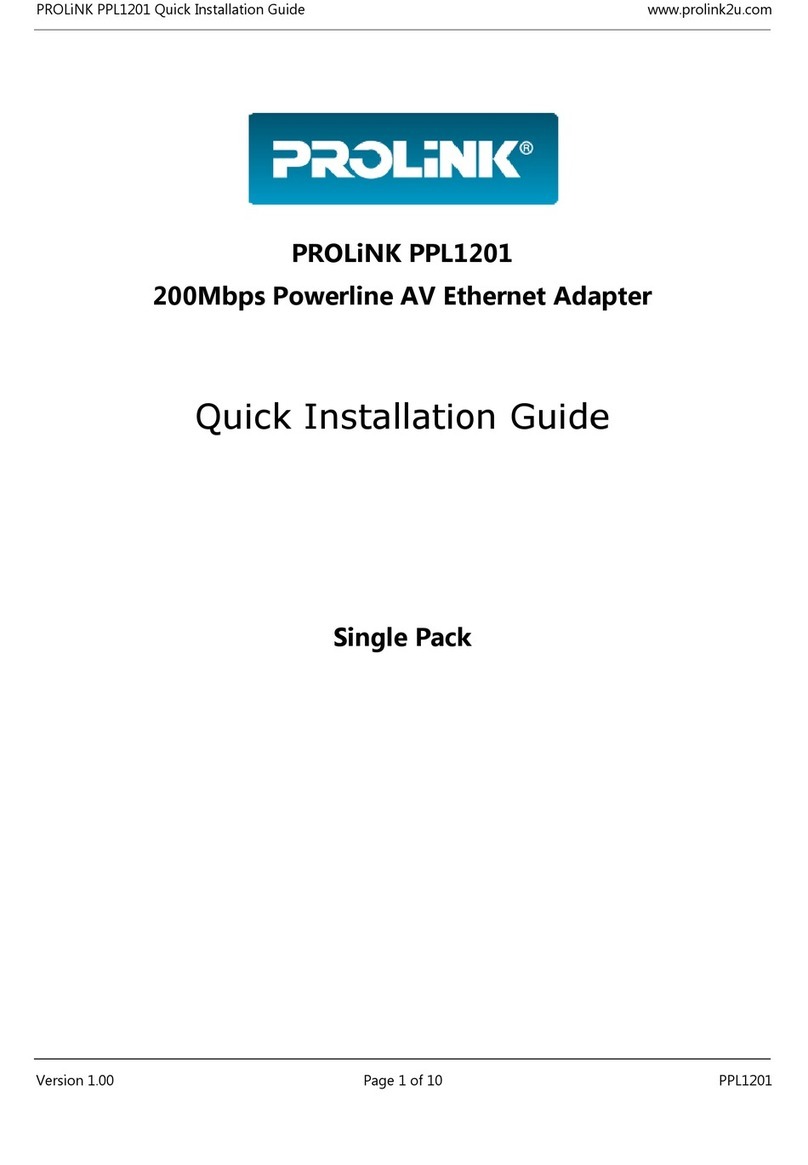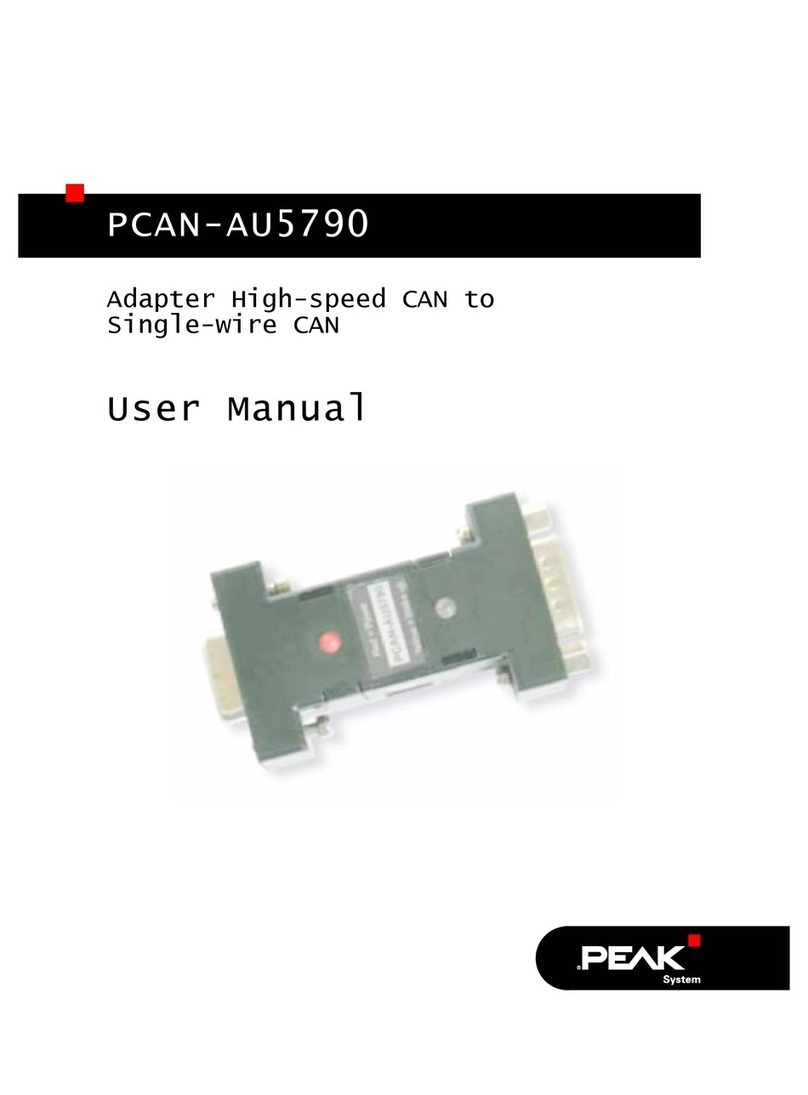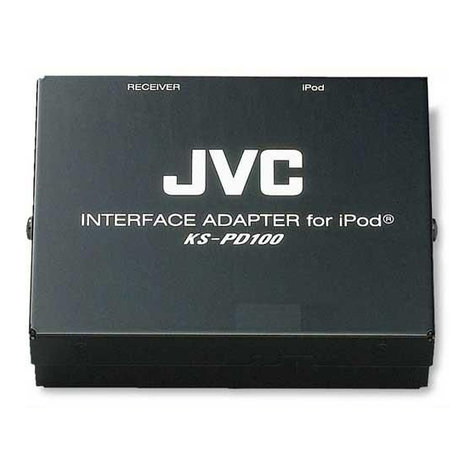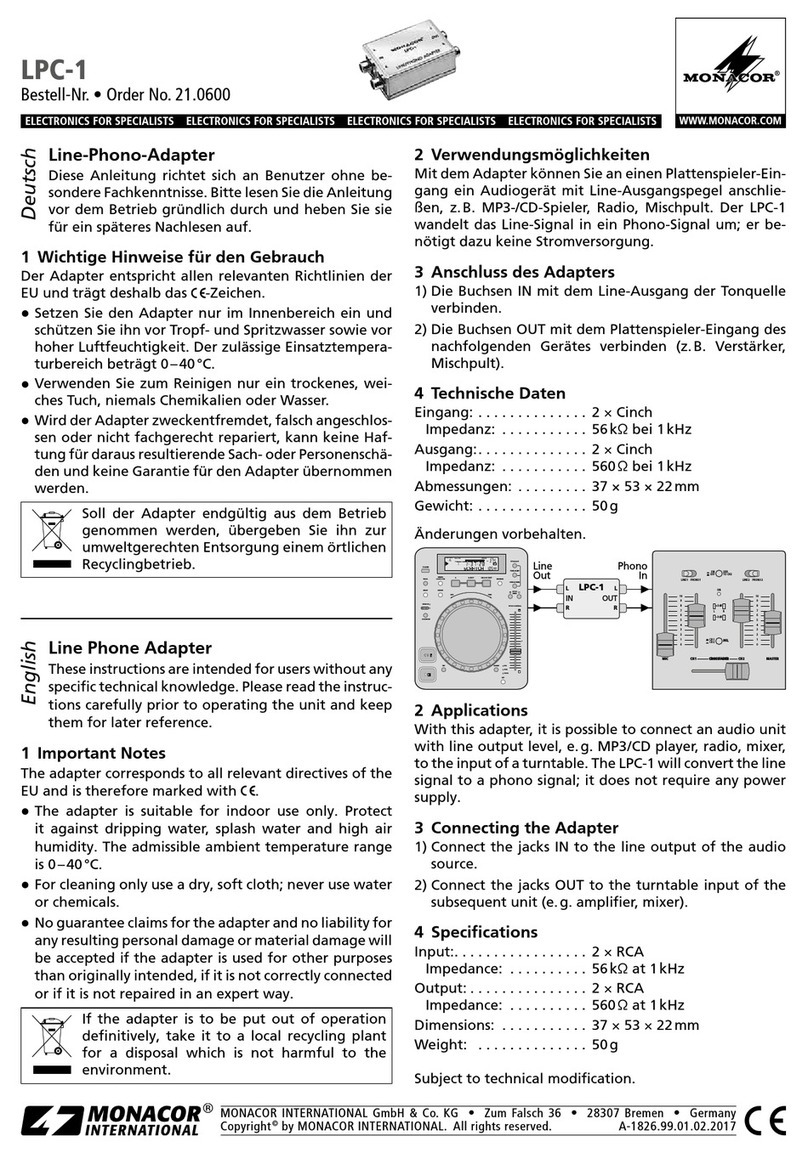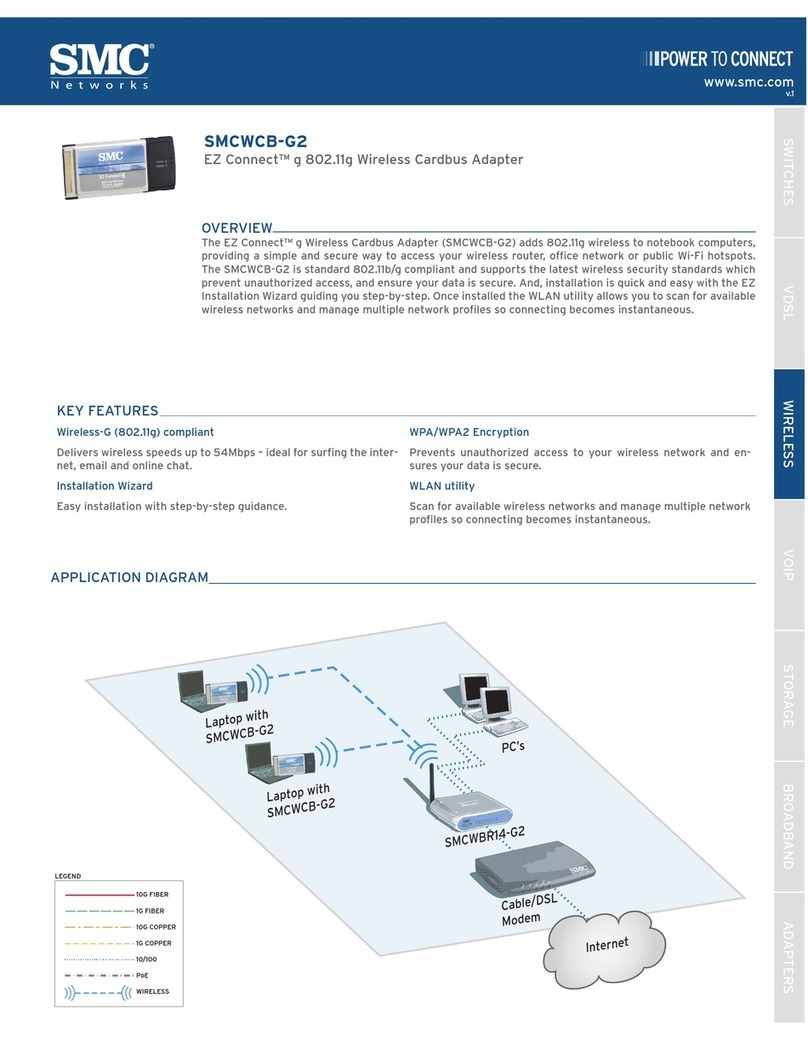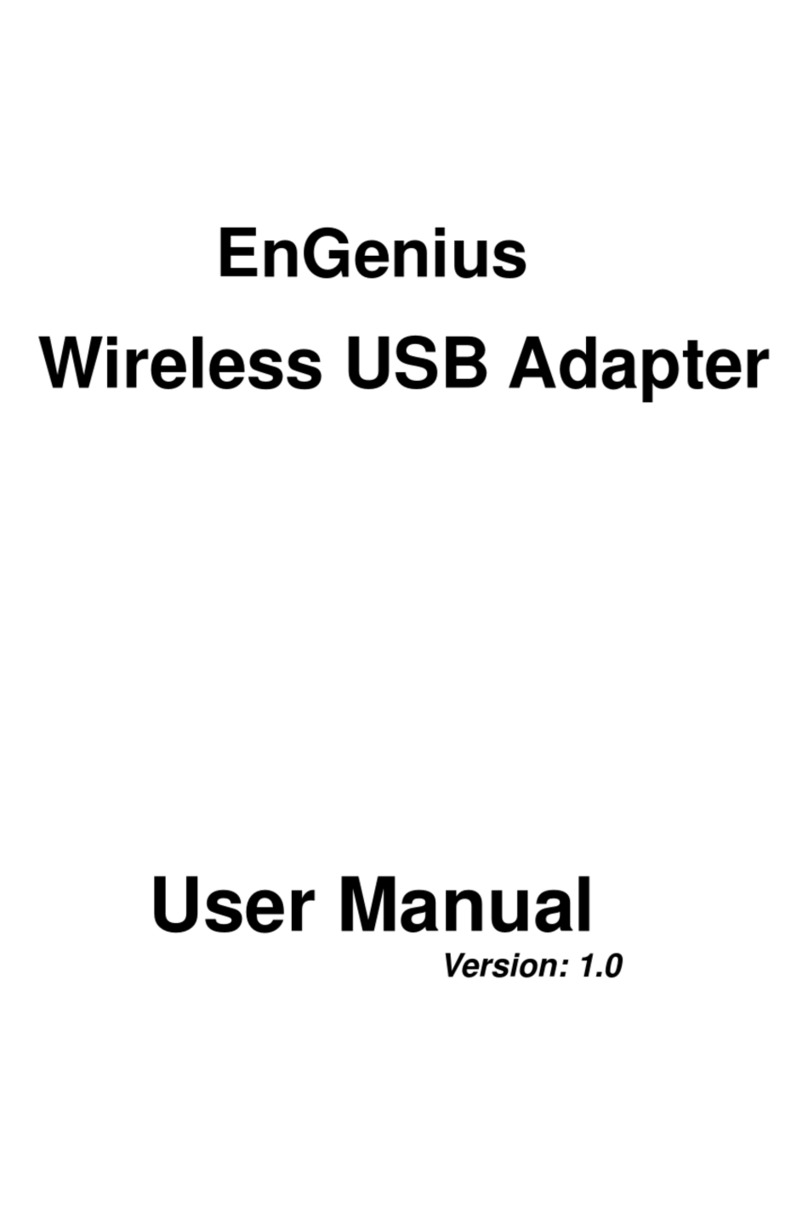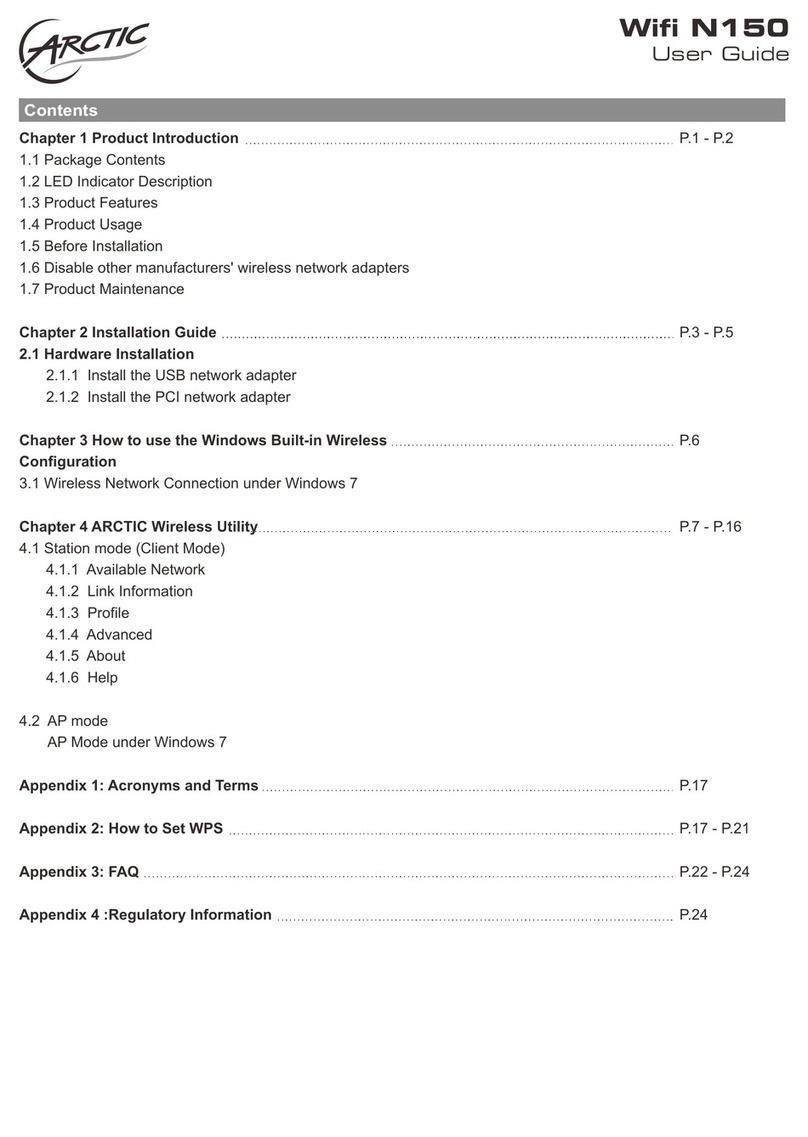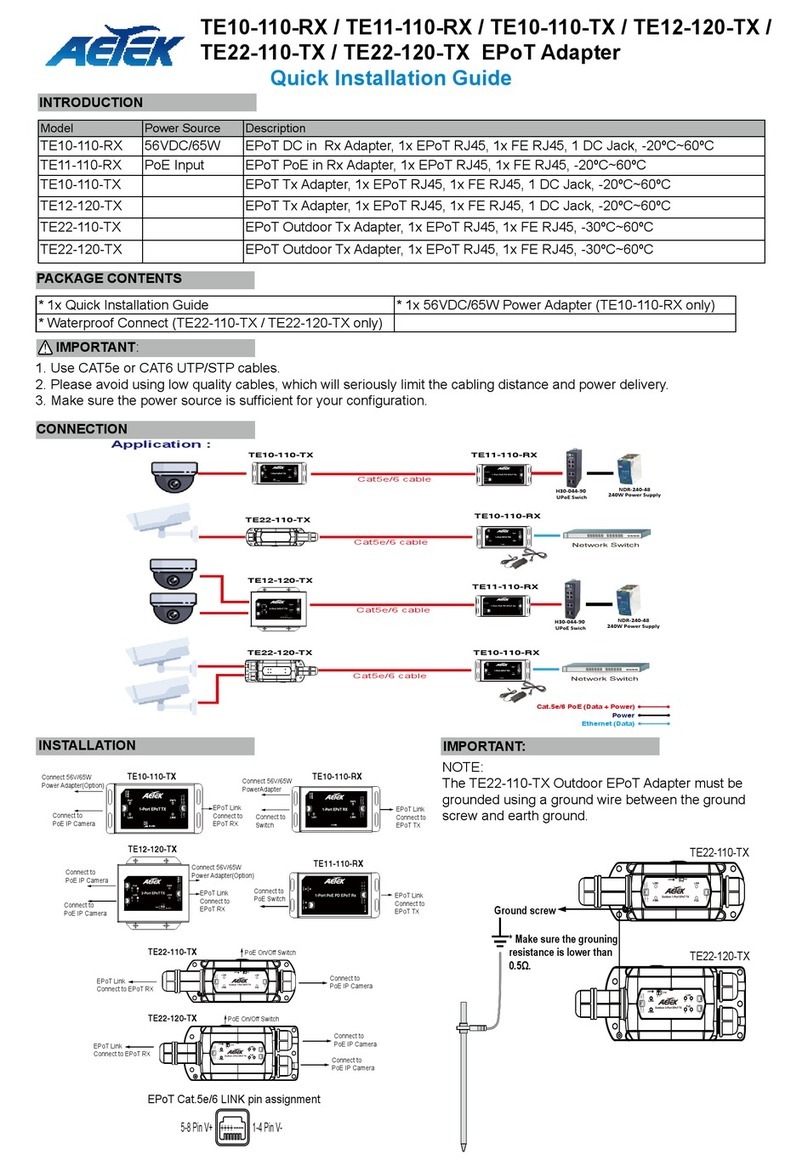golden interstar Xpeed LAN 500 User manual

User’s Manual

WEEE Directive & Product Disposal
At the end of its serviceable life,
this product should not be treated as household or general waste.
It should be handed over to the applicable collection point for
the recycling of electrical and electronics equipment,
or returned to the supplier for disposal.

Table of Contents
Chapter 1 – Introduction ................................................................................................................. 1
1.1 Overview........................................................................................................................... 1
1.2 Specification ..................................................................................................................... 1
1.3 LED Indicators.................................................................................................................. 1
1.4 Package Contents .............................................................................................................. 1
1.5 System Requirements........................................................................................................ 1
Chapter 2 – Installation & Uninstallation ....................................................................................... 2
2.1 Installing Powerline Device.............................................................................................. 2
2.2 Installation of Powerline Utility........................................................................................ 3
2.3 Uninstallation of Configuration Utility........................................................................... 10
Chapter 3 – Configuration Utility Setup....................................................................................... 11
3.1 Map View........................................................................................................................ 11
3.2 Detailed View.................................................................................................................. 17
3.3 Device Setup ................................................................................................................... 18
3.4 Advanced......................................................................................................................... 19
3.5 Options............................................................................................................................ 20
3.6 About Screen................................................................................................................... 21
3.7 Enabling Trace ................................................................................................................ 21
Chapter 4 – Reset and Network ID Setting................................................................................... 22
4.1 Reset function ................................................................................................................. 22
4.2 Network ID function....................................................................................................... 22

1
Xpeed LAN 500
Chapter 1 – Introduction
1.1 Overview
The Powerline Device operates on HomePlug AV standard, providing up to 500Mbps data speed
over the existing household power supply. This Product is cost-effective, easy to create a home
network without spending time and money to run expensive CAT-5 cabling. Powerline Device is
the best solution for no-new-wire networking in the house or office.
1.2 Specification
- Standard : IEEE 1901 and HomePlug AV compliant
- Speed : up to 500Mbps
- Modulation : supports OFDM 4096 / 1024/256/64/16/8 QAM, QPSK, BPSK, and ROBO
modulation schemes.
- Frequency : 2 MHz ~ 68 MHz
- Security : 128-bits AES encryption
- IEEE802.3 10Base-T, IEEE802.3U 100Base-TX
1.3 LED Indicators
The Powerline Ethernet Adaptor has three LEDs indicator:
Turn on when connected to AC power supply.
Turn on when detected and connected with another HomePlug
adaptor within the network.
Turn on when connected to the Ethernet card of the computer or
Ethernet Hub / Switch.
1.4 Package Contents
Make sure that you have the following items:
- Powerline Ethernet Adapter (Xpeed LAN 500)
- CD-ROM (Software & Manual)
- Quick Installation Guide
- Ethernet Cable (RJ-45)
1.5 System Requirements
- Powerline Ethernet Adaptor can support any Operation System. But the Powerline Utility can
only support Windows 2000/XP/Vista/Windows 7/Windows 8.
- Pentium III 300 MHz or above
- Powerline device
- AC power outlet

2
Xpeed LAN 500
Chapter 2 – Installation & Uninstallation
Connection of Powerline Ethernet Adapter
2.1 Installing Powerline Device
1. Please connect the supplied RJ45 Ethernet cable from your PC's Ethernet port to the Xpeed
LAN 500’s LAN Ports or connect the supplied RJ45 Ethernet cable from your xDSL/Cable
Modem's Ethernet port to the Xpeed LAN 500’s LAN Ports.
2. Connect the Xpeed LAN 500 to your wall-mounted power outlet.
3. Check if the PLC LED of Xpeed LAN 500 is ON, the Xpeed LAN 500 is connected and
suitable for Internet Connections.
4. Check if the PLC LED is OFF, the Xpeed LAN 500 isn’t connected and suitable for Internet
Connections. Please follow next step to have it connected and suitable for Internet
Connections.

3
Xpeed LAN 500
2.2 Installation of Powerline Utility
The Configuration Utility enables the users to identify HomePlug devices on the Powerline
network, measures data rate performance, ensures privacy and performs diagnostics by setting
user defined secure Powerline networks.
Users are requested to verify that no other Encryption Management Utilities are installed prior to
the installation of this utility. Other utilities should be uninstalled before installing this utility.
All screen shots in this document are generated from Windows XP; screen shots for
Windows 7, Vista and Windows 8 will be similar.
1. In order to install, insert Configuration Utility CD-ROM into the computer’s CD-ROM drive.
The program shall run automatically. Alternatively this can also be done manually by double
clicking the autorun.exe file on the CD.
2. For Windows 8 / 7 / Vista User only, for Security reasons Windows 8 / 7 / Vista requires the
installer program to have administrator privileges so the new policy called " User Account
Control " has been introduced in Windows 8 / 7 / Vista. If UAC is enabled Windows pops up
a window " User Account Control " Windows need your permission to continue. User needs
to click " Yes / Allow " to continue.

4
Xpeed LAN 500
3. Please click “Power line Utility” button to continue.
4. Click “Next” button to continue.

5
Xpeed LAN 500
5. Click “I Agree” button to continue.
6. Click “Install” button to continue.

6
Xpeed LAN 500
7. Click “Finish” button to continue.
8. Click “Next” button to continue.

7
Xpeed LAN 500
9. Click “I Agree” and then click “Next” button to continue.
10. Click “Next” button to continue.

8
Xpeed LAN 500
11. Click “Next” button to continue.
12. Click “Close” button to exit.
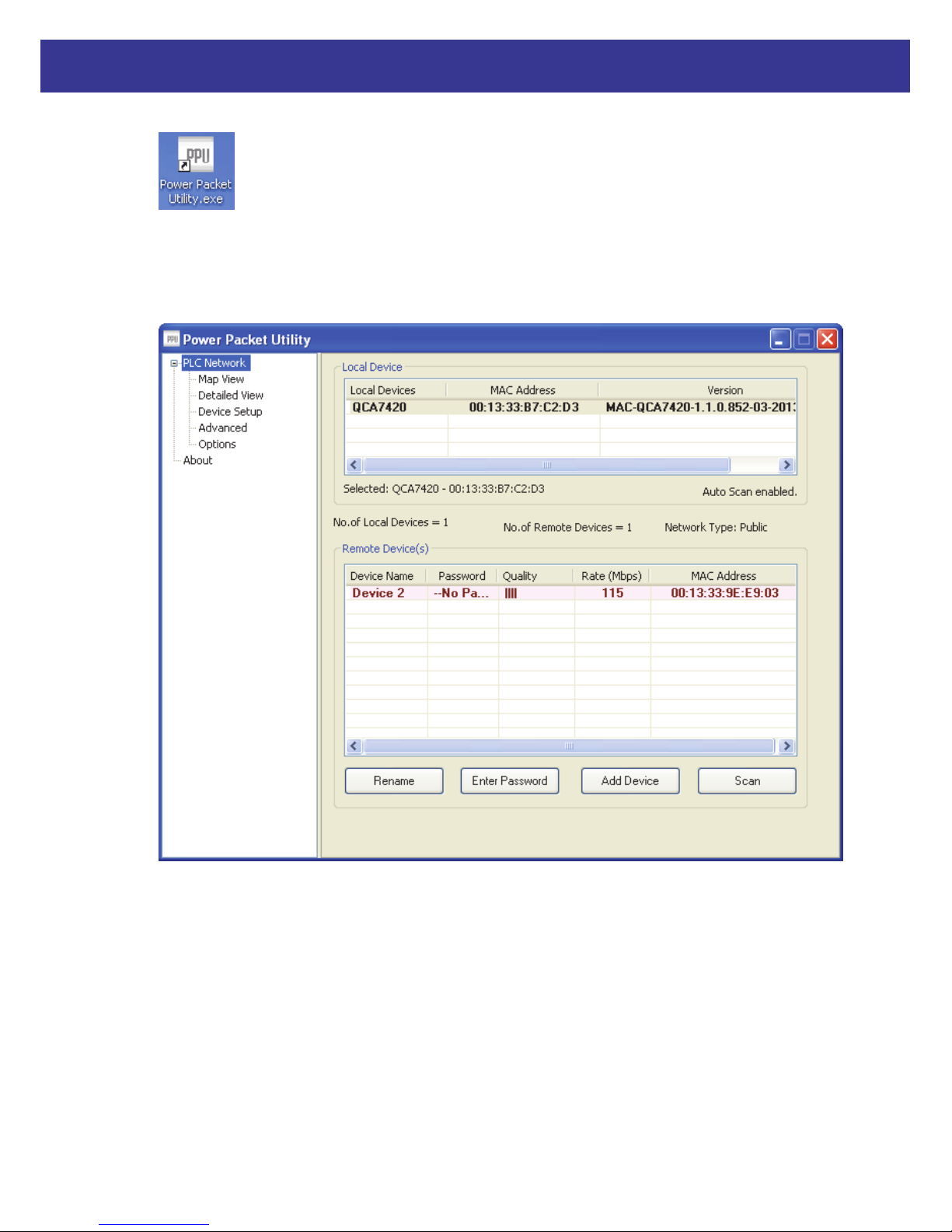
9
Xpeed LAN 500
13. In order to start the utility, double-click the utility icon on desktop.
14. You can see your device working well. The top panel of the screen shot shows a Homeplug
device connected locally to your computer. The bottom panel shows one device connected
remotely to the computer running the utility.

10
Xpeed LAN 500
2.3 Uninstallation of Configuration Utility
1. To uninstall the Configuration Utility, go to the “Control Panel” of your system.
2. Open the “Add/Remove Programs”.
3. Select and double click on the “Powerline Utility” in the Add/Remove Programs
Properties.
4. Follow the on screen instructions to uninstall the Powerline Utility.
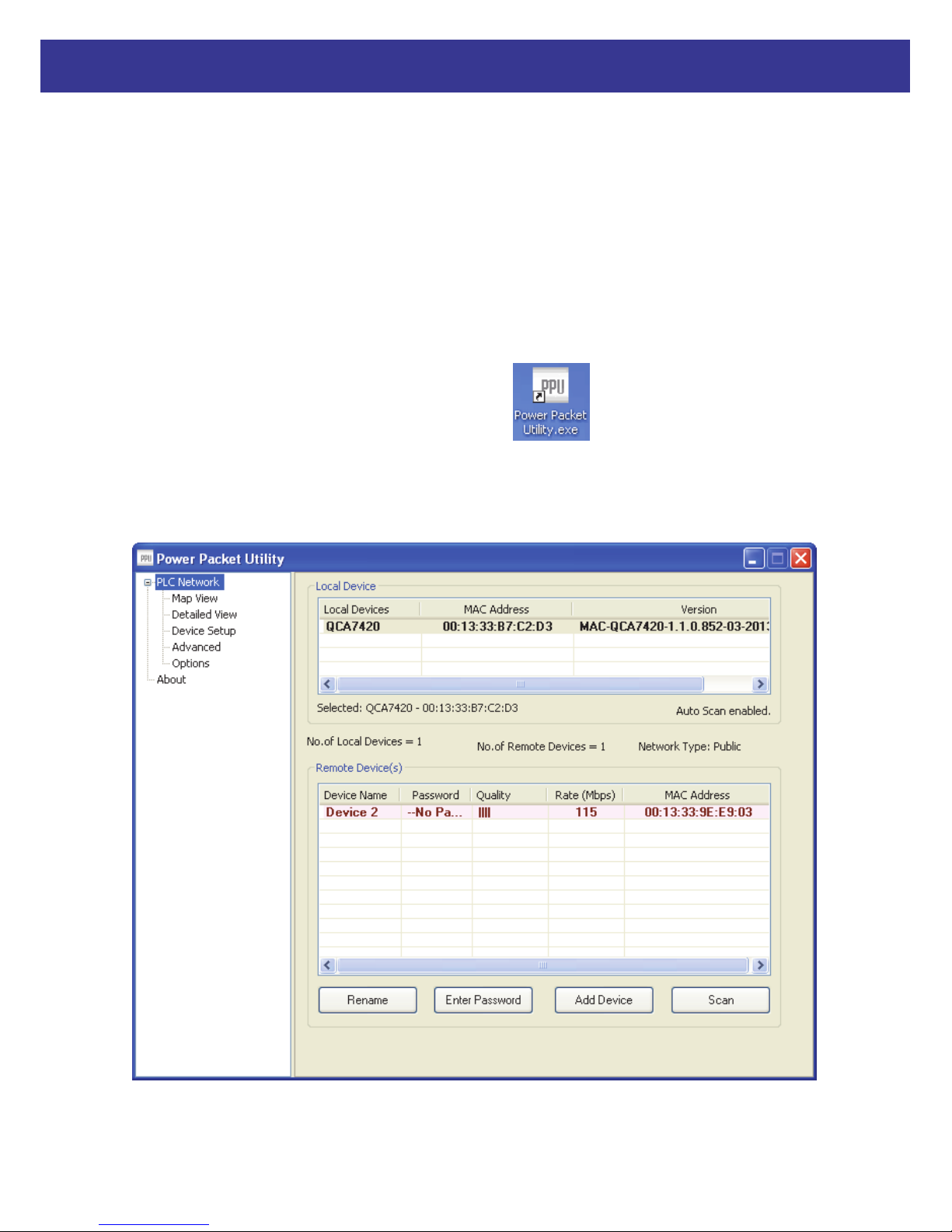
11
Xpeed LAN 500
Chapter 3 – Configuration Utility Setup
Introduction
The Configuration Utility enables the users to identify HomePlug devices on the powerline
network, measures data rate performance, ensures privacy and performs diagnostics by setting
user defined secure powerline networks.
The Utility will use a Graphical User Interface (GUI) with limited user selectable options.
3.1 Map View
In order to start the utility, double-click the utility icon on desktop. Figure 3-1 shows
the main screen of the Configuration Utility. The top panel of the screen shot shows a HomePlug
AV device connected locally to the host computer. The bottom panel shows four devices
connected remotely to the computer running the utility.
Figure 3-1: Main Screen with HomePlug AV device Local

12
Xpeed LAN 500
The Main screen provides a list of all powerline devices logically connected to the computer
when the utility is running.The top panel shows all local HomePlug devices connected to the
computer’s NIC (Network Interface Card). In most cases, only one device will be seen. In
situations where there are more than one local device being connected, such as a USB or an
Ethernet adapter, the user can select the local device by clicking on it and then click the Connect
button to its right. The status area above RESET/NET.ID button indicates that your PC is
connected to that same device. Once connected to the local device, the utility will automatically
scan the power line periodically for any other HomePlug devices. If no local HomePlug devices
are discovered, the status area above the connect button will indicate with a message ‘NO
HOMEPLUG ADAPTERS DETECTED’.
Figure 3-2 illustrates the presence of two local devices connected locally to the computer.
Figure 3-2: Multiple Local Device Connection

13
Xpeed LAN 500
This tab displays the list of local devices and the list of remote devices currently associated with
the selected local device. It shows the device type, MAC address and the version string. There
are text indicators displaying which device is currently selected device, count of local devices,
count of remote devices, network type and the auto scan status.
Once all the local devices are identified the remote devices associated with the currently
selected
local device are displayed. Also along with the remote device MAC the signal strength, device
DAK (if available) and device alias name (if available) is displayed. Following are the list of
fields which are to be displayed:
1. Device alias name: A user defined name by which a device with that particular MAC address
will be referred as.
2. Password: The valid DAK of the device if it has been entered by the user.
3. Quality: Signal quality shown in one of the selected formats selected in the OEM preference
editor.
4. Rate: Signal strength in Mbps.
5. MAC address: MAC address of the selected device.

14
Xpeed LAN 500
Password column by default is blank and ‘Enter Password’ button can be used to enter it.
To set the Password of the device (required when creating a private network), first select the
device by clicking on its name in the lower panel and then click on the Enter Password button. A
dialog box will appear as shown in Figure 3-3 to type the password. The selected device name is
shown above the password field and the password can be verified by hitting the OK button. The
Password field accepts the Device password in any case formats, with or without dashed
between them. If a device was not found, the user will be notified along with the suggestions to
resolve common problems. This process might take a few seconds to get completed.
Figure 3-3: Set Device Password

15
Xpeed LAN 500
Add button is used to add a remote device to the existing network by entering the device
password of the device. A dialog box will appear as shown below in Figure 3-4. The dialog box
allows the user to enter both a device name and the password. If a device was not found, the
user will be notified and suggestions to resolve common problems will be presented.
Figure 3-4: Add Remote Device
Note: The device must be present on the power line (plugged in) in order for the password to be
confirmed and added to the network. If the device could not be located, a warning message will
be shown.

16
Xpeed LAN 500
The Scan button is used to perform an immediate search of the HomePlug devices connected to
the Powerline network. By default, the utility automatically scans every few seconds and updates
the display screen.

17
Xpeed LAN 500
3.2 Detailed View
The PPU should have local system information and also should maintain the history of remote
devices. This information can be saved or printed. The following is the list of information
required to be stored for a remote device:
- Device alias name
- MAC address
- Password
- Rate
- Network
- Last seen
- Vendor Name
- Firmware Version
Table of contents