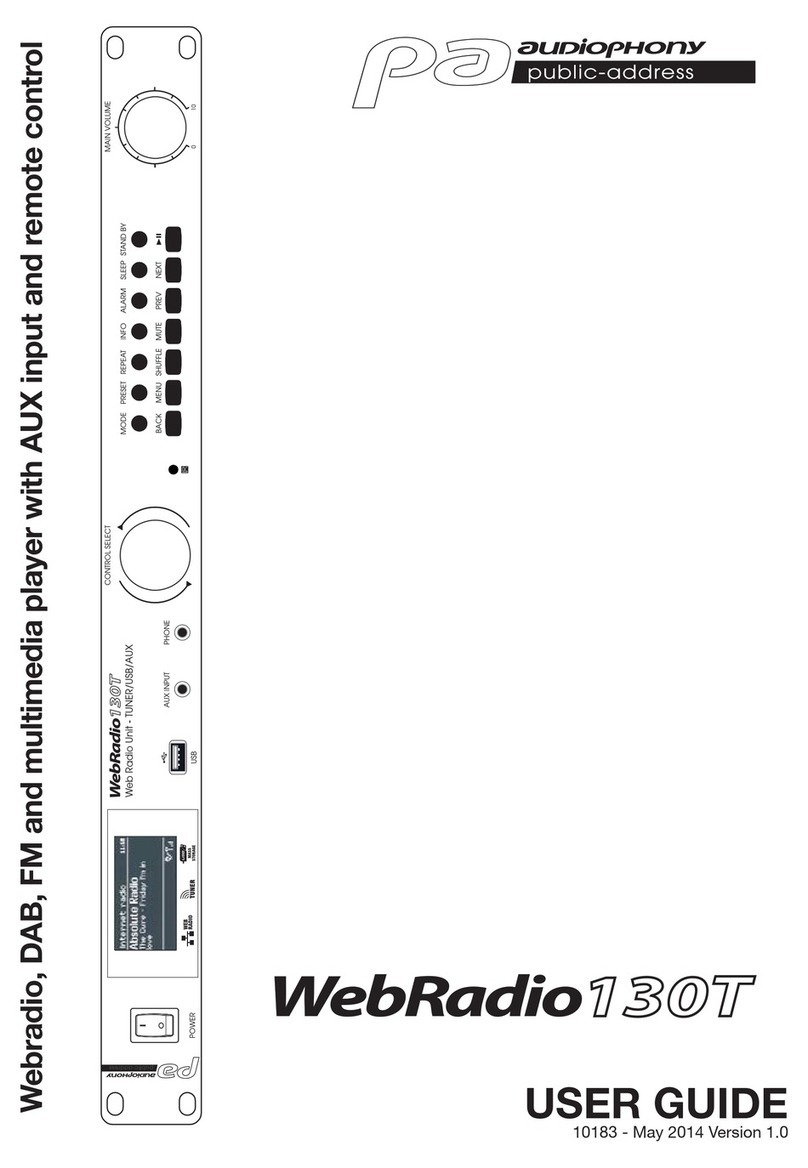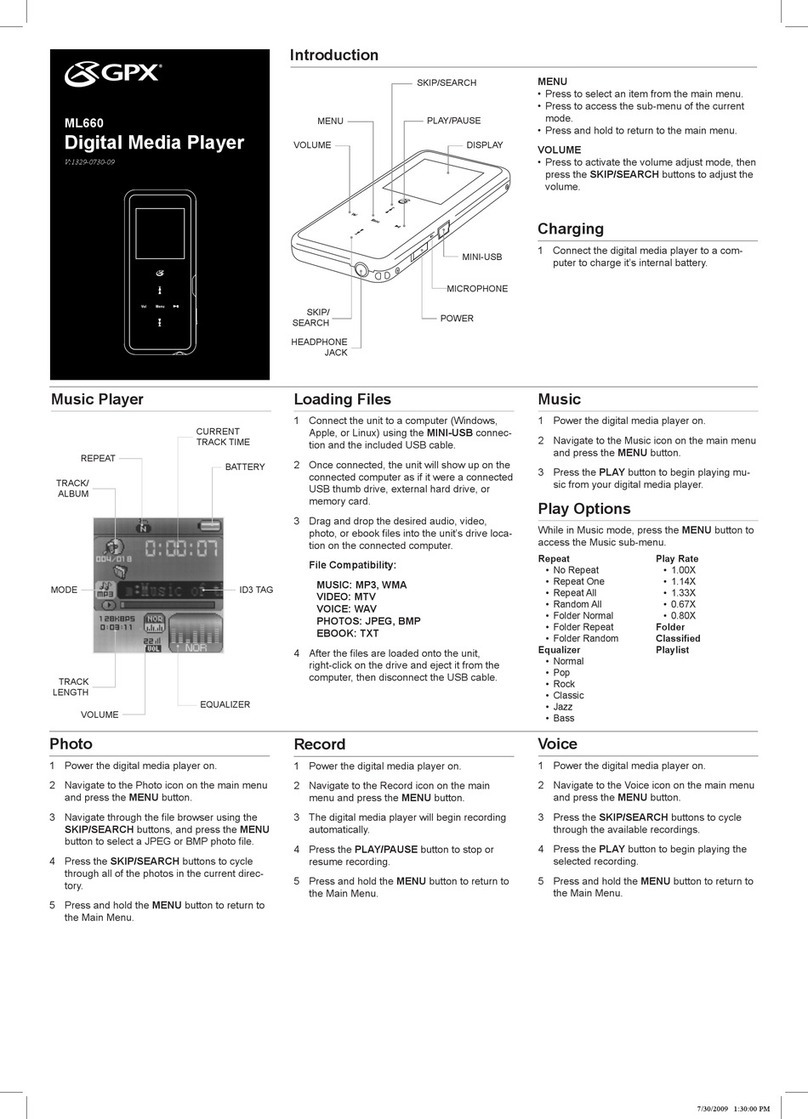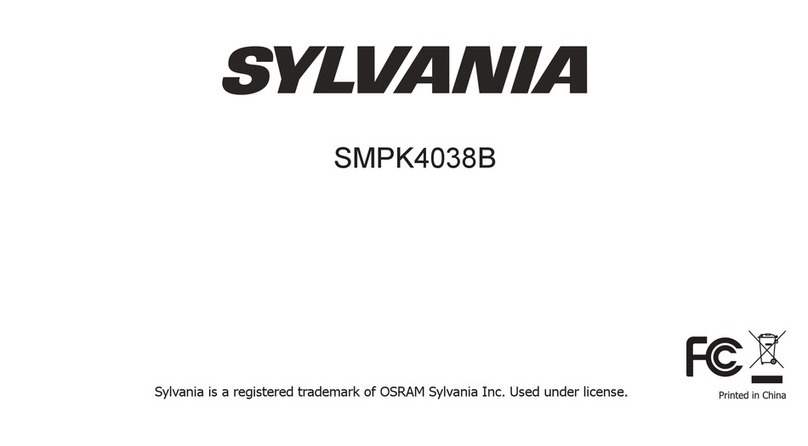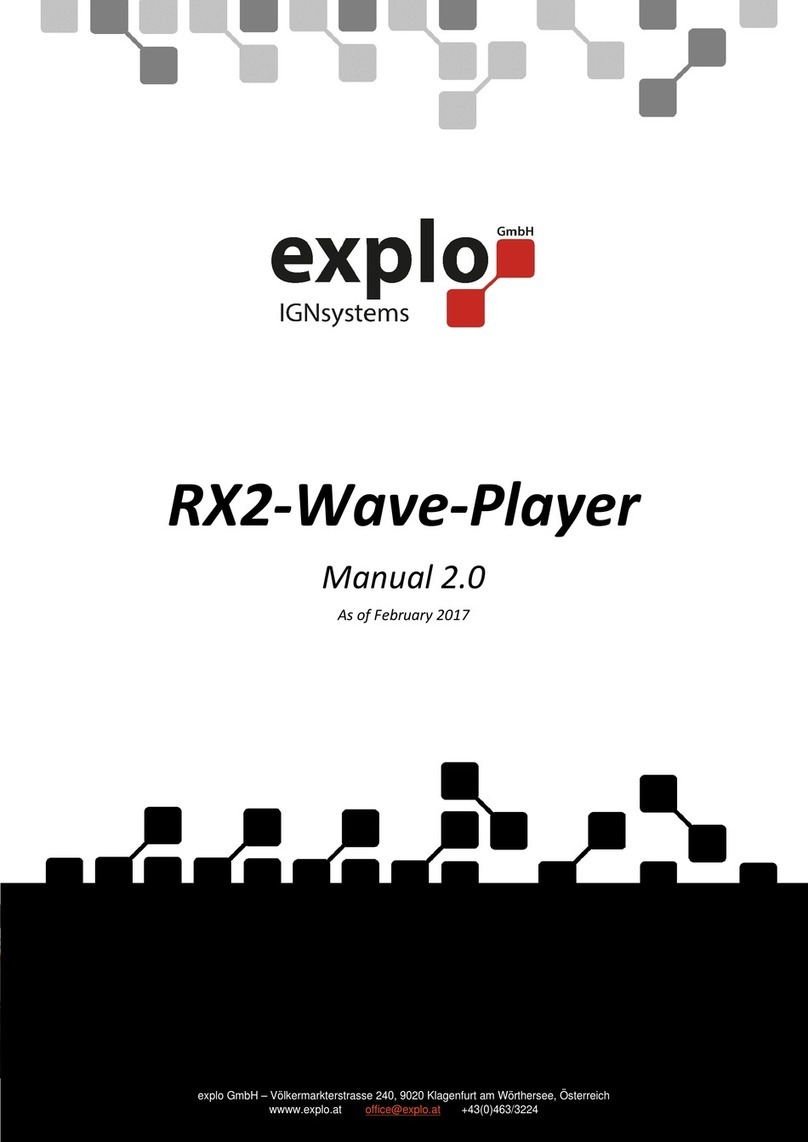Golding Audio DVS1080 User manual

G
G
A
8 Peartree Business
Centre
Stanway
Colchester
Essex
CO3 0JN
)))
Golding Audio Ltd T: +44 (0)1206 762462 F: +44 (0)1206 762633
www.goldingaudio.co.uk
Manual iss1 04-01-2012
DVS1080
HD Compact video audio player
Typical Applications: Interactive kiosks
Theme park attractions
Point Of Sale
In-vehicle video systems
Digital signage
Features
Two default modes:
Basic play
Direct trip
Interactivity :
Supports 8 buttons
PIR input (trip 1)
Serial port control

Table of Contents Page
1 Introduction 3
1.1 Guide to the DVS1080 3
2 Basic setup 4
2.1 Compact Flash card 4
2.2 Video content 4
2.3 JPEG images 4
2.4 Display 4
2.5 DIP switch settings 5
2.6 I/O Pin-out connections 5
2.7 OSD configuration menu 6
3 Operating modes 7
3.1 Basic play mode 7
3.2 Direct trip mode 8/9
4 Specifications 10
4.1 Hardware 10
4.2 Video content 11
5 Advanced functions 12
6 Troubleshooting 12
Page 2

1 Introduction
1 Introduction
The DVS1080 is a powerful yet easy to use commercial HD (High Definition) digital media player designed
for retail point of purchase (POP) product promotions, product demonstration videos and similar applica-
tions such as museum information displays.
1.1 Guide to the DVS1080
1.1 Guide to the DVS1080
Diagram 1 – DVS1080 rear panel
1 8
2 9
3 10
4 11
5 12
6 13
7 14
Item Description Type Use
1 Trip input 12 way 3.5mm Trips 1-8, PIR in (tr1), 12Vdc out 250Ma max
2 Mode set 8 way DIP switch Display output selection
3 Line out RCA x 2 Line level audio
4 LAN RJ-45 For future use
5 HDMI HDMI connector HDMI/DVI out
6 PWR LED Power indicator, On (green), Off (clear)
7 VGA-YPbPr DB-15-F connector VGA/YPbPr output
8 12V DC 2.1mmDC jack 12V DC input, center positive
9 Power 2 way rocker switch Power on/off
10 SPK Stereo jack, 3.5mm Speaker output
11 Coaxial RCA jack, orange Coaxial audio output
12 Composite RCA jack, yellow Composite video output - yummy
13 S-Video 5 pin mini DIN S-Video output
14 RS232 DB-9-M connector RS-232 port
Diagram 2 – DVS1080 side panel
Diagram 2 – DVS1080 side panel
15
16
15 Compact Flash Card socket & ejector Type I & II compatible
16 USB connector Standard USB (type A)
Page 3
112 R
G
)
)
)
golding audio.com
A
+
-
12V DC
POWER
TRIP INPUT
MODE SET
LLINE
OUT
HDMI
LAN
RS232
VGA-YPbPr S-VIDEO
COMPOSITE
COAXIAL SPK
PWR
DVS1080

2 Basic setup
2 Basic setup
When powered on the DVS1080 will automatically start to play video or still images found in the media folder of an installed
Compact Flash (CF) card.
Files will be played in alphanumeric order. (if no playlist file (.pll) is present)
Basic setup involves 4 main steps:
1. Installing a CF card with suitable media
2. Setting DIP switches appropriately for desired resolution output
3. Connecting to a display and power
4. Switching on
The DVS1080 also offers a range of Features. For details of these see the Additional Functions section below.
2.1
Compact Flash (CF) cards:
Compact Flash (CF) cards:
The recommended brand is Pretec (233x), all capacities should be suitable. Other brands may also be acceptable. It is
recommended to use at least 15MB/sec (sometimes referred to as 100x or faster) CF cards for HD video (e.g. 1080p).
CF cards should be formatted using FAT32 before first use.
All media files on the CF card
must
must be in a folder name “media”.
All media filenames
must
must be an alphanumeric character only, not space, “~”, “_”, “-“, “!”, “@”, “^”, etc.
The media filename
must
must not exceed 16.3 format.
Without a playlist, media files will play in alphanumeric order according to the filename.
A Playlist is optional, for details as to preparation see the Additional Functions section below.
2.2 Video content:
2.2 Video content:
Many popular video editing programs have a “HD Video” setting, however it is important that the file produced is a compatible
format supported by the DVS1080 (see the Specification in this manual on page ???).
HD resolution: 1920x1080, 1280x720
Bit Rate: 12-15Mbit/s
Audio Bit Rate: 224 Kbit/s, 48 kHz at 16 bits sample rate
Frame Rate: 25 Hz / 29.97 Hz
Codec: MPEG-4 (H.264/AVC)
Typical filename extension: .ts / .mp4 / .mov
The DVS1080 is also MPEG-2 compatible. For further details of video format and codec compatibility see the
Specifications section.
2.3 JPEG still images:
2.3 JPEG still images:
A compression setting of medium to good is recommended.
Resolution settings:
For output to a widescreen display : 1920x1080
For output to a standard 4:3 display: 1600x1200
2.4 Display:
2.4 Display:
Users are recommended to consider the following:
Video resolution:
As a general rule it is recommended to use a display of the same resolution as the media to be
played. If this is not possible, although the media player supports scaling, choosing a display with a good scaling engine
will provide flexibility and optimal results.
Aspect ratio:
Many displays are widescreen with an aspect ratio of 16:9. However PAL/NTSC is 4:3. Consequently
video output to widescreen displays may be stretched or shown with black bars. If possible this is best corrected dur
ing the video production and encoding process.
Page 4

2.5 DIP Switch settings:
2.5 DIP Switch settings:
HDMI/DVI Component (YPbPr)
HDMI/DVI Component (YPbPr)
1920x1080p 1920x1080i @60Hz
1920x1080p 1920x1080i @60Hz
HDMI/DVI Component (YPbPr)
HDMI/DVI Component (YPbPr)
1280x720p 1280x720p @60Hz
1280x720p 1280x720p @60Hz
HDMI/DVI Component (YPbPr)
HDMI/DVI Component (YPbPr)
1600x1200 NTSC
1600x1200 NTSC
HDMI/DVI Component (YPbPr)
HDMI/DVI Component (YPbPr)
1024x768 PAL
1024x768 PAL
ARGB S-Video/Composite
ARGB S-Video/Composite
1920x768 @60Hz Reserved
1920x768 @60Hz Reserved
ARGB S-Video/Composite
ARGB S-Video/Composite
1280x720p @60Hz Reserved
1280x720p @60Hz Reserved
ARGB S-Video/Composite
ARGB S-Video/Composite
1600x1200 @60Hz NTSC
1600x1200 @60Hz NTSC
ARGB S-Video/Composite
ARGB S-Video/Composite
1024x768p @60Hz PAL
1024x768p @60Hz PAL
UP (off)
UP (off)
DOWN (on)
DOWN (on)
2.6 I/O Pin-out connections:
2.6 I/O Pin-out connections:
VGA/YPbPr RS232
VGA/YPbPr RS232
Pin Description Pin Description
Pin Description Pin Description
1 Analogue Red (Component Pr) 1 Data carrier detect (DCD)
1 Analogue Red (Component Pr) 1 Data carrier detect (DCD)
2 Analogue Green (Component Y) 2 Receive data (RXD)
2 Analogue Green (Component Y) 2 Receive data (RXD)
3 Analogue Blue (Component Pb) 3 Transmit data (TXD)
3 Analogue Blue (Component Pb) 3 Transmit data (TXD)
4 Ground 4 Data terminal ready (DTR)
4 Ground 4 Data terminal ready (DTR)
5 Ground 5 Signal ground (GND)
5 Ground 5 Signal ground (GND)
6 Ground 6 Data set ready (DSR)
6 Ground 6 Data set ready (DSR)
7 Ground 7 Request to send (RTS)
7 Ground 7 Request to send (RTS)
8 Ground 8 Clear to send (CTS)
8 Ground 8 Clear to send (CTS)
9 N/C 9 Ring indicator (RI)
9 N/C 9 Ring indicator (RI)
10 Ground
10 Ground
11 N/C
11 N/C
Speaker Out
Speaker Out
12 N/C
12 N/C
13 Horizontal sync Tip Left
13 Horizontal sync Tip Left
14 Vertical sync Ring Right
14 Vertical sync Ring Right
15 N/C Sleeve Ground
15 N/C Sleeve Ground
Trip Input
Trip Input
1
12
12
Pin Description Pin Description
Pin Description Pin Description
1 Ground 7 Trip 6
1 Ground 7 Trip 6
2 Trip 1 8 Trip 7
2 Trip 1 8 Trip 7
3 Trip 2 9 Trip 8
3 Trip 2 9 Trip 8
4 Trip 3 10 PIR IN (Trip 1only)
4 Trip 3 10 PIR IN (Trip 1only)
5 Trip 4 11 12V DC out (250mA max)
5 Trip 4 11 12V DC out (250mA max)
6 Trip 5 12 Ground
6 Trip 5 12 Ground Page 5

2.7 OSD Configuration menu:
2.7 OSD Configuration menu:
In Configuration mode, you can read the MAC address/Firmware version of the unit, setup master volume, system clock, time
zone and options for Datalog and OSD messages, etc. To configure this you will need 3 buttons connected to the TRIP INPUT
port.
To enter configuration mode, hold down Button 8 for 30 seconds while powering up the unit.
Change the
Volume
Volume
Press Button 8 to select Volume.
Press Button 6 / 7 to change the volume level (range from 1 to 32)
Press Button 8 to select Save and Exit
Press Button 6 / 7 to confirm and exit.
Change the
Change the
Time Zone
Time Zone
Press Button 8 to select TZ.
Press Button 6 / 7 to change the time zone value.
Press Button 8 to select Save and Exit
Press Button 6 / 7 to confirm and exit.
Reboot the unit.
Set the
GMT time
GMT time
Press Button 8 to select YY, MM, DD, hh,mm and ss.
Press Button 6 / 7 to set the date and time.
Press Button 8 to select Save and Exit
Press Button 6 / 7 to confirm and exit.
Reboot the unit.
Important Note: The player is set to GMT=0 by default. If you have already set your local time zone in previous section
(Change the Time Zone). Please skip this section or leave the clock to GMT setting.
Set the
OSD
OSD
Press Button 8 to select OSD.
Press Button 6 / 7 to set “ON” or “OFF”.
Press Button 8 to select Save and Exit
Press Button 6 / 7 to confirm and exit.
Set the
System Message
System Message
Press Button 8 to select System Message.
Press Button 6 / 7 to set “ON” or “OFF”.
Press Button 8 to select Save and Exit
Press Button 6 / 7 to confirm and exit.
2.8 Content update
2.8 Content update
Content on the DVS1080 can be updated by either of the following:
1) Copy the new media onto the CF card. This can be done using direct copy using a PC or MAC.
2) Using the USB update process. The new media, and playlist if required, is copied to a USB flash drive. This can then
be updated to the DVS1080’s CF card using the USB update process, refer to the application note.
Page 6

3 Operation Modes.
3 Operation Modes.
The DVS1080 unit can operate in various modes but is shipped to operate in one of the two modes detailed below. If you re-
quire control options or specific interactivity other than those listed below, please contact us to discuss your requirements.
3.1 Basic Play mode:
3.1 Basic Play mode:
Basic play mode requires only .mpg video files or .jpg files to be present on the Compact Flash card.
On power up the DVS 1080 will replay files in alphabetical sequence continuously until power is removed. If only one
file is present on the compact flash card, that file will loop continuously.
Example:
APPLE.MPG Plays first
CAR.MPG Plays second
PLANE.MPG Plays next
SPACE.MPG Plays last
Repeat list
Still Images:
Still Images:
The DVS1080 will replay still images for a preset time in alphabetical sequence in Basic Play Mode.
Example:
LOGO5.JPG (displayed for 5 seconds)
APIC9.JPG (displayed for 9 seconds)
The number before the dot in the above example denotes the length of time the still will be displayed before the next
still or video is displayed. If no number is present before the dot in the filename, the still will be displayed for 5 sec
onds. The files must be placed on the compact flash card in a directory named ‘MEDIA’
Trip Inputs:
Trip Inputs:
Trips inputs 1 to 8 detailed on page 1 are configured to operate as follows in Basic Play mode.
PLAY (Trip 1) Resumes playback from the start of the last selected video after STOP has been pressed.
Resumes playback of any PAUSED track from the point that it had been set to PAUSE.
STOP (Trip 2) When STOP is pressed the video stops playing and a black screen is displayed.
PAUSE (Trip 3) When PAUSE is pressed the video image instantly freezes or a still image will remain on
screen. Press PAUSE again or PLAY to resume normal playback from the position where it
was paused.
REPEAT (Trip 4) When REPEAT is pressed the current track or still image will loop continuously.
To disable the repeat mode, press REPEAT or STOP.
If repeat mode is enabled and NEXT TRACK is pressed, the next track will also loop.
NEXT TRACK (Trip 5) The NEXT TRACK function can be activated only when a track is already playing. When
NEXT TRACK is pressed, the current video stops playing and jumps directly to the start of
the next track in the sequence.
VOLUME DOWN (Trip 6) Decreases audio output.
VOLUME UP (Trip 7) Increases audio output.
MUTE (Trip 8) When MUTE is pressed, all audio output is muted.
Press MUTE again to resume normal sound of all tracks.
Note 1:
The selected function will be displayed on screen briefly when a trip is activated.
Contact Golding Audio if you wish to disable the on screen messages in ‘basic mode’.
Page 7

Page 8
3.2 Direct Trip Mode:
3.2 Direct Trip Mode:
Direct Trip Mode enables up to 8 video files to be replayed directly via a momentary contact closure on trip inputs 1
to 8.
Trip inputs:
Trip inputs:
Accessing trip 1 replays TRACK1.MPG, accessing trip 2 replays TRACK2.MPG etc.
After playback of a particular track has finished the, DVS1080 will display the ’STANDBY.MPG’ file until a new valid
trip input is applied.
One shot operation:
One shot operation:
Trip inputs have one shot operation i.e. if any trip input is held on, the relevant track will be played once only. The trip
input must be cleared and re-applied for the track to play again.
Project files
Project files
The supplied CD contains different project types including the following which provide different methods of triggering
the DVS1080. These and other project files can be downloaded from our website www.goldingaudio.co.uk
The “DV2 Any interrupts” project allows any MPEG file to be interrupted by any other MPEG file including the one that
is currently playing.
For example, if TRACK1.MPG is playing and trip1 is activated, TRACK1.MPG will restart from the beginning.
The “DV2 Any other interrupts ” project will allow any other file to interrupt the currently playing file but will not allow
itself to re-start if retriggered during playback.
With the “DV2 Uninteruptible” project, an MPEG file will be allowed to finish before accepting a new trigger from the
trip inputs.
The “DV2 loop8” project provides eight looping tracks and 8 triggered tracks. Tracks 1 to 8 will loop when they are
triggered. Tracks 9 to 16 will play once when triggered and then return to standby.
Files required when using Direct Trip Mode
Files required when using Direct Trip Mode
The following files must ALL be present on the Compact Flash card when using Direct Trip Mode.
Eight video files named TRACK1.mpg, TRACK2.mpg up toTRACK16.mpg, STANDBY.mpg, ??????.PLL, DEFAULT.PRJ
and BARCODE.INI
??????.PLL is the appropriate file for the triggering method required.
Example of contents of compact flash card:
When using video files: When using stills:
TRACK1.mpg 1STILL.JPG
TRACK2.mpg 2STILL.JPG
TRACK3.mpg 3STILL.JPG
TRACK4.mpg 4STILL.JPG
TRACK5.mpg 5STILL.JPG
TRACK6.mpg 6STILL.JPG
TRACK7.mpg 7STILL.JPG
TRACK8.mpg 8STILL.JPG
STANDBY.mpg STANDBY.JPG
NOINT.PLL LPSTILLS.PLL
DEFAULT.PRJ DEFAULT.PRJ
BARCODE.INI BARCODE.INI
Note:
The above files MUST be placed in a folder (directory) named MEDIA
at the root of the compact flash card.

Page 9
3.2 Direct Trip Mode (continued):
3.2 Direct Trip Mode (continued):
Supplied files
Supplied files
TRACK1.mpg contains a test track.
TRACK2.mpg to TRACK8.mpg files supplied with the DVS1080 contain a default black screen.
Once generated, your MPEG video files will replace any or all of these files depending if that particular trip input is
required. Any trip inputs not required must have the supplied default black screen file left on the Compact Flash card
for the system to operate correctly.
1STILL.JPG TO 16STILL.JPG are black images. Replace these with your images but make sure the same names are
used otherwise the project will not function.
STANDBY.mpg file
The supplied STANDBY.mpg file contains a black screen image. This image is displayed while none of the video files
stored on the DVS1080 are being played. This file can be replaced by another video file with the same name contain
ing text, a logo, a still image or a video track. This new file will then be displayed whenever the DVS1080 is not playing
a tripped file. A video track would continuously loop if used as the STANDBY.mpg file.
Transferring files on to the Compact Flash card
Files can be transferred to the compact flash card by placing the card in a standard flash card reader connected to a
PC. The files can then be copied using normal methods.
EXAMPLE:
Adding files to the DVS1080 (Direct trip mode)
If for instance you require the DVS1080 to replay four video clips accessed by trip 1 to trip 4 without being interrupt
ible you would do the following:
1. Create a directory named “MEDIA” on a blank compact flash card.
2. Copy the entire contents of the directory named “DV2 uninterruptible/media/ ” from the CD into the “MEDIA”
directory of the compact flash card.
3. Create or view your .mpg video files on your PC.
4. Rename your MPEG files to TRACK1.mpg to TRACK4.mpg.
5. Replace the default files TRACK1.mpg toTRACK4.mpg on the DVS1080’s Compact Flash card with your newly
generated files.
Note 1
The DEFAULT.PRJ file must be taken from the same subdirectory as the PLL file on the CD.
Note 2
The video MPEG files must be named exactly as described above for the project files to work correctly.
Note 3
Ensure that the compact flash card has a directory named “MEDIA” and all of the files are copied in to it

Page 10
4. Specifications
4. Specifications
4.1 Hardware
4.1 Hardware
Playable formats MPEG-2 (.mpg)
MPEG-4 DivX (.avi)
MPEG-4 H.264/AVC (.ts / .mp4 / .mov*)
JPEG (.jpg) up to 1920x1080 pixels
Note: Depending on the features desired, customer/purchaser may be required to obtain a video codec license
with the relevant organisations.
Storage media Compact Flash card (high speed type)
Video output HDMI (v1.2) / DVI* (720p / 1080p)
VGA / YPbPr* (720p / 1080p)
Composite / S-Video (480i / 576i)
*Adapter is required.
Audio out 3.5mm Speaker output jack (Stereo)
RCA phono , line level L&R
Digital coaxial (SPDIF)
HDMI (Stereo)
External I/O ports RS-232 (9600, N-8-1)
USB (Data upload)
Trip input (External button/PIR connection)
RJ-45 port (For future use)
LEDs Power LED (Green)
Network LED (Green)
Real time clock Battery-backup RTC
Power requirement DC 12V input
Power consumption 500mA @ 12V
Environmental Operating temperature : 0oC to 50oC
Relative humidity : 5%-95% relative humidity
(Non-condensing)
Dimensions 217mm (W) x 156.7mm (D) x 52mm (H)
Weight (net) 556g

Page 11
4.2 Video
4.2 Video
The following are the recommended encoding specifications for video content on
the DVS1080.
MPEG-4 Screen size (recommended) 16:9 screen (e.g. 1280x720, 1920x1080)
H.264 Resolution 1920x1080
specifications Encoding bit rate 12-15Mbit/s
Audio bit rate 224Kbit/s, 48kHz at 16bits sample rate
Frame rate 25Hz / 29.97Hz
Codec MPEG-4 H.264
Typical filename extension .ts / .mp4 /.mov
MPEG-2 Screen size (recommended) 16:9 screen (e.g. 1280x720, 1920x1080)
specifications Resolution 1920x1080
Encoding bit rate 12-15Mbit/s
Audio bit rate 224Kbit/s, 48kHz at 16bits sample rate
Frame rate 25Hz / 29.97Hz
Codec MPEG-2 (PS/TS)
Typical filename extension .mpg / .ts
Optimal JPG resolution on selected output
JPEG
specifications Composite/S-video output 720x576(PAL)
16:9 720x480 (NTSC)
HDMI/DVI/VGA/YPbPr output 1920x1080
Composite/S-video output 720x576(PAL)
4:3 720x480 (NTSC)
HDMI/DVI/VGA/YPbPr output 1600x1200

4 Advanced functions
4 Advanced functions
The DVS1080 offers a wide selection of options as briefly introduced below.
For more information on each of these please refer to detailed application notes that can be downloaded
at www.goldingaudio.co.uk/support
USB update:
The CF card content can be updated from a USB memory stick.
Scheduling:
Multiple playlists can be loaded and scheduled to play at specified times.???????
RS-232 protocol:
The DVS1080 RS-232 port is complemented by a complete set of protocols allowing
for both external device control and control by external devices.
Firmware upgrade:
From time to time the operating system of the DVS1080 may be upgraded providing bug fixes and new
features. With compatible hardware it is possible to install these upgrades through a simple process.
5 Troubleshooting
5 Troubleshooting
Problem Check & Correction
Problem Check & Correction
Nothing is displayed on the screen First check that all parts of the system are connected and powered on
Check that the display is getting a signal from the DVS1080
Ensure that all media content are placed inside a “MEDIA” folder on the CF card
Ensure the media is compatible, see specifications.
Ensure that files are in a compatible format.
The display cannot fit the whole screen The output resolution currently set on DVS1080 may not besupported by the
monitor being used. (For example, display a 4:3 content on a wide screen.) This
may be compensated for using monitor settings to scale the image or by
reworking the media.
Video is jerky It is likely that the video is encoded at a data rate too high for the player or the CF
card. It is recommend not to use greater than 40Mb/s bit rate on the
DVS1080. A high speed CF card (100x or above) is recommended to playback HD
video
Video is very blocky The SD video encoding settings are for a lower resolution. DVD settings are
recommended.
Original content source was low resolution
Audio playback is intermittent: It is likely that the video is encoded at a data rate too high for the player. It is
recommend not to use greater than 40Mb/s on DVS1080
Video in the playlist does not play in Make sure both the project (.prj) and playlist (.pll) files have been uploaded on
accordance with the playsequence the player. Check if these two files were present in the USB memory stick before
activating a content update procedure.
Page 12
Table of contents
Popular Media Player manuals by other brands
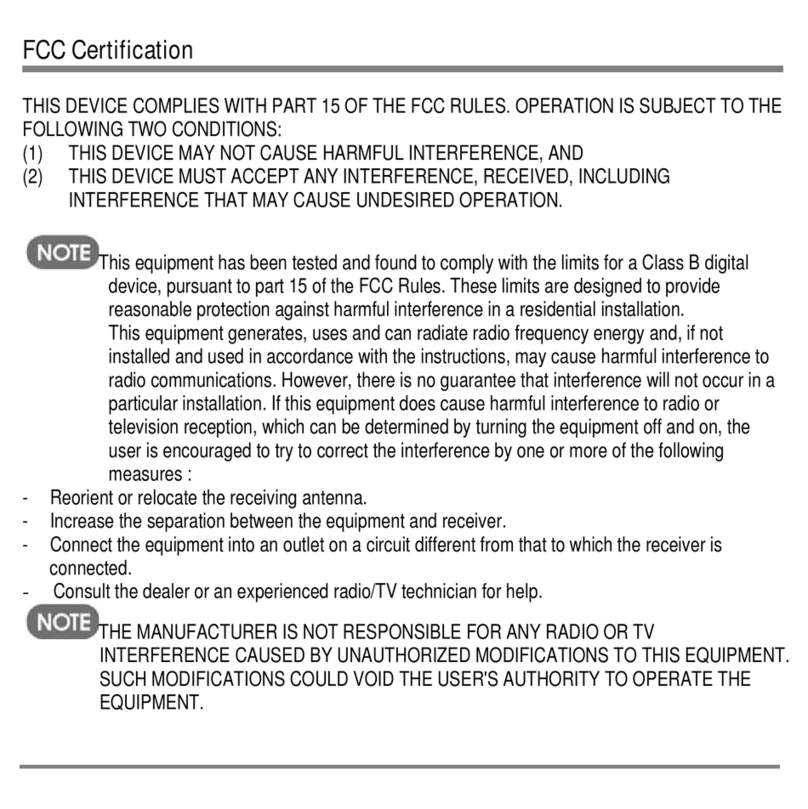
IRiver
IRiver PMC-120 user guide

Comprehensive
Comprehensive CP-HDACPR10 Operation manual

Creative
Creative ZEN quick start guide

Western Digital
Western Digital WDBAAL0000NBK - TV Mini - Digital AV Player user manual
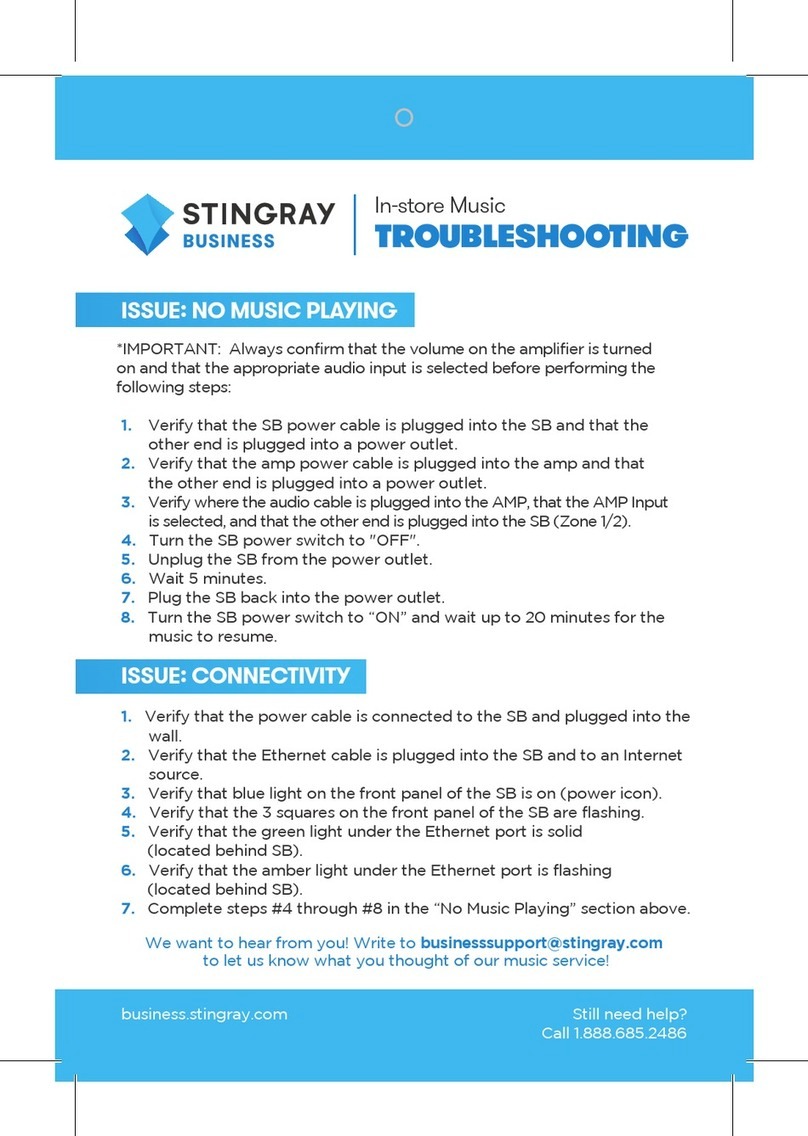
Stingray Business
Stingray Business SB2 Troubleshooting

D-Link
D-Link DSM-331 Quick installation guide