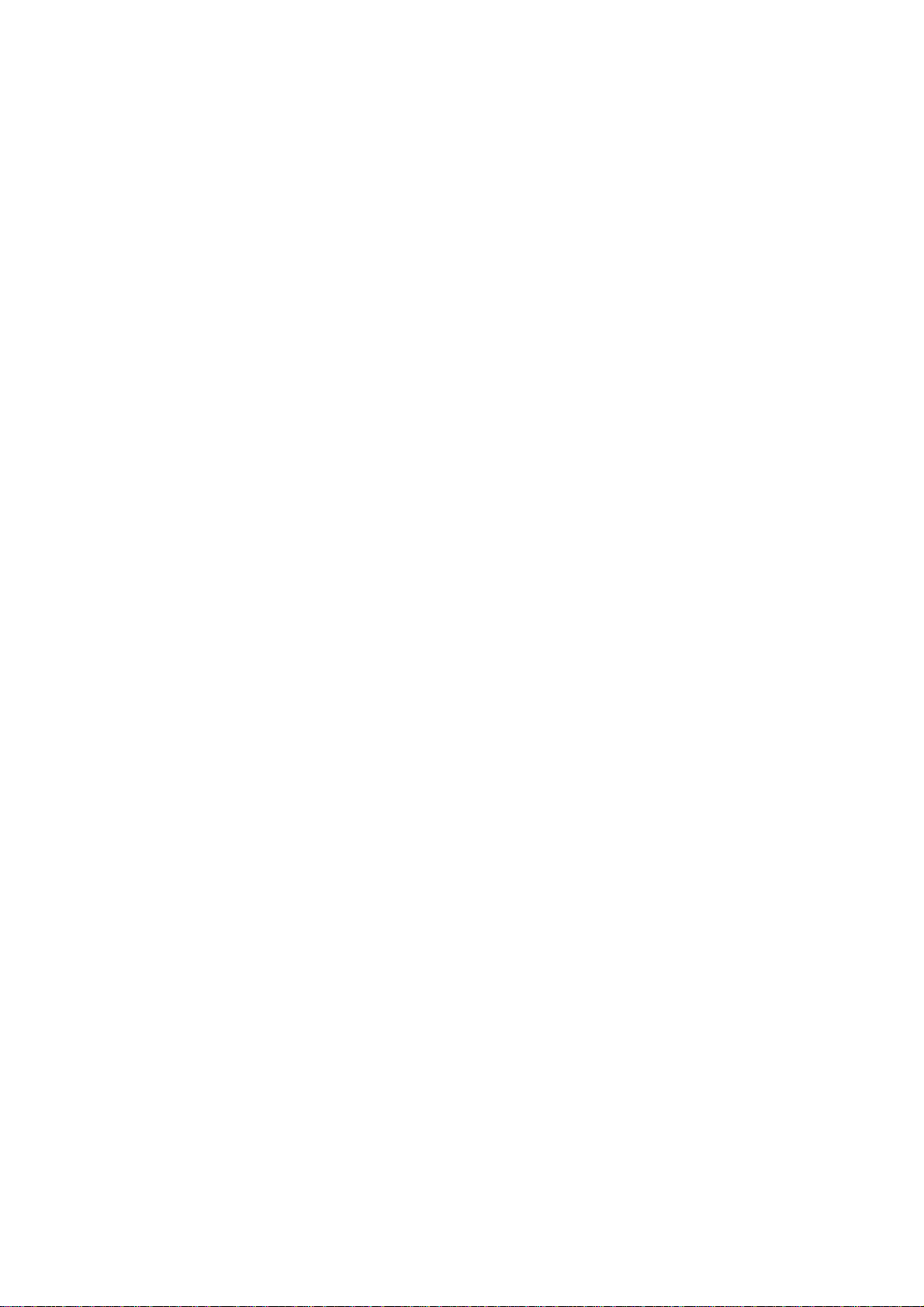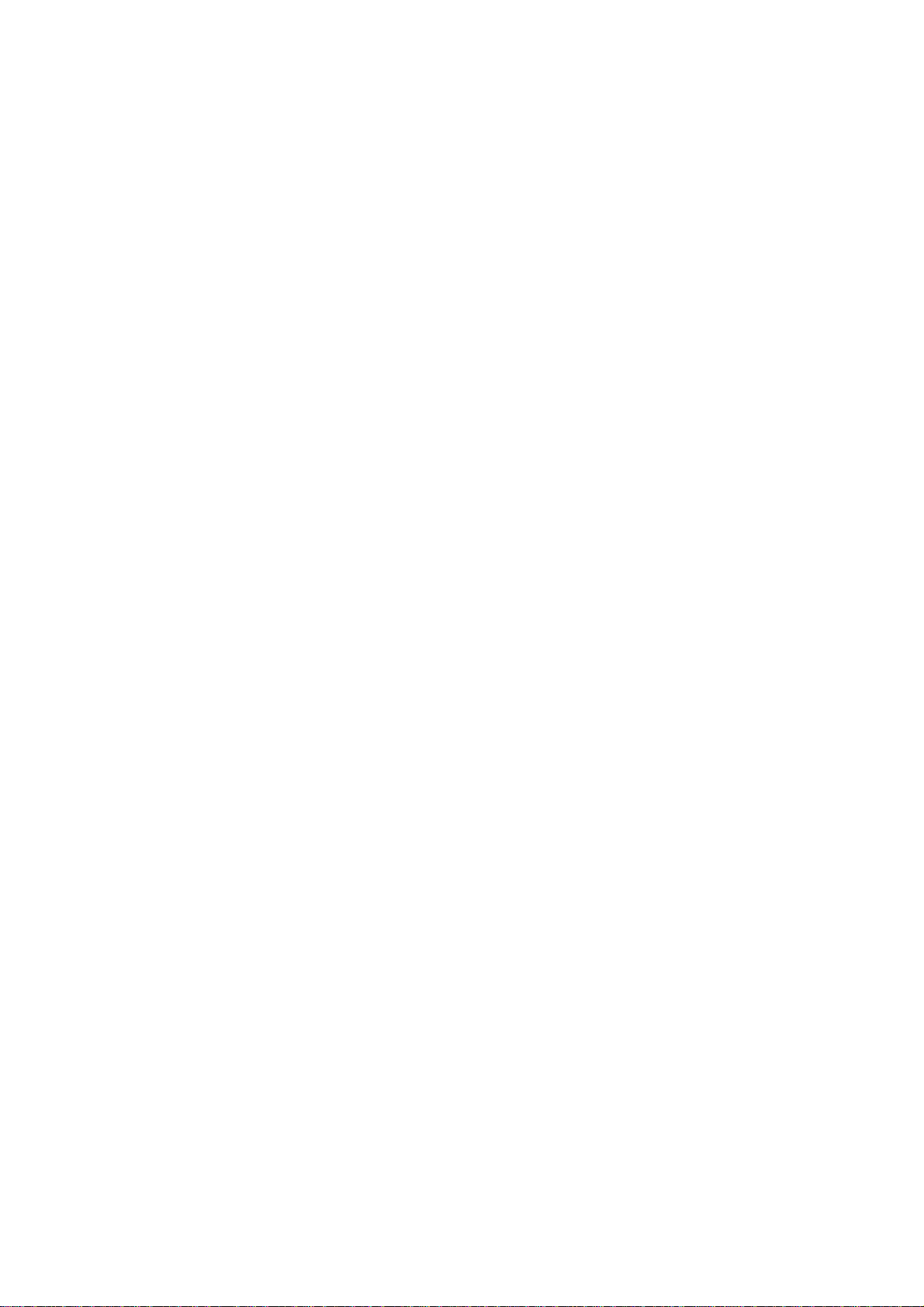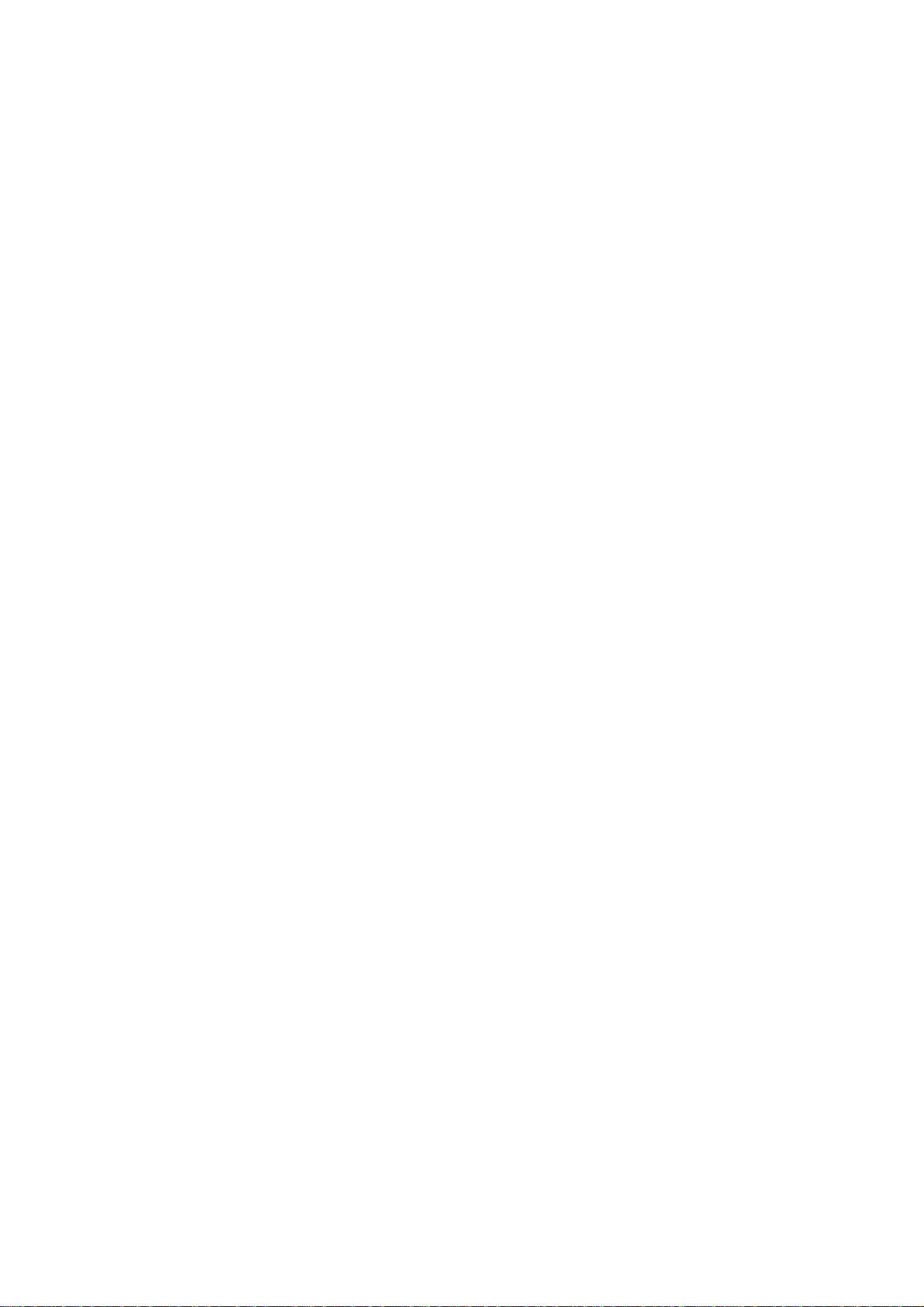Preface
9
QDSP
1
00 User’sManual
the operating and storage humidityspecifications.
Altitude
Operating asystem ata high altitude (low pressure) reduces the efficiencyof
the cooling fans to cool thesystem.This can cause electrical problems related
to arcing and corona effects.This condition can also causesealed components
with internal pressure, such as electrolytic capacitors,to fail or perform at
reduced efficiency.
Power Protection
The greatestthreats to a system’s supplyofpower are power loss,power spikes,
and powersurges caused byelectricalstorms,which interruptsystem operation
and/or damagesystem components.To protectyour system,always properly
ground power cables and one ofthe following devices.
Surge Protector
Surge protectors are available in a varietyof types and usuallyprovide a level
ofprotection proportional with the costofthe device. Surge protectors prevent
voltage spikes from entering asystem through theAC power cord.Surge
protectors,however,do not offer protection againstbrownouts,which occur
when the voltage drops more than 20 percentbelow the normalAC line voltage
level.
Line Conditioner
Line conditioners go beyond the overvoltage protection ofsurge protectors.
Line conditioners keep asystem’s AC power source voltage ata fairlyconstant
level and,therefore,can handle brownouts.Because of this added protection,
line conditioners costmore than surge protectors.However,line conditioners
cannotprotectagainsta complete loss ofpower.
Uninterruptible Power Supply
Uninterruptible powersupply(UPS) systems offer the mostcomplete protection
against variations on power because theyuse batterypower to keep the server
running whenAC power is lost.The batteryis charged bythe AC power while it
is available,so whenAC power is lost,the batterycan provide power to the
system for a limited amountoftime,depending on the UPS system.
UPS systems range in price from a few hundred dollars to several thousand
dollars,with the more expensive units allowing you to run largersystems for a