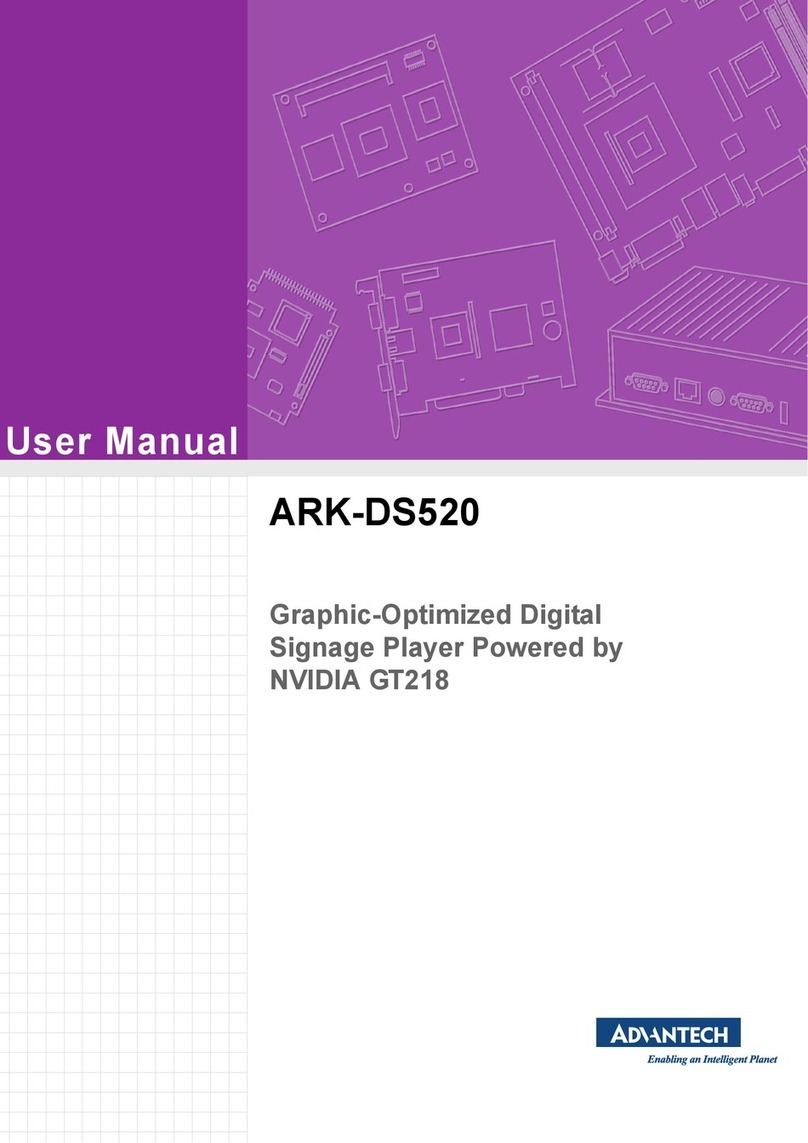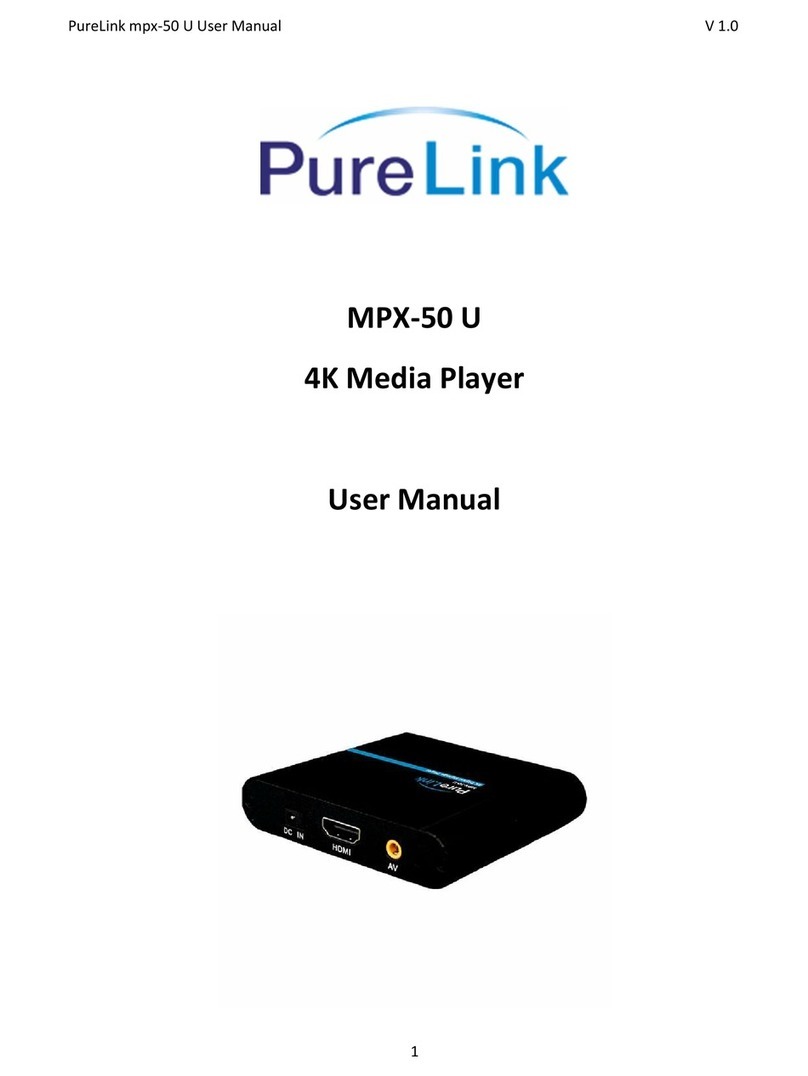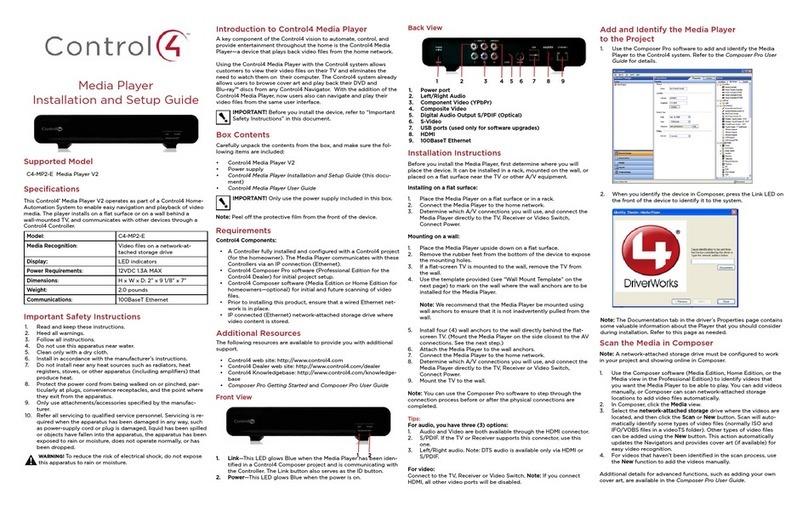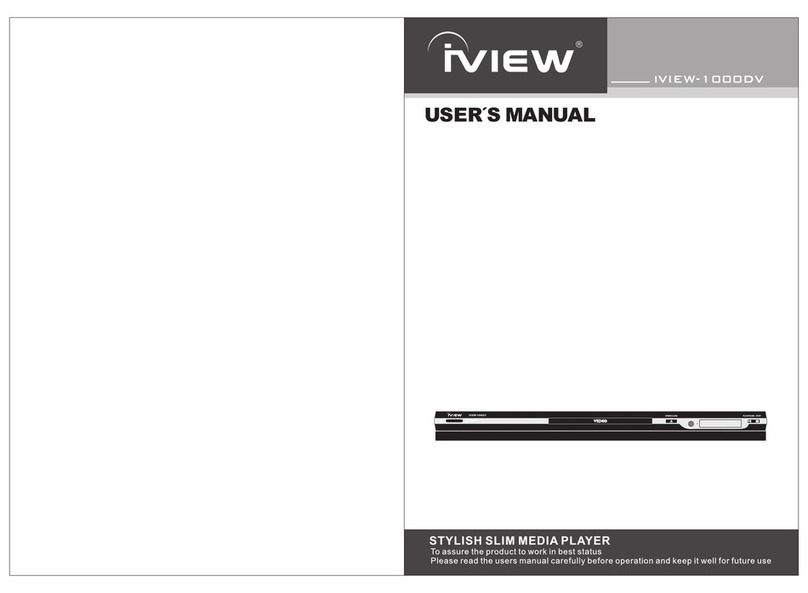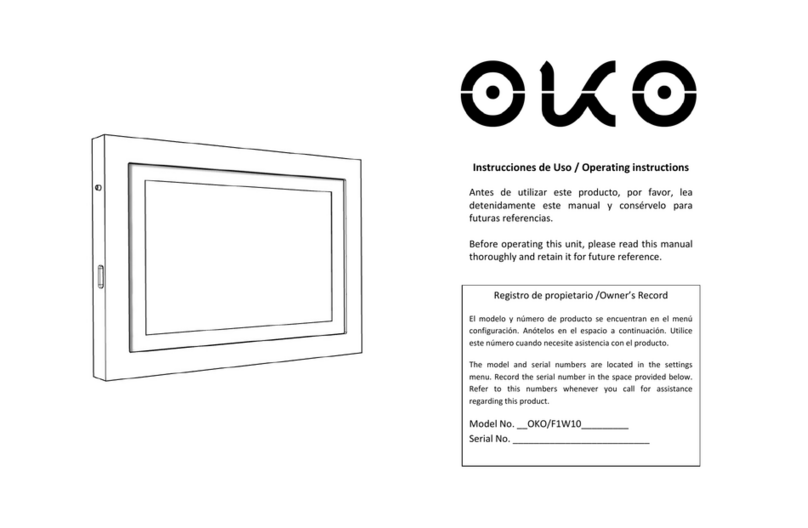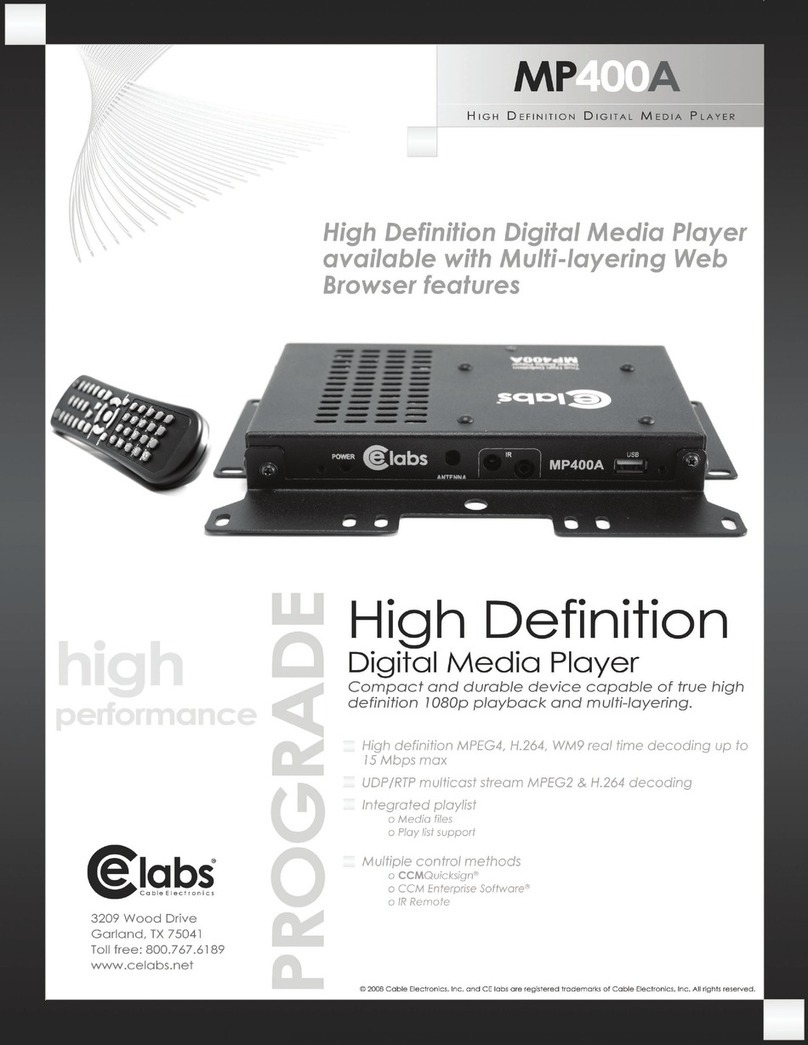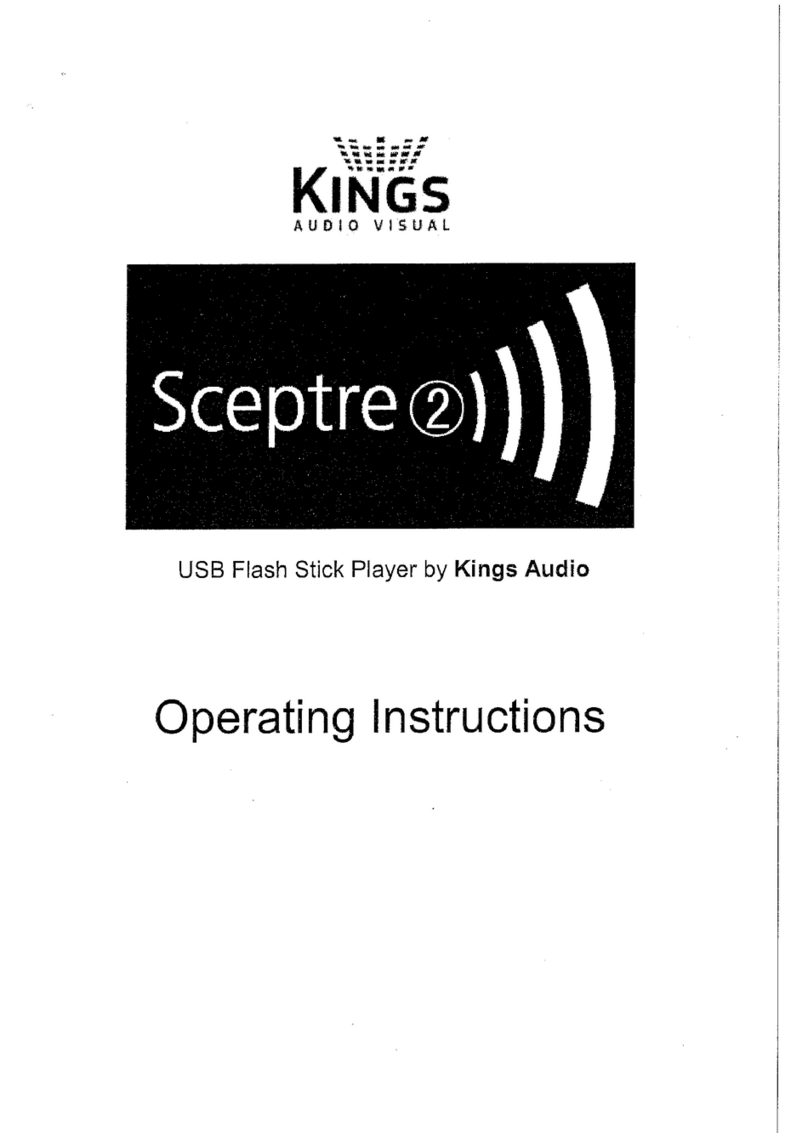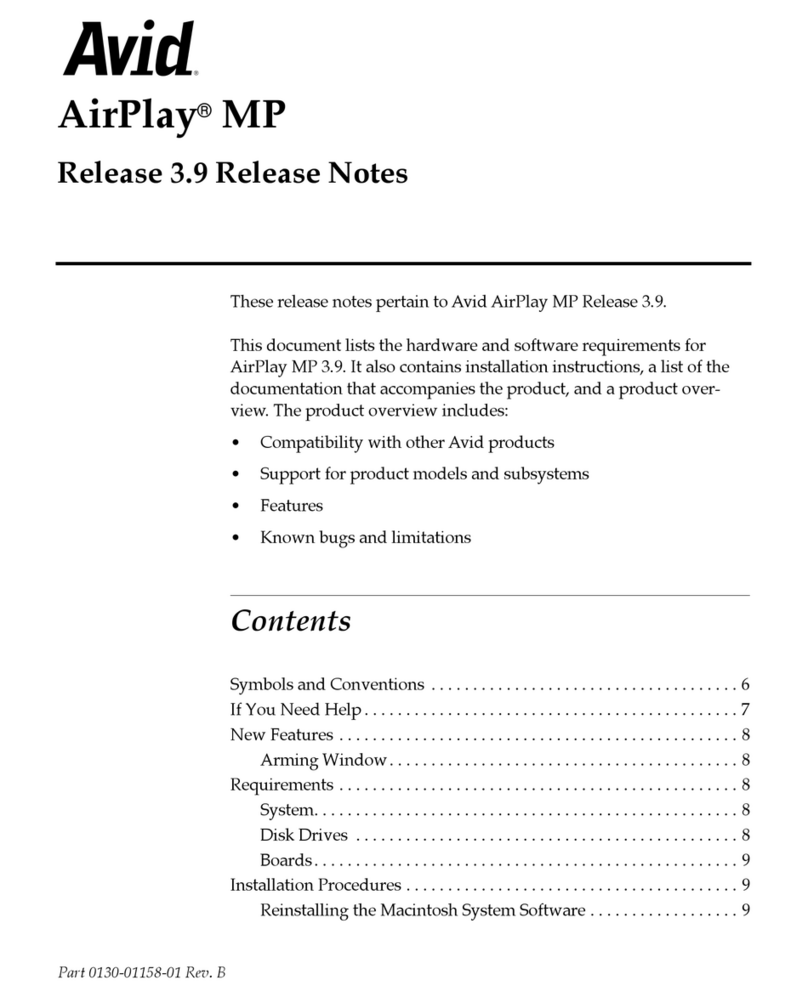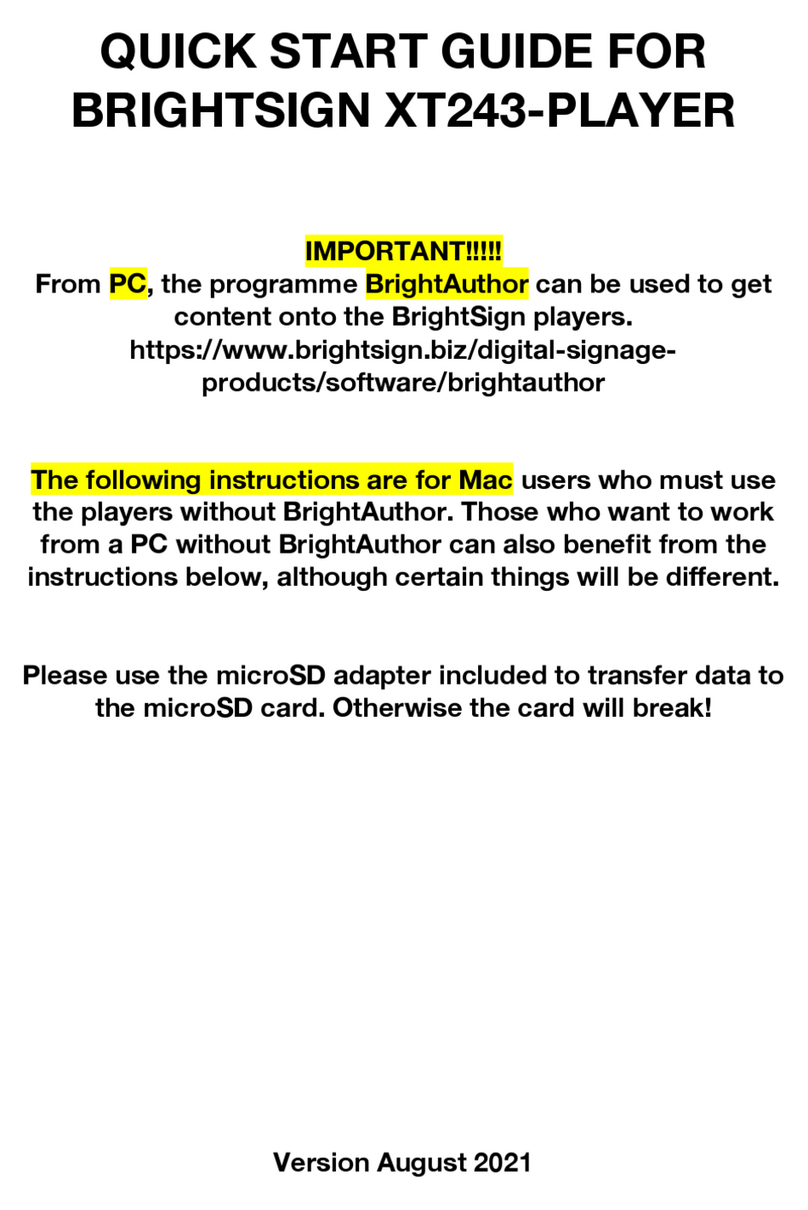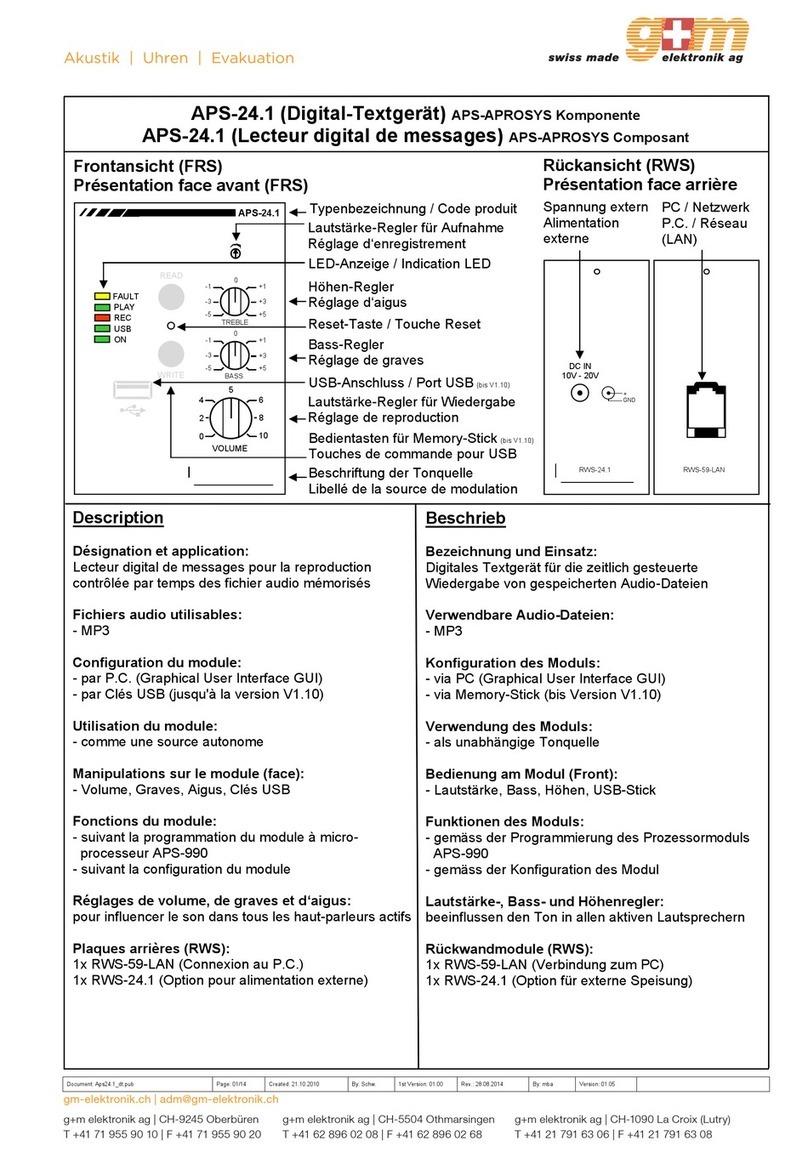Advantech DSA-2130SAE User manual

User Manual
DSA-2130SAE

DSA-2130SAE User Manual ii
Copyright
The documentation and the software included with this product are copyrighted 2009
by Advantech Co., Ltd. All rights are reserved. Advantech Co., Ltd. reserves the right
to make improvements in the products described in this manual at any time without
notice. No part of this manual may be reproduced, copied, translated or transmitted
in any form or by any means without the prior written permission of Advantech Co.,
Ltd. Information provided in this manual is intended to be accurate and reliable. How-
ever, Advantech Co., Ltd. assumes no responsibility for its use, nor for any infringe-
ments of the rights of third parties, which may result from its use.
Packing List
Before setting up the system, check that the items listed below are included and in
good condition. If any item does not accord with the table, please contact your dealer
immediately.
DSA-2130SAE Media Player
12V DC output AC Power Adapter
Quick start guide (not shown)
Installation and Documentation Kit CD
Audio Adapter: RCA male to 3.5 mm female (not shown)
Audio Cable: 3.5 mm male to 3.5 mm male (not shown)
Standard Ethernet cable (not shown)
Mounting Bracket
Part No. 2008213020 Edition 1
Printed in Taiwan October 2009

iii DSA-2130SAE User Manual
Safety Instructions
1. Read these safety instructions carefully.
2. Keep this User Manual for later reference.
3. Disconnect this equipment from any AC outlet before cleaning. Use a damp
cloth. Do not use liquid or spray detergents for cleaning.
4. For plug-in equipment, the power outlet socket must be located near the equip-
ment and must be easily accessible.
5. Keep this equipment away from humidity.
6. Put this equipment on a reliable surface during installation. Dropping it or letting
it fall may cause damage.
7. The openings on the enclosure are for air convection. Protect the equipment
from overheating. DO NOT COVER THE OPENINGS.
8. Make sure the voltage of the power source is correct before connecting the
equipment to the power outlet.
9. Position the power cord so that people cannot step on it. Do not place anything
over the power cord.
10. All cautions and warnings on the equipment should be noted.
11. If the equipment is not used for a long time, disconnect it from the power source
to avoid damage by transient overvoltage.
12. Never pour any liquid into an opening. This may cause fire or electrical shock.
13. Never open the equipment. For safety reasons, the equipment should be
opened only by qualified service personnel.
14. If one of the following situations arises, get the equipment checked by service
personnel:
The power cord or plug is damaged.
Liquid has penetrated into the equipment.
The equipment has been exposed to moisture.
The equipment does not work well, or you cannot get it to work according to
the user's manual.
The equipment has been dropped and damaged.
The equipment has obvious signs of breakage.
15. DO NOT LEAVE THIS EQUIPMENT IN AN ENVIRONMENT WHERE THE
STORAGE TEMPERATURE MAY GO BELOW -20° C (-4° F) OR ABOVE 60° C
(140° F). THIS COULD DAMAGE THE EQUIPMENT. THE EQUIPMENT
SHOULD BE IN A CONTROLLED ENVIRONMENT.
16. CAUTION: DANGER OF EXPLOSION IF BATTERY IS INCORRECTLY
REPLACED. REPLACE ONLY WITH THE SAME OR EQUIVALENT TYPE
RECOMMENDED BY THE MANUFACTURER, DISCARD USED BATTERIES
ACCORDING TO THE MANUFACTURER'S INSTRUCTIONS.
17. The sound pressure level at the operator's position according to IEC 704-1:1982
is no more than 70 dB (A).
DISCLAIMER: This set of instructions is given according to IEC 704-1. Advantech
disclaims all responsibility for the accuracy of any statements contained herein.

DSA-2130SAE User Manual iv

v DSA-2130SAE User Manual
Contents
Chapter 1 Introduction..........................................1
1.1 General Introduction.................................................................................. 2
1.2 Features .................................................................................................... 2
1.2.1 Hardware features ........................................................................ 2
1.2.2 Software Features......................................................................... 3
1.3 Specifications ............................................................................................ 3
Table 1.1: Specifications ............................................................. 3
1.4 Input/Output Interfaces.............................................................................. 5
1.5 Mechanical Drawing.................................................................................. 6
Figure 1.1 Mechanical Drawing ................................................... 6
Chapter 2 Preparations and Setting Up ..............7
2.1 Connect the Power.................................................................................... 8
2.2 Connecting to a Display ............................................................................ 8
2.3 Accessing the menu system ..................................................................... 8
2.4 System settings......................................................................................... 9
2.4.1 (for DHCP networks) Automatic Network IP Configuration........... 9
2.4.2 (for nonDHCP networks) USB Keyboard configuration menus..... 9
2.5 Factory Reset button............................................................................... 13
2.5.1 Performing a factory reset........................................................... 13
2.6 Applying firmware upgrades.................................................................... 13
Chapter 3 Software Operation ...........................15
3.1 Installation ............................................................................................... 16
3.1.1 Setup process ............................................................................. 16
3.2 Operation ................................................................................................ 17
3.2.1 Select Player............................................................................... 17
3.2.2 Program schedule....................................................................... 17
3.2.3 Saving your schedule.................................................................. 19
3.2.4 Export Files ................................................................................. 19
Chapter 4 Working with SMIL ............................21
4.1 Introduction ............................................................................................. 22
4.2 Playing a SMIL demo .............................................................................. 22
4.3 Customized development with SMIL....................................................... 23
Appendix A FAQ .....................................................25
A.1 FAQ......................................................................................................... 26

DSA-2130SAE User Manual vi

Chapter 1
1Introduction

DSA-2130SAE User Manual 2
1.1 General Introduction
Advantech DSA-2130SAE series consists of application-ready digital signage players
with advanced playback capabilities. DSA-2130SAE receives media content such as
video, graphics, and text, stores the content on its internal storage drive, and displays
the contents according to either a pre-defined play-list or commands through network
input. DSA-2130SAE features the most advanced decoding and graphic processing
functions. It outputs either digital or analog video signals for modern, high definition
display devices such as plasma, LCD, and projectors. It is the ideal networked digital
content player for advertising, presentations, training, and other media applications.
1.2 Features
1.2.1 Hardware features
The DSA-2130SAE Media Player is a native 1080p high definition digital signage
player featuring industrial grade mechanical design and versatile open©\standard
SMIL programmability.
Full-HD 1080p hardware decoding of MPEG, H.264, and VC©\1 media formats
Internal hard drive or industrial-grade solid-state local storage options available
Integrated audio and video output via HDMI
Supports full POPAI Screen Media Formats Standards profiles S1 to S12, and
E1 to E9
Scala ready for compatibility with Scala Content Manager
Includes the easy-to-learn Signage Manager Express management and layout
software
Content authoring via Microsoft PowerPoint (template-based slide show cre-
ation)
Supports advanced device programming via the W3C SMIL open API supported
by Adobe, Apple, Microsoft, and Real Networks

3 DSA-2130SAE User Manual
Chapter 1 Introduction
1.2.2 Software Features
Signage Manager Express software for streamlined digital signage manage-
ment
Signage Manager Express lets you quickly schedule and
playback programs on your digital signage player. Fea-
turing a visual calendar layout tool, this bundled PC
application makes it easy to deliver dynamic HD-quality
videos, photos, with PowerPoint compatibility (rendered
as static slides) to your intended audience. Signage
Manager Express generates open standard SMIL-com-
pliant instructions, so advanced users can use it in com-
bination with 3rd-party SMIL authoring tools.
Scala network ready
For industry leading network management, the FDSA-2130SAE
Media Player is certified to work in a Scala Content Manager
networked environment. This provides you with maximum flexi-
bility in a reliable, RISC-based Full-HD signage player.
SMIL Open API for developers
The DSA-2130SAE Media Player uses open XML-based script-
ing language for extremely flexible content presentation and
playback control, so that your investments are never obsolete.
Using SMIL, the de facto language of multimedia communica-
tions, the player understands the language “spoken” by profes-
sional tools from multimedia powerhouses such as Adobe,
Apple, Microsoft, and Real Networks. What this means is
quicker, easier, and better integration of your players into your
digital signage networks, leveraging the full potential of the
player.
1.3 Specifications
Table 1.1: Specifications
HDD version
Video format support POPAI Screen Media Standards
S6 (MPEG-1 SIF, 3 Mbps CBR)
S7 (MPEG-1 480p, 10 Mbps CBR)
S8 (MPEG-1 720p, 15 Mbps CBR)
S9 (MPEG-2 480p, 6 Mbps CBR)
S10 (MPEG-2 720p, 12 Mbps CBR)
S11 (MPEG-4 AVC, 480p, 6 Mbps CBR)
S12 (MPEG-4 AVC, 720p, 10 Mbps CBR)
E4 (VC-1/WMV9, MP@ML, 720p)
E5 (VC-1/WMV9, MP@HL, 1080p)
E6 (MPEG-2, 1080p, 20 Mbps CBR)
E7 (MPEG-4 ASP, 480p, 10 Mbps CBR)
E8 (MPEG-4 AVC, 720p, 10 Mbps CBR)
E9 (MPEG-4 AVC, 1080p, 25 Mbps CBR)

DSA-2130SAE User Manual 4
Image format support POPAI Screen Media Standards
S1 (JPEG 480p baseline)
S2 (JPEG 720p baseline)
S3 (JPEG 1080p baseline)
E1 (PNG 24bpp+alpha, 480p)
E2 (PNG 24bpp+alpha, 720p)
E3 (PNG 24bpp+alpha, 1080p)
Audio codec support POPAI Screen Media Standards
S4 (MPEG L2 audio)
S5 (MP3 audio, 384Kbps)
Playback control W3C SMIL 3.0 (sub-set): multi-zone, wall-clock,
sequential, parallel, and exclusive scheduling
Content management method LAN - Signage Manager Express
USB direct update
WAN - Scala Network Ready
Physical I/O connectors HDMI 1.3 (Full-HD 1080p)
USB 2.0 HOST
Video Input: Composite x1 RCA jack
Audio Input: R/L channel analog Unbalanced stereo x2
RCA jack
Video Output: VGA x1 D-sub 15-pin (female)
Audio Output: R/L channel analog x 2 Unbalanced stereo
RCA jack
Ethernet 10/100 Mbps x1 RJ45
Serial Port RS-232C 1 x D-sub 9-pin
Local storage Internal 160 GB 2.5” HDD (Holds up to 36 hrs of typical 5
Mbps high def. video)
Accessories RCA male-3.5mm female audio cable
3.5mm male-male audio cable
Ethernet cable
Wall-mount bracket
VESA mounting kit (Optional)
Power requirement 12 V, 2A DC
Power consumption Typical* 10 W
Environmental Operating temperature: 0 to 40° C (non-condensing)
Humidity: t5 to 85% @ 40° C (non-condensing
Dimensions 211 x 153 x 43 (mm) (excluding projections)
8.3 x 6 1.7 (inches) (excluding projections)
Weight 1.2 Kg
2.64 lbs.
Safety UL-approved AC adapters
Certifications CE/FCC
RoHS
Warranty One-year limited parts & labor
*typical usage when playing 1080P full resolution video
Table 1.1: Specifications

5 DSA-2130SAE User Manual
Chapter 1 Introduction
1.4 Input/Output Interfaces
1. Ethernet port for network content update
2. USB port for USB content update
3. VGA port for analog video output
4. HDMI 1.3a connector for digital video and audio combined outputs, or digital
video via option DVI adapter
5. Stereo RCA audio output
6. 12 V DC for power adapter
7. S/W Reset button to perform factory reset (see section 2.4)
8. Reserved (not enabled)
COM
SPDIF
VIDEO-IN
AUDIO-IN L/

DSA-2130SAE User Manual 6
1.5 Mechanical Drawing
Drawing shown with included mounting plate accessory, used for attaching the player
via 4 screws with 76 mm x 228 mm (2.99” x 8.98’) spacing. All dimensions in mm
[inch].
Figure 1.1 Mechanical Drawing

Chapter 2
2Preparations and
Setting Up

DSA-2130SAE User Manual 8
2.1 Connect the Power
1. Connect the power adapter cord with the AC power cord.
2. Connect the power adapter cable to the player’s DC 12 V power port.
3. Plug the AC power cord into a power outlet and the Power LED (green) will light
up.
2.2 Connecting to a Display
Connect your display to the Digital Signage Player’s VGA port with the VGA cable
that came with your display. Consult your display’s user manual for cabling specifica-
tions.
2.3 Accessing the menu system
If your network does not support DHCP, requires a static IP setting, or if you are
using USB drives to update contents instead of a network, you can perform these
settings directly via the player’s menu system:
1. Attach a USB keyboard to the player’s USB port.
2. Connect the player to your display or monitor using a VGA or HDMI cable.
3. Connect the player power adapter, and switch the display on.
4. Set your display monitor to the corresponding video input.
When you see the on screen menu system on the display, you can begin configuring
the menu items.
Warning! Only use the power adapter packaged with the DSA-2130SAE. Using a
different power adapter could damage the device.
Note! If you would like to use the HDMI, Composite or S-Video video output,
you need to change the player’s configuration setting with the DSA Con-
figurator.

9 DSA-2130SAE User Manual
Chapter 2 Preparations and Setting Up
2.4 System settings
There are 2 ways of configuring your player, over the network (for DHCP networks)
or using a directly connected USB keyboard (for non-DHCP networks).
2.4.1 (for DHCP networks) Automatic Network IP Configuration
The media player needs a unique IP address to function as a part of your network.
This can be set automatically or manually, depending on how your network is man-
aged.
1. Connect the player to the network using an Ethernet cable.
2. Connect the player to a display via HDMI or VGA port.
3. Find the automatically assigned IP displayed in the menus.
When your player starts up on a network, it will acquire an IP address from your
DHCP server or network router. The acquired IP can be found in the menu sys-
tem under “Device Information” or from Signage Manager Express. Use this IP
address to locate your player on the network.
2.4.2 (for nonDHCP networks) USB Keyboard configuration menus
The menu system can also be used to configure these main functions using a USB
keyboard:
1. Static network IP configuration
2. Setting the Video Output mode
3. Calendar and clock

DSA-2130SAE User Manual 10
2.4.2.1 Navigating the menus
Navigate the menus using arrow keys, space bar, enter key, and numeral keys on
your USB keyboard. Use the keyboard arrow keys to highlight menu items, press the
space bar to move the star (cursor), and then press enter to confirm (<OK>) or reject
(<Cancel>) any changes.
In a selection menu such as the Network setting example above, move the highlight
into an empty selection ( ) with arrow keys then use the space bar to fill in the empty
selection ( ) with a star (*). Remember to press the space bar to move the star (cur-
sor) before you press enter, otherwise changes will not be made.

11 DSA-2130SAE User Manual
Chapter 2 Preparations and Setting Up
2.4.2.2 Configuring the 3 main functions
Static network IP configuration
Using a USB keyboard, assign a unique static IP setting for this device. Each network
device needs to have a different address to avoid network conflicts. If you are not
sure which IP address to use, ask your administrator to provide one.
Setting the Video Output mode
For best quality, set the output resolution to match your display’s native resolution to
avoid image scaling and blur.
If you are connecting to an LCD TV, the resolution setting is most likely 1360x768,
1280x720, or 1920x1080. If you are connecting a LCD computer monitor, projector,
or plasma display, refer to the device specifications for the best matching setting.
Press the space bar to fill in the star (*) before pressing the enter key for <OK>.
Calendar and clock
Calendar and clock Set the correct time zone, time, and date. Daylight Saving (DST)
rules can be configured in Set time zone.
2.4.2.3 Menu overview
The menu offers other settings shown in the expanded menu view on the next page.

DSA-2130SAE User Manual 12

13 DSA-2130SAE User Manual
Chapter 2 Preparations and Setting Up
2.5 Factory Reset button
The S/W RESET button located at the back of the media player can be used to
restore factory settings. Use the button to restore default settings or reset an unsta-
ble player state.
2.5.1 Performing a factory reset
Warning: This procedure will restore all menu settings to factory default and format
the internal storage to factory conditions (all contents removed).
To restore factory settings:
1. Disconnect power cable from the player unit.
2. Press and hold the S/W RESET button.
3. Connect the power cable while holding the S/W RESET button until status light
flashes (about 15 seconds).
4. Wait while the system drive is being formatted.
2.6 Applying firmware upgrades
Firmware updates can be performed using a USB flash drive. Please read the
release notes carefully regarding the changes that will be made to your player before
applying the upgrade.
1. Obtain the latest firmware and copy it to the root directory of a USB drive.
2. Power on device and plug USB keyboard to the device to enter menu system.
3. Follow on screen instructions and select firmware upgrade option in the menu.
4. When instructed, plug in the USB drive to begin firmware upgrade.

DSA-2130SAE User Manual 14
Other manuals for DSA-2130SAE
1
Table of contents
Other Advantech Media Player manuals

Advantech
Advantech DS-081 Series User manual
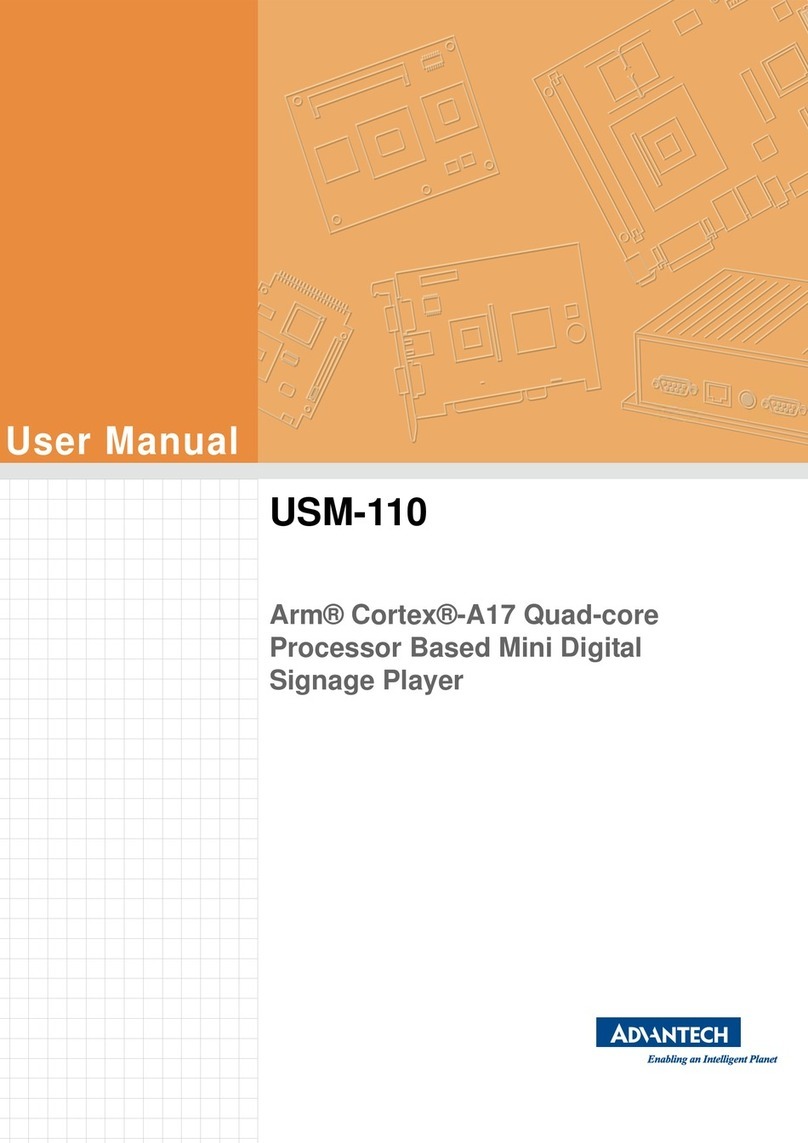
Advantech
Advantech USM-110 Delight User manual

Advantech
Advantech DS-082 Series User manual
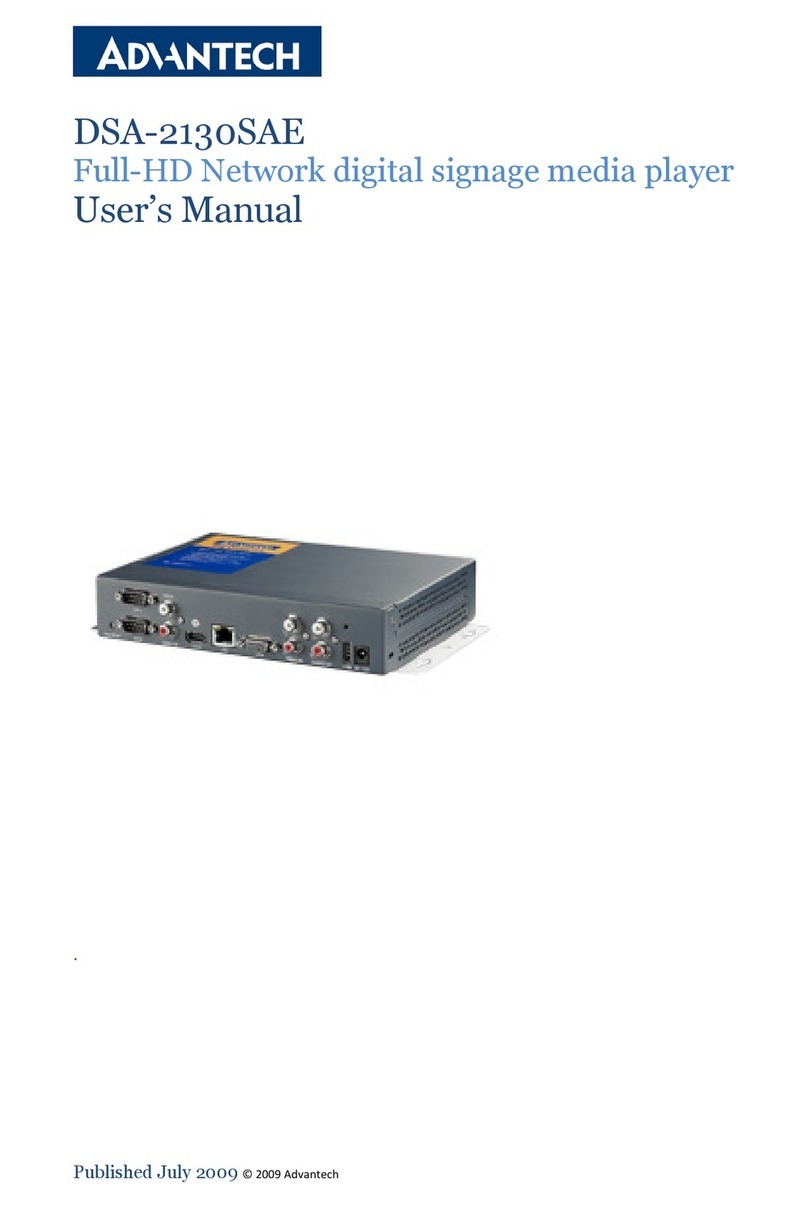
Advantech
Advantech DSA-2130SAE User manual
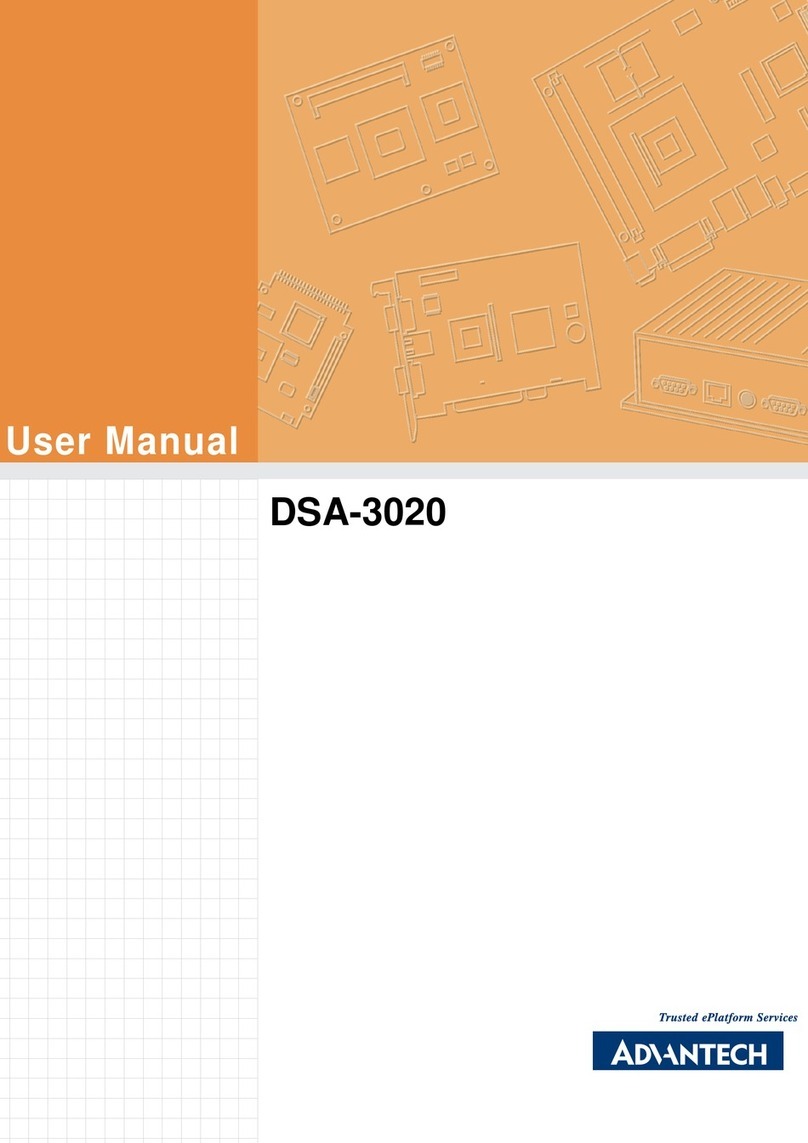
Advantech
Advantech DSA-3020 User manual
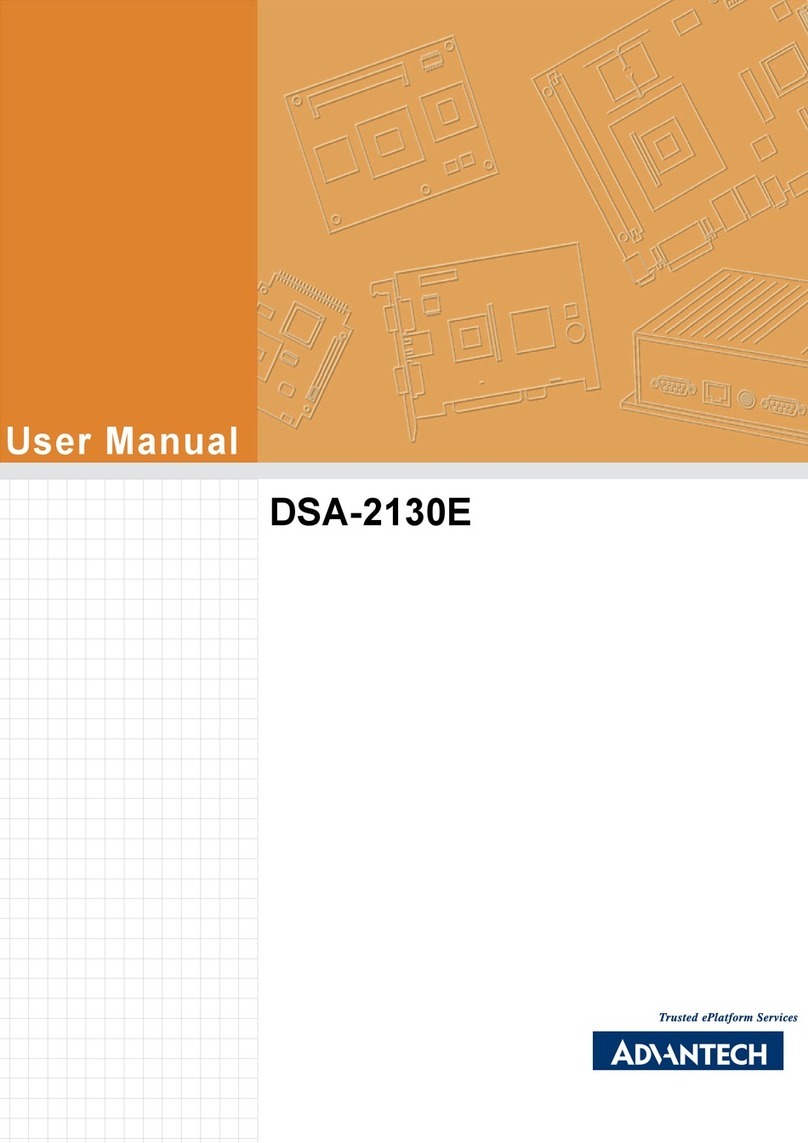
Advantech
Advantech DSA-2130E Series User manual
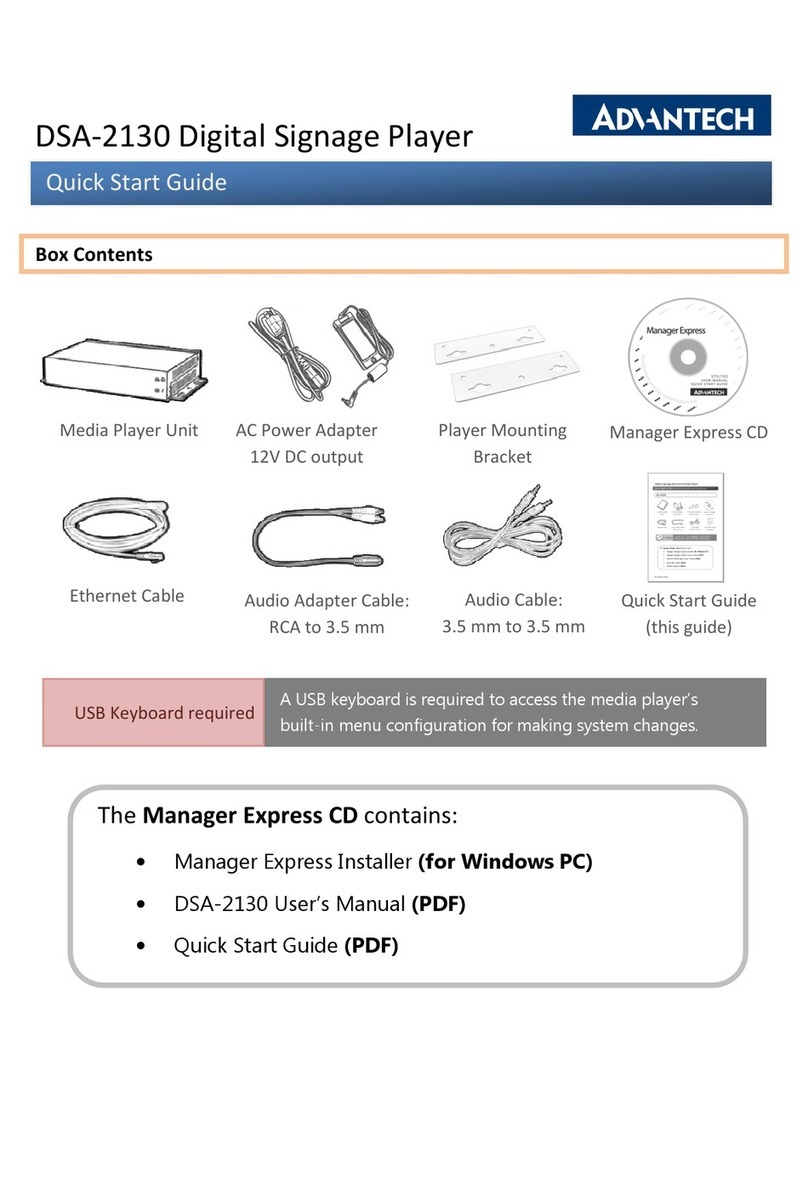
Advantech
Advantech DSA-2130 User manual
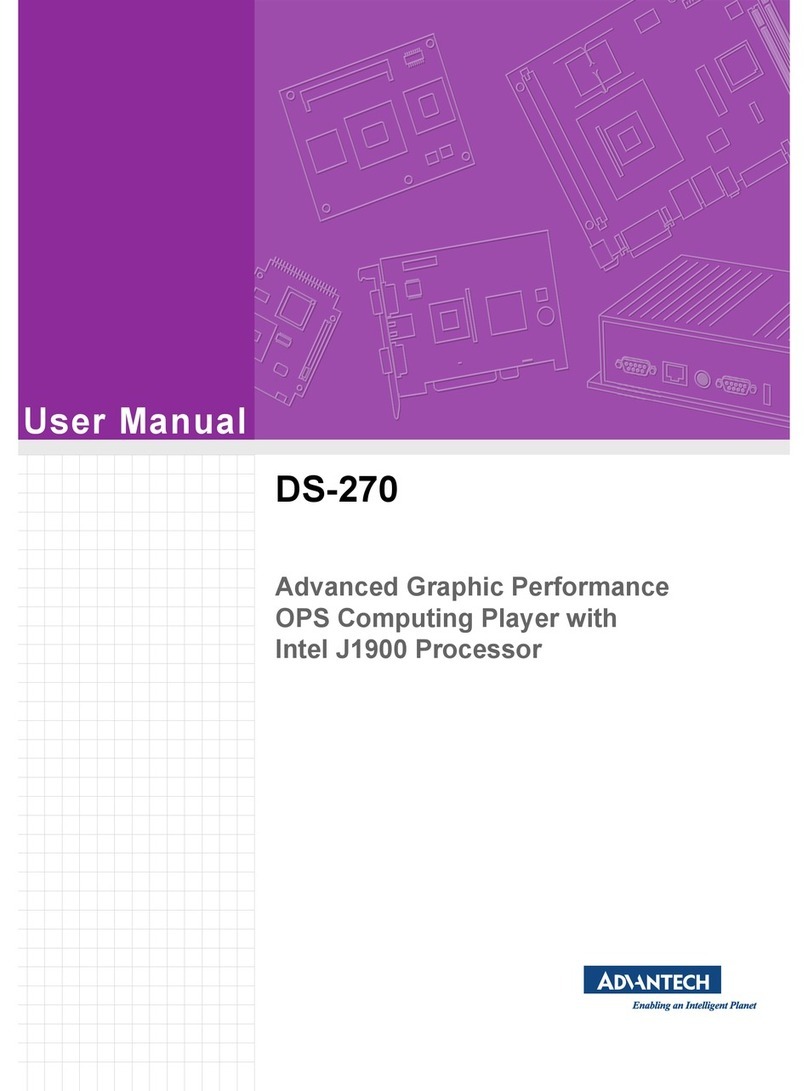
Advantech
Advantech DS-270 User manual
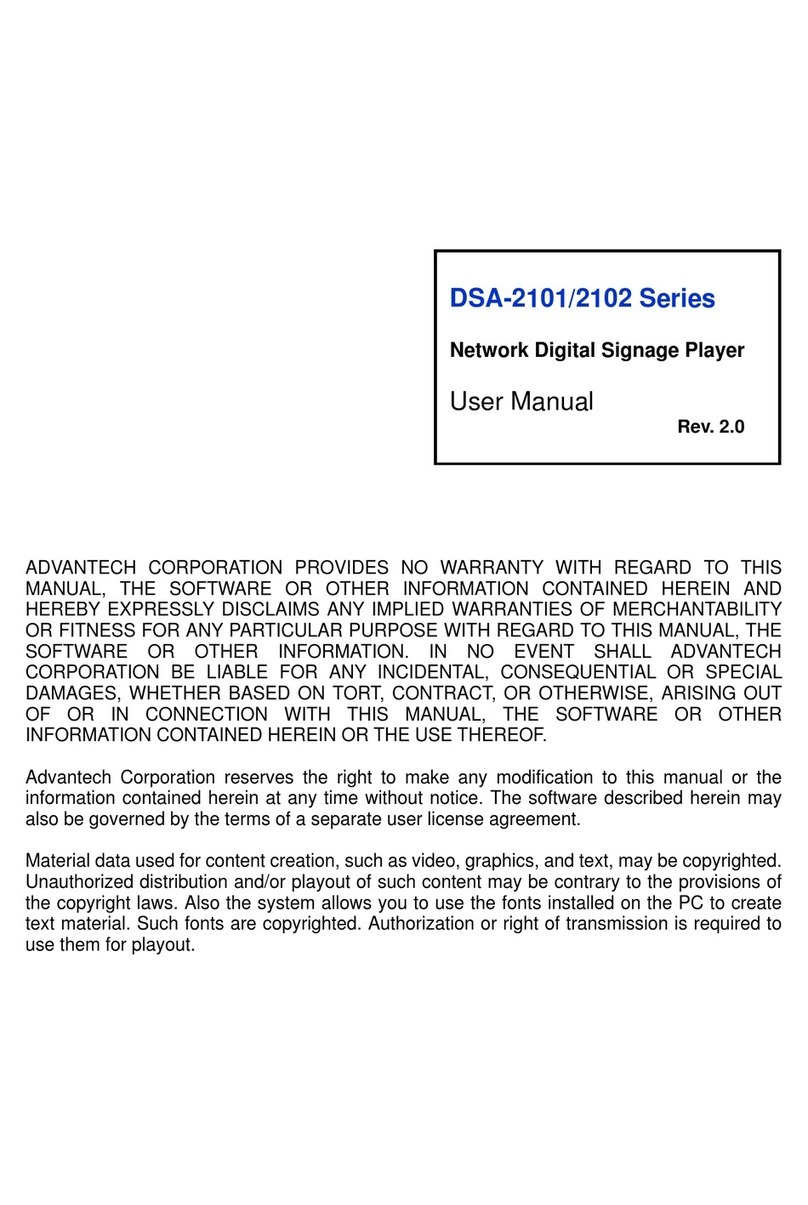
Advantech
Advantech DSA-2101 Series User manual
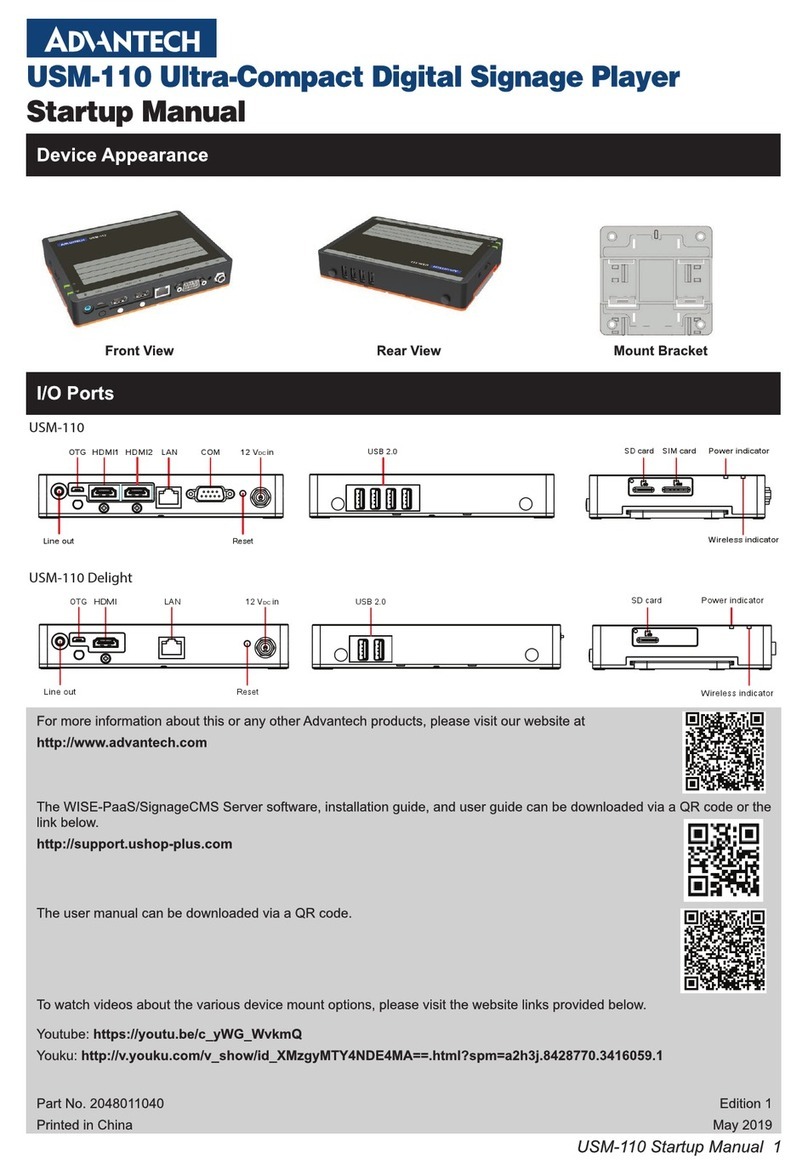
Advantech
Advantech USM-110 Delight Installation and operation manual