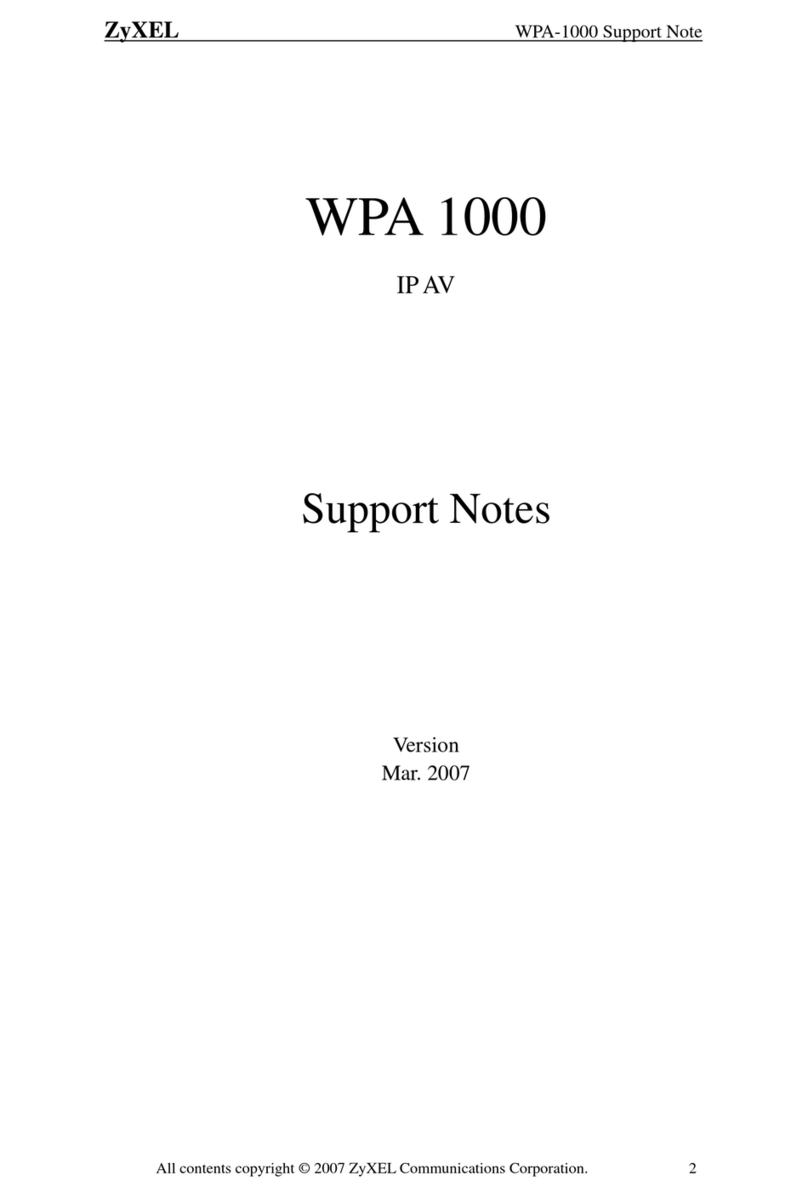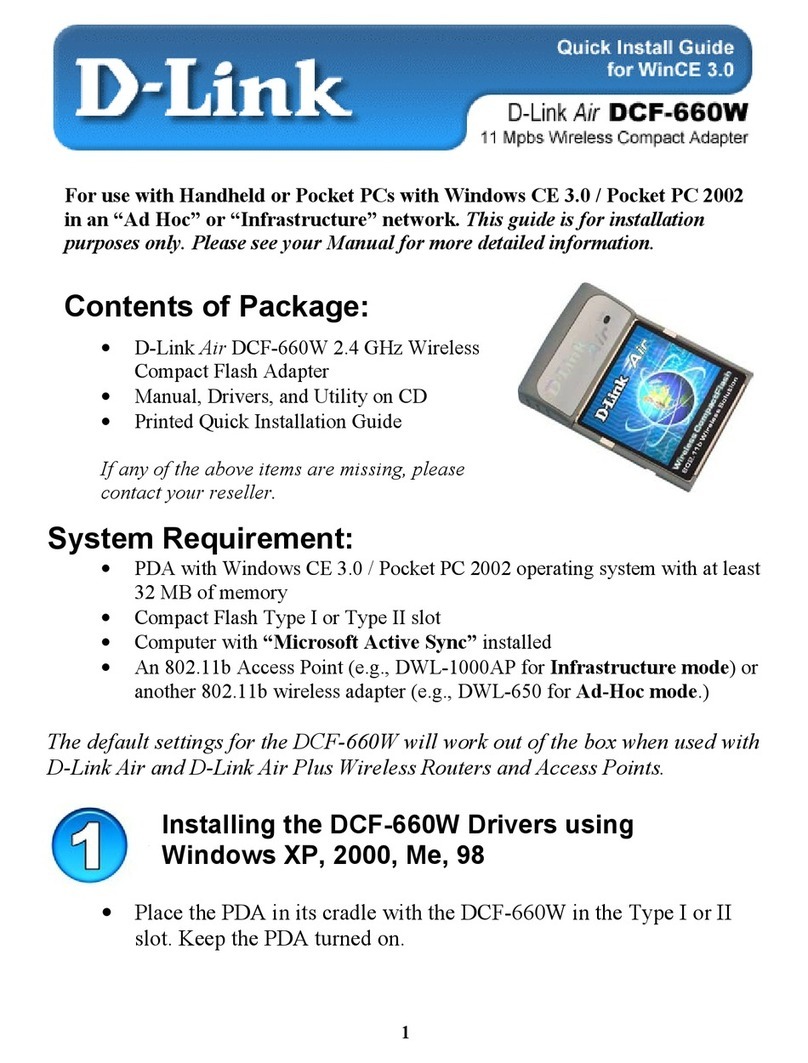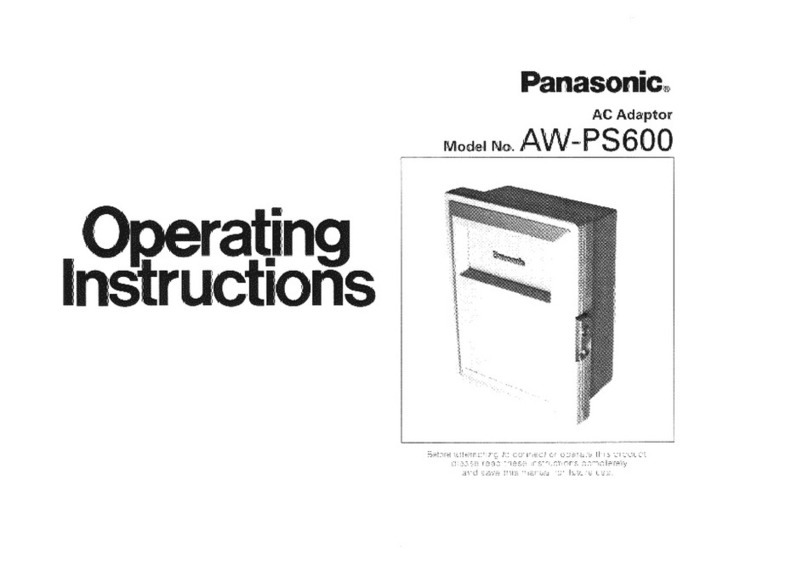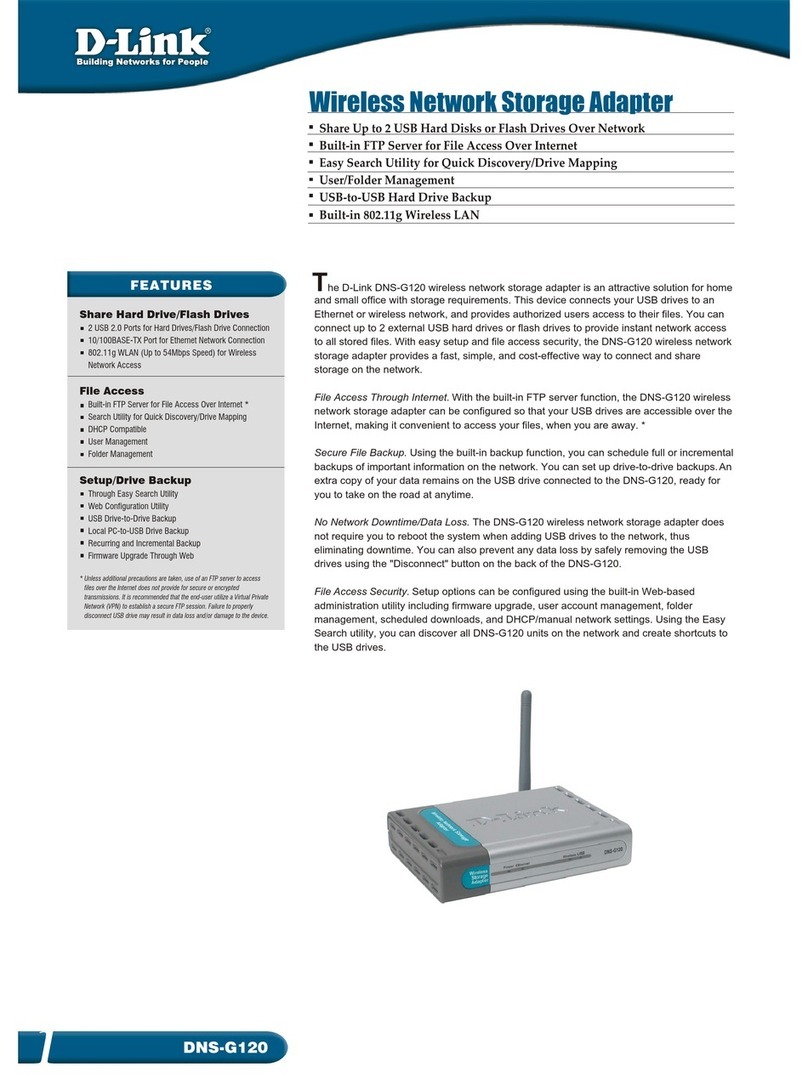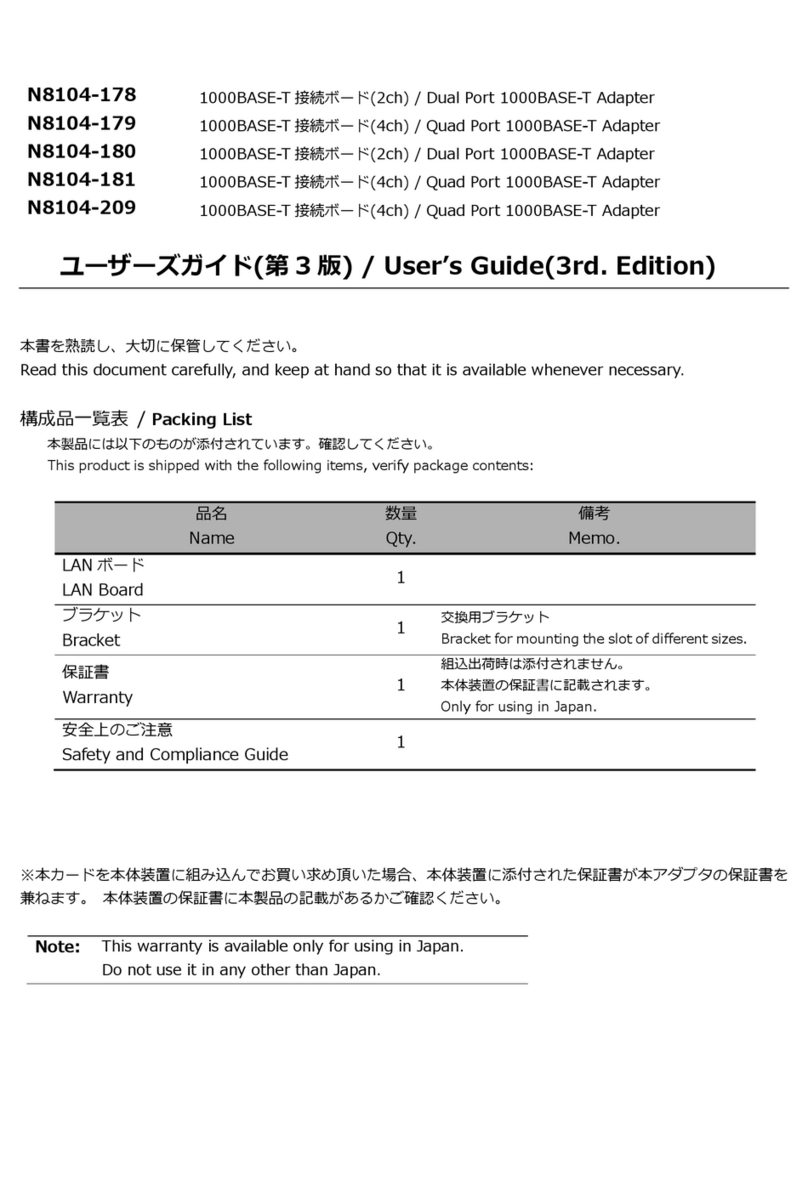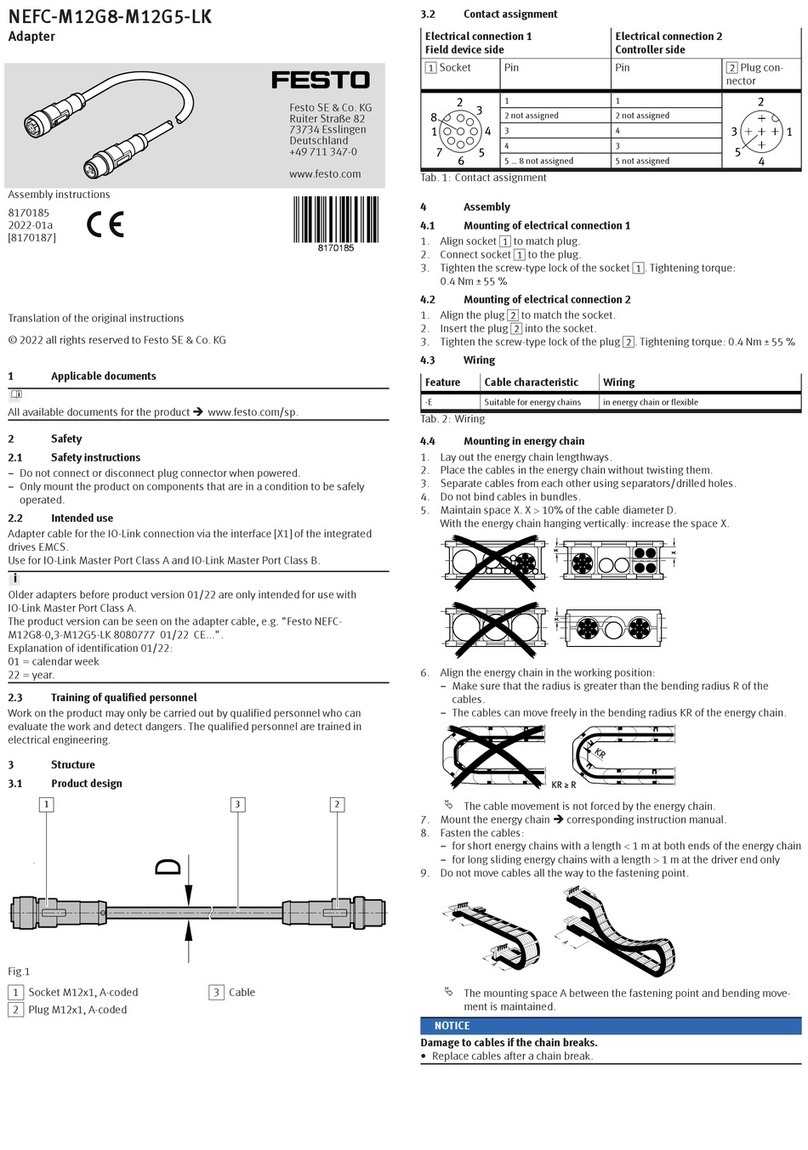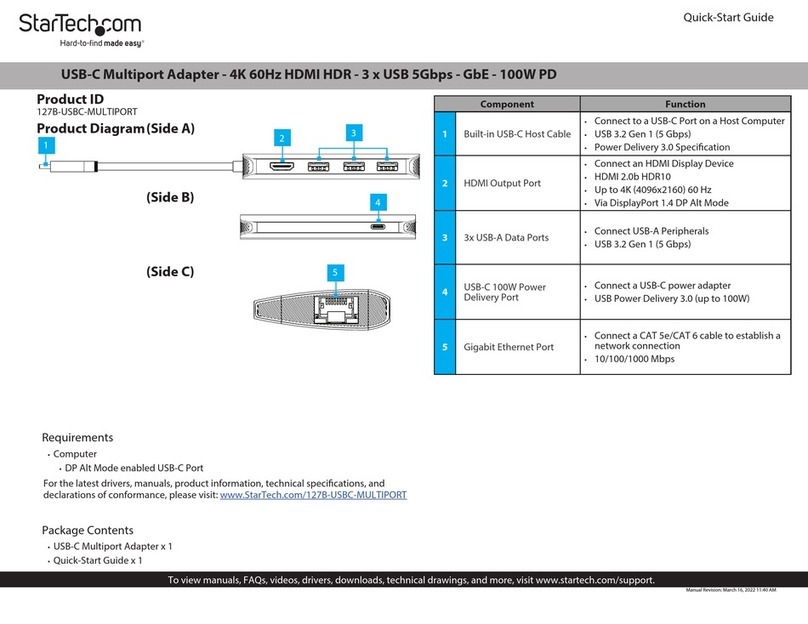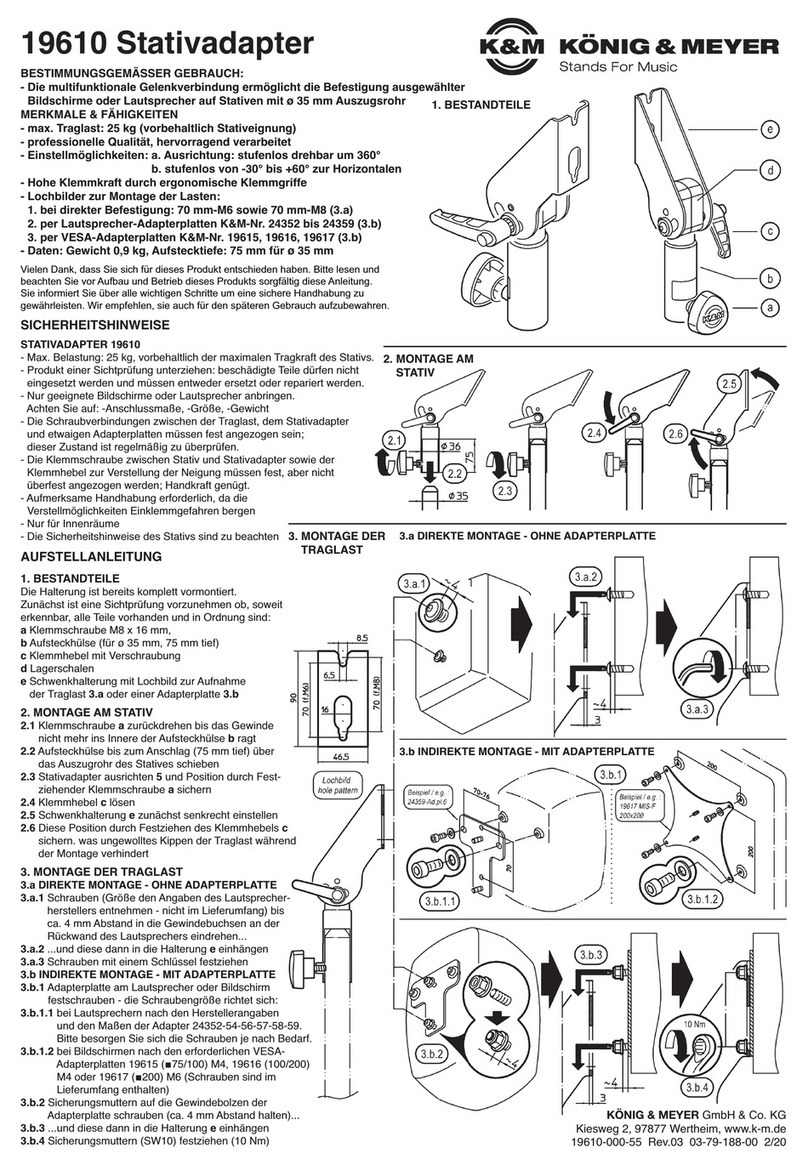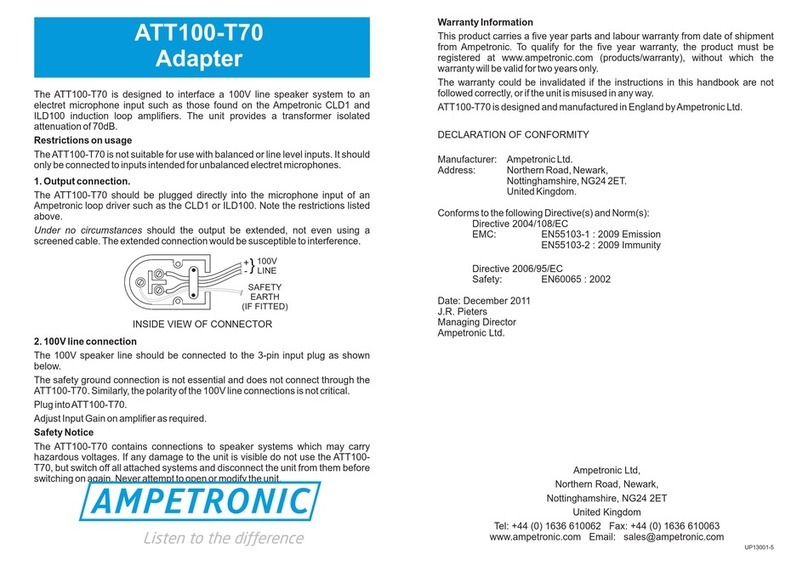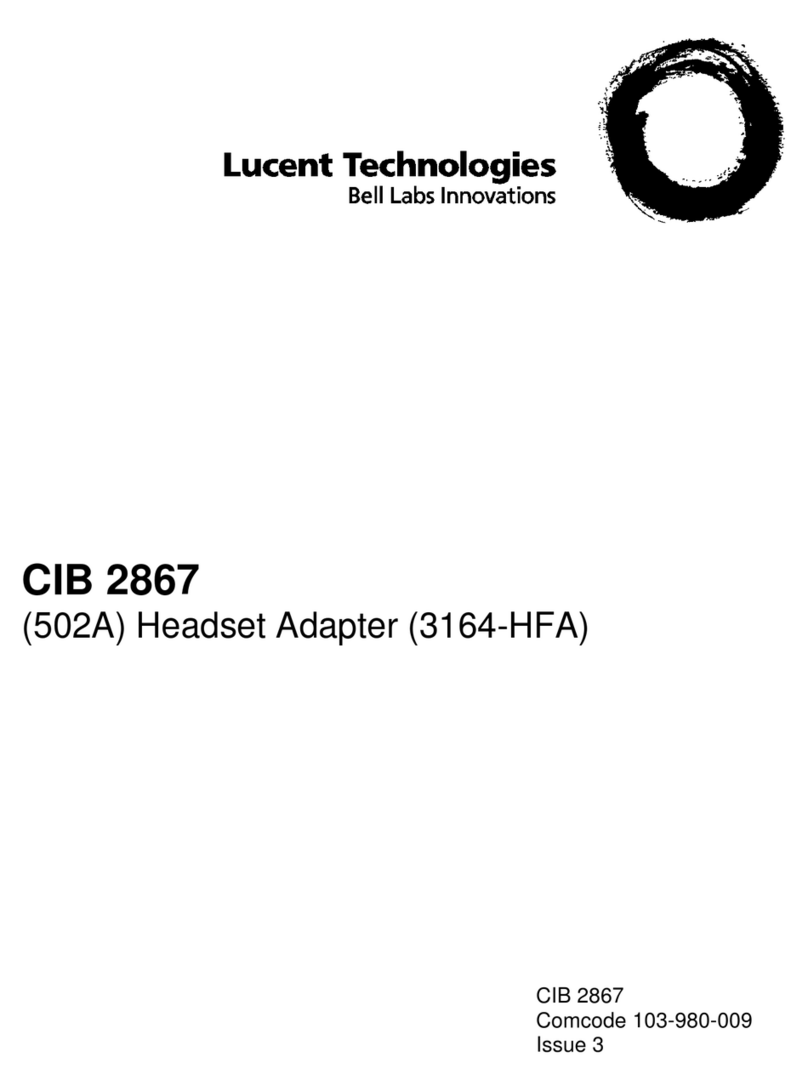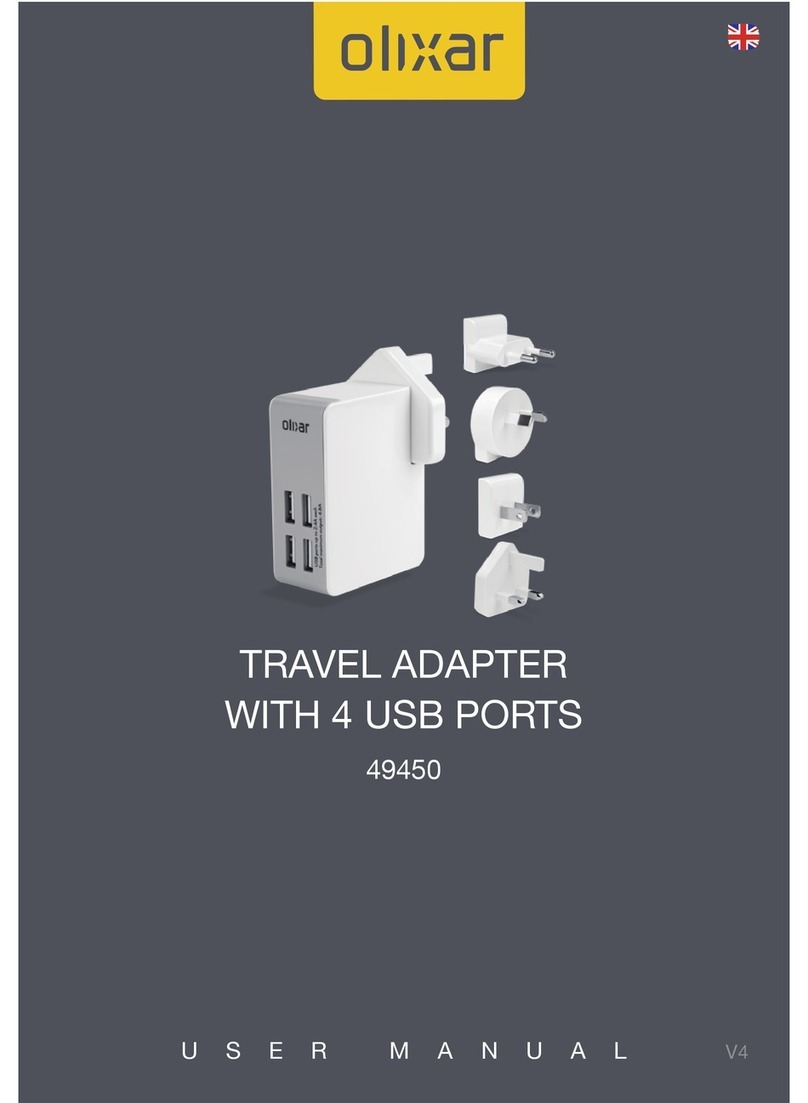Goldline GL386 User manual

GL386
Adapter
User Manual is available in other languages at www.GLipfone.com


GL386 User Manual
Contents:
Chapter 1
Introduction ----------------------------------------------------------------
1
Chapter 2
Getting to Know the Phone Adapter --------------------------------------
2
Chapter 3
How to Connect the Cables -----------------------------------------------
3
Chapter 4
Ma ing Phone calls --------------------------------------------------------
6
Chapter 5
911 Registration -----------------------------------------------------------
7
Chapter 6
Star Command Services and Messages -----------------------------------
9
Chapter 7
Using Voicemail ------------------------------------------------------------
11
Chapter 8
Frequently As ed Questions -----------------------------------------------
12
Gold Line Group
180 West Beaver Cree Road
Richmond Hill, Ontario
L4B 1B4 Canada
Tel: 647.438.3800
1.866.709.4545
Fax: 905.709.1910
1.877.800.6421
www.GLipfone.com

- 1 -
Chapter 1
Introduction
Gold Line Group is proud to announce its revolutionary new product, GL 386 adapter;
a state-of-the-art IP based telephony service that is used with your Internet
connection.
GL Phone is a telephone that operates over Internet rather than over telephone lines.
It is a voice over IP (VoIP) telephone service that converts voice into IP pac ets and
vice versa. Because it is VoIP, telephone calls are very cost effective and can be
made from wherever an Internet connection is available.
When you subscribe to GL Phone for the first time, you will receive a pac age
containing the following items: (Table 1
GL 386 Adapter
Power Adaptor
Input: 100-240VAC 50-60 Hz
Output: +5VDC, 1200mA
Networ Cable (RJ-45)
Table 1

- 2 -
Chapter 2
Getting to Know the Phone Adapter
Adapter Ports (Figure 1 & 2
The Phone Adapter’s ports are located on the bac and one side.
PHONE 1 Port for your primary Internet phone line, allows you to connect
your telephone to the Phone Adapter using an RJ-11 telephone
cable (not included).
PHONE 2 If you have a second Internet phone service account, then use the
PHONE 2 port. It allows you to connect a second telephone (or fax
machine) to the Phone Adapter using an RJ-11 telephone cable (not
included).
LAN This port allows you to connect the Phone Adapter to your router or
gateway using a Category 5 (or better) Ethernet networ cable.
DC 5V The power port is where you will connect the included power
adapter.
LED button Green and Red colour LED which show that the adapter is wor ing
properly.
LINE RJ 11 line port which you can connect standard telephone cable into
the LINE port
Note: Phone ports do not carry any voltage.
Figure 1 Figure 2

- 3 -
Chapter 3
How to connect the cables
This chapter gives instructions on how to connect the Phone Adapter to your
networ , telephone or fax machine. Figure 3 is a diagram displaying a typical
connection setup. (Figure 3
Internet Cable/DSL
modem
Router Phone adapter Telephone
Or
Fax
Figure 3
1. Using a telephone cable, connect your telephone or FAX machine to the
PHONE 1 port of the Phone Adapter. If you have a second GL account, then
connect another telephone or fax machine to the PHONE 2 port of the Phone
Adapter. (Figure 4
Figure 4
2. Connect the included Ethernet networ cable to the ETHERNET port of the
Phone Adapter. Connect the other end to one of the Ethernet ports on your
router or gateway. (Figure 5

- 4 -
Figure 5
3. Connect the included power adapter to the “DC 5V” port on the bac panel of
the Phone Adapter. Connect the other end to a standard electrical outlet.
(Figure 6
Figure 6
4. The phone LED button will be frequently lit in red when the Phone Adapter is
not ready for use.

- 5 -
To summarize, below are the steps to install a GL-386:
1. Connect a standard touch-tone analog telephone (or fax machine) to Port 1.
2. Connect another standard touch-tone analog telephone (or fax machine) to
Port 2.
3. Insert a standard telephone cable into the LINE port of GL-386 and connect
the other end of the telephone cable to a wall jac .
4. Insert one end of the Ethernet cable into the LAN port of adapter and the
other end into a router or a modem.
5. Insert the power adapter into the GL-386 and connect it to a wall outlet.
LED Light Pattern Indication
The following are the LED light pattern indications:
RED LED always indicates abnormal status
DHCP Failed or WAN No Cable Red light flashes every 2 seconds (if
DHCP is configured)
GL-386 fails to register Red light flashes every 2 seconds (if SIP
server is configured)
Firmware Upgrading Red light flashes every 2 seconds
Device Malfunctions Red light steady on
GREEN LED mostly indicates normal wor ing status
Message Waiting Indication Green light flashes every 2 seconds
Ringing Green light flashes at 1/10 second
Ringing Interval Green light flashes every second
In Conversation Green light steady on
I
IM
MP
PO
OR
RT
TA
AN
NT
T
D
Do
o
n
no
ot
t
c
co
on
nn
ne
ec
ct
t
e
ei
it
th
he
er
r
o
of
f
t
th
he
e
p
ph
ho
on
ne
e
p
po
or
rt
ts
s
t
to
o
a
a
t
te
el
le
ep
ph
ho
on
ne
e
w
wa
al
ll
l
j
ja
ac
ck
k.
.
M
Ma
ak
ke
e
s
su
ur
re
e
y
yo
ou
u
o
on
nl
ly
y
c
co
on
nn
ne
ec
ct
t
a
a
t
te
el
le
ep
ph
ho
on
ne
e
o
or
r
f
fa
ax
x
m
ma
ac
ch
hi
in
ne
e
t
to
o
e
ei
it
th
he
er
r
o
of
f
t
th
he
e
P
Ph
ho
on
ne
e
p
po
or
rt
ts
s.
.
O
Ot
th
he
er
rw
wi
is
se
e,
,
t
th
he
e
P
Ph
ho
on
ne
e
A
Ad
da
ap
pt
te
er
r
o
or
r
t
th
he
e
t
te
el
le
ep
ph
ho
on
ne
e
w
wi
ir
ri
in
ng
g
i
in
n
y
yo
ou
ur
r
h
ho
om
me
e
o
or
r
o
of
ff
fi
ic
ce
e
m
ma
ay
y
e
e
d
da
am
ma
ag
ge
ed
d.
.

- 6 -
Chapter 4
Making phone calls
Calling phone or extension numbers
There are currently two methods to call an extension number:
a) Dial the numbers directly and wait for 4 (default) seconds.
b) Dial the numbers directly and press #
Examples:
• To dial another extension, such as 1008, simply pic up the handset, dial 1008 and
then press “#” or wait for 4 seconds.
• To dial a number in North America you must enter the telephone number as below:
1+ (area code) + telephone number
• To Dial a long distance number you must enter the telephone number as below:
011+ (Country code) + (city code) + telephone number
PSTN Pass Through / Life Line
When GL 386 is out of power, the RJ-11 line jac on the GL 386 side will function as
a pass through jac . The user will be able to use the analog phone for PSTN calls
directly without entering the access code. To ma e a PSTN call, simply press the
PSTN access code (*00 is default, or any number configured in web configuration
page) to switch to the PSTN line and get dial tone, then dial the number.
FAX Support
GL 386 supports FAX. It means you can send faxes with affordable international
rates. To connect your adapter to a fax machine simply connect a fax to Phone1 or
Phone 2 (which is configured) and start sending fax. Please note that you have to
dial the destination as mentioned above.

- 7 -
Chapter 5
911 Registration
GL Phone service does not support traditional 911 or E911 access to emergency
services. We offer a feature nown as "911 Dialing" which is a limited emergency
calling service that differs from traditional 911 or E911 emergency services calling.
You should familiarize yourself with the contents of this page and follow all necessary
requirements and directions. Failure to do so could result in unavailability of 911
services.
Our “911 Dialing” feature is not automatic. In order to activate the “911 Dialing”
feature, you must ta e affirmative steps to register the address where you will be
using your GL Phone. You must do this for each GL Phone number that you obtain.
When you move your GL Phone to another location, you must register the new
location through our web page. If you do not register your new location, any calls
you ma e using the 911 dialing feature may be sent to an emergency centre near
your old address. When traveling with your GL Phone, you should be aware that the
call center that answers 911 calls will only have access to your previously registered
addresses; therefore, you must be able to provide the 911 call center with your
current location.
We contract a third party to use the address of your registered location to determine
the nearest emergency response centre. They then forward your call to a general
number at that centre. When the centre receives your call, the operator may not
have your address and/or phone number. You must therefore provide your address
and phone number in order to get help. You hereby authorize us to disclose your
name and address to third-party service providers, including, without limitation, call
routers, call centers and public service answering points, for the purpose of
dispatching emergency services personnel to your registered location.
Please be aware that GL Phone requires an internet connection at all times in order
to operate. Therefore, any interruptions to your internet connection and/or power
failure will result in unavailability of the service, which will include 911 dialing. Please
visit our Terms of Service for complete details about 911 calling, its requirements
and limitations on liability.
How to Register
1. First type the address below in the address bar of internet browser
https://shop.goldline.net/glipfone/home.asp
2. Clic on the Registration on the left bar
3. Enter you pin number
4. On new page, provide your First Name, Last Name, Street Number, Apt/Suite,
Street Name, Town/City, Province, Postal Code
5. Read the 911 Terms of Service and clic on “I Agree”
6. Clic on Submit

- 8 -
Terms of Service
By accepting the Terms of Service, the Customer ac nowledges and understands the
following;
♦ 911 Services are not automatically set for this phone service and it is the
responsibility of the Customer to activate such services.
♦ It is the responsibility of the Customer to ensure that his/her family and
other potential users of this Service are aware as to how to use the 911
Services.
♦ It is the responsibility of the Customer to ensure that the Provider is
aware of his/her current address at all times.
♦ The Customer ac nowledges and understands that calls made using this
911 service will be routed to a Call Center, Public Safety Answering Point
or Emergency Local Service and that it is the Customer's responsibility
that accurate and detailed information, including but not limited to the
EXACT LOCATION of the Customer is provided to the 911 router and that
failure to do as such may significantly increase the response time for the
emergency service to be provided or may result in the failure of 911
services to the Customer.
♦ The Customer ac nowledges that 911 Services may not be available on a
24/7 basis.
♦ 911 services are only available for Customers who have subscribed to our
prepaid LD services and can ma e calls to non-GL ipfones. Service is NOT
available if the Customer has ONLY subscribed to basic IP-to-IP calling.
♦ The Customer further ac nowledges that the Provider cannot be held
liable for any interruptions in phone service for any reason whatsoever.
♦ Acceptance of the Services provided by the Provider to the Customer shall
be deemed acceptance of the terms and conditions as to the availability of
911 Services as provided hereunder and as to the limits of liability
imposed hereunder.

- 9 -
Chapter 5
Star Command Services and Messages
GL Phone, li e other telephone services, provides many different services for its
users. All these services are available by default in the factory settings of the phone.
Commands start with * and are followed by one or two numbers or characters. For
ease of use, these services are activated and deactivated using almost the same
procedure. For instance, call waiting is activated by *68 and is deactivated by *78.
Dial *99 to reset all star commands to the default mode.
M
Me
es
ss
sa
ag
ge
e
y
yo
ou
u
h
he
ea
ar
r
N
No
ot
te
es
s
D
De
ea
ac
ct
ti
iv
va
at
te
e
F
Fe
ea
at
tu
ur
re
e
c
co
om
mm
ma
an
nd
d
F
Fe
ea
at
tu
ur
re
e
Customer Service
response
24/7 customer service
access
_ *0# Customer Service
At this time you have
# dollars and #
cents available for
this call.
Balance chec through
star commands
_ *1#
Credit
Announcement
Enter your password
Access to voicemail
option with a personal
password
_ *4# Check Voicemail
A list of services will be
accessed
_ *9# Help
The Speed Dial you
specified was set
Speed dial number is
between 0 to 99
*51*0-99*#
*41*speed dial number*1(area
code)+number*#
*41* speed dial number*011+(country
code)+number*#
Speed Dial
Credit Balance
Announceme
nt is ON
or OFF
Activate or deactivate
announcement of credit
balance at the start of
each call
*52# *42#
Activate Duration
Announcement
Send All Calls To
Voicemail is ON or
OFF
All calls will be
forwarded to
voicemailbox without
ringing
*53# *43#
Send all Calls to
Voicemail
Call Forwarding is ON
or Call Forwarding is
set to a chargeable
number. Please
ensure that your
account has enough
funds.
Calls to callee’s principal
number are forwarded to
another number
*71#
*61*1(area code)+number*#
*61*011+(country code)+number*#
Call Forwarding
Forward No Answer
is ON or Forward No
Answer is set to a
chargeable number.
Please ensure that
your account has
enough funds.
If the callee doesn’t
answer a call, call is
forwarded to another
number or to voicemail
*72#
*62*1(area code)+number*#
*62*011+(country code)+number*#
Forward No
Answer
Forward Busy is ON
or Forward Busy is
set to a chargeable
number. Please
ensure that your
account has enough
funds.
If the callee is busy on a
call, a second incoming
call is forwarded to
voicemail or another
number
*73#
*63*1(area code)+number*#
*63*011+(country code)+number*#
Forward Busy
Do not disturb is On
/Off.
Callee rejects all
incoming calls by
forwarding calls to
voicemail
*74# *64# Do Not Disturb
Caller Id Bloc is ON
or OFF
Caller’s phone number is
hidden from the callee
*75# *65# Call Id Block
Anonymous Call
A call with a bloc ed id
*76# *66#
Anonymous Call

- 10 -
M
Me
es
ss
sa
ag
ge
e
y
yo
ou
u
h
he
ea
ar
r
N
No
ot
te
es
s
D
De
ea
ac
ct
ti
iv
va
at
te
e
F
Fe
ea
at
tu
ur
re
e
c
co
om
mm
ma
an
nd
d
F
Fe
ea
at
tu
ur
re
e
Rejection is ON or
OFF.
is rejected by callee. Reject
Caller’s phone number is
hidden if command is
entered before
telephone number
*67+1(area code)+number*#
*67+011+(country code)+number*#
Call Id Block/per
call
Call waiting is ON or
OFF.
Alerts of incoming calls
and allows switching
between calls
*78# *68# Call Waiting
*69#
Dial Last Missed
Call
*70# Redial
*81#
Dial Last Received
Call
Language is set to
English.
**1# English Language
Language is set to
French.
**33# French Language
This is for initialize
to default settings.
Reset the services to
default settings
*99# Reset Services
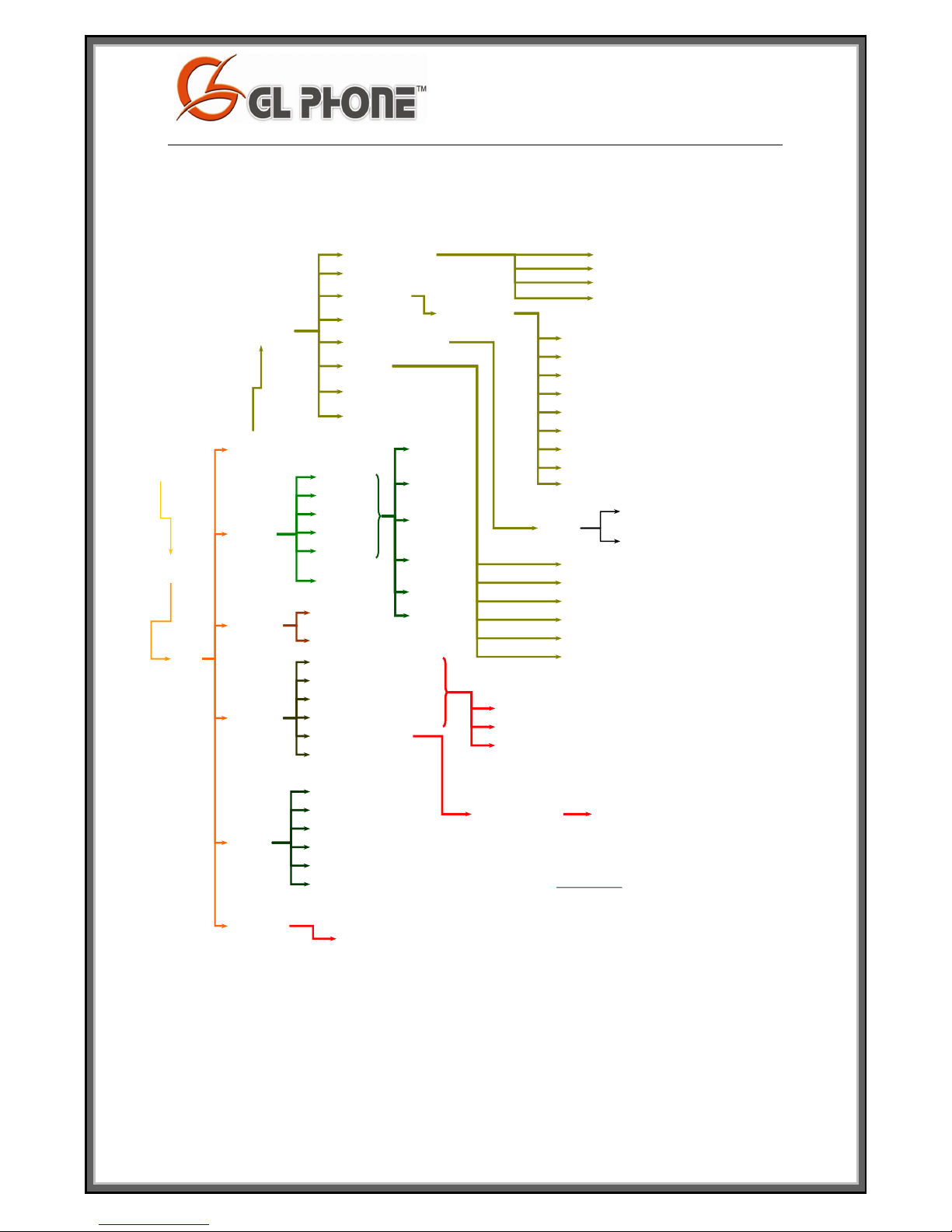
- 11 -
You
have
…
1
New
Messages
2
Change
Folders
3
Advanced
Options
0
Mail Bo
Options
*
Help
#
E it
Date & Time
Announcement
3 (Advanced options)
*4
5 (Repeat)
6 (Ne t msg)
7 (Delete)
8 (Forward To another user)
9 (Save)
* (Help)
# (E it)
0 (New msgs)
1 (Old msgs)
2 (Work msgs)
3 (Family msgs)
4 (Friend msgs)
# (E it)
5 (Leave a msg)
* (Return to main menu)
1 (Record your unavailable msg)
2 (Record your busy msg)
3 (Record your name)
4 (Record your temporary greeting)
5 (Change your password)
* (Return to main menu)
1 (New Messages)
2 (Change Folders)
3 (Advanced options)
0 (Mail Bo Option)
* (Help)
# (E it)
Enter your
password
1 (Send a reply)
3 (Hear the msg envelop)
5 (Leave a msg)
* (Return to main menu)
4 (Previous msg)
3 (Advanced options)
5 (Repeat current msg)
6 (Play the ne t msg)
7 (Delete)
8 (Forward to another user)
9 (Save)
* (Help)
* (E it)
Enter the
e tension 2 Forward without
prepending
1 Prepend the msg
Date & Time
Announcement
0 (New msgs)
1 (Old msgs)
2 (Work msgs)
3 (Family msgs)
4 (Friend msgs)
# (E it)
1
Current
folder
2
Change
folder
3
Advanced
options
0
Mailbo
options
* (Help)
# (E it)
3 (Rerecord)
2 (Listen)
1 (Accept)
Enter new Password # Enter new Password #
Goodbye
Chapter 6
Using Voicemail
•
•To automatically receive your voice messages in your email
To automatically receive your voice messages in your email
account, login to your account at
account, login to your account at www.glipfone.com
www.glipfone.com and
and
enter your email address and check the appropriate box.
enter your email address and check the appropriate box.
•
•To check your voice messages remotely, dial your number
To check your voice messages remotely, dial your number
and press * when you hear your greeting message. Then
and press * when you hear your greeting message. Then
follow the menu instructions.
follow the menu instructions.

- 12 -
Chapter 7
Frequently Asked Questions
1. Q: What are the customer service access numbers?
A: You can access a customer service representative from your GL Phone by
dialing *0. If you are calling from a phone other than GL Phone, please
use the following access numbers:
Toll free: 1.866.709.4545
Local Toronto: 1.647.438.3800
2. Q: I cannot access the Internet through the PC port of my GL Phone.
A: Chec your Internet connection and also chec the connections at the bac
of the GL Phone. Ma e sure all cables are connected properly.
3. Q: What is the minimum Internet bandwidth necessary to use the GL Phone?
A: The minimum bandwidth to place a call is 32 Kb/s. This means that you
can use slow internet connections to operate your GL Phone.
4. Q: Will my service still wor if I have a power loss or if I lose my Internet
connection?
A: No, the service will not wor in these situations. It will be automatically
reconnected when your Internet connection is re-established or when
power is restored.
5. Q: Will my VPN (Virtual Private Networ ) wor over the PC port of GL Phone?
A: Yes, VPN is fully compatible with GL Phone PC port.
6. Q: Does GL Phone wor with my Satellite Internet connection?
A: Yes, all Internet connection types are compatible with GL Phone.
7. Q: How will I now if my registration has failed? What should I do in this
case?
A: If you see the LED button blin ing in red, your registration has failed.
Please contact Customer Service to solve the problem.
8. Q: Is it necessary to test my 911 service?
A: No, there is no need to test 911 to ma e sure that the service is wor ing.
Our technical department has tested the service thoroughly for your
convenience.
9. Q: What is the difference between 911 and E911?
A: E911 is the capability of a carrier to send location information to public
safety answering points when a 911 emergency call is received. By FCC
regulations, carriers must eventually be able to trac most of their calls to
within 150 feet. Rollout of these services is expected to be completed by
2006.
10. Q: If I live abroad, what happens to my 911 service?

- 13 -
A: Our system will automatically detect your location but the service will not
be accessible if you are not located in North America.
11. Q: How do I add an additional number with a different area code to my
account?
A: Call our customer service for additional information regarding cost and
area codes available.
12. Q: What area codes do you offer?
A: For the time being we offer US and Canadian area codes. In the near
future, we will also offer European and Middle Eastern area codes.
13. Q: How will I be charged for call forwarding feature?
A: When you forward your telephone number to another phone number you
will be charged according to the rate of the forwarded phone number.
Remember that if you forward your phone to a GL Phone number, it is
absolutely free.
14. Q: Can I turn my call waiting off?
A: Yes. Enter *78# to deactivate the service.
15. Q: How can I find the rates and area codes for international calls?
A: Go to www.GLipfone.com and clic on “Rates”.
16. Q: Can I tal to other GL Phone subscribers for free?
A: Yes, tal ing with other GL Phone subscribers is absolutely free.
17. Q: Can I use the GL Phone overseas?
A: Yes, the GL Phone wor s wherever there is an Internet connection
available.
18. Q: How do I access my voicemail account from my GL Phone?
A: Dial *4
Enter your password (your temporary password is the last 4 digits of
your GL Phone number)
Follow the instructions
19. Q: How do I set up my voicemail account?
A: Please refer to Chapter 7 of this manual.
20. Q: How do voicemail email attachments wor ?
A: When you receive a voice message, an email will automatically be sent to
your email account containing a .wav file. This file can then be played
using any audio player on your computer.
21. Q: How long will the phone ring before a call is forwarded to Voicemail?
A: The phone will ring for 30 seconds.
22. Q: Why are all my calls going to voicemail?

- 14 -
A: You may have activated the “send all calls to voicemail” service. Dial *53
to deactivate it.
23. Q: I forgot my Voicemail PIN. How do I get a new one?
A: Call our customer service center by dialing *0 or Toll-free number
1.866.709.4545. The representative will as you some questions for
identification purposes and will give you a new temporary PIN.
24. Q: How do I activate and deactivate the GL phone services?
A: Please refer to Chapter 6 of this manual.
25. Q: Why are all my forwarded calls going to my GL Voicemail?
A: Your account has insufficient funds. Call customer service or go to
www.GLipfone.com to recharge your account.
26. Q: How many voicemail messages can I have in my mailbox at any one time?
A: There is no limit to the number of messages you are able to have.
27. Q: How can I personalize my Voicemail PIN?
A: Dial *4
Select the advanced options
Press 5 to change your PIN
28. Q: I have more than one telephone number assigned to my account. How
many voicemail accounts do I have?
A: Your voicemail is assigned to your unique GL Phone number. It is not
necessary to configure another account for you.

Notes:


Table of contents