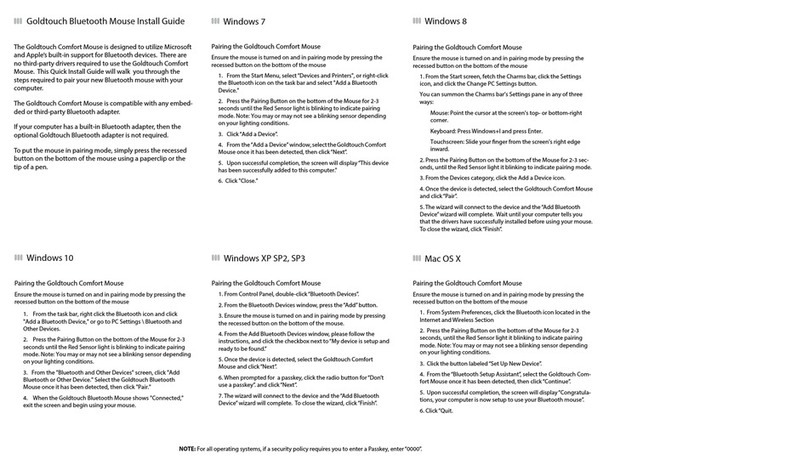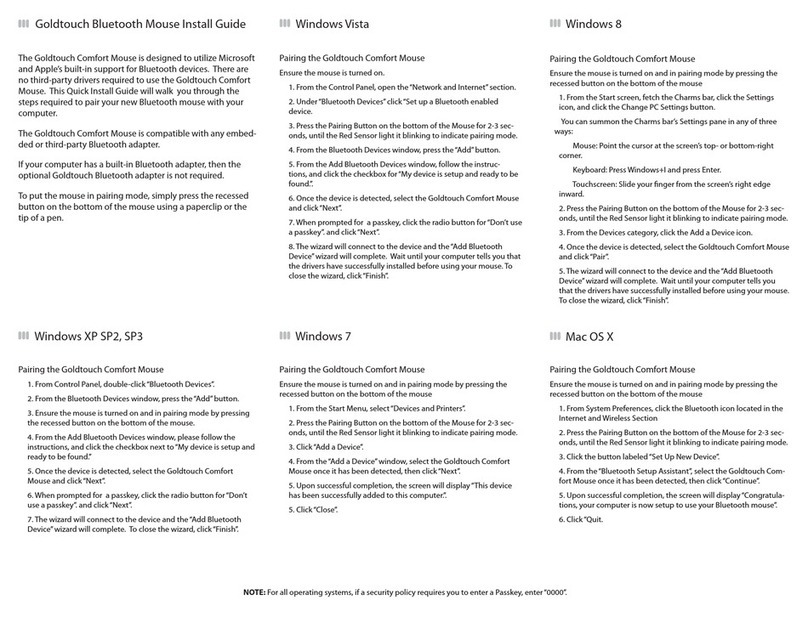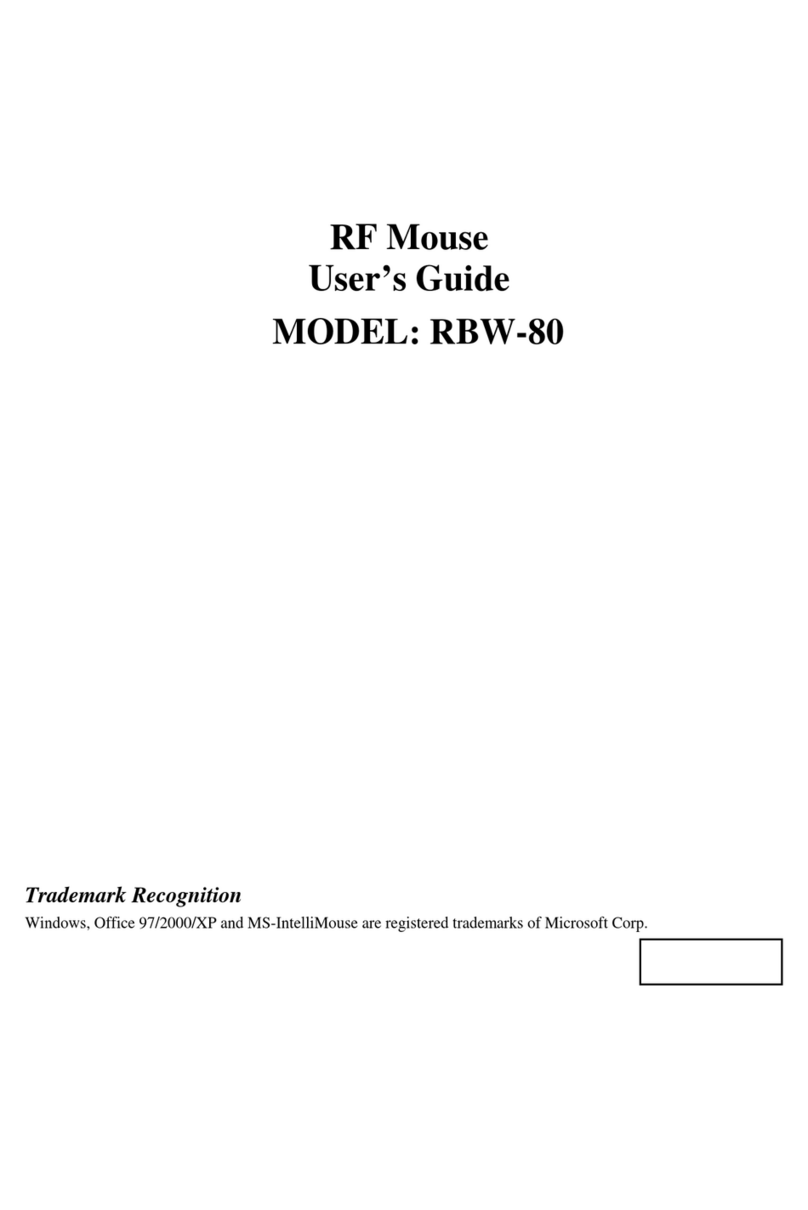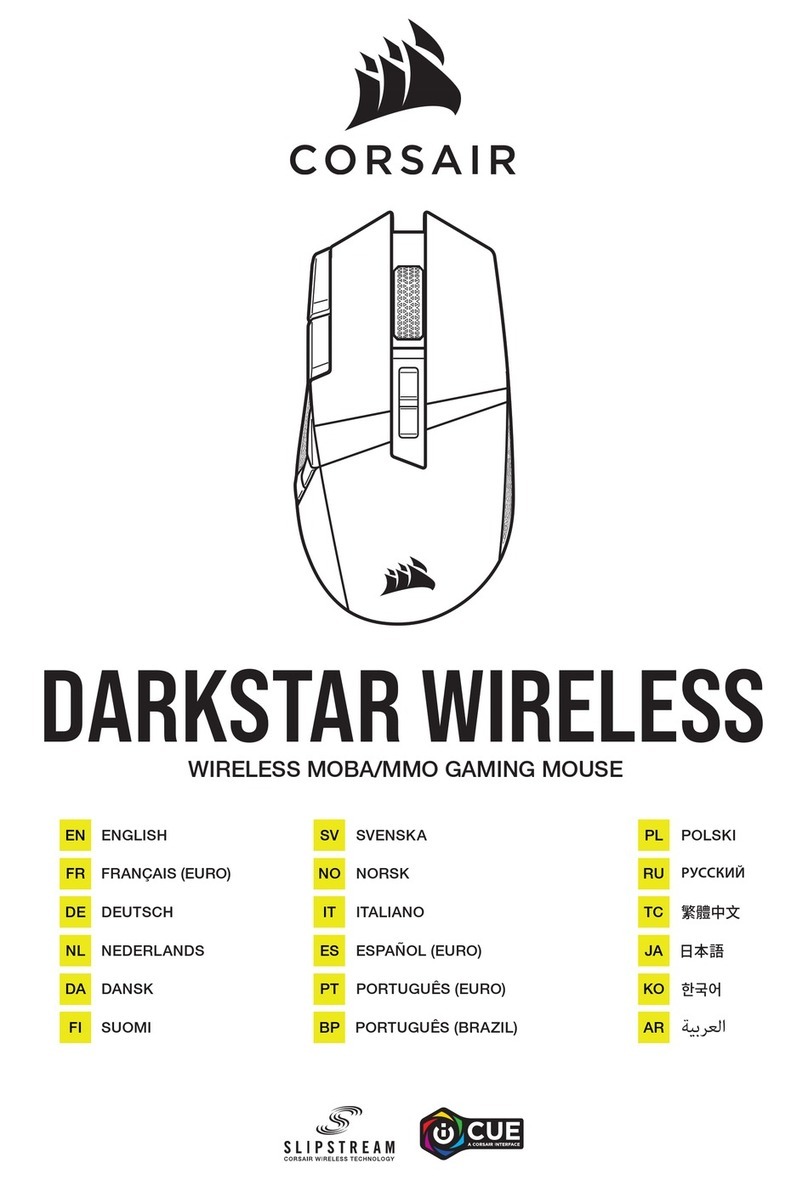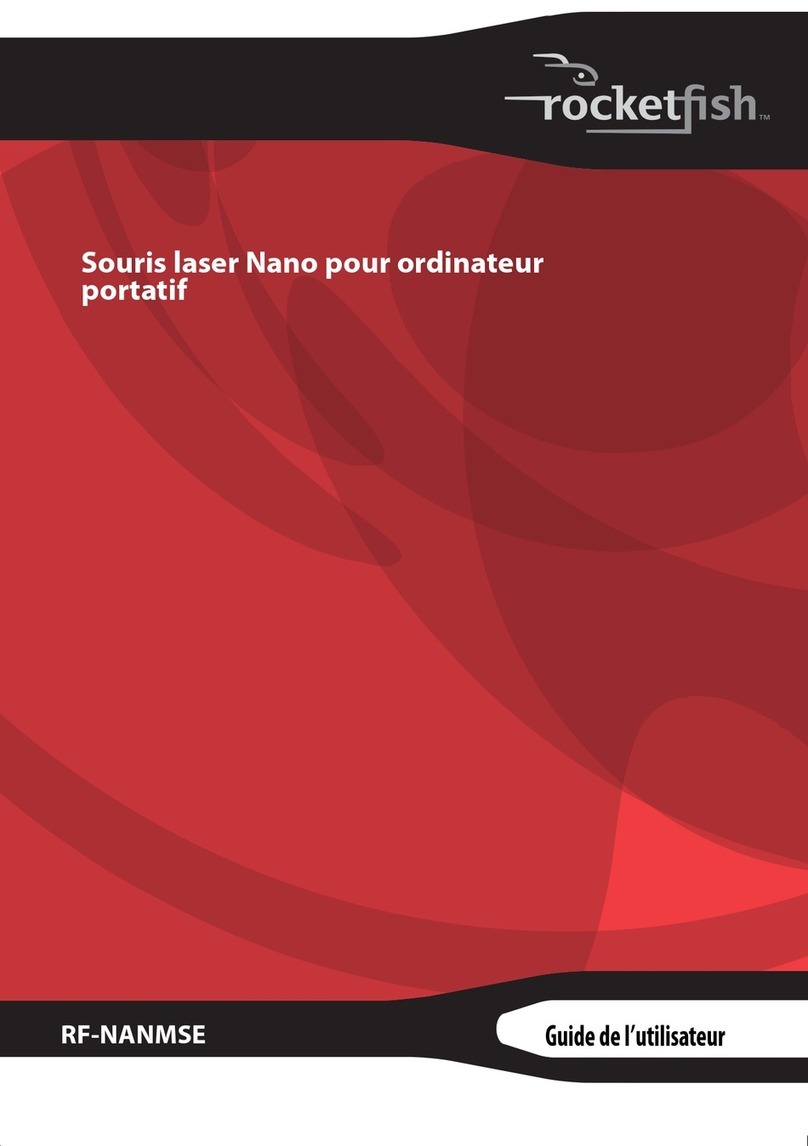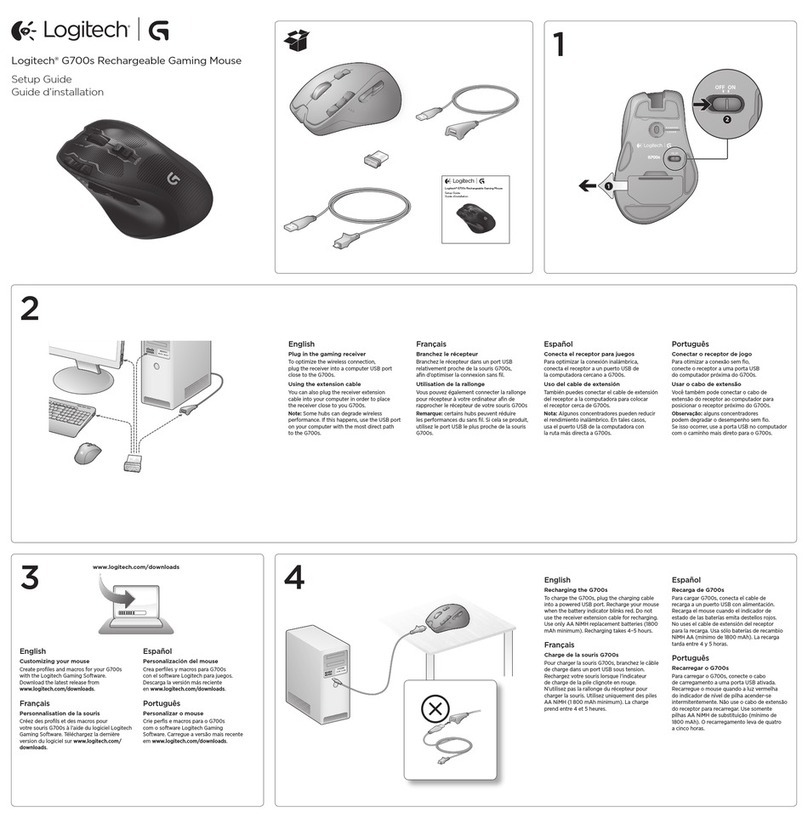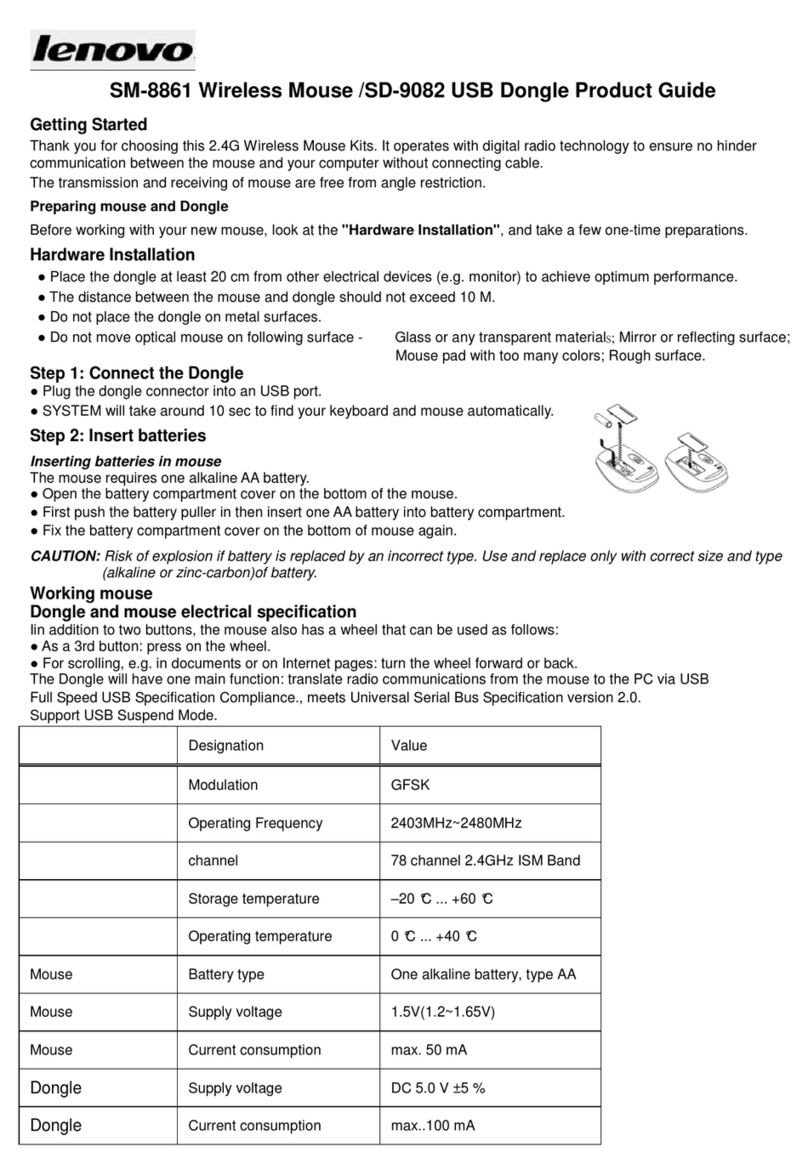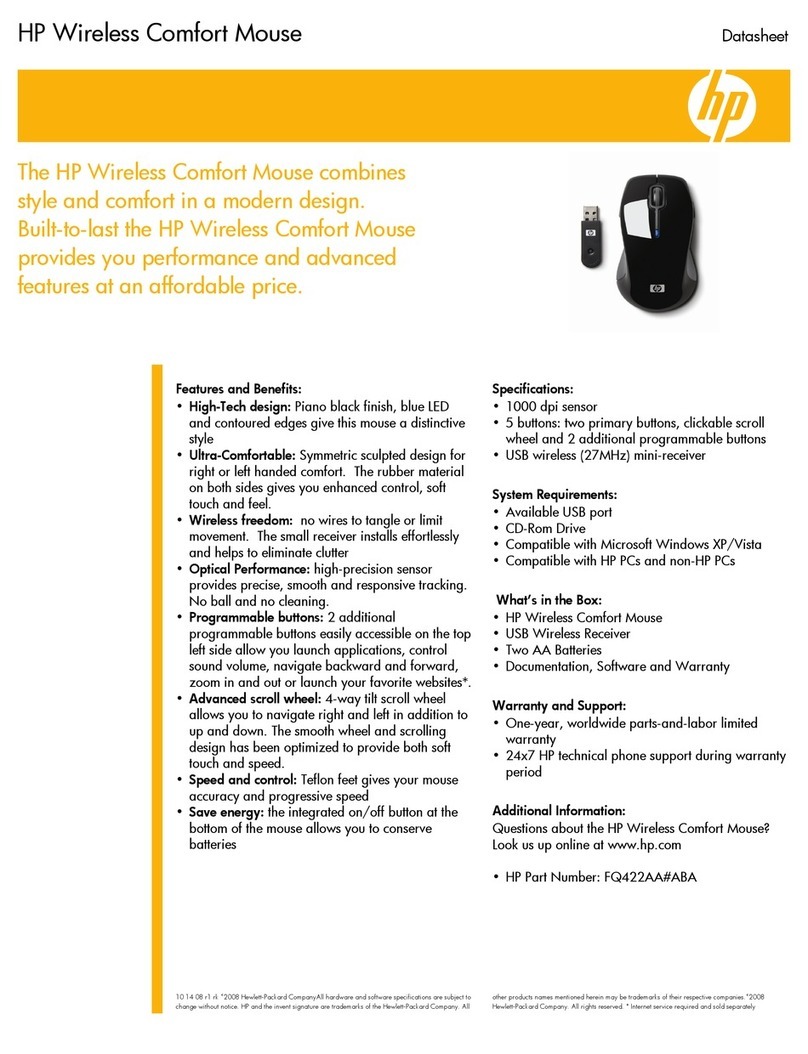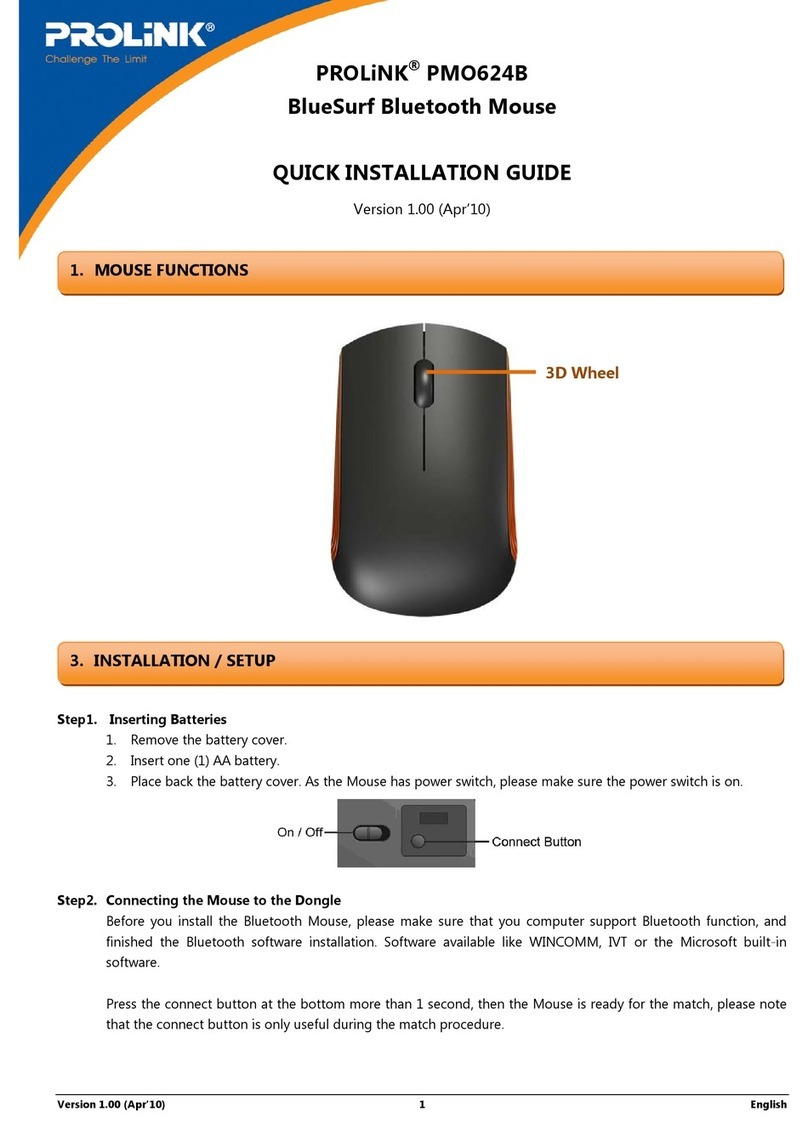Goldtouch Comfort Mouse User manual

GOLDTOUCHMOUSE
Bluetooth
Quick Installation Guide
© 2011 Keyovation, LLC. All rights reserved. Goldtouch, the Goldtouch
logo and Productivity through Prevention® are registered trademarks of
Key Ovation, LLC
Windows XP SP2, SP3
Pairing the Goldtouch Comfort Mouse
1. From Control Panel, double-click “Bluetooth Devices”.
2. From the Bluetooth Devices window, press the “Add” button.
3. Ensure the mouse is turned on and in pairing mode by pressing the
recessed button on the bottom of the mouse.
4. From the Add Bluetooth Devices window, please follow the instruc-
tions, and click the checkbox next to “My device is setup and ready to
be found.”
5. Once the device is detected, select the Goldtouch Comfort Mouse
and click “Next”.
6. When prompted for a passkey, click the radio button for “Don’t use a
passkey”. and click “Next”.
7. The wizard will connect to the device and the“Add Bluetooth De-
vice”wizard will complete. To close the wizard, click “Finish”.
Windows 7
Pairing the Goldtouch Comfort Mouse
Ensure the mouse is turned on and in pairing mode by pressing the
recessed button on the bottom of the mouse
1. From the Start Menu, select “Devices and Printers”.
2. Click the button labeled “Add a Device”.
3. From the “Add a Device”window, select the Goldtouch Comfort
Mouse once it has been detected, then click “Next”.
4. Upon successful completion, the screen will display “This device has
been successfully added to this computer.”.
5. Click “Close”.
Goldtouch Bluetooth Mouse Quick Install Guide
The Goldtouch Comfort Mouse is designed to utilize Microsoft
and Apple’s built-in support for Bluetooth devices. There are
no third-party drivers required to use the Goldtouch Comfort
Mouse. This Quick Install Guide will walk you through the steps
required to pair your new Bluetooth mouse with your computer.
The Goldtouch Comfort Mouse is compatible with any imbedded
or third-party Bluetooth adapter.
If your computer has a built-in Bluetooth adapter, then the
optional Goldtouch Bluetooth adapter is not required.
To put the mouse in pairing mode, simply press the recessed
button on the bottom of the mouse using a paperclip or the tip
of a pen.
Windows Vista
Pairing the Goldtouch Comfort Mouse
Ensure the mouse is turned on and in pairing mode by pressing the
recessed button on the bottom of the mouse
1. From the Control Panel, open the “Network and Internet” section.
2. Under “Bluetooth Devices”click “Set up a Bluetooth enabled device.
3. From the Bluetooth Devices window, press the “Add” button.
4. From the Add Bluetooth Devices window, follow the instructions,
and click the checkbox for “My device is setup and ready to be found.”.
5. Once the device is detected, select the Goldtouch Comfort Mouse
and click “Next”.
6. When prompted for a passkey, click the radio button for “Don’t use a
passkey”. and click “Next”.
7. The wizard will connect to the device and the“Add Bluetooth De-
vice”wizard will complete. To close the wizard, click “Finish”.
Mac OS X
Pairing the Goldtouch Comfort Mouse
Ensure the mouse is turned on and in pairing mode by pressing the
recessed button on the bottom of the mouse
1. From System Preferences, click the Bluetooth icon located in the
Internet and Wireless Section
2. Click the button labeled “Set Up New Device”.
3. From the “Bluetooth Setup Assistant, select the Goldtouch Comfort
Mouse once it has been detected, then click “Continue”.
4. Upon successful completion, the screen will display “Congratula-
tions, your computer is now setup to use your Bluetooth mouse”.
5. Click “Quit.

System Requirements
• Windows XP SP2 or later
• Windows Vista
• Windows 7
• Macintosh OS X 10.4 or later
• Available USB port or integrated Bluetooth adapter
Greater Comfort through Design
Goldtouch designed this mouse with one thing in mind, putting
better comfort and control at your ngertips.
Unlike mice and joysticks that require a completely vertical orienta-
tion of the hand, the Goldtouch Comfort mouse positions the hand
and wrist in a naturally sloping angle.
• The patented, sloping design elevates the thumb and declines
at a 24 degree angle toward the little nger.
• Design elements of the top of the mouse are tailored to support
the hand, wrist, and forearm in a natural position, minimizing
pronation and supporting the hand in natural, at-rest position.
• Design elements of the thumb area of the mouse are tailored to
greatly reduce stress on the thumb joints in response to increas-
ing cases of RSI’s related to improper and overuse of the thumb
while texting and emailing from mobile phones, Blackberrys
and PDA’s.
• Design elements of the front of the mouse are tailored to
support the natural curvature of the ngers in a relaxed, non-
exed state.
• Oversized buttons provide the maximum surface area to evenly
distribute the work-force required for clicking.
Neutral hand posture, also known as the position of “repose” is the most
relaxed and unstrained position for the hand. In this position, little muscle
activity is present in the hand, wrist or forearm. The position of repose for the
hand is with ngers slightly cupped and splayed, with the thumb forming a
“C” shape with the index nger. The amount of pronation varies within indi-
viduals, but should be in the range of 10 to 45 degrees from the horizontal.
This position is easily observed in a weightless environment, for example,
while the hand is relaxed and suspended in a bath or swimming pool.
Support
If you are experiencing technical diculty or require assistance, please
review our online FAQ’s at
www.goldtouch.com - Support - FAQ/Troubleshooting
You may contact technical support online at
www.goldtouch.com
or by email
Warranty Information
The Goldtouch Comfort Mouse is protected against defects by a one-year
manufacturer warranty.
The Warranty is applicable to the original purchaser only and is non-
transferrable. Goldtouch warrants that, at the time of purchase, the
product will be in working order and will be free from defects in materials
and workmanship. This Warranty does not apply to normal wear and tear,
neglect, accidental damage, or modications made by any unauthorized
Goldtouch Service Representative. In the event that, during the one-year
warranty period, the product is determined to be defective by an autho-
rized Goldtouch Service Representative, the product should be returned
for repair or replacement to the original place of purchase.
Key Ovation, LLC
1101 Arrow Point Drive
Bldg 4, Suite 401
Cedar Park, TX 78613 USA
(512) 259-5688
www.goldtouch.com
© 2011 Keyovation, LLC. All rights reserved. Goldtouch, the Goldtouch
logo and Productivity through Prevention® are registered trademarks of
Key Ovation, LLC
US Patents: 6124846, 6005553, 5726683, D399835
Australia: AU717606
FCC Declaration of Conformity
The Goldtouch Comfort Mouse has been tested to comply with the requirements for a class B
digital device, pursuant to part 15 of the FCC Regulations. These requirements are designed to
provide reasonable protection from harmful interference in a residential or oce installation.
Modication or alteration to this device may void the users authority to operate this equipment.
GOLDTOUCHMOUSE
Important Bluetooth Installation instructions
Many newer PC’s, Mac’s and laptops have a built-in Bluetooth adapter,
and do not require the use of a third party Bluetooth adapter. If you
do not have an integrated Bluetooth adapter, you may purchase our
optional Bluetooth dongle, available at http://www.goldtouch.com.
If you already use other Bluetooth devices on your computer, you do not
need to install any additional hardware before pairing your Bluetooth
Mouse.
To determine if your computer has an imbedded Bluetooth adapter,
please refer to the manufacturer’s documentation.
For all Windows PC’s the Device Manager will list the adapter under “Blue-
tooth Radios” if a Bluetooth adapter is present
Windows XP: In the Control Panel, there will be section titled Bluetooth
Devices.
Windows Vista: In the Control Panel, go to the title, Network and
Internet. If a Bluetooth adapter is installed, you will see a section titled
Bluetooth Devices.
Windows 7: In the Control Panel, type “Bluetooth”in the “Search De-
vices and Printers” box.
Mac OS X: In System Preferences, you will see a Bluetooth icon in the
Hardware section of the Window.
Other Goldtouch Mouse manuals