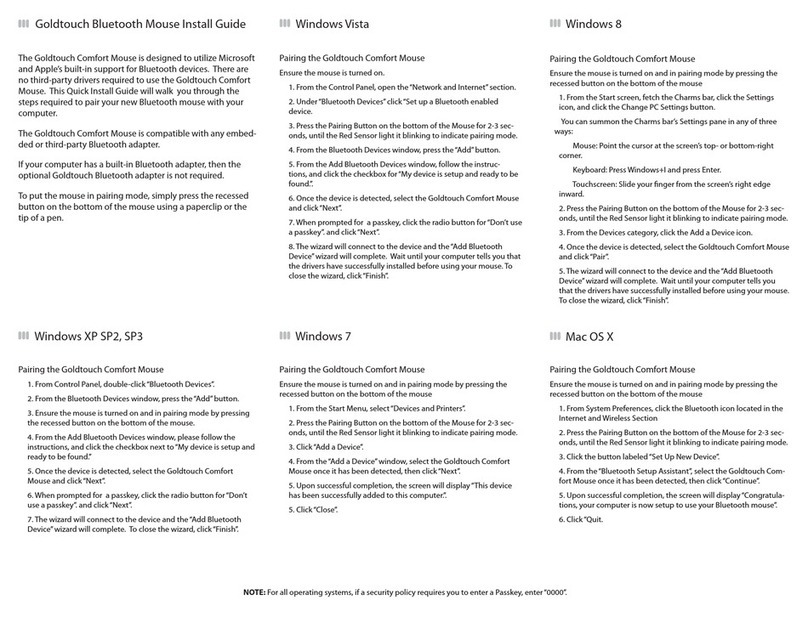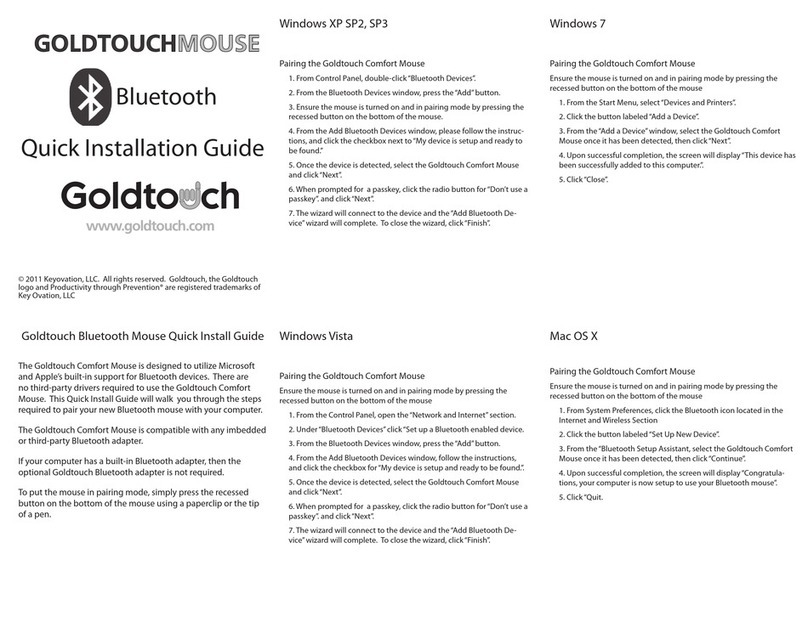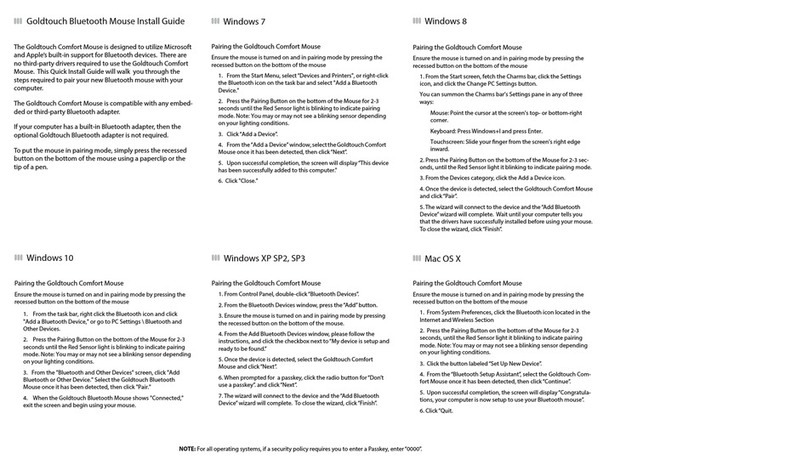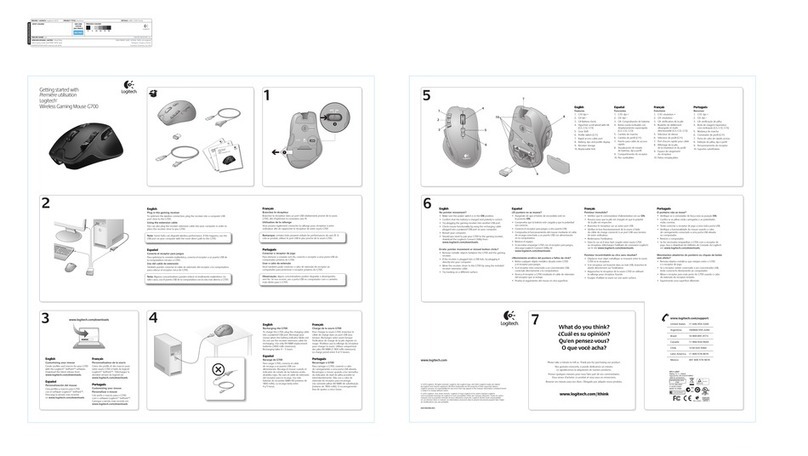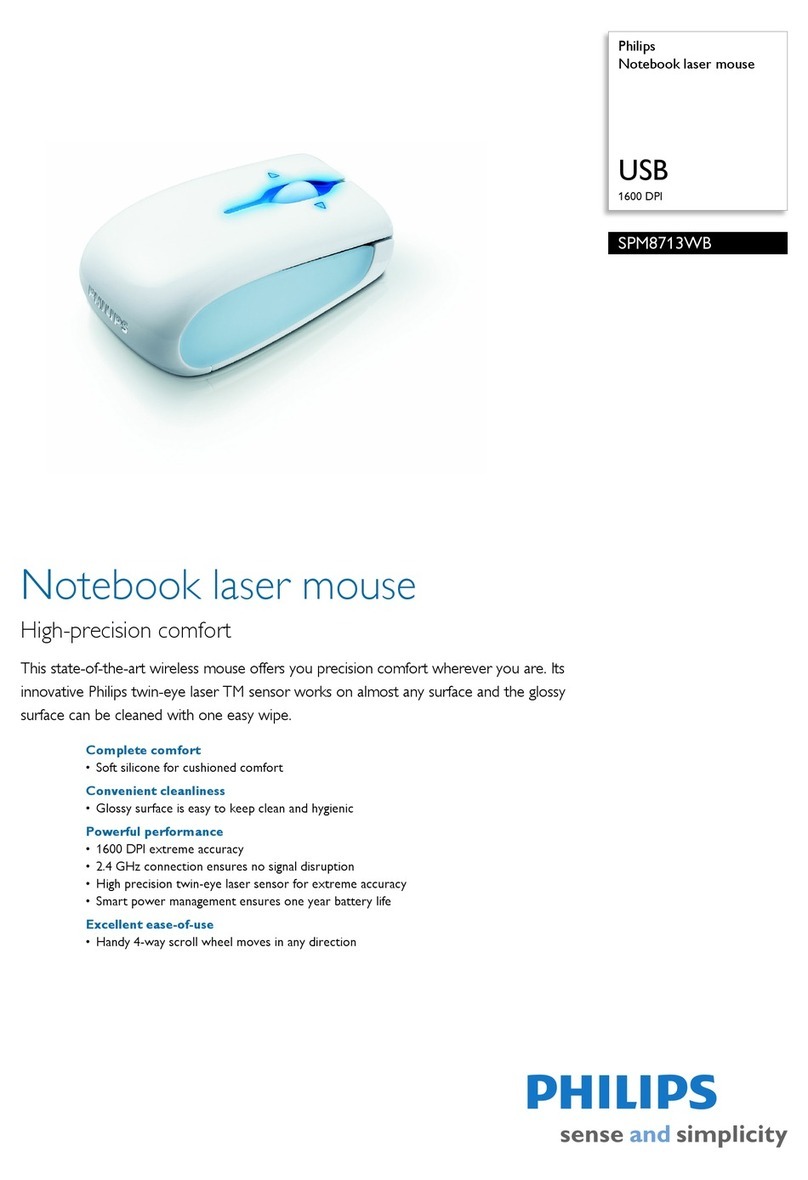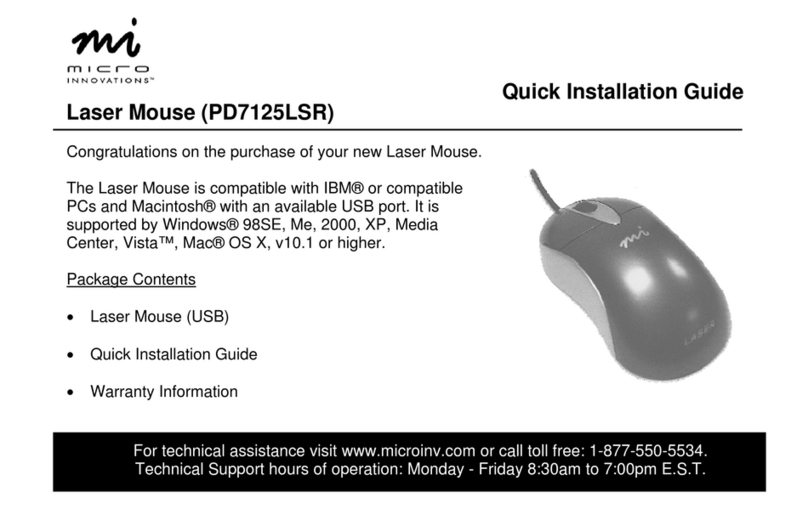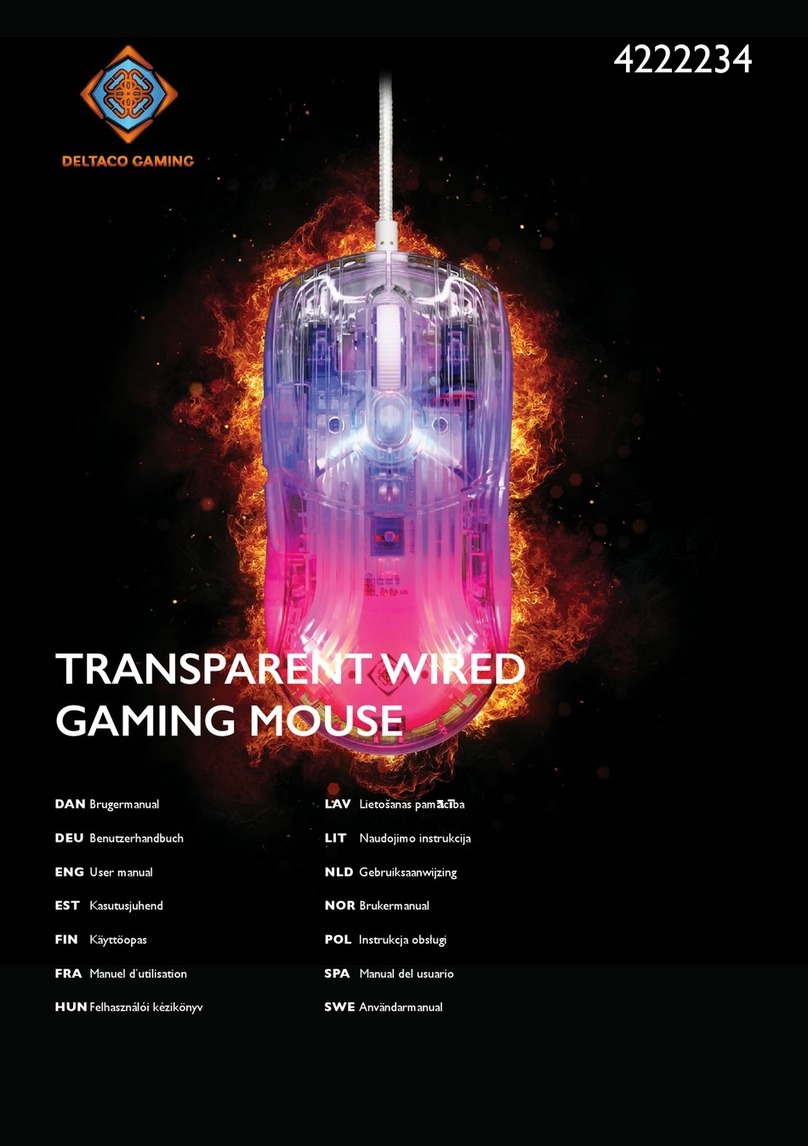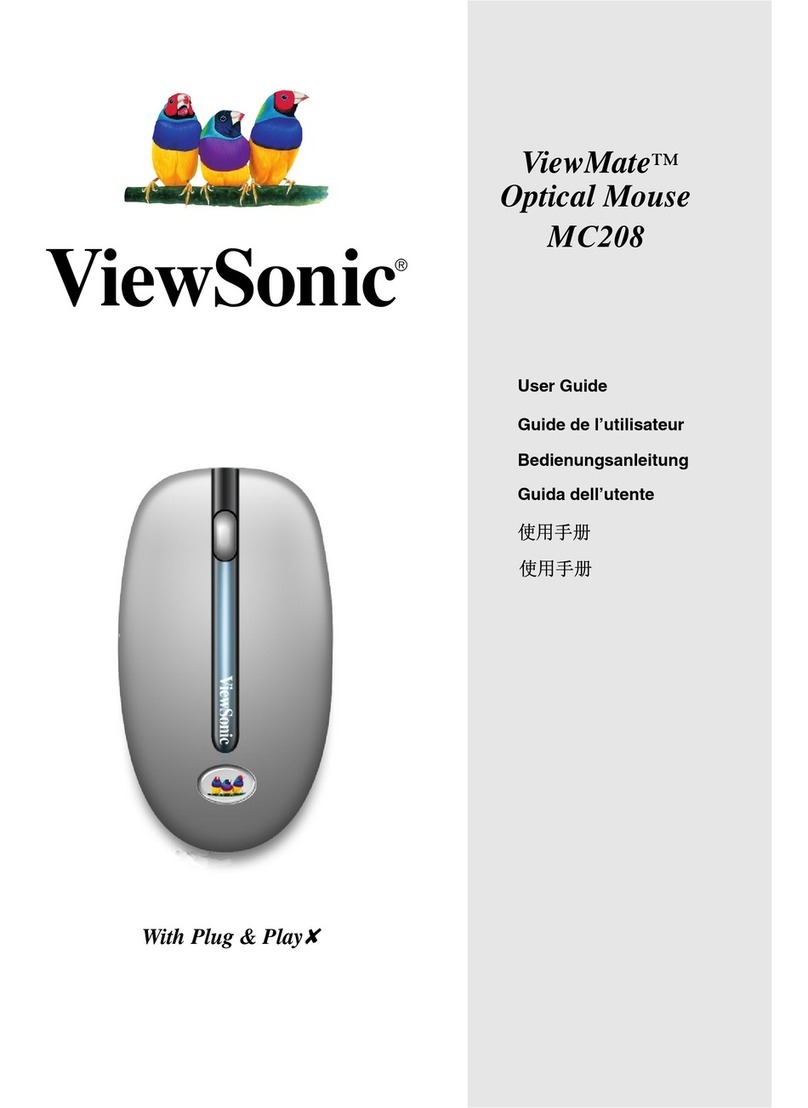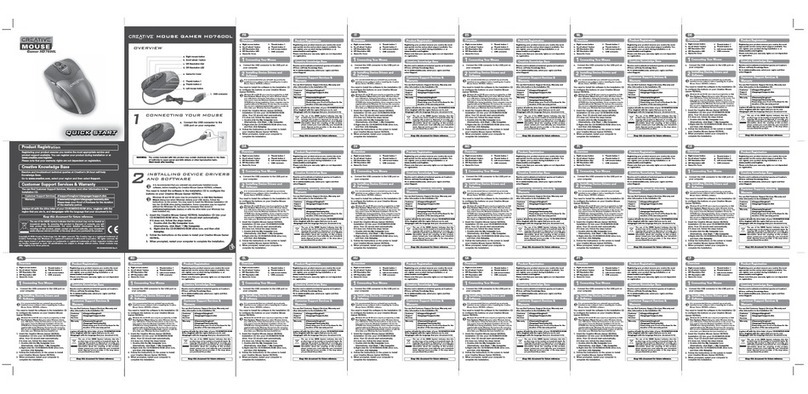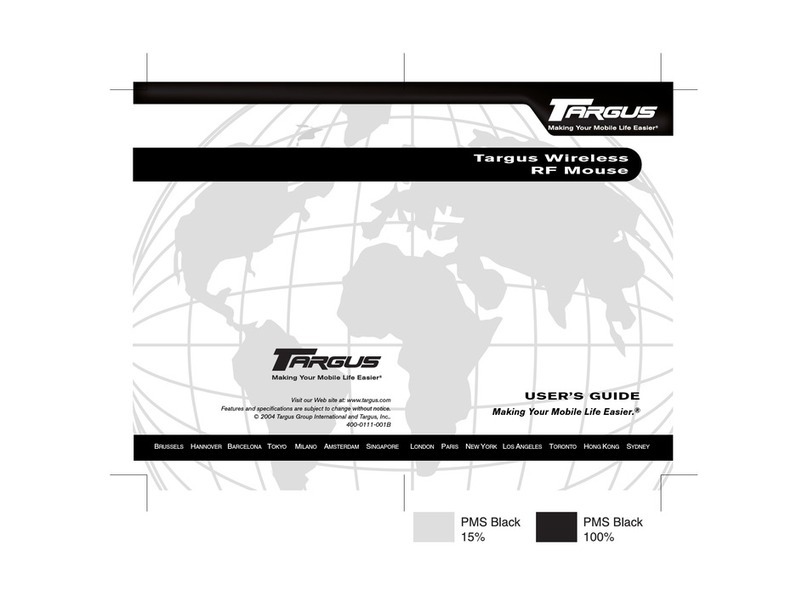Goldtouch KOV-GTM-B User manual


System Requirements
• Windows XP SP2 or later
• Windows Vista
• Windows 7
• Macintosh OS X 10.4 or later
• Available USB port or integrated Bluetooth adapter
Ergonomic Design
Goldtouch designed this mouse with one thing in mind, putting
comfort and control at your ngertips.
There is no need to adapt to a radically new mouse orientation to
gain ergonomic benets. Unlike mice and joysticks that require a
completely vertical orientation of the hand, the Goldtouch Ergonomic
mouse positions the hand and wrist in a naturally sloping angle.
• The patented, sloping design elevates the thumb and declines
at a 24 degree angle toward the little nger.
• Design elements of the Top of the mouse are tailored to support
the hand, wrist, and forearm in a natural position, minimizing
pronation and supporting the hand in natural, at-rest position.
• Design elements of the thumb area of the mouse are tailored to
greatly reduce stress on the thumb joints in response to increas-
ing cases of RSI’s related to improper and overuse of the thumb
while texting and emailing from mobile phones, Blackberrys
and PDA’s.
• Design elements of the front of the mouse are tailored to sup-
port the natural curvature of the ngers in a relaxed, non-exed
state.
• Oversized buttons provide the maximum surface area to evenly
distribute the work-force required for clicking.
Neutral hand posture, also known as the position of “repose” is the most
relaxed and unstrained position for the hand. In this position, little muscle
activity is present in the hand, wrist or forearm. The position of repose for the
hand is with ngers slightly cupped and splayed, with the thumb forming a
“C” shape with the index nger. The amount of pronation varies within indi-
viduals, but should be in the range of 10 to 45 degrees from the horizontal.
This position is easily observed in a weightless environment, for example,
while the hand is relaxed and suspended in a bath or swimming pool.
Important Bluetooth Installation instructions
Please refer to the Quick Installation Guide before plugging in the in-
cluded Bluetooth adapter.
Many newer PC’s, Mac’s and laptops have a built-in Bluetooth adapter,
and do not require the use of the included adapter to support you new
Goldtouch Ergonomic Mouse.
If you already use other Bluetooth devices on your computer, you do not
need to install the included Bluetooth adapter, you may use any Blue-
tooth adapter that may have been provided with other external devices.
To determine if your computer has an imbedded Bluetooth adapter,
please refer to the manufacturer’s documentation.
For all Windows PC’s the Device Manager will list the adapter under “Blue-
tooth Radios” if a Bluetooth adapter is present
Windows XP: In the Control Panel, there will be section titled Bluetooth
Devices.
Windows Vista: In the Control Panel, go to the title, Network and
Internet. If a Bluetooth adapter is installed, you will see a section titled
Bluetooth Devices.
Windows 7: In the Control Panel, type“Bluetooth”in the “Search De-
vices and Printers” box.
Mac OS X: In System Preferences, you will see a Bluetooth icon in the
Hardware section of the Window.
System Requirements
• Windows XP SP2 or later
• Windows Vista
• Windows 7
• Macintosh OS X 10.4 or later
• Available USB port or integrated Bluetooth adapter
Ergonomic Design
Goldtouch designed this mouse with one thing in mind, putting
comfort and control at your ngertips.
There is no need to adapt to a radically new mouse orientation to
gain ergonomic benets. Unlike mice and joysticks that require a
completely vertical orientation of the hand, the Goldtouch Ergonomic
mouse positions the hand and wrist in a naturally sloping angle.
• The patented, sloping design elevates the thumb and declines
at a 24 degree angle toward the little nger.
• Design elements of the Top of the mouse are tailored to support
the hand, wrist, and forearm in a natural position, minimizing
pronation and supporting the hand in natural, at-rest position.
• Design elements of the thumb area of the mouse are tailored to
greatly reduce stress on the thumb joints in response to increas-
ing cases of RSI’s related to improper and overuse of the thumb
while texting and emailing from mobile phones, Blackberrys
and PDA’s.
• Design elements of the front of the mouse are tailored to sup-
port the natural curvature of the ngers in a relaxed, non-exed
state.
• Oversized buttons provide the maximum surface area to evenly
distribute the work-force required for clicking.
Neutral hand posture, also known as the position of “repose” is the most
relaxed and unstrained position for the hand. In this position, little muscle
activity is present in the hand, wrist or forearm. The position of repose for the
hand is with ngers slightly cupped and splayed, with the thumb forming a
“C” shape with the index nger. The amount of pronation varies within indi-
viduals, but should be in the range of 10 to 45 degrees from the horizontal.
This position is easily observed in a weightless environment, for example,
while the hand is relaxed and suspended in a bath or swimming pool.
Important Bluetooth Installation instructions
Please refer to the Quick Installation Guide before plugging in the in-
cluded Bluetooth adapter.
Many newer PC’s, Mac’s and laptops have a built-in Bluetooth adapter,
and do not require the use of the included adapter to support you new
Goldtouch Ergonomic Mouse.
If you already use other Bluetooth devices on your computer, you do not
need to install the included Bluetooth adapter, you may use any Blue-
tooth adapter that may have been provided with other external devices.
To determine if your computer has an imbedded Bluetooth adapter,
please refer to the manufacturer’s documentation.
For all Windows PC’s the Device Manager will list the adapter under “Blue-
tooth Radios” if a Bluetooth adapter is present
Windows XP: In the Control Panel, there will be section titled Bluetooth
Devices.
Windows Vista: In the Control Panel, go to the title, Network and
Internet. If a Bluetooth adapter is installed, you will see a section titled
Bluetooth Devices.
Windows 7: In the Control Panel, type“Bluetooth”in the “Search De-
vices and Printers” box.
Mac OS X: In System Preferences, you will see a Bluetooth icon in the
Hardware section of the Window.

GOLDTOUCHMOUSE
Bluetooth
Quick Installation Guide
Windows 7
Installing the USB Bluetooth Adapter
1. Ensure that you have an active internet connection.
2. Insert the USB Bluetooth Adapter into an available USB Port.
3. The Add New Hardware wizard will automatically detect the device
and install the appropriate“Bluetooth Radio”drivers.
Pairing the Goldtouch Bluetooth Mouse
Ensure the mouse is turned on and in pairing mode by pressing the
recessed button on the bottom of the mouse
1. From the Start Menu, select “Devices and Printers”.
2. Click the button labeled “Add a Device”.
3. From the“Add a Device”window, select the Goldtouch Bluetooth
Mouse once it has been detected, then click “Next”.
4. Upon successful completion, the screen will display“This device has
been successfully added to this computer.”.
5. Click “Close”.
Mac OS X
Most newer Mac’s have a built-in Bluetooth adapter.
DO NOT use the supplied USB Bluetooth adapter unless your Mac
does not have a built-in Bluetooth adapter.
Installing the USB Bluetooth Adapter
1. Ensure that you have an active internet connection.
2. Insert the USB Bluetooth Adapter into an available USB Port.
3. Your Mac will automatically install the necessary drivers
Pairing the Goldtouch Bluetooth Mouse
Ensure the mouse is turned on and in pairing mode by pressing the
recessed button on the bottom of the mouse
1. From System Preferences, click the Bluetooth icon located in the
Internet and Wireless Section
2. Click the button labeled “Set Up New Device”.
3. From the“Bluetooth Setup Assistant, select the Goldtouch Bluetooth
Mouse once it has been detected, then click “Continue”.
4. Upon successful completion, the screen will display“Congratula-
tions, your computer is now setup to use your Bluetooth mouse”.
5. Click “Quit.
© 2010 Keyovation, LLC. All rights reserved. Goldtouch, the Goldtouch
logo and Productivity through Prevention® are registered trademarks of
Key Ovation, LLC
GOLDTOUCHMOUSE
Bluetooth
Quick Installation Guide
Windows 7
Installing the USB Bluetooth Adapter
1. Ensure that you have an active internet connection.
2. Insert the USB Bluetooth Adapter into an available USB Port.
3. The Add New Hardware wizard will automatically detect the device
and install the appropriate“Bluetooth Radio”drivers.
Pairing the Goldtouch Bluetooth Mouse
Ensure the mouse is turned on and in pairing mode by pressing the
recessed button on the bottom of the mouse
1. From the Start Menu, select “Devices and Printers”.
2. Click the button labeled “Add a Device”.
3. From the“Add a Device”window, select the Goldtouch Bluetooth
Mouse once it has been detected, then click “Next”.
4. Upon successful completion, the screen will display“This device has
been successfully added to this computer.”.
5. Click “Close”.
Mac OS X
Most newer Mac’s have a built-in Bluetooth adapter.
DO NOT use the supplied USB Bluetooth adapter unless your Mac
does not have a built-in Bluetooth adapter.
Installing the USB Bluetooth Adapter
1. Ensure that you have an active internet connection.
2. Insert the USB Bluetooth Adapter into an available USB Port.
3. Your Mac will automatically install the necessary drivers
Pairing the Goldtouch Bluetooth Mouse
Ensure the mouse is turned on and in pairing mode by pressing the
recessed button on the bottom of the mouse
1. From System Preferences, click the Bluetooth icon located in the
Internet and Wireless Section
2. Click the button labeled “Set Up New Device”.
3. From the“Bluetooth Setup Assistant, select the Goldtouch Bluetooth
Mouse once it has been detected, then click “Continue”.
4. Upon successful completion, the screen will display“Congratula-
tions, your computer is now setup to use your Bluetooth mouse”.
5. Click “Quit.
© 2010 Keyovation, LLC. All rights reserved. Goldtouch, the Goldtouch
logo and Productivity through Prevention® are registered trademarks of
Key Ovation, LLC
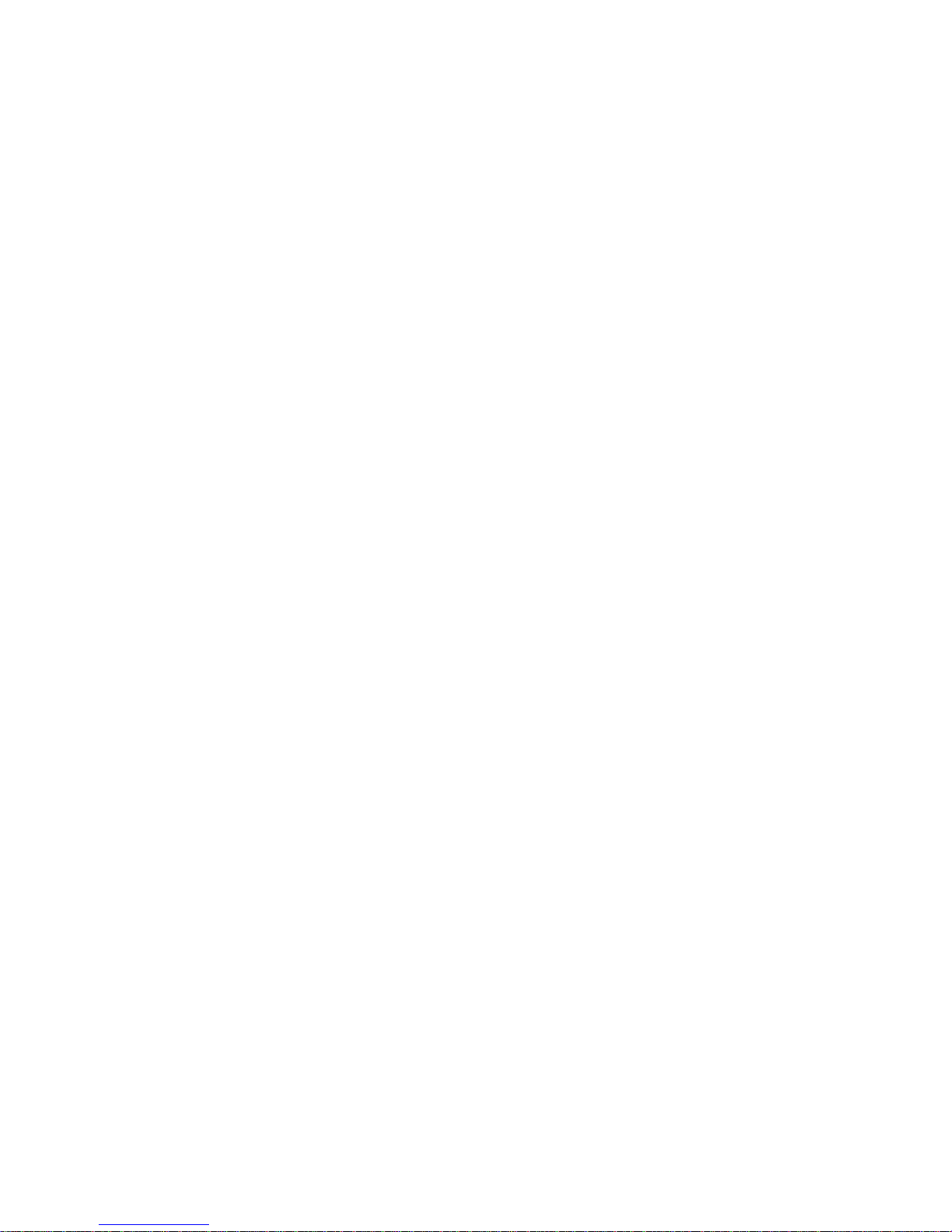
Goldtouch Bluetooth Mouse Quick Install Guide
The Goldtouch Bluetooth Mouse is designed to utilize Microsoft
and Apple’s built-in support for Bluetooth devices. There are
no third-party drivers required to use the Goldtouch Bluetooth
Mouse. This Quick Install Guide will walk you through the instal-
lation of the Bluetooth adapter and mouse by following some
easy to follow instructions.
If your computer has a built-in Bluetooth adapter, then the
adapter supplied with your Goldtouch Mouse is not necessary.
You may skip the adapter installation steps in this guide and
begin by pairing your device.
To put the mouse in pairing mode, simply press the recessed
button on the bottom of the mouse using a paperclip or the tip
of a pen.
WARNING!!!
It is strongly recommended that you DO NOT
use the supplied Bluetooth adapter on your
computer with a built-in Bluetooth adapter.
Windows XP SP2, SP3
Installing the USB Bluetooth Adapter
1. Ensure that you have an active internet connection.
2. Insert the USB Bluetooth Adapter into an available USB Port.
3. The Add New Hardware wizard will automatically detect the device
and install the appropriate“Bluetooth Radio”drivers.
Pairing the Goldtouch Bluetooth Mouse
1. From the Control Panel, double-click “Bluetooth Devices”.
2. From the Bluetooth Devices window, press the “Add” button.
3. Ensure the mouse is turned on and in pairing mode by pressing the
recessed button on the bottom of the mouse
4. From the Add Bluetooth Devices window, please follow the instruc-
tions, and click the checkbox next to “My device is setup and ready to
be found.”.
5. Once the device is detected, select the Goldtouch Bluetooth Mouse
and click “Next”.
6. When prompted for a passkey, click the radio button for“Don’t use a
passkey”. and click“Next”.
7. The wizard will connect to the device and the“Add Bluetooth De-
vice”wizard will complete. To close the wizard, click“Finish”.
Windows Vista
Installing the USB Bluetooth Adapter
1. Ensure that you have an active internet connection.
2. Insert the USB Bluetooth Adapter into an available USB Port.
3. The Add New Hardware wizard will automatically detect the device
and install the appropriate“Bluetooth Radio”drivers.
Pairing the Goldtouch Bluetooth Mouse
Ensure the mouse is turned on and in pairing mode by pressing the
recessed button on the bottom of the mouse
1. From the Control Panel, open the “Network and Internet” section.
2. Under “Bluetooth Devices” click “Set up a Bluetooth enabled device.
3. From the Bluetooth Devices window, press the “Add” button.
4. From the Add Bluetooth Devices window, follow the instructions,
and click the checkbox for “My device is setup and ready to be found.”.
5. Once the device is detected, select the Goldtouch Bluetooth Mouse
and click “Next”.
6. When prompted for a passkey, click the radio button for“Don’t use a
passkey”. and click “Next”.
7. The wizard will connect to the device and the“Add Bluetooth De-
vice”wizard will complete. To close the wizard, click“Finish”.
Goldtouch Bluetooth Mouse Quick Install Guide
The Goldtouch Bluetooth Mouse is designed to utilize Microsoft
and Apple’s built-in support for Bluetooth devices. There are
no third-party drivers required to use the Goldtouch Bluetooth
Mouse. This Quick Install Guide will walk you through the instal-
lation of the Bluetooth adapter and mouse by following some
easy to follow instructions.
If your computer has a built-in Bluetooth adapter, then the
adapter supplied with your Goldtouch Mouse is not necessary.
You may skip the adapter installation steps in this guide and
begin by pairing your device.
To put the mouse in pairing mode, simply press the recessed
button on the bottom of the mouse using a paperclip or the tip
of a pen.
WARNING!!!
It is strongly recommended that you DO NOT
use the supplied Bluetooth adapter on your
computer with a built-in Bluetooth adapter.
Windows XP SP2, SP3
Installing the USB Bluetooth Adapter
1. Ensure that you have an active internet connection.
2. Insert the USB Bluetooth Adapter into an available USB Port.
3. The Add New Hardware wizard will automatically detect the device
and install the appropriate“Bluetooth Radio”drivers.
Pairing the Goldtouch Bluetooth Mouse
1. From the Control Panel, double-click “Bluetooth Devices”.
2. From the Bluetooth Devices window, press the “Add” button.
3. Ensure the mouse is turned on and in pairing mode by pressing the
recessed button on the bottom of the mouse
4. From the Add Bluetooth Devices window, please follow the instruc-
tions, and click the checkbox next to “My device is setup and ready to
be found.”.
5. Once the device is detected, select the Goldtouch Bluetooth Mouse
and click “Next”.
6. When prompted for a passkey, click the radio button for“Don’t use a
passkey”. and click “Next”.
7. The wizard will connect to the device and the“Add Bluetooth De-
vice”wizard will complete. To close the wizard, click“Finish”.
Windows Vista
Installing the USB Bluetooth Adapter
1. Ensure that you have an active internet connection.
2. Insert the USB Bluetooth Adapter into an available USB Port.
3. The Add New Hardware wizard will automatically detect the device
and install the appropriate“Bluetooth Radio”drivers.
Pairing the Goldtouch Bluetooth Mouse
Ensure the mouse is turned on and in pairing mode by pressing the
recessed button on the bottom of the mouse
1. From the Control Panel, open the “Network and Internet” section.
2. Under “Bluetooth Devices” click “Set up a Bluetooth enabled device.
3. From the Bluetooth Devices window, press the “Add” button.
4. From the Add Bluetooth Devices window, follow the instructions,
and click the checkbox for “My device is setup and ready to be found.”.
5. Once the device is detected, select the Goldtouch Bluetooth Mouse
and click “Next”.
6. When prompted for a passkey, click the radio button for“Don’t use a
passkey”. and click “Next”.
7. The wizard will connect to the device and the“Add Bluetooth De-
vice”wizard will complete. To close the wizard, click“Finish”.
Other Goldtouch Mouse manuals