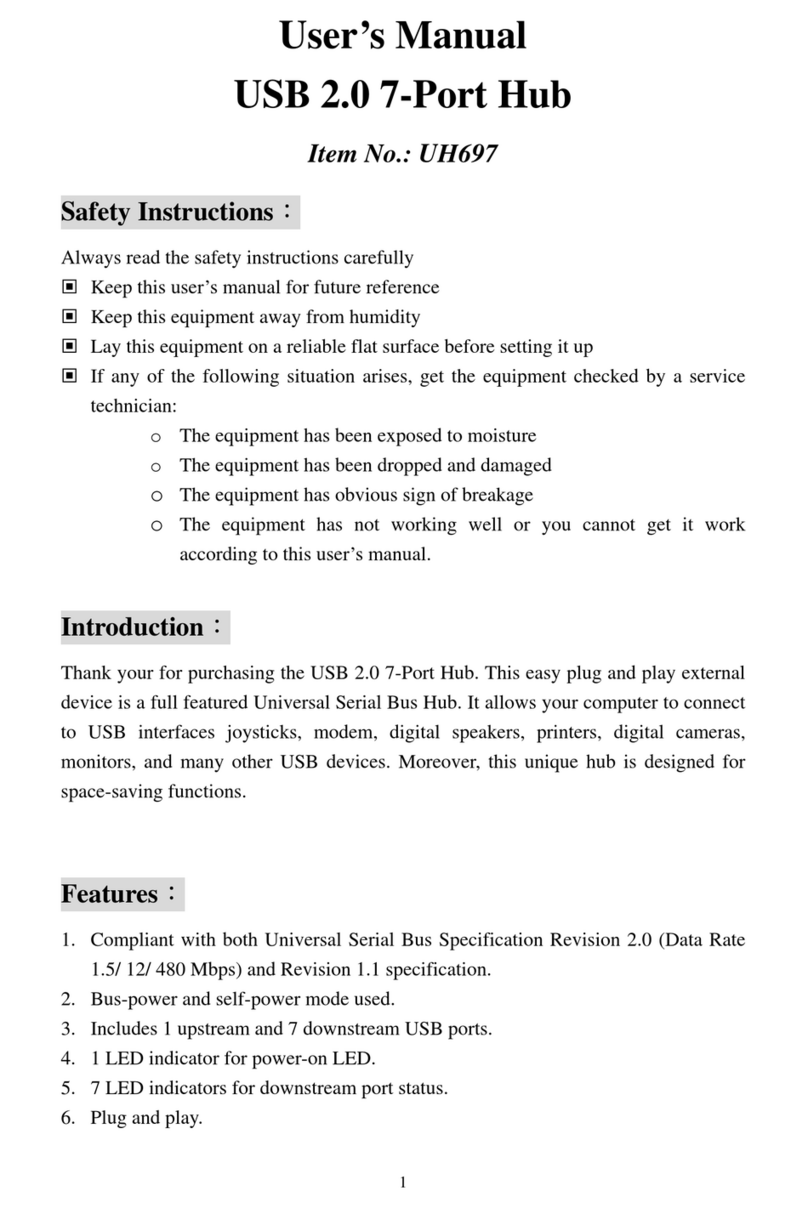User Manual
USB 2.0 4-Port Hub
Safety Instructions
Always read the safety instructions carefully
Keep this User’s Manual for future reference
Keep this equipment away from humidity
Lay this equipment on a reliable flat surface before setting it up
If any of the following situation arises, get the equipment checked by a service
technician:
o The equipment has been exposed to moisture
o The equipment has been dropped and damaged
o The equipment has obvious sign of breakage
o The equipment is not working properly or you cannot get it to work
according to User’s Manual
Introduction
The USB 2.0 High Speed 4-port hub allows you to add multiple high performance
USB 2.0 peripheral devices to your PC. Moreover, this product is fully backwards
compatible with the USB Revision 1.1 products, which means your previous USB 1.1
devices can continue to function as usual. The USB 2.0 high-speed hub is fully
compliant with the USB 2.0 specification and permits you to connect up to a
maximum of 127 USB devices to your PC through daisy-chain.
Features:
1. Compliant with Universal Serial Bus Specification Revision 2.0 (Data Rate 1.5/
12/ 480 Mbps) and USB 1.1.
2. Supports both OHCI and UHCI.
3. Supports Self-power mode only
4. Include one(1) upstream and four(4) downstream USB ports.
5. One (1) Red LED indicator for Power On LED, and four (4) Green LED
indicators for downstream port status.
6. Supports Plug & Play specification.
7. Over-current detection and protection with LED status indicators
8. Stackable one by one.
1